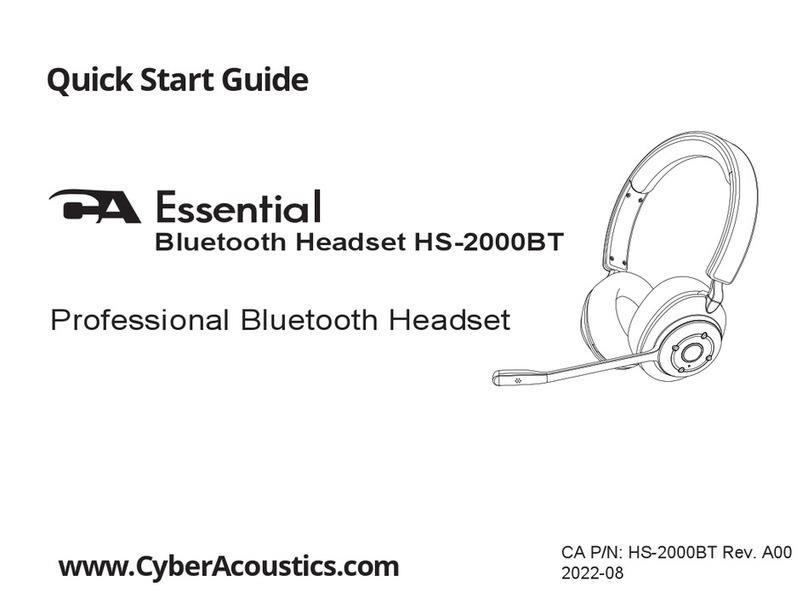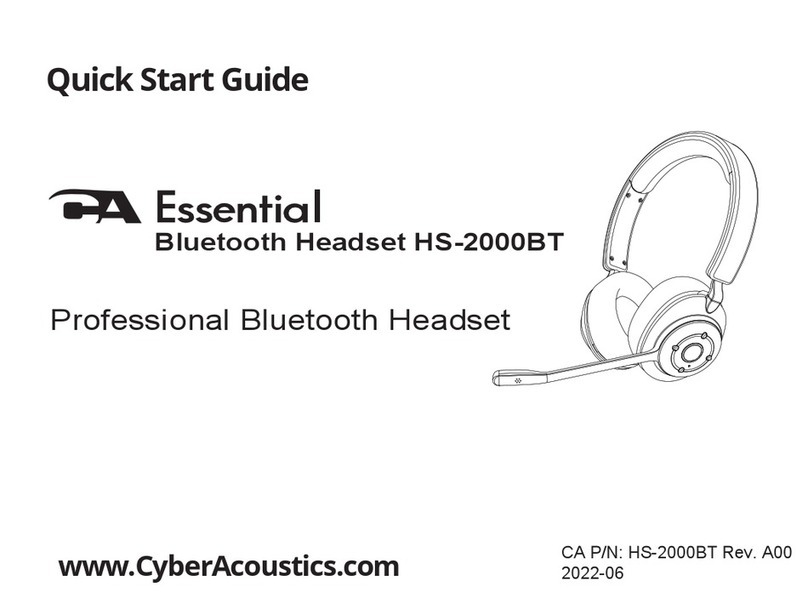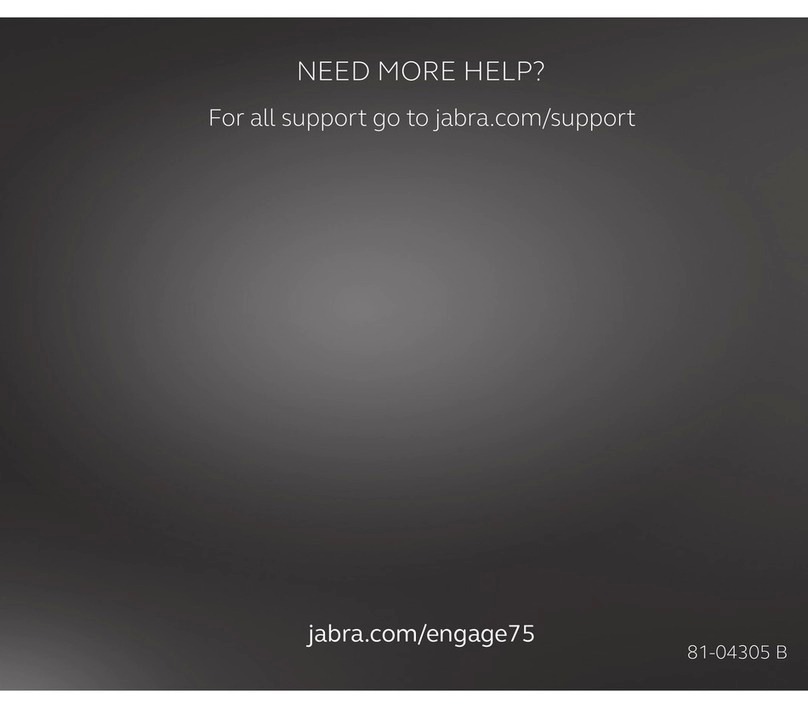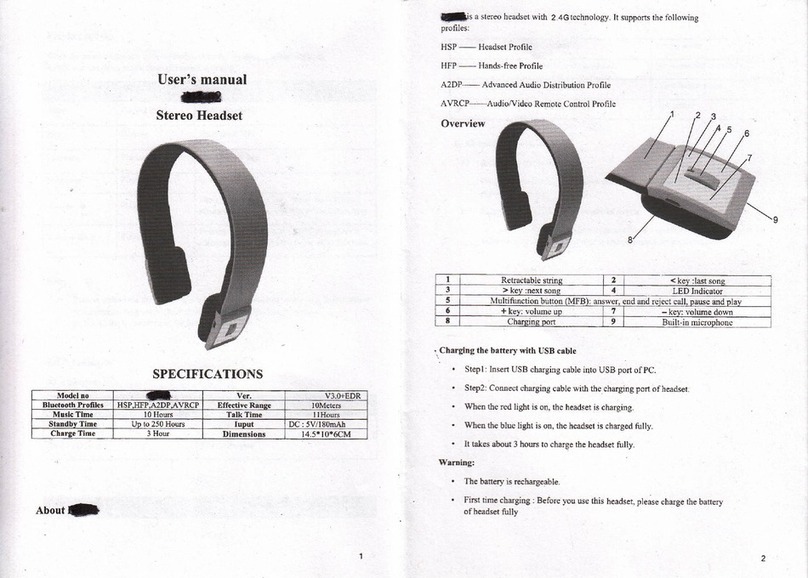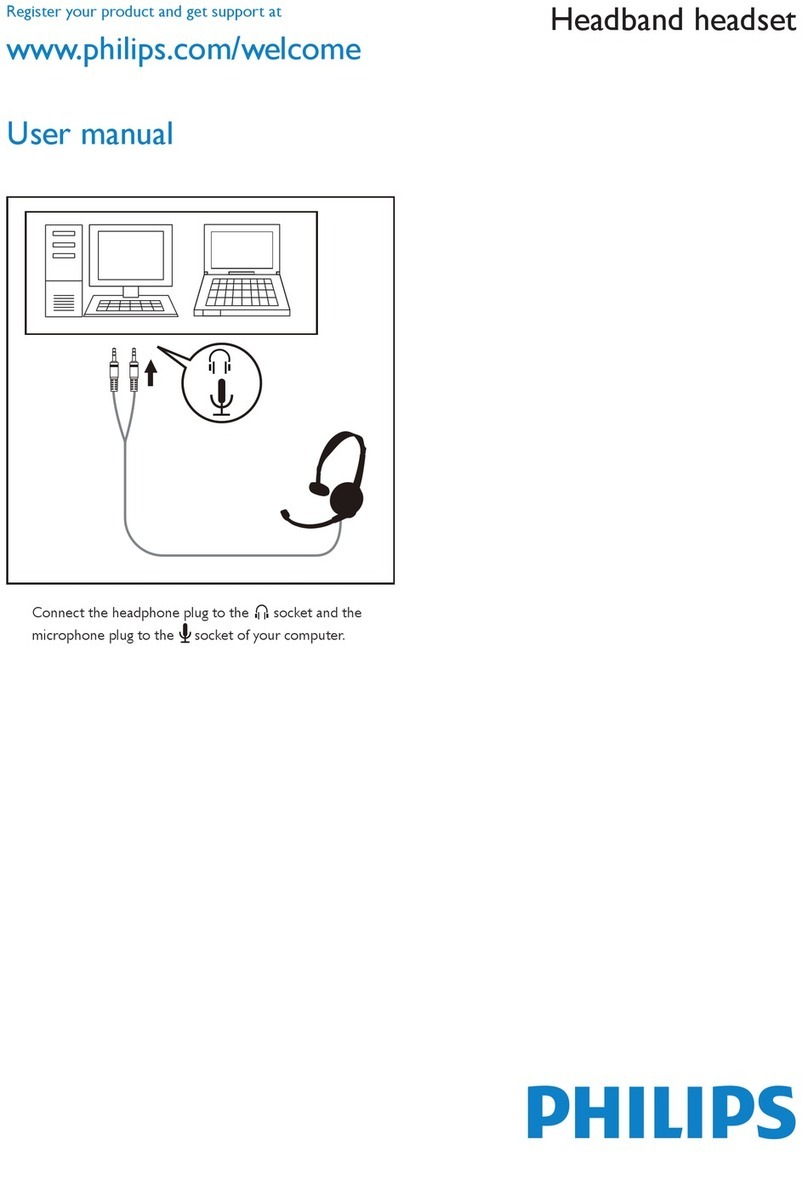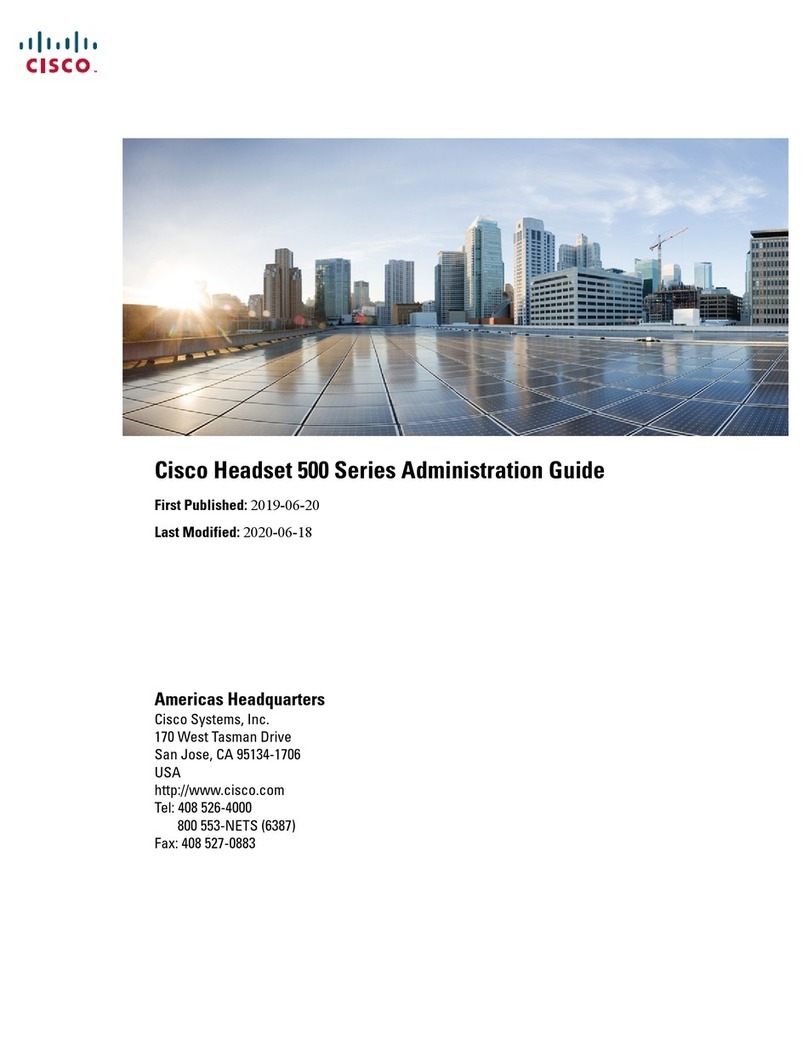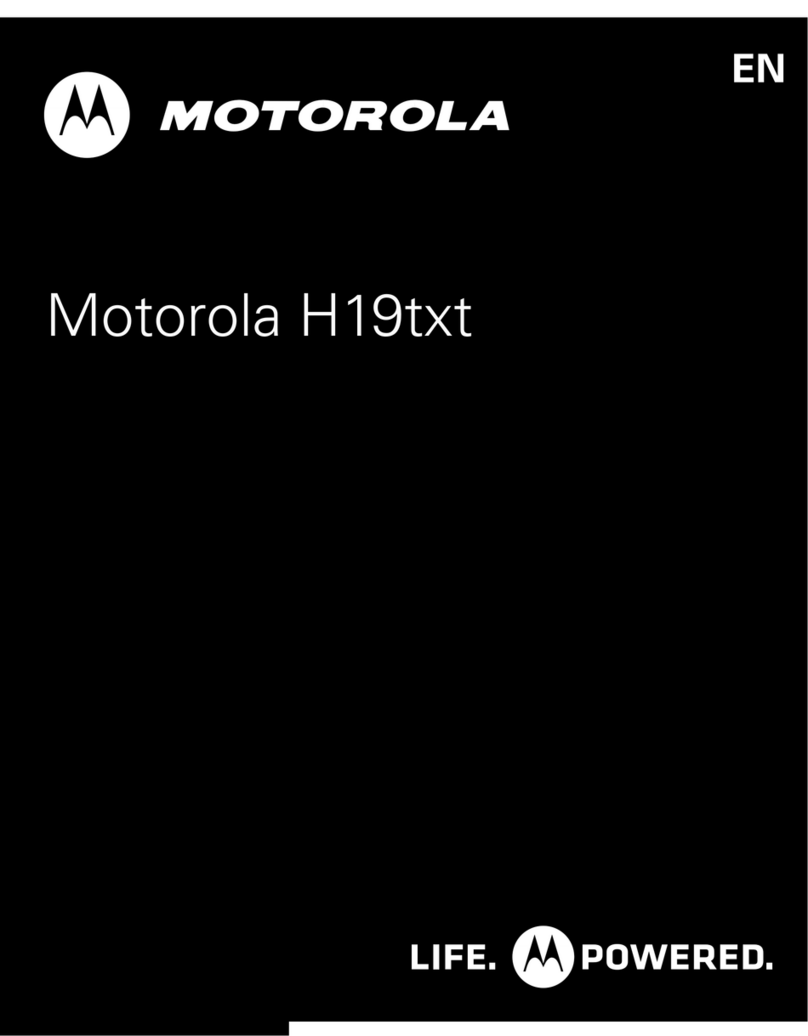essential HS-1500BT User manual

Quick Start Guide
CA P/N: HS-1500BT Rev. A00
2021-09
Bluetooth Headset HS-1500BT
Made for Calls and Music
www.CyberAcoustics.com
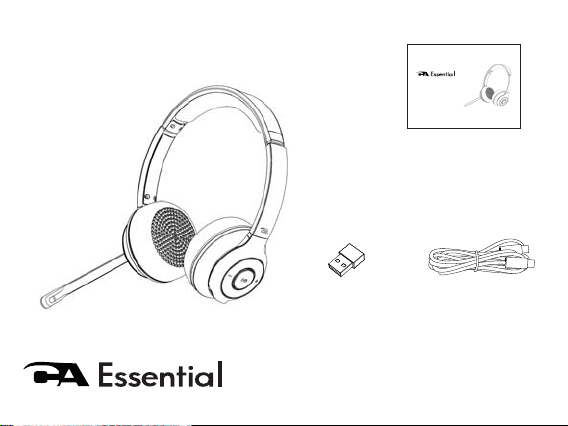
Bluetooth Headset HS-1500BT
Quick Start Guide
CA P/N: HS-1500BT Rev. A00
2021-07
Bluetooth Headset HS-1500BT
Made for Calls and Music
www.CyberAcoustics.com
Note: The USB Bluetooth Adapter is packed along with the
QSG, USB Type C to C Charging Cable are packed
in the inner tray inside the box.
USB Type C to C
Charging Cable
USB
Bluetooth Adapter
CA Essential
Bluetooth Headset
Quick Start Guide
In the Package

Table of Contents
Using the Headset
Getting Started - Step 1
Controls
Technical Speci¿cations
Frequently Asked Questions
Customer Support
Safety and Precautions
Pages
1
2
5,6
7
8
9
10
11,12
Compliance Information
LED Light 4
Getting Started - Step 2 3

Using the Headset
Best for Use In
Skype, Zoom & Other Internet Calls
Music
Page 1

Page 2
Getting Started - Step 1
Preparing the CA Essential Bluetooth Headset to connect to your Bluetooth enabled device.
Before you start, please fully charge the CA Essential Bluetooth Headset. (See Page 6)
- Turn on the CA Essential Bluetooth Headset by pressing the Multi-Function button for
3 seconds.
LED Light alternately flashing Red and Blue
- The CA Essential Bluetooth Headset is ready to pair and connect
LED Light flashes Blue once every 10 seconds
- Your device has connected to the CA Essential Bluetooth Headset and is ready to use.
- The CA Essential Bluetooth Headset allows the last device it was connected with to automatically
reconnect with the headset each time the headset is turned on and that device is within range.*
The CA Essential Bluetooth Headset can be connected to one device at a time.
- To pair and connect to a different device, you need to first disconnect the currently paired
- To disconnect the current device, Press and hold the + and - buttons at the same time for more
than 1 second.
- The Light will begin flashing Red and Blue alternately and the CA Essential Bluetooth Headset
is ready for the next device to pair and connect.
* Your device needs to be within 10 unobstructed feet of the CA Essential Bluetooth Headset to
pair and connect. If there is an issue when connecting, please move your device closer to the
headset, then pair and connect. When the charge is too low indicated by the LED Light flashing
Red on the headset, your device will not be able to connect with the headset.
Multi-Function Button
LED Light
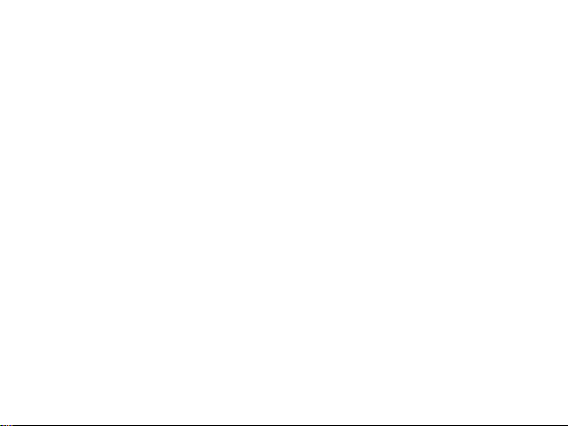
Page 3
Getting Started - Step 2
With your Apple Mac or Windows 10 Laptop/Computer - Use the provided USB Bluetooth Adapter
- Plug the USB Bluetooth Adapter in a USB port on your computer.
- The CA Essential Headset will automatically pair with the USB Bluetooth Adapter.
- The LED Light on the ear cup will turn Blue and flash once every 10 seconds
- The CA Essential Bluetooth Headset is ready to use.
Note: The quality of the microphone recording is poor when connecting directly to the built in Bluetooth of your
computer. For the best performance it is recommended to only use the USB Bluetooth Adapter.
With your iPhone, Tablet, Smartphone
- Go to Settings > Bluetooth, check Bluetooth is on
- Select ‘CA Essential HS-1500BT’ when it appears under ‘Devices’
- Your device will connect in a few seconds
- The LED Light will turn Blue and flash once every 10 seconds
- The CA Essential Bluetooth Headset is ready to use.
Note: Your Smartphone or Tablet instructions may vary
Switching the connection between the USB Bluetooth Adapter and your iPhone, Tablet, Smartphone
- Connected to the USB Bluetooth Dongle
- Unplug the USB Bluetooth Dongle from your computer
- The CA Essential Bluetooth Headset will disconnect and is ready to pair with your iPhone, Tablet, Smartphone
- See connection instructions above ‘With your iPhone, Tablet, Smartphone’
- Connected to iPhone, Tablet, Smartphone
- At the same time press and hold for 1 second the + and - buttons on the headset or manually disconnect on
your iPhone, Tablet, Smartphone
- The CA Essential Bluetooth Headset will disconnect and is ready to pair
- To connect with the USB Bluetooth Adapter, plug the adapter into your computer and the headset will
automatically pair with the USB Bluetooth adapter.
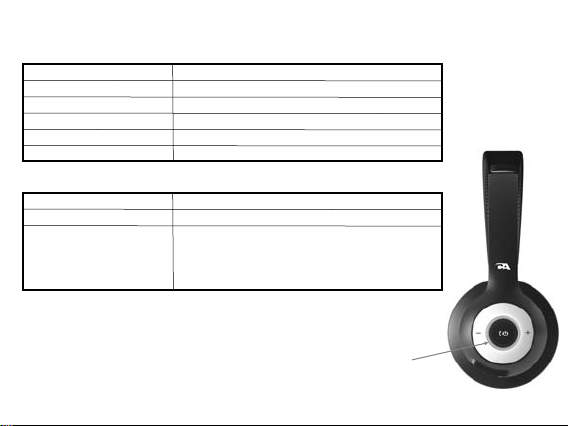
Page 4
LED Light
Bluetooth Pairing
Bluetooth Connected
Incoming call
Call in progress
Busy Light Enabled
Headset is Powered Off
LED Light alternately flashes Red and Blue*
LED Light flashes Blue every 10 seconds*
LED Light flashed Red once a second
LED Light is lit solid Purple
LED Light is lit solid Purple
LED Light is lit Red for 1 second
LED Light is lit solid Red
LED Light is lit solid Blue
LED Light flashed Red 2 times every 2 minutes
- A voice prompt will indicate a low battery with
approximately 15 minutes of battery power
remaining.
*Blue LED will appear purple while charging
Headset Powered On
Charging
Fully charged
Low battery
Battery Status
LED Light

Page 5
Controls
Volume Up Button
- Volume Up: Press the + button one time for each volume increment
- Next track: Press and hold the + button for longer than 1 second
Volume Down Button
- Volume Down: Press the - button one time for each volume decrement
- Previous track: Press and hold the - button for longer than 1 second
Disconnect Connected Device
- Press and hold the + and - buttons at the same time for more than 1 second
Multi-Function Button
Power On / Off
- Press and Hold for 3 seconds
- The headset will automatically enter into pairing mode when Powered On
- The headset will automatically power off after 5 minutes if not connected to a device
Voice Call (Only when connected to iPhone or Smartphone)
- Answer / End call: Press for less than 1 second
- Reject incoming call: Press the button two times
- Voice Transfer when connected to a Smartphone: Press and Hold the button for
2 seconds to transfer call to a connected Smartphone. Press and Hold again for
2 seconds to transfer back to headset.
Music *
- Play / Pause: Press for less than 1 second
- Sound mode: Press the button three times. A voice prompt will indicate Music
or Gaming mode.
Busy Light *
- Manually turn On/Off: Press the button two times
* During a Voice Call the manual control of the Busy Light and Music Controls are not
available

Page 6
Controls
Mute / Un-mute mic
- Rotate the Mic Boom up towards the headband to mute the mic
(Mic Boom in vertical position)
- Rotate the Mic Boom down away from headband to un-mute
Charging
- Insert the USB Type C Cable into a USB Type C port on your
computer or a UL approved wall charger with Type C port.
- Insert the other end of the USB Type C cable into the USB
Type C Charging Port on the headset.
- The headset will still function with your connected device when
connected to a charging source.
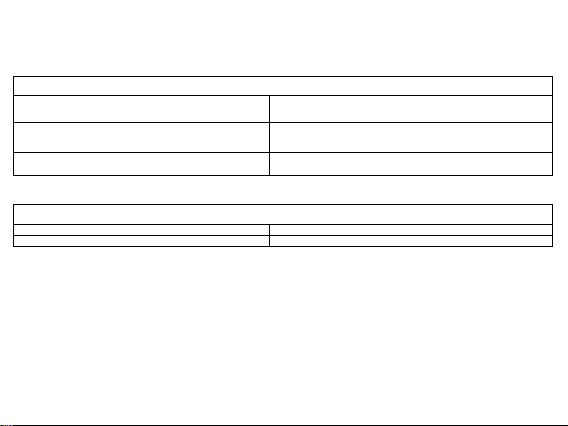
Page 7
Frequency response
Recommended system requirements
^ƵƉƉŽƌƚĞĚŽƉĞƌĂƟŶŐƐLJƐƚĞŵ
KƉĞƌĂƟŶŐƚĞŵƉĞƌĂƚƵƌĞ Product working at ambient temperature for 0~35°C
Windows 10, Mac OS X 10.4.11 or higher
ͻ,ĞĂĚƐĞƚϮϬͲϮϬϬϬϬ,nj
ͻDŝĐƌŽƉŚŽŶĞϭϬϬͲϭϲϬϬϬ,nj
ͻͲϱϴĚsŵŝĐƌŽďĂƌ
ͻͲϯϴĚsWĂƐĐĂůнͲϰĚ
^ĞŶƐŝƟǀŝƚLJ
Impedance ͻ,ĞĂĚƐĞƚϯϮŽŚŵƐ
ͻDŝĐƌŽƉŚŽŶĞϮϮŬŽŚŵƐ
^ƉĞĐŝĮĐĂƟŽŶƐ
7HFKQLFDO6SHFLȴFDWLRQ
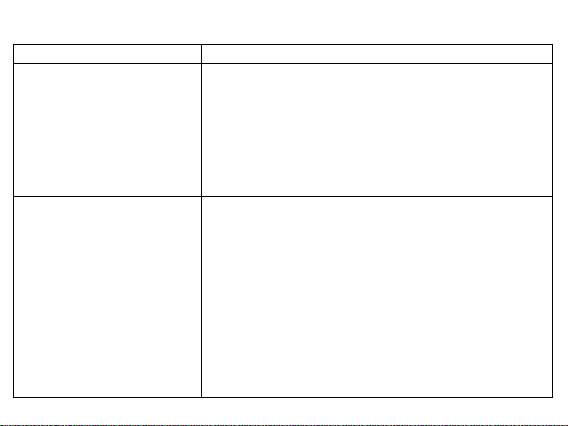
Page 8
ͻdƵƌŶƚŚĞŚĞĂĚƐĞƚŽī
ͻŚĞĐŬƚŚĂƚƚŚĞh^ůƵĞƚŽŽƚŚĚĂƉƚĞƌŝƐƵŶƉůƵŐŐĞĚĨƌŽŵLJŽƵƌĐŽŵƉƵƚĞƌ
ͻŚĞĐŬLJŽƵƌůƵĞƚŽŽƚŚƐŽƵƌĐĞĚĞǀŝĐĞĂŶĚďĞƐƵƌĞLJŽƵŚĂǀĞĨŽƵŶĚƚŚĞƐĞĐƟŽŶƚŚĂƚĂůůŽǁƐLJŽƵ
ƚŽĚŝƐĐŽǀĞƌŶĞǁůƵĞƚŽŽƚŚƉƌŽĚƵĐƚƐ/ĨLJŽƵƐĞĞƚŚĞŚĞĂĚƐĞƚŽŶƚŚĞůŝƐƚďƵƚĐĂŶŶŽƚĐŽŶŶĞĐƚ
LJŽƵŵĂLJŶĞĞĚƚŽƚƌLJĂŶĚƐLJŶĐŚĂŐĂŝŶdŽƐƚĂƌƚĨƌĞƐŚǁŝƚŚLJŽƵƌůƵĞƚŽŽƚŚĚĞǀŝĐĞƐĞůĞĐƚ
&ŽƌŐĞƚƚŚŝƐĚĞǀŝĐĞƚŽƌĞŵŽǀĞƚŚĞƐƐĞŶƟĂů,^ͲϭϱϬϬdĨƌŽŵƚŚĞůŝƐƚzŽƵŵĂLJŶĞĞĚƚŽ
ƚƵƌŶŽīƚŚĞůƵĞƚŽŽƚŚĨƵŶĐƟŽŶŽŶLJŽƵƌĚĞǀŝĐĞƚŽĨƵůůLJĐůĞĂƌLJŽƵƌůŝƐƚ
ͻdƵƌŶƚŚĞŚĞĂĚƐĞƚďĂĐŬŽŶƚŚĞ>ůŝŐŚƚǁŝůůĂůƚĞƌŶĂƚĞůLJŇĂƐŚƌĞĚĂŶĚďůƵĞŝŶĚŝĐĂƟŶŐƚŚĞ
ŚĞĂĚƐĞƚŝƐƌĞĂĚLJƚŽƉĂŝƌĂŶĚĐŽŶŶĞĐƚ
ͻZĞƚƵƌŶƚŽLJŽƵƌƐŽƵƌĐĞĚĞǀŝĐĞĂŶĚƌĞͲĞŶĂďůĞƚŚĞůƵĞƚŽŽƚŚĨƵŶĐƟŽŶ>ŽŽŬĨŽƌƚŚĞ
ƐƐĞŶƟĂů,^ͲϭϱϬϬdƚŽƐŚŽǁďĂĐŬƵƉŽŶƚŚĞůŝƐƚ
ͻ^ĞůĞĐƚƚŚĞŚĞĂĚƐĞƚŽŶLJŽƵƌƐĐƌĞĞŶĂŶĚůŝƐƚĞŶĨŽƌƚŚĞĂƵĚŝďůĞƐŽƵŶĚƚŽĐŽŶĮƌŵƉĂŝƌŝŶŐ
Frequently Asked Questions
Last Connected Device was your iPhone, Tablet, Smartphone
ͻ/ĨƚŚĞŚĞĂĚƐĞƚĚŽĞƐŶŽƚĂƵƚŽŵĂƟĐĂůůLJƌĞĐŽŶŶĞĐƚǁŝƚŚLJŽƵƌŝWŚŽŶĞdĂďůĞƚŽƌ^ŵĂƌƚƉŚŽŶĞ
LJŽƵŵĂLJŶĞĞĚƚŽŐŽŝŶƚŽLJŽƵƌĚĞǀŝĐĞƐůƵĞƚŽŽƚŚƐĞƫŶŐƐĂŶĚƌĞͲƐĞůĞĐƚƚŚĞŚĞĂĚƐĞƚƚŽ
ƌĞĐŽŶŶĞĐƚ
ͻĞƐƵƌĞƚŽĐŚĞĐŬLJŽƵƌƌŽŽŵĞŶǀŝƌŽŶŵĞŶƚdŽĚĂLJƐůƵĞƚŽŽƚŚƚĞĐŚŶŽůŽŐLJŚĂƐĂĚĞƐŝŐŶĞĚ
ůŝŵŝƚŽĨĂƉƉƌŽdžŝŵĂƚĞůLJϭϬϬƵŶŽďƐƚƌƵĐƚĞĚĨĞĞƚůŝŶĞŽĨƐŝŐŚƚzŽƵƌďĞƐƚƌĞƐƵůƚƐǁŝůůďĞǁŚĞŶ
LJŽƵƌƐŽƵƌĐĞĚĞǀŝĐĞĂŶĚŚĞĂĚƐĞƚĂƌĞŝŶƚŚĞƐĂŵĞƌŽŽŵdžƚƌĞŵĞůLJůĂƌŐĞƌŽŽŵƐŽƌƌŽŽŵƐ
ǁŝƚŚůŽƚƐŽĨǁŝƌĞůĞƐƐĞůĞĐƚƌŽŶŝĐƐǁŝͲĮƌŽƵƚĞƌƐƌĂĚŝŽƚƌĂŶƐŵŝƩĞƌƐĞƚĐŵĂLJĂīĞĐƚLJŽƵƌ
ĂďŝůŝƚLJƚŽƉĂŝƌĂŶĚĐŽŶŶĞĐƚ
ͻŚĞĐŬĨŽƌŽďƐƚƌƵĐƟŽŶƐǁĂůůƐŽƌŽƚŚĞƌŽďũĞĐƚƐƚŚĂƚŵŝŐŚƚŝŵƉĞĚĞƚŚĞůƵĞƚŽŽƚŚƐŝŐŶĂů
ͻdƌLJƌĞƚƵƌŶŝŶŐƚŽƚŚĞƐŽƵƌĐĞĚĞǀŝĐĞƚŽĂĐůŽƐĞƌƉƌŽdžŝŵŝƚLJǁŝƚŚLJŽƵƌŚĞĂĚƐĞƚ
ůƵĞƚŽŽƚŚĐŽŶŶĞĐƟŽŶ
ĂŶŶŽƚĐŽŶŶĞĐƚǁŝƚŚLJŽƵƌŝWŚŽŶĞdĂďůĞƚŽƌ
^ŵĂƌƚƉŚŽŶĞ
&ƌĞƋƵĞŶƚůLJƐŬĞĚYƵĞƐƟŽŶƐ WŽƐƐŝďůĞ^ŽůƵƟŽŶƐ
ůƵĞƚŽŽƚŚĐŽŶŶĞĐƟŽŶ
ĂŶŶŽƚĐŽŶŶĞĐƚǁŝƚŚƚŚĞůĂƐƚĐŽŶŶĞĐƚĞĚĚĞǀŝĐĞ
ǁŚĞŶƌĞƚƵƌŶŝŶŐ
Last Connected Device was the USB Bluetooth Adapter
ͻDĂŬĞƐƵƌĞƚŚĞh^ůƵĞƚŽŽƚŚĚĂƉƚĞƌŝƐƉůƵŐŐĞĚŝŶƚŽĂh^ƉŽƌƚŽŶLJŽƵƌĐŽŵƉƵƚĞƌ
ͻ/ĨƚŚĞŚĞĂĚƐĞƚĚŽĞƐŶŽƚĂƵƚŽŵĂƟĐĂůůLJƌĞĐŽŶŶĞĐƚǁŝƚŚƚŚĞh^ůƵĞƚŽŽƚŚĚĂƉƚĞƌƵŶƉůƵŐ
ƚŚĞĂĚĂƉƚĞƌĨƌŽŵLJŽƵƌĐŽŵƉƵƚĞƌĂŶĚƌĞƉůƵŐŝŶƚŽLJŽƵƌĐŽŵƉƵƚĞƌ
ͻ/ĨƚŚĞ>>ŝŐŚƚŇĂƐŚĞƐůƵĞĞǀĞƌLJϭϬƐĞĐŽŶĚƐƚŚĞŚĞĂĚƐĞƚŝƐĐŽŶŶĞĐƚĞĚƚŽĂŶŽƚŚĞƌĚĞǀŝĐĞ
ƚƚŚĞƐĂŵĞƟŵĞƉƌĞƐƐĂŶĚŚŽůĚĨŽƌϭƐĞĐŽŶĚƚŚĞнĂŶĚͲďƵƩŽŶƐŽŶƚŚĞŚĞĂĚƐĞƚƚŽ
ĚŝƐĐŽŶŶĞĐƚƚŚĞŚĞĂĚƐĞƚĨƌŽŵƚŚĞĐƵƌƌĞŶƚůLJĐŽŶŶĞĐƚĞĚĚĞǀŝĐĞ
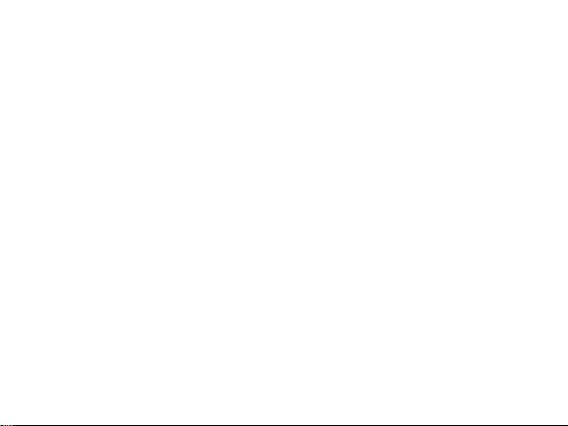
Page 9
Customer Support
Contact us at:
www.cyberacoustics.com/support/contact
If you have a question about your CA Essential Bluetooth Headset,
our Customer Service Team wants to assist you.
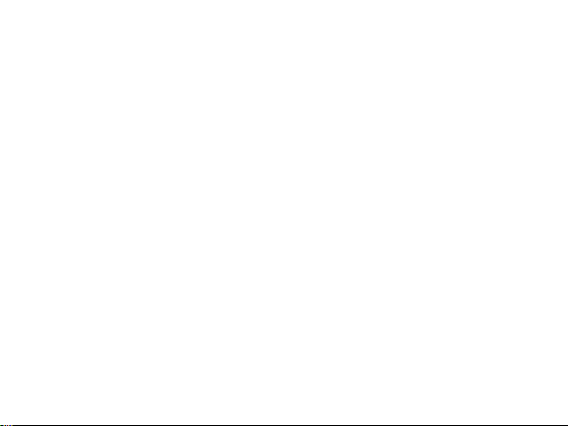
Page 10
Safety and Precautions
-
Read and follow all instructions – All operating and use instructions should be followed.
- Protect the Headset from being pinched. Power off during lightning storms or when unused for
long periods of time.
- Do not place near any heat sources such as radiators, heat registers, stoves, or other apparatus
(including ampli¿ers) that produce heat.
- Do not make alterations to the Headset.
- Do not place near nakedÀame sources, such as lighted candles.
- Do not expose to excessive heat (e.g. from storage in direct sunlighW¿re or the like).
2021 Cyber Acoustics or its subsidiaries. All rights reserved. Cyber Acoustics and other trademarks
are trademarks of Cyber Acoustics or its subsidiaries. Other trademarks may be trademarks of their
respective owners.
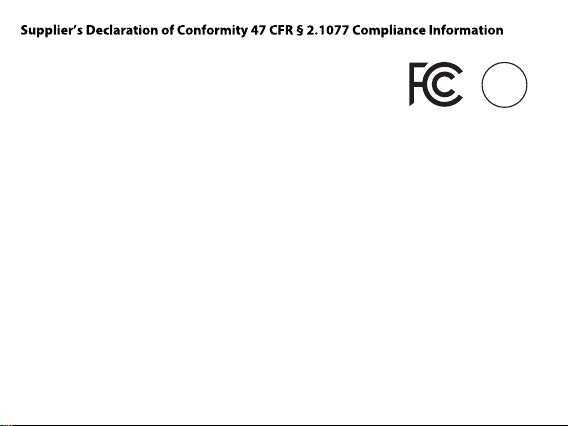
Page 11
Unique Identifier: (HS-1500BT)
Responsible Party - Cyber Acoustics LLC
3109 NE 109th Ave., Vancouver, WA 98682
cyberacoustics.com
ŽŵƉůŝĂŶĐĞ/ŶĨŽƌŵĂƟŽŶ^ƚĂƚĞŵĞŶƚ
FCC Part 15
This device complies with Part 15 of the FCC Rules. Operation is subject to the following two conditions:
1. This device may not cause harmful interference, and
2. This device must accept any interference received, including interference that may cause undesired
operation.
This equipment has been tested and found to comply with the limits for a Class B digital device, pursuant
to Part 15 of the FCC Rules. These limits are designed to provide reasonable protection against harmful
interference in a residential installation. This equipment generates, uses and can radiate radio frequency
energy and, if not installed and used in accordance with the instructions, may cause harmful interference
to radio communications. However, there is no guarantee that interference will not occur in a particular
installation. If this equipment does cause harmful interference to radio or television reception, which can
be determined by turning the equipment o and on, the user is encouraged to try to correct the
interference by one or more of the following measures:
t3FPSJFOUPSSFMPDBUFUIFSFDFJWJOHBOUFOOB
t*ODSFBTFUIFTFQBSBUJPOCFUXFFOUIFFRVJQNFOUBOESFDFJWJOHEFWJDF
t$POOFDUUIFFRVJQNFOUJOUPBOPVUMFUPOEJòFSFOUDJSDVJUGSPNUIFSFDFJWJOHEFWJDF
t$POTVMUUIFEFBMFSPSBOFYQFSJFODFESBEJP57UFDIOJDJBOGPSIFMQ
t$IBOHFTPSNPEJöDBUJPOTOPUFYQSFTTMZBQQSPWFECZUIFQBSUZSFTQPOTJCMFGPSDPNQMJBODFDPVMEWPJE
the user’s authority to operate the equipment.
BC

Page 12
IC WARNING
This device contains licence-exempt transmitter(s) that comply with Innovation, Science and
Economic Development Canada’s licence-exempt RSS(s). Operation is subject to the following
two conditions:
(1) This device may not cause interference.
(2) This device must accept any interference, including interference that may cause undesired
operation of the device.
L’émetteur/récepteur exempt de licence contenu dans le présent appareil est conforme aux
CNR d’Innovation, Sciences et Développement économique Canada applicables aux appareils
radio exempts de licence. L’exploitation est autorisée aux deux conditions suivantes:
1. L’appareil ne doit pas produire de brouillage;
2. L’appareil doit accepter tout brouillage radioélectrique subi, même si le brouillage est
susceptible d’en compromettre le fonctionnement.
High sound pressure
Hearing damage risk
Do not listen at high volume levels for long periods.
Table of contents
Other essential Headset manuals