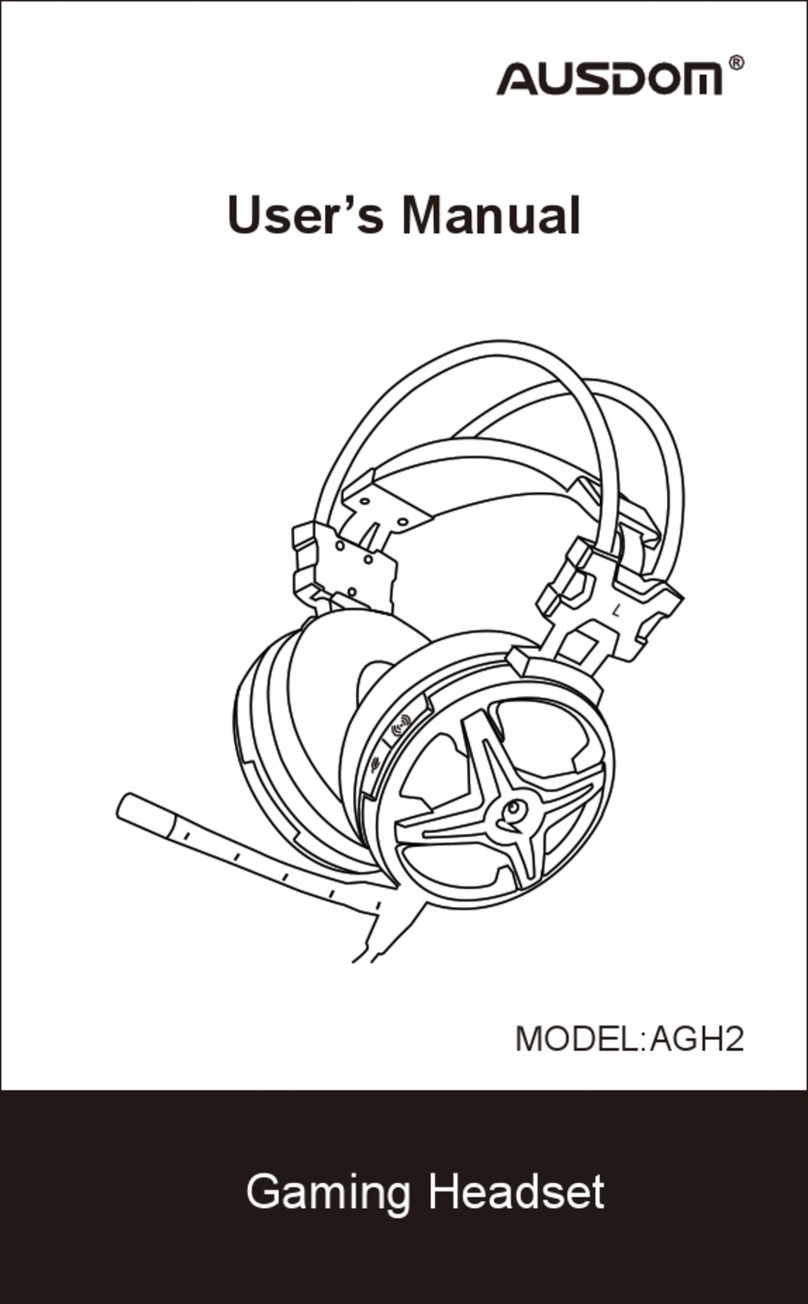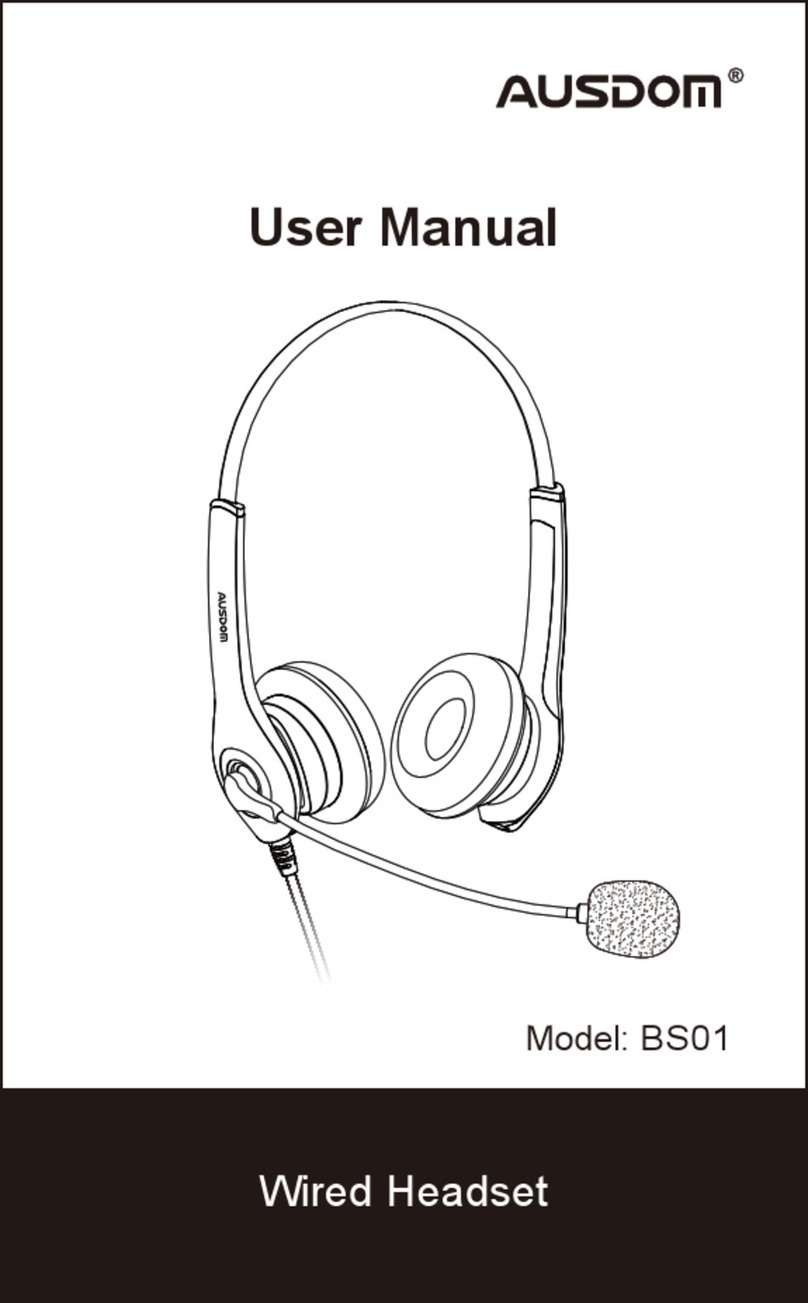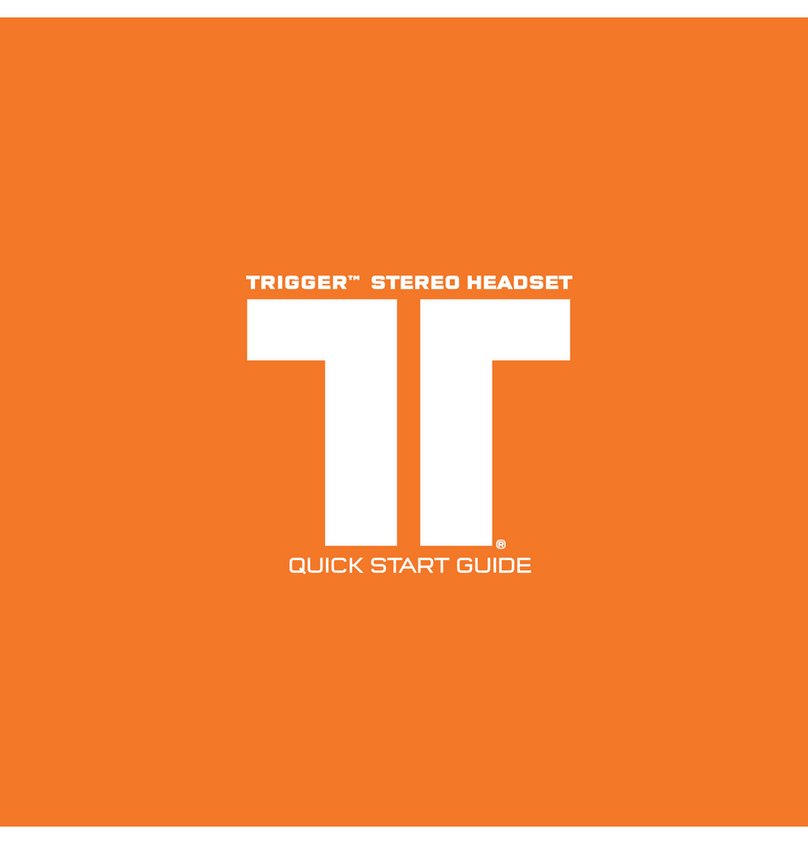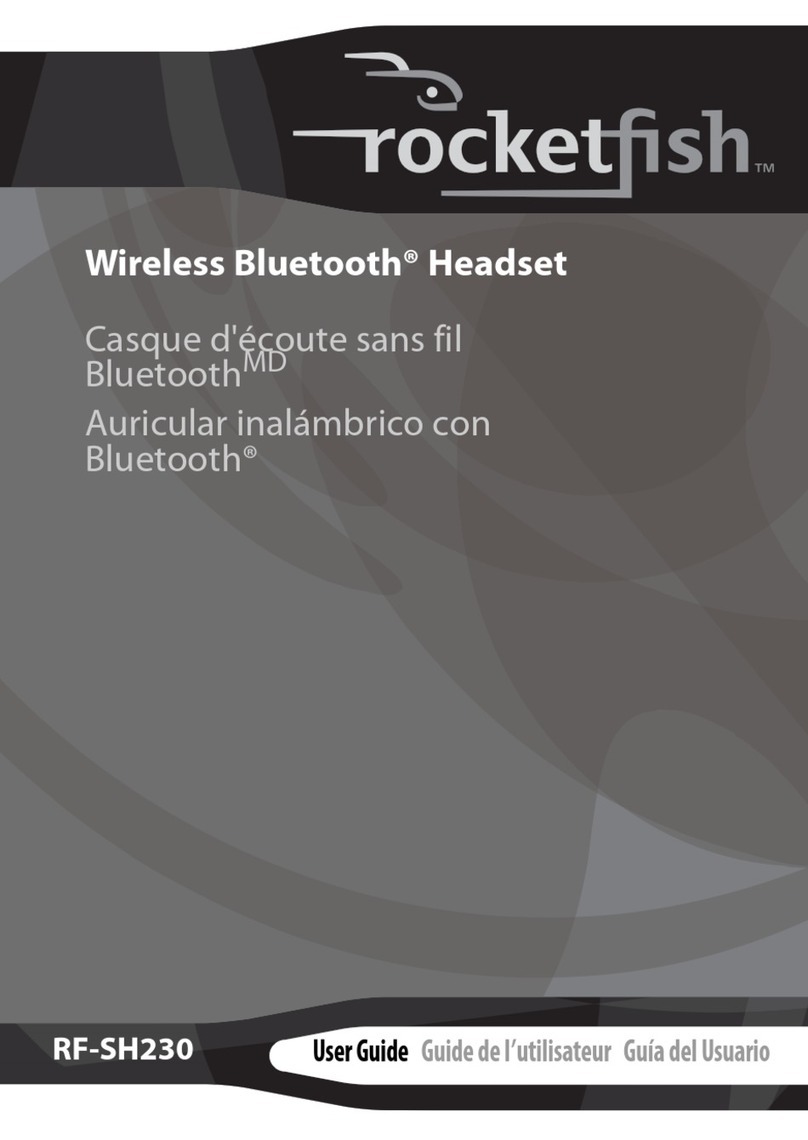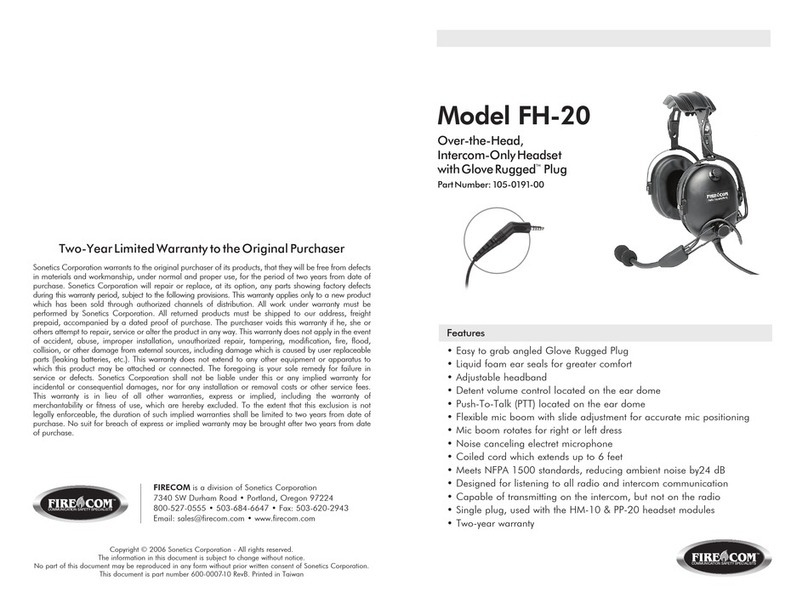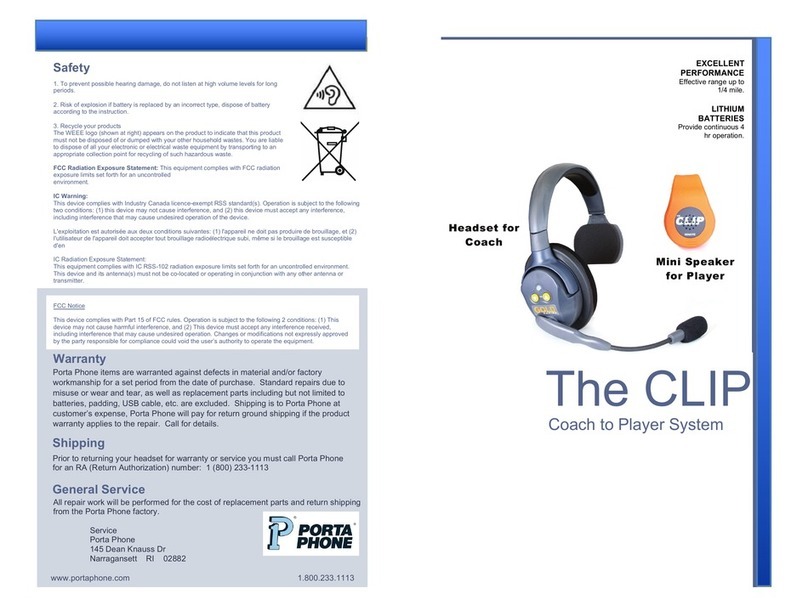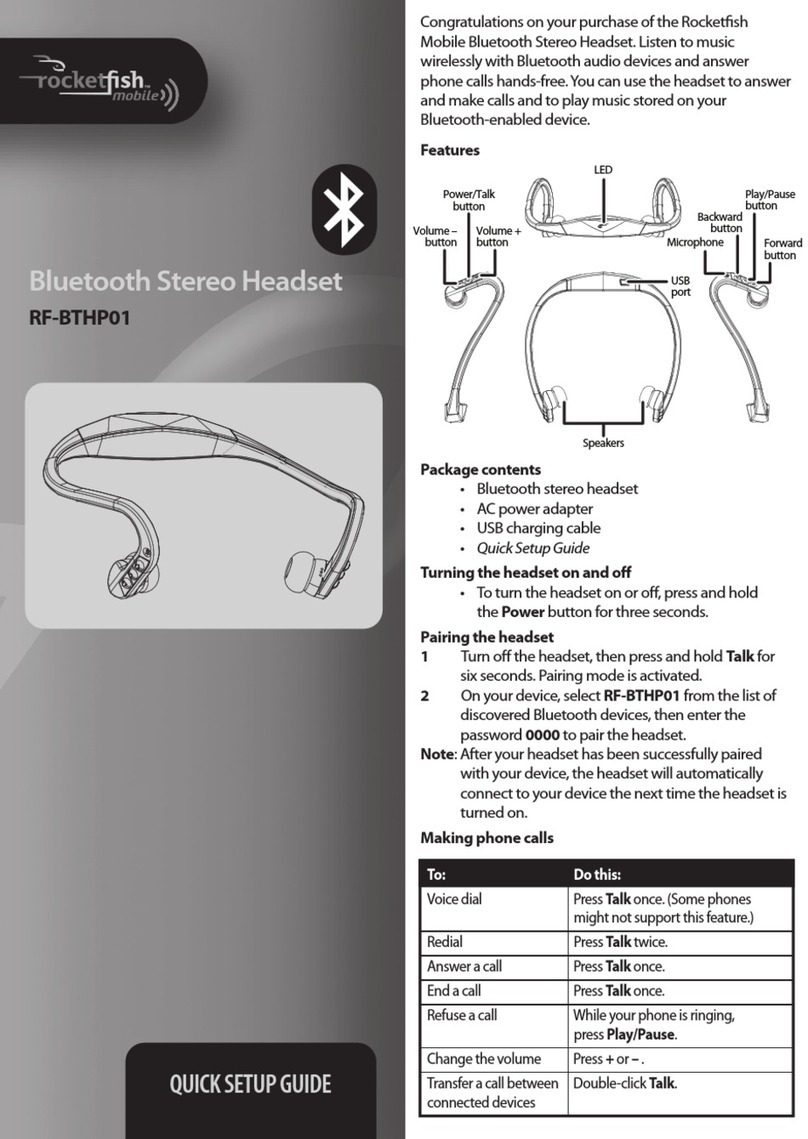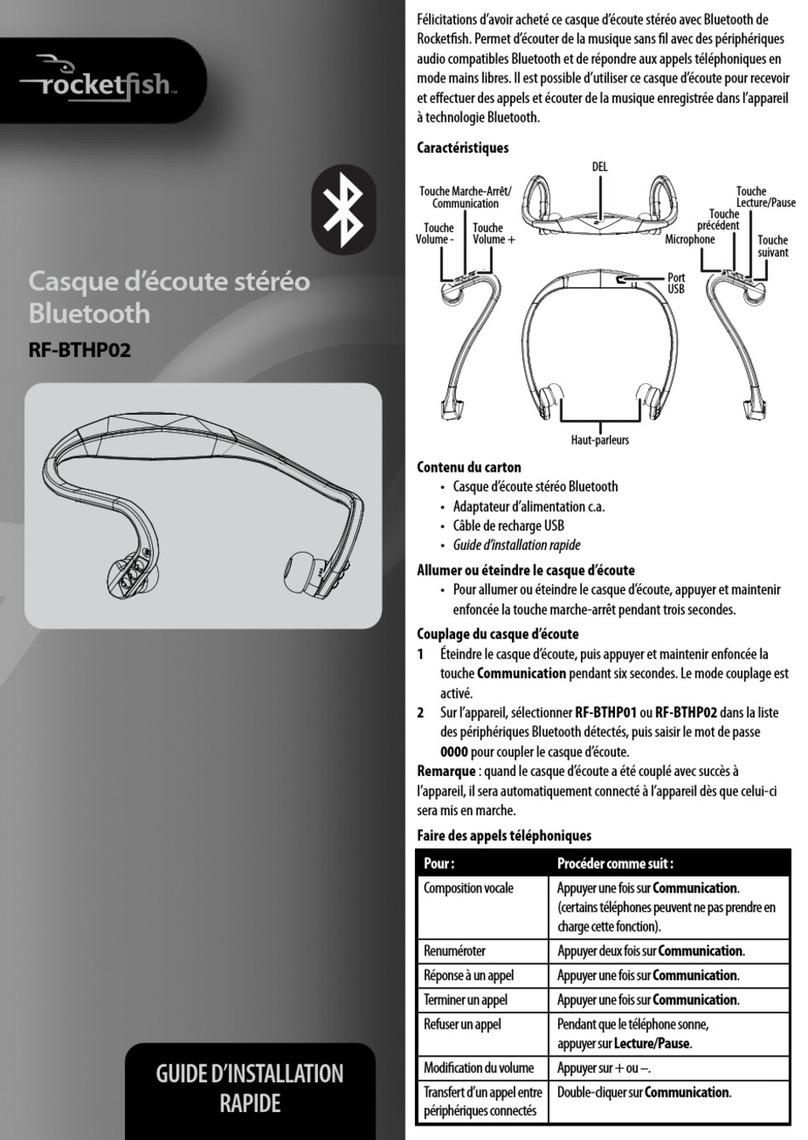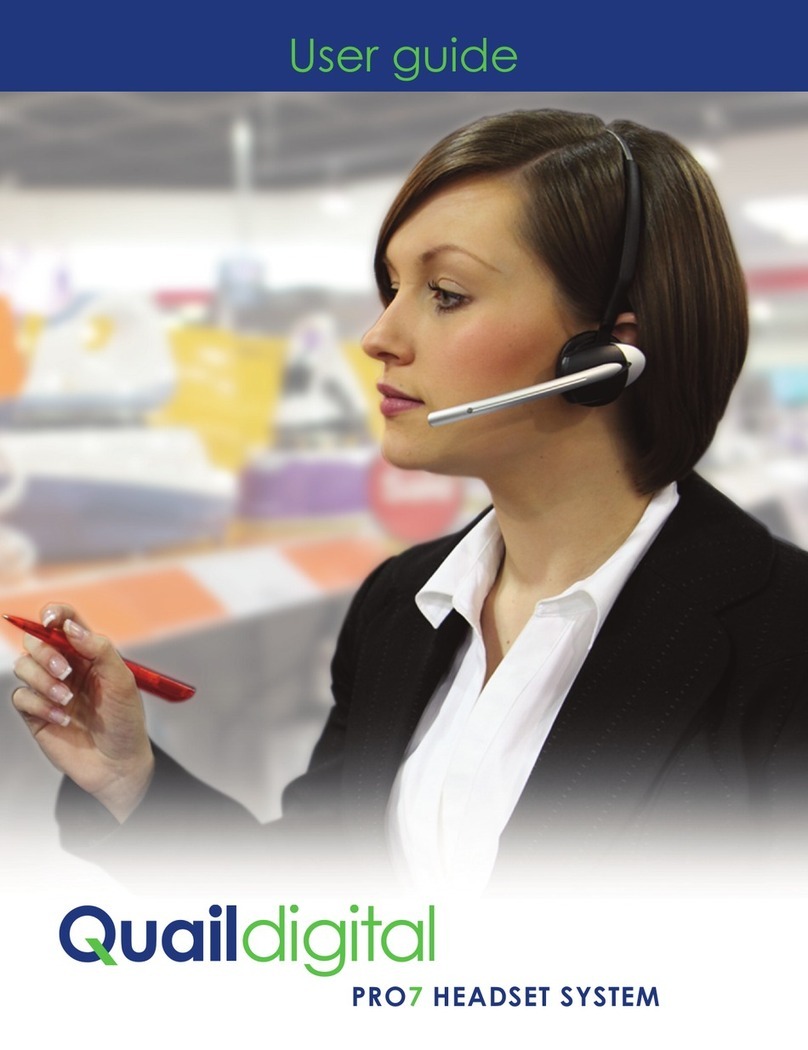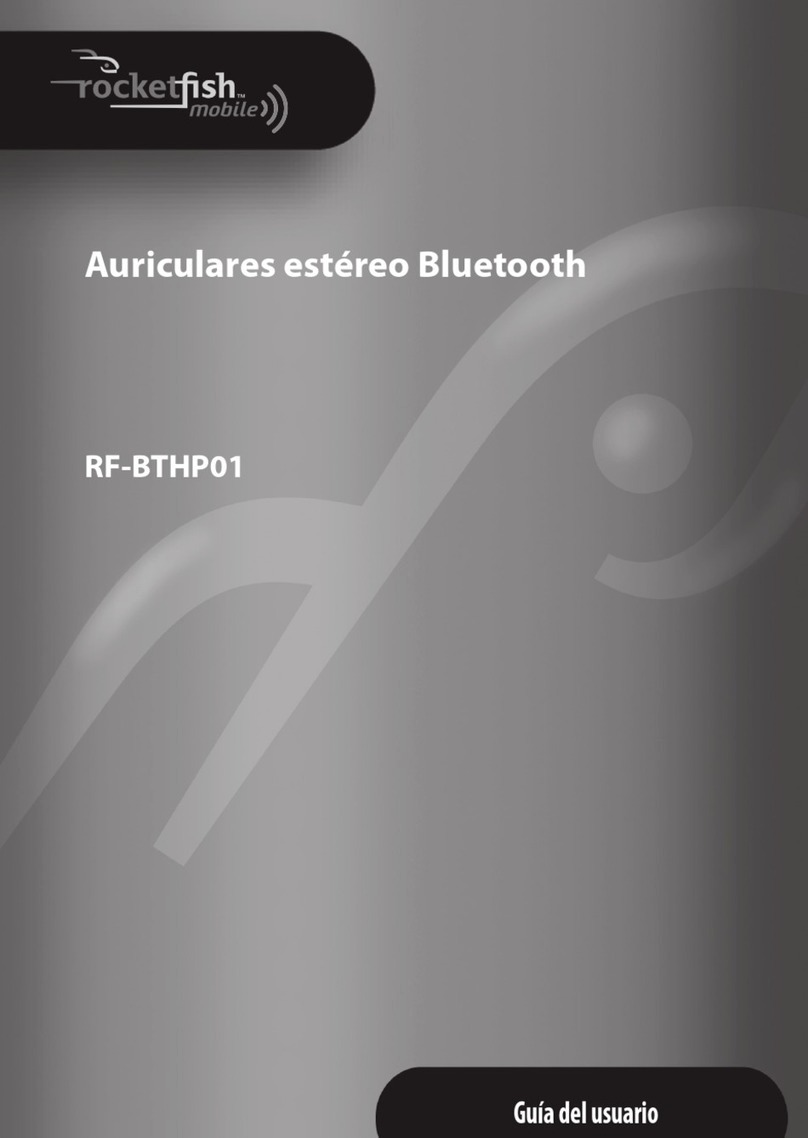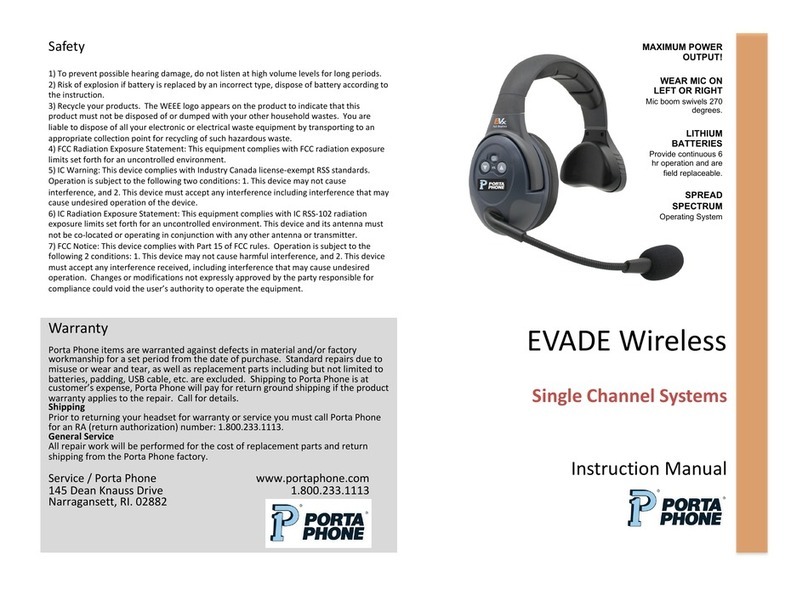ausdom M05 User manual

User’s Manual
MODEL:M05
Bluetooth V4.0
Headset
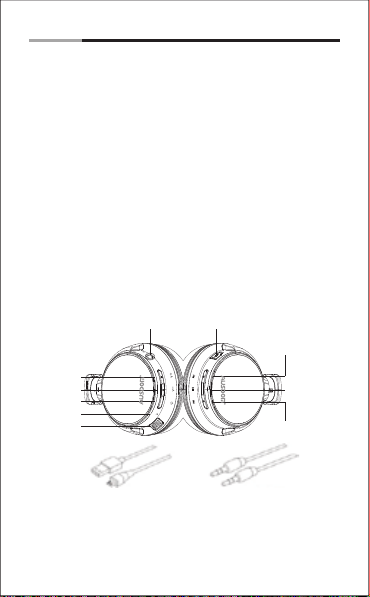
-1-
1. Introduction
2. Package Contents
Thank you for purchasing the AUSDOM M05 Bluetooth Headset. The
Headset provides foldable design and 180° rotated ear cups for easy
storage and carry. Artificial protein leather of earmuffs simulated to
human skin texture, giving you long-time comfort. Build-in rechargeable
battery provides more music playing and standby time.
M05 also can be used both wired and wirelessly via Bluetooth 4.0 to
communicate with your Bluetooth-enabled device till 10 meters range.
It's powerful and rich bass speaker transmit brings you amazing audio
enjoyment.
1. Bluetooth headset*1
2. Micro USB charging cable*1
3. 3.5mm audio cable*1
4. User manual*1
5. Mesh bag*1
3. Product Overview
4. Charging the Battery
Connect the micro USB charging cable to any power source and the
USB interface for charging located on the side of the ear cup. The
headset LED turns to solid red during charging. It takes about 3-6 hours
Bluetooth Headset English
Micro USB Charging cable 3.5 Audio cable
Micro USB interface
for charging
Audio jack
Volume up
Volume down
Power button
LED
Microphone
Previous track
Play/pause
Next track
for the first charge and after charging for as long as 2-3 hours. When
the battery is fully charged the LED turns off.
You can also use the Bluetooth function during charging but will extend
the charging time. If you use the audio cable or turn the headset off for
charging that will not affect the charging time.
When the battery is low, the LED flashes red. At the same time M05
also provides a low battery warning tone.

-2-
Connect the micro USB charging cable to any power source and the
USB interface for charging located on the side of the ear cup. The
headset LED turns to solid red during charging. It takes about 3-6 hours
Note: It is strongly recommended fully charging for the first use.
5. Pairing with Bluetooth Devices
Before pairing the headset with your computer, please make sure your
computer or laptop has the built-in Bluetooth feature. If not, you must
purchase a Bluetooth dongle, preferably version 2.1 or above.
1. Make sure the headset is off.
2. Start the Bluetooth program in the computer.
3. The “Search new device” screen will be displayed.
4. Do not place both devices more than one meter away from each
other.
5. Press the power button for 8-10 seconds until the LED flashes blue
and red alternately to enter pairing mode. You will hear “Ready to pair,
turn on Bluetooth , the pin code is 0000”. (4 zero)
6. As soon as the system detects the new device and select “AUSDOM
M05".
7. If your computer ask you to enter the PIN code, please enter 0000(4
zero). Once successfully paired, the LED turns to solid blue. You will
hear “Connected”
Bluetooth Headset English
5-2 Pairing the headsets with a phone
5-1Pairing the headsets with a computer
Micro USB charging cable
Micro USB interface for charging
Any power source for USB use
for the first charge and after charging for as long as 2-3 hours. When
the battery is fully charged the LED turns off.
You can also use the Bluetooth function during charging but will extend
the charging time. If you use the audio cable or turn the headset off for
charging that will not affect the charging time.
When the battery is low, the LED flashes red. At the same time M05
also provides a low battery warning tone.
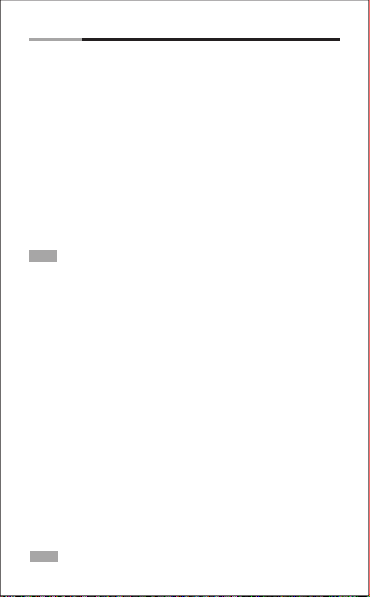
-3-
5-3 Connecting to paired devices
1. Make sure the headset is off.
2. Do not place both devices more than one meter away from each
other.
3. Press the power button for 8-10 seconds until the LED flashes blue and
red alternately, which means pairing mode. You will hear “Ready to pair,
turn on Bluetooth , the pin code is 0000”. (4 zero)
4. Start Bluetooth function on your phone and search for new
devices.
5. Select the “AUSDOM M05” to pair. Once successfully paired, the
LED turns to solid blue. You will hear “Connected”.
M05 will pair with the last paired device automatically when turned on. But
for some computers or laptops you will need to manually pair every time.
6. Making and Answering a Call
6-1 Making a call
1. Make sure the headset is pairing to the mobile phone. Dial through
the mobile phone and press the call button on the phone.
2. To end a call, press the power button once again or also end the call
directly by the phone.
Bluetooth Headset English
Note: There will be a prompt voice when first pairing.
6-2 Answering a call
Make sure the Headset is pairing with your phone. Please refer to chapter
5. Pairing with Bluetooth devices.
1. When a call is incoming, the headset will ring. The LED flashes red
twice every 2 second.
2. Press the power button on your headset or the answer button on
your phone to answer the call. If there is the music playback, it will pause.
3. To end a call, press the power button once again or also end the call
directly by the phone.
4. As soon as the call is ended, the music will continue to play
automatically.
Note: The microphone can't work when using as wired headset.

7. Using a Wired Headset
There is a 3.5mm audio jack on the side of ear cup and included audio
cable for wired use. This allows you to use the audio function with other
devices without having Bluetooth or when the battery is low.
Bluetooth Headset English
Hear sounds from the headset and
talk with the build-in microphone
Dial or answer a call
through the mobile phone
-4-
Note: The microphone can't work when using as wired headset.
Pairing with a phone
1. Answer a call
2. Play media
Bluetooth distance
10 meter
Pairing with a computer
1. pin code=0000
2. Play media
Using as a wired headset
a audio cable for wired use
8. Control Instructions
End a call Press the power button
Increase volume Press the Volume Up V+ button
Decrease volume Press the Volume Up V- button
Answer a call The LED flashes red twice every 2 second and
press the power button to answer the call.
Reject a call Press and hold the power button for 2 seconds
Function Operation
Power On
Press and hold the power button 3 seconds. And
the LED flashes blue and sounds “Power on”.
Then the LED flashes blue every 1 seconds.
Power Off Press and hold the power button 4 seconds. And
the LED turns to red and sounds “Power off”.

Bluetooth Headset English
-5-
Switch the call between
a phone and a headset
Press and hold the power button for 2 seconds to
switch the on line call between a phone and handset
Answer a new call and
hang up the current call Press the power button
Keep the current call
and answer a new call Press and hold the power button
Play media Press the power button
Pause/restart media
playback
Skip to next track
Skip to previous track
Press the power button
Long press V+ button
Long press V- button
Redial the last number Press and hold the power button for 2 seconds
Note:
M05 will pair with the last paired device automatically when turned on. But
for some computers or laptops you will need to manually pair every time.
There will be a prompt tone when the volume reaches the minimum or
maximum level.
The microphone can't work when using a wired headset.
9. Take Care Your Headset
Avoid exposing to
liquids and rain
Avoid exposing to
extremely temperature
Avoid dropping
from high places
- Store the Headset with power off and in a dry environment.
- If you don’t use the headset for a long period, charging the battery
every 2 months for 1-2 hours.
- Use a dry cloth for cleaning if needed.
- Avoid dropping the headset from high places or on hard surfaces.
- Avoid exposing the headset to extreme temperature.
(Recommended Storage temperature is -25˚C-60˚C.
- The headset is NOT waterproof. Avoid exposing the headset to rain or
getting liquids into any button port or other openings.
- Please don’t twist or bend the headset. This may cause permanent
deformation.
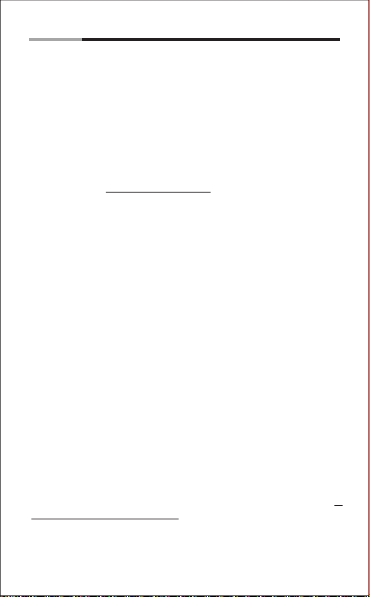
Bluetooth Headset English
-6-
10. Protecting your Hearing
The Headset is held close to your ears, so loud sounds pose a potential
hearing risk. It is highly recommended that setting low volume level
before putting on the headset and avoiding exposing yourself
continuously to high volumes.
11. Troubleshooting
Q: The headset cannot be turned on.
A:The battery may be flat. Please recharge the battery and try again.
Refer to chapter 4. Charging the Battery.
Q: Why doesn’t the headset pair with the mobile phone?
A:Please check the followings.
- Check that the headset is charged and is in pairing mode.
- Make sure that the mobile phone's Bluetooth function is on.
- Make sure that the two devices are in the effective pairing
range. (10 meters)
- Make sure that there is no obstacle between the headset and the
mobile phone, such as electronic equipment and a wall.
- Furthermore, you can try restarting the headset and pairing it with the
mobile phone again.
Q: There is some noise.
A:Bluetooth is a radio technology, so it is sensitive to obstacles
between the headset and the pairing device. Please make sure that
there is no obstacle between the two devices and is within the range.
(10 meters)
Q: I can't hear sound.
A:Please check the followings.
- Try increase the volume.
- Make sure that the Bluetooth function is on and whether the two
devices are connecting and in the range. (10 meters)
Q: My mobile phone or computer cannot find the headset.
A:Please check that the headset is in pairing mode. Refer to chapter 5.
Pairing with Bluetooth devices. Sometimes when the headset is
connected too many Bluetooth devices, it cannot search and pair
effectively. Or your mobile phone and computer are already connected
to many other devices. Try removing some connections before
searching the headset.
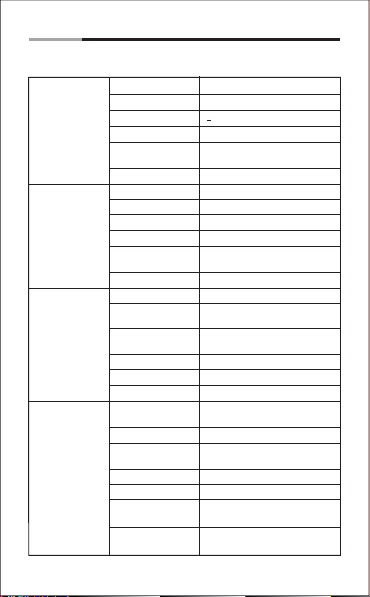
Bluetooth Headset English
-7-
12. Specifications
Microphone
Spec.
Microphone Unit Φ 6*5mm
Omni-directional
-58±2dB S.P.L at 1KHz
≤2.2KΩ
100Hz-10,000Hz
Speaker Spec.
Bluetooth
Spec.
Battery Spec.
Directivity
S.P.L
32ΩImpedance
90±3dB S.P.L at 1KHz
S.P.L
20mW
20Hz-20,000HzFrequency response
50mW
Aggregate
capability
Rated power
Impedance
Φ40mm
Speaker diameter
2.40GHz-2.48GHz
Transmission
frequency
4.0+EDRBluetooth version
Class 2 0.025-2.5MwTransmission power
HSP/HFP/A2DP/AVRCPSupport profile
AUSDOM M05Pairing name
Built-in 400mah rechargeable
lithium battery
Battery type
Micro USBCharging port
About 20 hours talking/About 20
hours music playing time
Running time
10m
Bluetooth
distance
Standby time More than 250 hours
Charging time 2-3 hours
-25oC~60oC
Storage
temperature
-10oC~45oC
Operating
temperature
Frequency
response
4.5V
Operating voltage

-1-
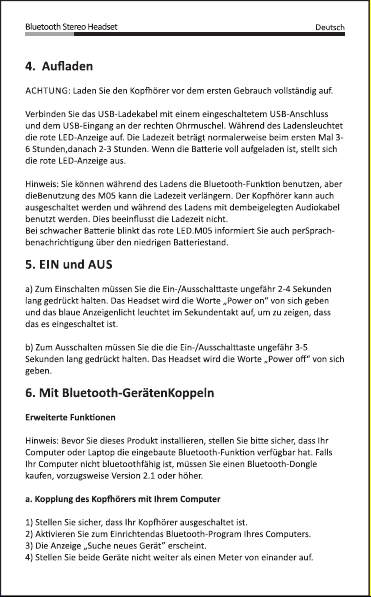
-2-
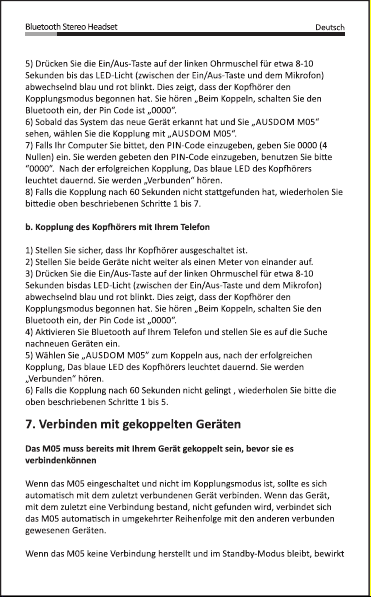
-3-
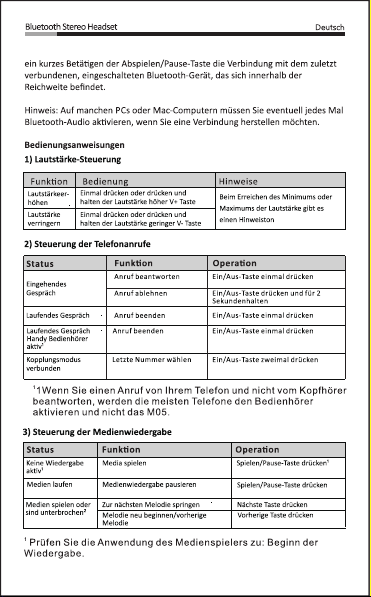
-4-

-5-

-6-
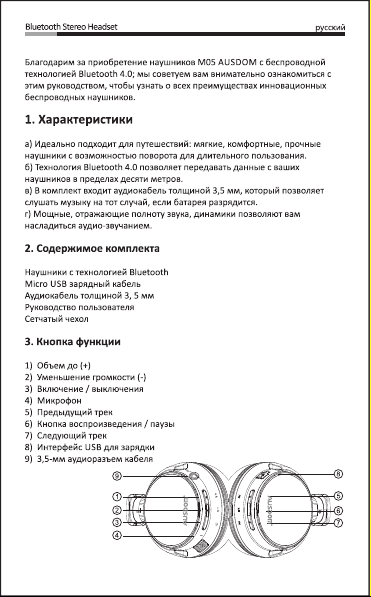
-1-

-2-

-3-
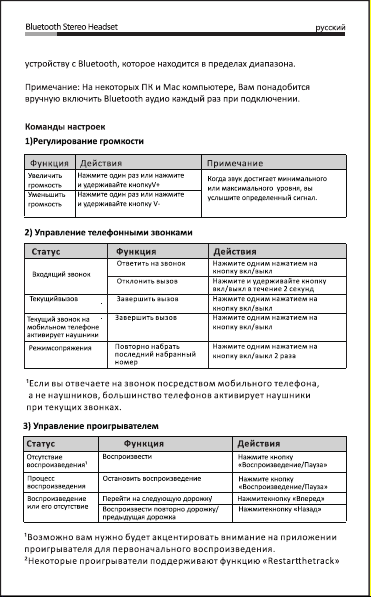
-4-

-5-

-6-
Other manuals for M05
1
Other ausdom Headset manuals