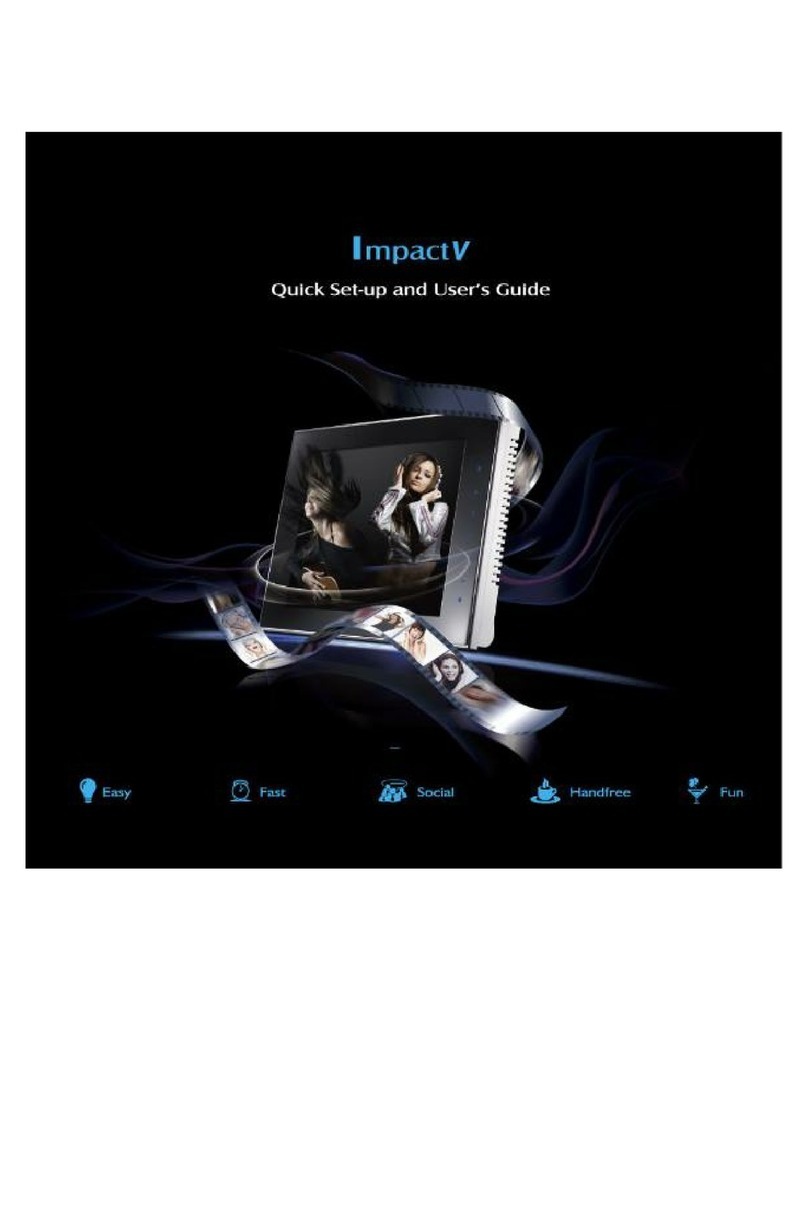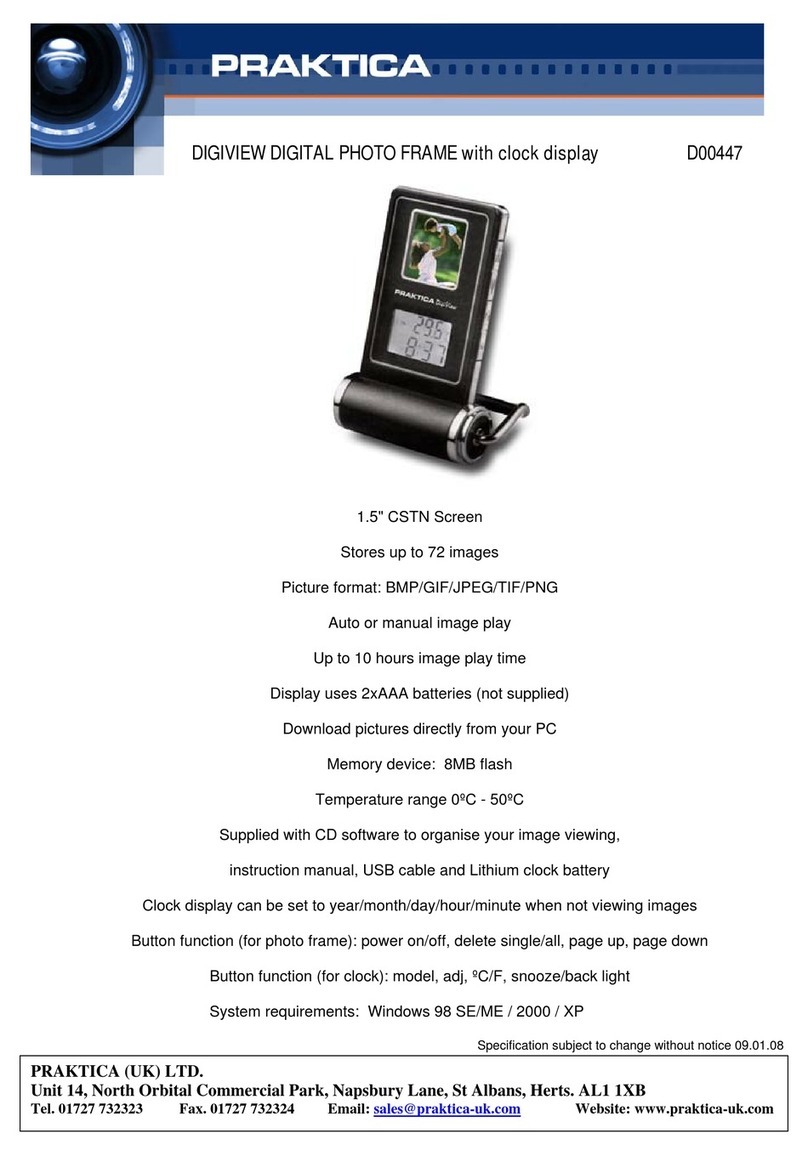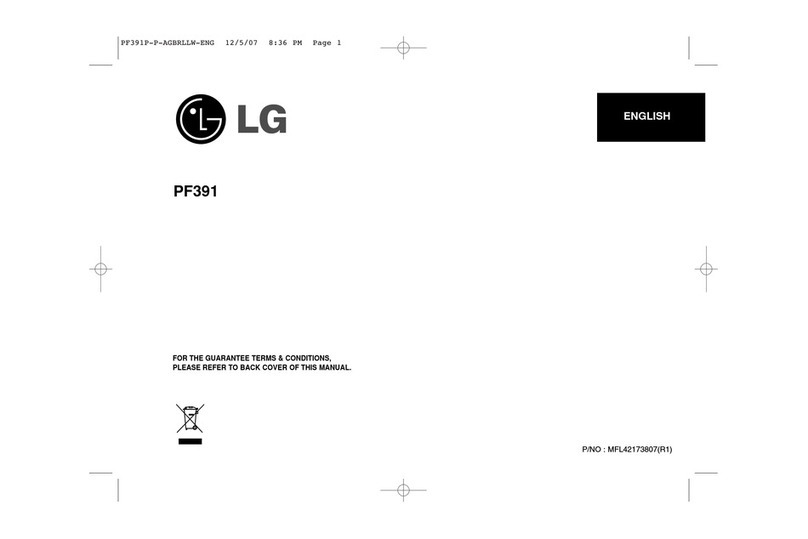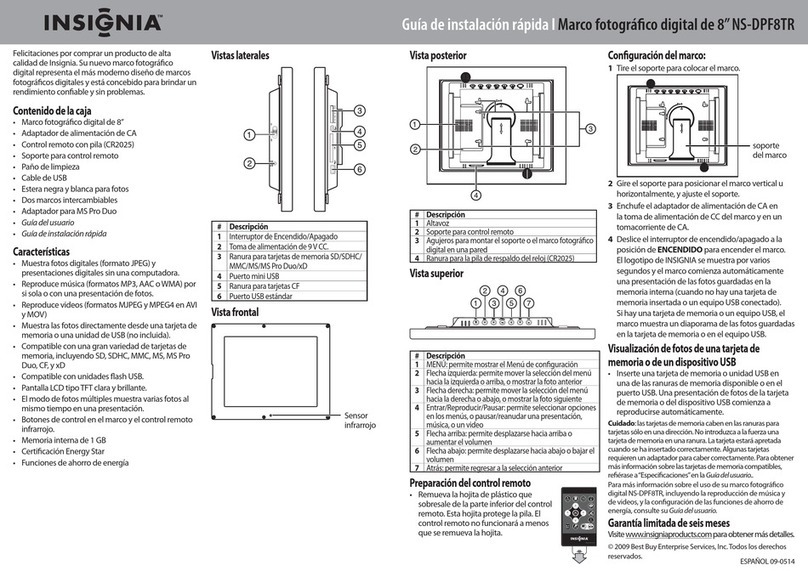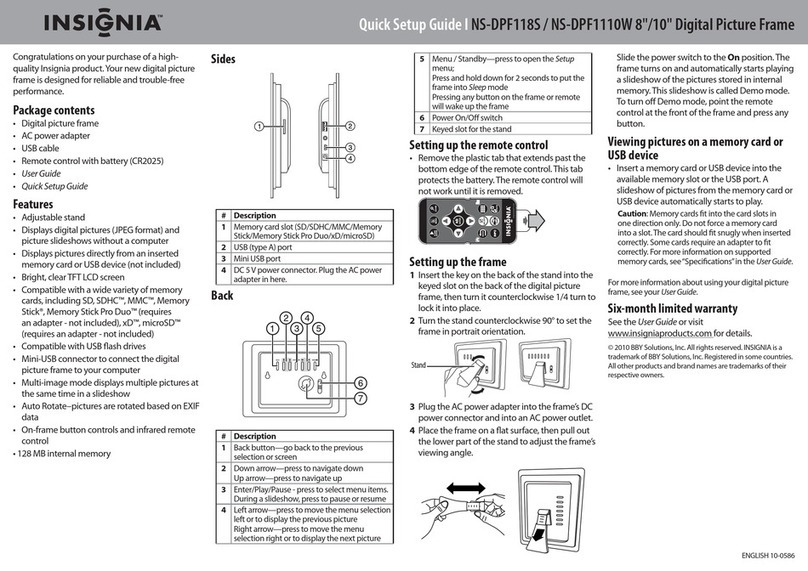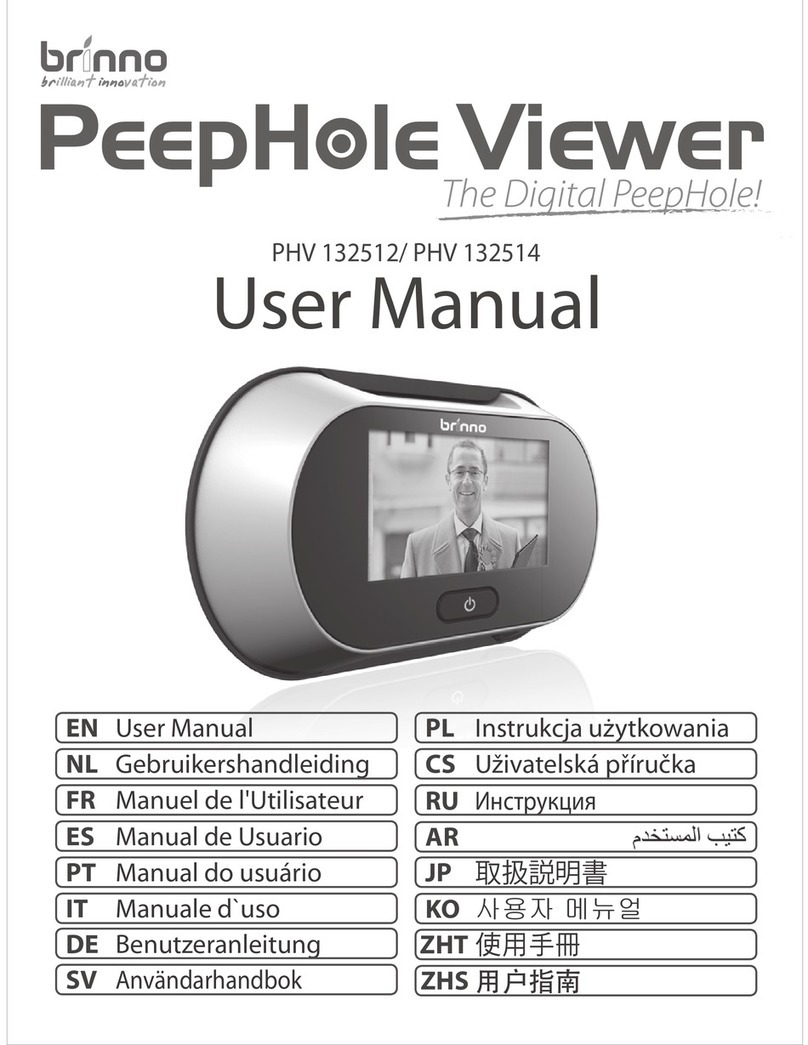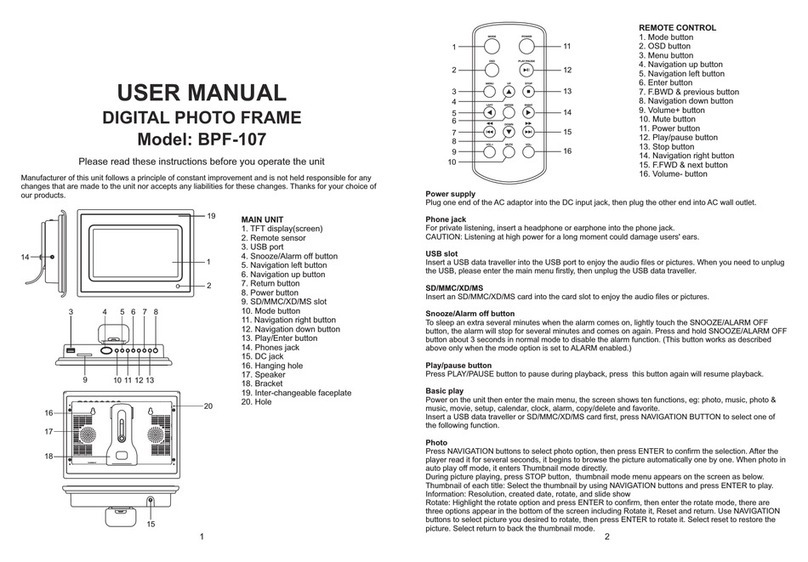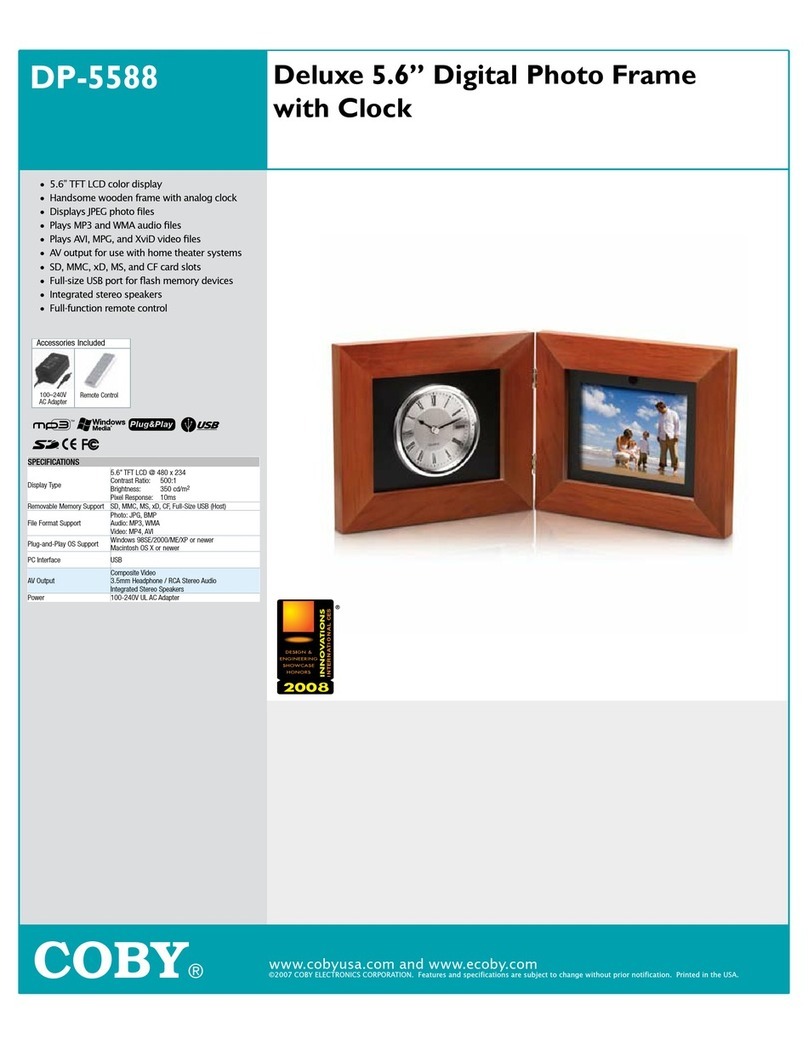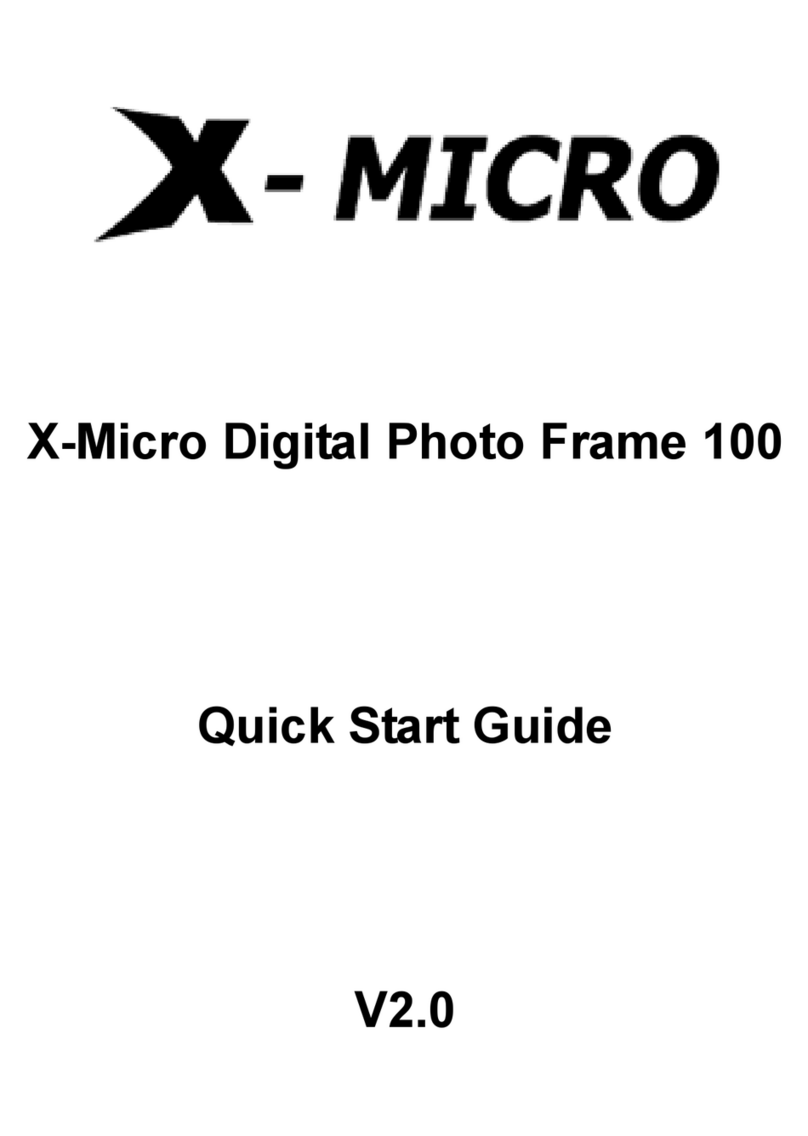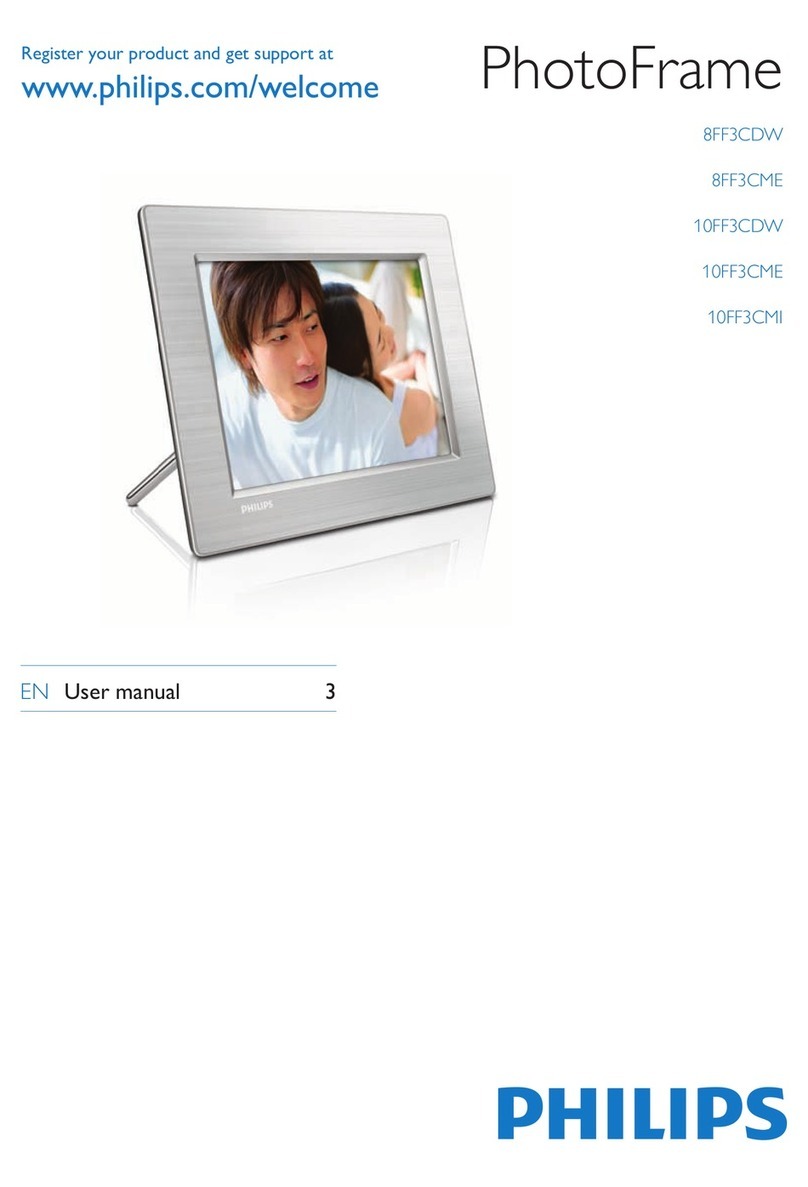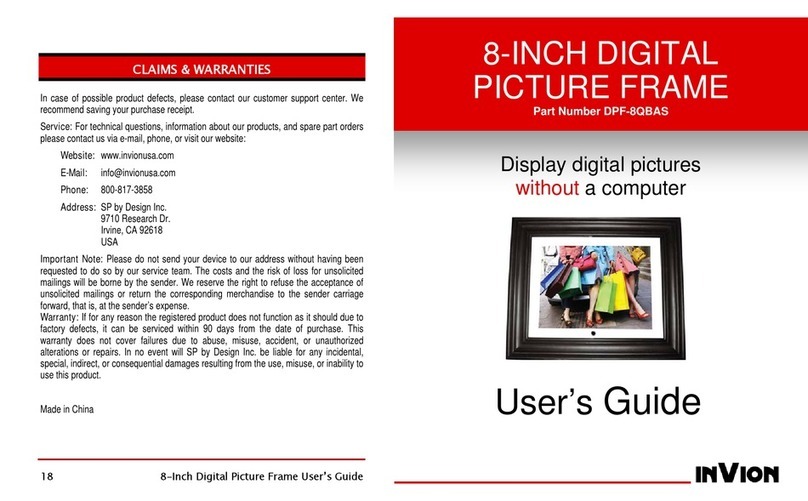Estarling TouchConnect WPF-588 User manual

eStarling TouchConnect User Manual
TouchConnect
TouchConnect
Model WPF-588
User Manual
Version 1.0.2

eStarling TouchConnect User Manual
The only warranties for eStarling products and services are set forth in
the express statements accompanying such products and services.
Nothing herein should be construed as constituting an additional
warranty. PF Digital,Inc. shall not be liable for technical or editorial errors
or omissions contained herein.
PF Digital,Inc. assumes no responsibility for the use or reliability of its
software on equipment
that is not furnished by PF Digital,Inc.
This document contains proprietary information that is protected by
copyright. No
part of this document may be photocopied, reproduced, or translated to
another
language without the prior written consent of PF Digital,Inc.
PF Digital, Inc.
6819 Elm St, Suite 16
McLean, Virginia 22101, USA
© Copyright 2009 PF Digital, Inc.
Reverse engineering or disassembly is prohibited. Google, Gmail,
Picasa, Google Calendar, and their logos are trademarks or registered
trademarks of the Google group of companies in the United States
and/or other countries/regions. Yahoo!, Yahoo! Weather, Flickr, and their
logos are trademarks or registered trademarks of the Yahoo! group of
companies in the United States and/or other countries/regions. Facebook
and their logos are trademarks or registered trademarks of the Facebook
group of companies in the United States and/or other countries/regions.
Twitter and their logos are trademarks or registered trademarks of the
Twitter group of companies in the United States and/or other
countries/regions.
PF Digital,Inc. supports lawful use of technology and does not endorse or
encourage the use of our products for purposes other than those
permitted by copyright law. The information in this document is subject to
change without notice.

eStarling TouchConnect User Manual 2
Table of Contents
Introduction …………………………………………………………………………….................……... 3
Package Contents ………………………………………………………………................……....……. 3
Physical Setup ………………………………………………………………................………….......... 4
Secure Digital™ Card ………………………………………………………................…………....….. 4
Digital Keyboard ………………………………………………………….................…………...……… 5
Initial Setup ………………………………………………………………..................…………...……… 6
Over-The-Air Firmware Upgrades …………………………………….................……………...…….. 7
Gmail™ Setup …………………………………………………………………….................…...……... 8
Navigating The TouchConnect ………………………………………………………........................... 9
Control Panel ………………………………………………………………………………..................... 10
About …………………………………………………………………………................…..….…. 11
Brightness …………………………………………………………………….................….…..... 11
Sidebar ………………………………………………………………………………................…..……. 12
Clock …………………………………………………………….………................……….…….. 13
Yahoo! Weather™ ………………………………….…………………................………….….... 14
Media Toolbar …………………………………………………………….................……………..……. 15
Photos
Photo Gallery ………………………………….….………….................……………………….. 16
Photo Controls ………………………………..….…………................………………………... 17
Layout ………………………………….…….…………….................………………………….. 17
Interval …………………………………………….………................…………………………... 17
Videos
Video Gallery ………………………………….….…….................……………………………... 18
Photo Controls ………………………………..….……................……………………………..... 19
Layout ………………………………….…….………….................……………………………... 19
Interval …………………………………………….…….................……………………………... 19
Application Overlay ………………………………………………..………………………………….…. 20
My RSS …………………………………………………............………….………………….….. 21
Picasa™ ….....................………………………………............………………………………... 22
Flickr™ ………………………………..….……................…………………………............…... 23
Facebook™ …………………………….…….………….................………………..………….. 24
Twitter™ …………………………………….…….................…………………………........…... 25
Specifications ………………………………………………………………..................………………… 26
Frequently Asked Questions …............………………………………….................………………….. 27
Maintenance & Cleaning ………………..………………………………………….................………... 28
Limited Warranty …………………………….......................………………………….......................... 29

eStarling TouchConnect User Manual 3
Introduction
Congratulations on your purchase of the eStarling TouchConnect. Now you can show off your
digital photos directly from emails, RSS feeds, Picasa™, Flickr™, and Facebook™. Please read
this manual carefully and follow all warnings and instructions before using your TouchConnect.
Failing to follow these warnings can result in personal injury or damage to the TouchConnect.
Keep this user manual in a convenient location for future reference. Please save the original box
and all packing material for future shipping needs. The screen images in this user manual could
be different from those displayed on the frame. The functionality of the TouchConnect could also
expand with over-the-air firmware upgrades without notice.
Package Contents
Digital Frame
Power Adapter
Stand

eStarling TouchConnect User Manual 4
Physical Setup
(1) Attach the stand to the rear of the TouchConnect by screwing it into the threaded hole
clockwise in the back of the frame. Manually screw in the stand until it is tightened, but do not
over tighten. When facing the back of the frame in a horizontal position, the threaded hole is to
the left of the frame’s connections.
(2) Connect the power cord into the DC input of the TouchConnect and then plug the AC Adapter
into an AC wall outlet. Now you can press the power button on the back of the frame.
Secure Digital™ Card
When first setting up the frame, do not insert a Secure Digital™ Card (SD card) into the
eStarling TouchConnect. Once your frame is configured, you may insert an SD card into the SD
card slot. The eStarling TouchConnect will notify you that you are now in “SD Mode”. Your
normal photo gallery will be replaced with the photos on your SD card.
Please note that your normal photo gallery will not be accessible until you remove the SD card
from the SD card slot and re-enter “Internet Mode”. Also, the eStarling TouchConnect only
supports videos played in “Internet Mode”. It does not support videos in “SD Mode”.
Secure Digital™ Card Slot
Ethernet Connection DC 12V
Power Button
Wall Mount
Stand

eStarling TouchConnect User Manual 5
Digital Keyboard
When you set up your eStarling TouchConnect, data fields will require you to use the digital
keyboard on the touchscreen. This is necessary for configuring your wireless network
requirements, setting the weather location, and accessing user accounts on the supported social
applications. The digital keyboard displays at the bottom of the screen when you need to enter
information into data fields.
(1) Select a data field (such as a username or password field) and the digital keyboard will
appear.
(2) Use the digital keyboard to select the characters you want to type into the data field.
Continue until you have spelled out the name or word that you are entering. To toggle between
the two available keyboard sets, you may press the “Toggle” button located in the bottom left-
hand corner of the digital keyboard. The toggle button will show “+*#” or “123”.
(3) Once you have finished typing the word or phrase, press the “Enter” button. The “Enter”
button is located in the bottom right-hand corner of the digital keyboard when the “Toggle” button
shows “+*#”.
(4) Once you have pressed the “Enter” button, the digital keyboard will vanish.

eStarling TouchConnect User Manual 6
Initial Setup
The first time you turn on your eStarling TouchConnect, it will ask you to choose your wireless
network (note that this will not occur if you connected an Ethernet cable to the eStarling
TouchConnect and a working internet connection).
(1) Please choose your wireless network by pressing and holding it on the touchscreen. If the
frame cannot find your specific network (also known as the server set identifier or SSID), please
select “Manual Setup” to set up your Wi-Fi configuration. If you are still unable to connect the
eStarling TouchConnect to your wireless network, please connect an Ethernet cable to the
eStarling TouchConnect and a working internet connection.
(2) If your wireless connection is secured, please enter the SSID and password of your wireless
connection with the digital keyboard. The digital keyboard will appear when you touch the data
field.
(3) Press the “Connect” button to connect your eStarling TouchConnect to the Internet.

eStarling TouchConnect User Manual 7
Over-the-Air Firmware Upgrades
After successfully connecting to the Internet, your eStarling TouchConnect will now utilize the
over-the-air firmware update feature to download the latest firmware for your frame. Please do
not turn off your frame during the upgrade process. Your frame will reboot automatically
during the firmware update.
When rebooting your frame in the future, your eStarling TouchConnect will automatically update
itself on occasion. Please do not turn off your frame during the upgrade process. Your
frame will reboot automatically during the firmware update.

eStarling TouchConnect User Manual 8
Gmail™ Setup
After setting up your eStarling TouchConnect, you will be asked to enter your Gmail™ account
information. It is strongly recommended that you create a new Gmail™ account dedicated only
to your eStarling TouchConnect. The only supported email accounts for directly receiving photos
and videos are Gmail™ accounts.
(1) Please open a web browser on a computer or smartphone to visit Gmail’s website and setup
a free Gmail™ account. Please follow Google’s instructions on initiating an account.
(2) After acquiring a Gmail™ account, please enter the username and password of your Gmail™
account on the digital keyboard. The digital keyboard will appear when you touch the data field.
(3) Press the “OK” button to save the information within your frame.
If you ever wish to change or remove your Gmail™ account information from your eStarling
TouchConnect, you will need to press the “Remove Account” button when you enter the Gmail™
application. You will then have the option of inputting new Gmail™ account information.

eStarling TouchConnect User Manual 9
Navigating the TouchConnect
You can access the eStarling TouchConnect’s functions by using the touchscreen interface.
There are four major toolbars on the “Home” screen:
(1) The Control Panel
(2) The Media Taskbar
(3) The Application Overlay
(4) The Sidebar
You can access the various toolbars by pressing the open space on the touchscreen where the
toolbar is located. For example, to access the Control Panel, you will want to touch the top of the
touchscreen.
Application Overlay
Sidebar
Control Panel
Media Toolbar

eStarling TouchConnect User Manual 10
Control Panel
There are three buttons on the Control Panel
(1) Home
(2) Wireless
(3) Menu
The “Home” button allows you to return to the “Home” screen. The “Wireless” button will bring
you to the “Choose your wireless network screen”. The “Menu” button provides access to the
“Menu” that contains the “About” and “Brightness” functions.
Home Wireless Menu

eStarling TouchConnect User Manual 11
About
The “About” function on the eStarling TouchConnect allows you to see the firmware version, as
well as the MAC address and IP address of your frame.
Brightness
To change the brightness on your frame’s display, touch and slide the touchscreen on the
“Brightness” bar in the direction of your desired brightness. The “Brightness” indicator denotes
the current brightness setting.

eStarling TouchConnect User Manual 12
Sidebar
There are three applications on the Sidebar:
(1) The Clock
(2) Yahoo! Weather™
(3) The Slideshow Cycle
You can access the Clock and Yahoo! Weather by touching the screen where the application is
located. The Slideshow Cycle displays the previous picture and the next picture of the
Slideshow.
Clock
Yahoo! Weather™
Slideshow Cycle

eStarling TouchConnect User Manual 13
Clock
Once you have opened the “Clock”, you have the ability to change the following options:
Date
(1) Month - Touch the down-arrow to select the month from a list
(2) Day - Press the data field to enter the numeric day on the digital keyboard
(3) Year - Touch the down-arrow to select the year from a list
Time
(1) Hour - Press the data field to enter the numeric hour on the digital keyboard
(2) Minute - Press the data field to enter the numeric minute on the digital keyboard
(3) Time Zone - Touch one of the double-arrows to cycle to the proper time zone.
Note: The “Clock” expresses time in Military Time (24 hours, not 12 hours).
Once you have entered the desired date and time, please press the “Save” button.

eStarling TouchConnect User Manual 14
Yahoo! Weather™
You have the option of setting the location of the desired weather conditions on your eStarling
TouchConnect by zip code (USA only) or Where On Earth ID (WOEID). Just touch the small
circle next to “United States” to change the zip code or the small circle next to “Other Country” to
change the WOEID. Once you have completed entering the desired zip code or WOEID, please
press the “Save” button.
Note: You can find a WOEID at the website for Yahoo! Weather™ with a web browser. Just
input your city or zip code and look at the URL (Uniform Resource Identifier or web address) that
Yahoo!™ sends you to. The WOEID can be found at the end of the URL after the city name.
For example, the WOEID for Chicago is 2379574.
To change the temperature units from Celsius to Fahrenheit or vice versa on your eStarling
TouchConnect, please touch either temperature reading. It will change from "C" to "F" or "F" to
"C" .
Temperature
Reading

eStarling TouchConnect User Manual 15
Media Taskbar
There are two sets of functions on the Media Taskbar:
Photo Video
(1) Media Toggle (1) Media Toggle
(2) Photo Gallery (2) Video Gallery
(3) Photo Controls (3) Video Controls
(4) Layout (4) Capture
(5) Interval (5) Volume
You can access the functions on the “Media Taskbar” by touching the screen where the function
is located. Pressing the “Media Toggle” button will change the set of functions from Photo to
Video and vice versa.
Media
Toggle Photo
Gallery Photo
Controls Layout Interval Media
Toggle Video
Gallery Video
Controls Capture Volume

eStarling TouchConnect User Manual 16
Photo Gallery
The “Photo Gallery” will display thumbnails of all the photos successfully downloaded to your
eStarling TouchConnect. Touch a thumbnail to see a preview of the photo. If you would like for
the previewed photo to be displayed, just touch the previewed photo. If you would like to return
to the “Photo Gallery”, just touch the screen away from the previewed photo. You can toggle
between pages by touching the arrows on either side of the photo page.
If you would like to delete any pictures from your eStarling TouchConnect, enter “Delete Mode”
by pressing the “Enter DELETE Mode” button. You will see red delete buttons on each photo.
To delete an individual photo, just press the red delete button. To delete an entire page of
photos, press the “Delete This Page” button which can be found at the bottom of “Delete Mode”.
If you would like to exit “Delete Mode”, please press the “Exit DELETE Mode” button.

eStarling TouchConnect User Manual 17
Photo Controls
The “Photo Controls” allow you to play and pause the slideshow as well as cycle through
pictures on your eStarling TouchConnect. To play or pause the slideshow, please press the
“Play” button. To see the previous photo, press the “Back” button. If you want to see the next
photo, press the “Next” button.
Layout
The “Layout” button gives you the option of how you would like the Sidebar to be displayed.
Press the “Layout” button until the desired sidebar layout is showing:
(1) Sidebar displays on the right
(2) Sidebar displays on the left
(3) Sidebar does not display
Interval
To change the timing of your slideshow, please press the “Interval” button. You can change the
timing between photos to 3 seconds, 5 seconds,
10 seconds, 20 seconds, 30 seconds, 1 minute,
2 minutes, 3 minutes, 30 minutes or 60 minutes.
Play NextBack

eStarling TouchConnect User Manual 18
Video Gallery
The “Video Gallery” will display thumbnails of all the videos successfully downloaded to your
eStarling TouchConnect. Touch a thumbnail to see a larger preview of the thumbnail. If you
would like for the previewed video to play, just touch the previewed video. If you would like to
return to the “Video Gallery”, just touch the screen away from the previewed video. You can
toggle between pages by touching the arrows on either side of the video page.
If you would like to delete any videos from your eStarling TouchConnect, enter “Delete Mode” by
pressing the “Enter DELETE Mode” button. You will see red delete buttons on each thumbnail.
To delete an individual video, just press the red delete button. To delete an entire page of
videos, press the “Delete This Page” button which can be found at the bottom of “Delete Mode”.
If you would like to exit “Delete Mode”, please press the “Exit DELETE Mode” button.

eStarling TouchConnect User Manual 19
Video Controls
The “Video Controls” allow you to play and pause the video as well as cycle through videos on
your eStarling TouchConnect. To play or pause the video, please press the “Play” button. To
see the previous video, press the “Back” button. If you want to see the next video, press the
“Next” button.
Capture
The “Capture” button gives you the option to change the thumbnail preview of a video. Press the
“Capture” button while a video is playing. When you return to the “Video Gallery”, a screencap
will appear as the thumbnail. This screencap will
correspond to the video frame when the “Capture”
button was pressed.
Volume
To change the volume for your videos, please use the “Volume” slider. To increase the volume,
touch a point on the white line of the “Volume” slider.
To decrease the volume, touch a point on the yellow
line of the “Volume” slider.
Play NextBack
Table of contents
Other Estarling Digital Photo Frame manuals