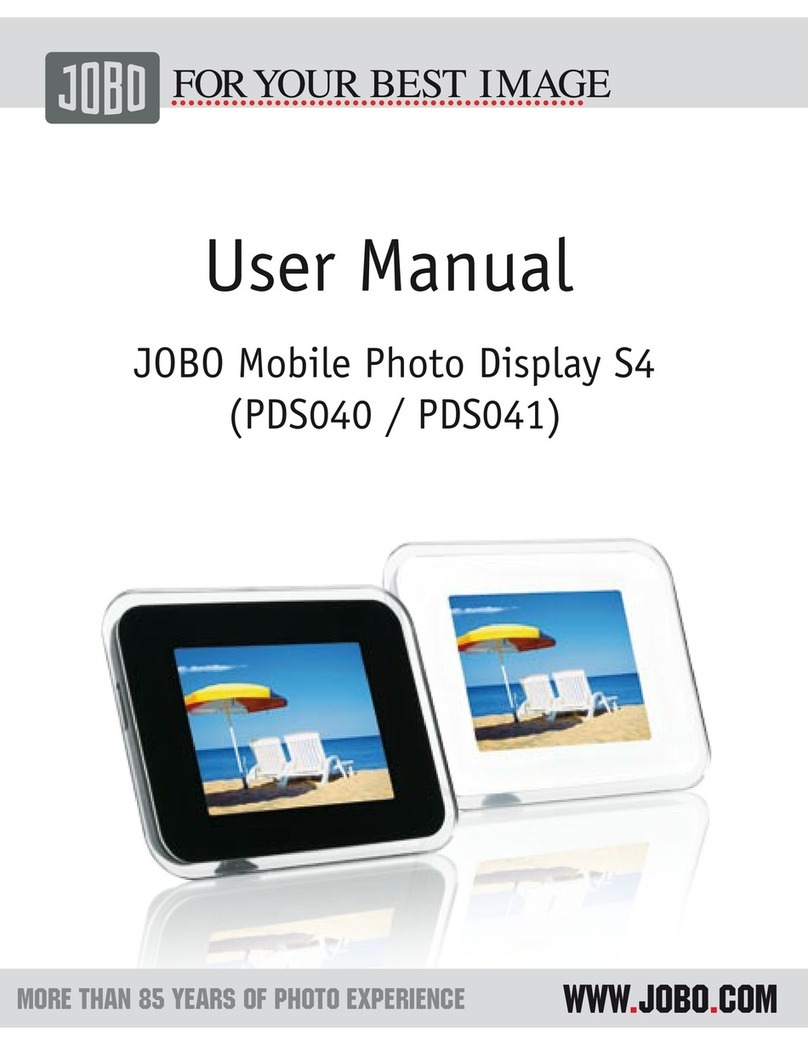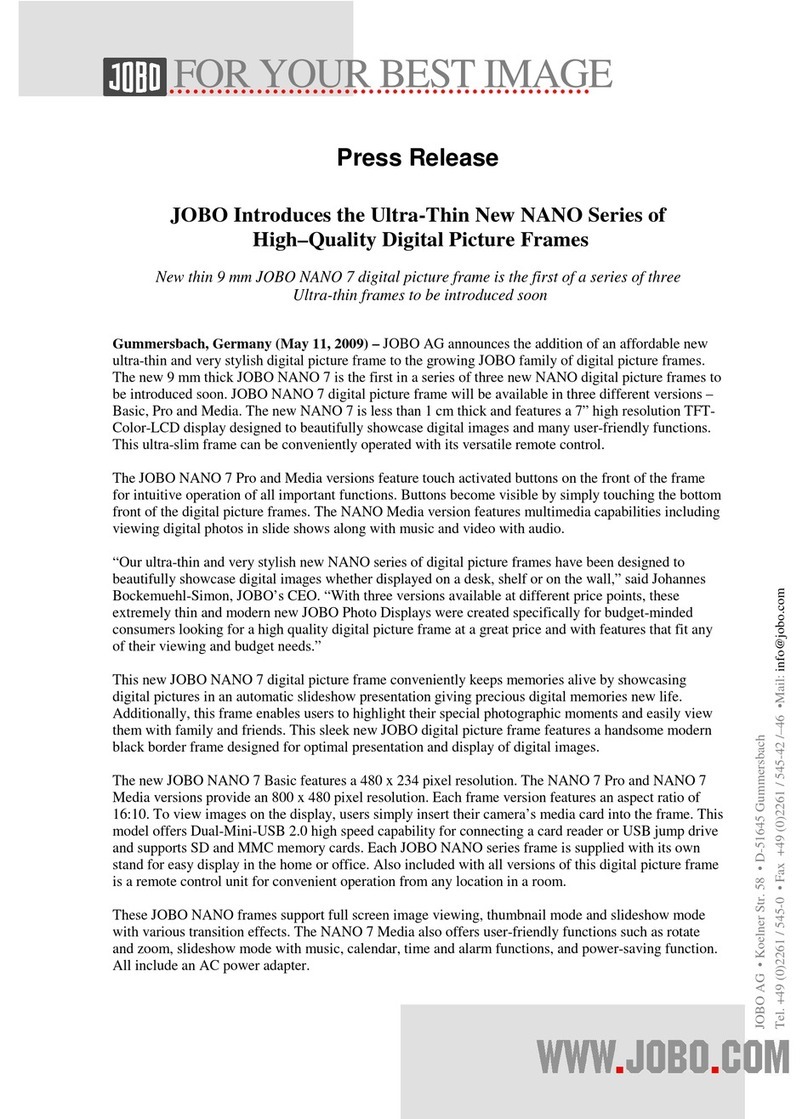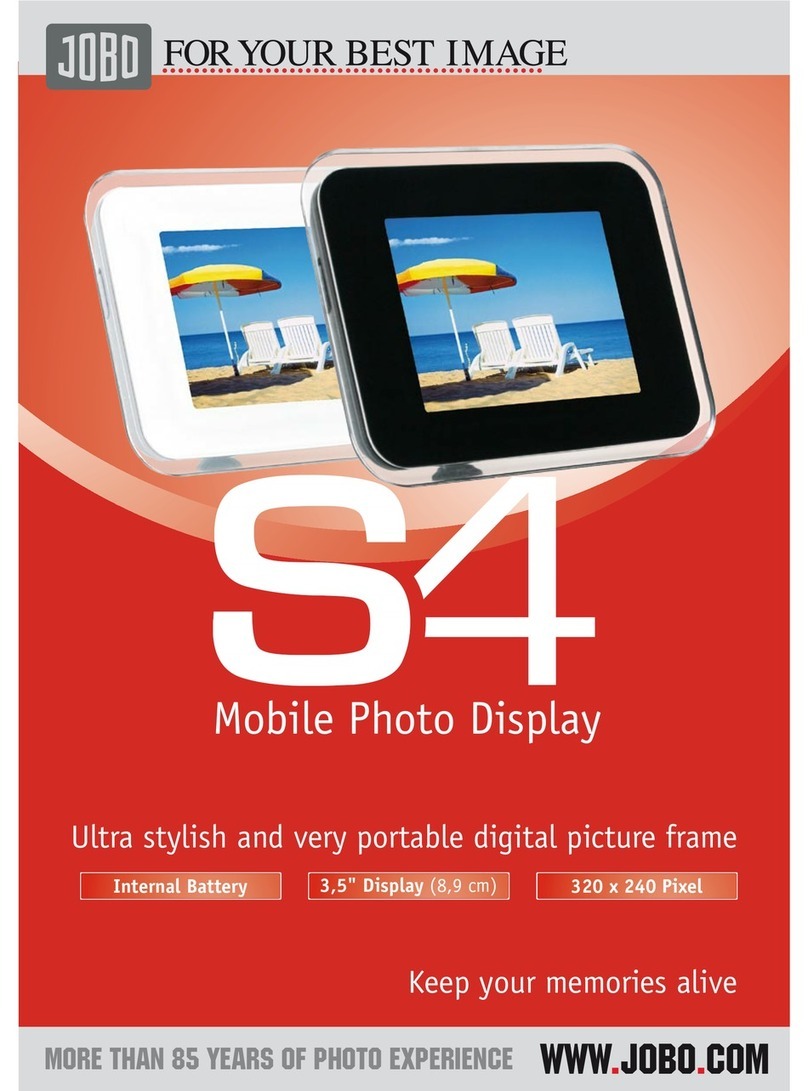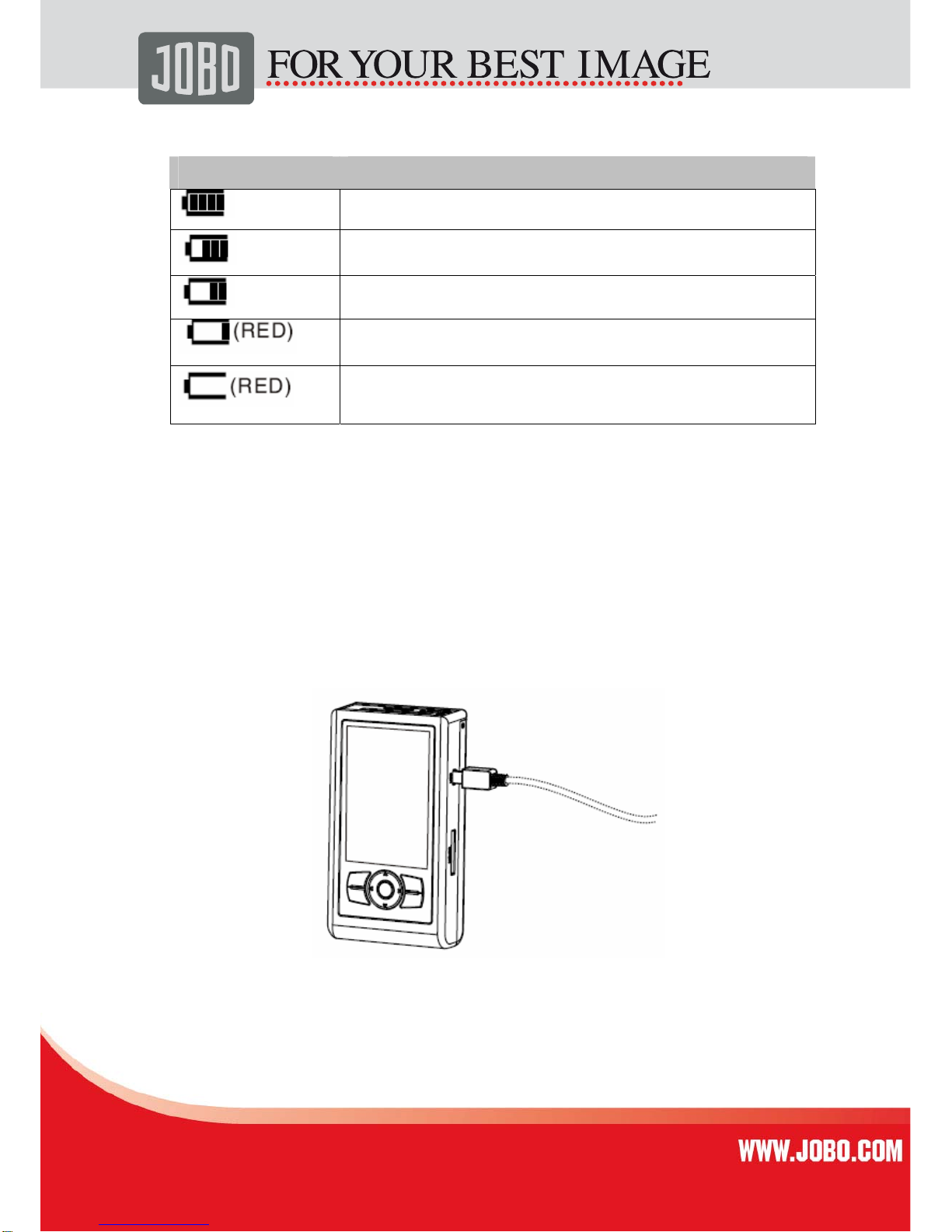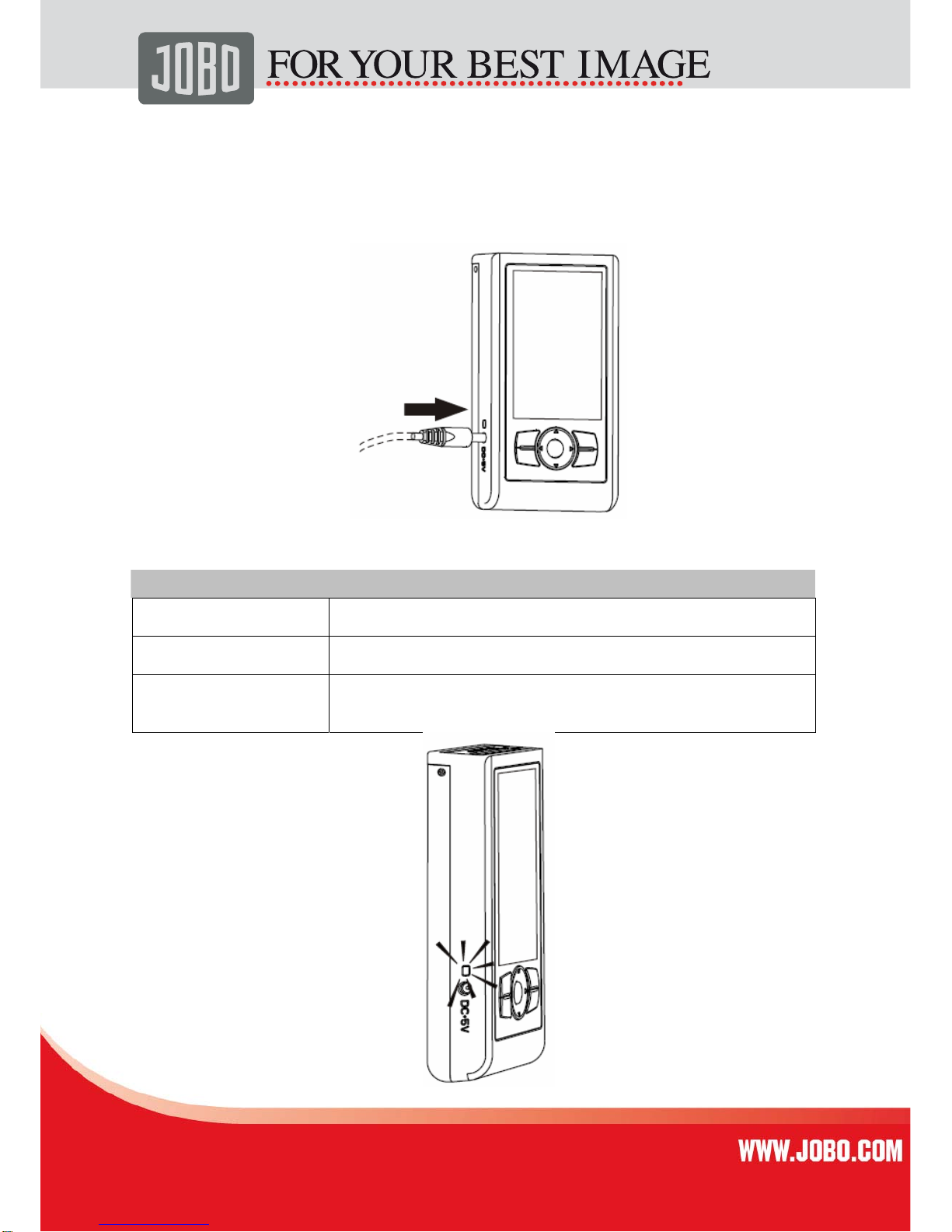2
2 von 36236
Index
Chapter I Basic Functions........................................................................................... 3
1. Overview............................................................................................................. 3
2. Buttons, Slots and LCD screen........................................................................... 4
Buttons................................................................................................................ 5
Symbols of battery electricity............................................................................... 6
3. Charging the battery ........................................................................................... 6
Charging indicators ............................................................................................. 7
Chapter II.................................................................................................................... 8
Photo ...................................................................................................................... 8
1. Browser............................................................................................................... 9
Picture wall.......................................................................................................... 9
2. Search............................................................................................................... 13
3. Recover............................................................................................................. 14
Chapter III................................................................................................................. 16
Backup.................................................................................................................. 16
1. Full Backup.................................................................................................... 17
2. Incremental Backup...................................................................................... 18
3. Backup Setup................................................................................................ 20
Chapter IV ................................................................................................................ 23
1. File Manager ................................................................................................. 24
2. Creating Thumbs........................................................................................... 25
3. USB Connection............................................................................................ 25
4. Slide Show .................................................................................................... 26
5. Running Script............................................................................................... 26
6. Firmware Update........................................................................................... 26
Chapter V ................................................................................................................. 27
Tools..................................................................................................................... 27
1. Hard Drive Tools ........................................................................................... 28
2. Memory Card Tools....................................................................................... 29
Chapter VI ................................................................................................................ 30
Setup .................................................................................................................... 30
1. Interface Setup.............................................................................................. 31
2. Backlight Setup ............................................................................................. 31
3. Language Setup............................................................................................ 32
4. Key Sound..................................................................................................... 32
5. Reset............................................................................................................. 32
6. System Information........................................................................................ 32
Appendix A: Safety And Operation ....................................................................... 33
Appendix B: Operation Techniques and Problem Solving.................................... 34
1. Operation techniques .................................................................................... 34
2. Troubleshooting............................................................................................. 34
3. Replacing and Installing the Battery.............................................................. 35
Contact/Service..................................................................................................... 36