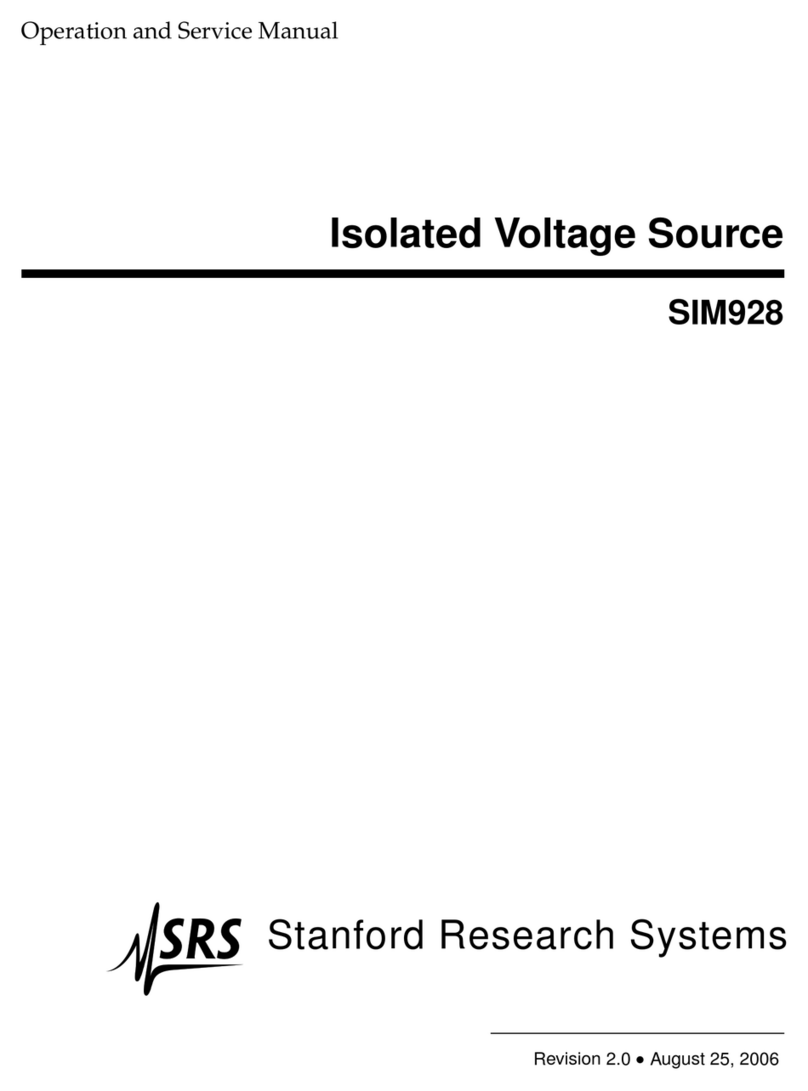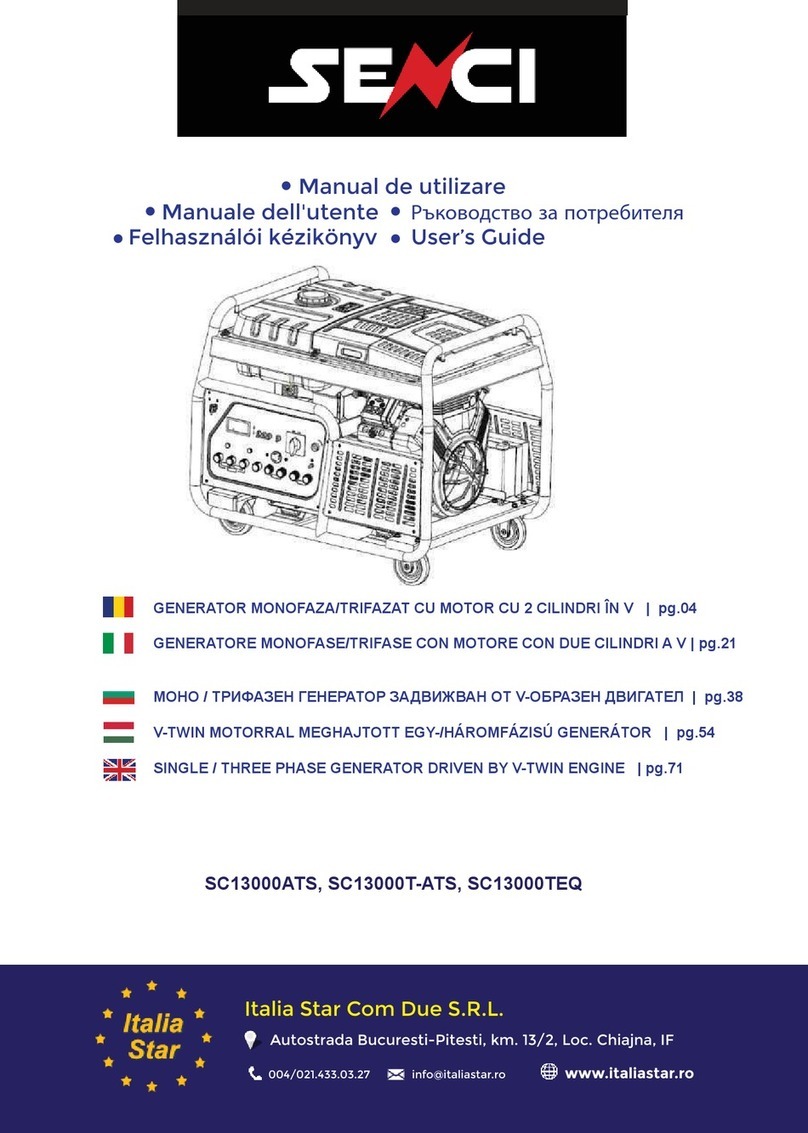Et system EAC-4Q-KS Series User manual

EAC-4Q-KS
ET System electronic GmbH
Telefon 06205 3948-0
Fax 06205 37560
Hauptstraße 119-
121
info@et-system.de
68804 Altlußheim
www.et-system.de

INFO & CONTACT ADDRESSES
ET System electronic GmbH was founded in 1986 in the heart of the Rhine-Neckar-Triangle. As a
subsidiary of a leading electricity utility group, the company quickly took on a leading role in the
area of laboratory power electronics and associated electrical measurement. The existing
know-how in power technologies in the 90s gave rise to the “Power Solutions” product division
as a strong extension of the historical “Test & Measurement” range.
Since 1997, we have been working successfully as an independent, privately held company with
customers in all lines of business from industry, medical care, railway technology and automotive
electronics.
By means of our high vertical range of manufacture and our ever expanding development
division we can fast and flexibly adjust to our customers’ requirements. Necessary approvals
such as CSA, UL, VDE, TÜV etc. are flexibly carried out by qualified personnel. The approval
procedures are performed within the scope of development planning and thus do not negatively
impact the start of manufacturing. Permanent manufacturing control through accredited
laboratories and an ISO 9001 compliant quality management system guarantee a constant
high-level series-production quality.
We offer repairs and adjustment for units outside of our warranty period. Please contact your
local distributor for further information.
Germany Great Britain France
ET System electronic GmbH
Hauptstraße 119-121 68804
Altlußheim
ET Power Systems Ltd.
The Bridge Business Centre
Chesterfield
S41 9FG
ET Systeme electronic 4 rue
Ampère
38080 L’Isle d’Abeau
Germany
United Kingdom
France
Phone: +49 (0) 6205 39480
Phone: +44 (0) 1246 452909
Phone: +33 (0) 474 278234
Fax: +49 (0) 6205 37560
Fax: +44 (0) 1246 452942
Fax: +33 (0) 474 278068
em@il: info@et
-
system.de
em@il:
em@il: info@et
-
system.fr
web: www.et
-
system.de
web: www.et
-
system.com
web: www.et
-
system.fr
Korea China
ET System electronic Korea
Corporation
DaeHyeon Techno World
1203 19,Ojengongeup-gil,
Uiwang-si,
Gyeonggi-do 437-753
ET System (Nanjing) Co., Ltd
Room 410, Building 1, No.
117, Suyuan Avenue,
Jiangning District, Nanjing
Republic of Korea
China
Phone: +82 (0) 31 451 4491
Phone:
+86
-
25
-
86168994
em@il:
et.korea@et-system.de
et.asia@et-system.de
web: www.et-system.kr
em@il: Info@et-system.cn
web: www.et-sysytem.cn

Legal Notices
Without the written permission and consent of ET System, no part of this manual may be used,
copied, translated, modified, or transmitted in any form. All the information, instructions and
illustrations provided in this manual are the latest version currently. This manual is based on the
technical status at the time of printing. ET System will make every effort to ensure that the
information in this manual is up-to-date and accurate. It will be modified without notice.
Although there are regular controls and corrections, there may still be typographical errors or
defects. ET System has no liability for any technical, typographical or translation errors in this
manual. If any errors are found, please report them to us in writing.
The pictures used in this manual do not represent the pictures of the products actually
purchased by the user. The actual products purchased by the user may be customized versions,
which may not match the manual in terms of appearance, weight and technical parameters. For
specific understanding of the actual appearance and technical parameters of related products,
please contact ET System.
Software Statement
LAB/SLV1 series provides GUI software, which is installed on the TFT-Touch panel using the
Windows OS. Unless interoperability requires by law, it is prohibited to reverse program,
disassemble, or decompile the software.
Date and Reversion
Date Version Reversion record
Jul, 2020 Revision 2.0 Complete the manual

Safety Requirements
Summary of safety requirements
Please read the manual thoroughly before putting the equipment into operation. Pay regard to
the following safety instructions and keep the manual nearby for future purpose to avoid any
damage to the equipment. To prevent potential hazards, please follow the instructions in the
manual to safely use the instrument. ET System have no liability for failures caused by violate
protective measures or other safety regulations.
•
Unpacking
Please make sure that the shipping carton and the packing is without any damage. If any
external damage is found, it is important to record the type of damage. Please keep the
original packing to ensure the product is adequately protected in case it needs to be
transported to the factory or make a claim.
•
Surroundings
To avoid electrical hazards or product failure, the equipment should be installed indoor which
meets the environment requirements.
•
Operator
The equipment operator must follow the warnings, safety instructions and accident
prevention measures in the manual.
•
Visual Inspection
After unpacking, please immediately check whether there is any defects or damage of the
equipment during transportation. If there is obvious physical damage, please do not use the
equipment. Please notify the carrier and the agent of ET System immediately.
•
Power Operation
Please confirm the model and voltage / current rating on the nameplate before operating.
Damage caused by wrong power supply is not covered by the warranty.
•
Use Suitable Cables
Please select the appropriate cable according to the equipment specifications of the local
country.
•
Equipment Grounding
The equipment is grounded through the protective ground bus. To avoid electrical hazards,
connect the ground terminal to the protective ground terminal before connecting any input or
output terminals.
•
Appropriate Overvoltage Protection
Make sure that there is no overvoltage on the product (such as overvoltage caused by
lightning). Otherwise, the operator may be in danger of electrical hazards.
•
Avoid Exposing Circuits or Wires
When the module is powered on, do not touch the exposed connectors or components.

Safety Notices and Symbols
•
Safety Symbols
SHOCK HAZARD WARNING
PROTECTIVE EARTH
TERMAINAL
•
Other Symbols
IMPORTANT INFORMATION
•
Safety Information
WARNING
If improperly operated, it may cause injury or danger immediately.
WARNING
Potentially dangerous situation or practice. If not avoided, will result in serious injury or death.
WARNING
Potentially dangerous situation or practice. If not avoided, may result in product damage or loss
of important data.
SHOCK HAZARD
The risk of electrical hazards. For example: The maximum voltage of EAC-4Q-KS series can reach
750VDC and above, which may cause personal injury or death. To avoid the risk of electrical
hazards, the equipment must be firmly connected to the ground wire and other equipment
wiring; within a few seconds after turning off the equipment, the high voltage at the output
terminal may be maintained, and do not touch the cable or the terminal block immediately.
IMPORTANT INFORMATION
Important information when operating the equipment / software.

CONTENT
Safety Requirements ................................................................................................ 4
Summary of safety requirements .............................................................................................. 4
Safety Notices and Symbols ........................................................................................................ 5
Chapter 1 Equipment Introduction ...................................................................... 9
1.1 System Overview ........................................................................................................... 10
1.1.1 Overview of EAC-4Q-KS series ........................................................................ 10
1.1.2 Model description ................................................................................................ 10
1.1.3 Features and configuration ............................................................................... 10
1.1.4 General Specification .......................................................................................... 11
1.2 Appearance and structure of Equipment ............................................................. 13
1.2.1 Appearance and outline ..................................................................................... 13
1.2.2 Front Panel .............................................................................................................. 14
1.2.3 Rear panel ............................................................................................................... 15
1.2.4 Internal structure .................................................................................................. 16
1.2.5 Front panel of control module ......................................................................... 16
1.2.6 The component layer, connection layer and other interface layers ... 18
1.3 Interface Description ................................................................................................... 19
1.3.1 LAN interface (standard) .................................................................................... 19
1.3.2 RS485 interface (standard) ................................................................................ 20
1.3.3 RS232 interface (-232 option) .......................................................................... 21
1.3.4 TTL interface (standard) ..................................................................................... 23
1.3.5 ATI Interface (-ATI option) ................................................................................. 24
1.3.6 External emergency stop interface (standard) ........................................... 26
Chapter 2 Equipment Installation ........................................................................ 27
2.1 Check before Installation ........................................................................................... 28
2.1.1 Check the packing ................................................................................................ 28
2.1.2 Check the equipment .......................................................................................... 28
2.2 Equipment Installation ................................................................................................ 29
2.2.1 Selection of input/output cables .................................................................... 29
2.2.2 Installation steps ................................................................................................... 29
2.2.3 Add single-phase output (-1P option) .......................................................... 31
Chapter 3 Power-on Operation ............................................................................. 32

3.1 Power-on Operation .................................................................................................... 33
3.2 GUI Software Operation (Local Control) ............................................................... 34
3.3 GUI Software Operation (Remote Control) ....................................................... 36
3.4 Power off Operation .................................................................................................... 36
Chapter 4 Function and Feature Introduction .................................................... 38
4.1 Grid Simulation Function ........................................................................................... 39
4.2 Constant Current Output Function ......................................................................... 42
4.3 AC+DC/AC/DC Output ............................................................................................... 43
Chapter 5 Software Interface .............................................................................. 44
5.1 GUI Software Introduction ......................................................................................... 45
5.1.1 Operating status ................................................................................................... 45
5.1.2 Sequence mode .................................................................................................... 46
5.1.3 Input/output controls ......................................................................................... 47
5.2 Communication Setting .............................................................................................. 48
5.3 Hardware Limits ............................................................................................................. 50
5.4 CV/CC Mode ................................................................................................................... 51
5.5 Sequence ......................................................................................................................... 52
5.6 Analog Input ................................................................................................................... 54
5.7 AC+DC/AC/DC ............................................................................................................... 55
5.7.1 AC+DC ...................................................................................................................... 55
5.7.2 AC ............................................................................................................................... 56
5.7.3 DC............................................................................................................................... 56
5.8 Harmonic and inter-harmonic simulation ............................................................ 58
5.8.1 Harmonic simulation ........................................................................................... 58
5.8.2 Inter-harmonic simulation ................................................................................. 59
5.9 Measurements ............................................................................................................... 61
5.10 Waveform ........................................................................................................................ 62
5.10.1 Real-time waveform browsing ......................................................................... 62
5.10.2 Historical waveform browsing ......................................................................... 63
5.11 System Status ................................................................................................................. 64
5.12 Administrator Account ................................................................................................ 66
5.13 ** Waveform Reproduction Function ...................................................................... 67
Chapter 6 Equipment verification and calibration ............................................. 69
6.1 Performance Verification ............................................................................................ 70

6.1 1 Verity equipment and settings ........................................................................ 70
6.1.2 Verity content ......................................................................................................... 72
6.2 Test Record Form .......................................................................................................... 77
Chapter 7 Equipment Maintenance and Repair ......................................... 78
7.1 Equipment Maintenance ............................................................................................ 79
7.1.1 Equipment operating environment................................................................ 79
7.1.2 Equipment maintenance .................................................................................... 79
7.2 Equipment Repair ......................................................................................................... 80
7.2.1 Equipment self-test .............................................................................................. 80
7.2.2 Maintenance service ............................................................................................ 80
7.2.3 Equipment returns ............................................................................................... 80
Chapter 8 Programming ........................................................................................ 81
8.1 Command Format ......................................................................................................... 82
8.1.1 Parameters data type .......................................................................................... 82
8.1.2 Command parameters/Return valve units ................................................... 82
8.1.3 Command format ................................................................................................. 82
8.2 Command Sets............................................................................................................... 83
8.2.1 Common commands ........................................................................................... 83
8.2.2 SCPI and panel comparison .............................................................................. 87
8.3 Example ............................................................................................................................ 94

Chapter 1 Equipment Introduction
1.1 System Overview
1.1.1 Overview of EAC-4Q-KS series
1.1.2 Model description
1.1.3 Features and configuration
1.1.4 General specification
1.2 Appearance and Structure of Equipment
1.2.1 Appearance and outline
1.2.2 Front panel
1.2.3 Rear panel
1.2.4 Internal structure
1.2.5 Control module of front panel
1.2.6 Connection layer and other interface layers
1.3 Interface Description
1.3.1 LAN interface (standard)
1.3.2 RS485 interface (standard)
1.3.3 RS232 interface (232 option)
1.3.4 TTL interface (standard)
1.3.6 External emergency stop interface (standard)

1.1 System Overview
1.1.1 Overview of EAC-4Q-KS series
The ET System EAC-4Q-KS series is a high-performance AC/DC power source, using SiC MOSFET
PWM technology, which contains multi output power levels from 15kVA to 500kVA. With an
output frequency range from DC to 2kHz (standard 1kHz, 2kHz with -HF option), standard output
300V L-N (higher voltage can be customized). KS series uses bi-directional design, which makes it
possible to be used as grid simulator to test distributed generation systems. KS Series is well
suited for aerospace applications. Remote control interfaces and SCPI command language are
provided for easy integration into ATE systems. With touch panel on the front panel, user can
control the power source with GUI software. System status indicators and emergency stop
button are also installed on the front panel. Programming interfaces including LAN and RS485
interfaces are standard, and optional RS232, analog control interfaces are available for
automated test applications.
1.1.2 Model description
1.1.3 Features and configuration
•
Single system up to 500kW, and parallel system up to 2MW
•
Modular design, output power from 15kVA to 500kVA
•
Bi-directional power source, seamless transition between source and sink modes
•
Output: AC, DC, AC+DC
•
Use true current feedback control when working in CC mode
•
Frequency Range: DC~ 1kHz (-HF option: DC~2kHz)
•
Standard output 300V L-N (higher voltage can be customized)
•
Up to 40th harmonic waveform generation, inter-harmonic generation
•
Triger out, TTL signal output for voltage or frequency change
•
AC output, ON and OFF output phase angle can be programmed
•
LAN/RS485 interfaces (standard), RS232/Analog control interface (optional)
•
Emergency stop button and indicators on front panel
•
TFT-Touch panel operation

•
CE Conformity
•
Mod-bus/SCPI protocols
1.1.4 General Specification
AC Input
Voltage 3P+N+PE,380VLL±10%(Std)
Frequency 47-63Hz
Efficiency ≥85%
Power Factor 0.95
Output
Output Modes
AC, DC, or AC+DC
Power Level
From 15kVA to 90kVA in single cabinet.
Max paralleled system power 500kVA.
Voltage Ranges
0
-
300V (Std),
voltage can be customized.
Output Voltage Load Regulation
0.2%FS
Output Voltage Line Regulation
0.1% (10% input line change)
AC output
Voltage Range (L
-
N)
0
-
300V (Std), voltage can be customized.
Voltage Resolution
0.1V
Voltage Accuracy
0.5%FS
Voltage THD
<1% (Resistive Load)
Current Resolution
0.
0
1A
Current Accuracy
0.3%FS
Frequency Range
DC
-
1000Hz (Std)
Frequency Resolution
0.01Hz (~100Hz), 0.05Hz (>100Hz)
Frequency Accuracy
±0.01%
+
0.01H
z
Phase Angle Range
Phase B/C relative to
phase A, 0.0~360.0°
Phase Angle Accuracy
<1.2° (@50Hz)
Harmonic Generation
Up to 40
th

Voltage Slew Rate
5V/us
DC output
Voltage Range
0
-
550V (Std), voltage can be customized.
Voltage Accuracy
0.2%FS
Voltage Ripple
0.1%FS
Current Range
Max 25A
per 15kVA module
Current Accuracy
0.1%FS
AC+DC Mode Max Power, Voltage and Current are the same as
DC Mode
AC Voltage Measurement Accuracy
0.5%FS
DC Voltage Measurement Accuracy
0.2%FS
AC Current Measurement Accuracy
0.3%FS
DC Current
Measurement Accuracy
0.1%FS
Frequency Measurement Accuracy
±0.01%
+
0.01H
z
Others
Operating Humidity 20-90%RH (None Condensing)
Protection OVP, OCP, OTP
Regulatory CE Conformity
Cooling Forced Air Cooling
Cooling Forced Air Cooling
Model EAC-4Q-KS 15 EAC-4Q-KS 45 EAC-4Q-KS 90
AC Output Mode
Single Phase
Single Phase or Three Phases
AC Output Power
15kVA 45kVA 90kVA
AC Output Current
50A 50A/ph 100A/ph
DC Output Power
10kW 30kW 60kW
DC Output Current
25A 75A 150A
Dimension
(W*D*H
mm) 800*900*1700 800*900*1700 2*800*900*1700
Weight
<500kg <550kg <950kg

1.2 Appearance and structure of Equipment
1.2.1 Appearance and outline
The overall appearance of the EAC-4Q-KS (take EAC-4Q-KS 45-300-50 as an example) is shown in
Figure 1-1. There are lifting rings at the top of the cabinet for lifting operation, and moving
rollers at the bottom of the cabinet, which for users to move flexibly. There are TFT-Touch panel
displayer (12 inch), status indicator, power knob, emergency stop button and RS232 interface
(optional) on the front panel, product brand, RS485 and LAN interface (standard), TTL interface
(standard), ATI interface (optional) which is for automated test applications on the rear panel.
Figure 1-1 Overall appearance

1.2.2 Front Panel
The front panel of EAC-4Q-KS series is equipped with a TFT-Touch panel displayer (12 inch),
status indicator, power knob, emergency stop button and RS232 interface (optional).
Figure 1-2 Front panel
Table 1-1
Number
Name Notes
① White Light The power supply is standby.
② Green Light The power supply is operating normally.
③ Red Light The power is failure.
④ TFT-Touch Panel
Capacitive TFT touch panel displayer (12 inch), using the
windows OS., provides a GUI, and has the functions of
setting system parameters, output parameters,
measurements, capturing and saving Waveform, and
displaying failures.
⑤ Power Knob
The User can use power knob to turn on / off the power
without opening the cabinet door. Turn the control module
clockwise to power on; and turn the control module
counterclockwise to power off.
⑥ Emergency Stop
Button
The emergency stop button is only used in the event of an
emergency. Do not press the button under normal working
conditions. Turn the emergency stop button clockwise to the
right can cancel the emergency braking.
⑦ RS232 interface Optional, for remote control (-232 option)

1.2.3 Rear panel
The rear panel of EAC-4Q-KS series is equipped with RS485 / LAN interface (standard), TTL
interface and ATI interface (optional).
Figure 1-3 Rear panel
Table 1-2
Number
Name Note
①
RS485 interface
Standard configuration, is used for remote control.
② LAN interface Standard configuration, it is a communication interface, and
used for remote control.
③ TTL
Standard configuration, for users to observe the trigger
signal after connecting with the oscilloscope
④ ATI interface
a. Analog control interface-Phase A
b. Analog control interface-Phase B
c. Analog control interface-Phase C
Optional, analog control interface (-ATI option)
⑤
Product brand
The input / output configuration of the product is marked.

1.2.4 Internal structure
As shown in Figure 1-4, take EAC-4Q-KS 45-300-50 as an example, from top to bottom, the
internal modules of EAC-4Q-KS series are: ①control box layer, ②③module layer,
④component layer, wiring layer and other interface layers.
Figure 1-4 Internal structure
1.2.5 Front panel of control module
The front panel of EAC-4Q-KS series control module is equipped with LAN interface (standard),
fan and power switch.
Figure 1-5 Front panel of control module

Table 1-3
Number
Number Notes
① LAN interface Standard, for touch screen communication
② LAN interface Standard, for debugging and firmware update
③ Fan For control module heat dissipation
④ Power switch For the power on / off the control module

1.2.6 The component layer, connection layer and other interface layers
The power input/output wiring copper bar, 220V auxiliary terminal, external emergency stop
interface and others are showed when remove the bottom baffle, as shown in Figure 1-6.
Figure 1-6 Power input / output connection layers
Table1-4
Number
Name Notes
① Wiring copper bar of input side From left to right are PE, N, C, B, A
② Wiring copper bar of output side From left to right are N, C, B, A
③ Other terminals
a + b → Control module 220V auxiliary
power terminals (+, -) (No need to wire)
c + d → External emergency stop interface
(+, -)
IMPORTANT INFORMATION
This manual takes EAC
-
4Q
-
KS
45
-
300
-
50 as an example, when input/output current
is less than 100A, and the terminal shown in the figure is used. When input/output
current is greater than 125A, the input/output terminals are changed to copper
bars (the phase sequence remains unchanged).

1.3 Interface Description
1.3.1 LAN interface (standard)
The LAN interface is one of the equipment communication interfaces.
1.3.1.1 Location of LAN interface
The two LAN interfaces on front panel of the control module are used for touch panel
communication (Figure 1-7①) and hardware debugging (Figure 1-7②).
Figure 1-7 front panel of the control module
IMPORTANT INFORMATION
The LAN interface (Figure 1
-
7①) is connected to the touch panel by default before
shipment. Do not remove it without permission. The interface (Figure 1-7②) is
used for debugging before shipment. Do not use it without permission.
The LAN interface located on the rear panel is used for remote control of equipment (Figure
1-8②).
Figure 1-8 Rear panel

1.3.1.2 Connection of LAN interface
The detail information of LAN connection is in 5.2.
IMPORTANT INFORMATION
The network wire used for LAN connection is Straight
-
Through Wired Cable.
1.3.1.3 Remote control setting
The detail information of remote control setting is in 5.2.
1.3.2 RS485 interface (standard)
The RS485 interface is one of the equipment communication interfaces, it is
used for remote control, and can effectively transmit signals under long-distance conditions and
in environments with high electronic noise. RS485 interface makes it possible to connect to local
network and configure multi-drop communication link.
1.3.2.1 Location of RS485 interface
The RS485 interface is located on the rear panel of power supply (Figure 1-9①).
Figure 1-9 Rear panel
1.3.2.2 Connection of RS485 interface
The RS485 interface of EAC-4Q-KS series adopts "two-wire + signal ground" wiring. In low-speed,
short-distance, non-interference occasions, ordinary twisted-pair wire can be used. Conversely,
in high-speed and long-line transmission, RS485 special cable (STP-120Ω 18 AWG) (one pair) with
This manual suits for next models
3
Table of contents
Other Et system Portable Generator manuals
Popular Portable Generator manuals by other brands

Westerbeke
Westerbeke 15.0KW BTDCR Operator's manual

Mosa
Mosa GE 17054 HBT Use and maintenance manual

Jackery
Jackery Explorer 1000 Pro user manual
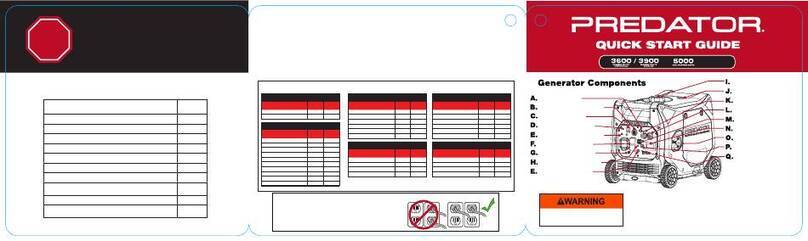
Predator
Predator 70143 quick start guide
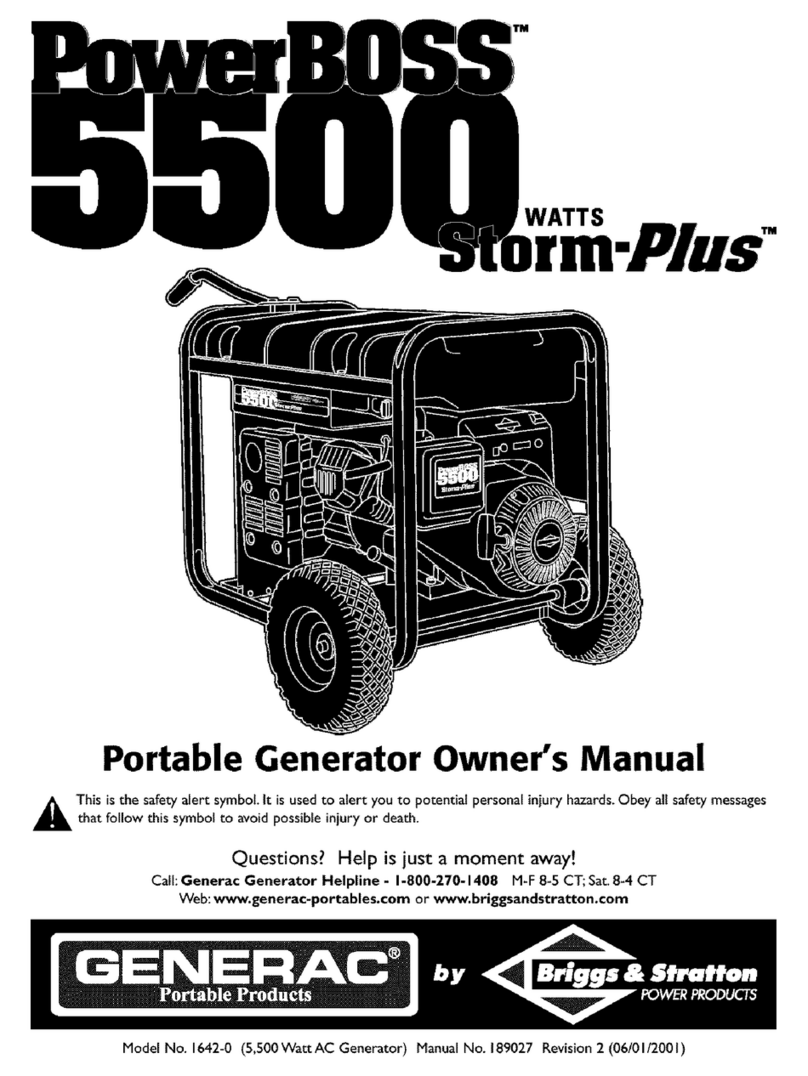
Generac Power Systems
Generac Power Systems PowerBOSS Storm-Plus 1642-0 owner's manual

Winco
Winco WL18000VE Installation and operator's manual

Wacker Neuson
Wacker Neuson GV 5000A Operator's manual
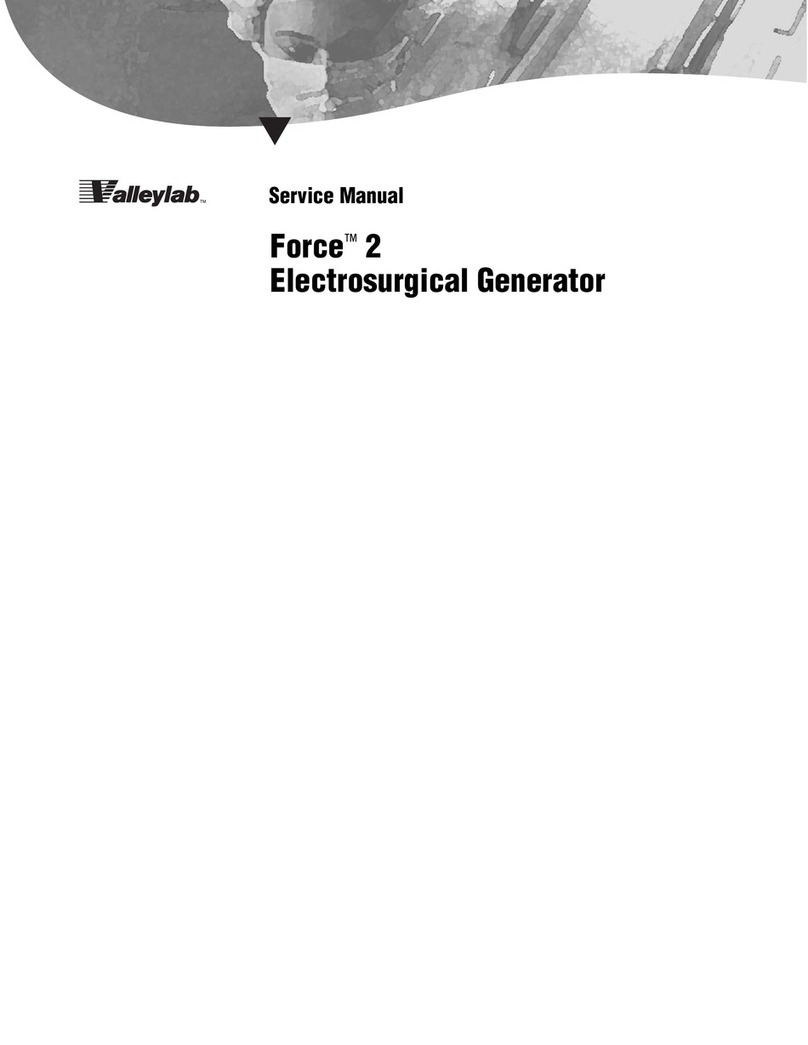
Valleylab
Valleylab Force 2-2 PCH Service manual

Eurotherm
Eurotherm 7100A user manual
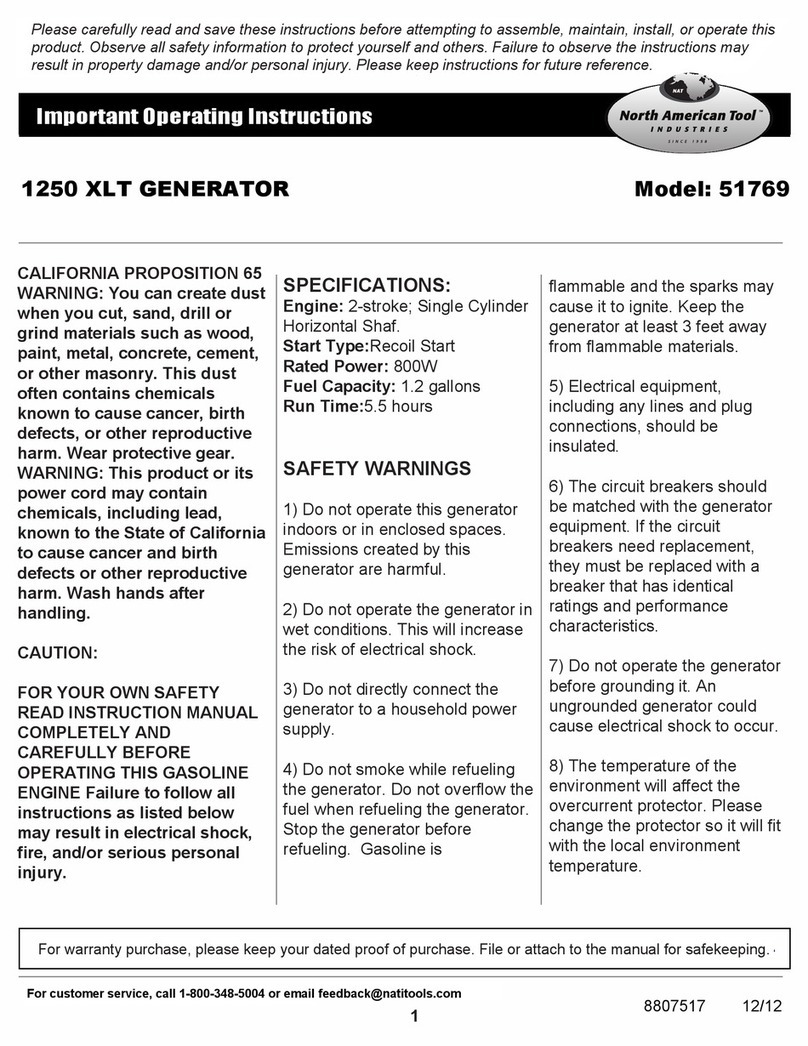
North American Tool
North American Tool 1250 XLT Important operating instructions
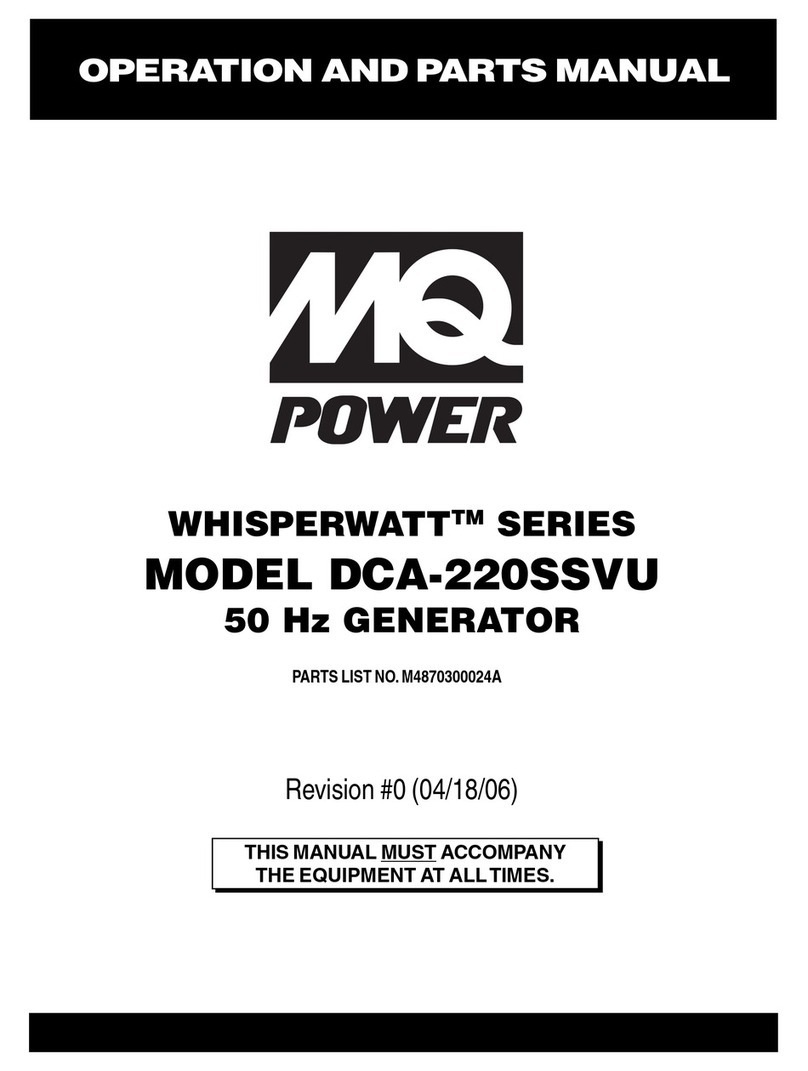
MULTIQUIP
MULTIQUIP WHISPERWATT DCA-220SSVU Operation and parts manual
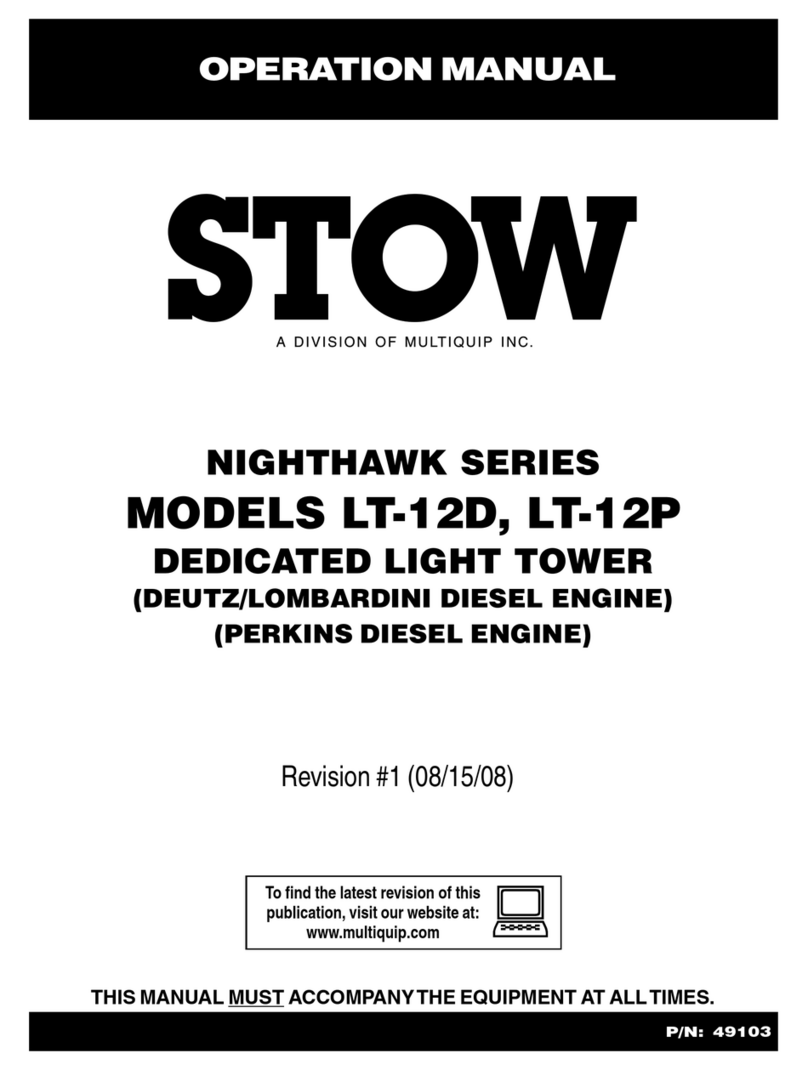
Stow
Stow LT-12D Operation manual