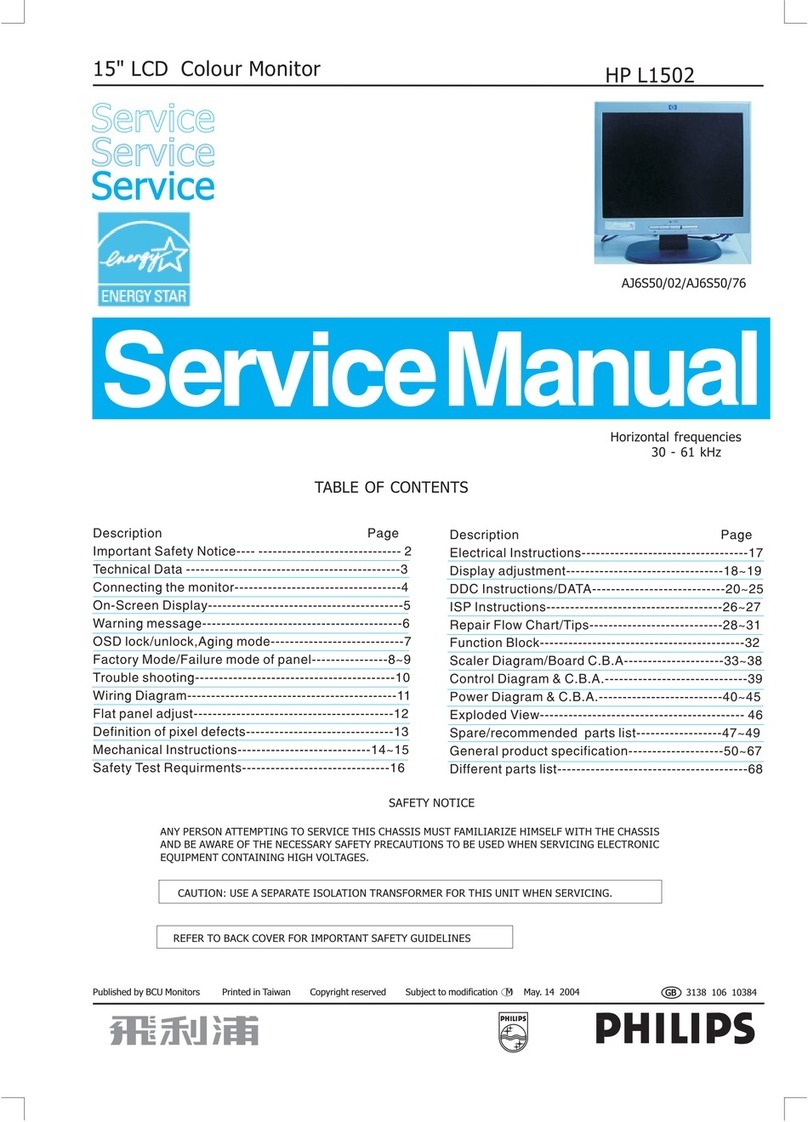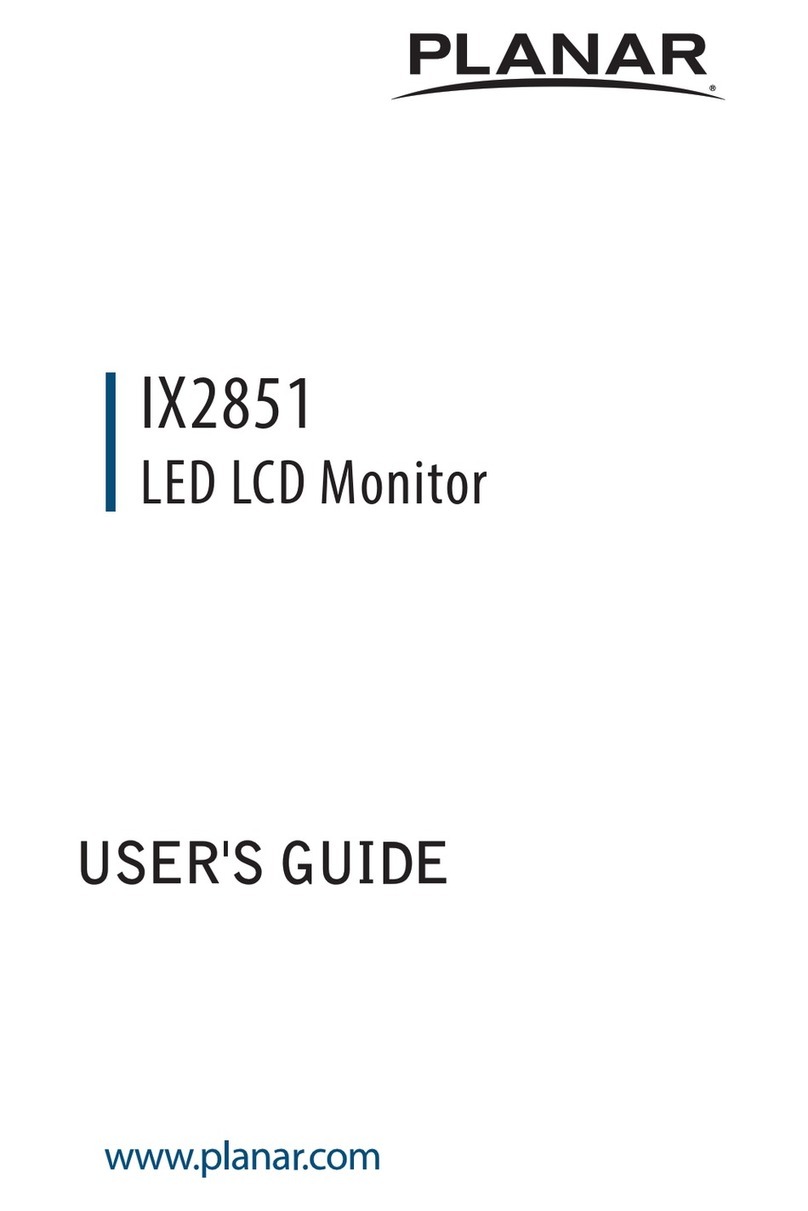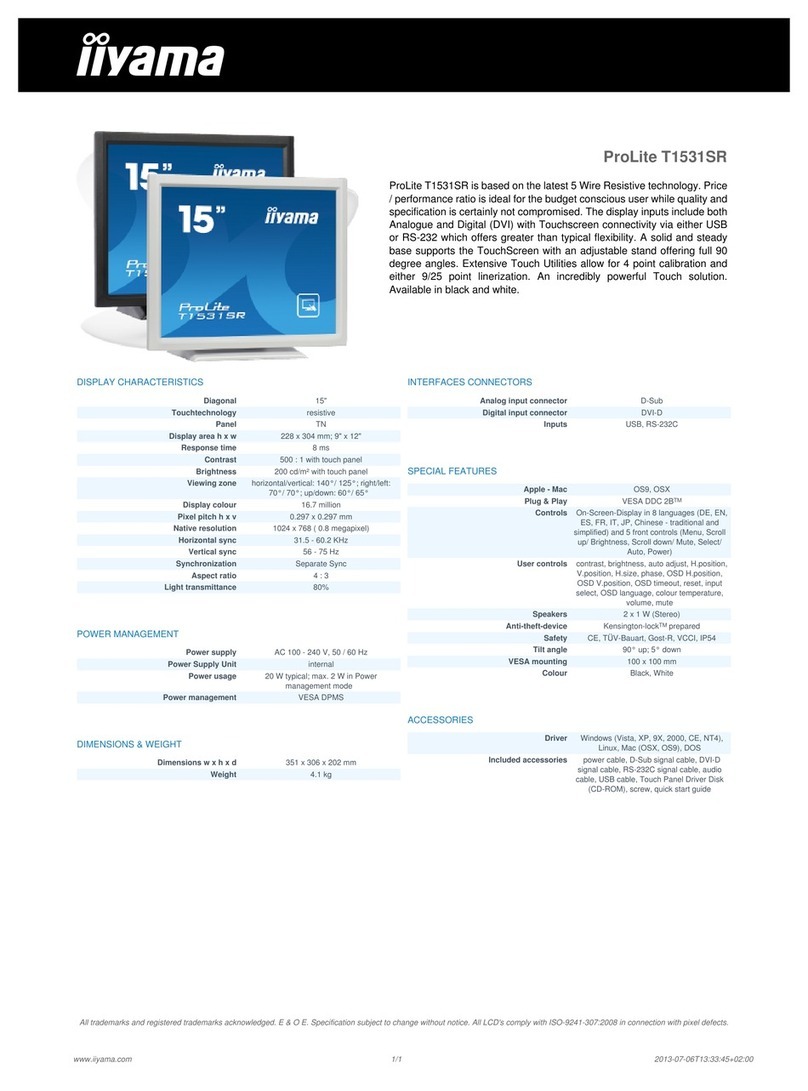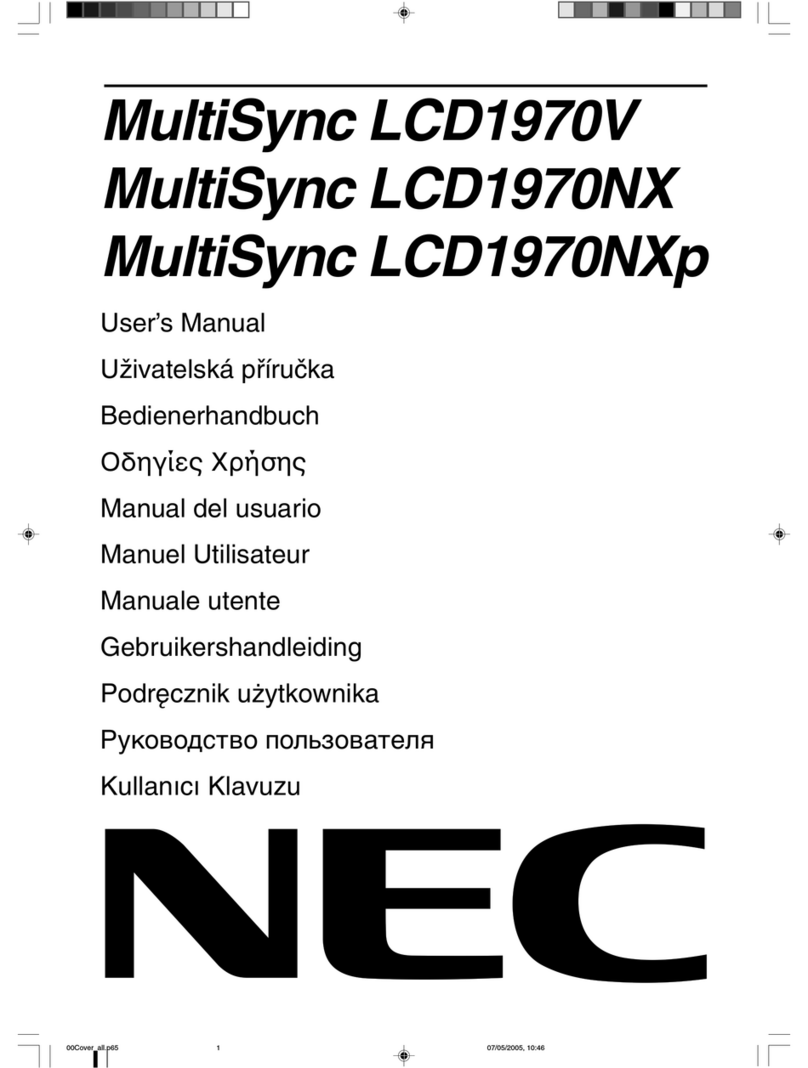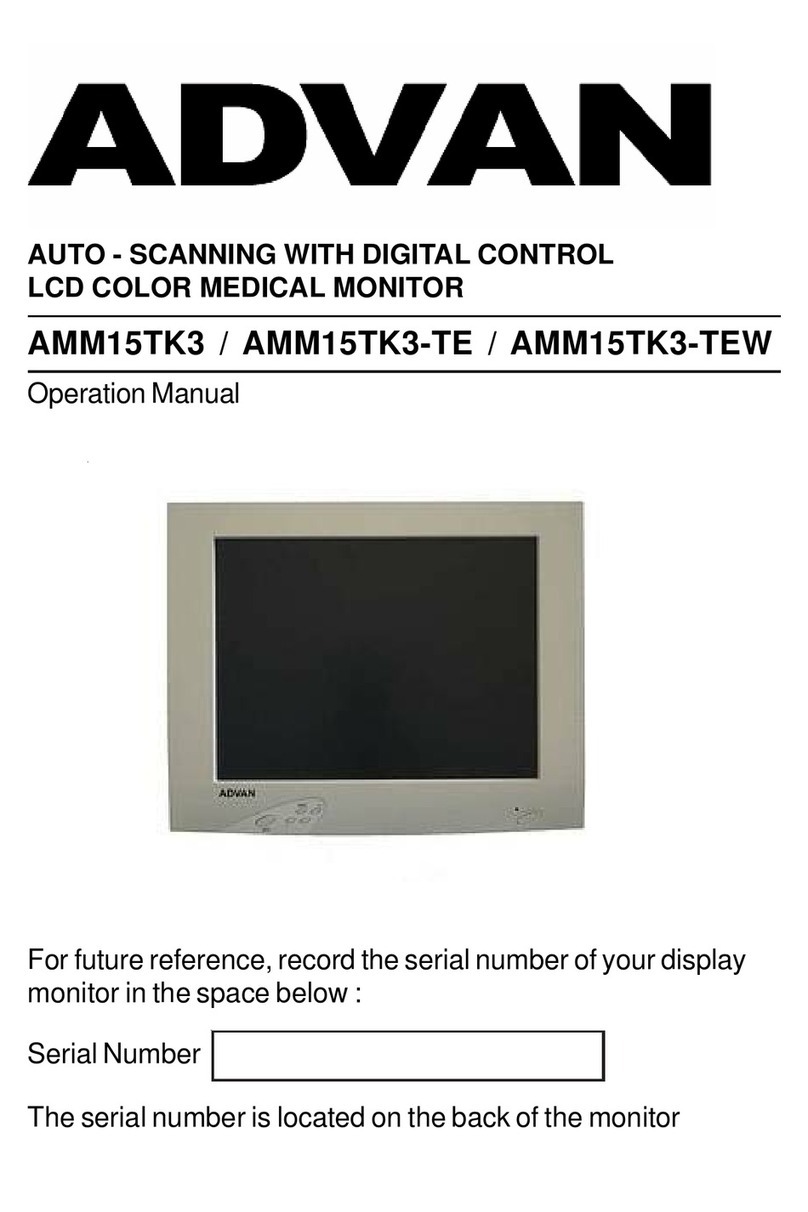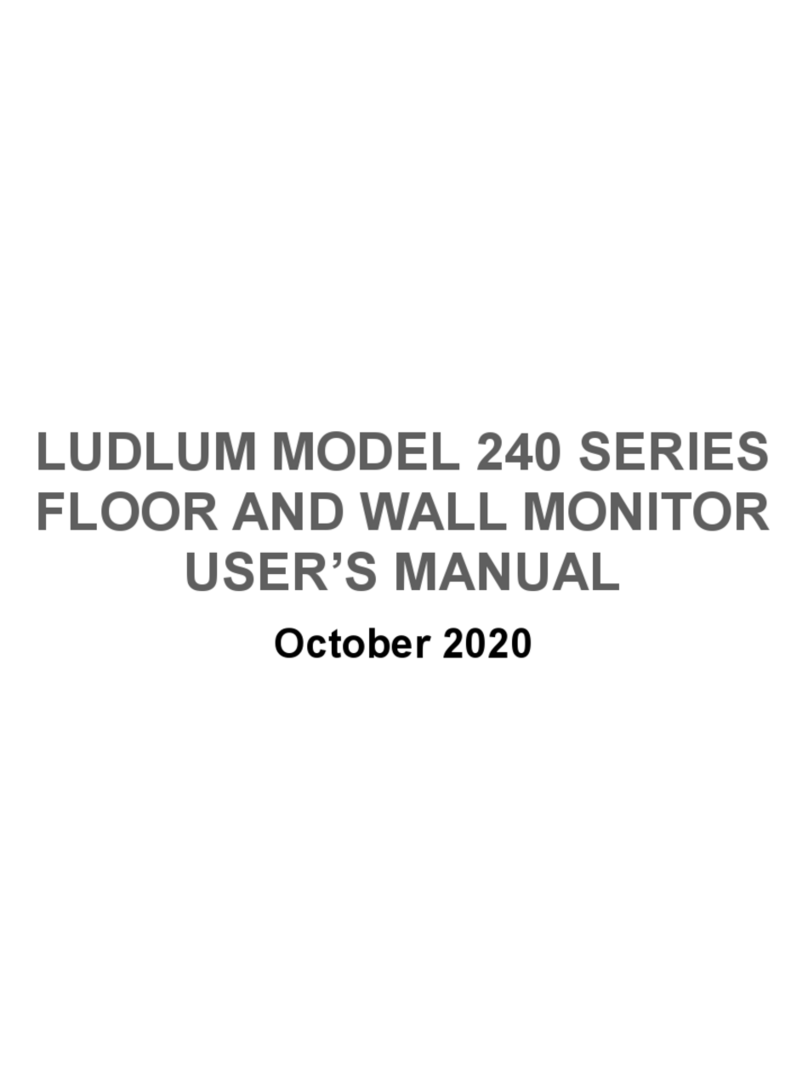Eurobraille ESYS Series User manual

ESYS BRAILLE SERIES
USER’S MANUAL – VERSION 2.04

28/02/2011 1/48
TABLE OF CONTENTS
ESYS 12/24/40/64/80....................................................................................................................3
IN THE BOX...................................................................................................................................3
DESCRIPTION OF ESYS .......................................................................................................... 3
TECHNICAL CHARACTERISTICS ..........................................................................................................4
SAFETY INSTRUCTIONS ......................................................................................................... 5
INTERNATIONAL REGULATIONS COMPLIANCE ............................................................................. 5
ESYS MAIN MENU.......................................................................................................................................6
QUICK START-BASIC INFORMATION ......................................................................................... 6
NAVIGATION: ...............................................................................................................................6
EDIT BOX PRINCIPLE: ......................................................................................................................7
NAVIGATE WHILE IN A TREE FOLDER STRUCTURE: ................................................................................7
MAIN MENU SHORTCUTS:...............................................................................................................8
HOW TO USE ESYS VIA USB CONNECTION ................................................................................. 9
STORAGE MODE: ..........................................................................................................................9
BRAILLE DEVICE FOR SCREEN READER MODE: .....................................................................................9
HOW TO USE ESYS CONNECTED VIA BLUETOOTH ....................................................................... 10
SYNCHRONISATION WITH COMPUTERS: ...........................................................................................10
SYNCHRONISATION WITH MOBILE PHONES:......................................................................................10
ESYS FUNCTIONALITIES.......................................................................................................................... 11
BLUETOOTH MENU ........................................................................................................... 11
ON/OFF ....................................................................................................................................11
IDENTIFIER .................................................................................................................................11
USB MENU ................................................................................................................... 12
NOTEPAD MENU............................................................................................................... 13
FILE MENU.................................................................................................................................13
EDIT MENU................................................................................................................................17
BRAILLE KEYBOARD COMBINATIONS FOR NOTEPAD ...........................................................................18
NOTEPAD SPECIFIC SHORTCUTS .....................................................................................................19
DIARY MENU ................................................................................................................... 20
CALENDAR VIEW .........................................................................................................................20
DAY –VIEW...............................................................................................................................21
APPOINTMENT MENU..................................................................................................................21
VIEW MENU ...............................................................................................................................24
CALCULATOR MENU........................................................................................................... 25
OPERATORS MENU ......................................................................................................................26
MEMORY MENU.........................................................................................................................26
CURRENCY MENU .......................................................................................................................27
CALCULATOR SPECIFIC SHORTCUTS .................................................................................................28
ALARM CLOCK FUNCTION .................................................................................................... 29
SET ALARM MENU .......................................................................................................................29

28/02/2011 2/48
SET TIME MENU .........................................................................................................................29
SET DATE MENU ..........................................................................................................................30
TOOLS FUNCTION.............................................................................................................. 31
POWER MENU ............................................................................................................................31
TEST MENU ................................................................................................................................32
UPDATE MENU ...........................................................................................................................32
PARAMETERS MENU ....................................................................................................................33
ABOUT MENU .............................................................................................................................34
APPENDIX........................................................................................................................................................35
APPENDIX 1:BRAILLE FUNCTIONS -BRAMIGRAPH..................................................................... 35
APPENDIX 2: TALKS FUNCTIONS ............................................................................................ 38
SETTINGS WITH TALKS ..................................................................................................................38
APPENDIX 3: MOBILE SPEAK FUNCTIONS ................................................................................. 41
SETTINGS WITH MOBILE SPEAK.......................................................................................................41
APPENDIX 4: SCREENREADER SETTINGS................................................................................... 44
SETTINGS WITH WINDOWEYES .......................................................................................................44
SETTINGS WITH SUPERNOVA..........................................................................................................44
SETTINGS WITH JAWSTM ...............................................................................................................44
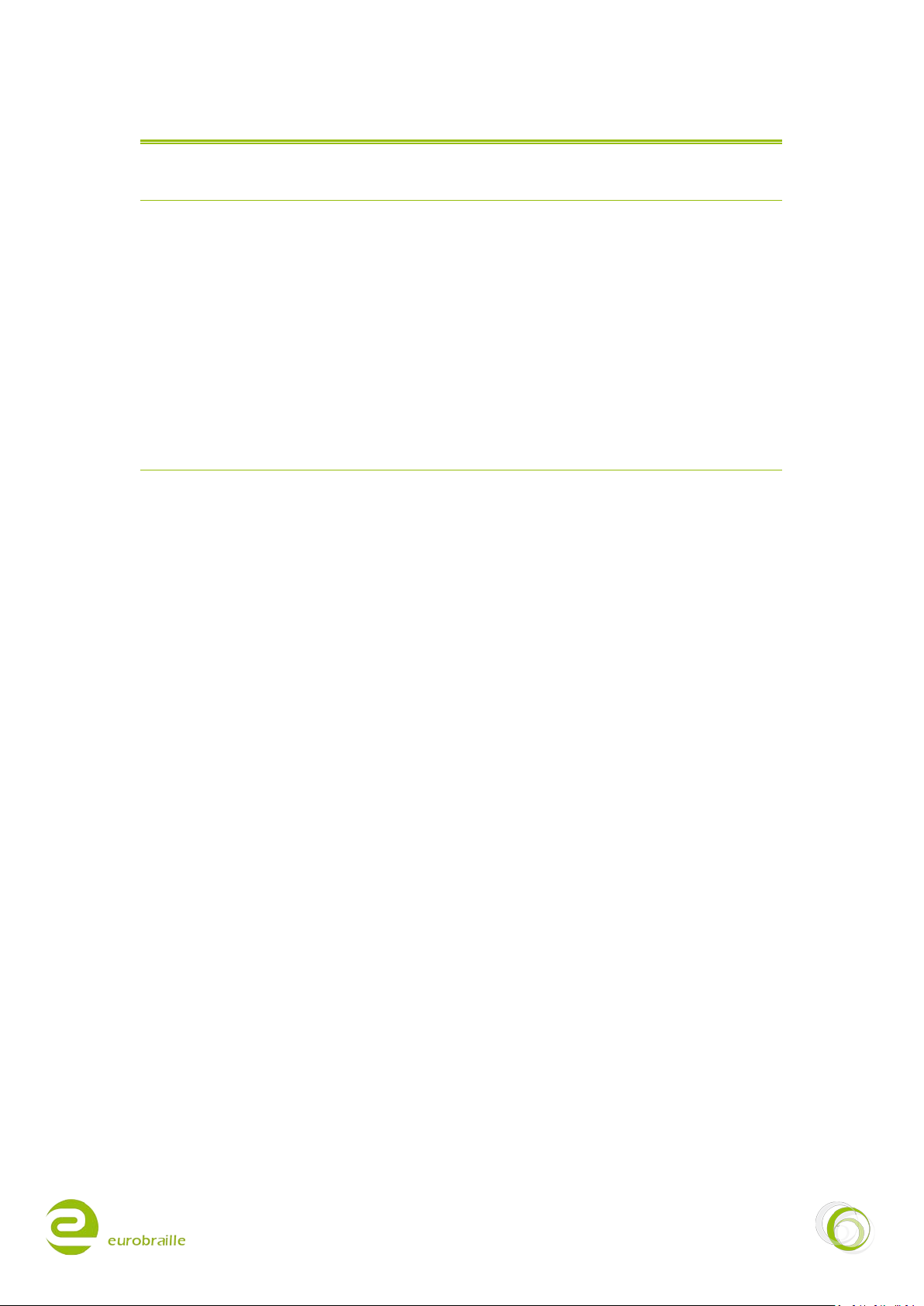
28/02/2011 3/48
ESYS 12/24/40/64/80
IN THE BOX
1 esys 12/24/40/64/80 cell Braille display
Power supply 5V/1A
Mini standard USB cable for power supply connection and connection to PC
2 GB Micro SD memory card
Light carry bag (EsysLight, Esys12 and Esys40)
esys12 only: neck strap
DESCRIPTION OF ESYS
On the left-hand side, from back to front (Braille line facing user and buttons facing upwards):
Mini standard USB connection, for power supply connection or connect esys to a PC
A small round ridge with a hole in its centre enabling to reset the device with a straightened paper
clip. This should be carried out exceptionally and only if the device is not responding to a soft reset
using the on/off button.
On the right-hand side, from back to front:
A stand-by button (on/off function)
A horizontal slot for micro SD-card
To turn the device on, simply press the stand-by button. The Braille display will now show the main
menu options. If this does not occur, the battery is empty; and it is recommended that the esys
12/24/40/64/80 is connected to its power supply for immediate use.
NOTE: esys charges through USB when connected to a PC and it is not necessary to use power
supply.
On the upper side of esys the following keys are located:
Braille keyboard keys reading left to right: KEY 7 3,2,1,4,5,6,8
Braille line – 12/24/40/64/80 cells
Cursor routing keys located above the Braille line – 12/24/40/64/80
Below the Braille line: left button = Braille key backspace (9) right button = Braille key space (A)
esys comes with two 5 contact-joystick keys located on each side of the Braille display (left, right,
up, down and middle). Each of them will be referred to as <LJ> (left joystick key) and <RJ> (right
joystick key).
esys has between 2 and 6 wheels with three contact points (right, left and middle) depending on if
it has 12 to 80 Braille cells. All wheels have the same function regardless of which wheel you are
using. In this manual, these wheels are referred to as <W>
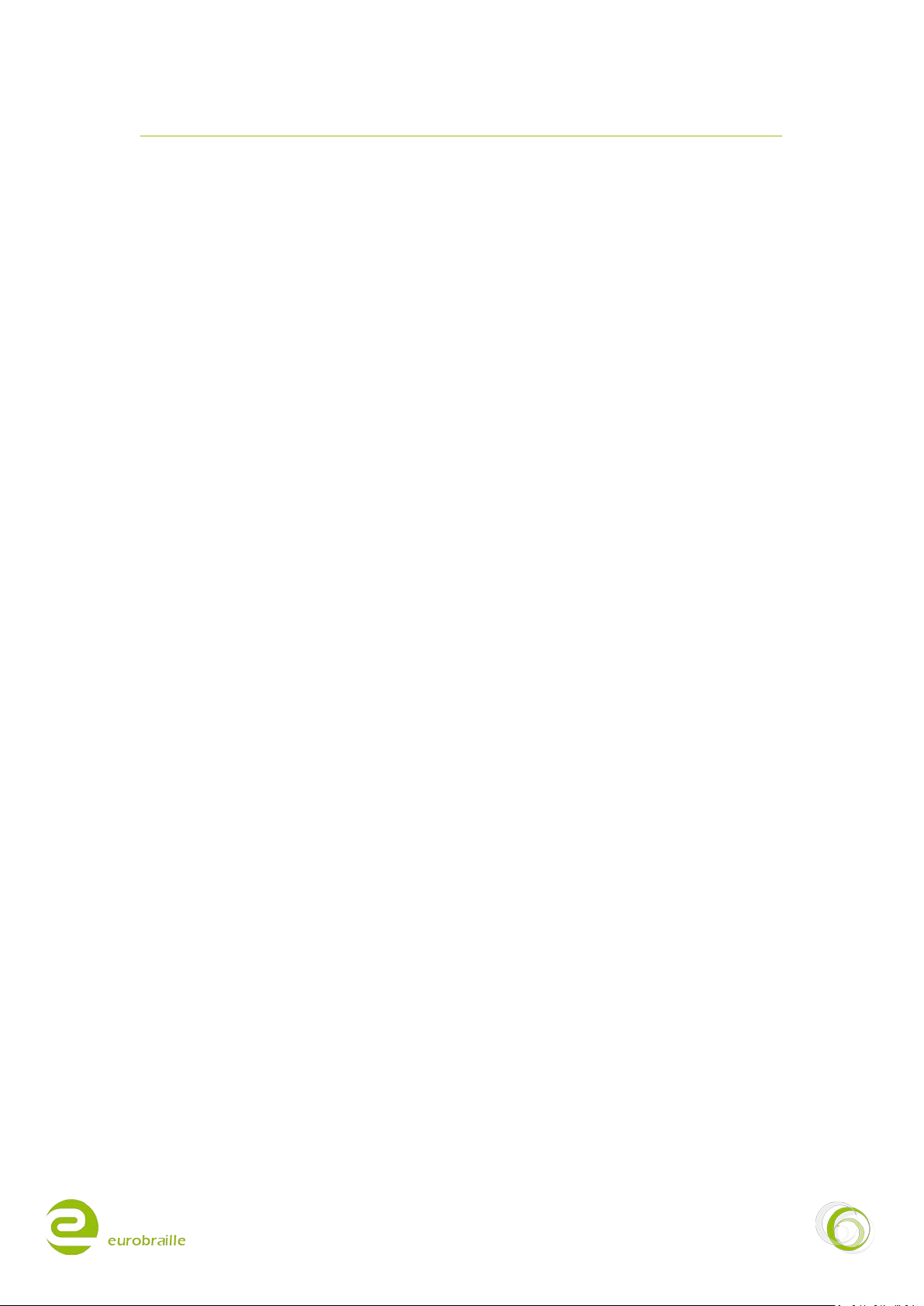
28/02/2011 4/48
TECHNICAL CHARACTERISTICS
The Lithium-Ion battery included inside the device allows for up to 20 hour continuous use
depending on model; recharging time is up to four hours; you can recharge esys using the included
USB cable and a normal electronic socket OR the USB port of a PC. esys does not have an on/off
button but a stand-by mode in which it can remain for up to 10 days.
You will not need to go through a full discharge of the device before recharging it again. Recharging
starts automatically as soon as esys is connected to its battery block, whether it is in sleep-mode
or not; charging will take slightly longer if esys is used simultaneously (PC USB charge).
NOTE: When esys is reset, it automatically starts in Braille line test mode.
The USB connector can only be connected one way. Using force may heavily damage the connector.
Insert/removal of the SD-card should be carried out gently. The SD-card slot has an auto-locking
mechanism, you just need to press, and then release it in order to unlock the card. To lock the SD-
card into the device, you have to insert it a bit further than its original locking position and then let
go of the card. The SD-card side with a notch should be oriented to the front of the device.
The SD-card should not be removed while the device is in use, as this may cause damage to open
files. To remove the SD-card, you first need to close any open files in the note-taker directory then
toggle to sleep-mode. As a result, the pins of the Braille display will erase partially and the device
enters sleep-mode. It is now safe to remove the SD-card.
Connecting esys via USB or Bluetooth to a computer enables it to run in combination with screen
reading software such as Jaws, Windows Eyes, HAL, SuperNova and Cobra.
You can also connect esys via Bluetooth to a mobile phone featuring Talks, Mobile Speak, Mobile
Accessibility or VoiceOver (Apple), or to a PDA (via Bluetooth) with Mobile Speak Pocket or Pocket
HAL.
esys12 total weight is 200 gr, with dimensions: 14,5 cm x 8,6 cm x 2 cm.
esys24 total weight is 550 gr, with dimensions: 23 cm x 9,4 cm x 2,3 cm.
esys40 total weight is 500 gr, with dimensions: 32,5 cm x 8,6 cm x 2 cm.
esys64 total weight is 1,2 kg., with dimensions: 55,5 cm x 9,5 cm x 2 cm.
esys80 total weight is 1,4 kg., with dimensions: 65,5 cm x 9,5 cm x 2 cm.
This manual will now continue with a description of the internal applications and their features.
NOTE: The internal functions of esys64 and esys80 are optional. As standard, esys64 and
esys80 are delivered without internal functions. For further information on how to acquire
internal functions, please contact your local distributor.

28/02/2011 5/48
SAFETY INSTRUCTIONS
Read all of these safety instructions before using esys .
•Do not place esys on an unstable surface.
•Do not place esys near a radiator or heat source.
•Do not block or cover slots and openings in esys main housing; do not insert objects other
than compatible micro SD-cards into the micro-SD-card slot.
•Use only the wall socket charger and USB cable delivered with esys.
•Connect all equipment to properly grounded electrical outlets.
•Do not use frayed or damaged cords or cables.
•Unplug esys before cleaning it; always clean it with a piece of damp cloth only. Do not use
detergents.
•Do not spill liquid into esys.
•Except as specifically explained in the user's manual, do not attempt to service esys by
yourself.
•Do not open the device if you haven’t followed Eurobraille repairing training .It would break
the warranty of the device.
•Detach esys from power source and refer to a certified service center under the following
conditions:
If the power cord or USB cable or connector is damaged
If liquid has entered esys
If esys has been dropped and the main housing or Braille line is visibly damaged
INTERNATIONAL REGULATIONS COMPLIANCE
•esys is CE compliant, and works according to the following international norms :
NFEN60950 (security) and EN55022 Class B edition 1994 (electro-magnetic compatibility).
•esys power supply adaptor supports Class 2 power limitation. If you need to replace the
power supply adaptor, this can only be done using a power supply adaptor with identical
technical features. In case of power supply failure, it is strongly recommended to contact
Eurobraille or your local distributor representative.
•The stand-by button does not replace the power tension cut-off system. As a result, when
the power supply adaptor is connected to an electronic socket, the battery is recharging,
even if the device is in sleep-mode. In order to cut off power supply, the device must be
disconnected from the main power source. Always make sure to have easy access to an
electronic (wall) socket.
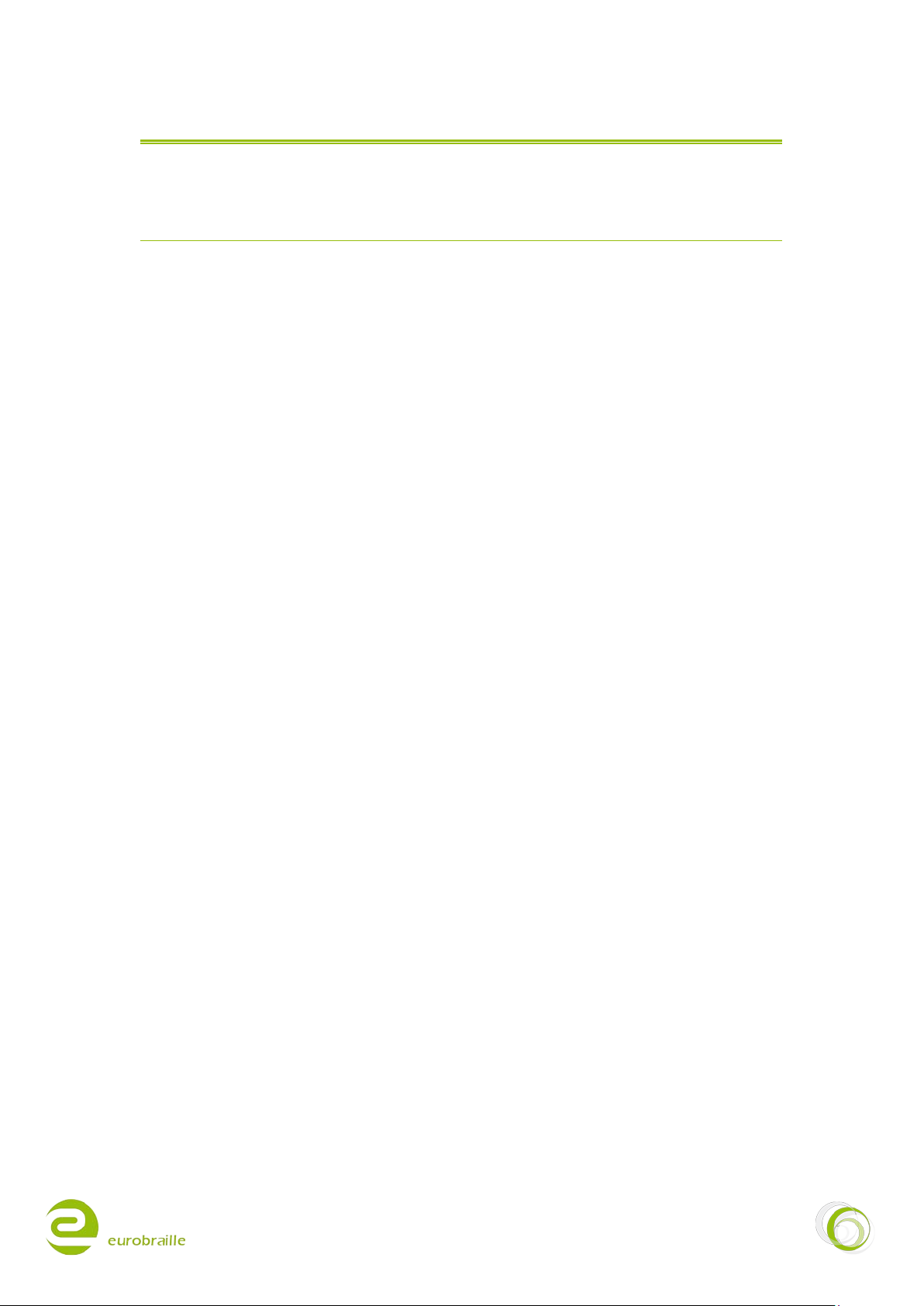
28/02/2011 6/48
ESYS MAIN MENU
This part explains esys main features; .menu navigation, the edit box principle, navigates while in a
tree folder structure and the main shortcuts.
QUICK START-BASIC INFORMATION
NOTE: esys has its own operating system and can work independently without any other device. It
can also work in combination with computers or mobile phones. For advanced users, the structure of
esys is comparable to the DOS operating system.
Click twice centrally on the left joystick <LJ>opens the main menu.
In the main menu, application menus and sub-menus, the principle consists of an horizontal
navigation through several items.
To access an application menu, press centrally on the Left Joystick <LJ>, this displays the application
menu. The left joystick acts like the context menu button of a keyboard.
When the wheel <W> is moved towards the right, the Braille line will move to the next
12/24/40/64/80 characters. When it is moved to the left, the Braille line will move to the previous
12/24/40/64/80 characters. Moving wheels only has influence on the content of the cells of the
Braille line and not the device cursor itself.
The cursor of your esys is represented by blinking dots 7 and 8 in the cell where the cursor is
located.
The 2 methods of navigation are described below:
Cursor routing method:
This is the most common method used because it is fast. It consists of “read and click” to enter a
menu item. In the main menu, the following line is written: “Bluetooth USB Notepad Diary etc...” and
when the cursor routing key above any of the letters in the word “notepad”, is pressed, the notepad
application is opened.
In order to display all menu items you have to use the wheels below the Braille line to scroll through
the options (X characters by X characters according to your esys model).
You can move back to a previous menu item when navigating in a sub-menu by using the following
example:
When entered into the diary application and then the diary menu, “dry:goto delete view T” will be
displayed on esys. If one of the cursor routing keys above one of the 3 characters composing the
prefix “dry” is pressed, you will be returned into the diary application.
This kind of hierarchy also works while navigating within folders such as in the “save as” or “file
manager” function (for further information, refer to the notepad section).
NOTE: You can also validate a choice or make a confirmation inside a menu by pressing Enter key (9A
keyboard combination). The hotkey letter of menu items is indicated on the Braille line by dot 7.
Joystick method:
Use the joysticks for navigation instead of the cursor routing keys.
NAVIGATION:
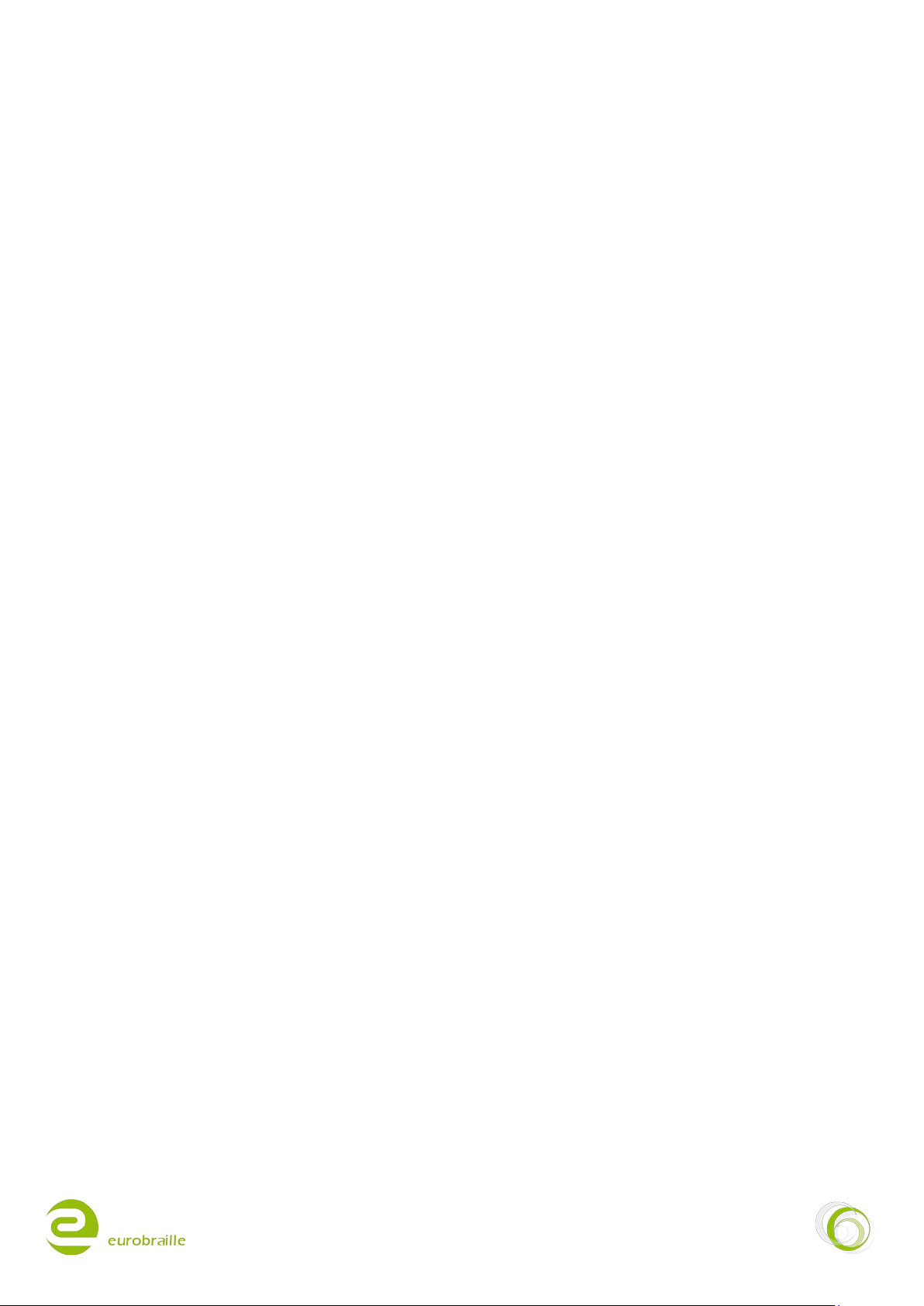
28/02/2011 7/48
The Right hand Joystick (RJ) acts like the 4 arrows of a keyboard while using the 4 directions. When
clicking centrally on this joystick it will act on a focused item like the enter button of a keyboard or
the double left click of a computer mouse.
The item displayed at the beginning of the line will be focused. For instance, if the following line is
displayed:
“goto delete view T”and you press the right hand joystick centrally , you enter the “goto” menu.
If the following is displayed: “delete view T”and you press on the joystick, you enter the “delete”
menu.
In order to move back to a previous menu when navigating in a sub-menu, proceed the same way as
in the “cursor routing method” above.
NOTE: to choose among items move the right joystick forward and backward to shift the cursor from
one element to another. The prefix disappears while moving from item to item, in order to display it
again, use one of the wheels to the left direction until the beginning of the menu. The prefix will be
shown at the very beginning of the line.
In certain cases it is necessary to modify edit boxes. The symbol ”<” at the beginning means the edit
box is changeable. The ”>” symbol means the edit box is locked. To switch between the 2 symbols
press the cursor routing key above the symbol or press on the right joystick when at the beginning of
the item including the edit box.
For instance, when “name<Esys-Serial Port Device pin>0000 ok cancel” is displayed, it means you are
ready to change the name of your esys.
NOTE: In certain cases, some part of an edit box cannot be erased. In the example above, “Esys-“ is
not changeable but only the characters after this word.
When an edit box is opened, the default name is selected (represented blinking dot 7 and 8). In the
example above, as soon as you enter the edit box, “-Serial Port Device” will be selected. If you type a
letter at this moment, all the selected characters will be erased and replaced by the one you just
typed.
Once the new name entered, move to the next menu element and repeat the steps above.
To open or edit a file or folder, first located it on the Micro-SD card. To do so:
The root of the card is called “sdcard”. In this root, additional folders can be added directly from your
esys (for further information, refer to the “file manager” section), or by your PC via the Explorer.
To open a file located within a folder, you must select the folder and click on it. As an example; if you
have a folder located at the root of the card called “transport” which contains 3 files named “truck”,
“plane” and “car” and you want to open or edit the “plane” file the procedure is as follows:
“sdcard>d,transport” means your cursor is placed in a position to open the “transport” folder. To
open this folder click on “transport” and “sdcard\transport>f,plane” will be displayed. To navigate
from one file to another in the “transport” folder, move the right joystick upwards or downwards.
Once the correct file is displayed move to the ok item and click on it.
If you want to return to the source folder level click on the cursor routing located above the letters
corresponding to the desired source folder. The cursor will then be placed inside this folder:
EDIT BOX PRINCIPLE:
NAVIGATE WHILE IN A TREE FOLDER STRUCTURE:

28/02/2011 8/48
If sdcard\transport>f,plane is displayed, pressing over one of the sdcard characters will open the
root level.
NOTE: the “f” letter of “f,plane” means plane is a file type and the “d” of “d,transport” means that
transport is a folder.
The four directions (up, down, left, right) of the Left hand Joystick are used in combination with
actions on the Right Joystick or navigation wheels to create shortcuts; for example, by using the LEFT
direction of the Left Joystick and pushing on the wheels towards the left, you will go back to the
beginning of a line in the notepad application. Please find a list of navigation shortcuts below:
esys
Shortcut Description
<RJ UP> Return to the previous item while in a tree folder or in a list.
<RJ DOWN> Go to the next item while in a tree folder or in a list.
<RJ RIGHT> Move focus to the next item.
When editing an edit box field, it moves the cursor to the right
<RJ LEFT> Move focus to previous item.
When editing an edit box field, it moves the cursor to the left
<RJ MIDDLE> Activate/Deactivate a focused item while in the navigation menu
Allows to enter a submenu while navigating inside a menu
In a tree folder structure, it allows to enter a folder
<W RIGHT> Display the next 12/24/40/64/80 characters
<W LEFT> Display the previous 12/24/40/64/80 characters
<LJ LEFT + RJ RIGHT> Places the cursor at the end of the line
<LJ LEFT + RJ LEFT> Places the cursor at the beginning of the line
<LJ LEFT + W LEFT> or
<LJ LEFT + RJ UP>
Places the cursor at the beginning of the text
<LJ LEFT + W RIGHT> or
<LJ LEFT + RJ DOWN>
Places the cursor at the end of the text
MAIN MENU SHORTCUTS:

28/02/2011 9/48
HOW TO USE ESYS VIA USB CONNECTION
To use esys in this mode, make sure the micro-SD card is correctly inserted and connect USB cable
to esys and to PC. Once the device is recognized, you will be able to directly interact with the
micro-SD Card on your esys via your PC explorer. You can organize your files and folders and put
*.txt, *.brf and *.brl files on it.
NOTE: this mode can be disabled via the main menu. To do so, refer to “USB key” section.
Remove the micro-SD card from the slot before connecting the USB cable to your computer (do not
take this procedure into account if “USB key” option is disabled). The first time you connect the
device, your operating system will automatically recognize the device and set up the driver.
To interact seamlessly, it is necessary to install an esys driver for the screen reader used on the
computer to which esys is connected.
Before installing any driver disconnect the device and follow the procedure described in the driver
set up. Then go to http://www.eurobraille.com/index.php?lg=uk&page=download-
uk&title=download to install the correct driver according for your screen reader software.
After the correct driver is installed, connect the USB cable delivered with esys to the PC. Go to
“USB” menu (for further information, refer to as the “USB” section) of your esys. The following can
be read on the Braille line: “usb cable connected” if the synchronization is established. Otherwise,
“usb cable disconnected” will be read. If the synchronization is established launch the screen reader.
NOTE: esys will automatically switch on when connected to a PC via USB. In order to switch it off
(that is to put it in SLEEP mode), you will need to disconnect the USB cable and press the on/off
button.
While esys is connected, the battery is charged at the same time and NO wall socket connection is
necessary.
STORAGE MODE:
BRAILLE DEVICE FOR SCREEN READER MODE:

28/02/2011 10/48
HOW TO USE ESYS CONNECTED VIA BLUETOOTH
Begin with synchronizing your esys with the target device (computer or cellphone).
To activate the Bluetooth connection on your esys just go inside the Bluetooth menu. The
Bluetooth of your esys will automatically switch on.
“Bluetooth disconnected” can be read on the Braille line. It means that the Bluetooth interface of
your esys is activated and other Bluetooth devices can search for it.
NOTE: When you turn your esys on, Bluetooth is not turned on. To start emitting signal, opening
the Bluetooth application is necessary.
With the help of the Bluetooth toolbox on the computer, execute a search for devices; you should
find the esys as a Bluetooth device; then, you have to pair your PC and esys. Note the COM port
number provided by your Bluetooth utility, this will be useful for screen reader settings. Once your
esys is detected, enter the PIN code if one is required (the PIN code is by default ”0000”). For
further information refer to the section concerning “identification” below.
You can use the Bluetooth connection of esysto connect it to your mobile phone; this will work
with Symbian phones equipped with Talks and Windows Mobile, Symbian phones equipped with
Mobile Speak and Iphone.
Once the connection is established, “Bluetooth connected” can be read on the Braille line.
SYNCHRONISATION WITH COMPUTERS:
SYNCHRONISATION WITH MOBILE PHONES:

28/02/2011 11/48
ESYS FUNCTIONALITIES
In this section, the main menu items will be described:
“esys:bluetooth usb notepad diary calculator alarm-clock tools T”
BLUETOOTH MENU
This menu allows the user to set Bluetooth parameters and to activate/deactivate the Bluetooth
connection.
Open the Bluetooth menu, “bluetooth disconnected” can be read on the Braille line. As soon as the
Bluetooth menu item is opened, the Bluetooth connection becomes enabled even if you go back to
the main menu without pairing with another device.
To set Bluetooth parameters open the Bluetooth menu. The following can be read:
“bth:off identifier T”
NOTE: if the Bluetooth application is entered while connected to another device, it is possible to
disconnect the Bluetooth connection between esys and the other device. “bth:disconnected T”
can be read on the Braille line. Select “disconnected” and the pairing between esys and the other
device is interrupted: “successful operation ok T” will be displayed.
Use this menu item to switch on or off the Bluetooth connection.
You will mostly be using this menu item to disable the Bluetooth connection if you accidentally
activated the Bluetooth connection, or if you don’t want your esys to be visible anymore for other
devices or in order to stop the current connection between esys and another device. Click “off” to
deactivate the Bluetooth connection: “disabled” will be displayed. If you want to reactivate it, re-
open Bluetooth menu and select “on”. This time: “disconnected” will be displayed on your Braille
line. It means that the esys Bluetooth signal is sending and is ready to be paired.
This menu item opens a submenu allowing you to change the name, PIN code or reset factory
settings of the Bluetooth connection. The following will be written:
“idt:name>Esys-BT18 pin>0000 ok cancel re store factory settings T”
The “name” edit box allows you to give a name to your Esys Bluetooth interface. This is the name
by which the esys will be identified as a Bluetooth device and which will appear on your mobile
phone or PC. The prefix “esys-” will always remain in the name, since this is the tag that enables
phone screen readers to identify esys as a Braille device. After changing the name, you will need to
synchronise again with the mobile phone in order to see changes. Type the identification name of
your Esys by using the edit box principle.
The “pin” dialog box enables you to change the personal pin code you will need when synchronising
your Esys with your PC or mobile phone. Type the new pin code composed of 4 digits.
Once modifications are made, click on “ok” to validate your choice or select “cancel”.
ON/OFF
IDENTIFIER

28/02/2011 12/48
The “restore factory settings” item will restore the default values of the Bluetooth interface. The
following question will be asked:
“info:Do you want to restore factory settings of your Bluetooth adapter? yes no T”
Click on “yes” to confirm the procedure or select “no” to cancel.
USB MENU
This menu item allows the user to switch from esys internal functions to the screen reader
software. When this item is selected: “usb cable connected” will be displayed if the USB cable is
connected and “usb cable disconnected...” if not. If you navigate away from this menu, the internal
application of esys will be prioritized even while connected to a computer using screen reader
software.

28/02/2011 13/48
NOTEPAD MENU
The note taking application of your esys will enable you to easily type text without being
connected to a computer.
Technical notes: There is one limitation to how you type in text; you can only type paragraphs up to
6 kB of length; you will need to type ENTER (creating a new paragraph) in order to continue typing.
Similarly, if you open a text on your esys which contains paragraphs of more than 6 kB additional
paragraphs will be created to respect this 6 kB limitation.
In order to use the notepad, you will need to have a micro-SD memory card in the card slot.
Temporary files will be created on the micro-SD card as you edit your document; as long as you do
not save your document, additional temporary files will be created; we recommend that you save
your document frequently enough so that the creation of those temporary files does not end up
slowing down your system.
esys includes a data retrieval program that will allow you to retrieve the data of a document even
if the micro-SD card has been removed or esys has been rebooted. You will only loose the
information that was modified and not saved in the last paragraph, not the document. However you
should only remove the micro-SD card after the file(s) has been properly closed (see “close” menu
for more details).
If you use esys connected via USB to a computer, remove the SD card before connecting the USB
cable and then insert the micro-SD card in the slot. If you do not, the note taking application will not
be launched and “info:Unable to load application, disconnect USB cable” can be read on the Braille
line. If you want to avoid this message while connected to a PC, see disable the “USB key” option in
the “tools” section for more details).
Below a description of menu items follows. In order to access to items, press on the left joystick
having the notepad application open. The following will be displayed on the Braille line:
“npd:file edit T”
Select “file” menu to access this sub-menu
“file:new open read close save as file manager T”
New (Alt f; n / Ctrl n)
This function will close any open document and start a new document which you can immediately
edit. If the current document has not been saved or the file has been modified since the last save,
the following line will be displayed:
“info:Do you want to save current document? yes no cancel T”
“Yes” item allows saving the document over the previously saved file. If your file was not saved
before, you will be asked to use “save as”. For more information, refer to the “save as” function
below.
“No” item allows to edit the new file without saving the previous one.
“Cancel” will return the user to the notepad application.
FILE MENU
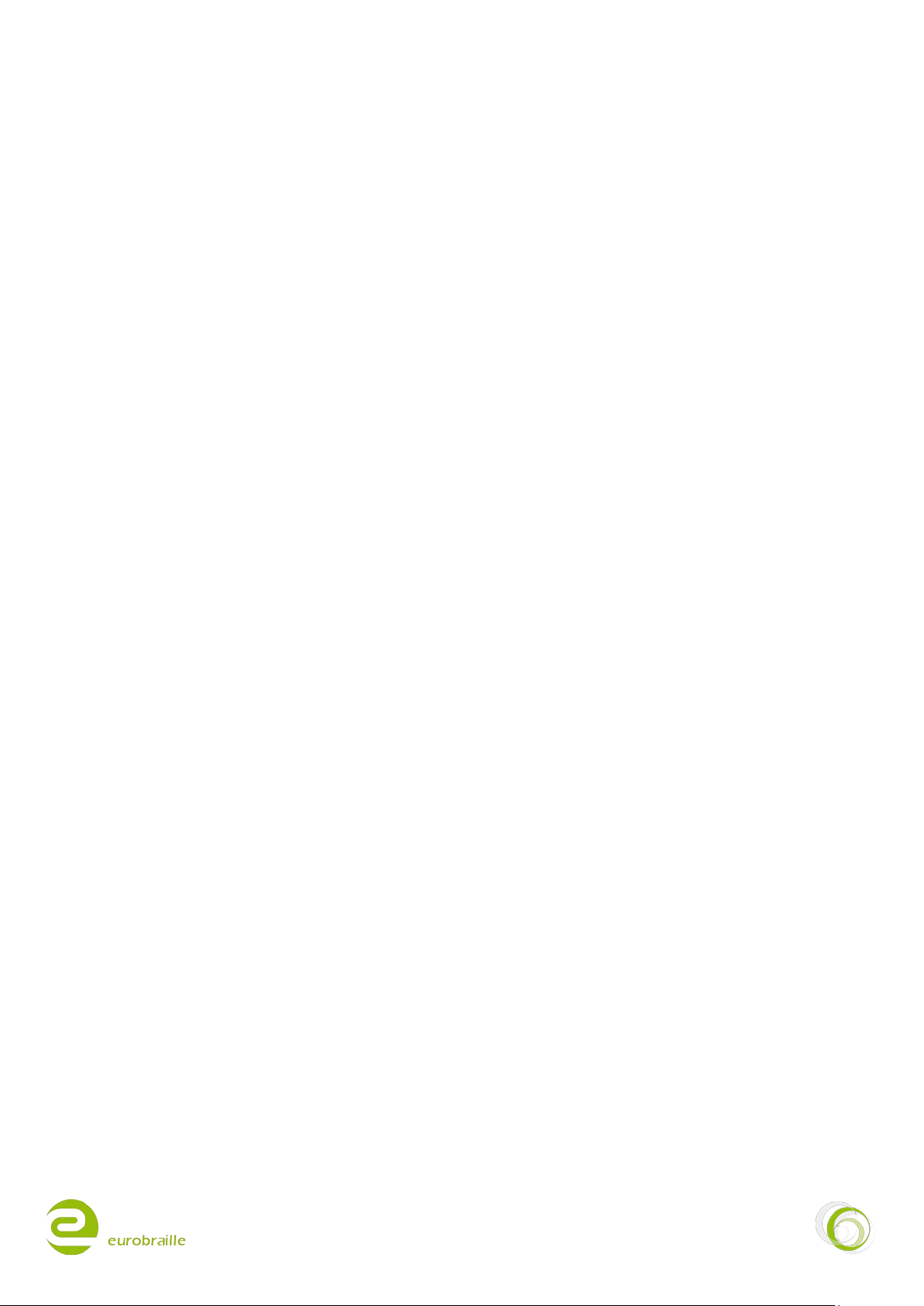
28/02/2011 14/48
Open (Alt f; o / Ctrl o)
Select “open” to search for a folder or file on your micro-SD card.
If the current document has not been saved or the file has been modified since the last save, the
following line will be displayed:
“info:Do you want to save current document? yes no cancel T
“Yes” item allows saving the document over the previously saved file. If your file was not saved
before, you will be asked to use “save as”. For more information, refer to the “save as” function
below.
“No” item allows to edit the new file without saving the previous one.
“Cancel” will return the user to the notepad application.
After the saving procedure is finished, select the file to open by using “navigate while in a tree folder
structure” (method described above) and select the appropriate file.
When you have found the correct folder or file, select “open”. You can now read the text using the
Braille line or continue editing.
NOTE: esys can open: *.txt, *.brf and *.brl files.
Read (Alt f; r)
Select “read” to read a larger document or book located on your micro SD-card. The function is
similar to “open” but it is not possible to edit the text (the cursor remains invisible).
When the file you want to open is selected, move your cursor to the right and click on “read only” to
open the document.
To cancel the procedure move the cursor until “cancel” and select it. You are returned to the
notepad application.
NOTE: esys can open: *.txt, *.brf and *.brl files.
Close (Alt f; c / Ctrl F4)
Use the close function to close an open document without saving or to close a document after
saving.
If a document is not saved before, you will read the following message on the Braille line after
selecting “close”.
“info:Do you want to save current document? yes no cancel T”
“Yes” item allows saving the document over the previously saved file. If your file was not saved
before, you will be asked to use “save as”. For more information, refer to the “save as” function
below.
“No” item allows to edit the new file without saving the previous one.
“Cancel” will return the user to the notepad application.

28/02/2011 15/48
Save (Alt f; s /Ctrl s)
This function enables you to save any modifications you have made in a document. This will save the
document under its current name; if you have not yet given the document a name, you will be asked
to do so using the “Save as” procedure explained below.
Save As (Alt f; a)
This function will let you save the document currently opened in a .txt file and with a given name.
In its basic use, when the dialog box opens, you will be in an edit box and you can type the file name.
Just type in the name you wish and select “save as”.
The file will then be saved under the current folder which is by default on the root of the micro-SD
card.
If you want to save it in a different folder, you will first need to choose in which folder you would like
to save the document as described throughout the “navigate in a tree folder structure”. Then type
the desired name of your file as described in the “edit box principle”.
As soon as you are ready to save the file with the right file name at the right location click on “save
as” item.
To cancel the procedure, press “cancel” and you will be returned to the document.
After saving, you will be returned to the document and can continue typing, to save further edited
text use the “save function” described above
File Manager (Alt f; m)
This item allows you to create, delete and rename a folder.
NOTE: to make any changes to the location of an existing file, it has to be closed before (refer to
“close” section).
When the menu option “file manager” is opened the following is displayed:
“man:sdcard>d,XXX rename create folder delete cancel T”.
Create a new folder
To create a new folder, first select the level where you want to place it.
For example, you have a file named plane.txt and a folder named transport at the micro-SD card root
level.
Inside the “transport” folder, there is another folder named “Airfreight”. The way to the Airfreight
folder content would be:
Man:sdcard\d,transport\d,Airfreight rename create folder delete cancel T.
Now you would like to add a new folder called “Seefreight” at the same level as “Airfreight”
Click on one of the cursor routing keys located over “d,transport” to go to the wanted level and
select the item “create folder”. An edit box will open and you can type the name of the folder you
want to create, “Seefreight”. The following is displayed:
“cre:folder<Seefreight create folder cancel T”
Press “create folder” to generate the new folder and to be redirected to file manager level.

28/02/2011 16/48
Delete a File or Folder
To delete a file or a folder, you have to indicate where the target is located on your micro-SD card.
To do so use the “navigate while in a tree folder structure”.
If man:sdcard>d,transport is displayed you are ready to delete the transport folder located at the
root of your micro-SD card and all its including files.
When the wanted file or folder is displayed, you can click on “delete”
The following question is displayed “info:Do you want to delete this folder/file? yes no cancel T”.
“Yes” will delete the element, “No” will return to the “file manager” menu and “cancel” will return to
the notepad application.
Rename a file or folder
To rename the currently displayed folder or file, target the element you want to rename, to do so
use the “navigate while in a tree folder structure”.
If man:sdcard>d,transport is displayed you are ready to rename the transport folder located at the
root of your micro-SD card.
When the wanted file or folder is displayed, you can click on “rename”.
The following edit box will be displayed:
ren:file<Transport rename cancel T
Type the new name of your file or folder in this edit box (for further information concerning edit box,
refer to edit box principle section). When finished editing the text, click on rename to finalize the
procedure.
“Cancel” will lead you to the notepad application without changes.
Cancel
When the menu option “cancel” is pressed while the file manager main menu is opened the user is
returned to the notepad and the currently opened document.
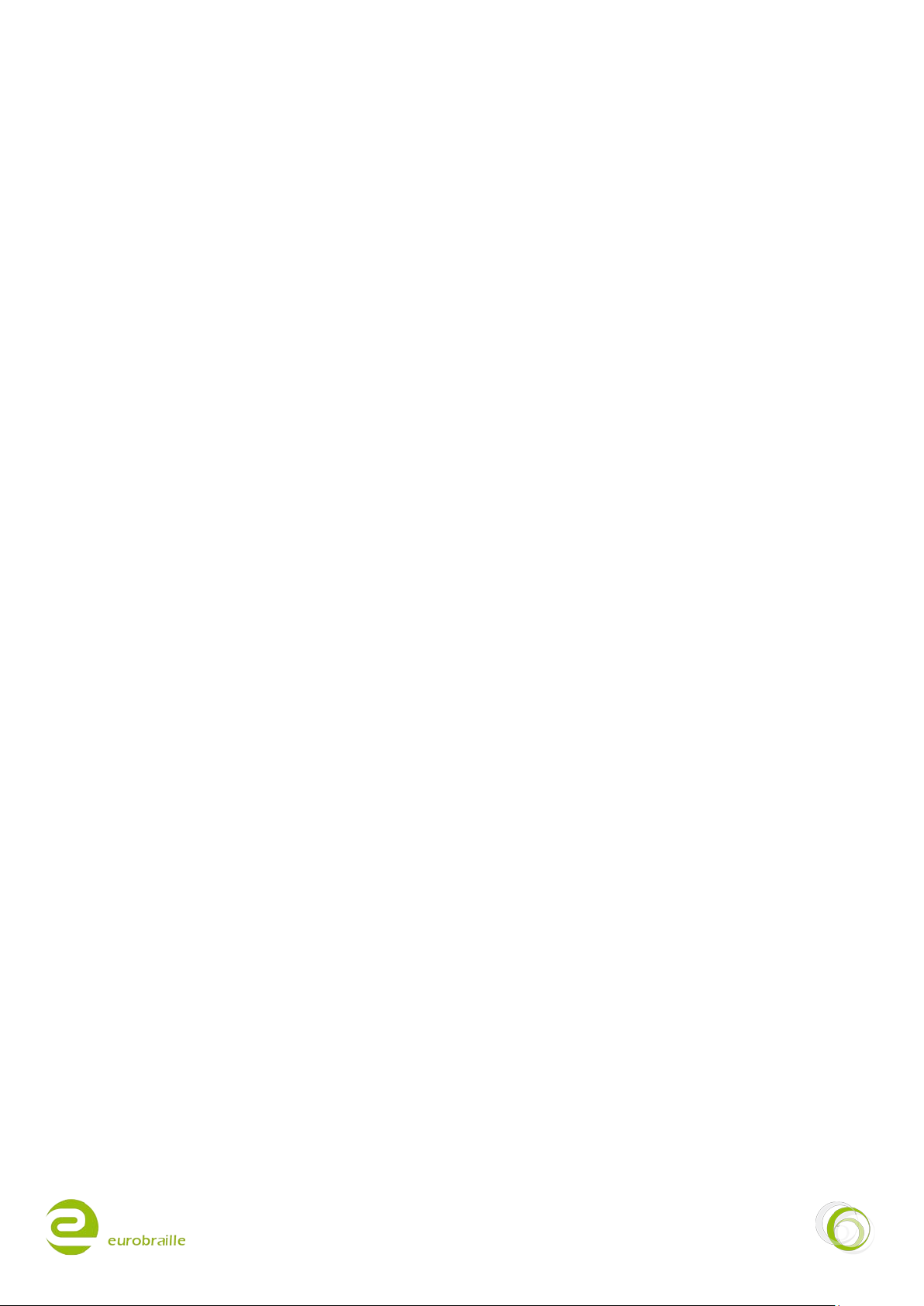
28/02/2011 17/48
Click on “edit” menu to access to this sub-menu
“edt:line number find find next find previous insert tag go to tag T”
Line number
This item has 2 functions, the first one show where your line your cursor is currently located and the
second will allow you to reach a line.
To know the current position of your cursor, click on “line number” item. The following will be
displayed:
“lnn:line<000013 ok cancel T”. It means that the cursor is located at the line number 13 of your
document.
“ok” and “cancel” in this case, will both lead you back to your current cursor position in the
document.
If you want to reach line 15, simply type the number 15 in the edit box and press “ok”.
“cancel” will lead you where the cursor was before.
Find (Alt e; f / Ctrl f)
This function allows you to search backwards or forwards for a letter-sequence, starting from the
cursor location. The following is displayed:
“fin:word<XX next previous cancel T”.
To do this, type in the letter-sequence (for ex: car) in the edit box (refer to the edit box section) and
click on “next” if you want to start a search towards the end of the document or click on ”previous” if
you want to start a search towards the beginning of the document.
If “cancel” is pressed the currently opened document is displayed.
NOTE: If no words corresponding to your search are found before the beginning or the end of the
document, the following messages will be displayed: “info:Reach start of document ok T” or
“info:Reach end of document ok T”
Find Next (Alt e; n / F3)
This will begin a new search (with the same word typed in “find” function) towards the end of the
document.
Find Previous (Alt e; p / Shift F3)
This will start a new search (with the same word typed in “find” function) backwards to the
beginning of the document.
Insert Tag (Alt e; t / Ctrl F2)
This function marks the line of the document where the cursor is located and is intended to be used
in the same way as a bookmark. This will enable you to come back to this line by using the “Go to
Tag” function described below, even after you have closed and re-opened the document.
Select the correct place in the document to place the tag and click on “insert tag”.
NOTE: If the “insert tag function” is used again, the first tag is automatically deleted.
EDIT MENU

28/02/2011 18/48
Go To Tag (Alt e; g / F2)
Use this option to return to a previously inserted tag. To do so, simply select “go to tag” and your
cursor will automatically end up at the tag position.
The Braille keyboard is used to type text in the notepad application. Special functions called
Bramigraph, reproduce the standard keyboard keystrokes and can be used to execute the following
commands.
Braille combination Function Command
4A Up Cursor goes upwards
6A Down Cursor goes downwards
5A Right Cursor goes right
2A Left Cursor goes left
123A Home Cursor goes to beginning of line
456A End Cursor goes to end of line
78A, 123A Ctrl + home Cursor goes to beginning of document
78A, 456A Ctrl + end Cursor goes to end of document
13A Page up Cursor goes 20 lines upwards
46A Page down Cursor goes 20 lines downwards
9A Enter Carriage return
36A Delete Delete the character right of the cursor
2356A Delete Delete the character right of the cursor
9 Backspace Delete the character left of the cursor
35A Insertion Type in insertion/substitution
129 F2 Go to tag
78A, 129 Ctrl + F2 Tag
149 F3 Find next
BRAILLE KEYBOARD COMBINATIONS FOR NOTEPAD

28/02/2011 19/48
1259 F8 Lock selection mode
1245A Escape Unlock selection mode
esys
Description
<JR Up> Cursor on previous paragraph
<JR Down> Cursor on next paragraph
<JR Right> Cursor right
<JR Left> Cursor left
<M Right> Braille line ahead
<M Left> Braille line backwards
<JL Left> + <JR Up> Cursor at the beginning of the document (Ctrl+Home)
<JL Left > + <JR Down> Cursor at the end of the document (Ctrl+End)
<JL Left > + <JR Right> Cursor at the end of the line (End)
<JL Left > + <JR Left> Cursor at the beginning of the line (Home)
<JL Left > + <M Right> Cursor at the end of the document (Ctrl+End)
<JL Left > + <M Left> Cursor at the beginning of the document (Ctrl+Home)
<JL Right> + <JR Haut> Tag
<JL Right> + <JR Down> Go to tag
<JL Right > + <JR Right >
<JL Right > + <JR Left>
<JL Right > + <M Right > Cursor 20 lines down
<JL Right > + M Left > Cursor 20 lines up
<JL Up> + <JR Up> Open find dialog box
<JL Up> + <JR down>
<JL Up> + <JR Right > Find next
<JL Up> + <JR Left > Find previous
NOTEPAD SPECIFIC SHORTCUTS
This manual suits for next models
5
Table of contents
Other Eurobraille Monitor manuals