Eurobraille b.note User manual
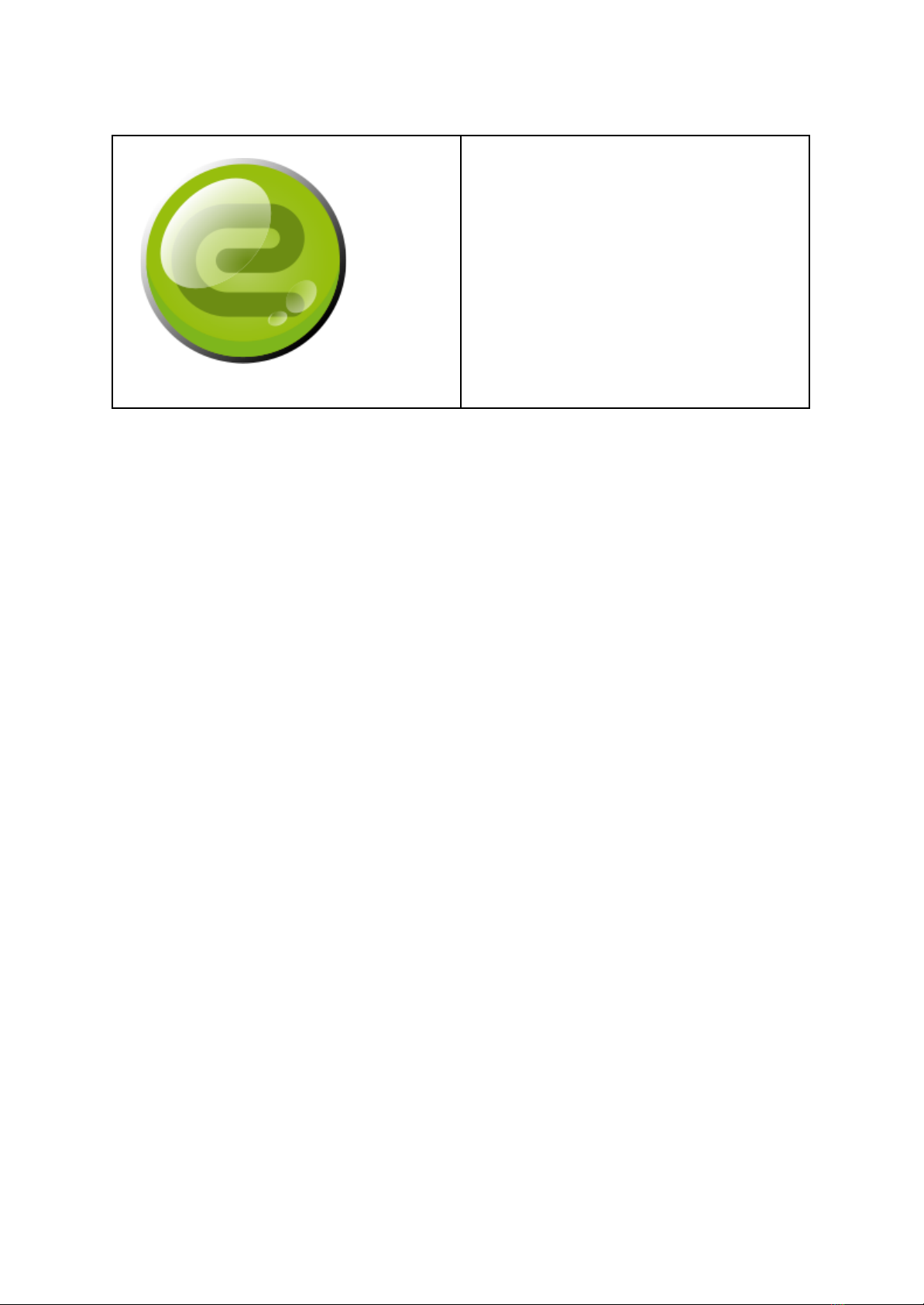
b.no
v1.3.0
Instruction Manual
(2021-10-10)
© 2021 - Eurobraille sa 1 / 42

© 2021 - Eurobraille sa 2 / 42
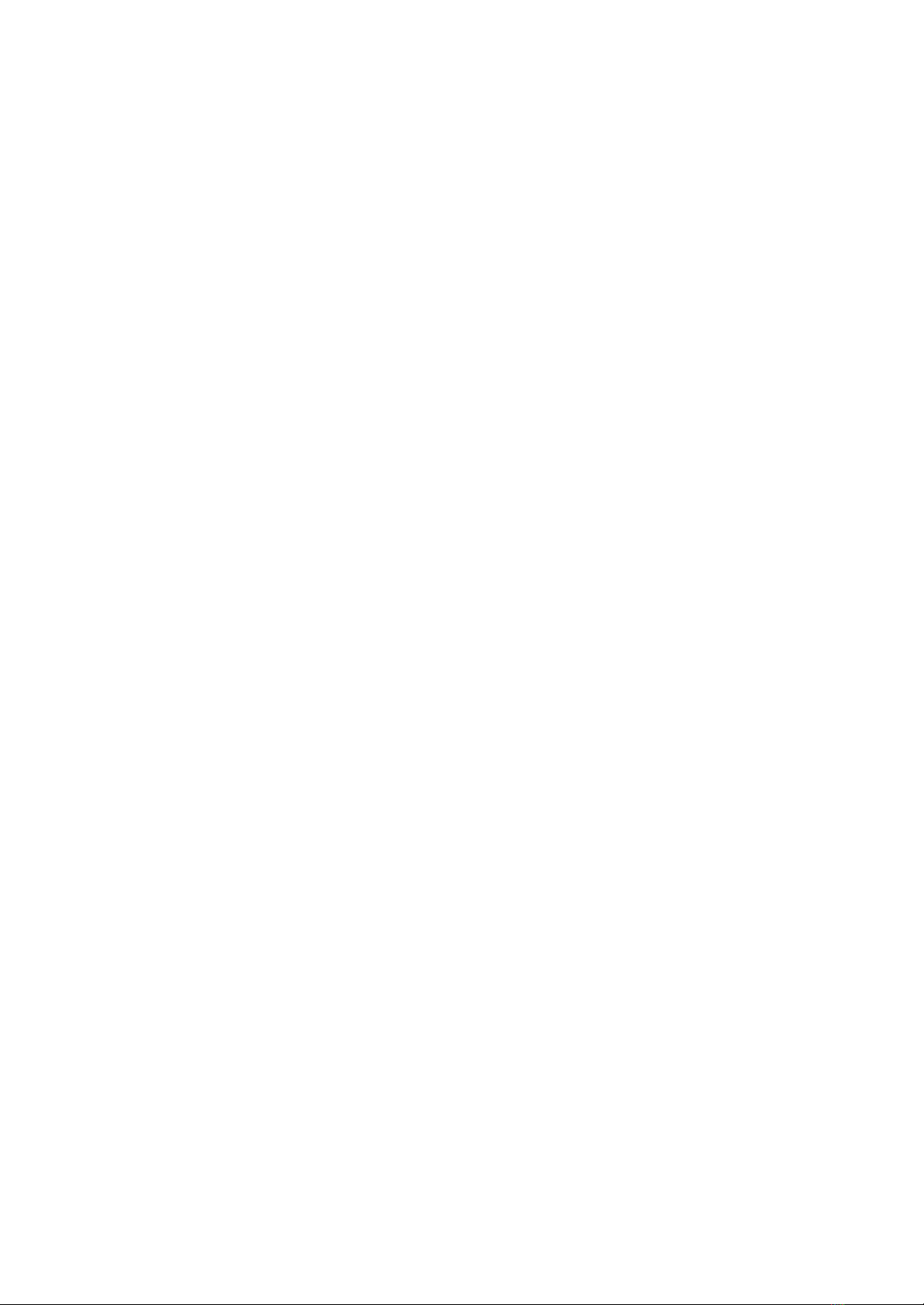
TABLE OF CONTENTS
Description 6
Introduction 6
Features 7
Hardware architecture 7
The b.note keys 8
The On/Off power button 8
The control keys 8
The routing cursor keys 8
The braille keyboard 9
Start Up 9
Use of a menu 10
Use of a dialogue box 10
The main menu of b.note 11
USB 11
Bluetooth-applications 11
nn% 11
The Applications menu of b.note 11
USB 11
Document (0 to 4) 11
Bluetooth (0 to 4) 11
Explorer 12
Settings 12
Transport 12
Turn Off 12
The applications 12
Introduction 12
The file explorer 12
Introduction and moves in the current directory 12
Multiple selection 13
Trash 13
File explorer menu 14
File menu 14
Edition menu 14
Go to menu 14
Back-up menu 14
Applications button 15
Special bluetooth and back-up files menu 15
Trash menu 15
© 2021 - Eurobraille sa 3 / 42

File menu 15
The editor 16
The editor’s menu 16
File 16
Edition 17
Math 17
Search 17
Insertion 17
Bookmarks 18
Vocal 18
Applications button 18
Settings 19
Details of the settings 19
Clock 19
Battery 19
Audio 19
USB 19
Bluetooth 20
User interface 20
Editor 20
Math 21
Language 21
Keyboard 21
Routing cursor keys 21
Standby 21
test (menu only) 21
reset (menu only) 21
Versions 22
b.note with a screenreader 23
USB 23
Bluetooth 23
APPENDIX - Editor - Search 24
APPENDIX - Editor - Math. 24
Description 24
Generality 24
blocks 25
constants 25
operator 25
one argument functions 26
Several arguments functions 27
© 2021 - Eurobraille sa 4 / 42

APPENDIX - USB braille keyboard 28
APPENDIX - Unimanual braille keyboard 29
APPENDIX - Functions of the routing cursor keys 30
APPENDIX - Bluetooth pairing 31
Pairing with a PC 31
Pairing with a tablet or an Android smartphone 31
Pairing with an Apple tablet or smartphone 31
APPENDIX - Bluetooth file transfer 32
Transfer from PC to b.note 32
Transfer from b.note to PC 32
Transfer from an Android tablet (or smartphone) to b.note 33
Transfer from b.note to an Android tablet (or smartphone) 33
APPENDIX - Controller keyboard shortcuts 34
Left keypad functions 34
Right keypad functions 34
APPENDIX - Braille keyboard shortcuts 35
General 35
Menu / Dialogue box 35
Editor 35
File explorer 36
APPENDIX - 8-dot computer braille characters (US) 37
APPENDIX - 10 dots braille functions 40
APPENDIX - Applications updates 42
© 2021 - Eurobraille sa 5 / 42
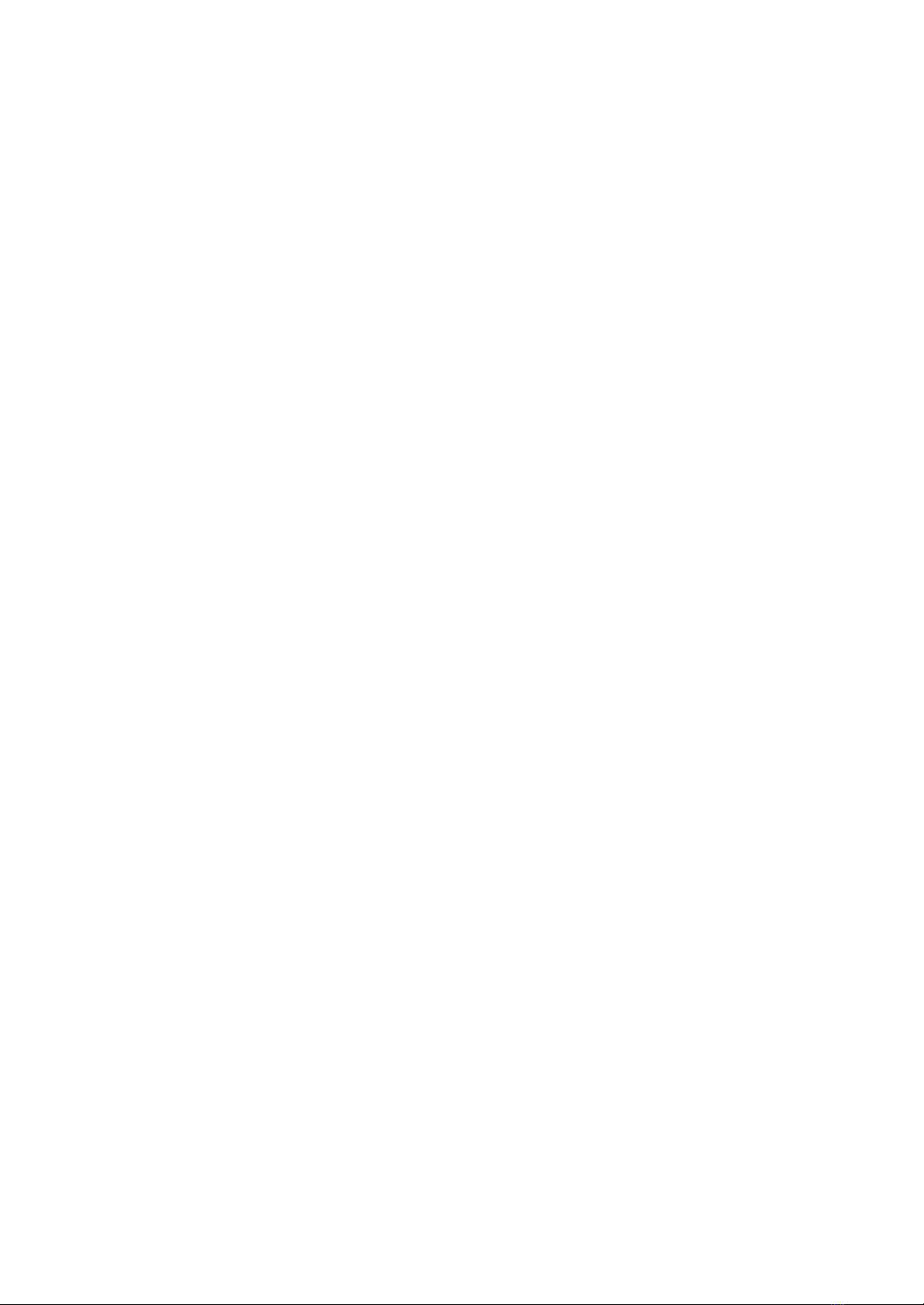
Description
b.no is a refreshable braille display that can be connected to multiple devices via USB and
Bluetooth such as computers, tablets or smartphones.
b.no is also a stand-alone braille notetaker and computer that includes a file explorer and
an editor to organize, read and modify your documents.
Introduction
Upper side :
● Braille display available in 20 or 40 cells (8 dots for each cell),
● Routing cursors with a double-contact function, located above each braille cell,
● A keyboard of 10 keys – 8 keys above the routing cursor line and 2 keys below the
braille display for thumbs,
● 2 keypads of 4 buttons, each keypad located on both sides of the braille display.
Bottom side :
● A trap screwed to the device gives access to the SD Card. For service only.
Left side :
● A small hole enables the use of a paper clip if the system needs to be reset due to
malfunction,
● A USB port ‘C’ type necessary for device charging or connecting to another system,
● An audio jack socket (3,5mm) to plug headphones,
● Switch on/off key lock.
© 2021 - Eurobraille sa 6 / 42

Features
● 20 or 40 braille cells
● 20 or 40 routing cursors
● 10 keys braille keyboard
● 2 keypads of 4 buttons
● Processors : STM32L1 / ARM Cortex-A53, quad core, 1.4GHz,
● RAM: 512MB LPDDR2 (900MHz),
● SD Card 64GB,
● Wifi : 2.4GHz 802.11ac dual band,
● Bluetooth : 4.2 LS BLE,
● Audio out : Jack 3,5mm,
● Battery : 3.7V 6000mAh (22.2 W),
● Fast charge with external power supply adaptor USB C (protocol PD Universel 2.0),
● Charge at 30% in 25 min., 80% in 1h30.
● Battery life : more than 14 hours
● Dimensions : 235 (20 cel.) / 365 (40 cel.) x 105 x 27 mm,
● Weight : 500 gr. (20 cel.) / 600 gr. (40 cel.).
Hardware architecture
b.no is a dual processor system,
It includes a 32-bit microcontroller that manages :
● Power supply system
● The keyboards
● On/Off power button
● USB port,
As a USB braille display, this processor will ensure the good operation of the device.
For the other uses of b.no, a second more powerful processor features :
● Bluetooth,
● Internal applications (files explorer and note-taker)
● Speech synthesis
In needed cases, the second processor switches on. The power supply from the second
processor will stop working once the device is turned off (press and hold the power button).
© 2021 - Eurobraille sa 7 / 42
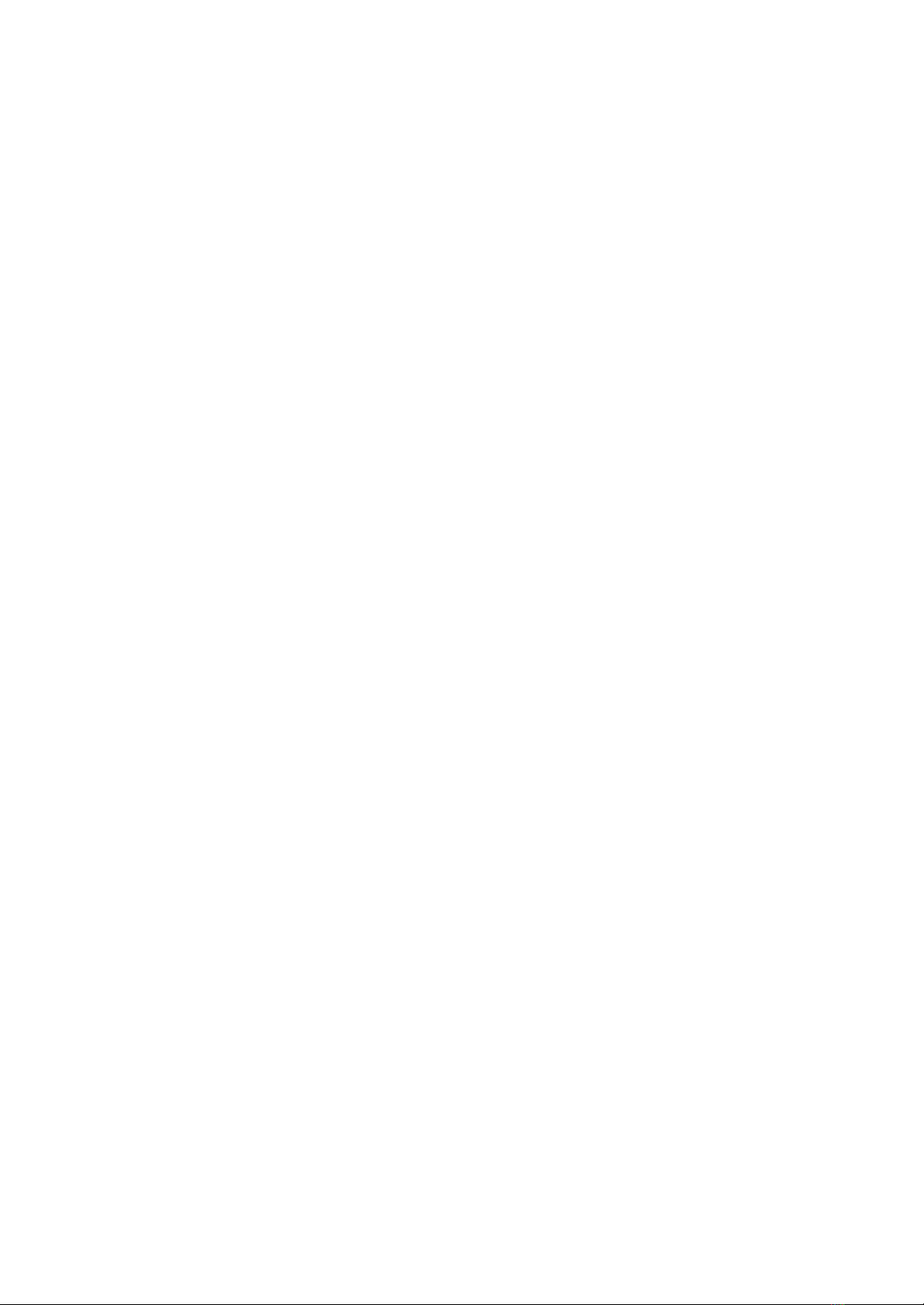
The b.no keys
The On/Off power button
The On/Off power button is a key lock that needs to be pulled to be activated.
It allows the device to switch On or Off. A short press leads to “transport” mode. A long press
(> to 2 sec.) leads to “stand by” mode. (See “Start up”)
The control keys
b.no is equipped with 2 sets of 4 buttons (keypad of 4 arrow keys)
Functions of the left keypad :
● Press the up arrow key to open the b.no menu,
● Press the down arrow key to enter or exit the current application menu,
● Press the right arrow key to move forward on the braille display,
● Press the left arrow key to return on the braille display.
Functions of the right keypad :
The 4 buttons are used to simulate the arrow keys. For example, in the menus, the right and
left arrow keys enable the selection of the next or previous element of the menu.
A detailed description of the functions of the control keys can be found in chapter
“APPENDIX - Controller keyboard shortcuts”.
The routing cursor keys
The routing cursor keys have a double-contact function : a light click on any routing cursor
key triggers the first contact, a stronger click will trigger the second contact.
By default, the routing cursor keys functions are the following :
● A light click on the first routing cursor key moves the braille display backward.
● A light click on any routing cursor key moves the braille display forward. When
finished reading, the user does not have to look for any particular button or key,
he/she presses any routing cursor key to move forward to the next display.
● A stronger click is needed to use the routing cursor key as its usual purpose, like
action on an object or positioning the cursor on a text.
The functions assigned to the routing cursor keys can be changed (see APPENDIX
“Functions of the routing cursor key”).
© 2021 - Eurobraille sa 8 / 42
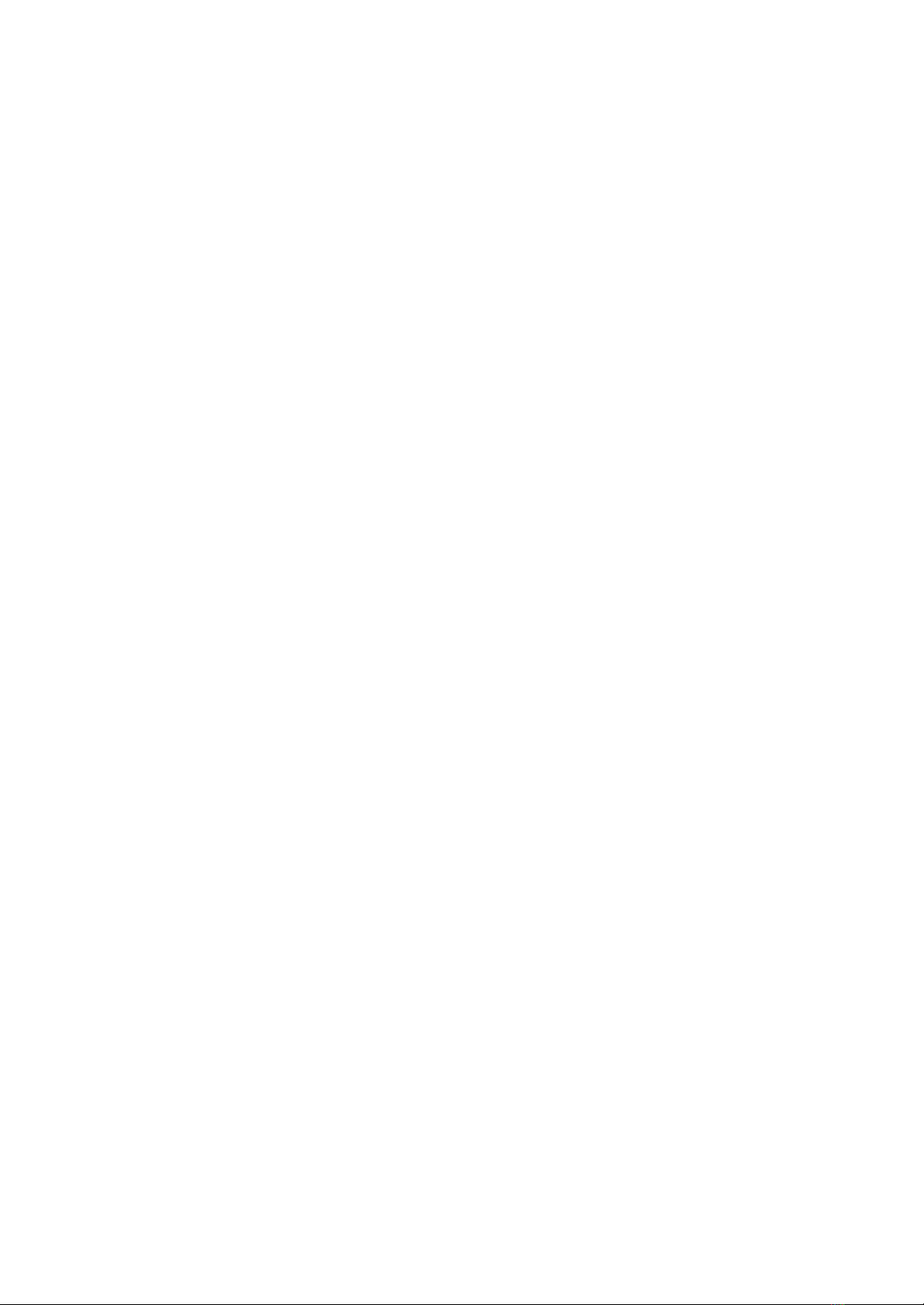
The braille keyboard
The braille keyboard of b.no is composed of 8 keys and 2 thumb keys. Each key is related
to one braille pin.
This is how each key is positioned : '7 3 2 1 4 5 6 8'
The 2 thumb keys are named from left to right : '9' and 'A'.
The braille keyboard must be used by pressing and releasing simultaneously one or several
keys. The functions or characters generated according to the combination of pressed keys
will be detailed later in the document :
● For computer braille, see APPENDIX “8-dot computer braille characters”,
● For the other functions (different from usual characters you may find on a PC
keyboard) see APPENDIX “10 dots braille functions”
● In order to use the braille keyboard in unimanual mode, see APPENDIX “Unimanual
braille keyboard”.
You might have to use some of these modifying functions (Ctrl, Alt, Shift, Windows and
Insert) before typing the keys combination that these functions apply to.
Start Up
The key lock, located on the left side of the device, needs to be pulled in order to start
b.no.
The braille display will switch on and will display the main menu.
Once the device is “on” :
● A short press turns the device into “transport” mode. In this case, all keys stop
working and all dots on the braille display are down.
● A long press (> to 2 sec) turns the device into sleep mode. The second processor
power supply is cut off as well as the braille display. The whole system can remain
this way for several weeks with no need to recharge.
After starting up, b.no will display the main menu:
“usb bluetooth-applications nn%”
Choose “usb” to communicate with a computer through the usb cable. If another internal app
or Bluetooth mode is requested, “bluetooth-applications'' will have to be confirmed which will
start the second processor of the system.
nn% indicates the percentage of the remaining battery power.
In order to return to the main menu ofb.no , press the up arrow key of the left keypad.
Once the second processor starts, the main menu is complete :
“usb <list of documents in editing> <List of connected bluetooth channels> explorer settings
transport turn off”
© 2021 - Eurobraille sa 9 / 42

Use of a menu
A menu appears as a line of labels.
These labels can be made of several words, in this case the braille dot 8 replaces the space
button as a word delimiter.
The first label is the menu title, followed by the character “:”
The followed labels are operable buttons separated with spaces.
The braille dot 7 and 8 blink below the first character of the button, meaning the button is
focused.
A focused button is activated when pressing 9A from the braille display.
As a shortcut, the buttons of the menus can be activated by typing the shortcut letter when
the menu is displayed. The shortcut letter is displayed by the braille dot 8 up and blinking.
When opening a menu, the beginning of the braille display shows the focused object.
There are 2 methods to navigate throughout a menu :
1. You can either move forward or move backward the braille display on the menu (light
click on the routing cursor key, or right and left arrow of the left keypad), then activate
one of the buttons of the menu with a stronger click on the routing cursor key located
above this button.
2. You can move the marking on the different buttons of the menu (left/right arrow of the
right keypad). The focused button is located at the beginning of the braille display,
therefore you can activate this button (9A of the braille keyboard).
Use of a dialogue box
A dialogue box shows a list of objects with different values associated, some of these values
can be editable.
A dialogue box is like a menu and can be used the same way. There is a “OK” button to
confirm and close it and a “Cancel” button to cancel the modifications. This “Cancel” button
is displayed only when modifications are possible in the dialogue boxes.
Besides the buttons, you may find in a dialogue box :
● text object
● editable object
● liste object
“Editable” objects and “list” objects have a name and values associated. They are displayed
as “name-value” forms.
“Text” objects have only an informative purpose, any action has no effect. They have no
value and will display as “name” form.
Editable objects will enable the modification of a value. Any keyboard action on an editable
box will display a blinking braille dots 7-8 under each character to mark selected text. Any
© 2021 - Eurobraille sa 10 / 42

character typed on the braille display will replace this value. An action on the editable box
will shut editing mode.
The list objects will permit the selection of a value in a defined list, the list will have to be
focused and the values, with up/down arrow keys from the right keypad, scrolled.
The main menu of b.no
Two menu versions exist according to the second processor whether it is On or Off.
This chapter describes the first version of the main menu, then the Applications menu in the
second version.
USB
This button permits the use of b.no as a braille display connected via USB.
In this mode, any keyboard action on the keys is sent to the connected device, and the
braille display will be refreshed when needed.
Bluetooth-applications
This button will enable you to enter the different applications of b.no, which will start the
second processor. 20 seconds later, the main menu becomes the Applications menu.
nn%
This last element indicates the battery power.
The Applications menu of b.no
This menu replaces the main menu when the second processor has started.
USB
same purpose as the previous menu.
Document (0 to 4)
These buttons go back to an open document, the text’s name of these buttons is the same
as the file name.
If no document is being edited, there will not be any button in the menu.
Bluetooth (0 to 4)
The number of the buttons will depend on the number of Bluetooth connections, the text
related to these buttons is the name of the Bluetooth system that b.no is connected to.
© 2021 - Eurobraille sa 11 / 42

These buttons will allow the connection of the keyboard and the braille display b.no to the
Bluetooth system (PC, tablet or smartphone).
If no Bluetooth connection is activated, there is no button of this kind in the menu.
Explorer
This button allows the user to launch the file explorer application (See chapter
Applications>File explorer).
Settings
This button allows the user to launch the settings ’application (See chapter
Applications>Settings).
Transport
Same use as the short press on the On/Off switch of the device (See chapter Start Up).
Turn Off
Same use as the long press on the On/Off switch of the device (See chapter Start Up).
The applications
Introduction
The applications of b.no are made of a file explorer, an editor and a settings page.
The file explorer
The files explorer presents a list of files and directories included in the current directory. This
current directory is the same as “My documents” from b.no, it can change according to the
user’s operation.
In order to index the different documents, the files explorer has features that will enable it to
create/erase subfolders and make copies or operate “directory to directory” transfer.
The files can be exchanged by bluetooth with a PC or smartphone. The files explorer can zip
and extract archives in zip format.
The explorer has its own menu, see details below.
Introduction and moves in the current directory
The directories and files from the current directory are indexed by alphabetical order.
© 2021 - Eurobraille sa 12 / 42

Each element of this directory relates to a braille line, use the up or down arrow key of the
right keypad to navigate throughout this list.
Action on a directory opens it, and it becomes the current directory.
Action on a file opens it in the editor if the format is known (“.txt”, “.mbe”, “.docx”, “xlsx”,
“.odt”, “.pdf”, “.brf”, “.epub”). When the editor opens a file in a format other than “.txt” it
converts the file to .txt format and then deletes the converted file. However, the original file
can be found in the recycle bin (trash).
If you move back the display (left key of the left keypad) it will allow you to see the name of
the current directory. A strong clic on the routing cursor key located above this name moves
to the parent directory. Braille key 9 (correction) can also be used.
Each element of the directory starts with letters “f” or “d” marking its type (file or directory). A
“test.txt” file will be displayed as “f test.txt” and a history directory as “d history”.
after the filename the size is displayed “(x mo)”, “(x ko)”, “(x octets)”.
In this list, characters can be typed,b.no will go on the file or directory that begins with this
string, so you might quickly move throughout the list. Once the string is found, it is possible
to move to the next one with F3.
Multiple selection
The file explorer enables the selection of files and directories to cut and copy.
When an element is part of a selection, it will be prefixed with characters “s”. By default, the
current element is selected. A file test.txt will be displayed as “sf test.txt”.
When an element is not in the selection, it will be prefixed with characters “n”. A file test.txt
will be displayed as “nf test.txt”.
In order to select, press F8 (braille 1259) ; to close a selection, press Esc (braille 1245A).
When the selection is activated, you can switch from one element to another and press
Space (braille A) to select/deselect the file/directory displayed.
To select the whole contents of the current directory, you can press the shortcut CTRL+a.
Trash
When you delete files or directories, they are sent to the trash. You can see the contents of
the trash (via menu Directory>trash) and restore a file mistakenly sent to the trash. You can
permanently delete files or directories from the trash.
Note : The user has to manage the trash properly, as the trash keeps being filled when
deleting documents, the user will have to empty it from time to time.
© 2021 - Eurobraille sa 13 / 42

File explorer menu
The file explorer menu is displayed when pressing the down arrow key from the left keypad.
Pressing the same keys return to the directory of the files explorer.
The “applications” button of this menu permits to exit the explorer and return to the
Applications menu.
File menu
●new file(Ctrl + n): create a new file in the current directory, the content will be
created with the editor.
●new directory (Ctrl + Shift + n): create a new directory in the current directory.
●send to : send the file via Bluetooth to another system. (See APPENDIX - Bluetooth
Files transfer).
●rename (F2): enables to rename the name of a directory or a file.
●delete (Del): erase selected files and directories, and send them to the trash. They
might be restored from the trash if needed.
●zip: create a zipped file named by the first file’s name or directory selected.
●extract: unzip the selected zip file.
Edition menu
●beginning/end of selection (F8/Esc.) : this function permits to enter and exit the
selection mode (see subchapter from previous page “Multiple selection”)
●copy (Ctrl + c) : copy in the clipboard the selected files and directories.
●cut (Ctrl + x) : same as “copy” but the original elements will automatically be erased
after pasting.
●paste (Ctrl + v) : place the copied/cuted files and directories into the current
directory.
●select all (Ctrl + a) : select all files/directories in the current directory.
Go to menu
●bluetooth : displays the contents of “bluetooth” directory where the files received via
bluetooth are stored.
●trash: displays the contents of the “trash” directory where erased files are stored.
●back-up: displays the contents of the “back-up” directory where the back-up files are
stored.
●my documents : displays the contents of “my documents” directory where the
documents are stored.
●related directory: displays the contents of a parent directory.
Back-up menu
●save: creates a zip file in the “back-ups” directory including the entire “my
documents” file. This file may be transferred via Bluetooth to another computer or
Android device, by pressing “send to “.
© 2021 - Eurobraille sa 14 / 42
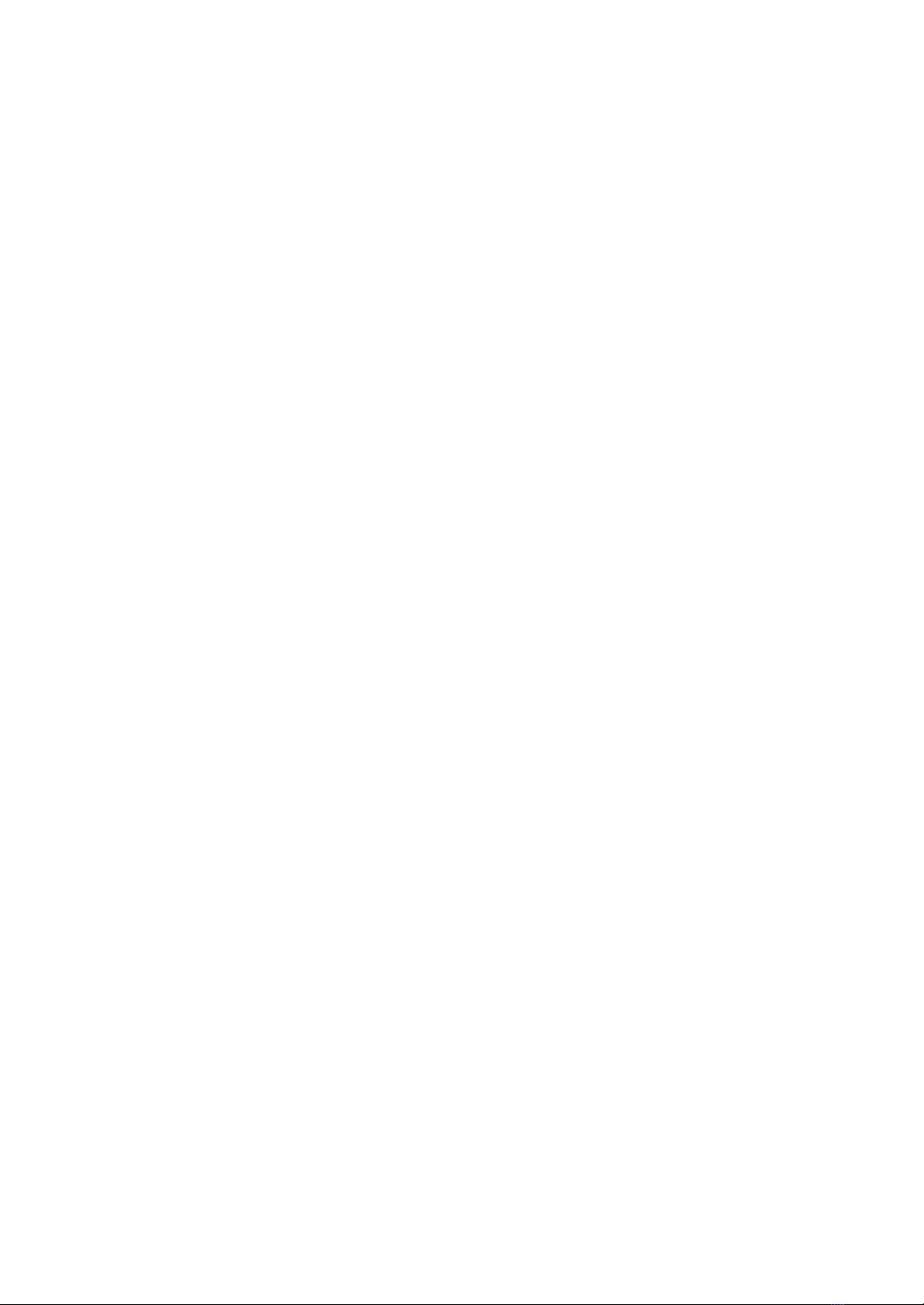
●restore: restores “my documents” directory from a back-up file located in the
“back-ups” directory.
Applications button
● This button permits return to the Applications menu.
Special bluetooth and back-up files menu
In these directories, the menu is incomplete and only displays relevant functions.
Trash menu
In this directory, some functions of the menu are deleted, the file menu is presented as
below :
File menu
●Restore : restores the entire selected files and directories from the trash to its
original place (the one before sending it to the trash).
●Definitely delete : erases permanently the selected files and directories.
●Empty the trash: deletes permanently all files and directories from the trash.
© 2021 - Eurobraille sa 15 / 42

The editor
The editor presents the content of a text from a file made of paragraphs.
These paragraphs are segmented in lines of regular characters defined by the user. By
default, this number of characters is identical to the braille display device (20 or 40 according
to the version).
The edit cursor is represented by the blinking dots 7 and 8 under the next character. Also a
selected text is marked with blinking dots 7 and 8.
The “forward / backward” feature of the braille display (right and left arrow keys from the left
keypad) moves the cursor at the beginning of the line only if a text is not selected. This
“forward/backward” function enables users to read the selected text.
A keyboard shortcut Ins+F allows users to enter in incremental search mode.
In this mode, you just have to type a sequence of characters and editor will move to the first
occurrence. F3 allows you to move on to the following ones.
Si de nouveau caractères sont tapés après 1 seconde ils seront interprétés comme une
nouvelle séquence à rechercher.
If new characters are typed after 1 second they will be interpreted as a new search
sequence.
This search is indifferent to accents and the case of characters.
The Escape keyboard shortcut is used to exit this mode.
The documents can be read in computer braille or contracted braille (see APPENDIX -
“Controller keyboard shortcuts”)
The editor has different functions that allow it to navigate throughout the document. (See
APPENDIX “Keyboard shortcuts”)
The editor has its own menu. See details below.
The editor’s menu
The editor’s menu is displayed once pressing the down arrow key from the left keypad. You
can also return to the editor with this key.
The “applications” button of this menu exit the editor and return to the Applications menu.
File
●Close (Ctrl + F4) : closes the document, if it has been modified, you will be able to
save it or not.
●Save (Ctrl + s) : saves the changes made.
●Statistics : displays a dialogue box indicating the number of paragraphs / words /
characters in this document.
© 2021 - Eurobraille sa 16 / 42

Edition
●Beginning / end of selection (F8 / Esc.) : Enter and exit the selection mode, the
functions of the cursor’s movements will become functions of extension of the
selection. This mode is also activated with functions F8 and Esc.
●Cut (Ctrl + x) : Copy the selected text from the clipboard and erase it from the
document.
●Copy (Ctrl + c) : Copy the selected text into the clipboard.
●Paste (Ctrl + v) : Paste the selected text from the clipboard into the document where
the cursor is positioned.
●Select all (Ctrl + A) : Select the whole document.
●Cancel (Ctrl + z) : Cancel the last operation made, a press or consecutive presses
with less than 5 sec between each, will be considered as only one operation.
●Restore (Ctrl + y) : Restore the operation previously canceled.
●Cursor : Displays a dialogue box showing the cursor’s coordinates. They can be
modified in order to move the cursor.
Math
The text editor recognises mathematical expressions and can calculate it. See ANNEXE -
Editor - Math.
●Calculate line (Ctrl + m) : Calculate the mathematical expressions of the line with
the cursor..
●Calculate bloc (Ctrl + t) : Calculate the mathematical expressions of several
successive lines.
Search
●Search (Ctrl + f) : displays a dialogue box to search a line of characters in a text
from the cursor’s position. (See APPENDIX Editor - Search)
●Replace (Ctrl + h) : displays a dialogue box that is similar as the “search” dialogue
box. It has an additional area to edit characters that will be replacing the text found.
●Next (F3) : select the next occurrence from the searched text.
●Replace and next (F4) : replace the searched text and select the next occurrence
from the searched text.
●Previous (Shift + F3) : select the previous occurrence from the searched text.
●Replace and previous (Shift + F4) : replace the searched text and select the
previous occurrence from the searched text.
●Replace all (F5) : replace all occurrences from the searched text by the alternate
text.
Insertion
●Date : Insert the date where the cursor points and shows “day of the week, day of the
month, month, year” so for example “wednesday 25th of March 2020”.
© 2021 - Eurobraille sa 17 / 42
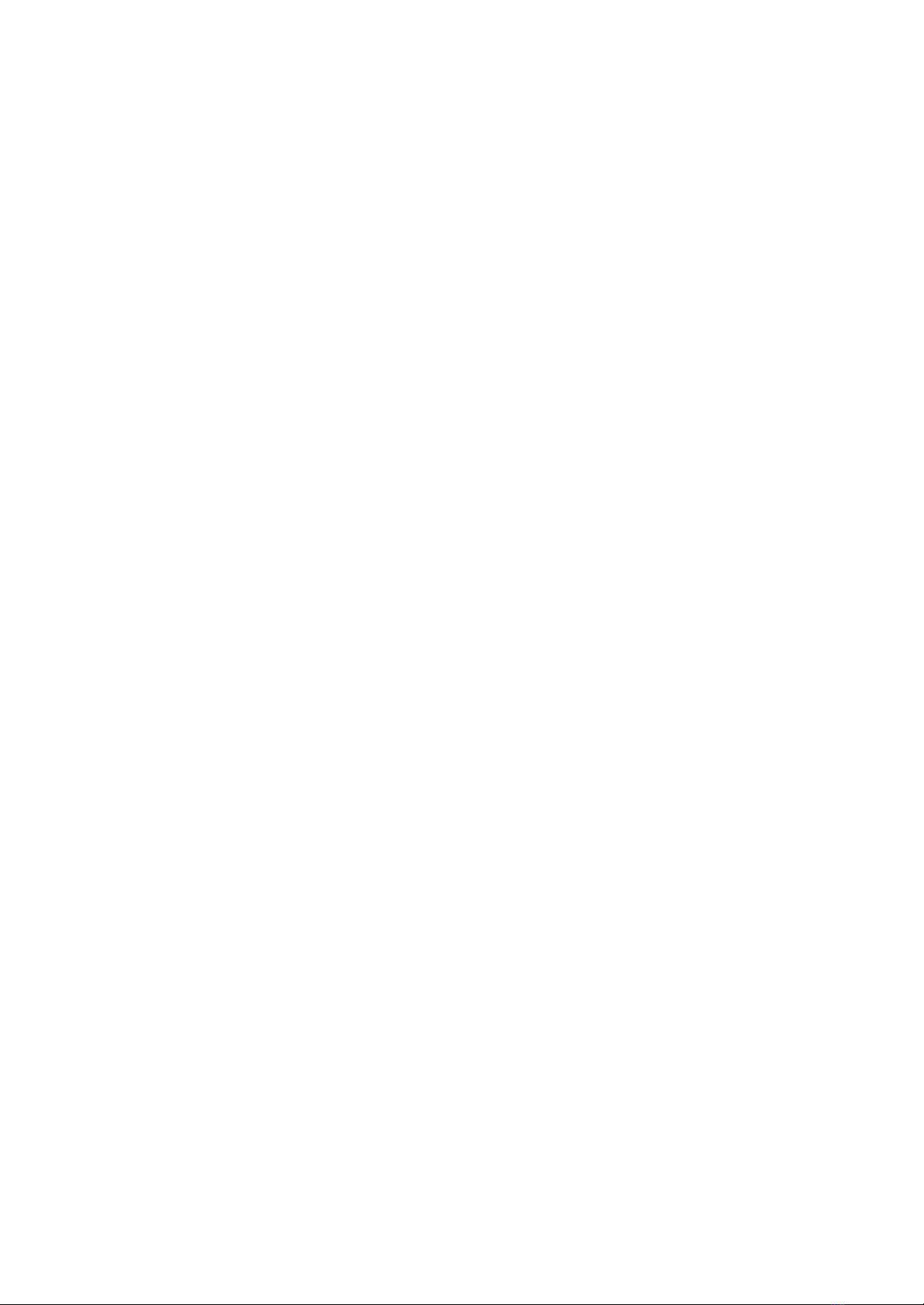
●Signature : Insert the content of the file “signature.txt” located in the directory
“Document” of b.no. This function will not work if this file has not been previously
created.
Bookmarks
●Insert / Erase (Ctrl + F2 / Ctrl + Shift + F2) : Place a bookmark at the cursor’s
position or remove it if there is already one.
●Next (F2) : Scroll down with the cursor in the document until the first bookmark is
encountered. If no bookmark is found, it moves back up to the beginning of the
document.
●Previous (Shift + F2) : Scroll up with the cursor in the document until the first
bookmark is encountered. If no bookmark is found, it moves back down to the end of
the document.
●Erase all : Erase all bookmarks from the document.
Vocal
●Paragraph (Ctrl + r) : Start “text to speech” of the paragraph where the cursor is
positioned.
●Document (Ctrl + d) : Start “text to speech” of the document from the paragraph
where the cursor is positioned.
●Volume : Open a dialogue box that has 2 buttons to turn the volume up or down, a
vocal feedback will help to adjust the settings.
●Speed: As for the volume, it adjusts the speed of the “text to speech” function.
Applications button
● This button permits return to the Applications menu.
© 2021 - Eurobraille sa 18 / 42
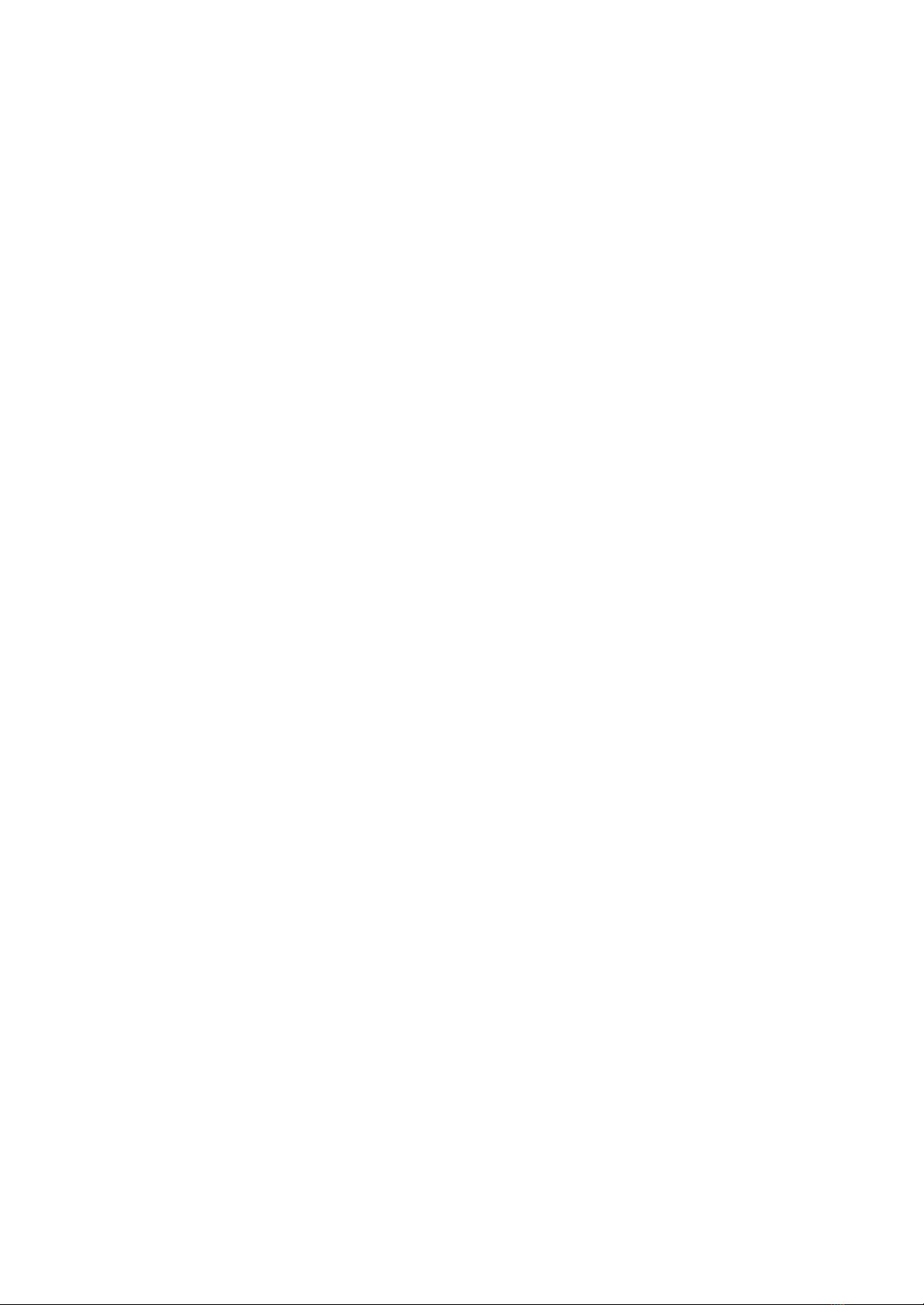
Settings
In one page, this application presents the different settings of b.no.
You will find :
● Date and time
● Battery life information
● Audio settings
● USB settings
● Bluetooth settings
● The editor settings
● The math settings
● Language settings
● Keyboards settings
● Standby settings
● Version information
In this page, it is possible to type characters, b.no will go where the string of typed
characters are, you will be able to navigate quickly throughout the page.
Once the string is found, it is possible to move to the next one with F3.
Any keyboard action on the displayed line will trigger the dialogue box to modify the
parameter, so any changes in the parameter of the device operate really fast.
Going through the menu is another way to modify the settings of b.no.
Details of the settings
Clock
●Date and time : These settings enable to date accurately the documents that will be
modified by the editor.
Battery
● Battery : this line shows the remaining battery percentage, the charger capacity, the
tension and voltage of the battery.
Audio
● Audio volume and speed : These settings enable to set the volume and the “text to
speech” speed.
USB
●usb-hid keyboard: shows how the braille combinaisons are sent, either as a USB
keyboard, or to the screenreader. It can be modified but the screenreader should
© 2021 - Eurobraille sa 19 / 42

take over, so the changes made might not last. (See APPENDIX - USB Braille
keyboard)
● Esysuite protocol: shows if USB connection is activated for Esysuite, you can
modify this parameter to restore and take control of a system Esysuite might not
recognize.
Bluetooth
●Name: The Bluetooth adapter is named by default “Esys-bnote-nnnn” where “nnnn”
is the serial number of the device. Though you can customize the last part of this
name. In order to make this name change effective, b.no will have to be restarted.
●Visibility : You can make the Bluetooth adapter visible and allow it to be detected for
pairing. This parameter will remain in the defined state, it would be better to make it
invisible to avoid any unpleasant pairings.
●List of paired devices : This line lists the paired devices, which leads to a dialogue
box in order to erase any pairing.
●Automation: Each paired device is presented on a line that will show the b.no’s
reaction if there is a connection, do nothing or move automatically to the Bluetooth
mode.
●audio (menu only) : This parameter determines the way the device looks. if you
change this parameter, you must restart b.note and redo all pairings.
- If this parameter is yes : b.no is presented as a bluetooth device that can be used
as a serial port and a Bluetooth speaker.
- if this parameter is no : b.no is presented as a bluetooth device that can be used as
a serial port.
User interface
●Braille type: This line indicates the type of braille used to display menus, dialog
boxes, the list of folders/files in explorer and settings.It is possible to set this
parameter to braille dots-8, grade1 or grade2.
Editor
●Braille type: This line indicates the type of braille used to display documents in the
editor. It is possible to set this parameter to braille dots-8, grade1 or grade2.
●Line length: This line indicates a dialogue box to adjust the maximum number of
characters in an editor’s line. The text sections are cut in several lines where the
words are indivisible. By default, this parameter equals the number of cells from the
braille display (20 or 40) so no broken word can be found on the display.
● Display line moving forward : Two types of movements on the display are
available, the “normal” mode where each editor’s line is presented and the
“significant” mode where the empty lines disappear.
●Cursor : This parameter enables to hide the braille line of the cursor in the text
(braille dots 7 and 8 blinking)
●Visible Dots 7-8 : This parameter enables to hide dots 7 and 8 from the editor’s
braille displays.
© 2021 - Eurobraille sa 20 / 42
Table of contents
Other Eurobraille Monitor manuals


















