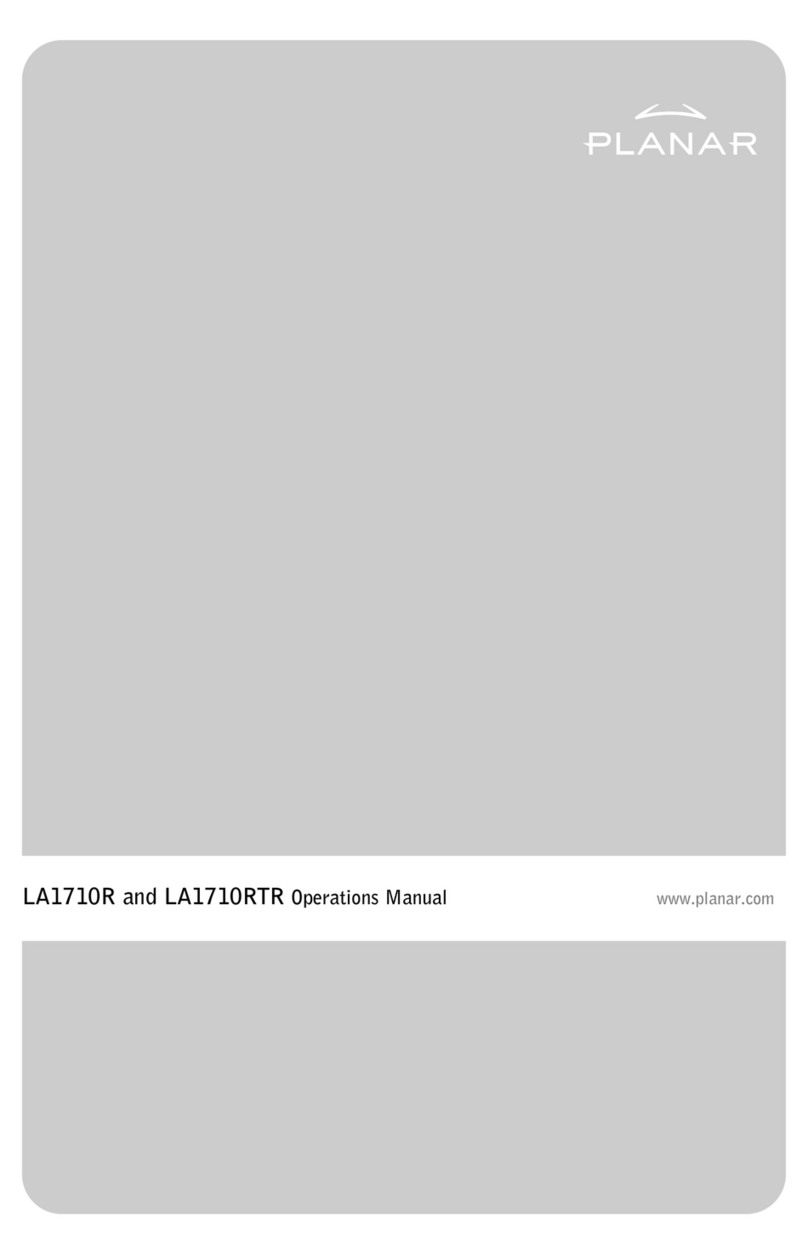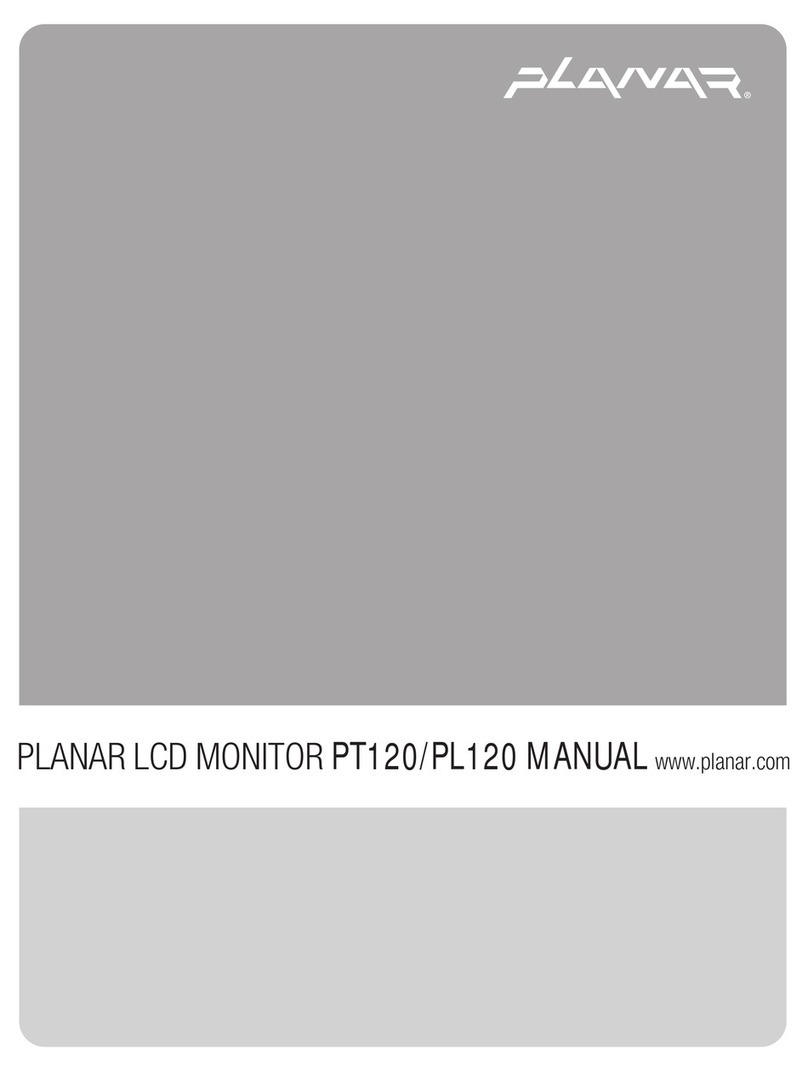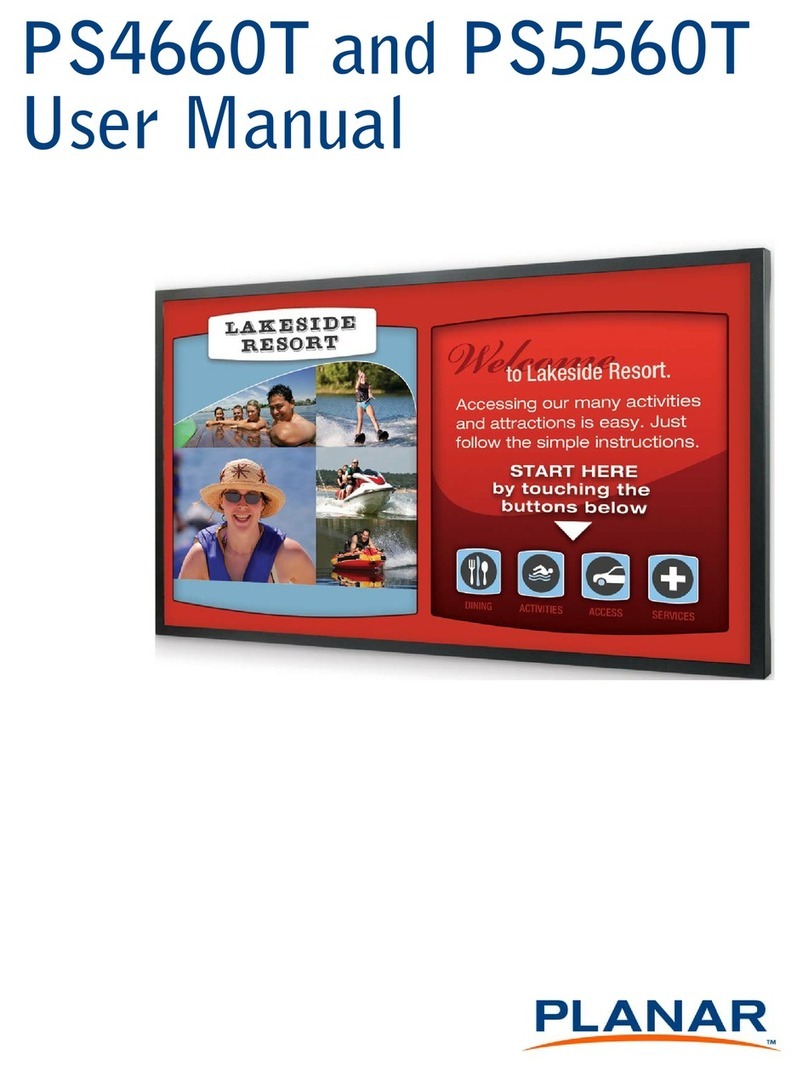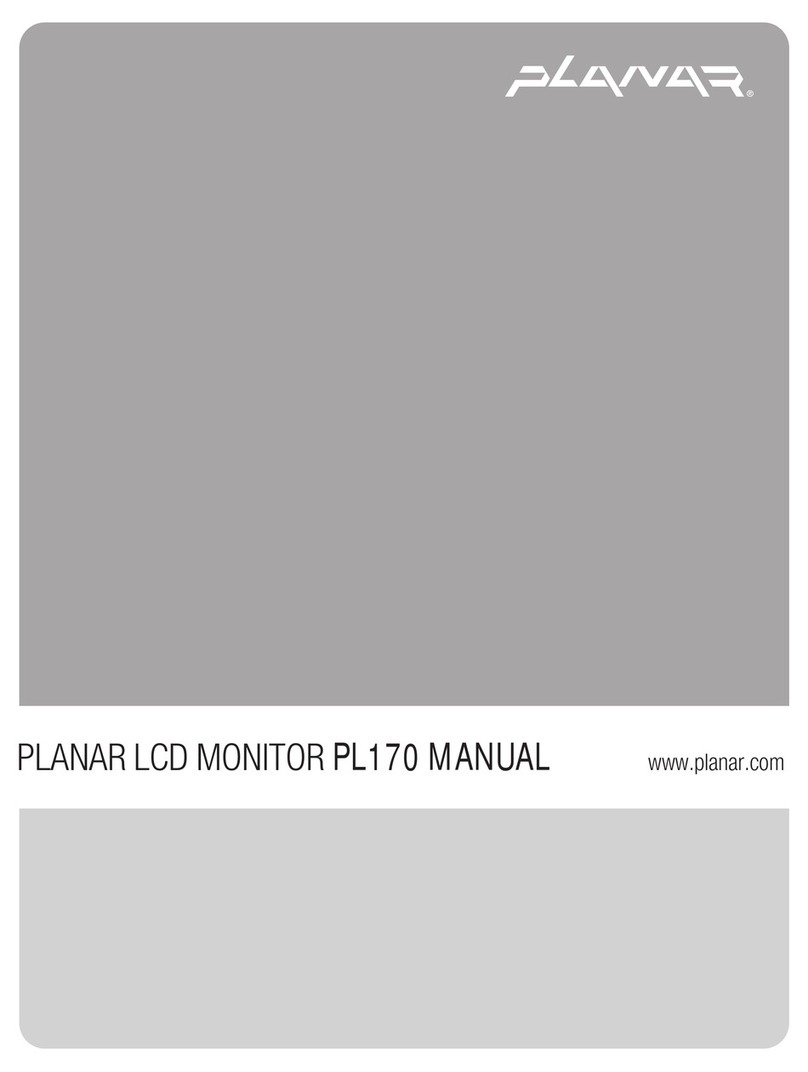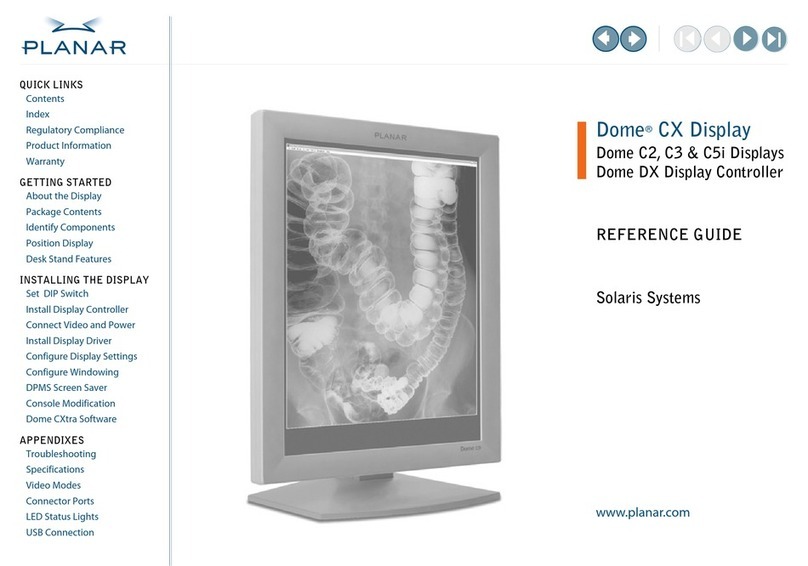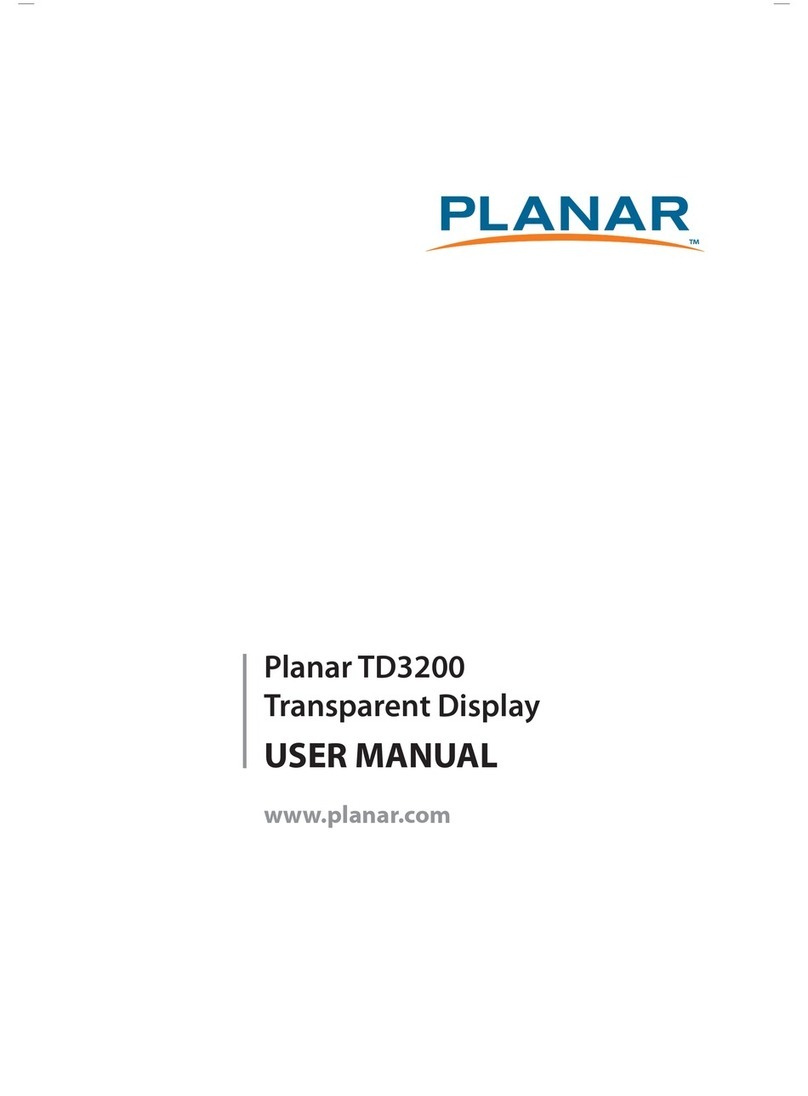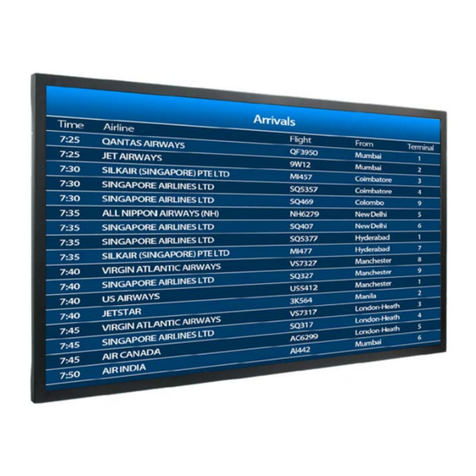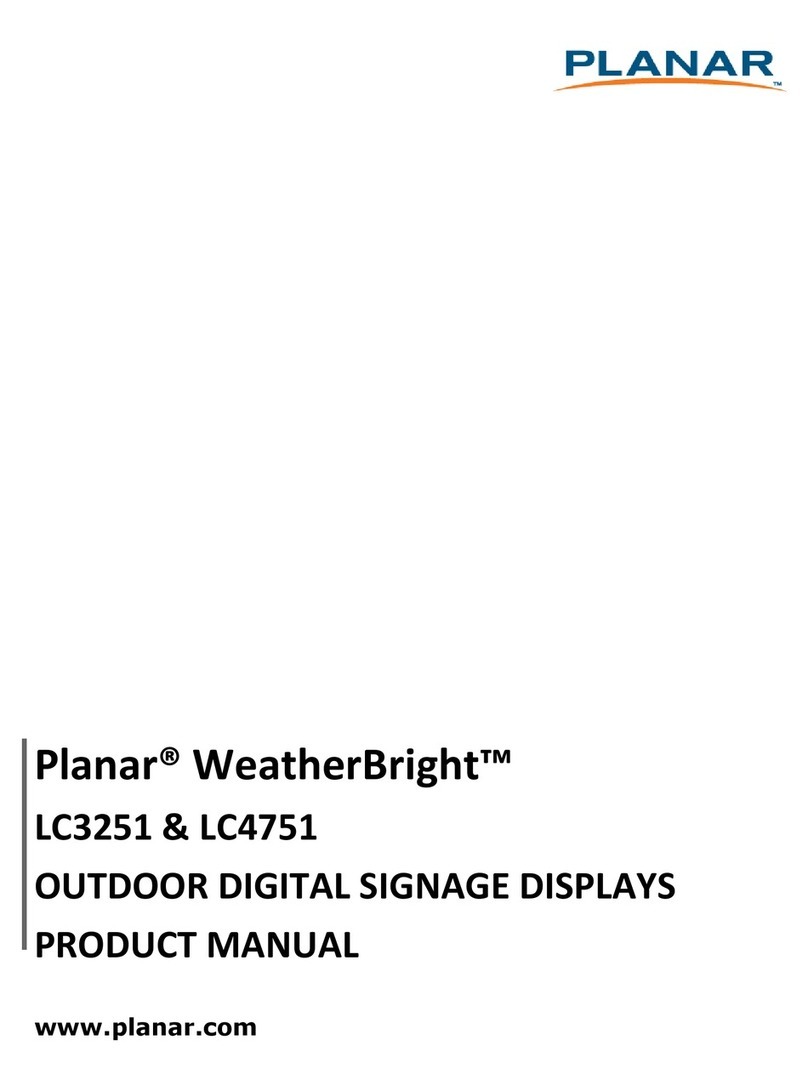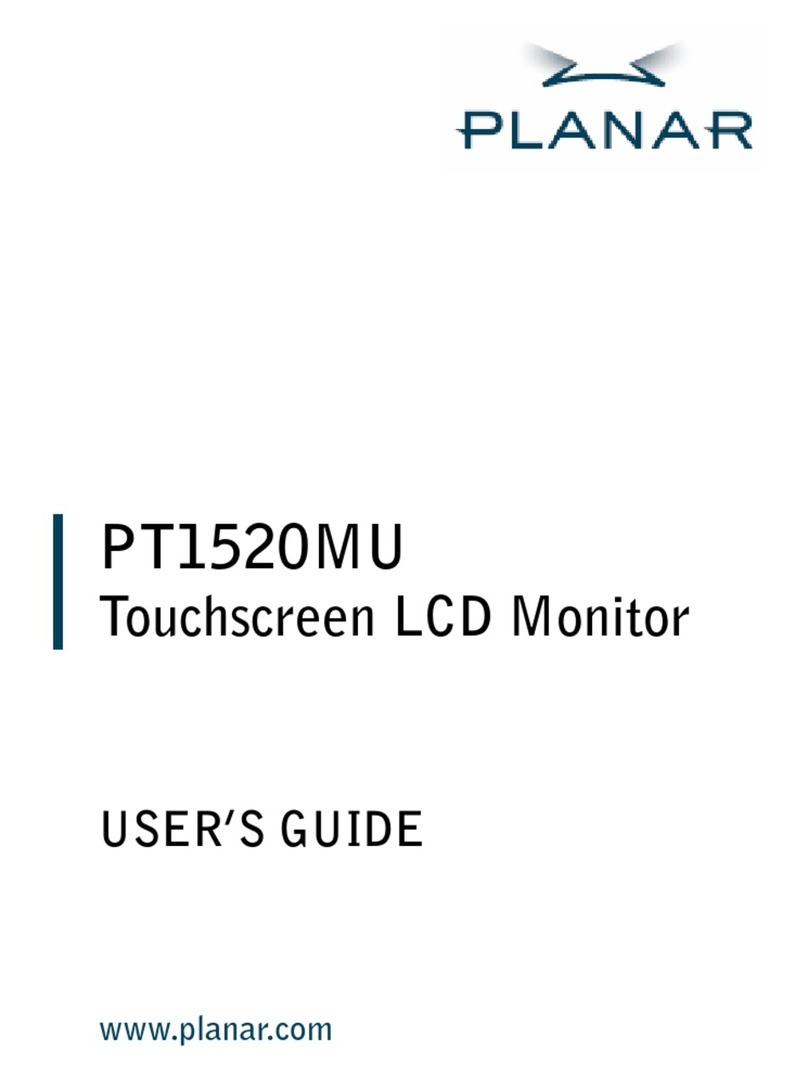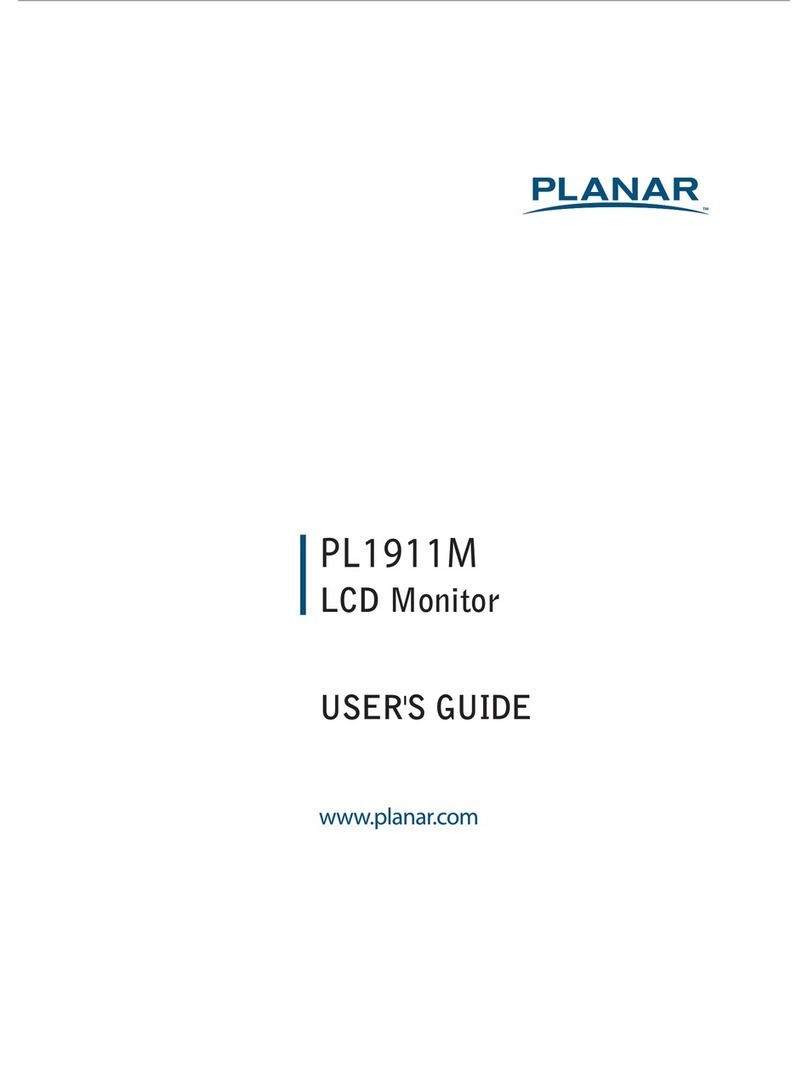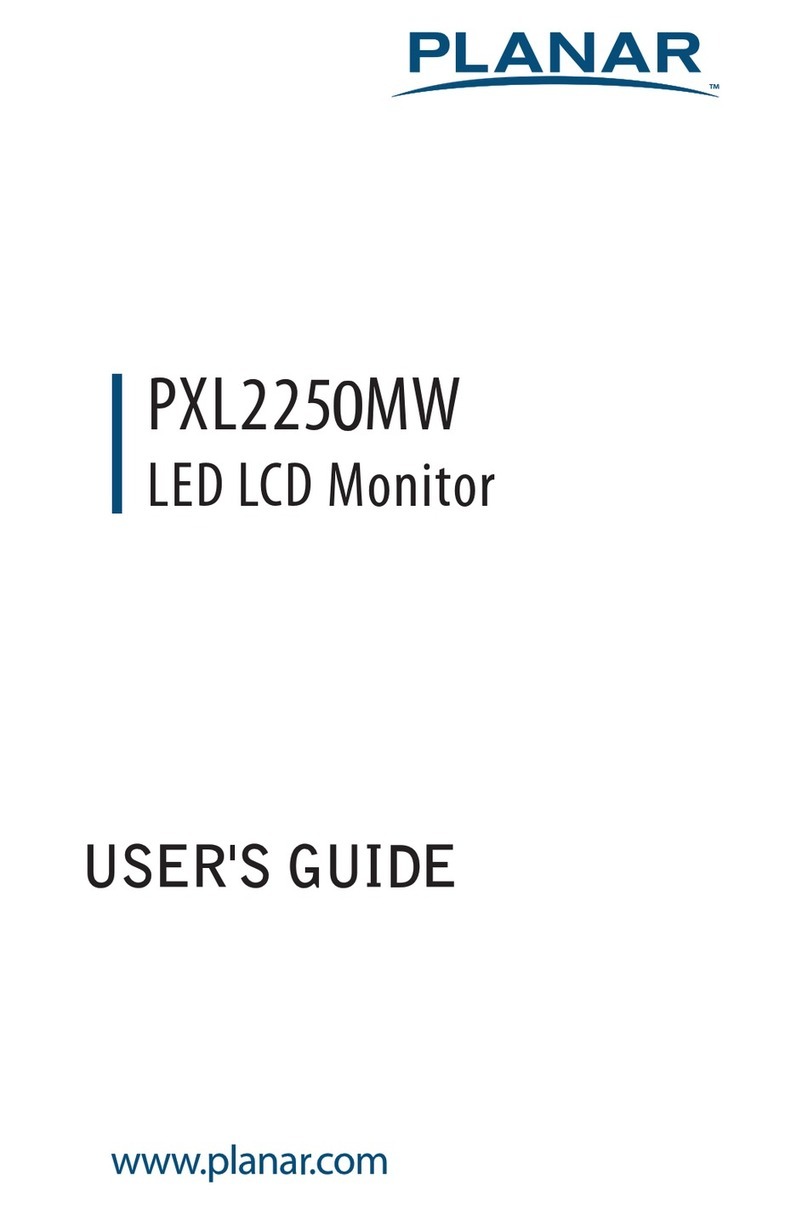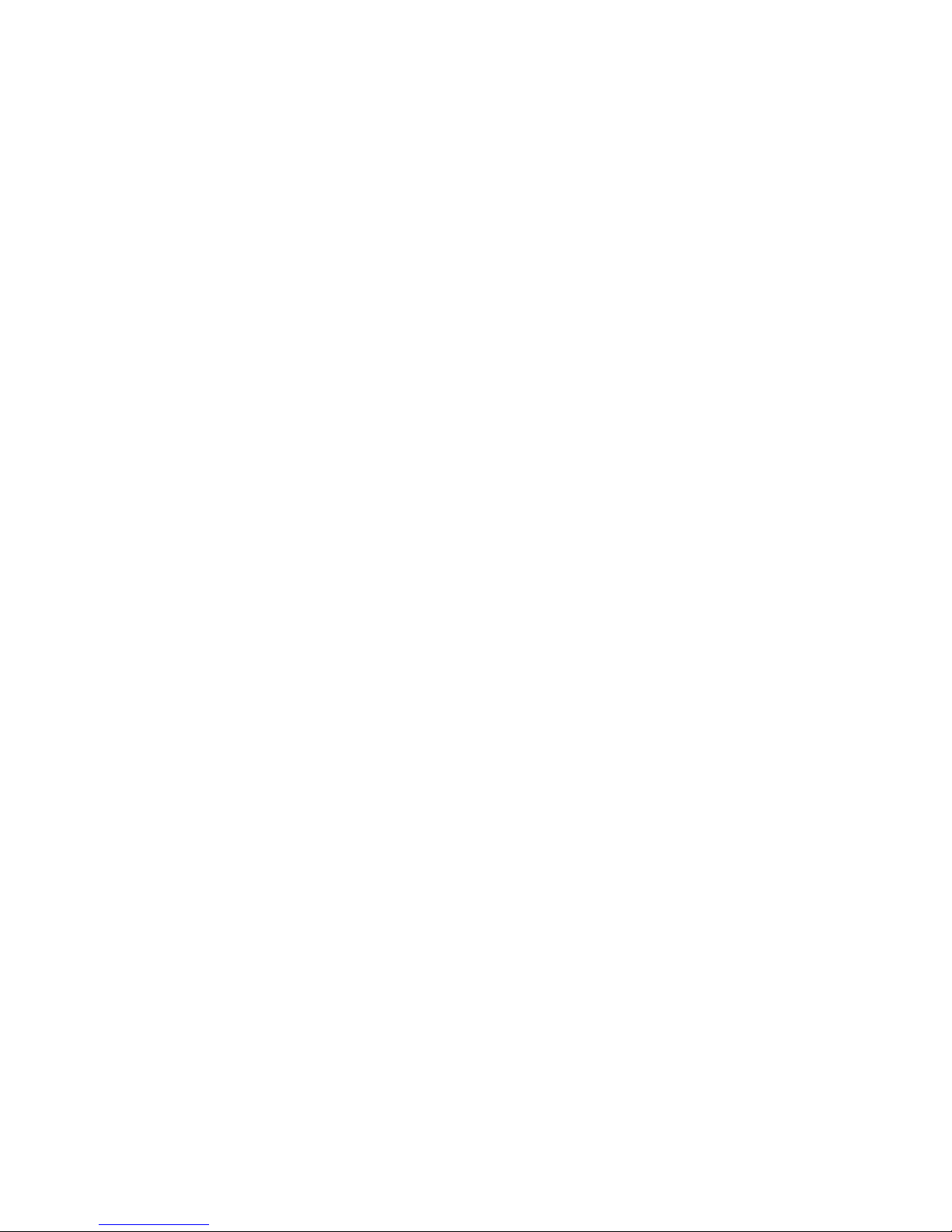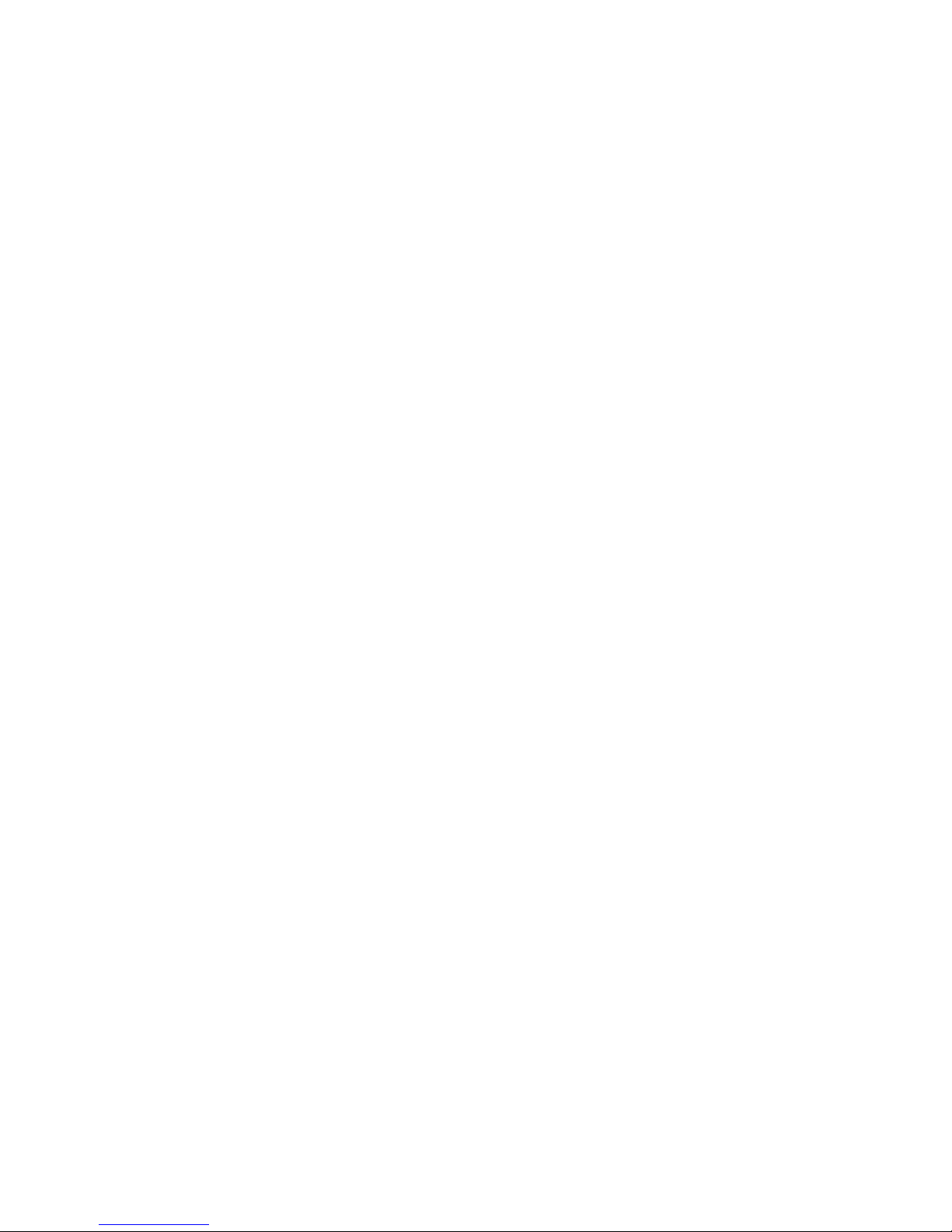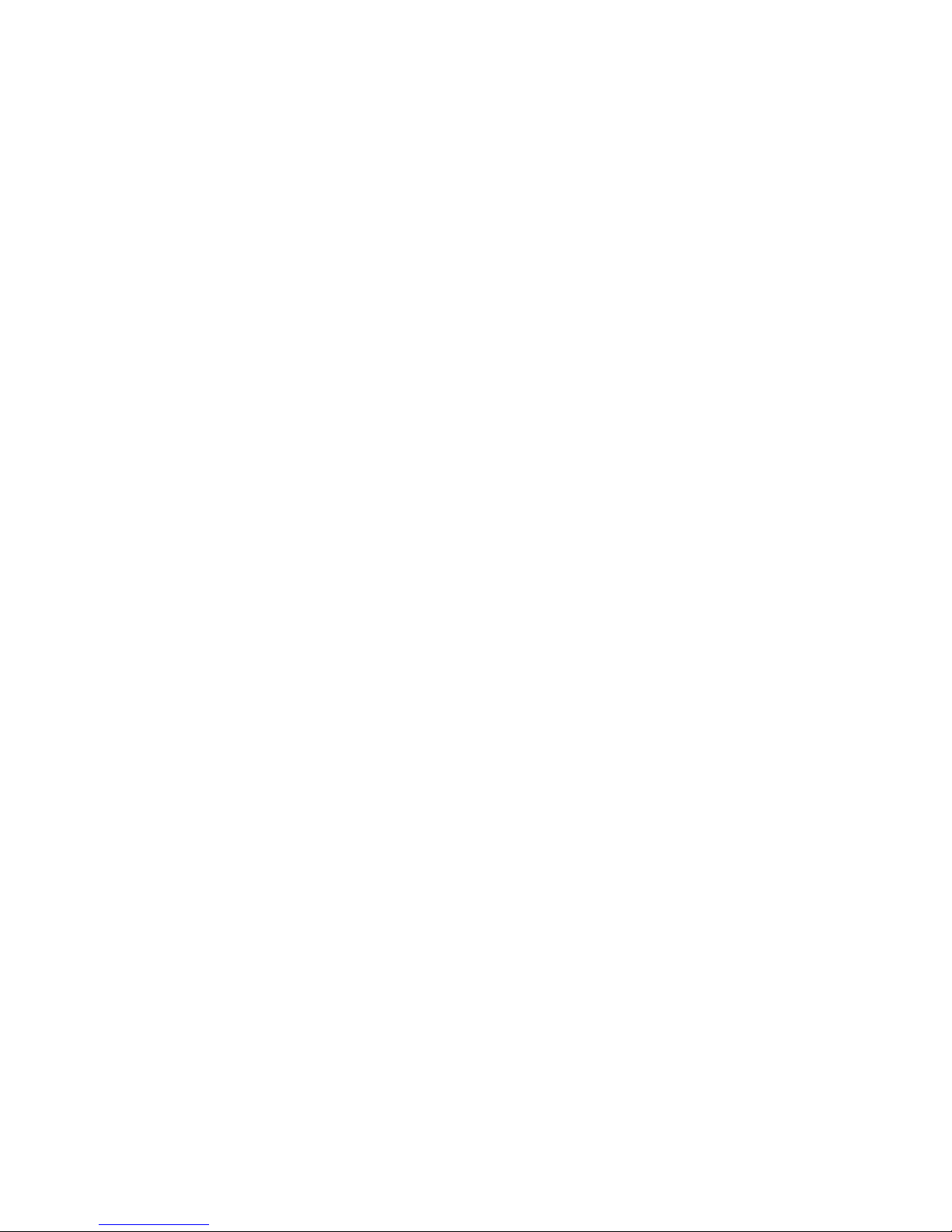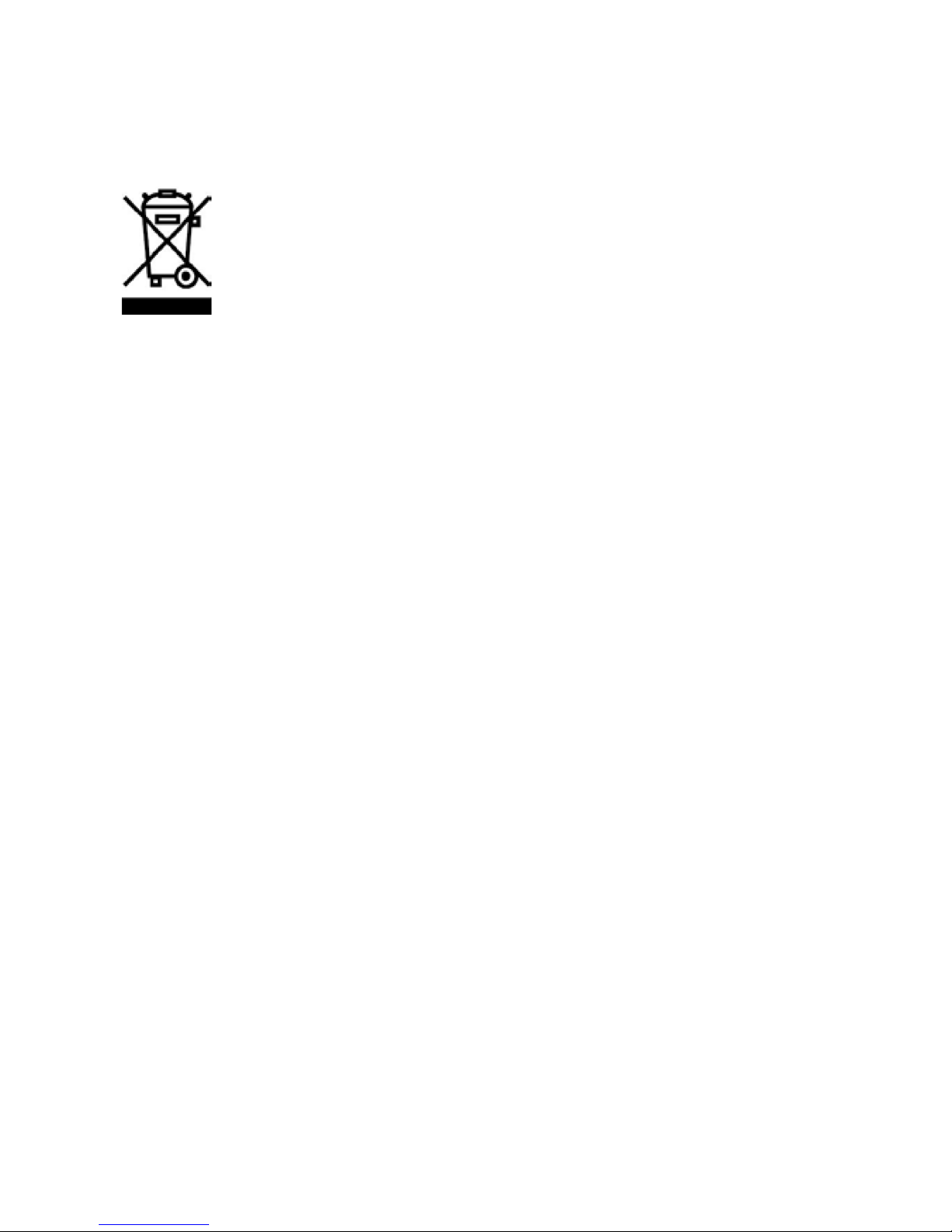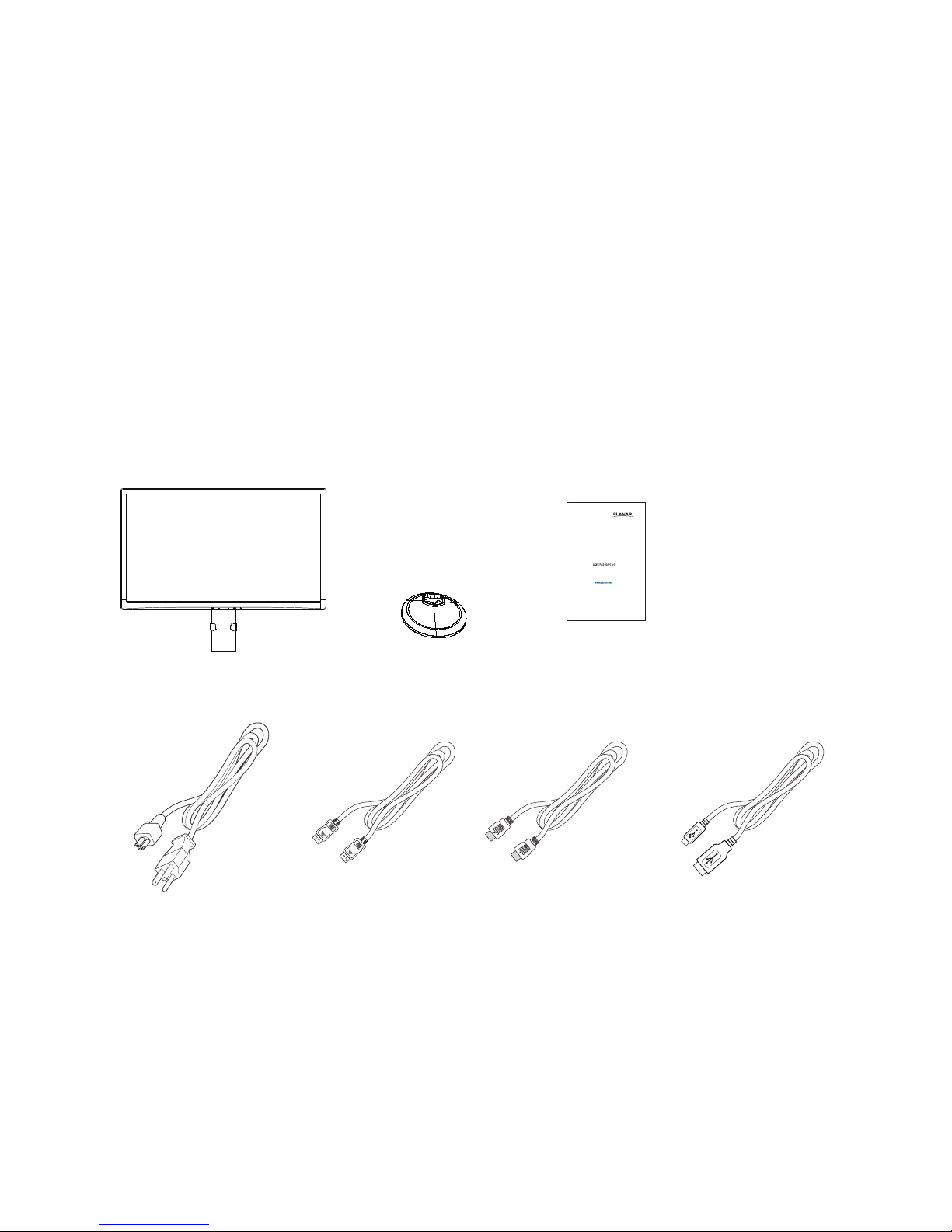6
PRÉCAUTIONS
•Ne pas utiliser le moniteur près de l'eau, par exemple près d'une baignoire, d'un lavabo,
d'un évier, d'un bac à linge, d'une piscine ou dans un sous-sol humide.
•Ne pas placer le moniteur sur un chariot, un support ou une table. Si le moniteur tombe,
il peut blesser quelqu'un et causer de graves dommages à l'appareil. Utiliser uniquement
un chariot ou un support recommandé par le fabricant ou vendu avec le moniteur. Si vous
montez le moniteur sur un mur ou sur une étagère, utilisez un kit de montage approuvé
par le fabricant et suivez les instructions du kit.
•Les fentes et ouvertures au dos et au bas du boîtier sont prévues pour la ventilation. Pour
assurer un fonctionnement fiable du moniteur et le protéger contre toute surchauffe,
assurez-vous que ces ouvertures ne sont pas obstruées. Ne pas placer le moniteur sur
un lit, un canapé, un tapis ou une surface similaire. Ne pas placer le moniteur près d'un
radiateur ou d'un convecteur, ni dessus. Ne pas placer le moniteur dans une bibliothèque
ou dans une armoire à moins qu'une ventilation adéquate ne soit prévue.
•Le moniteur ne doit être utilisé qu'avec le type de source d'alimentation indiqué sur
l'étiquette. Si vous n'êtes pas certain du type d'alimentation de votre domicile, consultez
votre revendeur ou la compagnie d'électricité locale.
•Le moniteur est équipé d'une prise de terre à trois broches, fiche standard avec une
troisième broche (pour la terre). Cette fiche ne peut être insérée que dans une prise
reliée à la terre, comme dispositif de sécurité. Si votre prise ne peut pas accueillir la che
à trois fils, un électricien pour installer une prise appropriée, ou vous pouvez utiliser
un adaptateur pour relier l'appareil à la masse en toute sécurité. Ne pas neutraliser le
dispositif de sécurité que constitue la prise de terre.
•Débranchez l'appareil pendant les orages ou quand il n'est pas prévu de l'utiliser pendant
une période prolongée. Cela permet de protéger l'écran contre les dommages dus aux
surtensions.
•Ne pas surcharger les multiprises d'alimentation ni les rallonges. Une surcharge peut
provoquer un incendie ou un choc électrique.
•Ne jamais enfoncer d'objet dans la fente du boîtier du moniteur. Cela pourrait mettre
en court-circuit des pièces et provoquer un incendie ou un choc électrique. Ne jamais
renverser de liquide sur le moniteur.
•Ne pas tenter de réparer le moniteur par vous-même; l'ouverture ou la dépose des capots
peut vous exposer à des tensions dangereuses et à d'autres risques. Veuillez vous référer à
du personnel de service qualié pour toute réparation.
•Pour assurer un fonctionnement satisfaisant, utiliser le moniteur uniquement avec des
ordinateurs agréés UL ayant des réceptacles de prises appropriés marqués entre 100 -
240V AC, Min. 5A.
•La prise secteur doit être installée près de l'équipement et rester facilement accessible.