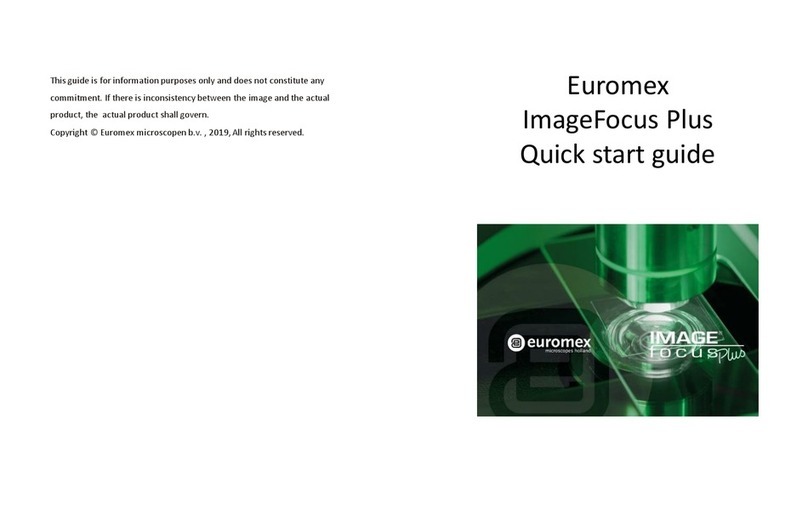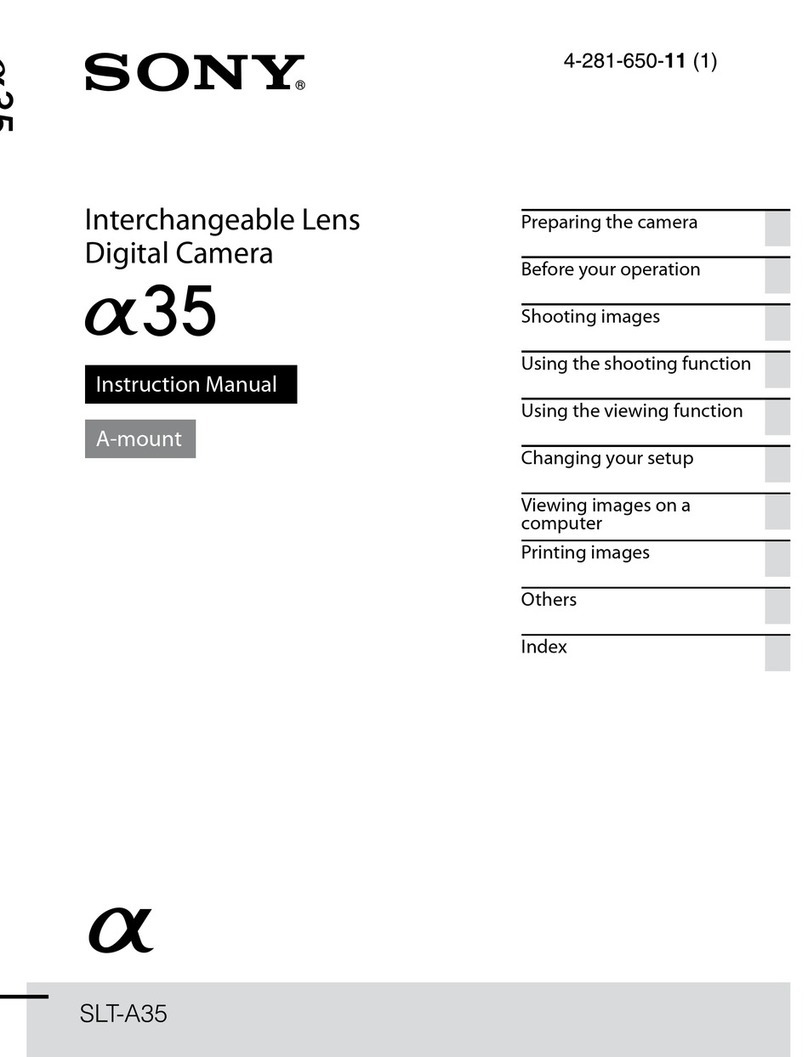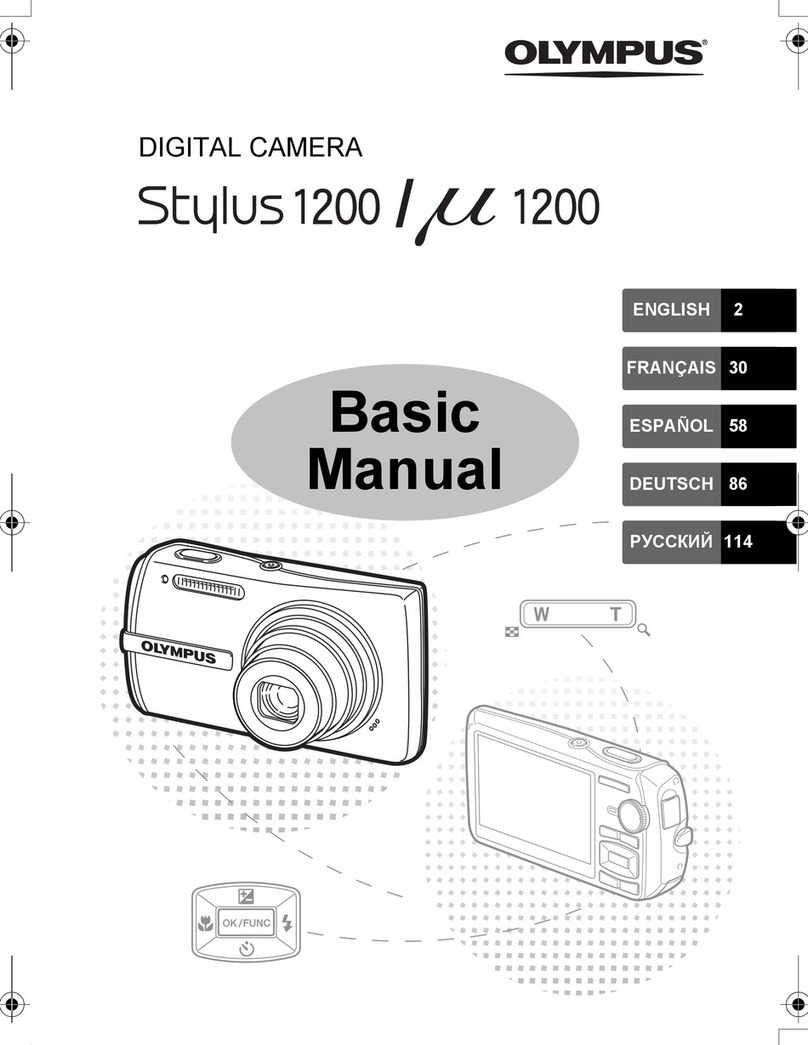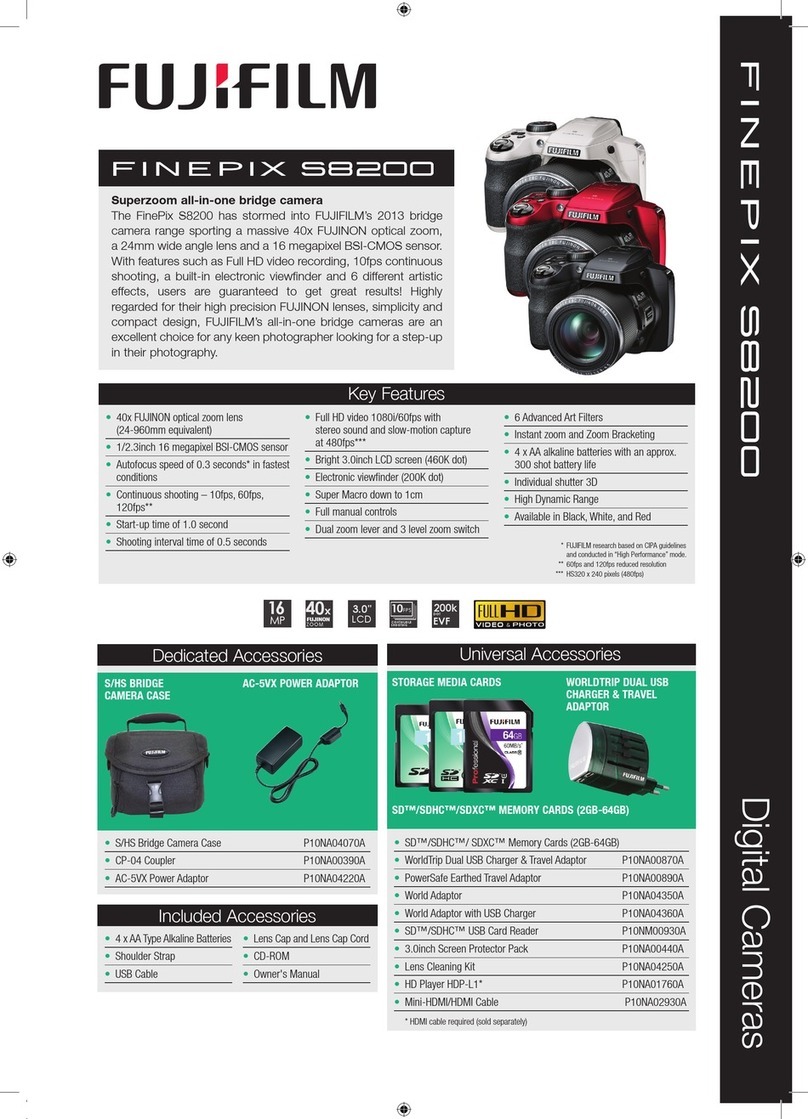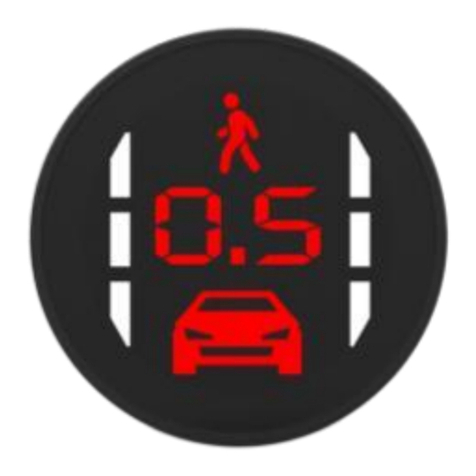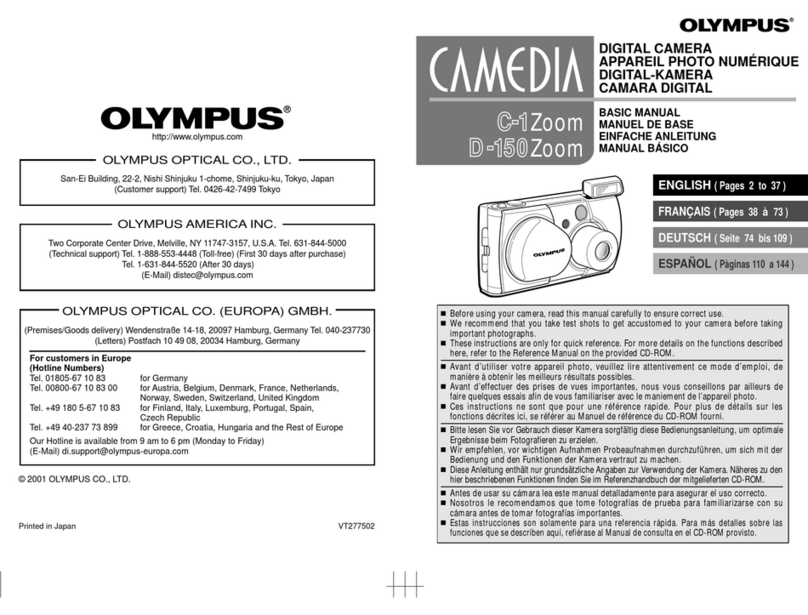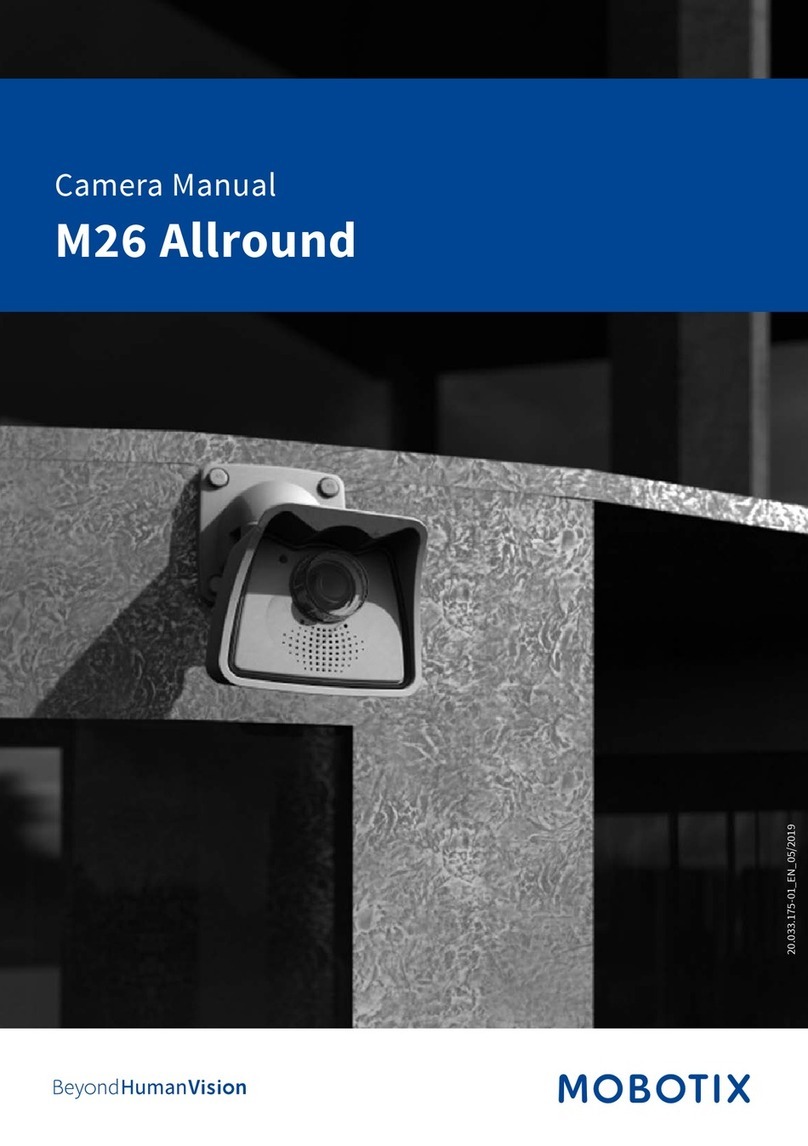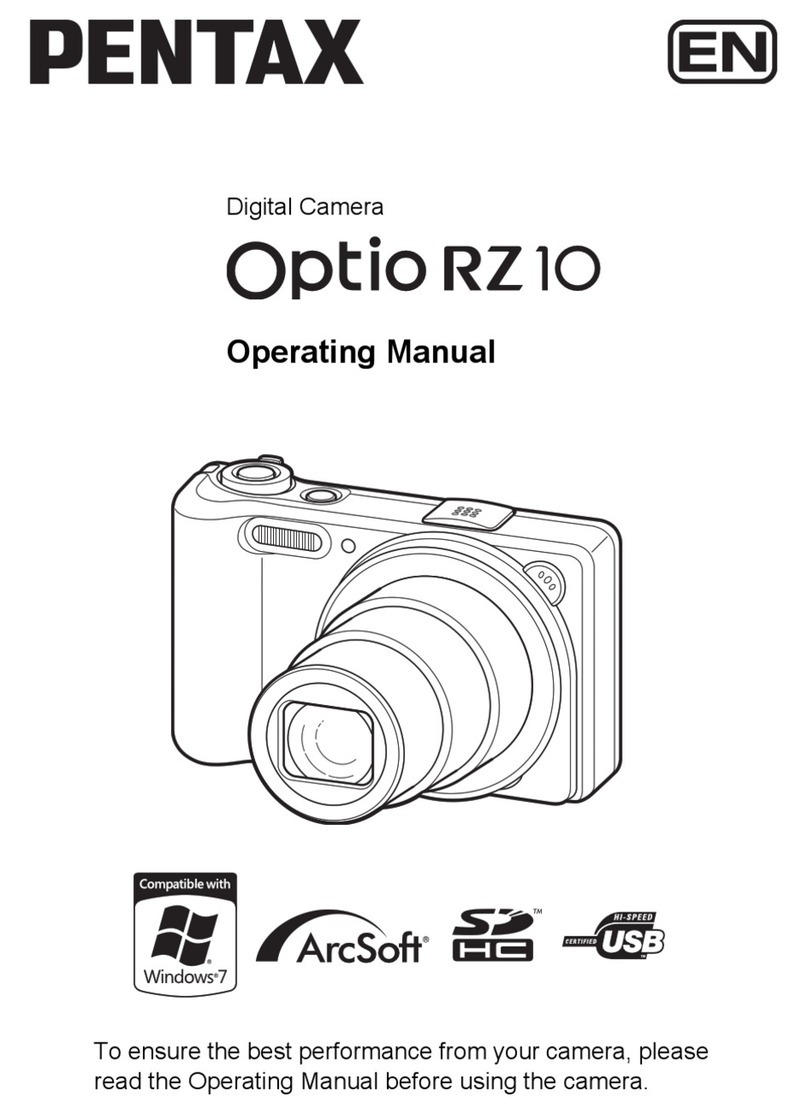Euromex VC.3040 User manual

VC.3040
UHD-4K camera
manual
28 / 28
MK54-40
Corn leaf
10 Contacting customer service
Please contact your local distributor if you have any questions about the product.

Contents
The VC.3040-4K Camera help manual........................................................................................................................................ 1
1 The application of the VC.3040-4K camera ........................................................................................................................ 3
2 Available ports on the back of the camera body ............................................................................................................... 3
3 VC.3040-4K camera datasheet ........................................................................................................................................... 4
4 VC.3040-4K camera function description .......................................................................................................................... 4
4.1 Video Output ....................................................................................................................................................... 4
4.2 Image capture and video saving in SD card ......................................................................................................... 4
4.3 ISP function ......................................................................................................................................................... 4
4.4 Image operation function .................................................................................................................................... 4
4.5 Other functions ................................................................................................................................................... 5
5 VC.3040-4K camera packing information ........................................................................................................................... 5
6 Software and app ............................................................................................................................................................... 6
7 VC.3040-4K Camera Application Configurations ................................................................................................................ 6
7.1 Camera working standalone with built-in mouse-driven software ..................................................................... 6
7.2 Camera working in WLAN mode (AP mode) ....................................................................................................... 7
7.3 Connecting camera to the PC with gigabit ethernet port ................................................................................... 8
7.4 Connecting multi-cameras to the router through the GE port/WLAN STA mode for the network application 11
8 Brief introduction of VC.3040-4K UI and its functions ..................................................................................................... 14
8.1 Mouse-driven software UI................................................................................................................................. 14
8.2 The camera control panel on the left side of the video window ...................................................................... 15
8.3 The measurement toolbar on top of the video window ................................................................................... 16
8.4 Icons and functions of the Synthesis Camera Control Toolbar at the bottom of the video window ................ 17
9 Sample photos captured with VC.3040-4K camera.......................................................................................................... 26
10 Contacting customer service........................................................................................................................................... 28
2

Contents
The VC.3040-4K Camera help manual........................................................................................................................................ 1
1 The application of the VC.3040-4K camera ........................................................................................................................ 3
2 Available ports on the back of the camera body ............................................................................................................... 3
3 VC.3040-4K camera datasheet ........................................................................................................................................... 4
4 VC.3040-4K camera function description .......................................................................................................................... 4
4.1 Video Output ....................................................................................................................................................... 4
4.2 Image capture and video saving in SD card ......................................................................................................... 4
4.3 ISP function ......................................................................................................................................................... 4
4.4 Image operation function .................................................................................................................................... 4
4.5 Other functions ................................................................................................................................................... 5
5 VC.3040-4K camera packing information ........................................................................................................................... 5
6 Software and app ............................................................................................................................................................... 6
7 VC.3040-4K Camera Application Configurations ................................................................................................................ 6
7.1 Camera working standalone with built-in mouse-driven software ..................................................................... 6
7.2 Camera working in WLAN mode (AP mode) ....................................................................................................... 7
7.3 Connecting camera to the PC with gigabit ethernet port ................................................................................... 8
7.4 Connecting multi-cameras to the router through the GE port/WLAN STA mode for the network application 11
8 Brief introduction of VC.3040-4K UI and its functions ..................................................................................................... 14
8.1 Mouse-driven software UI................................................................................................................................. 14
8.2 The camera control panel on the left side of the video window ...................................................................... 15
8.3 The measurement toolbar on top of the video window ................................................................................... 16
8.4 Icons and functions of the Synthesis Camera Control Toolbar at the bottom of the video window ................ 17
9 Sample photos captured with VC.3040-4K camera.......................................................................................................... 26
10 Contacting customer service........................................................................................................................................... 28
3 / 28
1 The application of the VC.3040-4K camera
Figure 1-1 the VC.3040-4K Camera
The VC.3040-4K camera is intended to be used for the acquisition of digital images from the stereo microscope,
biological microscope or online interactive teaching. The basic characteristic is listed as below:
• Sony Exmor back illuminated CMOS sensor
• 4K HDMI/WLAN(AP/STA)/GE multiple video outputs
• 4K/1080P auto switching according to the display resolution
• SD card/USB flash disk for the captured image and video storage
• Embedded mouse-driven software for the control of the camera
• With strong ISP and other related processing functions
• ImageFocus Alpha software for PC
• iOS/Android applications for smart phones or tablets
2 Available ports on the back of the camera body
Figure 2-1 Available Ports on the Back Panel of the Camera Body
Interface
Function description
USB Mouse
Connect USB mouse for easy operation with embedded mouse-driven software.
USB3.0
1. Connect USB flash drive to save pictures and videos.
2. Connect 5G WLAN modules to transfer video wirelessly in real time(AP/STA);
3. Connect computer with USB connection to transfer video in real time (Will be supported later)
;
HDMI
Comply with HDMI2.0 standard. 4K/1080P format video output and supporting automatic switch between
4K and 1080P format according to the connected monitors.
,
GE
Gigabit Ethernet port to connect router and switch to transfer video.
SD
Comply with SDIO3.0 standard and SD card could be inserted for video and images saving.
DC12V
Power adapter connection (12V/1A).
ON/OFF
Power switch.
LED
LED status indicator.
3

4 / 28
3 VC.3040-4K camera datasheet
Sensor &
size(mm)
Pixel
(µm)
G Sensitivity
dark signal FPS/resolution Binning Exposure (ms)
Sony IMX334(C)
1/1.8"(7.68x4.32) 2.0x2.0 505mv with 1/30s
0.1mv with 1/30s
60@3840*2160(HDMI)
60@1920*1080(HDMI)
30@3840*2160(Wi-Fi, GE)
1x1 0.04ms~1000ms
4 VC.3040-4K camera function description
4
4
.
.
1
1
V
V
i
i
d
d
e
e
o
o
O
O
u
u
t
t
p
p
u
u
t
t
Video Output Interface
Function description
HDMI Interface
1. Comply with HDMI2.0 standard;
2. 60fps@4K or 60fps@1080P
GE Interface
1. 30ps@4K resolution;
2. H264 encoded video;
3. Bandwidth adjustment in real time;
4. DHCP configuration or manual configuration;
5. unicast/multicast configuration;
WLAN Interface
Connecting 5G WLAN adapter(USB3.0 interface) in AP/STA mode;
USB3.0 Interface
1. Connecting USB3.0 port of PC for video transfer (not supported yet and will be
supported in the near future by updating firmware);
2. MJPEG format video;
4
4
.
.
2
2
I
I
m
m
a
a
g
g
e
e
c
c
a
a
p
p
t
t
u
u
r
r
e
e
a
a
n
n
d
d
v
v
i
i
d
d
e
e
o
o
s
s
a
a
v
v
i
i
n
n
g
g
i
i
n
n
S
S
D
D
c
c
a
a
r
r
d
d
Function name
Function description
Video Saving
1. Video format
:
8M(3840*2160) H264 encoded MP4 file
;
2.
Video saving frame rate:50~60fps
Image Capture
8M (3840*2160, JPEG image in SD card or USB flash disk
Measurement Saving
1. Measurement information saved in different layer with image content
。
2. Measurement information is saved together with image content in burn in mode.
4
4
.
.
3
3
I
I
S
S
P
P
f
f
u
u
n
n
c
c
t
t
i
i
o
o
n
n
Function name
Function description
Exposure / Gain
Automatic / Manual Exposure
White Balance
Manual / Automatic / ROI Mode
Sharpening
Supported
3D Denoise
Supported
Saturation Adjustment
Supported
Contrast Adjustment
Supported
Brightness Adjustment
Supported
Gamma Adjustment
Supported
50HZ/60HZ Anti-flicker Function
Supported
4
4
.
.
4
4
I
I
m
m
a
a
g
g
e
e
o
o
p
p
e
e
r
r
a
a
t
t
i
i
o
o
n
n
f
f
u
u
n
n
c
c
t
t
i
i
o
o
n
n
Function name
Function description
Zoom In/Zoom Out
Up to 10X
Mirror/Flip
Supported
Freeze
Supported
Cross Line
Supported
PIP (Picture in Picture)
Supported
Compare
Comparison between real time video and images in SD card or USB flash drive
Embedded Files Browser
Supported
Video Playback
Supported
Measurement Function
Supported
4

4 / 28
3 VC.3040-4K camera datasheet
Sensor &
size(mm)
Pixel
(µm)
G Sensitivity
dark signal
FPS/resolution
Binning
Exposure (ms)
Sony IMX334(C)
1/1.8"(7.68x4.32)
2.0x2.0
505mv with 1/30s
0.1mv with 1/30s
60@3840*2160(HDMI)
60@1920*1080(HDMI)
30@3840*2160(Wi-Fi, GE)
1x1
0.04ms~1000ms
4 VC.3040-4K camera function description
44..11
VViiddeeoo OOuuttppuutt
Video Output Interface
Function description
HDMI Interface
1. Comply with HDMI2.0 standard;
2. 60fps@4K or 60fps@1080P
GE Interface
1. 30ps@4K resolution;
2. H264 encoded video;
3. Bandwidth adjustment in real time;
4. DHCP configuration or manual configuration;
5. unicast/multicast configuration;
WLAN Interface
Connecting 5G WLAN adapter(USB3.0 interface) in AP/STA mode;
USB3.0 Interface
1. Connecting USB3.0 port of PC for video transfer (not supported yet and will be
supported in the near future by updating firmware);
2. MJPEG format video;
44..22
IImmaaggee ccaappttuurree aanndd vviiddeeoo ssaavviinngg iinn SSDD ccaarrdd
Function name
Function description
Video Saving
1. Video format:8M(3840*2160) H264 encoded MP4 file;
2. Video saving frame rate:50~60fps
Image Capture
8M (3840*2160, JPEG image in SD card or USB flash disk
Measurement Saving
1. Measurement information saved in different layer with image content。
2. Measurement information is saved together with image content in burn in mode.
44..33
IISSPP ffuunnccttiioonn
Function name
Function description
Exposure / Gain
Automatic / Manual Exposure
White Balance
Manual / Automatic / ROI Mode
Sharpening
Supported
3D Denoise
Supported
Saturation Adjustment
Supported
Contrast Adjustment
Supported
Brightness Adjustment
Supported
Gamma Adjustment
Supported
50HZ/60HZ Anti-flicker Function
Supported
44..44
IImmaaggee ooppeerraattiioonn ffuunnccttiioonn
Function name
Function description
Zoom In/Zoom Out
Up to 10X
Mirror/Flip
Supported
Freeze
Supported
Cross Line
Supported
PIP (Picture in Picture)
Supported
Compare
Comparison between real time video and images in SD card or USB flash drive
Embedded Files Browser
Supported
Video Playback
Supported
Measurement Function
Supported
5 / 28
4
4
.
.
5
5
O
O
t
t
h
h
e
e
r
r
f
f
u
u
n
n
c
c
t
t
i
i
o
o
n
n
s
s
Function name
Function description
Embedded RTC(Optional)
To support accurate time on board
Restore Factory Settings
Supported
Multiple Language Support
English / Simplified Chinese / Traditional Chinese / Korean / Thai / French / German /
Japanese / Italian
5 VC.3040-4K camera packing information
Figure 5-1 VC.3040-4K Camera Packing Information
Standard packing list
A
VC.3040-4K camera
B
Software DVD
C
Power Adapter: Input: AC 100~240V 50Hz/60Hz, Output: DC 12V 1A
D
USB Mouse
E
HDMI 2.0 Cable
F
High-speed USB3.0 A male to A male gold-plated connectors cable /2.0m
G
SD Card(16G or above; Speed: class 10) or USB flash disk
H
DC.1357 C-Mount 0.75x
I
30 mm and 30.5 mm adapters
J
Calibration slide (0.01mm/100 div)
K
Wi-Fi connector
5

6 / 28
6 Software and app
The software or the Android APP can be downloaded from the following webpage:
https://www.euromex.com/en/download/
iOS: The App for iOS is only available from Apple appstore
7 VC.3040-4K Camera Application Configurations
You can use the VC.3040-4K camera in 4 different ways. Each application requires different hardware environment.
7
7
.
.
1
1
C
C
a
a
m
m
e
e
r
r
a
a
w
w
o
o
r
r
k
k
i
i
n
n
g
g
s
s
t
t
a
a
n
n
d
d
a
a
l
l
o
o
n
n
e
e
w
w
i
i
t
t
h
h
b
b
u
u
i
i
l
l
t
t
-
-
i
i
n
n
m
m
o
o
u
u
s
s
e
e
-
-
d
d
r
r
i
i
v
v
e
e
n
n
s
s
o
o
f
f
t
t
w
w
a
a
r
r
e
e
For this application, apart from the microscope, you only need an HDMI displayer, the supplied USB mouse and the
camera embedded mouse-driven software. A computer or a network connection is not required to operate the camera
in this application. The steps to start the camera are listed as below:
• Connect the camera to a HDMI displayer using the HDMI cable;
• Insert the supplied USB mouse to the camera’s USB port;
• Insert the supplied SD card/USB flash disk (USB3.0 interface) into the HDMI camera SD card slot/USB3.0 interface;
• Connect the camera to the power adapter and switch it on;
• Switch on the displayer and view the video in the mouse-driven software. Move the mouse to the left, top or bottom
of the mouse-driven software UI, different control panel or UI will pop up and users could operate with the mouse at
ease.
6

7 / 28
7
7
.
.
2
2
C
C
a
a
m
m
e
e
r
r
a
a
w
w
o
o
r
r
k
k
i
i
n
n
g
g
i
i
n
n
W
W
L
L
A
A
N
N
m
m
o
o
d
d
e
e
(
(
A
A
P
P
m
m
o
o
d
d
e
e
)
)
The PC should be a WLAN enabled one.
For Windows users (Windows XP (32bit), Windows 7/8/10 (32/64 bit) macOS and Linux users (macOS 10.10 or above
or Linux distributions with kernel 2.6.27 or higher), please use ImageFocus Alpha.
When connecting the camera with a mobile device, the free ImageFocus Alpha App is required. Just make sure that
the mobile device uses iOS 11 or higher/Android 5.1 or higher operating systems.
Figure 7-1 the PC or Mobile Device Connect to the Camera through WLAN
The steps to start the camera are listed below:
• Start the camera according to Sec. 7.1. After the camera is running, moving the mouse to the bottom of the UI and
clicking the button on the Synthesis Camera Control Toolbar at the bottom of the video window, a small window
called Settings will pop up as shown below. Click Network>WLAN property page and choose the AP in the Wi-Fi Mode
edit box(The factory default configuration is AP mode ).
7

8 / 28
• Install the ImageFocus Alpha on your PC or install the ImageFocus Alpha App on the mobile device;
• Plug the USB WLAN adapter into the camera’s USB3.0 port;
• Connect the PC or mobile device with the WLAN AP point that the camera provides; The network name (SSID) and the
WLAN password (The default one is 12345678) can be found on the camera’s Setting>Network>WLAN page in AP mode
• Start the ImageFocus Alpha software or ImageFocus Alpha App and check the configuration. Normally, active VC.3040-
4K cameras are automatically recognized. The live image of each camera is displayed. For the display, the Camera List
tool window is used in the ImageFocus Alpha software, and the Camera Thumbnail is used in the ImageFocus Alpha
App.
7
7
.
.
3
3
C
C
o
o
n
n
n
n
e
e
c
c
t
t
i
i
n
n
g
g
c
c
a
a
m
m
e
e
r
r
a
a
t
t
o
o
t
t
h
h
e
e
P
P
C
C
w
w
i
i
t
t
h
h
g
g
i
i
g
g
a
a
b
b
i
i
t
t
e
e
t
t
h
h
e
e
r
r
n
n
e
e
t
t
p
p
o
o
r
r
t
t
This application uses the camera as the network camera. User must configure the IP of the camera and PC manually
and ensure their IP addresses are in the same net. The subnet mask and gateway of the camera and PC must be the
same.
8

8 / 28
• Install the ImageFocus Alpha on your PC or install the ImageFocus Alpha App on the mobile device;
• Plug the USB WLAN adapter into the camera’s USB3.0 port;
• Connect the PC or mobile device with the WLAN AP point that the camera provides; The network name (SSID) and the
WLAN password (The default one is 12345678) can be found on the camera’s Setting>Network>WLAN page in AP mode
• Start the ImageFocus Alpha software or ImageFocus Alpha App and check the configuration. Normally, active VC.3040-
4K cameras are automatically recognized. The live image of each camera is displayed. For the display, the Camera List
tool window is used in the ImageFocus Alpha software, and the Camera Thumbnail is used in the ImageFocus Alpha
App.
77..33
CCoonnnneeccttiinngg ccaammeerraa ttoo tthhee PPCC wwiitthh ggiiggaabbiitt eetthheerrnneett ppoorrtt
This application uses the camera as the network camera. User must configure the IP of the camera and PC manually
and ensure their IP addresses are in the same net. The subnet mask and gateway of the camera and PC must be the
same.
9 / 28
Figure 7-2 Connecting the VC.3040-4K Camera with Ethernet Cable to the PC
• Start the camera according to Sec. 7.1 after the camera is running, clicking the button on the Synthesis Camera
Control Toolbar at the bottom of the video window, a small window called Settings will pop up as shown below on the
left side, clicking the LAN property page, uncheck the DHCP item. Input the IP Address, Subnet Mask and Default
Gateway for the camera. Designate the Internet Protocol Version 4 (TCP/IPv4) Settings page’s IP address on the PC with
similar configuration as shown below on the right side but with different IP address.
Figure 7-3 Configure the VC.3040-4K Camera IP
Figure 7-4 Configure the PC’s IP
9

10 / 28
After the above configurations are finished, user can connect the VC.3040-4K camera to the computer through the
USB to Ethernet adapter as shown below:
• Connect the GE port with the Ethernet cable to the PC’s network port;
• Insert the supplied SD card/USB flash disk (USB3.0 interface) into the HDMI camera SD card slot/USB3.0 interface;
• Install the ImageFocus Alpha on your PC or install the ImageFocus Alpha App on the mobile device; Run the software,
clicking the camera name in the camera list starts the live video.
10

10 / 28
After the above configurations are finished, user can connect the VC.3040-4K camera to the computer through the
USB to Ethernet adapter as shown below:
• Connect the GE port with the Ethernet cable to the PC’s network port;
• Insert the supplied SD card/USB flash disk (USB3.0 interface) into the HDMI camera SD card slot/USB3.0 interface;
• Install the ImageFocus Alpha on your PC or install the ImageFocus Alpha App on the mobile device; Run the software,
clicking the camera name in the camera list starts the live video.
11 / 28
7
7
.
.
4
4
C
C
o
o
n
n
n
n
e
e
c
c
t
t
i
i
n
n
g
g
m
m
u
u
l
l
t
t
i
i
-
-
c
c
a
a
m
m
e
e
r
r
a
a
s
s
t
t
o
o
t
t
h
h
e
e
r
r
o
o
u
u
t
t
e
e
r
r
t
t
h
h
r
r
o
o
u
u
g
g
h
h
t
t
h
h
e
e
G
G
E
E
p
p
o
o
r
r
t
t
/
/
W
W
L
L
A
A
N
N
S
S
T
T
A
A
m
m
o
o
d
d
e
e
f
f
o
o
r
r
t
t
h
h
e
e
n
n
e
e
t
t
w
w
o
o
r
r
k
k
a
a
p
p
p
p
l
l
i
i
c
c
a
a
t
t
i
i
o
o
n
n
In LAN/WLAN STA mode, the camera connects to router LAN/WLAN by Ethernet cable GE/WLAN STA mode. If a router
with GE/WLAN capability is used, users could connect the router with Ethernet cable/WLAN and control the camera.
Figure 7-5 Multi VC.3040-4K Cameras Connecting to the Router through the Gigabit Ethernet Port/WLAN Style
• The connection and configuration are just the same as in Sec.7.1 or Sec. 7.3. But here, users need to check DHCP. If
Multicast is disabled or is not supported, users should only select Unicast. If Multicast is supported by the network,
users could select Multicast to achieve a better performance, especially in the case that multi-users connecting to the
same camera. In addition, please guarantee that the broadcasting function is enabled in the network.
Active VC.3040-4K camera recognized by the ImageFocus Alpha software or the ImageFocus Alpha App and they are
displayed as a camera list or thumbnail in the software or app.
11

12 / 28
• Or start the camera according to Sec. 7.1. After the camera is running, moving the mouse to the bottom of the UI and
clicking the button on the Synthesis Camera Control Toolbar at the bottom of the video window, a small window
called Settings will pop up as shown below. Clicking Network>WLAN property page and choosing the STA in the Wi-Fi
Mode edit box(The factory default configuration is AP mode ). Input the to be connected router’s SSID and Password as
shown below:
• Install the ImageFocus Alpha software on your PC. Alternatively, install the free ImageFocus Alpha App on the mobile
device;
• Plug the Ethernet cable into the camera’s GE port and the other end to the PC (for those connected to router with WLAN
STA mode );
• Or plug the USB WLAN adapter into the camera’s USB3.0 port(for those connected to router with WLAN STA mode );
• Finally as shown below, 2 HDMI cameras are connected to the router with GE cable and 2 HDMI cameras are connected
to the same router with WLAN STA mode(The number of the cameras, the connection mode(GE or WLAN STA))
connected to the router are determined by the router performance)
12

12 / 28
• Or start the camera according to Sec. 7.1. After the camera is running, moving the mouse to the bottom of the UI and
clicking the button on the Synthesis Camera Control Toolbar at the bottom of the video window, a small window
called Settings will pop up as shown below. Clicking Network>WLAN property page and choosing the STA in the Wi-Fi
Mode edit box(The factory default configuration is AP mode ). Input the to be connected router’s SSID and Password as
shown below:
• Install the ImageFocus Alpha software on your PC. Alternatively, install the free ImageFocus Alpha App on the mobile
device;
• Plug the Ethernet cable into the camera’s GE port and the other end to the PC (for those connected to router with WLAN
STA mode );
• Or plug the USB WLAN adapter into the camera’s USB3.0 port(for those connected to router with WLAN STA mode );
• Finally as shown below, 2 HDMI cameras are connected to the router with GE cable and 2 HDMI cameras are connected
to the same router with WLAN STA mode(The number of the cameras, the connection mode(GE or WLAN STA))
connected to the router are determined by the router performance)
13 / 28
• Make sure that your PC or your mobile device is connected to the LAN or WLAN of the router; Start the ImageFocus
Alpha software or ImageFocus Alpha App and check the configuration. Normally, active VC.3040-4K cameras are
automatically recognized. The live image of each camera is displayed. For the display, the Camera List tool window is
used in the ImageFocus Alpha software, and the Camera Thumbnail is used in the ImageFocus Alpha App; Select the
VC.3040-4K camera you are interested in. To do so, double click the camera’s name in the Camera List tool window if
you use the ImageFocus Alpha software; If you use the ImageFocus Alpha App, tap the camera’s thumbnail in the
Camera List page.
•
Note on data security
The data transfer of the VC.3040-4K camera in LAN or WLAN is not encrypted. Anyone who is connected to the
network and has installed the ImageFocus Alpha software or ImageFocus Alpha App, can see the live image of all active
VC.3040-4K cameras. Operate the camera with the mouse-driven software, if you want to make sure that nobody in the
network can see the camera’s live image.
About the routers/switches
It is suggested that routers/switches supporting 802.11ac 5G segment should be selected to achieve better wireless
connection experience.
13

14 / 28
8 Brief introduction of VC.3040-4K UI and its functions
8
8
.
.
1
1
M
M
o
o
u
u
s
s
e
e
-
-
d
d
r
r
i
i
v
v
e
e
n
n
s
s
o
o
f
f
t
t
w
w
a
a
r
r
e
e
U
U
I
I
The VC.3040-4K UI shown in Figure 8-1 includes a Camera Control Panel on the left of the video window, a
Measurement Toolbar on the top of the video window and a Synthesis Camera Control Toolbar on the bottom of the
video window.
Figure 8-1 The VC.3040-4K Camera Control GUI
Notes
1 To show the Camera Control Panel, move your mouse to the left of the video window. See Sec.8.2 for details
2
Move the mouse cursor to the top of the video window, a Measurement Toolbar will pop up for calibration and
measurement operations. When user left-clicks the Float/Fixed button on the Measurement Toolbar, the
Measurement Toolbar will be fixed. In this case the Camera Control Panel will not pop up automatically even
if users move mouse cursor to left side of the video window. Only when user left-clicks the button on
the Measurement Toolbar to exit from measuring procedure will they be able to do other operations on the
Camera Control Panel, or the Synthesis Camera Control Toolbar. During the measuring process, when a
specific measuring object is selected, an Object Location & Attributes Control Bar
will appear for changing location and properties of the selected object.
See Sec.8.3 for details.
3
When users move mouse cursor to the bottom of the video window, the Synthesis Camera Control Toolbar will pop
up automatically. .See Sec.8.4 for details.
14

15 / 28
8
8
.
.
2
2
T
T
h
h
e
e
c
c
a
a
m
m
e
e
r
r
a
a
c
c
o
o
n
n
t
t
r
r
o
o
l
l
p
p
a
a
n
n
e
e
l
l
o
o
n
n
t
t
h
h
e
e
l
l
e
e
f
f
t
t
s
s
i
i
d
d
e
e
o
o
f
f
t
t
h
h
e
e
v
v
i
i
d
d
e
e
o
o
w
w
i
i
n
n
d
d
o
o
w
w
The Camera Control Panel controls the camera to achieve the best video or image quality according to the specific
applications; It will pop up automatically when the mouse cursor is moved to the left side of the video window (in
measurement status, the Camera Control Panel will not pop up. The Camera Control Panel will only pop up when the
measurement process is finished or terminated while user’s cursor on the left edge of the video window). Left-clicking
button to achieve Display/Auto Hide switch of the Camera Control Panel.
Camera control panel Function Function description
Snap Capture image and save it to the SD card
Record Record video and save it to the SD card
Auto Exposure
When Auto Exposure is checked, the system will
automatically adjust exposure time and gain
according to the value of exposure compensation
Exposure
Compensation
Available when Auto Exposure is checked. Slide to left
or right to adjust Exposure Compensation
according to the
current video brightness to
achieve proper brightness value
Exposure Time
Available when Auto Exposure is unchecked. Slide to
left or right to reduce or increase exposure time,
adjusting brightness of the video
Gain
Adjust Gain to reduce or increase brightness of video.
The
Noise will be reduced or increased
accordingly
Red
Slide to left or right to decrease or increase the
proportion of Red in RGB on video
Green
Slide to left or right to decrease or increase the
proportion of Green in RGB on video
Blue
Slide to left or right to decrease or increase the
proportion of Blue in RGB on the video
Auto White
Balance
White Balance adjustment according to the window
video every time the button is clicked
Manual White
Balance
Adjust the Red or Blue item to set the video White
Balance.
Sharpness Adjust Sharpness level of the video
Denoise Slide left or right to denoise the video
Saturation Adjust Saturation level of the video
Gamma
Adjust Gamma level of the video. Slide to the right side
to increase gamma and to the left to decrease
gamma.
Contrast
Adjust Contrast level of the video. Slide to the right
side to increase contrast and to the left to decrease
contrast.
DC
For DC illumination, there will be no fluctuation in
light source so no need for compensating light
flickering
AC(50HZ)
Check AC(50HZ) to eliminate flickering caused by
50Hz illumination
AC(60HZ)
Check AC(60HZ) to eliminate flickering caused by
60Hz illumination
Default
Restore all the settings in the Camera Control Panel to
default values
15

16 / 28
8
8
.
.
3
3
T
T
h
h
e
e
m
m
e
e
a
a
s
s
u
u
r
r
e
e
m
m
e
e
n
n
t
t
t
t
o
o
o
o
l
l
b
b
a
a
r
r
o
o
n
n
t
t
o
o
p
p
o
o
f
f
t
t
h
h
e
e
v
v
i
i
d
d
e
e
o
o
w
w
i
i
n
n
d
d
o
o
w
w
The Measurement Toolbar will pop up when moving mouse cursor to any place near the upper edge of the video
window. Here is the introduction of the various functions on the Measurement Toolbar:
Figure 8-2 The Measurement Toolbar on the upper Side of the Video Window
Icon Function
Float/ Fix switch of the Measurement Toolbar
Show / Hide Measurement Objects
Select the desired Measurement Unit
Select Magnification for Measurement after Calibration
Object Select
Angle
4 Points Angle
Point
Arbitrary Line
3 Points Line
Horizontal Line
Vertical Line
3 Points Vertical Line
Parallel
Rectangle
Ellipse
Circle
3 Points Circle
Annulus
Two Circles and its Center Distance
3 Points Two Circles and its Center Distance
Arc
Text
Polygon
Curve
16

16 / 28
88..33
TThhee mmeeaassuurreemmeenntt ttoooollbbaarr oonn ttoopp ooff tthhee vviiddeeoo wwiinnddooww
The Measurement Toolbar will pop up when moving mouse cursor to any place near the upper edge of the video
window. Here is the introduction of the various functions on the Measurement Toolbar:
Figure 8-2 The Measurement Toolbar on the upper Side of the Video Window
Icon
Function
Float/ Fix switch of the Measurement Toolbar
Show / Hide Measurement Objects
Select the desired Measurement Unit
Select Magnification for Measurement after Calibration
Object Select
Angle
4 Points Angle
Point
Arbitrary Line
3 Points Line
Horizontal Line
Vertical Line
3 Points Vertical Line
Parallel
Rectangle
Ellipse
Circle
3 Points Circle
Annulus
Two Circles and its Center Distance
3 Points Two Circles and its Center Distance
Arc
Text
Polygon
Curve
17 / 28
Scale Bar
Arrow
Execute Calibration to determine the corresponding relation between magnification and
resolution, which will establish the corresponding relationship between measurement
unit and the sensor pixel size. Calibration needs to be done with the help of a
micrometer. For detailed steps of carrying out Calibration please refer to ImageFocus
Alpha help manual.
Export the Measurement information to CSV file(*.csv)
Measurement Setup
Delete all the measurement objects
Exit from Measurement mode
When the measurement ends, left-click on a single measuring object and the Object Location
& Properties Control Bar will show up. User could move the object by dragging the
object with the mouse. But more accurate movement could be done with the control bar.
The icons on the control bar mean Move Left, Move Right, Move Up, Move Down,
Color Adjustment and Delete.
Note:
1) When user left-clicks Display/Hide button on the Measurement Toolbar, the Measurement Toolbar will be
fixed. In this case the Camera Control Panel will not pop up automatically even if moving the mouse cursor to the left
edge of the video window. Only when user left-click the button on the Measurement Toolbar to exit from the
measurement mode will they be able to doing other operations on the Camera Control Panel or the Synthesis Camera
Control Toolbar.
2) When a specific Measurement Object is selected during the measurement process, the Object Location &
Attributes Control Bar will appear for changing the object location and properties of the selected
objects.
8
8
.
.
4
4
I
I
c
c
o
o
n
n
s
s
a
a
n
n
d
d
f
f
u
u
n
n
c
c
t
t
i
i
o
o
n
n
s
s
o
o
f
f
t
t
h
h
e
e
S
S
y
y
n
n
t
t
h
h
e
e
s
s
i
i
s
s
C
C
a
a
m
m
e
e
r
r
a
a
C
C
o
o
n
n
t
t
r
r
o
o
l
l
T
T
o
o
o
o
l
l
b
b
a
a
r
r
a
a
t
t
t
t
h
h
e
e
b
b
o
o
t
t
t
t
o
o
m
m
o
o
f
f
t
t
h
h
e
e
v
v
i
i
d
d
e
e
o
o
w
w
i
i
n
n
d
d
o
o
w
w
Icon Function Icon Function
Zoom In the Video Window
Zoom Out the Video Window
Horizontal Flip
Vertical Flip
Video Freeze
Display Cross Line
Picture in Picture
Compare Image with the Current Video
Browse Images and Videos in the SD Card
Settings
Check the Version of mouse-driven software
The Setting function is relatively more complicated than the other functions. Below you can find more
information about it:
17

18 / 28
8.4.1 Setting>network>general
Figure 8-3 Comprehensive Network Settings Page
Name
The current camera name recognized as the network name
B
andwidth
The encoding bandwidth for the video transmission stream. The larger the bandwidth, the higher
quality the video.
8.4.2 Setting>network>LAN
Figure 8-4 Comprehensive Network LAN Settings Page
DHCP
Dynamic host control protocol allows DHCP server to automatically assign IP information to the
camera. Only in Sec 6.4 LAN networking this item should be checked, so that cameras can
automatically get IP information from routers/switches to facilitate networking operation;
18

18 / 28
8.4.1 Setting>network>general
Figure 8-3 Comprehensive Network Settings Page
Name
The current camera name recognized as the network name
Bandwidth
The encoding bandwidth for the video transmission stream. The larger the bandwidth, the higher
quality the video.
8.4.2 Setting>network>LAN
Figure 8-4 Comprehensive Network LAN Settings Page
DHCP
Dynamic host control protocol allows DHCP server to automatically assign IP information to the
camera. Only in Sec 6.4 LAN networking this item should be checked, so that cameras can
automatically get IP information from routers/switches to facilitate networking operation;
19 / 28
U
nicast/Multicast
By default, unicast function is used. Only in Sec 6.4 networking environment, when the
router/switch has multicast function, camera can switch to multicast mode, which can save the
network bandwidth consumed by the camera and facilitate the connection of more cameras in
the same network;
I
P Address
Every machine on a network has a unique identifier. Just as you would address a letter to send in the
mail, computers use the unique identifier to send data to specific computers on a network.
Most networks today, including all computers on the Internet, use the TCP/IP protocol as the
standard for how to communicate on the network. In the TCP/IP protocol, the unique identifier
for a computer is called IP address.
There are two standards for
IP address: IP Version 4 (IPv4) and IP Version 6 (IPv6). All computers
with IP addresses have an IPv4 address, and many are starting to use the new IPv6 address
system as well.
Users must
manually configure their IP addresses on the camera side and computer side. The IP
addresses set on the camera side and computer side should be in the same network segment. The
specific settings are shown
Figure
8-5. It's usually a private address. Private address is a non-
registered address used exclusively
within an organization. The internal private addresses retained are listed below: Class A 10.0.0
-
10.255.255; Class B 172.16.0-172.31.255.255; Class C 192.168.0-192.168.255.255. The
suggested IP address is Class C.
S
ubnet Mask
Subnet M
ask is used to distinguish network domain from host domain in 32-bit IP address;
D
efault Getway
A default gateway allows computers on a network to communicate with computers on another
network. Without it, the network is isolated from the outside. Basically, computers send data
that is bound for other networks (one that does not belong to its local IP range) through the
default gateway;
Network administrators configure the computer’
s routing capability with an IP range's starting
address as the default gateway and point all clients to that IP address.
Uncheck the DHCP and select the Unicast item, user still need to set the IP address, Subnet mask and Default Gateway as
shown below:
Figure 8-5 Manual DHCP and Unicast
19

20 / 28
Uncheck the DHCP and select the Multicast item, user still need to set the IP address, Subnet Mask and Default Gateway as
shown below:
Figure 8-6 Manual DHCP and Multicast
8.4.3 Setting>network>WLAN
Wi-Fi Mode
AP/STA mode to select;
Channel/SSID
Channel for the AP mode and SSID for the STA mode. Here, the SSID is the router’s SSID;
Password
Camera Password for the AP mode. Router Password for the STA mode
8.4.4 Setting>Measurement
This page is used to define Measurement functionalities.
20
Table of contents
Other Euromex Digital Camera manuals