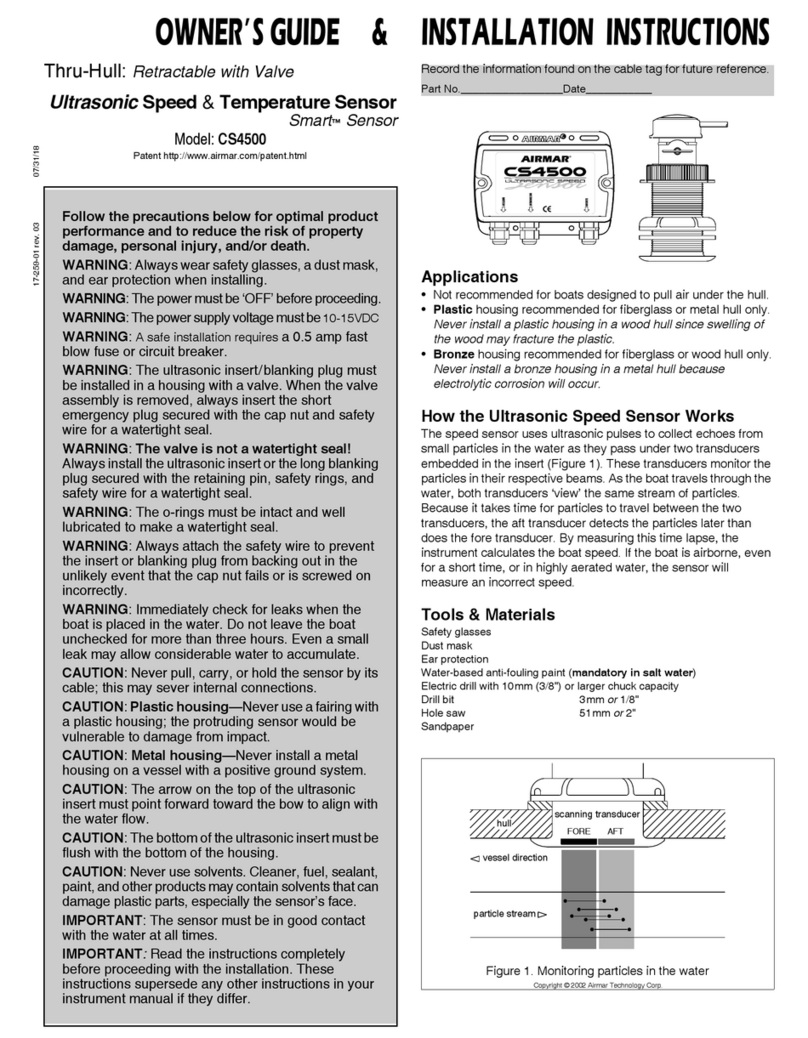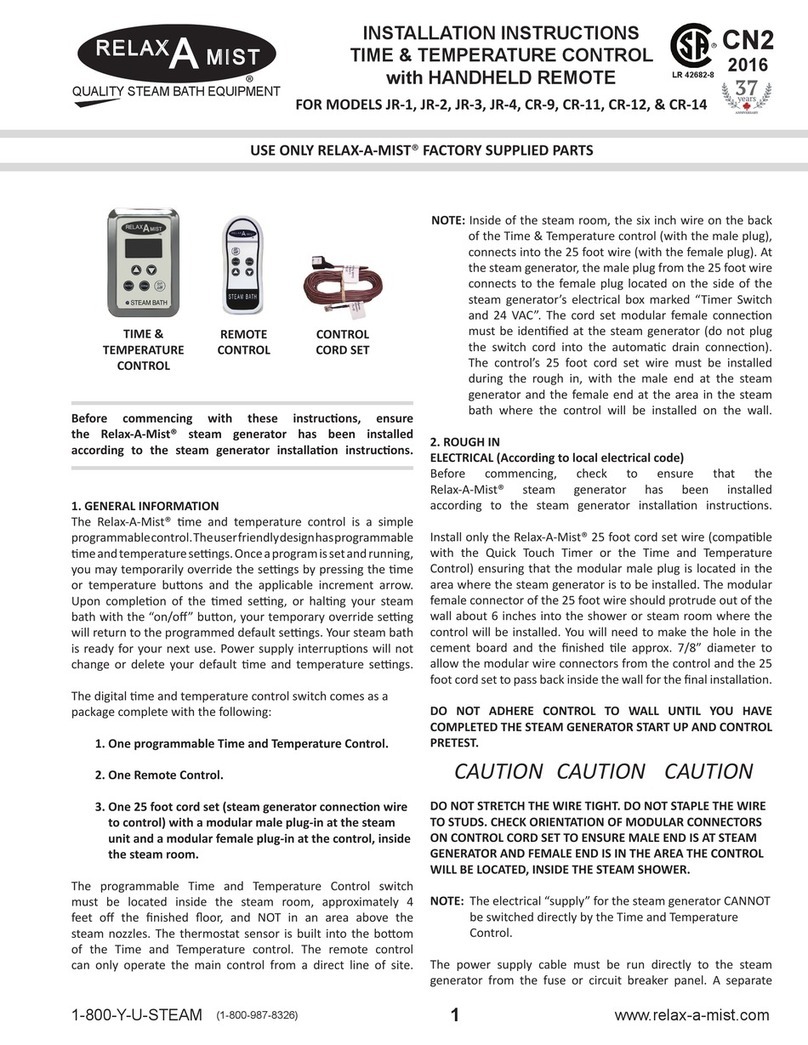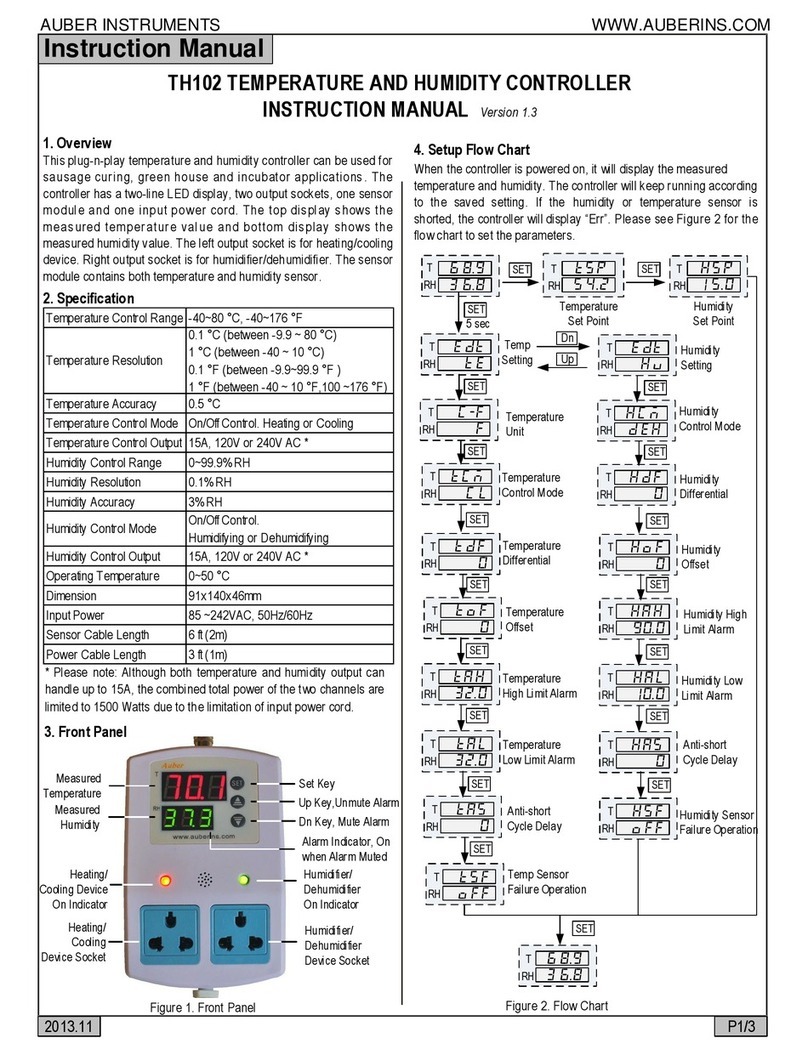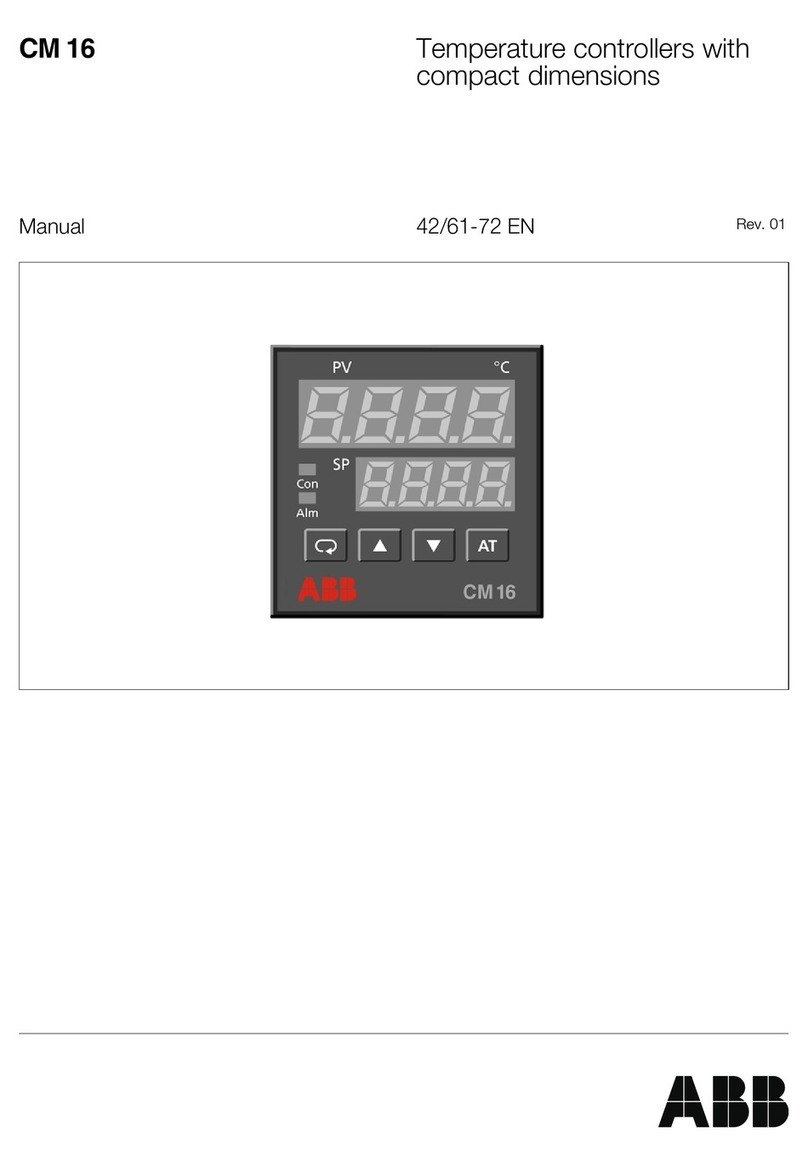Evenheat Rampmaster RM3 User manual

Rampmaster Operating Manual
Heat Treat ver. RM3 – Feb 2017
Page 1of 25
Use your Smart-phone to scan this QR code to watch Rampmaster how-to Programming Videos!
Rampmaster®
Control Operating Manual

Rampmaster Operating Manual
Heat Treat ver. RM3 – Feb 2017
Page 2of 25
Use your Smart-phone to scan this QR code to watch Rampmaster how-to Programming Videos!
Thank you for purchasing a Rampmaster equipped heat treating oven from Evenheat. The Rampmaster is preferred by many for heat treating as it allows
up to 12 custom user programs, numerical keypad and alarm features not found on our Set-Pro control. To dive right into programming see our Quick Start
Programming on page 2. For an in-depth discussion of programming check out Custom Mode Programming on page 6. Don’t forget to read the rest of the
manual! There are some very cool features that allow you to take full advantage of the Rampmaster and you don’t want to miss them.
CAUTION: The Rampmaster is used to control temperature, it is not a safety devise. Never leave the oven unattended while firing. Check on the oven at
the end of the heat treat process to ensure the heat treat program has completed as planned.
CAUTION: Throw control power switch, located on oven control panel, to the OFF position (O) when not in use.
Table of Contents
Quick Custom Mode Programming ....................................... 3
Rampmaster Key Layout ....................................................... 4
Rampmaster Key Descriptions .............................................. 5
Detailed Custom Mode Programming................................... 6
Programming & Use Features ............................................... 8
Beginning of Process Hold Alarm .......................................... 8
End of Process Hold Alarm .................................................... 8
Set Point Temperature Alarm ............................................... 8
The BACK Key ........................................................................ 8
The MENU Key ...................................................................... 8
Storing a Custom Mode Program.......................................... 8
Recalling a Custom Mode Program ....................................... 9
Writing Over Data ................................................................. 9
Degrees per Hour .................................................................. 9
Initialization .......................................................................... 9
Programming a Time Value ................................................... 9
Reviewing Your Program Before Running ............................. 9
Standby (STbY) ...................................................................... 9
Two Key Run ......................................................................... 9
12 User Programs in Custom Mode ...................................... 9
32 Segments per Custom Mode Program ............................. 9
Delay Start Feature ............................................................. 10
Maximum Programmable Temperature.............................. 10
Brief Power Failures ............................................................ 10
Extended Power Failures..................................................... 10
Disabling Some Error Codes ................................................ 10
Useless Rampmaster Features ............................................ 10
On-the-Fly Features ............................................................ 11
Add Temperature to Hold ................................................... 11
Add Time to Hold ................................................................ 11
Skip to Next Segment .......................................................... 11
Suspend .............................................................................. 12
Viewing the Current Segment Data .................................... 12
Rampmaster Display Conditions ......................................... 13
Rampmaster Display Messages........................................... 13
Rampmaster Key Function Tables....................................... 14
Menu—Configuration Tools................................................ 17
Options Menu..................................................................... 17
Delay Start .......................................................................... 17
Process Alarm Settings........................................................ 17
Add Temperature Value...................................................... 17
Add Time Value................................................................... 17
System Menu...................................................................... 18
Change Temperature Scale (°F or °C).................................. 18
Viewing Options.................................................................. 18
Error Code Disable .............................................................. 18
PC Identification ................................................................. 18
Two Key Start...................................................................... 18
Diagnostic Menu................................................................. 19
Error Temperature & Time ................................................. 19
OUTS Test ........................................................................... 19
Software Version ................................................................ 19
Electronics Temperature..................................................... 19
LED Test .............................................................................. 19
Voltage Test........................................................................ 19
Factory Menu...................................................................... 20
Thermocouple Offset.......................................................... 20
Maximum Programmable Temperature ............................. 20
Thermocouple Type............................................................ 20
Error Display Messages....................................................... 21
Trouble Shooting ................................................................ 22
Heat Treat Data .................................................................. 23

Rampmaster Operating Manual
Heat Treat ver. RM3 – Feb 2017
Page 3of 25
Use your Smart-phone to scan this QR code to watch Rampmaster how-to Programming Videos!
Use this Quick Guide to Immediately Begin Programming Your Heat Treating Program
This Quick Start Guide to programming is a fairly straight forward, key-by-key approach to programming your heat treat program. It doesn’t go into much
detail beyond what keys to press for most heat treating programs. If you were to rip a page out of this manual and tack it to the wall, it would be this
page. For more detailed programming instructions check out page 6.
The Custom Mode allows the creation of your own, individual heat treating programs. You choose the rate of temperature increase, the temperature you
want to achieve and any hold time once you’re there. These 3 items, taken together, create what’s known as a segment. Generally speaking, heat treat
programs use only 1 segment.
Quick Start Steps for Programming of a Heat Treating Program
1. Throw the power switch on the oven control panel to the On position
2. The Rampmaster begins its initiation process and the display will illuminate.
3. The Rampmaster will finish the initiation process and then display STbY (Standby).
4. Press the Develop key one time. PROG is displayed along with some number.
5. Use the Numerical keys to choose. You’re choosing which of the 12 user program numbers will be used to store your heat treat program. Think of it as a
program number. Your choices are 1 thru 12.
6. Press the Enter key. SEGS is displayed along with some number.
7. Use the Numerical keys to choose. You’re choosing the total number of segments used in the program. Most heat treat programs will use only 1
segment. Your choices are 1 thru 32.
8. Press the Enter key. RA 1 is displayed along with some number.
9. Use the Numerical keys to choose. You’re programming the temperature rate (°/hr.) for this segment. Rate of temperature increase for most heat
treating is usually As Fast As Possible. If you would like to go As Fast As Possible simply type in 9999 for rate.
10. Press the Enter key. °F 1 is displayed along with some number.
11. Use the Numerical keys to choose. You’re programming the temperature set point for this segment. This is the temperature at which your metals will
harden or temper.
12. Press the Enter key. Hd 1 is displayed along with some number.
13. Use the Numerical keys to choose. You’re programming the hold time for this segment. This sets the amount of time your metals will remain at your
hardening or tempering temperature.
14. Press the Enter key. Repeat steps 9 thru 14 for all remaining segments, if you have more than 1, until the display reads ALRM.
15. Use the Numerical keys to choose alarm temperature. Choosing 9999 turns the alarm feature off.
16. Press the Enter key. The display will read CPL then STbY.
17. Press the Run/Stop key and then press the Enter key.
The Rampmaster is now running your program.

Rampmaster Operating Manual
Heat Treat ver. RM3 – Feb 2017
Page 4of 25
Use your Smart-phone to scan this QR code to watch Rampmaster how-to Programming Videos!
Rampmaster Key Layout
The Rampmaster key layout and key functions are designed to provide easy and uncomplicated use. All programming functions are located to the left side
while all “On-the-Fly” features are located to the right. It’s a very intuitive design that works well in the heat of battle. We’ve also minimized keystrokes by
using dedicated, single function keys where we can. Display terms are understandable and we’ve chosen key graphics to help express what’s really going
on. Check out the Rampmaster Key Descriptions on the next page, along with a Key Function Table starting on page 19, for detailed key information.
Display - Large, bright LED display
can be seen from a distance. The
display terms are understandable.
RUN/STOP -Starts and stops
the actual firing.
DEVELOP
-Begins the Custom
Mode programming process
RECALL -Retrieves Custom
Mode programs 1 thru 12.
EX -Begins the Express Mode
programming process.
SCROLL -Displays choices for
current programming function
BACK
-Allows you to move back
to previously entered data
for
inspection or changes.
MENU -Allows access to the Power Tame
feature as well as configuration features.
F or °C -The Rampmaster can be set to
display in either Fahrenheit or Celsius.
RAMPMASTER -Model RM3
The Rampmaster is the original multi
-
segment control and continues to set
the standard.
ADD TEMP -”On-the-Fly” - Adds
temperature to the programmed hold
temperature. May be used on any
segment.
ADD TIME
-”On-the-Fly” - Adds
time to the programmed hold time.
May be used on any segment
SKIP AHEAD
-”On-the-Fly” -
Moves
the firing to the next segment. Great
for moving directly to anneal but can
be used on any segment.
VIEW -”On-the-Fly” - Allows viewing
of segment data when firing. Also
allows for reviewing of data before
running.
EDIT
-
Allows for Modification and Restoration
of Express Mode Programs.
ALARM -Allows setting of the Set Point Alarm
temperature.

Rampmaster Operating Manual
Heat Treat ver. RM3 – Feb 2017
Page 5of 25
Use your Smart-phone to scan this QR code to watch Rampmaster how-to Programming Videos!
Rampmaster Key Descriptions
RUN/STOP
The Run/Stop key starts and stops the heat treating process. If a running program is stopped and then restarted, the Rampmaster picks up at the first
segment containing the current chamber temperature.
DEVELOP
The Develop key is used to begin the Custom Mode Programming Process.
RECALL
The Recall key allows the user to recall or bring up a previously programmed Custom Mode Program for use. The Rampmaster contains 12 programs in the
Custom Mode. The Recall feature allows you to easily grab these stored programs for immediate use.
EX
Express Mode key is of no use in heat treating, see page 10.
SCROLL
The Scroll key is used to display programming choices during Menu Features selection.
BACK
The Back key is used to view previously viewed data. This gives you the opportunity to go back and inspect and change previously entered data if you wish.
ADD TEMP
Pressing the Add Temp key while holding at a temperature increases the programmed hold temperature for that segment. The factory default is set to
5°for every press of the ADD TEMP key. You do have the option of changing the amount of temperature added per press (see page 17 for detailed
information on customizing this feature). The Add Temp feature does not change your stored program, it simply adds temperature for that particular
moment.
ADD TIME
Pressing the Add Time key while holding at temperature increases the programmed hold time for that segment. The factory default is set to 5 minutes for
every press of the ADD TIME key. You do have the option of changing the amount of hold time added per press (see page 17 for detailed information on
customizing this feature). The Add Time feature does not change your stored program, it simply adds time for that particular moment.
SKIP AHEAD
Pressing the Skip Ahead key running a program moves the program to the next segment. The Skip Ahead feature is available for use on all segments in
Custom Mode.
VIEW
The View key will display the entire heat treat program when at the Standby position and the current segment data while running. We suggest using the
View key before running any heat treat program. It gives you the opportunity to inspect your programmed data before you actually commit.
MENU
The Menu key allows access to the four Configuration Menus: Options, System, Diagnostic and Factory.
ALARM
The Alarm key gives direct access to the Set Point Alarm temperature setting.
EDIT
Edit key is of no use in heat treating, see page 10.
NUMERICAL KEYS
The Numerical keys are used to key-in specific data. The Numerical keys also allow for various “On-the-Fly” features (see page 11).
ENTER
The Enter key is used to store displayed data. During programming, the Enter key stores the displayed data and moves the programming to the next step.

Rampmaster Operating Manual
Heat Treat ver. RM3 – Feb 2017
Page 6of 25
Use your Smart-phone to scan this QR code to watch Rampmaster how-to Programming Videos!
Custom Mode Programming
The Custom Mode is a method of programming that allows you to precisely define every aspect of the heat treating process. You’re creating a custom
program designed for the work at hand.
During programming you will be asked to enter in data for rate of temperature increase (or decrease), the set point temperature you would like to reach
and hold time at the set point temperature. Most heat treat programs are simple, 1 segment affairs that ramp up to temperature and hold that
temperature for a period of time, then shut off. The Rampmaster does allow for heat treating applications that involve multiple firing steps. We have
included some basic heat treat data at the end of this manual to assist you developing your heat treat programs.
First Things First: What’s a Segment?
You will create your heat treat program using a segment(s). A segment consists of 3 things: How fast do you want to get to temperature? What
temperature do you want to go to? And, once you’re there, how long should you stay there? These 3 questions make up 1 segment. It’s quite likely that
most of your heat treating programs will contain only 1 segment.
You may also have programs that require multiple changes in rate and temperature (this is rare for heat treating). For these programs it will be necessary
to use two or three or even more segments to accomplish the work. Not a problem, the Rampmaster allows you to use up to 32 segments for a program.
The Rampmaster simply runs the through each segment, one after the other, performing all ramping and holding procedures in each segment until the end
of the program.
Programming Your Heat Treat Program
Beginning the Custom Mode programming process is easy: with the display reading STbY (Standby) simply press the Develop key one time.
PROG is displayed. The Rampmaster is asking which of the 12 available locations you would like to store your program. In other words: a program number.
You’re choices are 1 thru 12. Use the numerical keys to choose and press the Enter key.
SEGS is displayed along with some number. The Rampmaster wants to know the total number of segments you would like to use for the program. Most
heat treat programs use 1 segment, so the simple answer is 1. If your heat treat program requires more than 1 segment (which is rare) you can use up to
32 segments for your program. Your choices are 1 thru 32. Use the numerical keys to choose and press the Enter key.
RA 1 is displayed. RA stands for Rate and the 1 means you’re programming the rate of temperature increase for segment 1. Rate means speed and you
need to tell the Rampmaster how fast you want the temperature to increase. Rate is programmed in degrees per hour (°/hr). Most heat treat programs ask
for a rate of temperature increase of As Fast As Possible. To program a rate of As Fast As Possible in the Rampmaster simply key in 9999. Use the
numerical keys to put in your rate and press the Enter key.
°F 1 is displayed. °F stands for the temperature set point (°C is displayed if you’re using Celsius) and the 1 means you’re programming the temperature you
would like to reach in segment 1. This is temperature at which your metal is hardened or tempered. The choice is yours. Use the numerical keys to put in
your temperature and press the Enter key.
Hd 1 is displayed. Hd stands for Hold (a.k.a. soak or dwell) and the 1 means you’re programming the amount of time you want the temperature to stay at
the segment 1 temperature once you reach it. Hold time is programmed in hours and minutes. Use the numerical keys to put in your hold time and press
the Enter key.
If you are using 1 segment for your heat treat program the display will now read ALRM, which stands for Alarm. If you are using more than 1 segment for
your program the display will read RA 2 in which case RA 2 is asking for the rate for segment 2. Simply continue to program all remaining segment data as
you did previously. When you have completed all remaining segment data the display will read ALRM, which stands for Alarm.
The Alarm feature allows you to set a temperature at which the alarm sounds (set point alarm). It could be any temperature you want. To disable the
alarm, key in 9999 and press the Enter key.
CPL is displayed briefly followed by STbY. CPL stands for Complete and means programming is now complete.
Programming is complete! Your heat treating data is now stored in the User program number you’ve selected and is ready to go.

Rampmaster Operating Manual
Heat Treat ver. RM3 – Feb 2017
Page 7of 25
Use your Smart-phone to scan this QR code to watch Rampmaster how-to Programming Videos!
Custom Mode Programming Continued from Previous Page
To run the program, press the Run/Stop key one time. Four horizontal dashes will appear.
Press the Enter key.
- ON-will appear briefly and then chamber temperature. The Rampmaster is now running your Custom Mode program.
When the heat treat process is complete the display alternates between CPLT, current chamber temperature and total process time. Pressing the
Run/Stop key at this point will return the display to the STbY (Standby) position.
You may always stop the heat treating process at any time by pressing the Run/Stop key. STOP is displayed briefly and then STbY.
To run a program previously stored in one of the 12 user programs simply press the Recall key (with the display reading STbY), choose the program number
that contains the desired program and press the Enter key. Start the heat treating process as you would with any other by pressing the Run/Stop key one
time and then pressing the Enter key.

Rampmaster Operating Manual
Heat Treat ver. RM3 – Feb 2017
Page 8of 25
Use your Smart-phone to scan this QR code to watch Rampmaster how-to Programming Videos!
Programming & Use Features
Beginning of Process Hold Alarm
The Beginning of Process Hold Alarm automatically sounds once the firing has reached the process hold period. The process hold is the point in the
operation where you have reached tempering or hardening temperature. The purpose of this alarm is to notify you that you have reached process
temperature. This comes in handy for those of you who load only once temperature has been reached (loading hot). The Beginning of Process Hold Alarm
was factory set to be active. If you decide you do not want this alarm feature active you may disable it. See page 17 for details.
The Beginning of Process Hold Alarm is sounded as a repeated series of two short chirps.
To Quiet the Beginning of Process Hold Alarm - Simply press the number 1 key to silence the alarm.
Evenheat offers an optional loud alarm devise that simply attaches to your oven control panel to provide a loud, 80+ decibel alarm. This optional alarm is
great for cutting through shop noise so you’ll never miss the opportunity to quench at the right time. Contact your oven dealer or go to shopevenheat.com
to get yours today. The Loud Alarm option is for use with ovens having a serial number of 107120 or greater.
End of Process Hold Alarm
The End of Process Hold Alarm automatically sounds once the process hold period has completed. The process hold is the point in the operation where
you have reached tempering or hardening temperature. The purpose of this alarm is to notify you that your work has been heat treated and it’s time to
quench. It’s a very useful alarm indeed. The End of Process Hold Alarm was factory set to be active. If you decide you do not want this alarm feature active
you may disable it. See page 17 for details.
The End of Process Hold Alarm is sounded as a series of single chirps.
To quiet the End of Process Hold Alarm - Simply press the number 1 key to silence the alarm.
Evenheat offers an optional loud alarm devise that simply attaches to your oven control panel to provide a loud, 80+ decibel alarm. This optional alarm is
great for cutting through shop noise so you’ll never miss the opportunity to quench at the right time. Contact your oven dealer or go to shopevenheat.com
to get yours today. The Loud Alarm option is for use with ovens having a serial number of 107120 or greater.
Set Point Temperature Alarm
The Set Point Temperature Alarm allows you to set any temperature at which an alarm will sound, for whatever reason.
To set or quiet the Set Point Temperature Alarm press the ALARM key one time, ALRM is displayed along with the current Alarm temperature. Use the
Numerical keys to choose the desired alarm temperature and press the Enter key. Setting the Alarm to 9999 disables the alarm.
The BACK Key
The BACK key has a very simple function: it takes you back to what you were viewing previously. It’s helpful during programming to check previously
entered data and it comes in handy when going through the Menu options. Just press it to go back!
The MENU Key
The Menu key is dual function key. At STbY (Standby) it gives you direct access to various configuration settings. Pressing the Menu key one time takes you
to this area. Pressing the Menu key while running a program brings up a feature called Power Tame (displayed as PCT). The Power Tame feature is not
available for use on Evenheat heat treating ovens. A full explanation is given starting on page 17 of this manual.
Storing a Custom Mode Program
As you go through the Custom Mode programming process and complete it, your program is automatically stored in the program number you selected at
the beginning of the programming process.

Rampmaster Operating Manual
Heat Treat ver. RM3 – Feb 2017
Page 9of 25
Use your Smart-phone to scan this QR code to watch Rampmaster how-to Programming Videos!
Programming & Use Features Continued from Previous Page
Recalling a Custom Mode Program
You may choose to run a previously stored Custom Mode program. With the display reading STbY simply press the RECALL key one time. The display will
read PROG and some number. Use the numerical keys to choose the correct program number and press the Enter key. The display will then go back to
STbY (Standby). The program data in the chosen program is now selected to run when you start the heat treating process.
Writing Over Data
You will want to change the data in your heat treat programs at some point. We expect this as you try new techniques and fine tune your skills. When you
do, you’ll see the old data as you’re programming in the new data. Simply key in the new data as though the old never existed.
Degrees per Hour
All rates are programmed in degrees per hour. Most heat treating programs call for increasing the heat As Fast As Possible. To go As Fast As Possible
simply key in 9999 for your rate.
Initialization (Boot-Up)
When the Rampmaster is powered up it goes through an initialization process. WAIT appears on the display until the initialization is complete.
Programming a Time Value
The Rampmaster accepts time as Hours and Minutes. When programming a time value, a red dot will illuminate in the middle of the four display digits.
Numbers to the left of the dot indicate hours and numbers to the right of the dot indicate minutes.
Reviewing Your Program Before Running
It’s always a good idea to see what the oven’s programmed to do before it does it. The Rampmaster has a Review Program feature just for this purpose.
The Review Program feature automatically displays the program settings for your review. This feature does not start the program, it simply allows you to
see what’s programmed to run when you do. You should use this feature before every use.
To Review the currently loaded program press the VIEW key while the display is reading STbY. The Rampmaster will display all programmed data and
return to the Standby position (STbY). If it all looks good, go ahead and run the program. If not, you have the opportunity to reprogram with the correct
data!
Standby (STbY)
Standby simply means the Rampmaster is not running any programs at the moment.
Two Key Run
The Rampmaster is set at the factory to run the heat treat process after two separate keys are pushed. This “Two Key Run” adds a level of security against
inadvertent starting from curious fingers.
To run the program: with the display reading STbY, press the Run key one time. The display will show four horizontal dashes. Press the Enter key one time.
The display will briefly read –ON–and a series of audible clicks will be heard. The Rampmaster is now running the program. You do have the option of
changing to a single key run if you would like, see page 18 for more information.
12 User Programs in Custom Mode
The Rampmaster allows you to save up to 12 Custom Mode programs in memory. Your programs remain in these 12 locations indefinitely and can be
recalled for use or changed as you desire.
Number of Segments per Custom Mode Program
Most heat treat programs use 1 segment to accomplish the heat treat process. While heat treating operations using more than 1 segment are rare, they
are possible with the Rampmaster. The Rampmaster allows you to use up to 32 segments for each Custom Mode program. It’s a ridiculous amount of
segments for any type of firing, let alone heat treating! Just know that if you need more than 1 you have it.

Rampmaster Operating Manual
Heat Treat ver. RM3 – Feb 2017
Page 10 of 25
Use your Smart-phone to scan this QR code to watch Rampmaster how-to Programming Videos!
Programming & Use Features Continued from Previous Page
Delay Start Feature
The Rampmaster can delay the start of your heat treat program for up to 100 hours. This feature becomes valuable when different electrical rates are
charged at different times of the day.
To use the Delay Start feature: With the display reading STbY press the Menu key one time. Press the Scroll key repeatedly until OPT is displayed. Press the
Enter key. Press the Scroll key until dELA is displayed. Press the Enter key. dELA is displayed along with the currently programmed delay start time. Use the
numerical keys to select your desired delay start amount and press the Enter key. STbY is displayed.
When the program is run you will see the delay start amount displayed. This time will count down to 0.00 at which time the program will actually begin to
run.
Maximum Programmable Temperature
The maximum temperature that can be programmed in the Rampmaster is 2200°F ( 1204°C). This maximum is factory set to limit oven operation. This
maximum can be set higher for other applications. Please consult Evenheat if you wish to adjust this setting.
Brief Power Failures
Brief power failures do not stop the heat treating process unless the oven temperature drops more than 250°F. If a brief outage occurs the display will
alternate between ErrP and normally displayed data. The ErrP simply tells you that a brief power outage occurred. The program continues to run. You
don’t have to shut it down, or restart it, or anything else. You can if you like, but you don’t have to.
The assumption here is that brief power outages are just that, brief. They’re generally not long enough to cause a problem so the controller picks up the
process and keeps going once power is back on. It’s a nice feature.
Extended Power Failures
Extended power failures stop the heat treating process. If power is lost and the oven temperature drops more than 250°F before the power comes back
on, the Rampmaster will not restart the process once power comes back on. The display will read PF and the oven cools naturally. Press any key to clear
the display. STbY is then displayed.
Disabling Some Error Codes
The Rampmaster uses many parameters to determine if all is going well during use. Under normal conditions exceeding these parameters indicates a
problem. When this happens the Rampmaster stops the program and displays an error code describing the problem (see page 21 for a detailed listing of all
error codes). However, there are times with heat treating that you can create circumstances that appear as though the oven is malfunctioning when it’s
not. Opening the door to pull your work is one example that tends to violate the “rules”. With this in mind, the Rampmaster allows you to turn off (disable)
a select group of error code functions. See page 18 for instructions to disable error codes.
Useless Rampmaster Features
The Rampmaster contains a few features that are absolutely useless when it comes to heat treating. The Rampmaster Model RM3 was designed to work
with both our heat treating ovens and glass kiln lines. While both processes parallel each other in terms of programming and use, the glass side of the
equation allowed for a special preset style of programming. This special programming feature is called Express Mode and it contains preset programs
based exclusively on glass and its firing properties. So……………..
Disregard the Express Mode key. Express Mode is exclusive to glass and it has nothing to offer heat treating.
Disregard the Edit key. This feature allows changes to be made to Express Mode preset programs.
Disregard Italicized Rampmaster Display Messages on Page 13. Of course the useless features come with their own set of display messages.
We’ve italicized these and you can disregard them as well.
If you inadvertently wander into either the Express Mode or Edit key features just press the Run/Stop key to get back to STbY (Standby).

Rampmaster Operating Manual
Heat Treat ver. RM3 – Feb 2017
Page 11 of 25
Use your Smart-phone to scan this QR code to watch Rampmaster how-to Programming Videos!
On-The-Fly Features
The Rampmaster contains a set of features that allow you to adjust the process while it’s actually running! We’ve dubbed these as “On-the-Fly”. With
these features it’s possible to add a little bit of time to a hold if needed, add a little bit of temp to a hold or just leave the segment entirely and move to the
next segment in the program.
Adding Temperature
The ADD TEMP feature increases the hold temperature by 5° (factory default) every time you press the ADD TEMP key. Once you press the ADD TEMP key
the Rampmaster will take the temperature to the new, higher temperature.
We set the amount of temperature added per press to 5° at the factory. You do have the option of changing this to any value between 1° and 9° if you
desire. Refer to page 17 for detailed information.
The ADD TEMP feature only functions when you’re Holding at a temperature. You know your Holding at a temperature when the display reads the
chamber temperature along with a time value. You are welcome to use the ADD TEMP key as many times as you like. Keep in mind that every press of the
key adds additional temperature to the hold temperature. The ADD TEMP feature does not affect your programmed data. It’s a temporary change and
affects only the current moment.
To Use the ADD TEMP Feature
Press the ADD TEMP key one time. Add TEMP is displayed briefly. The display then shows current chamber temperature and hold time.
Adding Time
The ADD TIME feature increases the hold temperature by 5 minutes (factory default) every time you press the ADD TIME key. Once you press the ADD
TIME key the Rampmaster will extend the hold time by that amount.
We set the amount of time added per press to 5 minutes at the factory. You do have the option of changing this to any value between 1 and 9 minutes if
you desire. Refer to page 17 for detailed information.
The ADD TIME feature only functions when you’re Holding at a temperature. You know your Holding at a temperature when the display reads the chamber
temperature along with a time value. You are welcome to use the ADD TIME key as many times as you like. Keep in mind that every press of the key adds
additional time to the hold time. The ADD TIME feature does not affect your programmed data. It’s a temporary change and affects only the current
moment.
To Use the ADD TIME Feature
Press the ADD TIME key one time. Add TIME is displayed briefly. The display then shows current chamber temperature and hold time. You will
notice that the remaining hold time has been increased by the value of the Add Time Key.
Skip to Next Segment
The SKIP AHEAD feature does what it sounds like: it skips the process ahead to the next segment.
To Use the SKIP AHEAD Feature
Press the SKIP AHEAD key one time. SKIP TO SEG is displayed along with the segment number you are skipping to. The display also indicates
the rate for the skipped to segment, its set point (SETP) temperature and the board temperature. If you have VIEW set to MAX in the System
Menu you will also see a review of your entire program.

Rampmaster Operating Manual
Heat Treat ver. RM3 – Feb 2017
Page 12 of 25
Use your Smart-phone to scan this QR code to watch Rampmaster how-to Programming Videos!
On-the-Fly Features Continued from Previous Page
Suspend
The Suspend feature works much like the Add Time feature, but with a twist: you may suspend the program (cause the temperature to hold) during a
ramping portion of the process. The suspend feature temporarily interrupts the ramping operation and holds at the currently displayed temperature. Once
the Suspend is cancelled, or times out, the heat treat process begins where it left off.
Once a Suspend is activated it will remain active for 30 minutes or until you cancel it, whichever comes first. It does not suspend indefinitely.
Once it is cancelled or times out, the process resumes at the point where the Suspend was activated.
To Activate the SUSPEND Feature
While ramping, press the number 4 key one time. SUSP is displayed along with the current temperature. The display continues to alternate
between SUSP and temperature to indicate the Suspend Feature has been activated.
To cancel the SUSPEND Feature
While Suspending, press the number 4 key one time. CANL is displayed briefly indicating the Suspend has been cancelled. Normal operation
commences.
Viewing the Current Segment Data
When running a program, the Rampmaster displays current temperatures and times, it does not display your program settings. Doing so would overwhelm
and confuse, and we don’t want to do that. However, this information is nice to know when you want to know it. The VIEW key allows for this.
The VIEW feature will display the data you programmed for the current running segment. This can be useful to remind you of what you programmed. Was
it 1880° or 1900°? Was it 15 minutes or 20 minutes? What segment am I in anyway? These questions are answered with the simple press of a key.
Using the VIEW Feature During the Ramping Portion of the Segment
Press the VIEW key one time. Programmed rate is displayed for the current segment along with the current traveling set point (traveling set
point is the temperature the control wants to be at, at that particular moment). Actual temperature of the electronics is also displayed.
Using the VIEW Feature During the Holding Portion of the Segment
Press the VIEW key one time. Programmed hold time is displayed for the current segment. The Hold temperature is also displayed along with
the actual temperature of the electronics.

Rampmaster Operating Manual
Heat Treat ver. RM3 – Feb 2017
Page 13 of 25
Use your Smart-phone to scan this QR code to watch Rampmaster how-to Programming Videos!
Rampmaster Display Conditions
The LED display of the Rampmaster displays different data depending upon what’s happening. Listed below are the possible display conditions.
Display Alternating Between STbY (Standby) and Temperature — Program is not running: oven chamber temperature is displayed.
Display Reading Temperature - Program is running and is ramping to temperature: oven chamber temperature is displayed.
Display Alternating Between Time Value and Temperature - Program is running and is holding at temperature: oven chamber temperature is displayed
along with the time value counting down remaining hold time.
Display Reading a Decreasing Time Value—Program is running with a delay start: the time value counting down is the remaining delay start time.
Dot Displayed Between the 10’s and 100’s Digits — Indicates the value being displayed is a time value.
Dot Displayed to the Right of the 1’s Digit — Indicates that a Celsius temperature is being displayed. If no dot is displayed the Rampmaster is displaying in
Fahrenheit.
Display Alternating Between Any Value and ERRP — Indicates a brief power failure has occurred. In this condition the Rampmaster continues to run the
program.
Display Reading PF—Indicates an extended power failure has occurred. In this condition the Rampmaster stops running the program.
Rampmaster Display Messages
Add TEMP Add Temperature, page 11 FACT Factory, page 17 PF Power Failure, page 10
Add TIME Add Time, page 11 FAIL Fail, page 21 RA x Rate, page 6
ALRM Alarm, page 12 FAST Fast, N/A RALL Restore All, N/A
bd T Board Temperature, page 19 FLLd Full Load Voltage, page 19 ROR Rate of Rise, page 19
°C x
Temperature, page 6
FUSE
Fuse, N/A
RSTR
Restore, N/A
CANL
Cancel, page 12
Hd x
Hold, page 6
SEGS
Segments, page 6
CAST Cast, N/A Id Identification, page 18 SETP Set point, page 11
CHG° Change°, page 18 LAM Laminate, N/A SKIP TO SEG Skip to Segment, page 11
Co82 COE 82, N/A LEdS LED’s, page 19 SLOW Slow, N/A
Co90
COE 90, N/A
MAX
Maximum, page 18
SOFT
Soften, N/A
Co96 COE 96, N/A MEd Medium, N/A STbY Standby, pages 9
CPL Complete, page 6 MIN Minimum, page 18 STOP Stop, pages 7
CPLT Process Complete, page 7 MODX Modify Express Mode, N/A SUSP Suspend, page 12
dELA
Delay Start, page 17
N-A
Not Available
SW V
Software Version, page 19
dIAG
Diagnostics, page 17
NOLd
No Load Voltage, page 19
SYST
System, page 17
EdIT Edit, N/A OFF Off, pages 18 TEMP Temperature, page 17
ERCd Error Codes, page 18 ON On, pages 18 TIME Time, page 17
Err ERTF Related, page 19 -ON- On, pages 7 VIEW View, page 18
ErrP
Brief Power Failure, page 10
OPT
Options, page 17
VOLT
Voltage, page 19
Errx Error Code, page 21 OUTS Outputs, page 19 WAIT Wait, page 13
ERTF
Error Temp. & Time of Error,
page 19
OUT1, OUT2,
OUT3, OUT4
Outputs, page 19 XSLO Extra Slow, N/A
°F x
Temperature, page 6
PCT
Percent, N/A
2KEY
Two Key, page 18

Rampmaster Operating Manual
Heat Treat ver. RM3 – Feb 2017
Page 14 of 25
Use your Smart-phone to scan this QR code to watch Rampmaster how-to Programming Videos!
Key Function Tables
RUN/STOP
While at the Standby Position (STbY) While Running a Program At Any Other Position
Pressing once begins to run
the currently loaded program
Pressing once completely stops currently running
program and returns the Rampmaster to Standby Returns the Rampmaster to Standby
DEVELOP
While at the Standby Position (STbY) While Running a Program At Any Other Position
Pressing once begins the Custom
Mode Programming Process No Function No Function
RECALL
While at the Standby Position (STbY) While Running a Program At Any Other Position
Pressing once begins the loading process
of a stored, Custom Mode Program. No Function No Function
EX
While at the Standby Position (STbY) While Running a Program At Any Other Position
Not Useful for Heat Treating
See page 10 No Function No Function
SCROLL
While at the Standby Position (STbY) While Running a Program At Any Other Position
No Function No Function
When viewing Menu items,
Scrolls through menu choices
Use the SCROLL to toggle
Menu choices

Rampmaster Operating Manual
Heat Treat ver. RM3 – Feb 2017
Page 15 of 25
Use your Smart-phone to scan this QR code to watch Rampmaster how-to Programming Videos!
BACK
While at the Standby Position (STbY) While Running a Program At Any Other Position
No Function No Function
When programming using Custom Mode and
when viewing Menu options, pressing BACK will
display the previous selection.
ADD TEMP
While at the Standby Position (STbY) While Running a Program At Any Other Position
No Function
Pressing ADD TEMP, while holding at
temperature, adds temperature to the
programmed temperature set point.
No Function
ADD TIME
While at the Standby Position (STbY) While Running a Program At Any Other Position
No Function Pressing ADD TIME, while holding at
temperature, adds time to programmed hold. No Function
SKIP AHEAD
While at the Standby Position (STbY) While Running a Program At Any Other Position
No Function Pressing SKIP AHEAD moves the
Program to the next segment. No Function
EDIT
While at the Standby Position (STbY) While Running a Program At Any Other Position
Not Useful for Heat Treating
See page 10 No Function No Function

Rampmaster Operating Manual
Heat Treat ver. RM3 – Feb 2017
Page 16 of 25
Use your Smart-phone to scan this QR code to watch Rampmaster how-to Programming Videos!
VIEW
While at the Standby Position (STbY) While Running a Program At Any Other Position
Pressing once displays the
currently loaded firing program data
Pressing once displays
currently running segment data No Function
ALARM
While at the Standby Position (STbY) While Running a Program At Any Other Position
Pressing once begins the
Alarm setting process
If Alarm is not sounding, pressing once
begins the Alarm setting process
If Alarm is sounding, pressing
once quiets the Alarm.
No Function
MENU
While at the Standby Position (STbY) While Running a Program At Any Other Position
Pressing once displays the Menu choices.
Menu’s includes Options, System,
Diagnostic and Factory.
Not Useful for Heat Treating
Pressing once allows for adjustment of a feature
not available on Evenheat heat treat ovens
No Function
Numerical Keys
While at the Standby Position (STbY) While Running a Program At Any Other Position
No Function Pressing 4 Activates Suspend Feature, page 13
Pressing 0 Displays Elapsed Firing Time
Used for data input while
Programming or setting Menu items.
ENTER
While at the Standby Position (STbY) While Running a Program At Any Other Position
No Function No Function
Used to store currently displayed data.
In many instances, pressing ENTER also moves
you to the next point in programming.

Rampmaster Operating Manual
Heat Treat ver. RM3 – Feb 2017
Page 17 of 25
Use your Smart-phone to scan this QR code to watch Rampmaster how-to Programming Videos!
Menu—Configuration Tools
The Rampmaster contains a variety of configuration tools that allow you to set preferences, modify performance and diagnose potential errors. These
tools are divided into four Menus: Options, System, Diagnostic and Factory.
OPT—Options tools include items you would possibly change from process to process.
SYST—System tools include items you would generally set for use with all heat treating programs.
dIAG—Diagnostic tools include features you would use in the event of control or oven problems.
FACT—Factory tools include features accessible only with the assistance of an Evenheat technician.
To get to the various menu’s: with STbY displayed, press the MENU key. Use the SCROLL key to display the various menus including Options (OPT), System
(SYST), Diagnostic (dIAG) and Factory (FACT). Once the desired menu is displayed press the Enter key to access that menu.
OPT—Options
Options tools involve those things you might want to change from one heat treating process to the next. If you play at all with the various menus, Options
will most likely be the one. Listed below are your choices for the Options Menu.
Use the SCROLL key to display the Options menu choices. Once you get to the menu item you would like to modify press the ENTER key, key in the change
and press the ENTER key.
dELA—Delay Start — The Rampmaster allows you to start the heat treating process at a later time. You may delay the start for up 99 hours and
99 minutes. For no Delay Start use 0.00. Please note that Evenheat recommends that the oven be monitored during the entire heat treating
process, this includes the delay start time as well.
H-AL—High Alarm — The Rampmaster contains alarm features that notify you of when your process hold has been reached and when it has
ended. Being aware of when your chamber has reached temperature and when your heat treat cycle is complete is very important and these
alarms help achieve that awareness.
Your Rampmaster was factory set with both alarms to be enabled. You do have the choice of changing the alarm settings to Off, Both, End or
Begin. Use the Scroll key to view the following choices. With your choice in the display simply press the Enter key to make it so.
OFF - Disables both the Beginning of Process Hold and End of Process Hold alarms (neither will sound)
bOTH - Enables both the Beginning of Process Hold and End of Process Hold alarms (both will sound)
End - Enables just the End of Process Hold alarm (Beginning of process Hold alarm will not sound)
bEGN - Enables just the Beginning of Process Hold alarm (End of Process Hold alarm will not sound)
TEMP—Add Temperature Value — The Rampmaster is factory set to add 5° to the hold temperature every time the ADD TEMP feature is used.
If you would like the temperature value to be different, you’re more than welcome to change it. It can be set anywhere between 1° and 9°.
TIME—Add Time Value — The Rampmaster is factory set to add 5 minutes to the hold time every time the ADD TIME feature is used. If you
would like the time value to be different, you’re more than welcome to change it. It can be set anywhere between 1 and 9 Minutes.
MODX —Modify Express Mode — Has No Use in Heat Treating

Rampmaster Operating Manual
Heat Treat ver. RM3 – Feb 2017
Page 18 of 25
Use your Smart-phone to scan this QR code to watch Rampmaster how-to Programming Videos!
SYST—System
System tools involve preferences. Listed below are your options for the System Menu.
Use the SCROLL key to display the System menu choices. Once you get to the menu item you would like to modify press the ENTER key, key in the change
and press the ENTER key.
CHG° - Temperature Scale °F or °C — The Rampmaster allows for temperature display using either the Fahrenheit (°F) or Celsius (°C)
temperature scales. Your Choices are F or C. Use the Scroll key to toggle between °F or °C, then press the Enter key.
VIEW—Viewing Options —The Rampmaster gives you the choice of minimizing or maximizing the amount of data displayed when the View key
is used when running a program.
Use the Scroll key to toggle between MIN and MAX, then press the Enter key.
When MIN (minimum) is chosen the following information is displayed when the View key is pressed while running a program: Rate
or Hold value at the currently running segment, current travelling set point temperature (SETP) and electronics board temperature
(bd T).
When MAX (maximum) is chosen the following information is displayed when the View key is pressed while running a program: Rate
or Hold value at the currently running segment, current travelling set point temperature (SETP) and electronics board temperature
(bd T), user program number (USER), number of segments in program (SEGS), all programmed rates, set point temperatures and
hold times in all segments, programmed delay time (dELA), programmed alarm setting (ALRM) and whether error codes are on or
off (ERCD).
ERCD—Error Codes — The Rampmaster uses many parameters to determine if all is going well during use. Under normal conditions exceeding
these parameters indicates a problem. When this happens the Rampmaster stops the program and displays an error code describing the
problem (see page 21 for a detailed listing of all error codes). However, there are times with heat treating that you can create circumstances
that appear as though the oven is malfunctioning when it’s not. Opening the door to pull your work is one example that tends to violate the
“rules”. With this in mind, the Rampmaster allows you to turn off (disable) a select group of error code functions. The Rampmaster is factory set
with the Error Codes on (full protection).
Use the Scroll key to toggle between ON and OFF, then press the Enter key.
Error codes which are disabled when error codes are chosen to be disabled.
Error 1—Chamber temperature rising too slowly (<12°F /hr)
Error 2—Chamber temperature too far above hold temperature (>50°F above hold temperature)
Error 3—Chamber temperature too far below hold temperature (>50°F below hold temperature)
Error 4—Chamber temperature too far above previous hold temperature when ramping down (>50°F above hold temperature)
Error 5—Chamber temperature too far below travelling set point when ramping down (>50°F below travelling set point)
Error D—Chamber temperature too far above travelling set point (>50°F above travelling set point)
Traveling set point is the calculated temperature that the oven chamber should be at any given point in the program.
ID—PC Identification—The Rampmaster is capable of connecting directly to your PC using our optional KISS software/hardware package. This
system allows up to 50 ovens to be operated and monitored at one time. In order for your PC to distinguish between the connected ovens they
are given an ID or identification number. This setting allows you to give the oven this ID number. Your choices are 1 thru 50.
Use the numerical keys to choose and then press the Enter key.
2KEY—Two Key Start —The Rampmaster has a special feature (factory default to ON) that requires the user to press two keys in order to run
the heat treat program. With the Two Key feature enabled the user must first press the RUN/STOP key then press the ENTER key to run the
program. You may disable this feature to allow for a single key start, in which case the setting would be OFF. With the Two Key feature disabled
simply pressing the RUN/STOP key runs the heat treat program. Your Choices are ON or OFF.
Use the Scroll key to choose and then press the Enter key.

Rampmaster Operating Manual
Heat Treat ver. RM3 – Feb 2017
Page 19 of 25
Use your Smart-phone to scan this QR code to watch Rampmaster how-to Programming Videos!
dIAG—Diagnostic
The Diagnostic tools contain a group of power service and oven performance information. This information can be helpful in determining possible causes
of performance problems. While this information gives the informed user plenty of data to work from you’ll want to contact Evenheat technicians for
evaluation and technical advice.
Use the SCROLL key to display the Diagnostic menu choices.
ERTF—Error Temperature & Time of Last Error — When a problem does arise it’s always nice to know at what temperature and how far into
the process the fault occurred. The ERTF feature displays the following: Temperature at which error occurred, elapsed time into the process at
which the error occurred, rate of rise (ROR) for the ramp and the specific error that occurred. Press the Enter key while ERTF is displayed to
display the information.
OUTS— Output Test—Allows each output (signal to relays to turn heating elements On and Off) to be manually operated. Performing this test
causes the relay associated with the given output to turn on and off. A noticeable, audible “click” will be heard as the relay turns on and off.
These “clicks” confirm that the output from the Rampmaster is being sent to the relay and that the relay is responding correctly.
The Rampmaster control contains multiple outputs. Current heat treat oven production utilizes Output 2 only. Outputs 1, 3 & 4 are not
currently used.
Caution: This test should be performed with all oven control panels in place and door in the closed position. Power to the heating elements
will be applied during this test and represents an electrical shock hazard.
Use the Scroll key to make the display read OUTS. Press the Enter key. OUT1 is displayed and no audible click will be heard. Press the Enter key. The
display reads OUT2 and an audible click should be heard as the relay turns on. Press the Enter key. An audible click is heard as OUT2 relay turns off. OUT3
is displayed and no audible click will be heard. Press the Enter key. The display reads OUT4 and no audible click will be heard. Press the Enter key. Display
returns to STbY.
SW V—Software Version — Displays the software version used in your Rampmaster.
bd T—Rampmaster Board Temperature — Displays the temperature of the actual electronics. The Rampmaster control board is designed to work
properly if its temperature is kept below 160°F. This feature simply displays the actual temperature of the electronics.
LEdS—LED Test—This test simply makes all the display LED’s illuminate. If a particular LED is not functioning this test will identify it.
VOLT—Voltage Test — The Volt Test directly measures the voltage supply to your oven. Voltage likes to drop a little when the oven turns on, therefore,
there are two voltage readings that will be taken during this test: No Load Voltage & Full Load Voltage. Make note of the voltage readings as you perform
this test.
Caution: This test should be performed with all oven control panels in place and door in the closed position. Power to the heating elements
will be applied during this test and represents a electrical shock hazard.
Use the Scroll key to make the display read VOLT and then press the Enter key. NOLd is displayed along with the no-load voltage. Press the Enter key, FLLd
is displayed along with the full-load voltage. The Rampmaster then goes back to the Standby (STbY) position.

Rampmaster Operating Manual
Heat Treat ver. RM3 – Feb 2017
Page 20 of 25
Use your Smart-phone to scan this QR code to watch Rampmaster how-to Programming Videos!
FACT — Factory
The Factory tools contain a group of settings that require factory assistance when setting. These settings are generally never adjusted and involve things
that can really mess up your day, and your oven, if you don’t know what you’re doing. Therefore, these settings are not available without consultation
with Evenheat technicians.
TCOS — Thermocouple Offset — In the unlikely event that a thermocouple is reading temperature incorrectly it’s possible to offset the
displayed temperature to match the actual chamber temperature. It’s a cool feature from the technical standpoint, yet is rarely used in the
practical sense. Our technical staff will most likely dissuade you from going down this road before attempting other possible solutions.
MAX — Maximum Programmable Temperature — We limit the maximum programmable temperature to 2200°F on heat treat ovens.
TYPE —Thermocouple Type Selection - The Rampmaster is capable of being fitted with either a Type K or Type S thermocouple. Type K is
factory supplied on all heat treat ovens.
OUT4 — Output 4 — Has No Use in Heat Treating.
RALL — Has No Use in Heat Treating.
Table of contents
Other Evenheat Temperature Controllers manuals