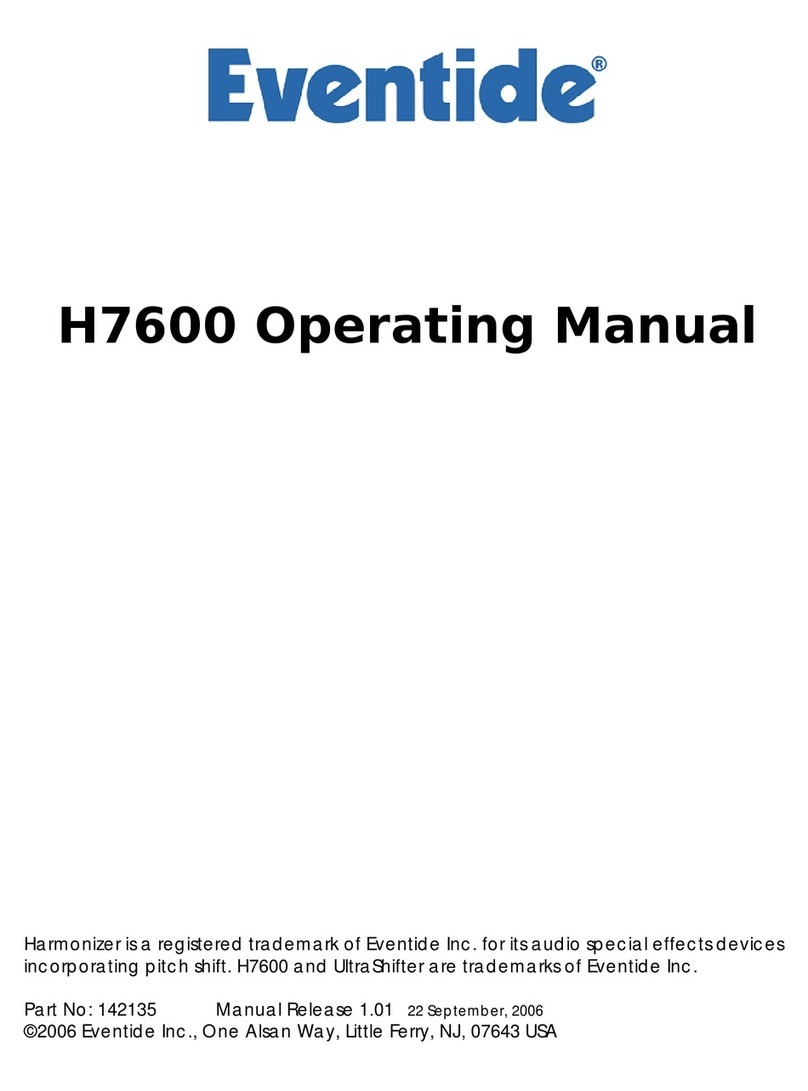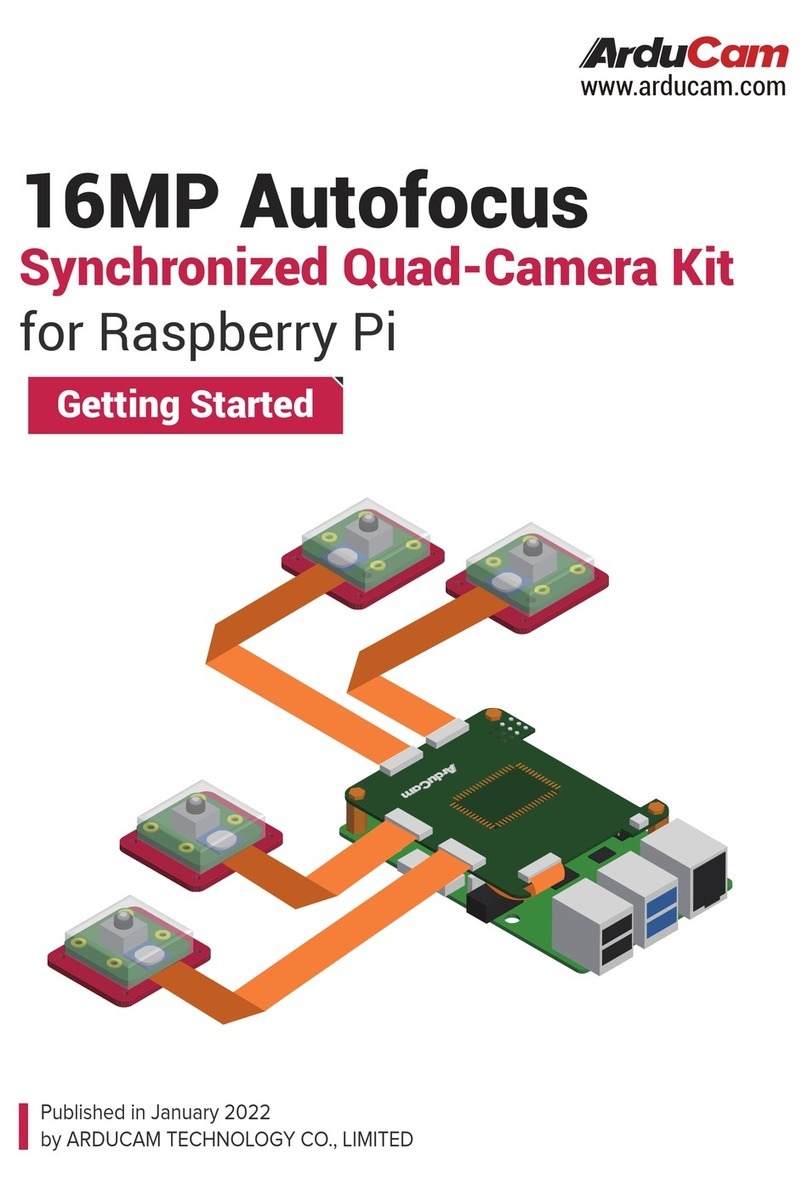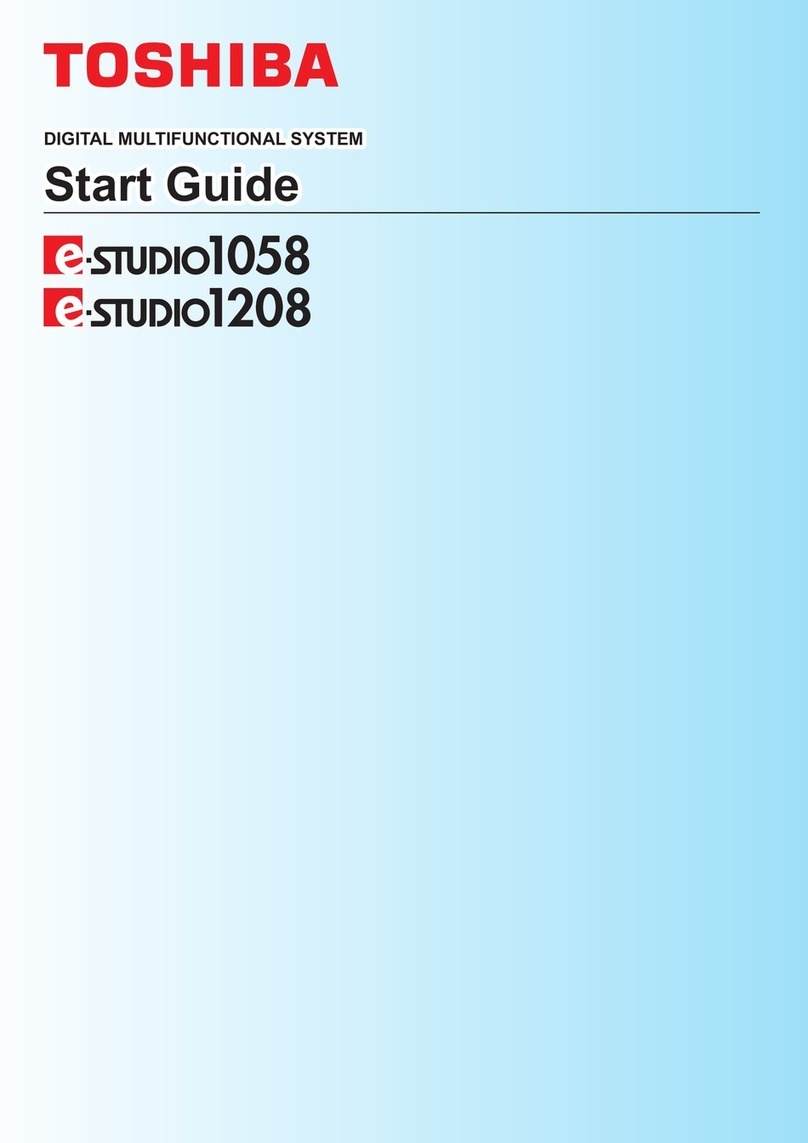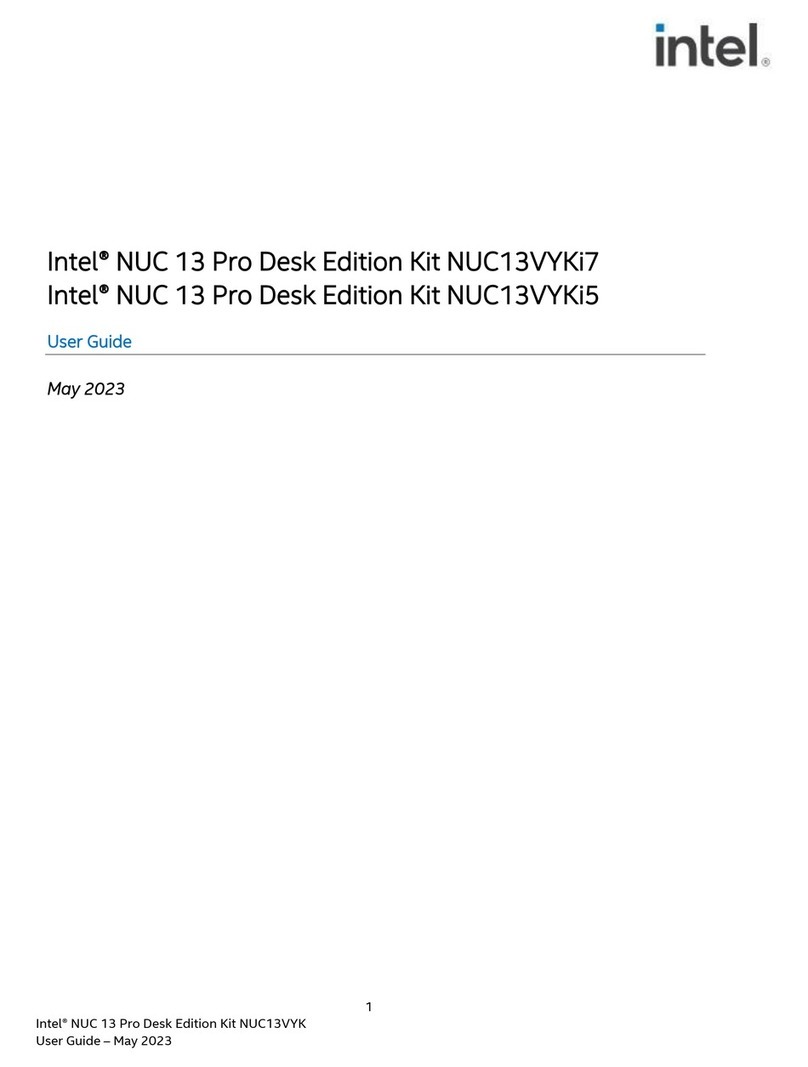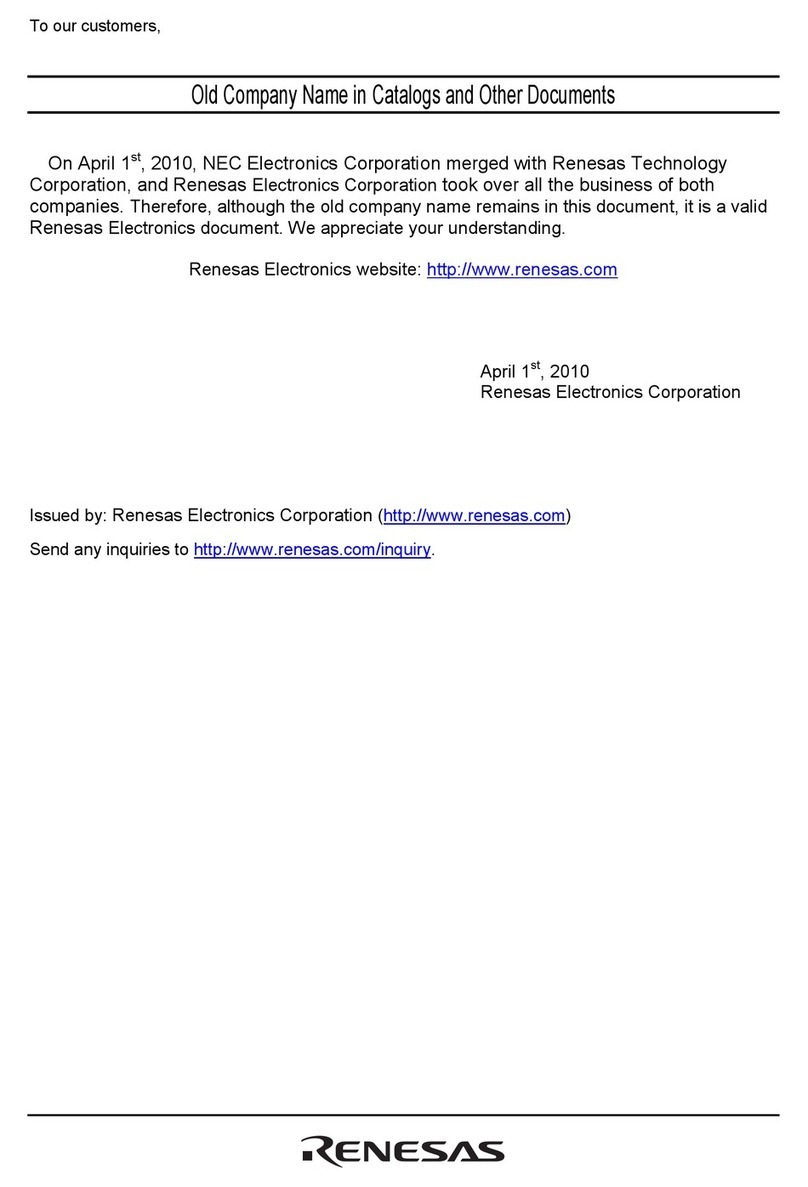Eventide H8000FW User manual

H8000FW Operating Manual
(for software version 5.2)
Eventide , Harmonizer, UltraShifter, and Eve/Net are trademarks of Eventide Inc. All other trademarks are the
property of their respective owners.
Part No: 141103 Manual Release 1.3 21 December, 2006
©2004-2006 Eventide Inc., One Alsan Way, Little Ferry, NJ, 07643 USA

T
T
Ta
a
ab
b
bl
lle
e
e
o
o
of
f
f
C
C
Co
o
on
n
nt
t
te
e
en
n
nt
t
ts
s
s
TABLE OF CONTENTS ____________________________________________________________________________ 2
IMPORTANT SAFETY INFORMATION .........................................................................................................................................1
HOW TO USE THIS MANUAL ..............................................................................................................................................................................1
OVERVIEW AND QUICKSTART_____________________________________________________________________ 3
THE BIG PICTURE ................................................................................................................................................................................................3
KNOBS,KEYS,AND JACKS ..................................................................................................................................................................................5
The Front Panel ............................................................................................................................................................................................5
The Back Panel.............................................................................................................................................................................................9
AES/EBU Digital Audio Input/Output (Professional)......................................................................................... 10
S/P DIF Digital Audio Input/Output (Consumer) ................................................................................................ 11
GETTING AROUND AND ALTERING PARAMETERS.......................................................................................................................................15
Adjusting the Brightness and Contrast of the Display....................................................................................................................................15
The "Areas" of the H8000FW...................................................................................................................................................................15
Understanding the Display and SOFT KEYS.............................................................................................................................................17
Using the Cursor Keys, the SELECT key, the NUMERIC KEYPAD, and the KNOB..........................................................................20
Ganged Parameters......................................................................................................................................................................................21
Entering or Changing Text ..........................................................................................................................................................................21
QUICKSTART OR "NEARLY INSTANT GRATIFICATION"..............................................................................................................................22
Hooking Up and Internal Routing 23
THINGS TO KNOW ABOUT ROUTING..............................................................................................................................................................24
Loading Routing Configurations 26
Factory Routing Configurations 28
4 Channel series Routings......................................................................................................................................... 28
8 Channel series Routings......................................................................................................................................... 29
Stereo Dual Machine Routings ................................................................................................................................. 30
4 channel Dual Machine Routings............................................................................................................................ 31
4 Channel parallel routings....................................................................................................................................... 32
8 Channel parallel routings....................................................................................................................................... 33
Complex FireWire Routings..................................................................................................................................... 34
The I/O Identifier .......................................................................................................................................................................................36
Setting Input Levels .....................................................................................................................................................................................38
Effecting Things 39
"Panic" Muting...........................................................................................................................................................................................39
Loading Programs........................................................................................................................................................................................39
Parameters...................................................................................................................................................................................................43
"Tweaking" and Saving "Tweaks" ..............................................................................................................................................................45
Using User Groups to Organize Useful Programs.........................................................................................................................................47
Wrap Up 48
OPERATION _____________________________________________________________________________________ 50
Mounting and Handling ..............................................................................................................................................................................50

Memory Cards.............................................................................................................................................................................................50
THE COMPREHENSIVE INPUT /OUTPUT SCHEME .......................................................................................................................................52
ROUTING CONFIGURATION .............................................................................................................................................................................56
CONNECTING REAL WORLD INPUTS TO THE H8000FW ..............................................................................................................................56
Configuring the MAIN inputs 56
Configuring the DSP input sources 58
Configuring the MAIN Outputs 58
CONNECTING TO THE H8000FW’S OUTPUTS ................................................................................................................................................60
Configuring the outputs 60
FURTHER INPUT AND OUTPUT OPTIONS........................................................................................................................................................64
DIN 1/2 Allows the Selection of Either AES/EBU or S/P DIF for the First Digital Input Pair. ...........................................................65
DIN 11/12 Allows the Choice of Either AES/EBU or S/P DIF for AES11/12. ................................................................................65
OPTO in – controls the function of the optical input connector (H8000FW only)..........................................................................................66
OPTO out – allows use of optical output connector for optical S/P DIF (H8000FW only) ..........................................................................67
Signal Flow Example..................................................................................................................................................................................68
Programs’ Effect on Routing Decisions..........................................................................................................................................................73
Controlling Levels 76
The Level Meters .........................................................................................................................................................................................76
Controlling the Level of the Analog and Digital Inputs .................................................................................................................................77
Input Levels, Wet/Dry Ratios, and Output Levels for Each DSP ...............................................................................................................79
Controlling the Level of the Analog and Digital Outputs...............................................................................................................................80
DIGITAL SETUP ..................................................................................................................................................................................................82
Digital Setup Overview 82
S/P DIF83
Sampling Rates 83
The System Sampling Rate – A Digital Audio Primer.................................................................................................................................84
Using the Internal Clock..............................................................................................................................................................................85
Selecting the Internal Clock’s Rate ............................................................................................................................ 85
The Status of The Digital Inputs When Using the Internal Clock............................................................................. 86
Understanding the "System Sampling Rate and External Sync Indicator" When Using the Internal Clock ............... 87
Using an External Clock ............................................................................................................................................................................88
Selecting the External Clock..................................................................................................................................... 88
The Status of the Digital I/Os When Using the External Clock.............................................................................. 89
Sample Rate Conversion (SRC)................................................................................................................................ 91
Word Clock Termination ......................................................................................................................................... 91
Word Length (Bits) 92
Input Word Length .................................................................................................................................................. 92
Output Word Length ............................................................................................................................................... 93
BYPASSING AND MUTING .................................................................................................................................................................................93
System Bypass .......................................................................................................................................................... 93
Machine Bypass........................................................................................................................................................ 94
EXTERNAL CONTROLLERS ...............................................................................................................................................................................95
Setting Up the External Controllers 95
Foot Pedals 1 and 2.....................................................................................................................................................................................95
MIDI Setup............................................................................................................................................................. 96
External Modulation and Trigger Menu Pages 99
"Manually" Selecting an External Controller for Modulation ................................................................................. 101
"Manually" Selecting the External Controller for Triggers....................................................................................... 103
External Controller Selection.................................................................................................................................. 105
Parameters Common to Both External Modulation and External Trigger Menu Pages. __________________________________ 105
MIDI Running Status ____________________________________________________________________________ 106

Automatically" Selecting a MIDI External Controller ........................................................................................... 106
Scaling the External Controller .............................................................................................................................. 107
The Concept Behind "Redirection" - External Assigns 1-8 and Trigs 1 & 2..............................................................................................109
Remote Controlling the Bypass Functions ................................................................................................................ 112
Remote Controlling Parameters 114
Remote Controlling Triggers.................................................................................................................................... 115
MIDI Groups 115
Configuring the MIDI Group ....................................................................................................................................................................116
PROGRAM LOAD,SAVE,DELETE,ETC. ........................................................................................................................................................118
Categorizing Programs ...............................................................................................................................................................................118
Categorized by Effects Type _________________________________________________________________________ 119
Categorized by Similar Programs (Banks)________________________________________________________________ 120
Categorized by You (User Groups) ____________________________________________________________________ 121
Categorized by Recent Use __________________________________________________________________________ 122
Searching for and Loading Programs ..........................................................................................................................................................123
Loading Programs......................................................................................................................................................................................125
Loading a Program Remotely .....................................................................................................................................................................127
Loading a Program Via a MIDI Program Change Message................................................................................... 127
Triggering the Next or Previous Program to Load ................................................................................................... 130
Saving a Program ......................................................................................................................................................................................131
Copying Programs................................................................................................................................................... 132
The "Size" of a Program and Its Ramifications for Storage .........................................................................................................................132
Updating a Program ..................................................................................................................................................................................133
Renaming a Program.............................................................................................................................................. 133
Deleting a Program....................................................................................................................................................................................135
PARAMETERS ....................................................................................................................................................................................................136
System Tempo............................................................................................................................................................................................137
System Timer.............................................................................................................................................................................................138
Taps 139
Textblocks.................................................................................................................................................................................................139
Graphics and Curves..................................................................................................................................................................................140
STORING AND LOADING SETUPS...................................................................................................................................................................142
MISCELLANEOUS SETUP OPTIONS ................................................................................................................................................................144
APPENDIX A -UTILITIES ________________________________________________________________________ 145
TRANSMITTING AND RECEIVING DATA .......................................................................................................................................................145
Setting Up the Serial Port..........................................................................................................................................................................145
Dumping Data and Receiving Data Dumps...............................................................................................................................................146
Controlling One H8000FW from Another H8000FW ........................................................................................ 147
Sending A Program From One the H8000FW to Another.................................................................................... 148
Sequencing With MIDI.............................................................................................................................................................................149
CONNECTING USER-SUPPLIED CRYSTALS AND EXTERNAL CLOCKS..........................................................................................................151
SERVICE AND START-UP OPTIONS ................................................................................................................................................................152
Fixing Internal Memory Problems .......................................................................................................................... 152
Fixing PCMCIA SRAM Memory Card Problems...................................................................................................................................154
Changing the Internal Battery.....................................................................................................................................................................156
Clear Setup................................................................................................................................................................................................157
Software Version and Accessories...............................................................................................................................................................158
Start-Up Options ......................................................................................................................................................................................159
CONNECTING AES 11 THRU 18 TO THE H8000FW....................................................................................................................................160
APPENDIX B-USING THE H8000FW WITH A COMPUTER ___________________________________________ 161
MAKING CONNECTIONS BETWEEN THE H8000FW AND THE COMPUTER..............................................................................................162

SETTING THE SAMPLE RATE AND BUFFER SIZE FOR THE SYSTEM .............................................................................................................162
SYNCHRONIZING CONNECTED AUDIO DEVICES.........................................................................................................................................163
INSTALLING DRIVERS ON YOUR PC _____________________________________________________________ 165
CONFIGURING THE H8000FW FOR PC OUTPUT___________________________________________________ 171
CONFIGURING THE H8000FW FOR THROUGHPUT ....................................................................................................................................172
INSTALLING DRIVERS ON YOUR MACINTOSH ___________________________________________________ 174
CONFIGURING THE H8000FW FOR MACINTOSH OUTPUT _______________________________________ 178
VIEWING THE H8000FW’S CONFIGURATION .............................................................................................................................................178
SETTING UP THE H8000FW FOR DEFAULT AUDIO OUTPUT ...................................................................................................................179
CONFIGURING THE H8000FW FOR OUTPUT WITH LOGIC PRO ...............................................................................................................181
ROUTING AUDIO BETWEEN LOGIC PRO AND THE H8000FW ______________________________________ 183
CREATING AN AGGREGATE AUDIO DEVICE...............................................................................................................................................183
ROUTING AUDIO TO THE H8000FW ...........................................................................................................................................................185
CONFIGURING LOGIC PRO FOR H8000FW INPUT AND OUTPUT.............................................................................................................186
AN EXAMPLE OF USING LOGIC PRO WITH THE H8000FW.......................................................................................................................187
ELECTRICAL SPECIFICATIONS __________________________________________________________________ 191
WARRANTY INFORMATION _____________________________________________________________________ 193
INDEX _________________________________________________________________________________________ 196


IMPORTANT SAFETY INFORMATION
•Before powering up the unit, check that the voltage selector on the back panel is set
correctly.
•Do not remove any covers or panels from the unit when the power is connected.
•No operator access to the internals of the unit is permitted - servicing must be
performed by qualified personnel only.
•The unit must not be operated with a damaged or ungrounded power cord.
•Suitable ventilation must be provided for the unit at all times. In particular, the rear
and side vents must not be obstructed. It is best if there is an inch or more
clearance between the top of the H8000FW and the bottom of the units above
and below.
How to Use This Manual
This manual applies to the Eventide H8000FW. For convenience, this and other members
of the H8000FW family may be referred to as H8000 except where the H8000 differs
from the H8000FW. Most of the information in this manual also applies to H8000 and
H8000A when running software version 5.2 or later.
The first and second chapters of this manual are the most important ones. The first is the
Overview and Quickstart
section. In it you will find essential information regarding the
front panel, the back panel, and the general structure of the H8000FW. After these
preliminaries are out of the way, you’ll start using the H8000FW and learning the basic
methodologies that you will employ whenever you use the H8000FW.
The
Overview and Quickstart
section is not meant to be complete. It’s meant to get
you up and running fast, circumventing thornier issues in favor of speed. If you would
like to know more about a particular topic discussed in this chapter, look to the abundant
references contained therein. They’ll point you to "chunkier" discussions in the remainder
of the manual.
Ideally, we would have you read through the
Overview and Quickstart
section with the
H8000FW in front of you, following the examples. After you finish the
Quickstart
section, we’d have you play with the H8000FW for a while. Once the initial "new box
euphoria" wears off a bit, we’d have you sit down and read the
Operation
section. A true
appreciation and mastery of the H8000FW cannot be obtained without reading the
manual! We’d have you consult the appendices only when you need specific, technical

2
information. Finally, when you need to find information days, weeks, months, and years
down the road, we’d have you use the comprehensive
Table of Contents
and
Index
.
In particular, a good understanding of The Comprehensive Input / Output Scheme on page 52
and Program Load, Save, Delete, Etc. on page 118 and beyond are necessary to get the best
from the H8000FW. In order to use MIDI Program Change messages it is necessary to
understand Loading a Program Via a MIDI Program Change Message as described on page 121.
For information about using the H8000FW with a PC or Mac see Using the H8000FW
with a computer.

3
O
O
Ov
v
ve
e
er
r
rv
v
vi
iie
e
ew
w
w
a
a
an
n
nd
d
d
Q
Q
Qu
u
ui
iic
c
ck
k
ks
s
st
t
ta
a
ar
r
rt
t
t
The Big Picture
The Eventide H8000FW is a programmable, multi-channel, multipurpose, 96kHz-capable,
dual or monolithic digital signal processor (DSP), 24 bit digital audio signal processor with
UltraShifter™capability. That’s a lot of adjectives! It is the successor to a long, proud
line of digital signal processors that stretches back to a time when most audio
manufacturers didn’t know digital audio from Morse code.
The H8000FW is loaded with features that put it in a class by itself. It has 12 AES/EBU
digital inputs and outputs, eight ADAT digital inputs and outputs, two S/P DIF digital
inputs and outputs, and four analog inputs and outputs, as well as 16 channels or FireWire
for connection to a PC or Mac and very comprehensive routing capabilities for
controlling them. The H8000FW houses two independent signal processors, each having
eight inputs and eight outputs (imaginatively dubbed "DSP A" and "DSP B"). The two
processors can be run in parallel, in series, or in any mutant variation thereof. In addition,
the H8000FW can run "monolithic programs" that use the processing resources of both
DSP A and B to run just one large program.
The variety and depth of the programs that the H8000FW possesses are truly amazing,
from lush reverbs, to choruses, to flanges, to delays, to pitch shifters, to dynamics, to
EQs, to filters, to distortions, to synthesizers, to samplers, to ring modulators, and
everything in-between. The H8000FW can do it all. And if that’s not enough, DSP A
boasts nearly three minutes of sample time in addition to the 44 seconds of delay time
found on both DSP A and DSP B!
And for the user who is interested in making his or her own programs (if the huge number
of factory programs aren’t enough!), the H8000FW continues the "modular programming
paradigm" that made the DSP4000 and its offspring famous. Programs are composed of
individual building blocks, or "modules," that allow the user to create original programs.
Inspiration and creativity are given no bounds. . .
As you read this manual, it may be easy to "lose sight of the forest for the trees." Always
bear in mind the following:

4
•The H8000FW houses two independently running DSPs (digital signal processors).
They are lovingly referred to as "DSP A" and "DSP B." Although they are both
always running, you can only view the parameters for one DSP at a time. Use the
PROCESSOR A/B key to toggle the display between the two DSPs. (Both DSPs
can be combined to run a single, "monolithic" program - see below.)
•Each DSP runs "programs" that are stored in the system. "Programs" are the
algorithms that manipulate your audio. With the exception of "large sampler
programs" and some "long delay" programs, any program can be run on either
DSP. Like two separate effects boxes, the parameters for the program running on
DSP A are totally independent of the parameters for the program running on DSP
B. Like two separate effects boxes, you can connect the outputs of one DSP to
the inputs of the other, or use them completely independently.
•Some processing-intensive programs are designed to run on the resources of both
DSPs. These "monolithic" programs use the input/output routing of DSP A.
While a monolithic program is running, all parameters for DSP B disappear.
•DSP A and DSP B each have eight "virtual" inputs and outputs, which can be
patched to the eight main inputs, each other, or any of their outputs.
See the inserted routing guide for complete routing details.
Never lose sight of the above facts!!! They are the foundation upon which we will build our understanding!!!

5
Knobs, Keys, and Jacks
If this is your first time learning the H8000FW, don’t be put off by some of the rather in-
depth descriptions that will follow; they exist for your future reference (once you
understand the H8000FW and need a quick bit of information). For now, concentrate on
the names of the various knobs and jacks. Their use will be explained progressively
throughout the rest of this manual.
The Front Panel
A) Level Meters These measure the eight signals selected for input, DSP A's eight
inputs, DSP B's eight inputs, DSP A's eight outputs, DSP B's eight outputs, or the eight
main outputs.
→See The Level Meters on page 76.
B) System sampling rate and external sync indicator
The top four LEDs display the system sampling rate of the H8000FW: 96kHz, 88.2kHz,
48kHz, or 44.1kHz. When solidly lit, they indicate that the system sampling rate is exact
(+/- 0.05%). When blinking, they indicate that the system sampling rate is between one of
the fixed rates (the LED corresponding to the nearest sampling rate blinks). The bottom LED, EXT,
reflects the current external sync status.
→See Understanding the "System Sampling Rate and External Sync Indicator" When Using the Internal Clock
on page 87.
→See Understanding the "System Sampling Rate and External Sync Indicator" When Using the External Clock
on page 90.
C) BYPASS Press this key to bypass or mute the H8000FW. This key behaves differently
depending on the settings made on the bypass menu page in the LEVELS area.
→See Bypassing and Muting on page 93.

6
D) Bypass Status LEDs
Ailluminated = DSP A is bypassed
Billuminated = DSP B is bypassed
both Aand Bblinking = system is bypassed
→See Bypassing and Muting on page 93.
E) SOFT KEYS These four keys select the menus or events described immediately
above them on the bottom line of the display.
→See Understanding the Display and SOFT KEYS on page 17.
F) THE DISPLAY The display tells you what’s going on. In the upper left-hand corner
of the display is either the letter "A" or "B" or nothing at all. "A" indicates that what is
shown on the display reflects the status of DSP A. Similarly, "B" indicates that what is
shown on the display reflects the status of DSP B. When neither letter is shown, the
H8000FW is running a "monolithic program" that uses the processing resources of DSP
A and DSP B. (Note: the menu pages in the BYPASS, LEVELS, and SETUP areas have
some displays that are common to both DSPs. In these areas, the "A" or "B" is irrelevant.
However, in the PROGRAM, PARAMETER, and Patch Editor areas, menu pages are
DSP specific.) The remainder of the top line displays the name of the program running
on the currently displayed DSP and the current display area you’re working in. The
bottom line is dedicated to the four SOFT KEYS directly below the display. The middle
section of the display changes depending on what you’re doing!
→See Understanding the Display and SOFT KEYS on page 17.
G) PROCESSOR A/B Press this key to toggle the display between the status of DSP
A and DSP B. The upper left-hand corner of the display changes when you press this
key; the "A" toggles to "B" and vice versa. Both DSPs are always running, but the display
only shows the parameters pertaining to one of them at a time. If you're running a
"monolithic program," this button does nothing.
H) PROGRAM/ROUTING Press this key briefly to access program functions such as
loading, saving, deleting, etc. The DSP you are loading into or saving from is referred to
in the left-hand corner of the display ("A" or "B"). To load into or save from the other

7
DSP, press the PROCESSOR A/B key. If you load a "monolithic program" (indicated by a
roman numeral "II" next to its name), it will effectively load into DSP A, and DSP B will
disappear. If you load a "normal" program next, it will load into DSP A, and the "Thru'"
program will be loaded on DSP B.
→See Program Load, Save, Delete, Etc. on page 118.
Press and hold this key for one second to access the Routing Storage area where "routing
configurations"are loaded and saved.
→See Signal Flow Example on page 68.
Press and hold this key again for one more second to access the Setup Storage area where
"setup configurations"are loaded and saved.
→See Storing and Loading Setups on page 142.
Press and hold this key again for one more second to access the Usergroup Storage area
where "usergroup"files may be renamed or deleted.
→See Using User Groups to Organize Useful Programs on page 47.
→See Miscellaneous Setup Options on page 144 to change the "one second hold time" required to enter
the above areas.
I) PARAMETER/PATCH EDIT Press this key briefly to access parameters for the
programs that are running. The parameters shown are for the program running on the
DSP referred to in the left-hand corner of the display ("A," "B," or nothing at all for
monolithic programs). To see the parameters for the program running on the other DSP,
press the PROCESSOR A/B key.
Press and hold the PARAMETER key for one second to access the Patch Editor. The
patch shown is for the program running on the DSP referred to in the left-hand corner of
the display ("A," "B," or nothing).
→See the separate Programmer’s Manual for Patch Editor information.
→See Miscellaneous Setup Options on page 144 to change the "one second hold time".
J) SELECT Press this key briefly to select something highlighted by the cursor or to load
a program on the PROGRAM screen.
Press and hold this key for one second to set up a remote control for whatever parameter
is highlighted on the display.

8
→See Remote Controlling Parameters on page 114.
→See Miscellaneous Setup Options on page 144 to change the "one second hold time".
K) CURSOR KEYS Press these keys to move the cursor on the display. The RIGHT
CURSOR key moves the cursor right, the LEFT CURSOR key moves the cursor left, the
UP CURSOR key moves the cursor up, and the DOWN CURSOR key moves the cursor
down. (We only break from this convention in the case of loading programs, where the
left and right cursor keys do some more interesting stuff!)
→See Using the Cursor Keys, the SELECT key, the NUMERIC KEYPAD, and the KNOB on page 20.
L) THE KNOB Spin the KNOB to change the value of whatever parameter is
highlighted.
→See Using the Cursor Keys, the SELECT key, the NUMERIC KEYPAD, and the KNOB on page 20.
→To change the "one second hold time," alter the "key hold" parameter on the [misc] menu page in the
SETUP area (you may have to press the SETUP key several times to find it).
M) BUSY LED If a Memory Card is in place, this LED illuminates when data is being
written to the card. Don’t remove the Memory Card if this LED is lit! If no Memory
Card is in place, this illuminates when data is present at the MIDI In port or at the serial
port. Use the latter feature to troubleshoot communication problems between the
H8000FW and the rest of the world.
N) MEMORY CARD SLOT Insert a Memory Card here to add new programs or to save
your own.
→See Memory Cards on page 50.
O) MEMORY CARD RELEASE Press this key to release the Memory Card (but don’t
press it if the BUSY LED is lit!).
P) The NUMERIC KEYPAD
Use the numbers, decimal point, and minus sign to enter numeric values or to enter
numeric text in a text field.
CXL "Cancels" the last entered digit. It’s like the backspace key on a computer.

9
×/ØKEYS Use these keys to increment or decrement a parameter’s value. When
entering the name of a program, the ×key toggles between capital to lower-case letters
and the Økey toggles between "insert" and "overwrite" modes.
ENT (Enter)After you’ve entered a numeric value with the NUMERIC KEYPAD, press ENT
to enter it. In many contexts, ENT behaves just like the SELECT key.
→See Using the Cursor Keys, the SELECT key, the NUMERIC KEYPAD, and the KNOB on page 20.
Q) POWER Flip this switch to bring the H8000FW to life! When the power is off the
unit is bypassed, i.e., most audio inputs are connected to their corresponding audio
output.
R) LEVELS Pressing this key accesses menus for metering and levels.
→See Controlling Levels on page 76.
S) SETUP Pressing this key accesses menus for routing, digital configuration, MIDI
configuration, service utilities, data dump utilities, and program advance options.
The Back Panel
MIDI
OPTIONS
SP/DIFWORD CLOCK
a b c
m
l
k
i
h f d e
FireWire
SP/DIF
ININ
WORD CLOCK
INOUT
FW
g
j
np
o
q
a) AC VOLTAGE SELECTOR
Line up the dot with the triangle so that your preferred voltage is up. It is absolutely
essential that you select the voltage corresponding to your local AC power! Check this
carefully before first powering the unit, and after moving to a different country.

10
3
21
3
21
1/4"
b) FUSE HOLDER A 1-Amp Slow Blow fuse. Always replace it with the correct value.
c) AC PORT Connect an IEC standard 3-prong AC power cord here. The center post is
chassis ground.
AES/EBU Digital Audio Input/Output (Professional)
Use these connectors to connect professional digital audio gear to the H8000FW. These
cables are differential with a shielded twisted pair. Eventide recommends the use of
purpose-manufactured Digital Audio cables, which have low capacitance and a controlled
impedance to better carry AES signals. Ordinary microphone cables will usually work at
48kHz, but are likely to reduce range and add jitter and possibly distortion to the signal. It
is unlikely that long lengths of microphone cable will prove satisfactory for 96kHz
operation.
d) AES/EBU INPUT AND OUTPUT JACKS
Connect these inputs and outputs to other
AES/EBU-specified gear. If the parameter
DIN 1/2 on the inputs menu page in the
SETUP area is set to AES/EBU, then digital inputs 1/2 are accepted at AES/EBU input
1/2 jack.
Note that AES/EBU 1/2 cannot be used as sync sources on the H8000FW.
→See Digital Setup on page 82.
e) ANALOG AUDIO INPUT AND OUTPUT JACKS
The H8000FW’s XLR analog audio output jacks are male. Pin #1 is ground. Pin #2 is
+phase (hot) and pin #3 is -phase.
To "unbalance" the jack, use pins #1
and
#3 as ground and use pin #2 as "hot." Be
aware that this will reduce the maximum output level by 6dB, so you
should usually reduce the output gain by 6dB to compensate.
⇒See Controlling the Level of the Analog and Digital Outputs on page 80.
If either pins #2 or #3 are unconnected, you will get more noise
than signal !

11
The H8000FW’s analog inputs accept either mono or stereo 1/4" connectors or balanced
XLR connectors. The H8000FW’s XLR input connectors are female. Pin #1 is ground.
Pin #2 is +phase (hot) and pin #3 is -phase. These may be connected to an unbalanced
input as described above.
To "unbalance" the XLR or 1/4" jack, use both pins #1
and
#3 as ground and use pin
#2 as "hot."
If either pins #2 or #3 are unconnected, you will get more noise and
hum than signal !
These may be used as both line and guitar inputs, depending on the input level setting.
Using a "mono" jack will correctly unbalance the input.
→See Controlling the Level of the Analog and Digital Inputs on page 77.
S/P DIF Digital Audio Input/Output (Consumer)
S/P DIF is a consumer digital audio standard, with two audio channels encoded into a
single connector. Use these connectors to hook up the H8000FW to CD players, DAT
recorders, and other audio gear using this format. The connectors are two-conductor
RCA jacks. Your plug should have the shield connected to the sleeve with the single
shielded conductor connected at the tip.
Eventide recommends the use of professional quality cables made of RG-59/U coaxial
cable. Ordinary "hi-fi" type leads will probably prove inadequate. Eventide does not
recommend the use of S/PDIF at sample rates above 48kHz.
f) S/P DIF 1/2 INPUT AND OUTPUT JACKS
To enable the S/P DIF digital input 1/2, set DIN 1/2
on the inputs menu page in the SETUP area to S/P
DIF. This will disable AES1/2.
Note that these connectors cannot be used as sync sources on the H8000FW.
→See Digital Setup on page 82.
g) S/P DIF 3/4 INPUT AND OUTPUT JACKS
To enable the S/P DIF digital input 3/4, set DIN
11/12 on the inputs menu page in the SETUP area to
S/P DIF. This will disable AES11/12. The input
circuitry for S/P DIF 3/4 allows better performance than S/P DIF 1/2 and will operate
better at 96kHz or with long leads.

12
h) FOOT PEDAL JACKS 1 AND 2
Stereo 1/4" connectors. The sleeve is ground reference, the ring is +5 volts (source), and
the tip is an analog signal from 0 to 5 volts. Connect either foot switches, foot pedals, or
control voltage sources to these inputs to modulate parameters or to trigger events
(including remote program loads).
→See Foot Pedals 1 and 2 on page 95.
i) RELAY JACK
Two relays are connected to this stereo 1/4" connector. They can be controlled from
suitable programs, allowing the H8000FW to drive real-world equipment, and can switch
up to 1A at 30V dc. Relay #1 is connected between ring and sleeve, while Relay # 2 is
connected between ring and tip. All of these connections are electrically isolated from the
H8000FW. See the separate Programming Manual for information on controlling the
relays.
j) OPTICAL INPUT AND OUTPUT JACK
These send and receive digital audio to and from other ADAT-capable devices, using a
standard "light-pipe" connector. They also support SMUX operation, carrying four
channels at 88.2 or 96kHz. To use signals from the ADAT input, select them at the
inputs menu page in the SETUP area. To route signals to the ADAT output, select them
at the outputs menu page in the SETUP area.
These jacks may also be used as optical-type S/P DIF
connectors. The optical input may be assigned to one pair
of AES11/18, which will disable that pair as AES inputs.
If AES11/12 is selected as an optical input it cannot also
be selected as an electrical S/P DIF input so the DIN11/12 control is disabled.
The optical output may be fed from any one pair from
AES11/18. Clearly, if either of these connectors is used
for S/P DIF the corresponding ADAT signals will be
disabled.
k) MIDI
MIDI is used for instrument-to-instrument digital communications. The H8000FW sends
and receives Eventide system exclusive messages that allow a MIDI sequencer or foot pedal
(among other things) to remote control the H8000FW. In addition, the H8000FW may
respond to standard MIDI messages and may output standard MIDI messages. The
H8000FW has three MIDI ports:

13
IN - the H8000FW accepts (and processes) MIDI messages received at the MIDI In
port. The connector is "7 pin" and can also send MIDI messages to a suitably equipped
system. A normal "3 pin" MIDI cable can be used as a standard MIDI input.
OUT - the H8000FW sends MIDI messages to other devices via the Out port. MIDI messages
are also sent out the serial port if they are "enabled."
THRU - Any MIDI information received at the MIDI In port is echoed directly to the
MIDI Thru port regardless of the H8000FW’s configuration (as long as the H8000FW is
powered up) .
With the Memory Card removed, the BUSY LED on the front panel illuminates whenever a MIDI message is received at the
MIDI In port. Note: If the serial port is "enabled" and MIDI is "enabled," a command received over either the serial port or
the MIDI In port causes the port not receiving the command to be ignored until the command is complete.
→See MIDI Setup on page 96.
l) EVE/NET
RJ45 jack for use with Eve/Net remote controllers. See the Eventide Web Site
http://www.eventide.com for more information on Eve/Net. Do not connect this jack
to an Ethernet network or electrical damage may result.
m) SERIAL PORT
An IBM PC type RS232 connector that looks like a modem or printer to a connected
computer. Connect a "9 pin" serial cable to this port to transfer information to and from
a personal computer. Do not use the "null modem" type of cable designed for file transfer
between two computers - it will not work. With the Memory Card removed, the BUSY LED on the front
panel illuminates whenever a message is received at the serial port. Note: If the serial port is "enabled" and MIDI is
"enabled," a command received over either the serial port or the MIDI In port causes the port not receiving the command to be
ignored until the command is complete.
→See Setting Up the Serial Port on page 145.
n) FIREWIRE CONNECTORS
Two identical IEEE-1394 FireWire connectors. Typically one is connected to a PC or
Mac, and the other is available for “daisy-chain” connections to other FireWire devices or
may be left unconnected.
Note: while FireWire is specified as being “hot-swappable”, meaning that connectors may
be plugged and un-plugged with power applied, Eventide recommends that this NOT be
done, and that where possible FireWire connections be only changed when all equipment
is powered down.

14
o) AES11/18 input and output connector
This DB25 connector carries the input and output signals for AES/EBU signals 11 to 18.
See Connecting AES 11 thru 18 to the H8000FW on page 160.
p) WORD CLOCK INPUT AND OUTPUT JACKS
The H8000FW sends a clock signal from its word clock output which can be used to
synchronize other equipment to the H8000FW. The H8000FW can also slave to another
device’s word clock output.
q) STATUS LEDS
These two LEDs indicate the status of the FireWire subsystem. The top LED should be
lit when a FireWire cable is connected. The lower one should flash from time to time to
show activity, especially when a connected device becomes locked or unlocked. If it
flashes rapidly and continuously, a bad connected device or connection is indicated.
Other manuals for H8000FW
1
Table of contents
Other Eventide Computer Hardware manuals
Popular Computer Hardware manuals by other brands
Lattice Semiconductor
Lattice Semiconductor sysCLOCK ECP5 Usage Guide
Cypress Semiconductor
Cypress Semiconductor CY62148EV30 Specification sheet

Rosewill
Rosewill RC-NIC413 manual

Zoom
Zoom 708II Bass Operation manual

SONICAKE
SONICAKE MATRIBOX II user manual

Moxa Technologies
Moxa Technologies CP-602U-I-T Quick installation guide
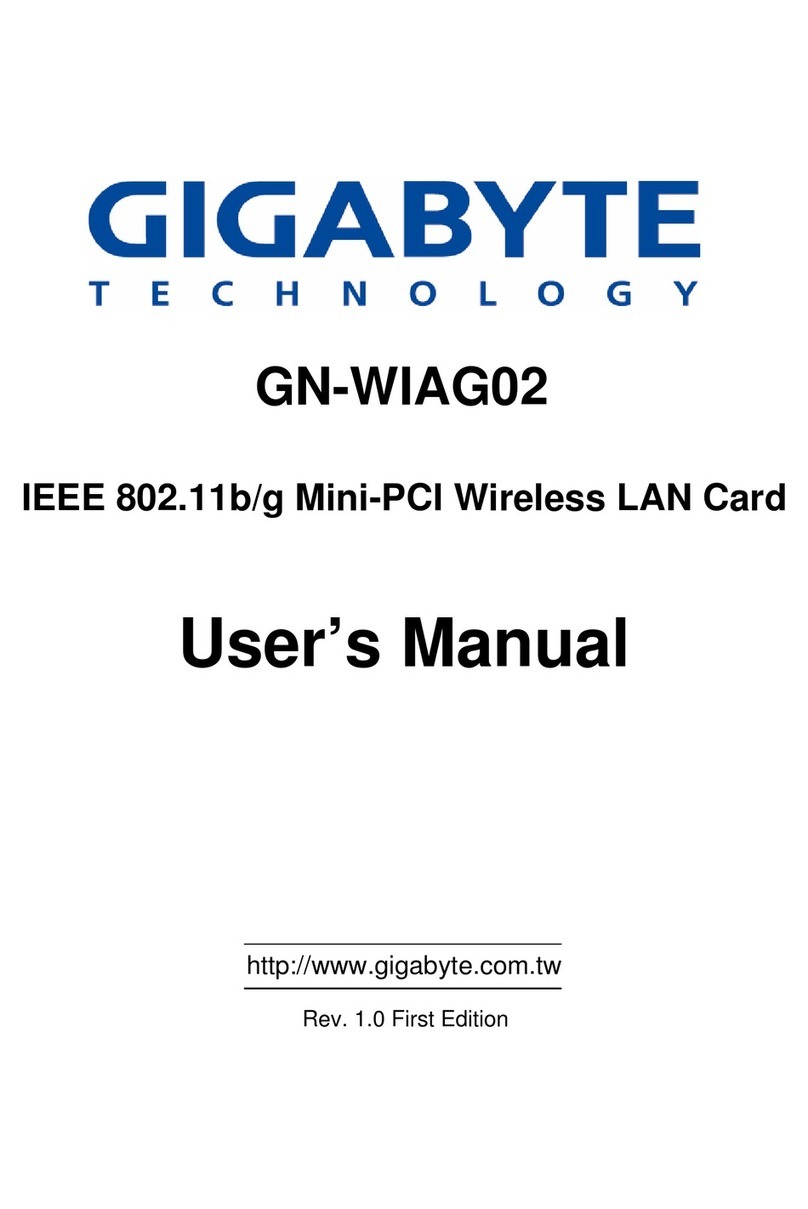
Gigabyte
Gigabyte GN-WIAG02 user manual
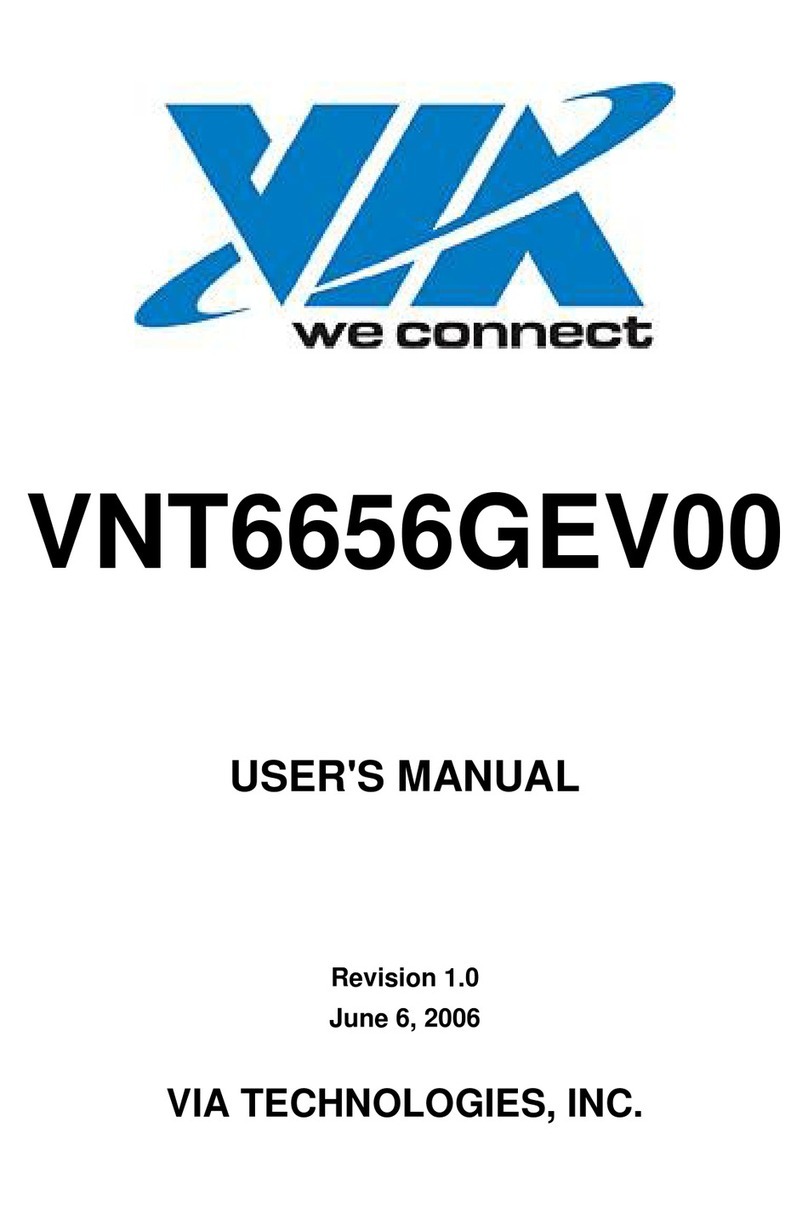
VIA Technologies
VIA Technologies VNT6656GEV00 user manual

Telit Wireless Solutions
Telit Wireless Solutions LE910C Series WE866C Series user guide
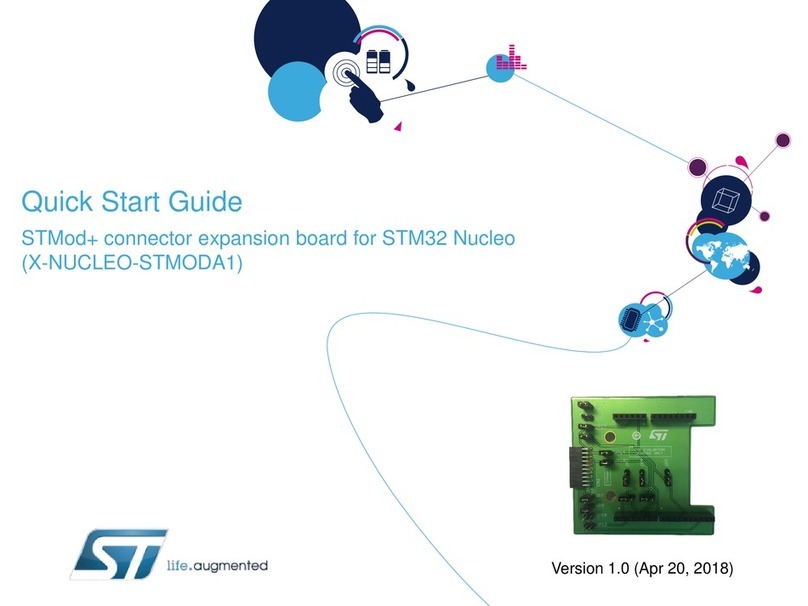
ST
ST X-NUCLEO-STMODA1 quick start guide

Fujitsu
Fujitsu F2MC-16L Series Operation manual

BE QUIET!
BE QUIET! Pure Rock manual