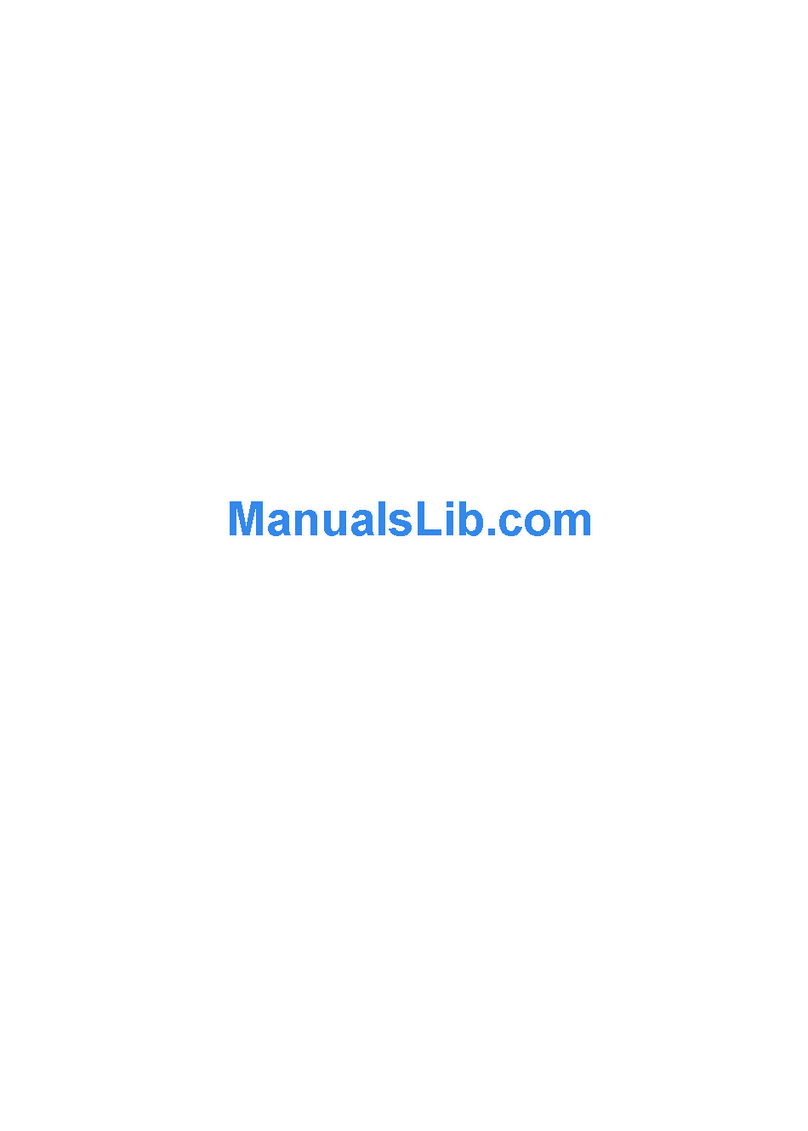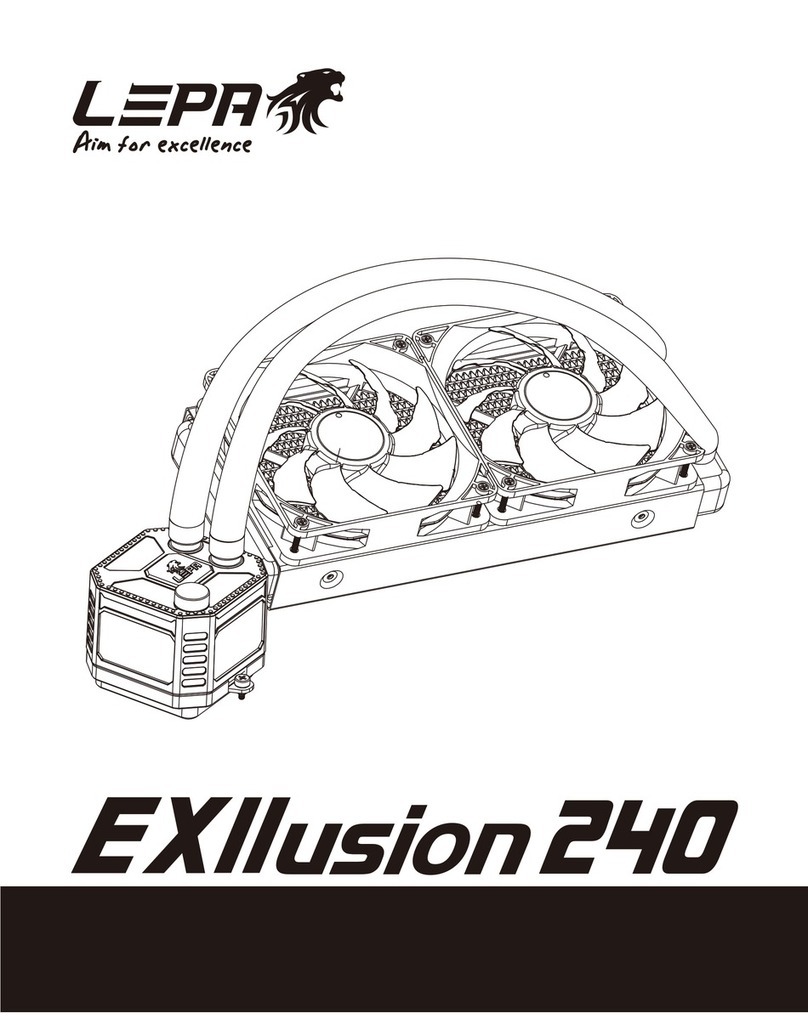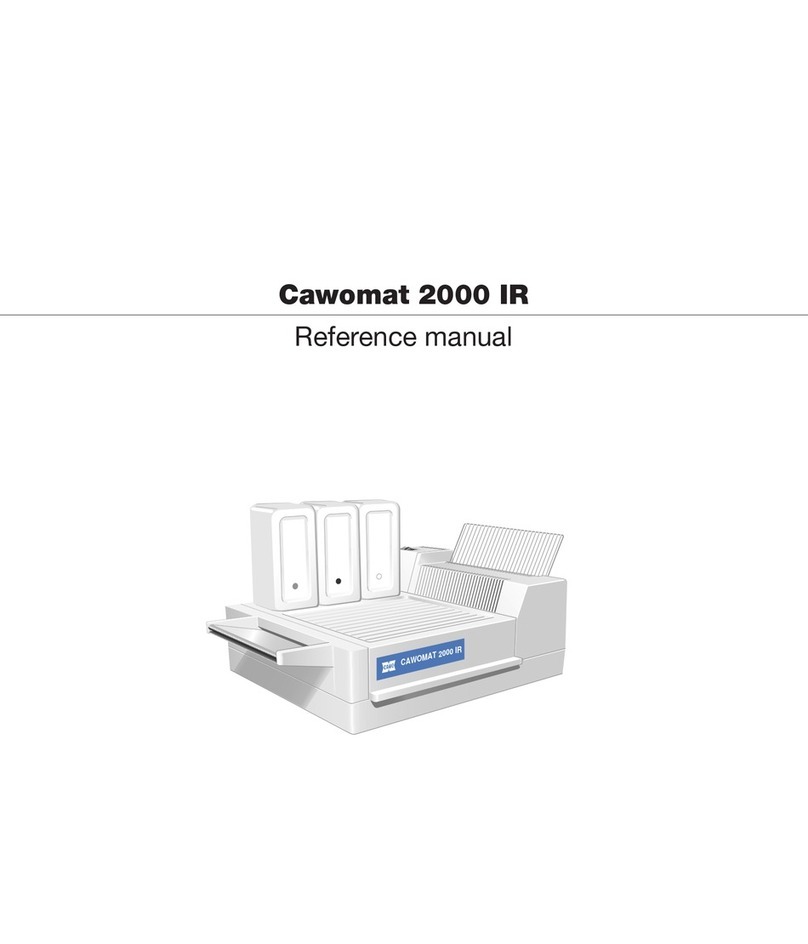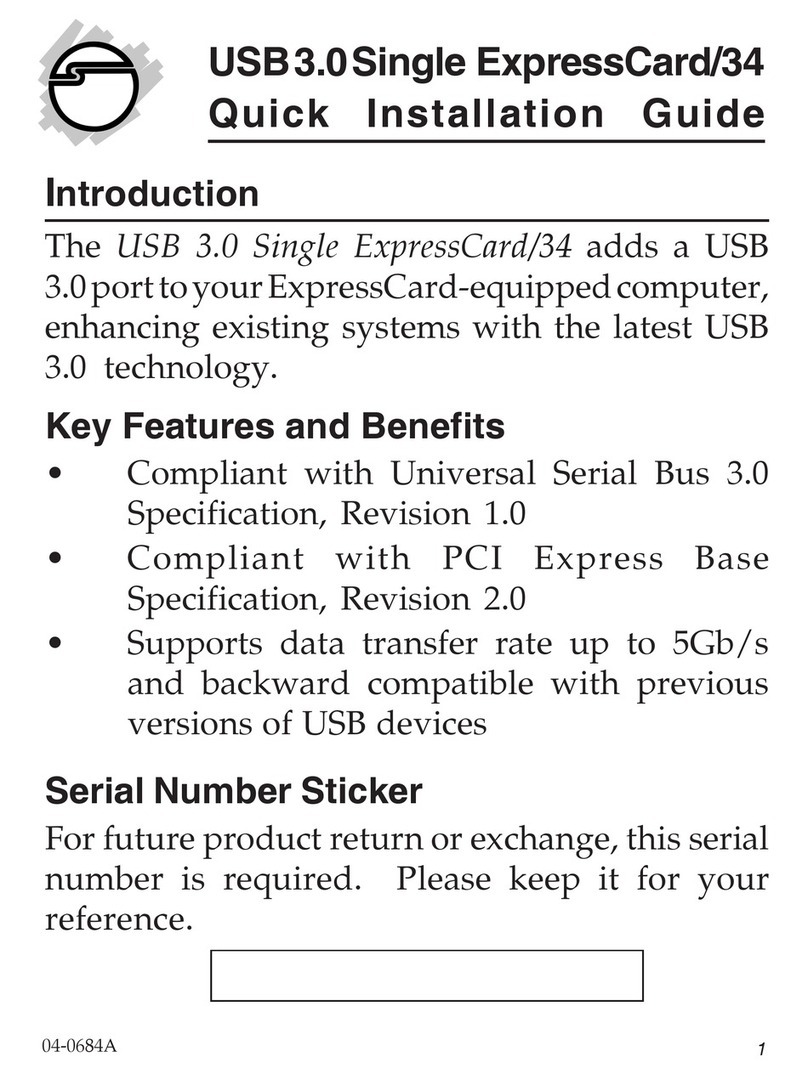Dinstar DXP60 User manual

1
Shenzhen Dinstar Co., Ltd.
Address: Floor 18, Building 7A, Vanke Cloud City Phase 1, Xingke 1st Street, Xili Sub-district, Nanshan District,
Shenzhen.
Postal Code: 518052
Telephone: +86 755 61919966
Fax: +86 755 2645 6659
Email:sales @dinstar.com
Website:www.dinstar.com
Dinstar DXP60 Expansion Module
User Manual
User Manual V2.1
User Manual V2.1
User Manual V2.1

Preface
1
Preface
Welcome
Thanks for choosing the DXP60 Expansion Module!We hope you will make full use of this
color-screen expansion module, contact us if you need any technical support: 0755-
61919966.
About This Manual
This manual provides information mainly about the introduction of the expansion module,
Installation method, Key setting, Web configuration and Common functions. Please read this
document carefully before installing the DXP60 Expansion Module.
Intended Audience
This manual is aimed primarily at the following people:
⚫IP phone Users
⚫Engineers who install, configure and maintain the DXP60 Expansion Module.
Document Information
Document Name
Dinstar DXP60 Expansion Module User manual
Version
1.0
Applicable IP Phone Model
C63 /C64 /C66 Series IP Phone
IP Phone Firmware Version
2.66.7.11.2
Author
Jenny Tang
Date
2023/08/22
Conventions
The device mentioned in this document refers to the DXP60 Expansion Module. "Note" marked in
the document is what users need to pay attention to.

Preface
2
Revision Record
Version
Date
Revision
Reason
Author
V1.0
2023/08/22
Refine the content
of the first draft
Required for new
product launches
Jenny Tang

Contents
I
Contents
Preface................................................................................................................................................. 1
Welcome.................................................................................................................................................................1
About This Manual.................................................................................................................................................1
Intended Audience..................................................................................................................................................1
Document Information ...........................................................................................................................................1
Conventions ...........................................................................................................................................................1
Revision Record .....................................................................................................................................................2
Contents .............................................................................................................................................. I
1 Overview .......................................................................................................................................... 1
1.1 Introduction......................................................................................................................................................1
1.2 Function and Feature........................................................................................................................................1
1.3 Product Appearance..........................................................................................................................................3
1.3.1 Front View and Keypad Description .......................................................................................................3
1.3.2 Rear View and Panel Descriptions ..........................................................................................................4
1.3.3 LCD Interface .........................................................................................................................................4
2 Getting Started ................................................................................................................................ 6
2.1 Inspection .........................................................................................................................................................6
2.2 Installation........................................................................................................................................................7
3 Configure Expansion Module ...................................................................................................... 10
3.1 Configure via the Web interface on your PC..................................................................................................10
3.2 Configure via the interface on the IP Phone...................................................................................................12
4 Functions........................................................................................................................................ 14
4.1 Account ..........................................................................................................................................................14
4.1.1 Making a Call........................................................................................................................................15
4.1.2 Answering the Call................................................................................................................................15
4.1.3 Neglecting or Rejecting the Call ...........................................................................................................16
4.1.4 Ending Calls..........................................................................................................................................16
4.1.5 Mute......................................................................................................................................................17
4.1.6 Holding and Resuming Call ..................................................................................................................17
4.2 DND ...............................................................................................................................................................17
4.3 Forward ..........................................................................................................................................................19
4.4 Pickup.............................................................................................................................................................21

Contents
II
4.4.1 Directed Pickup.....................................................................................................................................22
4.4.2 Group Pickup ........................................................................................................................................22
4.5 Intercom .........................................................................................................................................................22
4.6 Speed Dial ......................................................................................................................................................23
4.7 Callback .........................................................................................................................................................23
4.8 Redial .............................................................................................................................................................24
4.9 ACD ...............................................................................................................................................................24
4.10 BLF ..............................................................................................................................................................25
4.10.1 Setting the BLF Key ...........................................................................................................................25
4.10.2 Picking Up a Call by BLF Key ...........................................................................................................25
4.10.3 Blind Transfer a Call by BLF Key ......................................................................................................26
4.10.4 Attended Transfer a Call by BLF Key.................................................................................................26
4.11 BLF List .......................................................................................................................................................26
4.12 Call Park.......................................................................................................................................................27
4.13 Hot Desking .................................................................................................................................................28
4.14 Record ..........................................................................................................................................................28
4.15 XML Browser ..............................................................................................................................................29
4.16 DTMF...........................................................................................................................................................30
4.17 Multicast Paging...........................................................................................................................................30
4.18 Prefix............................................................................................................................................................31
4.19 SMS..............................................................................................................................................................31
4.19.1 Text Message.......................................................................................................................................31
4.19.2 Voice Message.....................................................................................................................................33
4.20 Menu ............................................................................................................................................................34
4.21 Status............................................................................................................................................................34
4.22 History..........................................................................................................................................................34
4.23 Favorites.......................................................................................................................................................35
4.24 Visual Park ...................................................................................................................................................35
5 Troubleshooting............................................................................................................................. 36
6 Appendix ........................................................................................................................................ 37
6.1 Abbreviations .................................................................................................................................................37

Overview
1
1 Overview
1.1 Introduction
The DXP60 Expansion Module is a multifunctional key expansion device. It is characterized
by simplicity and cost-effectiveness, and is suitable for call centers, dispatch centers and other
busy application scenarios. The expansion module can be used in cooperation with the IP phone
to provide a convenient office environment.
The DXP60 features a 4.3-inch pixel color display screen with backlight, providing users with
a rich visual experience. In addition, the friendly interface and powerful call handling
capabilities can improve the users' productivity. It supports 20 physical keys with dual-color
LEDs, offering 3 display pages and up to 60 programmable keys. Moreover, the DXP60 is
compatible with Dinstar C63/C64/C66 series IP phones. The IP phone supports up to 3
expansion modules cascaded with up to 180 programmable keys. Programmable keys support
speed dial, call transfer, call hold, call park, BLF, etc which can facilitate users to conveniently
handle numerous incoming calls.
1.2 Function and Feature
➢Key Feature
⚫User-friendly design
The DXP60 features a 4.3-inch pixel color display screen with backlight, providing users
with a new visual and operational experience, preventing dimming and blurring of the screen
in side view. Adjust the tilt angle of the expansion module flexibly with two stand
installation modes for a brighter and clearer screen display.
⚫Rich visual experience
The DXP60 features a 4.3-inch pixel color display screen with backlight, providing users
with a rich visual experience. Programmable keys with dual-color LEDs and support for
function color icon display can provide a new user operating experience. Page up and page

Overview
2
down keys to quickly switch between pages. The screensaver function allows users to
customize their own DXP60 expansion module according to their personal preferences.
⚫High expandability
The DXP60 Expansion Module is fully compatible with C66/C64/C63 series SIP phones
and supports up to 3 expansion modules cascaded with up to 180 programmable keys. Users
are allowed to use up to 32 IP phone features, such as speed dial, call transfer, call hold, call
park, BLF, etc.
➢Display
⚫4.3" 272 x 480-pixel color display screen with backlight
⚫16 bit depth color
⚫Three page views are possible
⚫Different color icons for each function shown on the LCD
➢Keys and Indicators
⚫Number of programmable keys: 20 programmable keys on each page
⚫Maximum number of pages: 3 pages
⚫Maximum programmable keys: 60
⚫Programmable keys with dual-color LED indicators
⚫Independent page Up/Down keys
⚫Supports various call functions such as speed dial, call transfer, call hold, and BLF
➢Features
⚫Screensaver
⚫Stand with 2 adjustable angles
⚫For support of two or three Expansion Modules, an external power adapter (5V/1A) is
required
⚫Supports up to 3 modules daisy-chain
⚫Up to three DXP60 can be attached on Dinstar C63 /C64 /C66 series IP phones
⚫Operating temperature: -10~50℃
⚫Operating humidity:10~95%

Overview
3
1.3 Product Appearance
1.3.1 Front View and Keypad Description
Front view
Name
Description
Color LCD Screen
Displays the connection status of the expansion module, the key feature and
located page.
EXT Key
It is used to activate SIP accounts and configure various functions. It
supports up to 60 EXT keys.
Page Key
Presses these keys to navigate to corresponding page to view more keys
LED Indicator
Indicates the EXT key status.

Overview
4
1.3.2 Rear View and Panel Descriptions
Rear view
Name
Description
Internet Port
Connect to the PC Port or superior expansion module via the network
cable.
PC Port
Connect to the inferior expansion module via the network cable
Power Port
Connect to power adapter (Input: 5V DC 1A)
Ext in Port
Connect to the IP phone EXT Port or superior expansion module via
the EXT cable
Ext out Port
Connect to the inferior expansion module via the EXT cable
1.3.3 LCD Interface
The DXP60 expansion module LCD interface consist of wallpaper, Programmable keys’
indicate labels and current page logo, The expansion module is shown in the following figure:
Internet Port
Power Port
Ext in Port
PC Port
Ext out Port

Overview
5
Common EXT key function icons and descriptions are as follows:
Icons
Description
Icons
Description
Registered
DND
Register failed
Redial
Registering
ACD
Register Disabled
BLF
Speed Dial
BLF List
Intercom
Call Back
Fwd
Record
Pickup
Hot Desking
Multicast Paging
Call Park
Prefix
XML PhoneBook

Getting Started
6
2 Getting Started
2.1 Inspection
The following items are included in your package. If you find anything missing, please contact
our supporting and customer service center.
Expansion
Module
Stand
Connecting Sheet
and Screws
Ethernet
Cable
EXT Cable
Name
Quantity
Expansion Module
1
Stand
1
Connecting Sheet and Screws
1
Ethernet Cable
1
EXT Cable
1
Note:
To support two or three expansion modules, an external power adapter (5V/1A)
is required. The package box does not include the power adapter by default,
users need to purchase an external power adapter.

Getting Started
7
2.2 Installation
DXP60 expansion module supports Dinstar C63/C64/ C66 series IP phones. Please choose the
correct IP phone model before installing and configure the expansion module.
The IP phone supports up to 3 modules daisy-chain. When connecting two or more expansion
modules, the power adapter is required, otherwise the expansion modules will be in trouble with
startup and usage.
Remove the Handset, Ethernet Cable, and Power Adapter (optional) from the IP phone before
installing the expansion module. Remove the IP phone from the phone stand and place it on a
flat tabletop.
Step 1: Connect IP Phone with Expansion Module
1. Put the IP phone and the expansion module on a flat tabletop, and then connect the IP
phone and the expansion module connecting with sheet and screws supplied.
2. Connect the EXT port on the IP phone (or expansion module) to the EXT port on the
expansion module by using the supplied EXT cable.
3. Connect the PC port on the IP phone (or expansion module) to the Internet port on the
expansion module by using the supplied ethernet cable.
Connecting one expansion module on a single IP phone is shown as below:

Getting Started
8
Connecting two or more expansion modules on a single IP phone is shown as below:
Note:
The electricity of module has been automatically provided from the IP phone to the
expansion module(s) upon connection. If you want to use more than one expansion
modules on a single phone, you need to connect an additional power adapter
(5V/1A) to any one of the expansion modules.

Getting Started
9
Step 2: Attach the stand
The DXP60 Expansion Module Supports two types of angle attach, you can choose A or B
attachment method according to your usage habits and scenarios. Push the stand to the left side
by centering it on the deck and pushing it evenly, and gently shake the stand to make sure it's
secured.
diagram of attach the stand
Note:
Please do not use a power adapter other than the one provided with DXP60
Expansion Module.

Configure Expansion Module
10
3 Configure Expansion Module
After the IP phone is powered on and connected to network, the IP phone and expansion
module will start up automatically. And then the IP phone will be automatically bounded to
the Expansion Module via the EXT cable and the Ethernet cable. You can configure the phone
via the phone’s screen or the web user interface.
3.1 Configure via the Web interface on your PC
Log into the Web interface of the IP Phone, users can configure the expansion module in the
"Phone-> Expansion Module” page.
The Expansion Module configuration pages consist of three parts: Expansion Key, Expansion
List and Expansion Debug
1. Expansion Key

Configure Expansion Module
11
The Index in the Expansion key configuration page is the index of the expansion module that
has been successfully bounded to the IP phone. Currently supports up to 3 modules daisy-chain.
The page in the Expansion key configuration page is the current page of the expansion module,
currently supports up to 3 pages on single expansion module.
The keys in the Expansion key configuration page are the specific expansion keys, users can
configure specific function types for expansion keys.
2. Expansion List

Configure Expansion Module
12
After the expansion module has been successfully connected to the IP phone, users can check
the MAC address in the expansion list.
3. Expansion Debug
If any issue occurred, users can use the expansion debug to check problems.
3.2 Configure via the interface on the IP Phone
Configure Expansion Module
Ensure that the IP phone and expansion module are successfully connected before configuration,
specific configurations please refer to 2.2 Installation for more details.
1. Click “ Menu→Settings→Basic Setting→Expansion ”, enter the expansion module
configuration page:
2. Click “Scan”, Scanning and completing the IP phone automatically bound to the
expansion module.

Configure Expansion Module
13
3. Press the Up/Down keys to select the specific expansion module, Press Edit key to
modify the serial number of the expansion module.
Note:
It is generally not recommended that users edit the serial number of an expansion
because it is automatically bounded.
4. Press the Up/Down keys to select the specific expansion module, Press the delete key to
delete the expansion module.
Configure Expansion Key
1. Select any Expansion key on the expansion module, then press and hold it for more than one
second, and the Expansion key configuration page will be displayed on the screen of the
IP phone.
2. Press left/right on the IP phone to select the type of key, and press up/down to enter the
corresponding value.
3. Press the Save soft key to keep the change.
Note:
The number of features that can be configured for the Expansion key is 32,
please refer to chapter 4 for more details.

Functions
14
4 Functions
The DXP60 expansion module supports up to 60 expansion keys. Users can set up 60
expansion keys by using the page keys and can assign functions to each EXT key through the
IP phone or Web GUI. There are 32 expansion keys to configure the functions, configurable
functions are as follows:
Configurable functions for expansion keys
DND
Menu
SMS
Status
Fwd
PickUp
Intercom
History
Favorites
Redial
Account
ACD
Prefix
Callback
Record
DTMF
Book
Transfer
Group Pickup
Speed Dail
Hot Desking
Visual Park
XML Browser
Multicast Paging
BLF/NewCall
BLF/BXFER
BLF/AXFER
BLF List
Voice Message
Call Park
XML History
XML PhoneBook
4.1 Account
Configure account function through the IP phone:
1. Select any Expansion key, then press and hold it for more than one second, and the Expansion
key configuration page will be displayed on the screen of the IP phone.
2. Press the left/right function keys or press Switch to enable or disable account.
3. Press the Up/Down function keys to set the corresponding value.
4. Press the Save key to complete the above operation.

Functions
15
Configure account function through the Web page:
Click “Phone->Expansion Module-> Expansion Key”
Log into the web interface, Set the expansion module Index and pages, Configure the Expansion
key to be the account function key.
4.1.1 Making a Call
Making a call on the expansion module
Configure the EXT key function as account, after the account has been successfully registered,
the LED and icon corresponding to the account are shown in green color. Users can make calls
via the account key.
Procedure:
1. Press the account EXT key
2. Input the number on the phone or select matched people
3. Press soft key Send or select Dial Key from keypad
4.1.2 Answering the Call
Manually answer incoming calls from expansion module accounts
The LED of the account key corresponding to the expansion module blinks when the expansion
module account receives a call, and the phone will ring and displays the incoming call screen.
You can answer the call manually.
Procedures:
Do one of the following:
●Pick up the handset to answer
●Press the Speakerphone Key to answer
●Press the Headset Key to answer
●Press the Answer soft key or press the corresponding account key on the
expansion module. In this case, the speakerphone mode will be activated to
answer incoming calls
Other manuals for DXP60
1
Table of contents
Popular Computer Hardware manuals by other brands
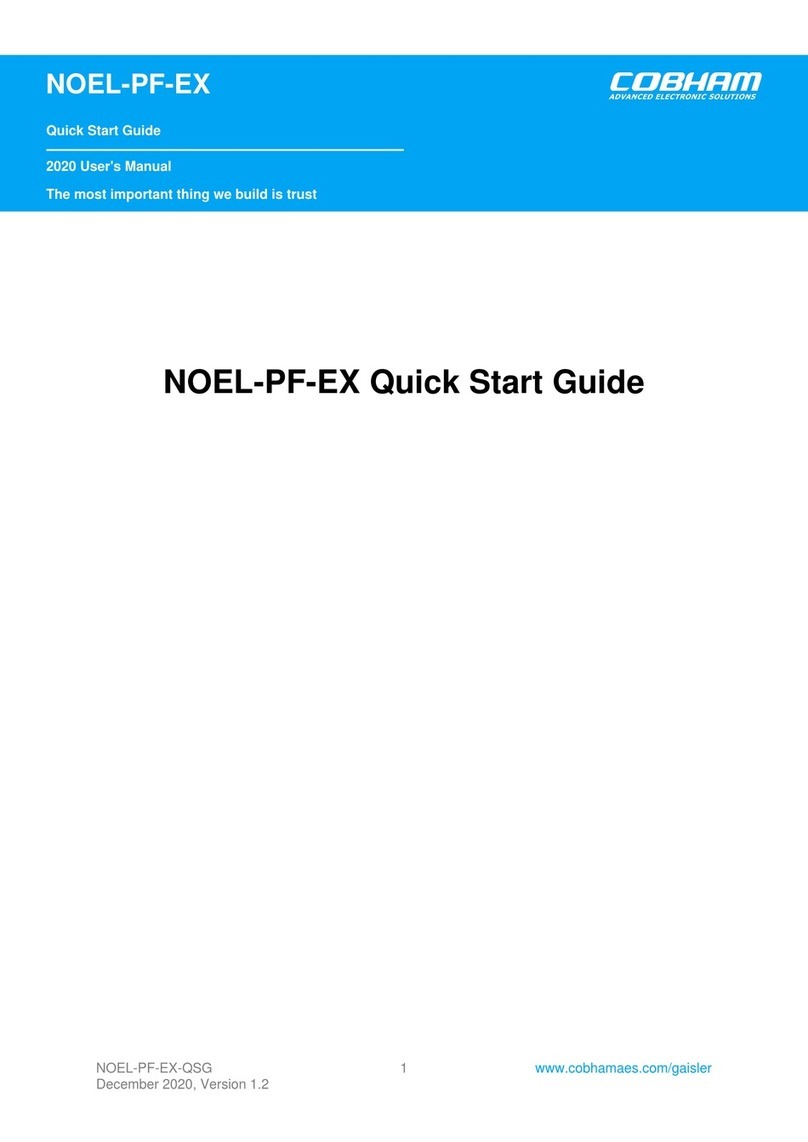
COBHAM
COBHAM NOEL-PF-EX quick start guide

Moxa Technologies
Moxa Technologies Smartio C104H user manual

EVS
EVS Synapse SFR04 Installation & configuration manual

EK-Quantum
EK-Quantum Vector Strix RTX 3070 Backplate user guide
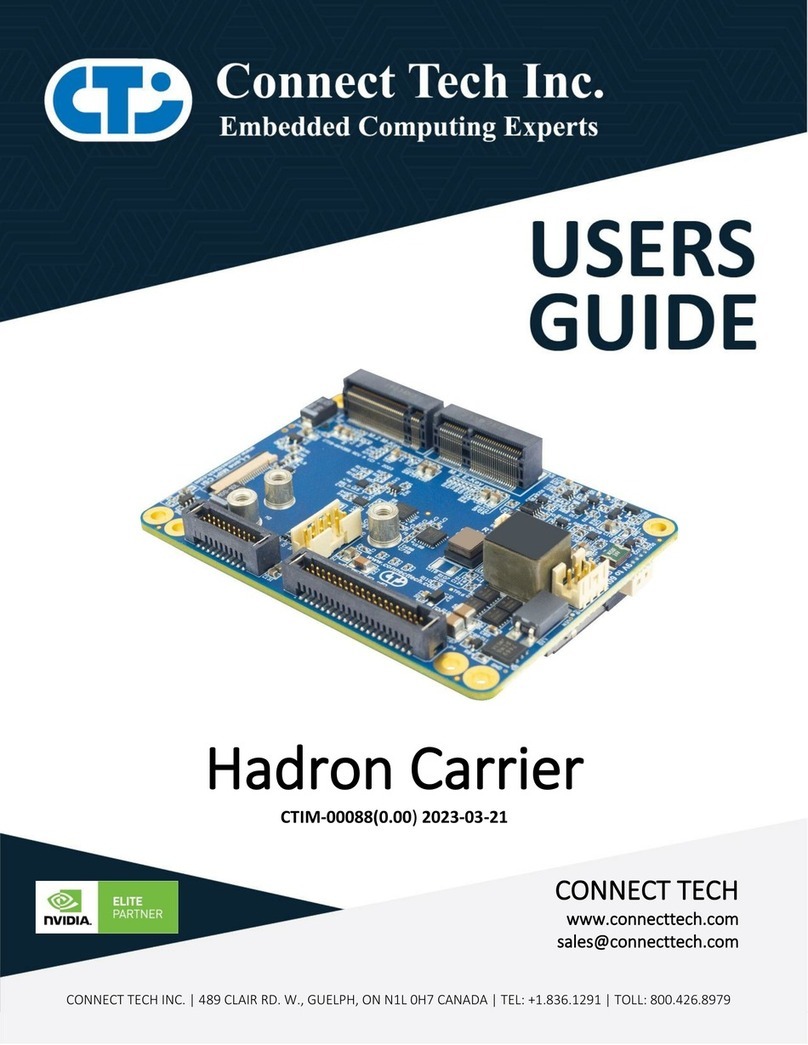
Connect Tech
Connect Tech NGX012 user guide
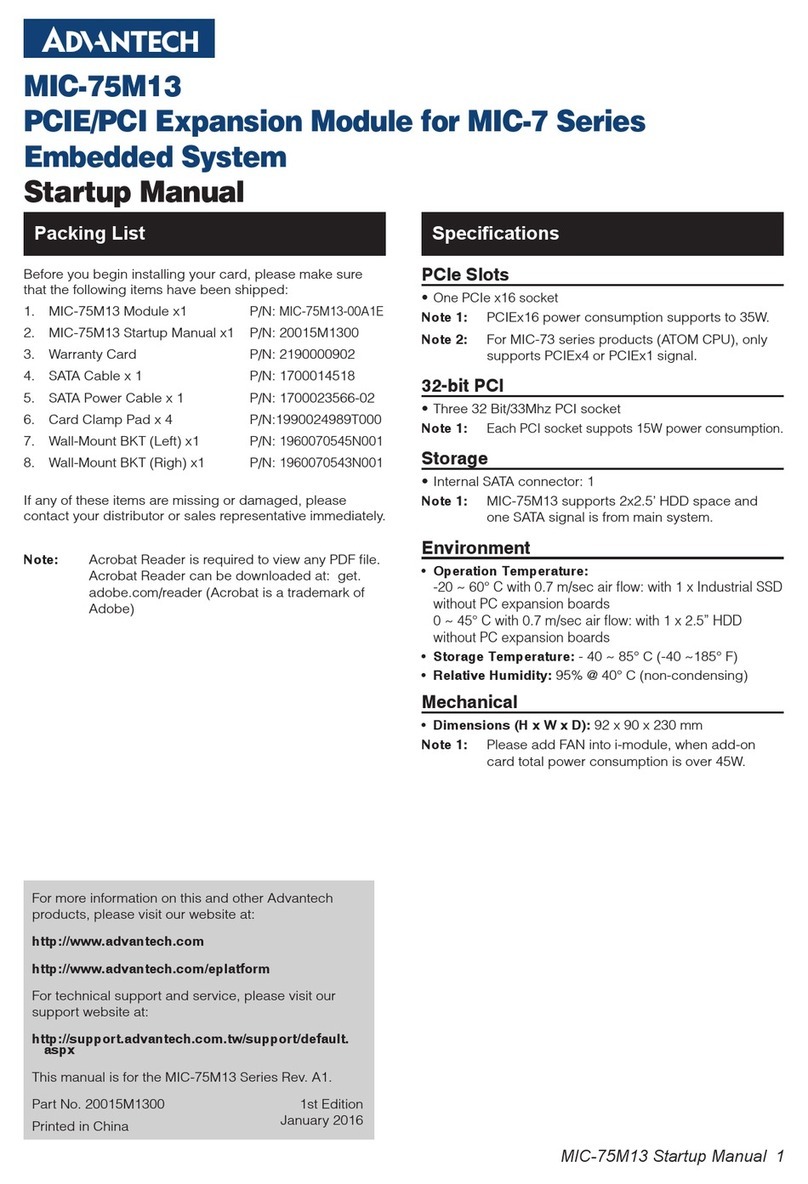
Advantech
Advantech MIC-7 Series Startup manual

PRYME
PRYME BT-523 quick start guide

Analog Devices
Analog Devices EVAL-ADPD6000 user guide
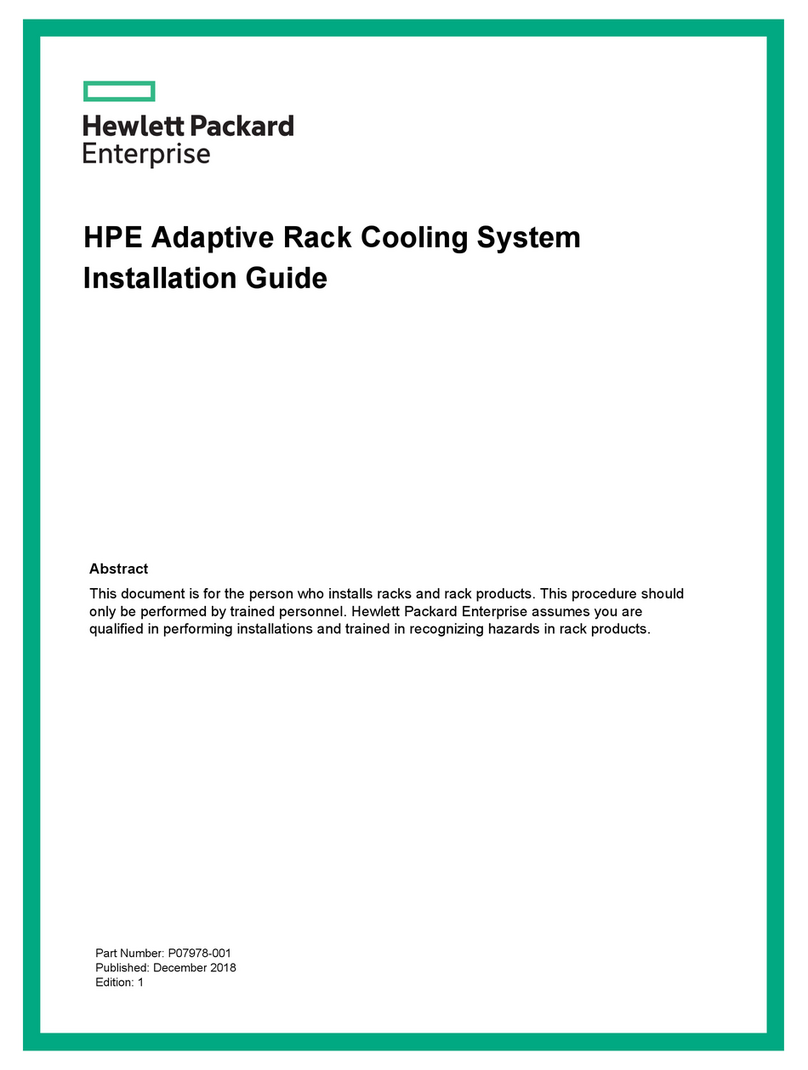
HP
HP Adaptive Rack Cooling System System installation guide
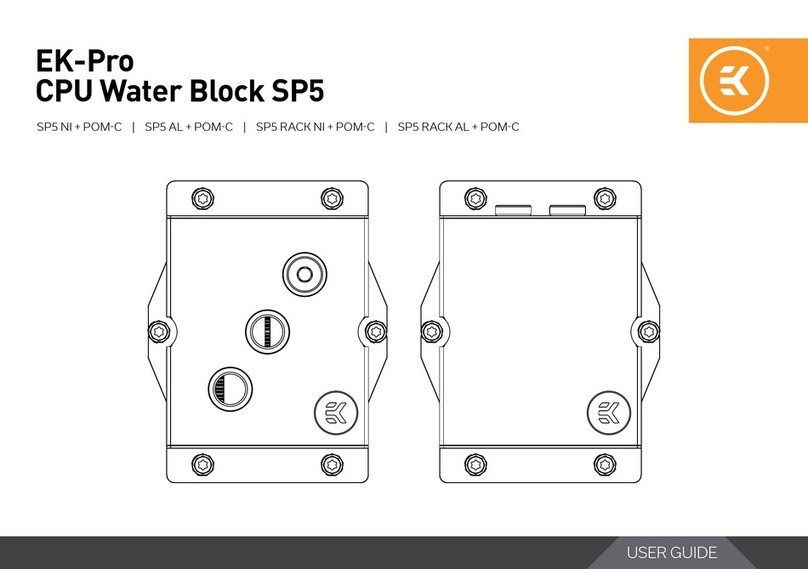
ekwb
ekwb EK-Pro CPU Water Block SP5 user guide
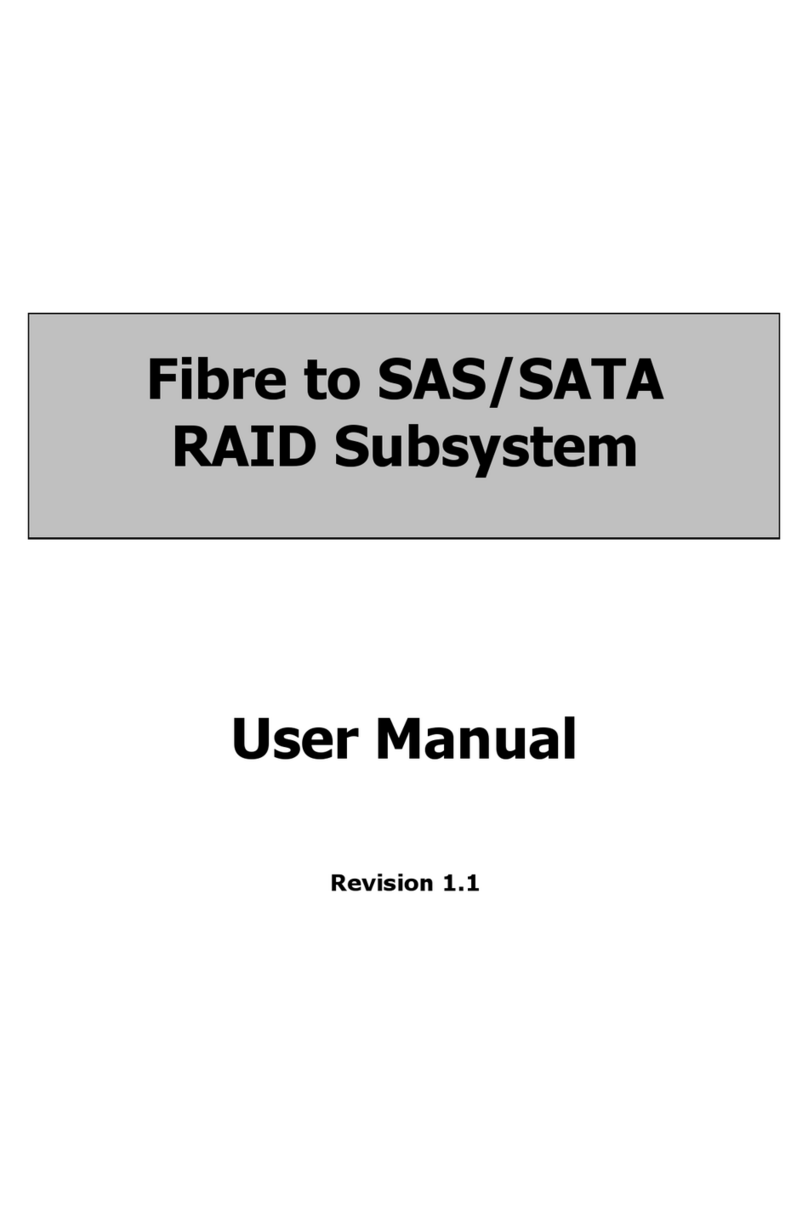
Proware
Proware EP-4643S2D2-F8S6 user manual
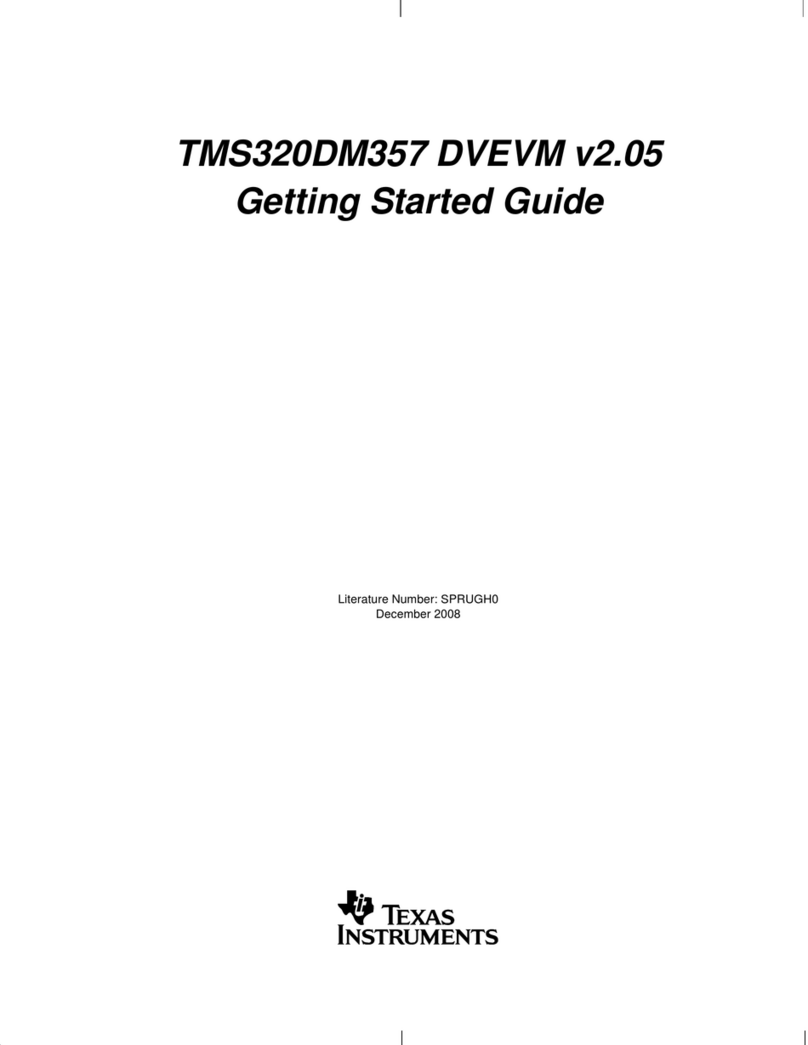
Texas Instruments
Texas Instruments TMS320DM357 Getting started guide