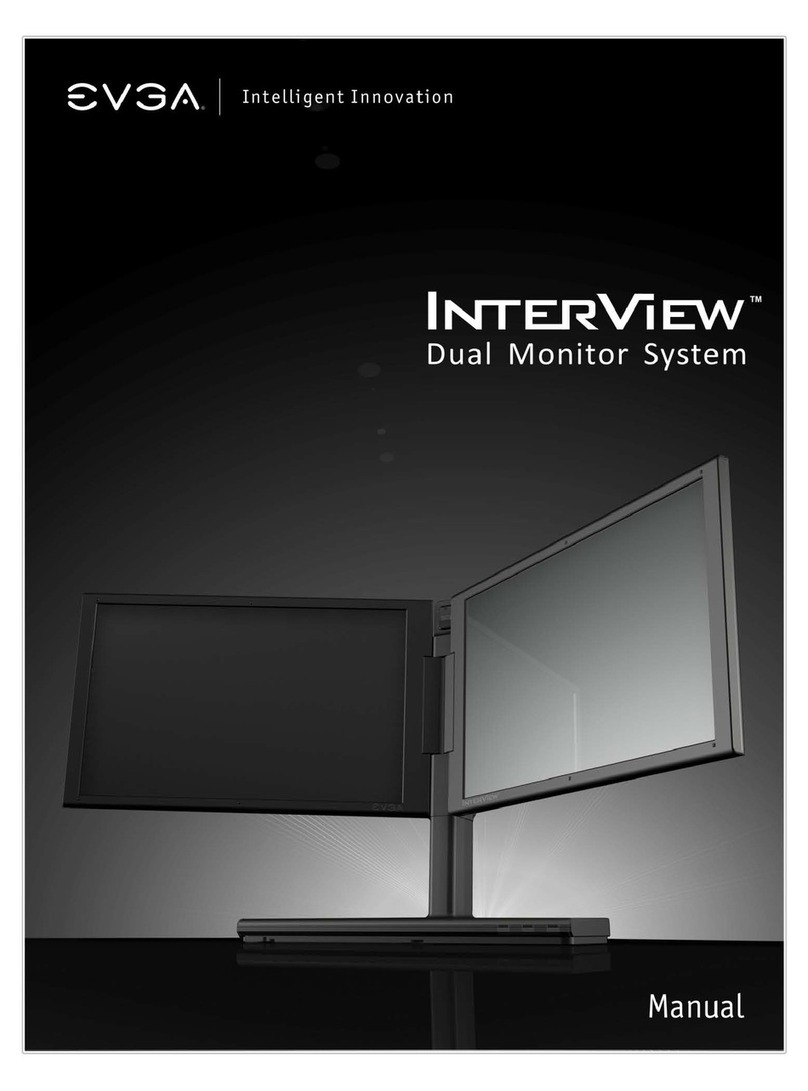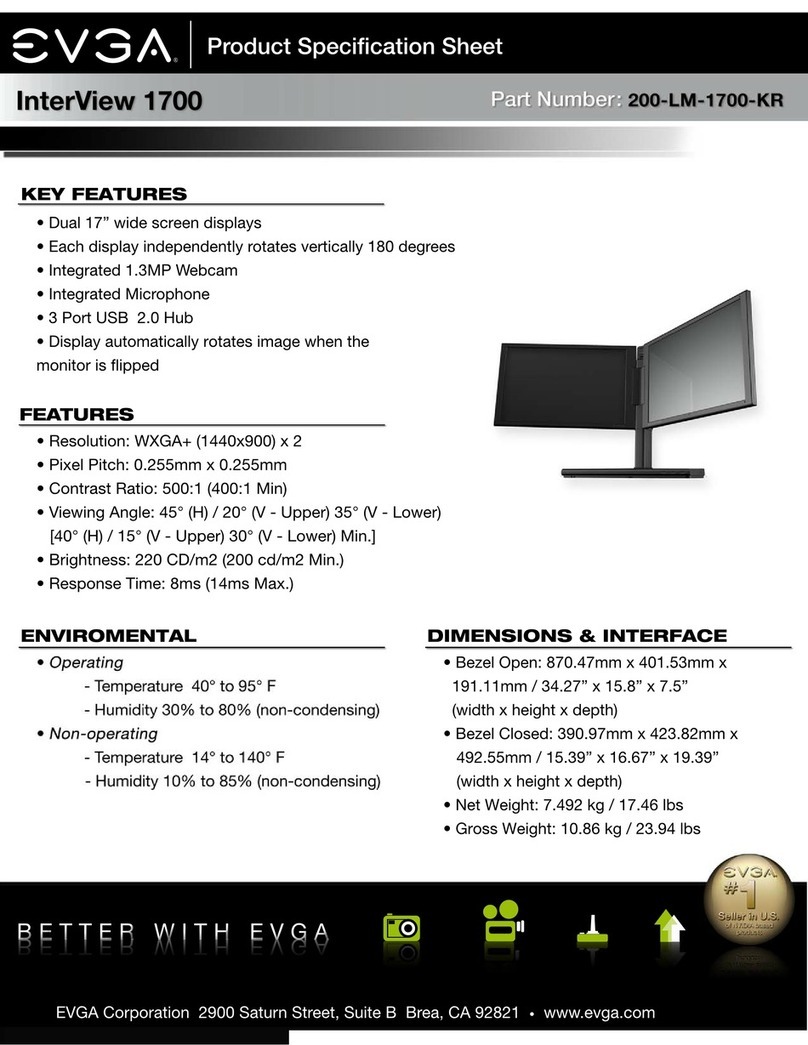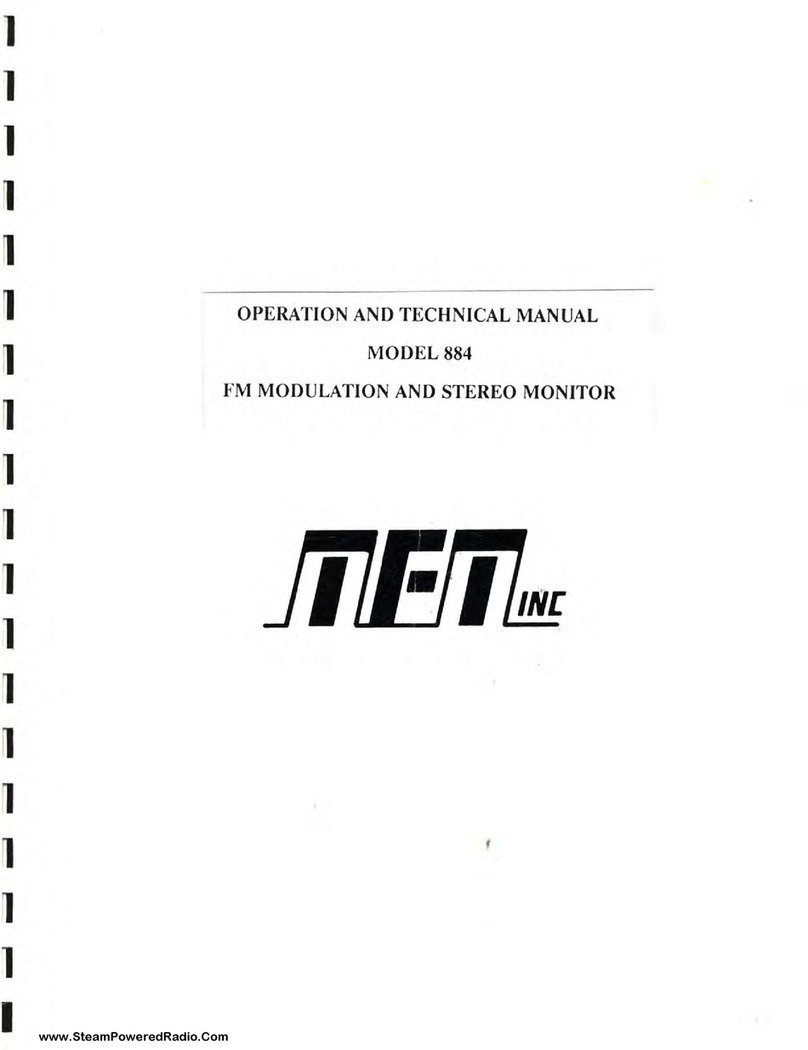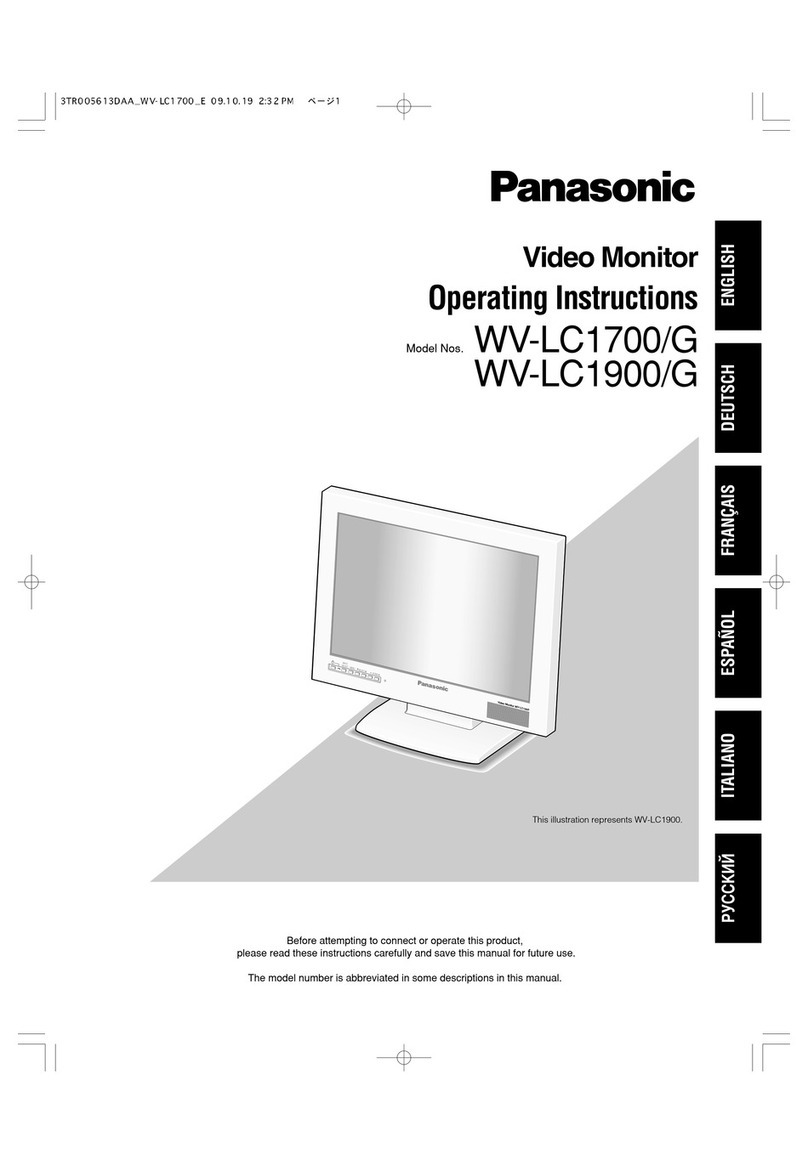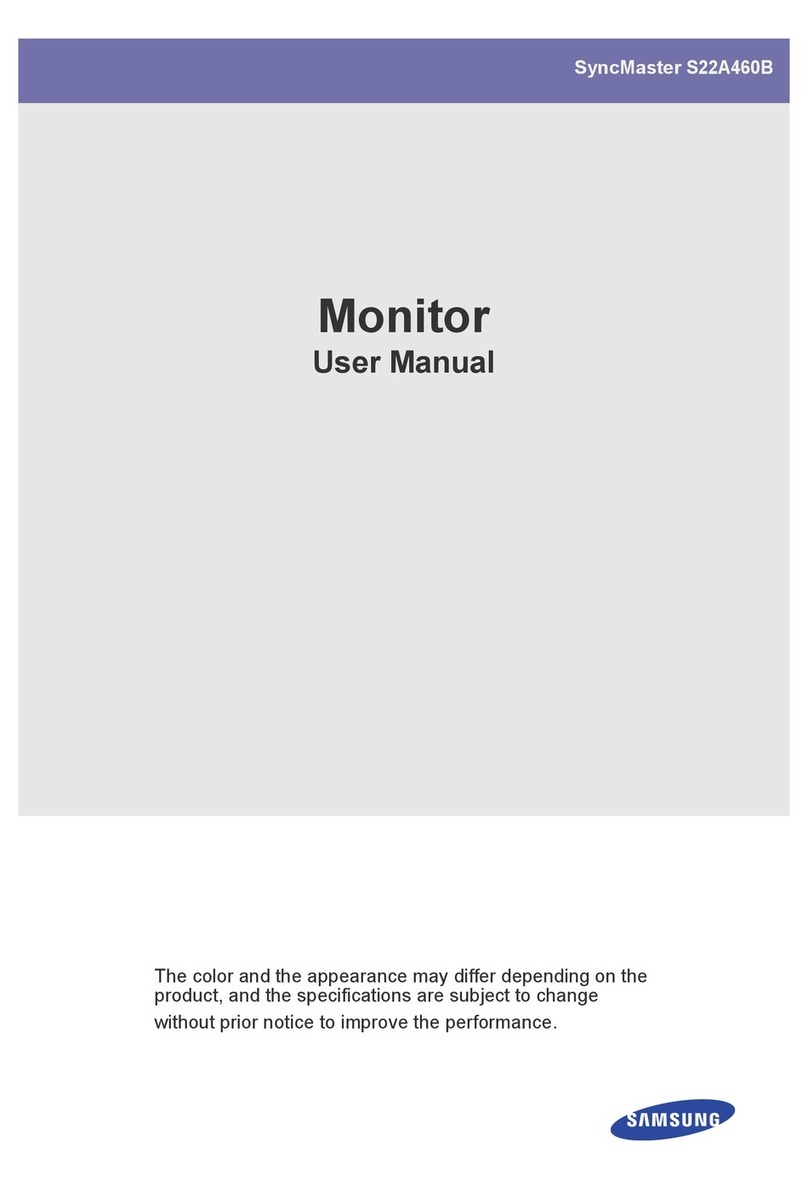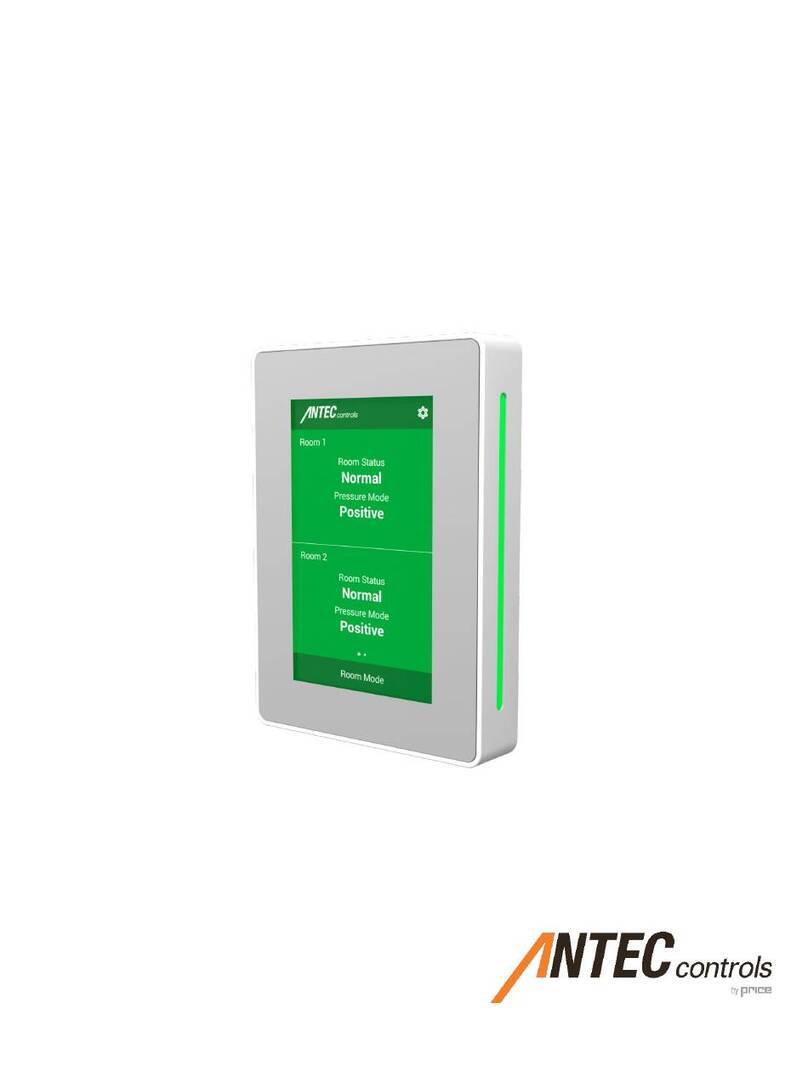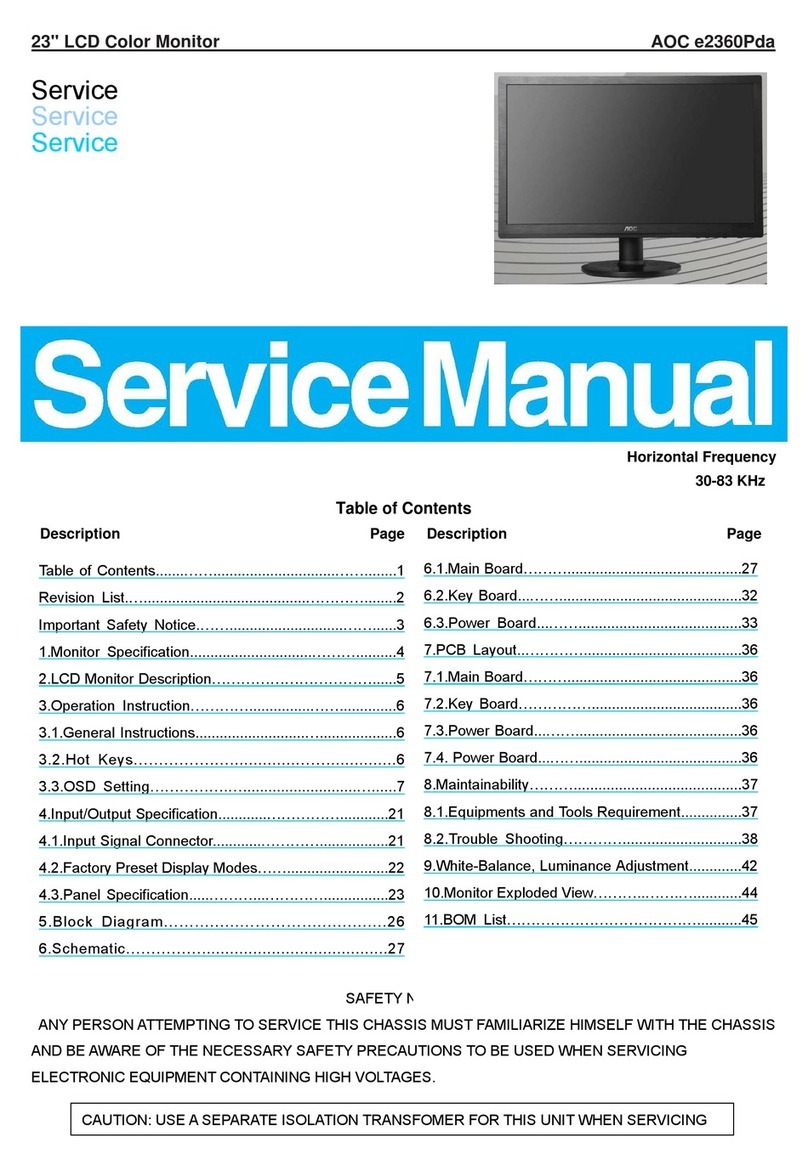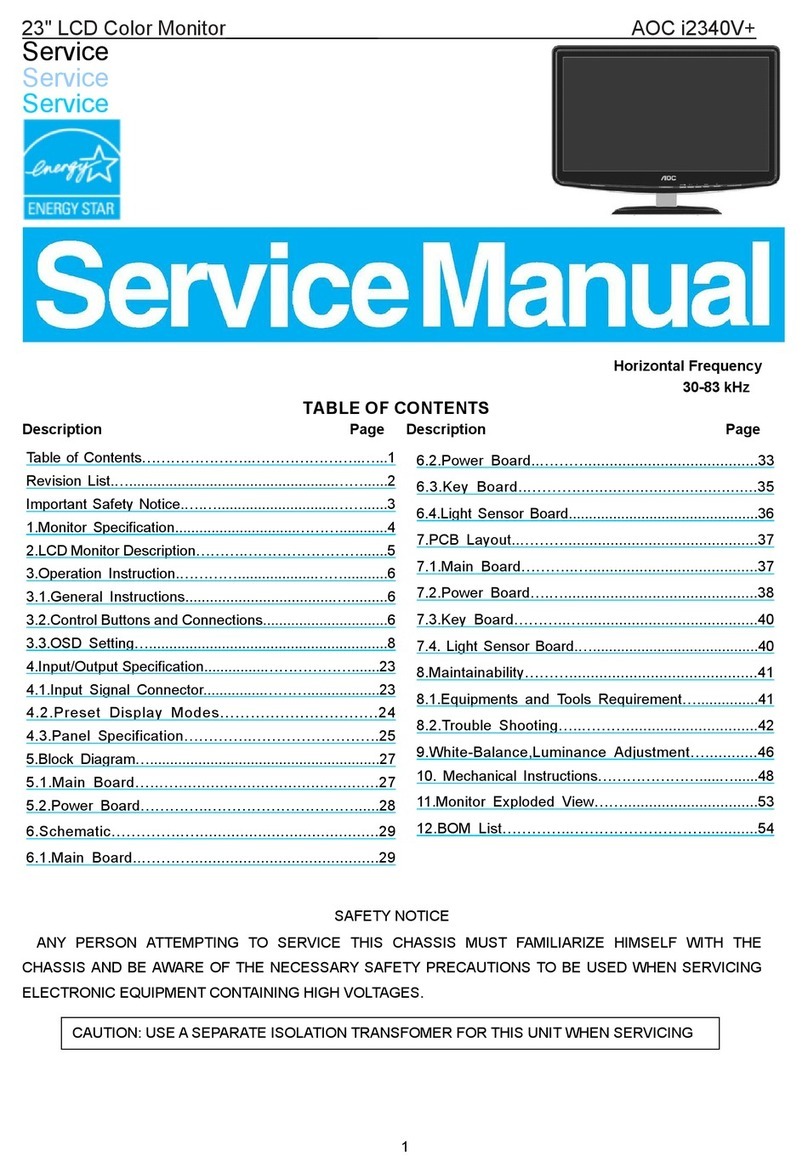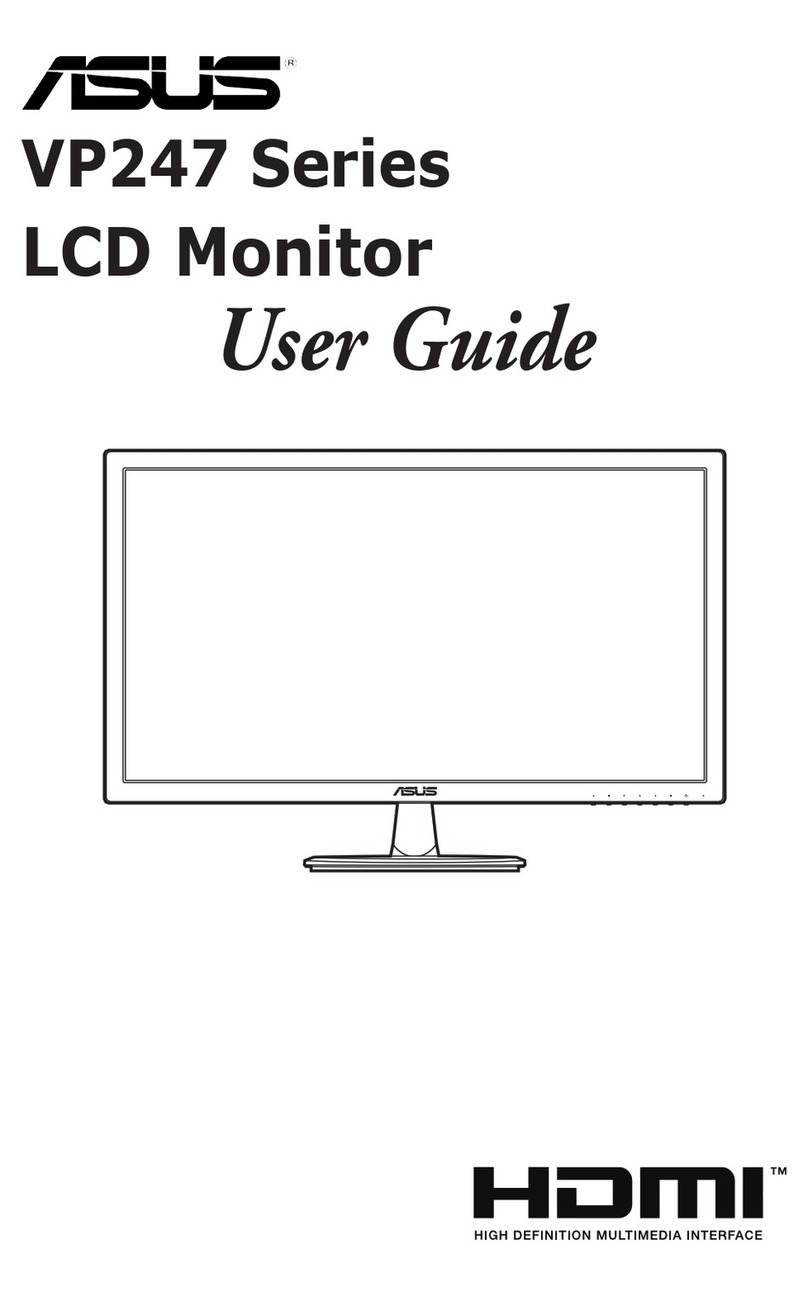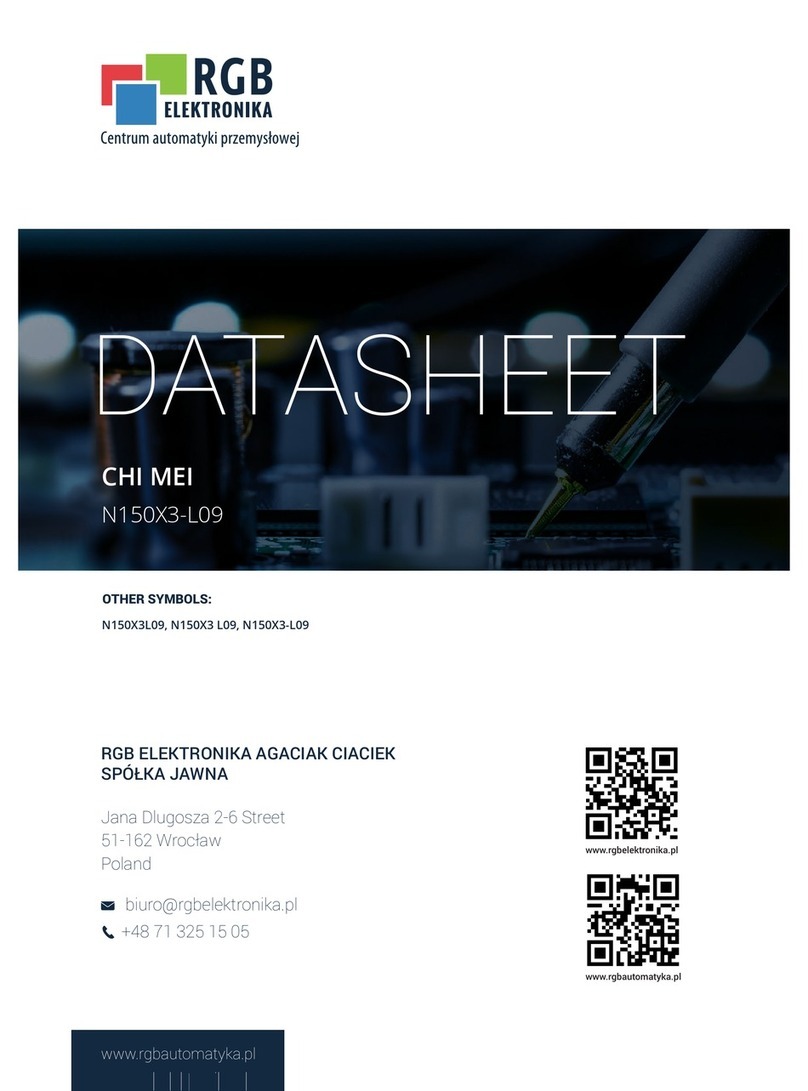EVGA 200-LM-1700-KR - InterView 1700 - 17" LCD... User manual


2
PREFACE
EVGA created the InterView Dual Monitor System in order to make dual monitors an easier solution. InterView allows you to work
on multiple documents at once. It even allows video conferencing with the built in webcam. It also allows you to flip either display
to show someone on the other side instead of rotating a display.

3
TABLE of CONTENTS
1. PRODUCT OVERVIEW ................................................................................................................................................................5
1.1 What’s Included.....................................................................................................................................................5
1.2 Safety Instructions................................................................................................................................................. 6
1.3 Product Views........................................................................................................................................................ 7
2. INTERVIEW SPECIFICATIONS ...................................................................................................................................................10
2.1 InterView Technical Specifications......................................................................................................................10
2.2 Preset Timing Modes...........................................................................................................................................11
2.3 Power Management Modes................................................................................................................................11
3. SETTING UP INTERVIEW ..........................................................................................................................................................12
3.1 Steps to Assemble InterView............................................................................................................................... 12
3.2 Connecting InterView to a PC.............................................................................................................................. 15
3.3 Plug and Play Compatibility.................................................................................................................................17
4. HOW TO ADJUST INTERVIEW ..................................................................................................................................................18
4.1 Rotating/Folding..................................................................................................................................................18
4.2 Control Buttons ...................................................................................................................................................19
4.3 Brightness Adjustment ........................................................................................................................................19
4.4 Auto Adjustment ................................................................................................................................................. 19
5. SYSTEM REQUIREMENTS AND SOFTWARE INSTALLATION ......................................................................................................20
5.1 System Requirements.......................................................................................................................................... 20
Operating Systems Supported: .........................................................................................................................................20
5.2 Installing the Webcam Software .........................................................................................................................20
5.3 Using the InterView Camera Application ............................................................................................................24
6. TROUBLESHOOTING ................................................................................................................................................................29
6.1 Self-Test Feature Check .......................................................................................................................................29
6.2 FAQs..................................................................................................................................................................... 29
7. SERVICE INFORMATION ..........................................................................................................................................................31
7.1 Product Registration and Customer Support ......................................................................................................31
7.2 Pixel Policy ...........................................................................................................................................................31

4
7.3 Warranty Terms and Conditions..........................................................................................................................32
8. COMPLIANCE INFORMATION ..................................................................................................................................................33
8.1 FCC Notice............................................................................................................................................................33
9. LEGAL INFORMATION .............................................................................................................................................................34
9.1 Trademark Information ....................................................................................................................................... 34
9.2 Software License Agreement...............................................................................................................................34
9.3 Rights ...................................................................................................................................................................34
9.4 Patent Protection ................................................................................................................................................ 34

5
1. PRODUCT OVERVIEW
1.1What’s Included
The following items are included with InterView:
InterView Monitor:
Dual 17” LCD Displays
InterView Control Base
DC Power Adapter
Dual DVI-I to DMS Cable
2 VGA to DVI-I Adapters
2 DVI-D to DVI-D Adapters
Microphone Audio Cable
USB Male to Male Cable
Visual Guide
Software Installation CD

6
1.2Safety Instructions
Safe Environment
Do not store or use the InterView in locations that are exposed to heat, extreme cold, high
humidity or dusty environment. Room temperature conditions are recommended.
Do not subject InterView to severe vibrations or high impact conditions.
Do not allow water or other liquids to spill on or into InterView.
InterView may become unstable if not placed on a solid and horizontal surface.
Safe Use
To avoid electric shock, never touch the components inside of InterView. Only a qualified
technician should open the monitor case.
Do not try to insert anything metallic or push objects into any openings.
Do not use benzene, thinner, ammonia, abrasive cleaners, or compressed air as these will
cause damage to the LCD screens. If possible, use a special screen-cleaning tissue or
solution suitable for the anti-static coating.
Handle your monitor with care as darker-colored plastics may scratch and show scuff
marks.
Keep hands off the gap between the stand and the panel as injury may take place while
rotating or folding the LCD portion of InterView.
Unplug the monitor when it is going to be left unused for an extended period of time or
before any type of service is performed.
Consider keeping the packaging for use in the future when you may need to transport the
monitor. The fitted foam packing is ideal for protecting the monitor during transport.

7
1.3 Product Views
Front View
1. InterView Control Base
2. Balance Bar
3. Integrated 3-Port USB 2.0 Hub
4. Integrated Webcam
5. 17” LCD Monitors
5
1
4
2
5
3

8
Control Base Top View
1. Power Button
2. Power Light Indicators (Left Display)
3. Power Light Indicators (Right Display)
4. Display Selection Button
5. Brightness Decrease
6. Brightness Increase
7. Auto Adjust
8. Built-in Microphone
4
8
5
4
6
7
1
2
3

9
Control Base Rear View
1. USB 2.0 to PC
2. Microphone out to PC Mic-In
3. DMS Port
4. DC Power in Connector
1
2
3
4

10
2. INTERVIEW SPECIFICATIONS
2.1InterView Technical Specifications
General
Model number
EVGA InterView 1700
LCD
Screen type
17’’ Wide TFT
Preset display area
Horizontal
14.45”
Vertical
9.03”
Synchronization
Horizontal
31.5 kHz to 81.1 kHz
Vertical
56 Hz to 76 Hz
Viewing angle
Horizontal
20° / 35° (CR=10)
Vertical
45° / 45° (CR=10)
Pixel pitch
0.255 X 0.255 mm
White luminance
220 typ.
Contrast ratio
500:1 typ.
Response Time
8ms typ. (14ms typ. max)
Resolution
Optimal preset resolution
1440x900*2 @ 60 Hz
Highest preset resolution
1440x900*2 @ 60 Hz
Physical Characteristics
Dimensions
Bezel Closing Dimension
16.42 x 19.09 x 15.35”
Bezel Opening Dimension
14.52 x 7.40 x 34.25”
Weight
16.52 lbs
Environmental
Operating
Temperature
40° to 95° F
Humidity
30% to 80% (non-condensing)
Non-operating
Temperature
14° to 140° F
Humidity
10% to 85% (non-condensing)

11
2.2Preset Timing Modes
The screen will be adjusted automatically when the signal transferred from the computer is the same as the
following Preset Timing Modes. If your display mode is not listed, it is not supported by this monitor; the
screen may go blank while the power LED is on.
Display Mode
Horizontal Frequency
(kHz)
Vertical Frequency
(Hz)
Pixel Clock (MHz)
Sync Polarity
(Horizontal/Vertical)
VESA, 640x480 #1
31.469
59.940
25.175
-/-
VESA, 640x480 #1
37.500
75.000
31.500
-/-
VESA, 800x600
37.879
60.317
40.000
+/+
VESA, 800x600
45.072
72.000
46.875
+/+
VESA, 800x600
46.875
75.000
49.500
+/+
VESA, 1024x768
48.363
60.004
65.000
-/-
VESA, 1024x768
60.023
75.029
78.750
+/+
VESA, 1152×864
67.500
75.000 #2
108.000
+/+
VESA, 1280x1024
63.981
60.020 #3
108.000
+/+
VESA, 1280x1024
79.976
75.025
135.000
+/+
VESA, 1440x900
55.935
59.887
106.500
-/+
VESA, 1440x900
70.635
66.000 #4
136.750
-/+
#1, ATI resolution supported.
#2, 75Hz for Windows XP, 60Hz for Windows Vista.
#3, For D-Sub only.
#4, Supported refresh rate is up to 66Hz for 1440x900.
2.3Power Management Modes
For energy conservation, InterView has built-in power management that saves energy by switching itself to
low-power mode when it has not been used for a certain amount of time. It automatically returns to normal
operation when the users press a key on the keyboard. It is recommended to turn InterView OFF when it is
not needed or when leaving it unattended for long periods of time.
VESA Modes
Horizontal Sync
Vertical Sync
Video
Power Indicator
Normal operation
Active
Active
Active
Blue
Standby mode
Inactive
Inactive
Blanked
Amber
Power Off
n/a
n/a
n/a
Off

12
3. SETTING UP INTERVIEW
Read the safety instructions before setting up the InterView.
3.1Steps to Assemble InterView
1. Place the control base on a solid horizontal surface. Pull the balance bar out from the bottom of the
base:
2. Remove the cap from the base:

13
3. Remove LCD Displays from packaging and remove the cap:
4. Slowly connect display panels to control base(Front view):
5. Slowly push in the knob and turn it clockwise to secure the base and the panel:

14
6. Open up the panel:
7. Push the balance bar back into the base:

15
3.2Connecting InterView to a PC
Before setting up InterView, you must power down your computer(s).
1. Connect the monitor to a computer(s) using the Dual DVI-I to DMS cable.
Note: If you see 4 monitors please use the DVI-D adapter.
2. Know your computers display connections:
3. Prepare the power adapter:
DVI-I: You can plug the DVI-I to DMS
cable straight into this port. If you are
using an ATI graphics card please use
the supplied adapter.
VGA: You will need to use the supplied
VGA to DVI-I adapter. Then plug the
interview DVI-I cable into the adapter.

16
4. Connect the monitor to the electrical outlet using the power cord:
5. Optional: Connect InterView to the computer with the USB cable to enable the webcam and front
USB 2.0 HUB located on the monitor base.
6. Optional: Use the audio cable to connect InterView to the MIC or Line-in input of the computer. This
is required to use the built-in microphone. (Speakers not included)

17
7. Power on InterView and the computer(s):
3.3Plug and Play Compatibility
You can use InterView with any Plug and Play compatible system. The system configures itself and optimizes
the display’s settings. In most cases, InterView‘s installation is automatically processed unless the user
intervenes.

18
4. HOW TO ADJUST INTERVIEW
4.1Rotating/Folding
Each panel can rotate 180 degrees. The display will automatically adjust to the correct orientation.
To prevent scratching flip one panel at a time and make sure there are no objects in the way.
Each panel can be opened and closed 90 degrees horizontally. Whenever opening or closing the monitors
make sure the bar is pulled out from the base.

19
4.2Control Buttons
1. Power Button: Powers the InterView ON or OFF
2. Panel Selection Button: Selects the monitor to be adjusted
3. Brightness Decrease: Decreases brightness levels
4. Brightness Increase: Increases brightness levels
5. Auto Adjust: Adjusts vertical position, phase, horizontal position, and pixel clock automatically
4.3Brightness Adjustment
Users can adjust the monitor brightness levels from the Brightness (Up/Down) buttons. The Brightness levels
can be adjusted from level 0 to level 8 and will be displayed on the screen while adjusting. Press the Panel
Selection Button to select the panel to be adjusted.
4.4Auto Adjustment
Users can obtain an optimal display when using the AUTO key function. When the 'AUTO' button is pressed,
InterView will optimize the currently selected panel.
Auto Adjustment is disabled when using a DVI connection or DVI dongle.
5
4
3
2
1

20
5. SYSTEM REQUIREMENTS AND SOFTWARE INSTALLATION
5.1System Requirements
Operating Systems Supported:
- Windows XP Home Edition
- Windows XP Professional
- Windows XP Professional X64 Edition
- Windows Vista™
- Windows Vista™ 64-bit
Hardware:
- Dual display outputs
- 64MB of System Memory or more
- 50MB Hard Disk space or more
Others:
- Microsoft DirectX 9.0C
- USB 2.0 port (required for USB Hub and Webcam)
- EVGA UV+ USB Display adapter ( if 2nd display output is not available)
5.2Installing the Webcam Software
Some functions provided in InterView Application may not work if the driver is not installed properly.
(Step 1) Before the Installation
- Insert the InterView CD into the disc drive
Note: Vista will show the Autorun dialog box. Click Run autorun.exe
This manual suits for next models
1
Table of contents
Other EVGA Monitor manuals