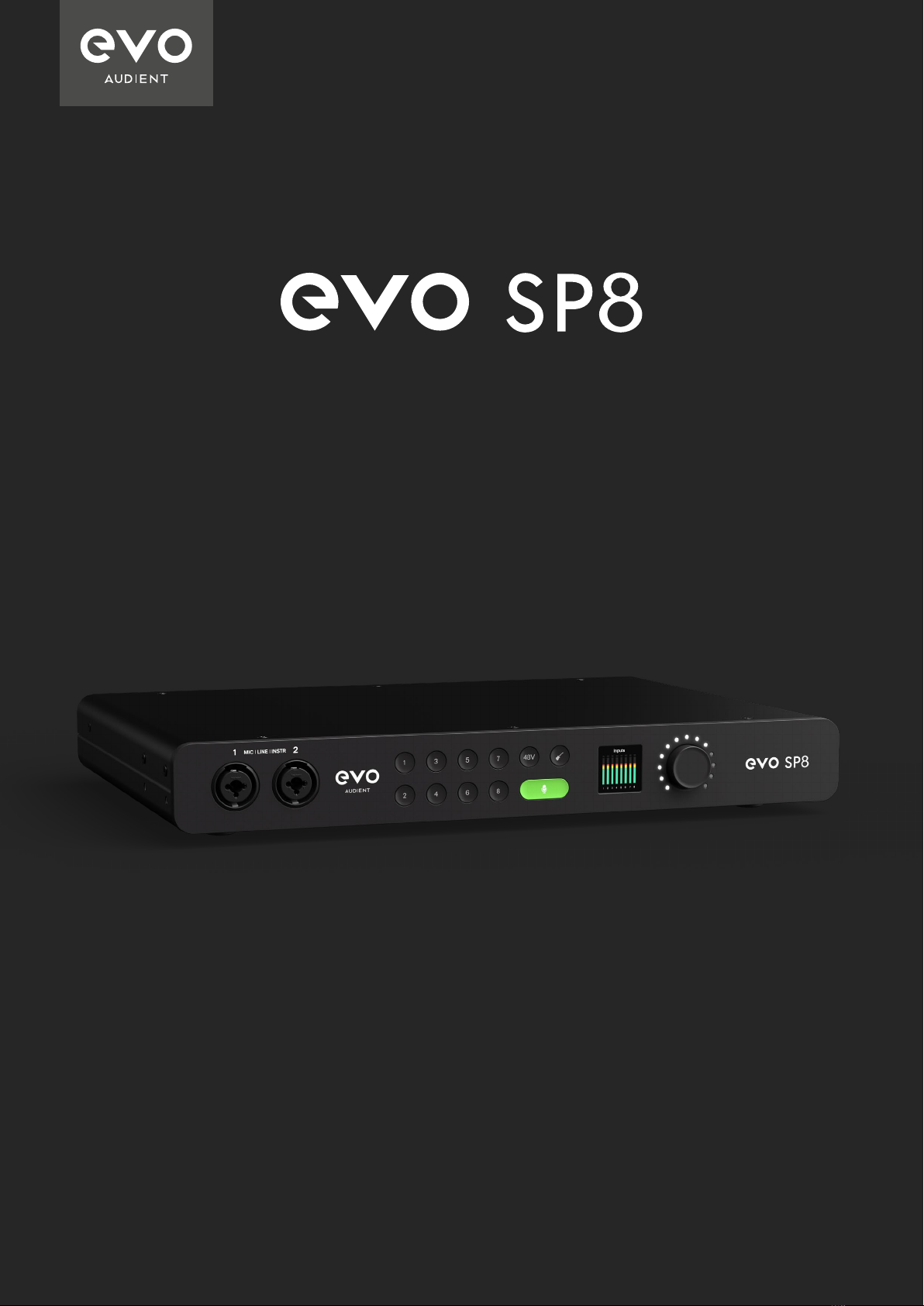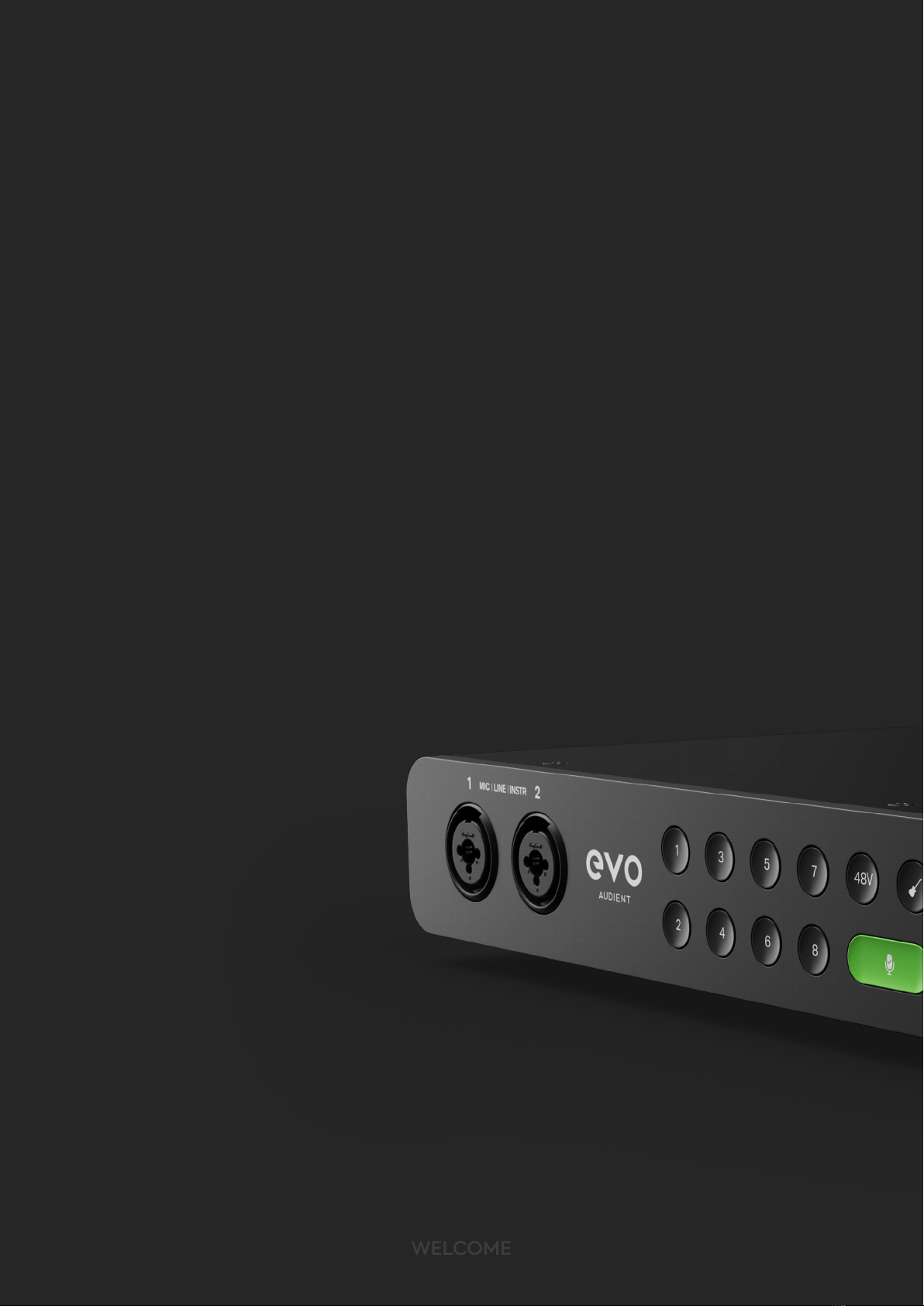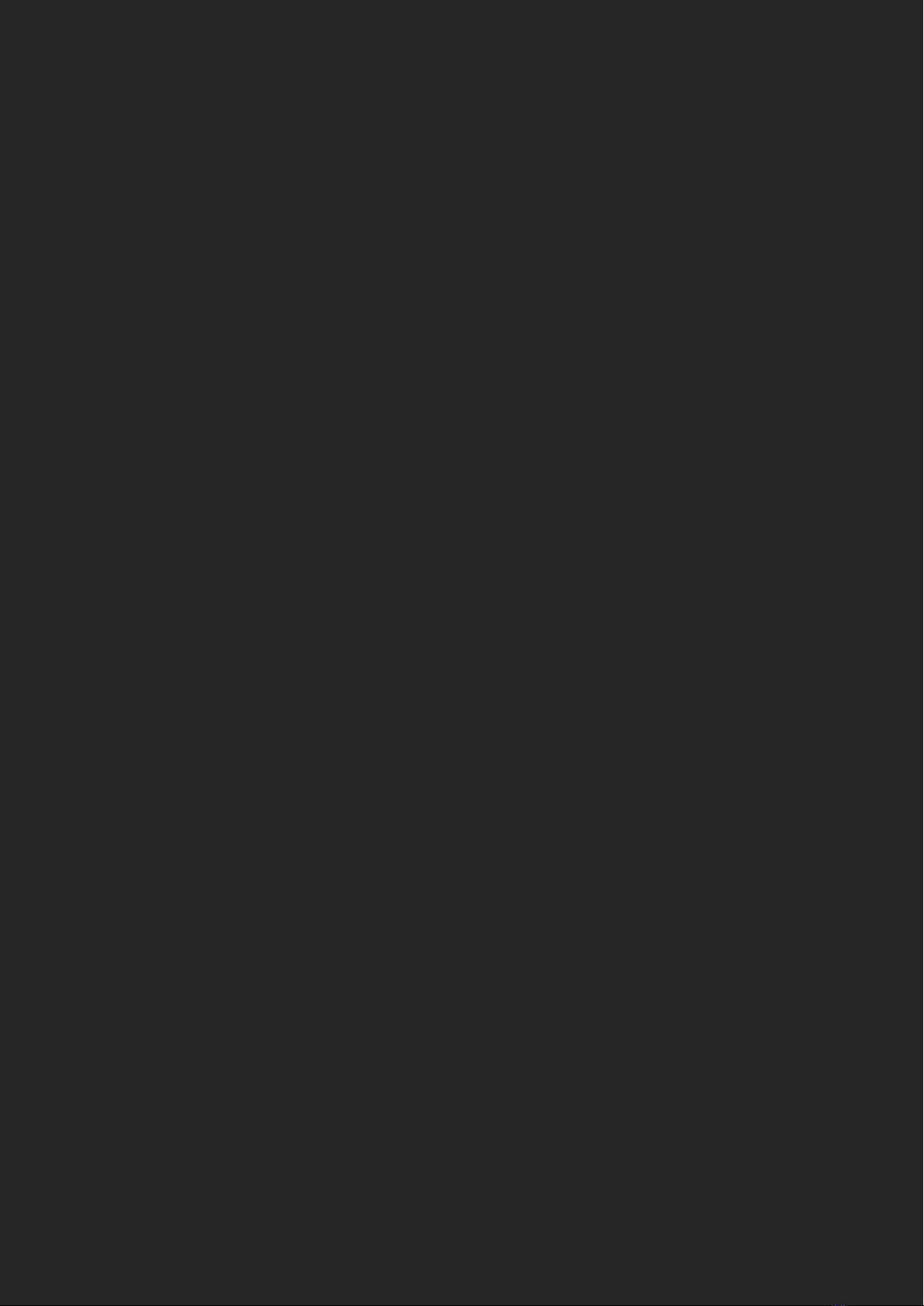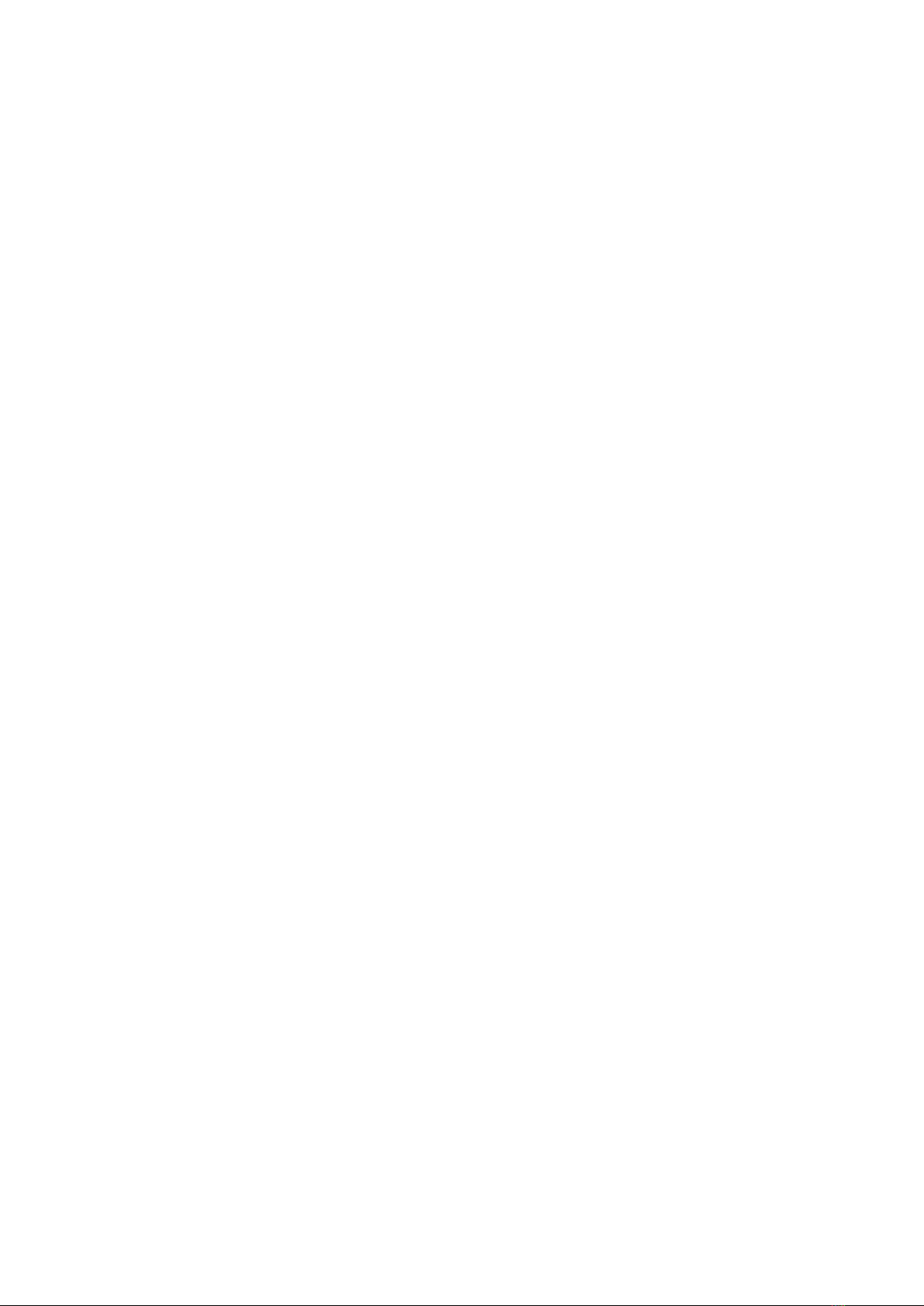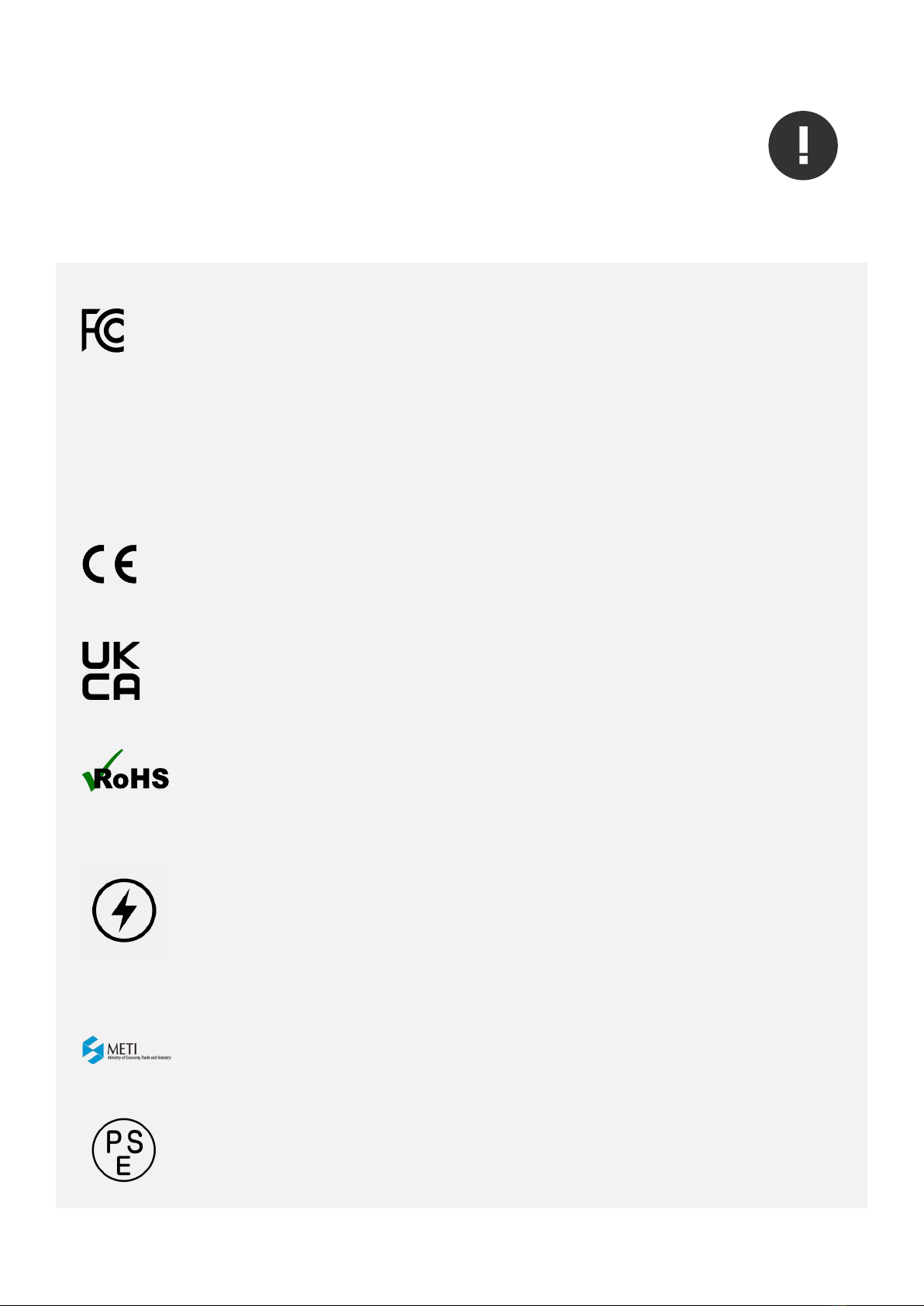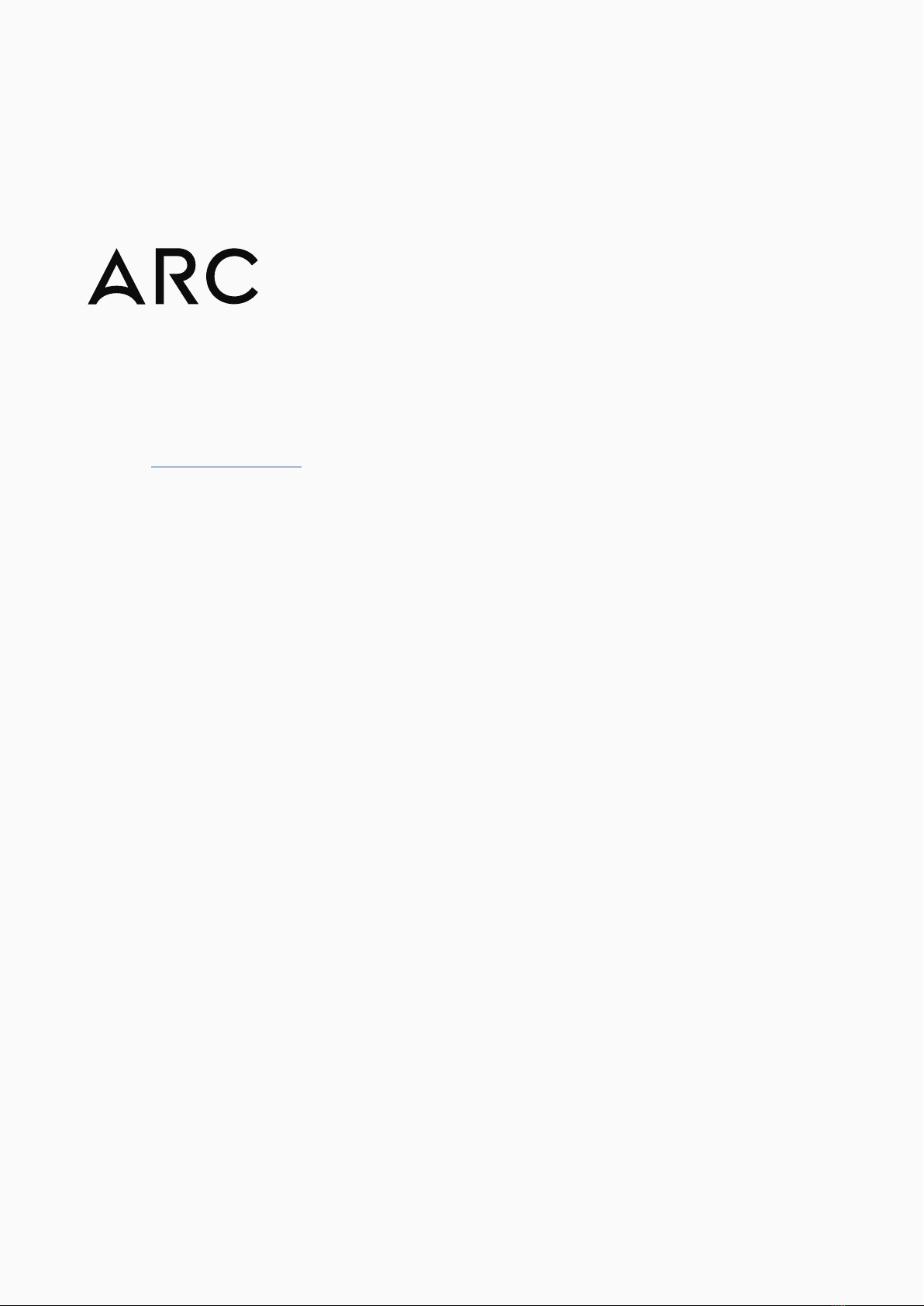We, EVO Audient, Aspect House, Herriard, Hampshire, RG25 2PN, UK,
01256 381944, declare under our sole responsibility that the product EVO SP8
complies with Part 15 of FCC Rules.
Operation is subject to the following two conditions:
1. This device may not cause harmful interference,
2. This device must accept any interference received,
including interference that may cause undesired operation
Audient Ltd has conformed where applicable, to the European Union’s Directive
EN 63000:2018 on Restrictions of Hazardous Substances (RoHS) as well as the following
sections of California law which refer to RoHS, namely sections 25214.10, 25214.10.2, and 58012,
Health and Safety Code; Section 42475.2, Public Resources
We, EVO Audient, declare that the product, the EVO SP8, to which this declaration
relates, is in material conformity with the appropriate CE standards and
directives for an audio product designed for consumer use.
We, EVO Audient, declare that the product, the EVO SP8, to which this declaration
relates, is in material conformity with the appropriate UKCA standards and
directives for an audio product designed for consumer use.
Under an environment with electrostatic discharge, the device may cease to output sound
(EUT could not operate properly). This requires the user reset the device by unplugging &
re-connecting to host computer.
As a device that provides power to other equipment power management features are
inappropriate for this product.
IEC 62368 Test Report with Japan deviation.
We, EVO Audient, declare that the product, the EVO SP8, to which this declaration relates,
is in material conformity with the appropriate PSE standards and directives for an audio
product designed for consumer use. METI Ordinance Appendix 12 J55032(H29).
DECLARATION