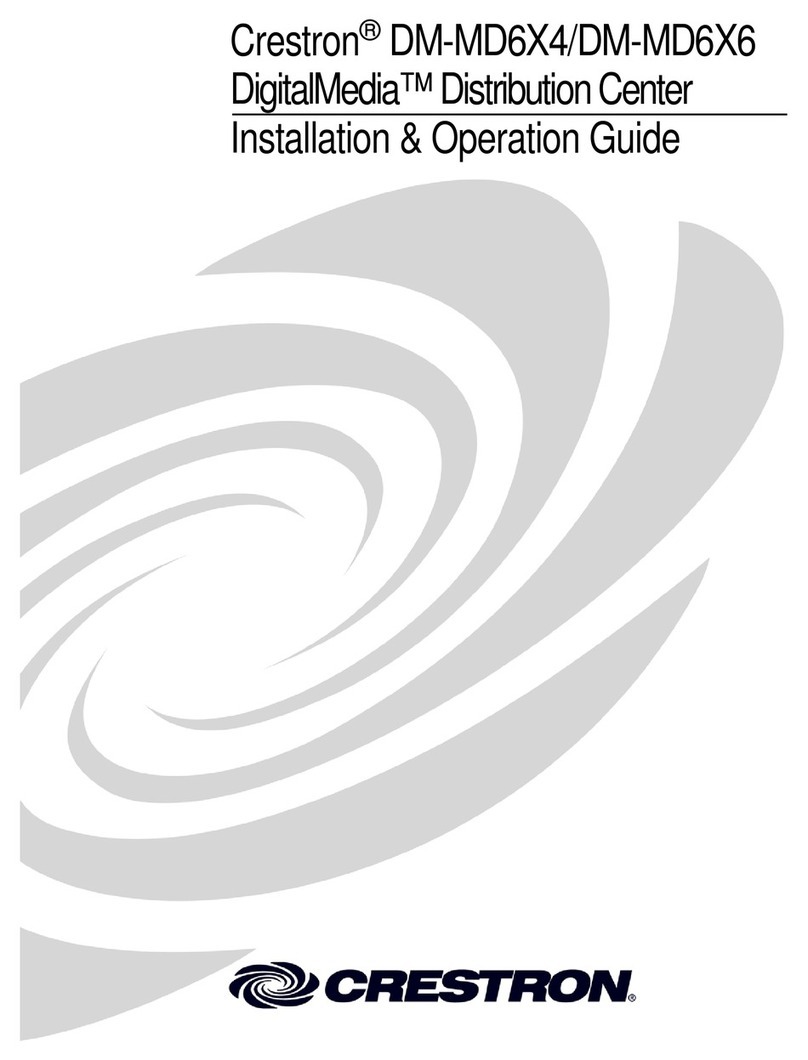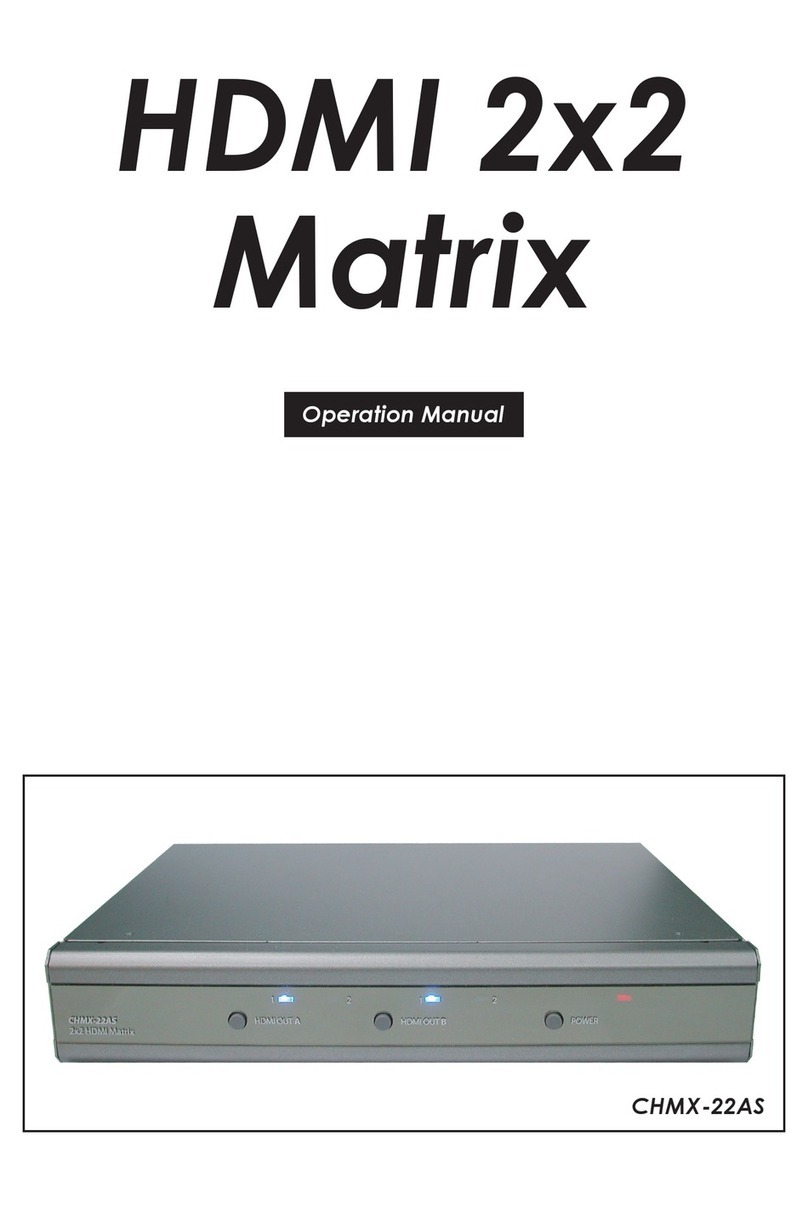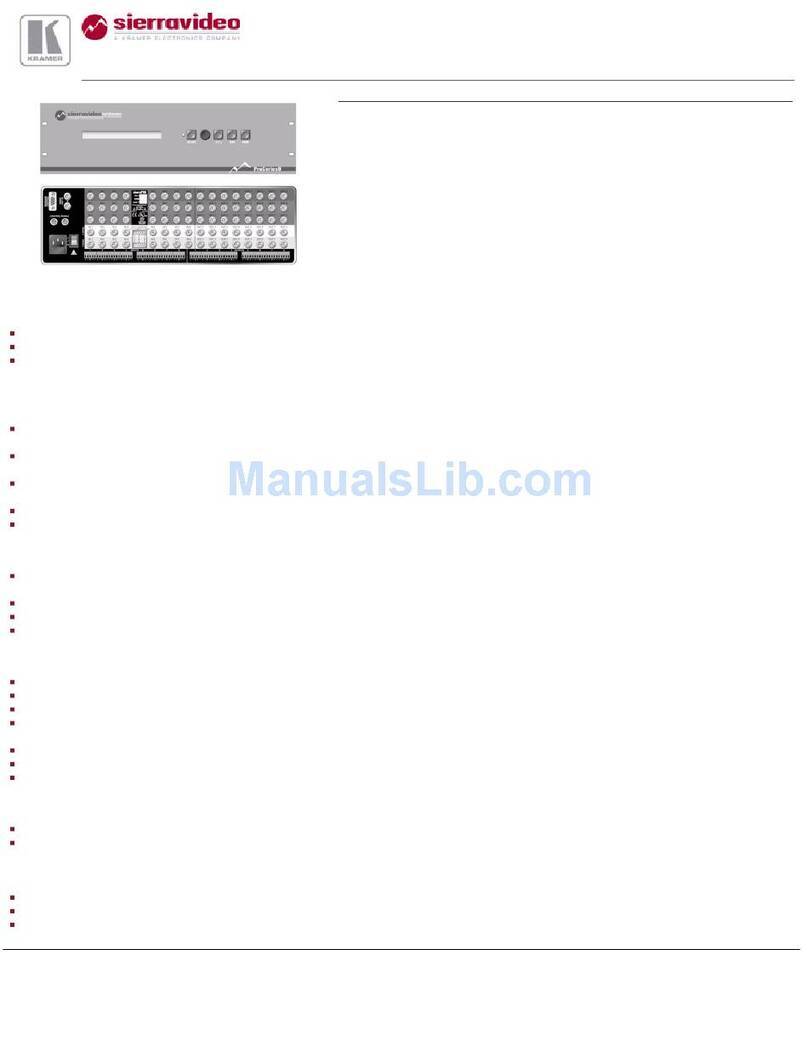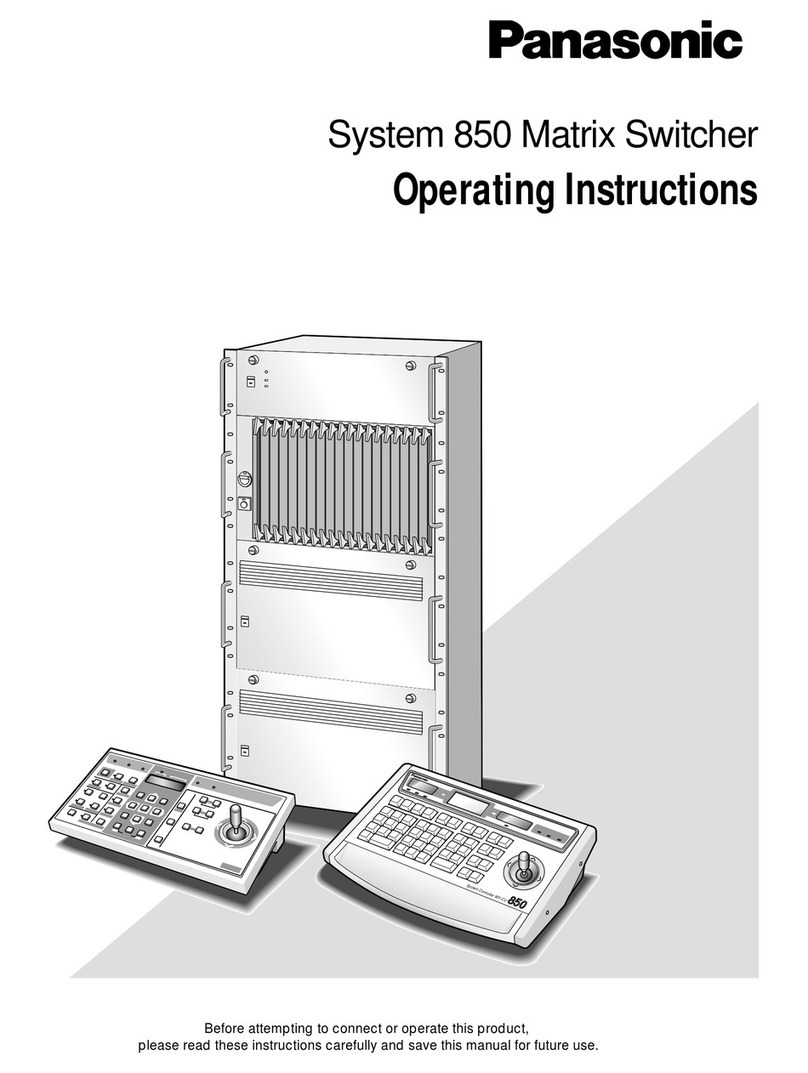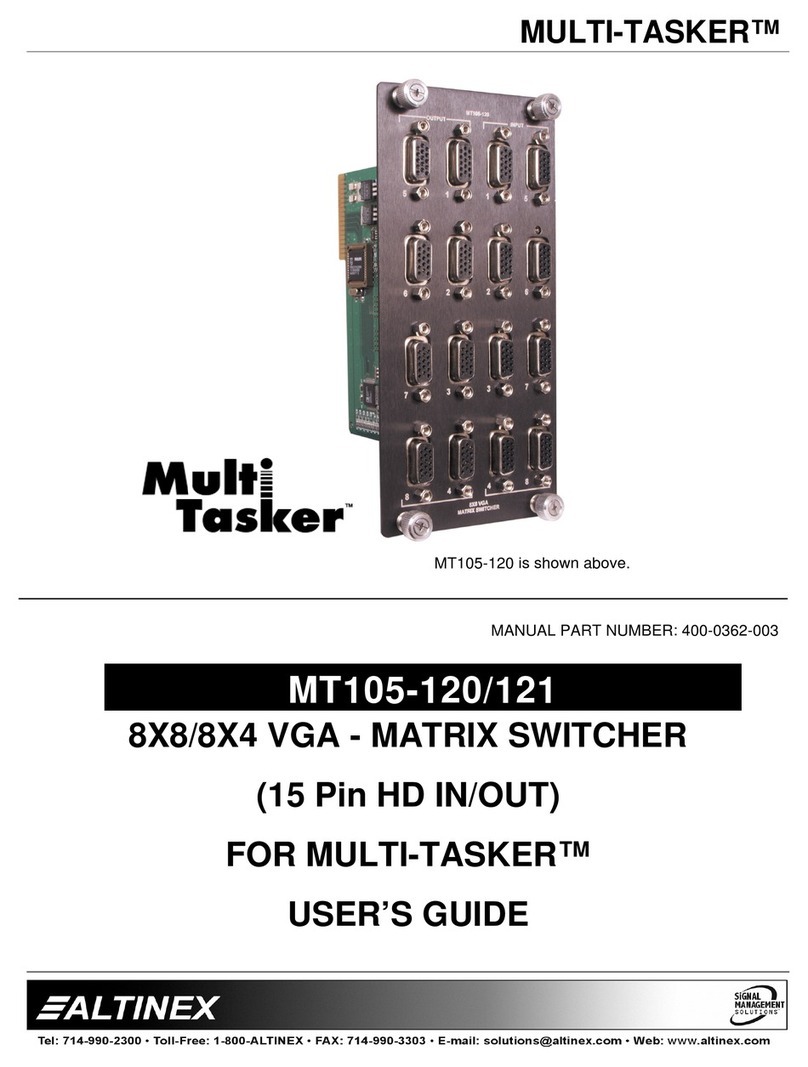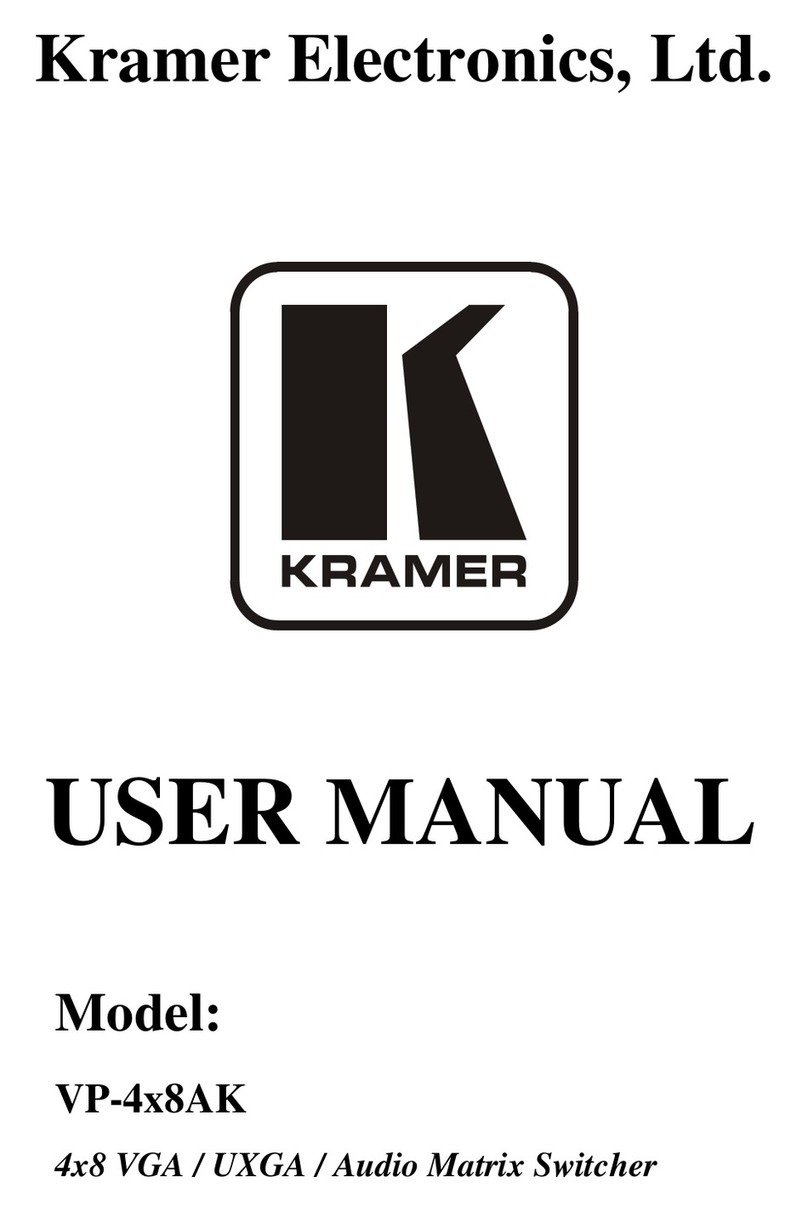EVOCONNECT HDCVT-HDP-MXB44P User manual

4x4 HDMI 4K 18Gbps Matrix
VER 1.1

Thank you for purchasing this product
For optimum performance and safety, please read these instructions carefully
before connecting, operating or adjusting this product. Please keep this
manual for future reference.
Surge protection device recommended
This product contains sensitive electrical components that may be damaged
by electrical spikes, surges, electric shock, lighting strikes, etc. Use of surge
protection systems is highly recommended in order to protect and extend the
life of your equipment.
Table of Contents
1. Introduction...........................................................................................
2. Features.................................................................................................
3. Package Contents...............................................................................
4. Specifications.......................................................................................
5. Operation Controls and Functions......................................................
5.1. Front Panel...................................................................................
5.2. Rear Panel....................................................................................
5.3. Connecting to the Matrix............................................................
5.4. Using the Matrix............................................................................
6. IR Remote..............................................................................................
7. Web GUI Operation Guide..................................................................
8. RS-232 Control Command...................................................................
9. Application Example...........................................................................
1
1
1
2
3
3
4
5
5
6
6
16
21

1. Introduction
2. Features
☆HDMI 2.0, HDCP 2.2 / HDCP 1.4 and DVI 1.0 compliant
☆Video resolution is up to 4K2K@60Hz (YUV 4:4:4)
☆Support 18Gbps video bandwidth
☆ Four outputs can be individually scaled (4K→1080p)
☆De-embedded audio to analog L/R and Coaxial ports output
☆ARC audio return to the coaxial ports output only
☆Built-in Web GUI for TCP/IP control
☆Advanced EDID management supported
☆Four methods of control: Front panel, RS-232, IR remote and TCP/IP
☆Compact design for easy and flexible installation
3. Package Contents
This high performance 4×4 HDMI 4K 18Gbps Matrix can switch any of four
HDMI 2.0 sources to four HDMI 2.0 displays. Each input and output supports
up to 4K60 444 resolution and HDCP 2.2. The outputs can be individually
scaled (4K→1080p). De-embedded audio can be output through analog L/R
and coaxial audio output ports. The ARC function can return display device
audio to coaxial port output only. Advanced EDID management is supported.
This Matrix supports 18Gbps bandwidth and the additional features with latest
HDMI standards. It can be controlled from the front panel, RS-232, IR remote,
or TCP/IP.
1 / 21
Qty Item
4×4 HDMI 4K 18Gbps Matrix
12V/2.5A Locking Power Adapter
IR Remote
Mounting Ears
38KHz IR Receiver Cable (1.5 meters)
3pin-3.81mm Phoenix Connector
Machine Screws (KM3*4)
1
1
1
2
1
1
4
User Manual1

4. Specifications
Technical
HDMI Compliance HDMI 2.0
HDCP Compliance HDCP 2.2 and HDCP 1.4
Video Resolution
4K2K 50/60Hz 4:4:4
4K2K 50/60Hz 4:2:0
4K2K 30Hz 4:4:4
1080p, 1080i, 720p, 720i, 480p, 480i
All HDMI 3D TV formats
All PC resolutions including 1920 x 1200
Color Space RGB, YCbCr4:4:4, YCbCr4:2:2, YCbCr 4:2:0
Color Depth 8-bit, 10-bit, 12-bit [1080P, 4K30Hz, 4K60Hz (YCbCr 4:2:0)]
8-bit [4K60Hz (YCbCr 4:4:4)]
HDMI Audio Formats
PCM2.0/5.1/7.1CH, Dolby Digital/Plus/EX, Dolby True HD,
DTS, DTS-EX,DTS-96/24, DTS High Res, DTS-HD Master
Audio, DSD
Coaxial Audio Formats PCM2.0, Dolby Digital / Plus, DTS 2.0/5.1
L/R Audio Formats PCM2.0CH
Connections
Input Ports 4
x
HDMI Type A [19-pin female]
Output Ports
4
x
HDMI Type A [19-pin female]
4
x
L/R audio out [3.5mm Stereo Mini-jack]
4
x
COAX audio out [RCA]
ESD Protection Human-body Model: ±8kV (Air-gap discharge),
±4kV (Contact discharge)
Video Bandwidth
18Gbps
Control ports
1 x TCP/IP [RJ45]
1 x RS-232 [3-pin phoenix connector]
1 x IR EXT [3.5mm Stereo Mini-jack]
Output Scaling 4K→1080p
3D Support Yes
HDR Support HDR10, HDR10+. Dolby Vision, HLG
2 / 21

5. Operation Controls and Functions
5.1 Front Panel
0°C ~ 40°C / 32°F ~ 104°F
-20°C ~ 60°C / -4°F ~ 140°F
Operating
Temperature
Storage Temperature
Relative Humidity 20~90% RH (non-condensing)
IN 1IN 2 IN 3 IN 4
OUT 1
IN 1IN 2 IN 3IN 4
OUT 2
IN 1IN 2IN 3 IN 4
OUT 3
18Gbps 4x4HDMI MATRIX
IN 1 IN 2 IN 3IN 4
OUT 4
Function Description
Name
IR Receiver Window
OUT 1/2/3/4 button
Resolution /
Cable Length
4K60 -
Feet / Meters
4K30 -
Feet / Meters
HDMI IN / OUT 30ft / 10M10ft / 3M
The use of “Premium High Speed HDMI” cable is highly recommended.
1080P60 -
Feet / Meters
42ft / 15M
Mechanical
792g
Input: AC100~240V 50/60Hz
Output: DC12V/2.5A (Locking connector)
10W (Max), 1.56W (Standby mode)
Power Supply
Dimensions
Weight
Metal Enclosure
Power Consumption
Color Black
220mm (W)×105mm (D)×44mm (H)
Housing
IR input for remote control of the Matrix.
POWER LED Red LED indicates that the unit is powered on.
▪ Short press to circularly select the desired input source
IN 1/2/3/4 for OUT 1/2/3/4 port output.
▪ Press OUT 1/2/3/4 button for 3 seconds to switch Scaler
mode for the OUT 1/2/3/4 port.
IN 1/2/3/4 LED When IN 1/2/3/4 port is selected as the input channel for
OUT 1/2/3/4 port, the corresponding green LED will be on.
3 / 21

5.2 Rear Panel
RXTX
CONTROL
IR EXTRS-232TCP/IP
OUT 1 OUT 2 OUT 3OUT 4
DC 12V
IN 1 IN 2 IN 3 IN 4OUT 1OUT 2 OUT 3 OUT 4
Screw terminal for earthing the Matrix.
Function DescriptionName
TCP/IP Control port for TCP/IP control or accessing the built-in
Web GUI.
RS-232 3-pin pluggable connector for RS-232 control of the
Matrix.
IR EXT
If the IR receiver window of the unit is blocked or the unit
is installed in a closed area out of infrared line of sight, the
IR receiver cable can be inserted to the “IR EXT” port to
receive the IR remote signal.
Coaxial Audio OUT 1
/ OUT 2 / OUT 3 /
OUT 4
RCA connector for coaxial audio output from HDMI OUT 1
/ OUT 2 / OUT 3 / OUT 4.
L/R Audio OUT 1 /
OUT 2 / OUT 3 /
OUT 4
3.5mm Mini-jack connector for stereo audio output from
HDMI OUT 1 / OUT 2 / OUT 3 / OUT 4.
GND
IN 1/2/3/4 port HDMI signal input port, connected to HDMI source device
such as DVD or PS4 with an HDMI cable.
OUT 1/2/3/4 port HDMI signal output port, connected to HDMI display
device such as TV or monitor with HDMI cable.
DC 12V DC 12V input for 12V 2.5A PSU.
4 / 21

5.3 Connecting to the Matrix
1. Connect the desired HDMI input sources.
2. Connect the desired HDMI display devices.
3. Connect the desired control devices: TCP/IP, RS-232 or IR IN.
4. Connect audio devices to either the Coaxial or L/R audio output ports.
5. Connect the 12V DC power supply.
5.4 Using the Matrix
5.4.1 Power LED and Standby Mode
The Power LED provides the following indications:
Color Description
Red The Matrix is active and fully controllable.
Off
The Matrix is in standby mode, this state can be
changed by using API commands, IR Remote or
Web GUI.
5.4.2 Selecting Inputs
Select the signal source for the output port by pressing the OUT 1 / OUT 2 /
OUT 3 / OUT 4 button on the front panel (cyclic selection mode) until the
corresponding input source LED lights up.
5 / 21

6. IR Remote
Select the last or next the desired input source
to OUT 1/2/3/4 port output, the corresponding
green LED on the front panel will be on.
HDMI Matrix Remote
1 2 3 4
SD
SD
1 2 3 4
SD
1 2 3 4
1 2 3 4
SD
Output1
Output2
Output3
Output4
Power on the Matrix or set it to standby mode.
Select the desired input source IN 1/2/3/4 for the
OUT 1/2/3/4 port output, the corresponding green
LED on the front panel will be on.
Output 1/2/3/4
1/2/3/4
SD
7. Web GUI Operation Guide
Switch downscale or bypass mode for the OUT
1/2/3/4 port output.
The Matrix comes with built-in Web interfaces to provide a way to control or
configure various Settings. There are seven pages, each of which is detailed
in the following sections.
To access the Web interface, please enter the IP address of the Matrix into
the web browser on PC. The default IP address is 192.168.1.100. You can
get the current Matrix IP address via RS-232 control. Send the ASCII
command “ r ipconfig!” through a Serial Command tool, then you’ll get the
feedback information as shown below.
1. Status – Display information about the firmware and IP setting.
2. Video – Switch the desired input source to output and set the preset.
3. Input – Display information about the input signal and EDID setting.
4. Output – Display information about the output signal and scaler option.
5. CEC – Perform CEC management.
6. Network – Basic network settings management and Web login settings.
7. System – Panel lock, beep, serial baud rate setting and firmware update.
Note: All the above seven pages can be accessed in Admin mode.
Meanwhile, only the Status and Video pages are accessible in User mode.
6 / 21

Step 2: Set the IP address of the PC to be in the same network segment
with Matrix, for instance, set PC IP address to 192.168.1.200 and Subnet
mask to 255.255.255.0.
10
192 168 1 200
Step 3: Enter the Matrix’s IP address into your browser on the PC to enter
Web GUI page.
Follow the steps below to access the Web GUI:
Step 1: Connect the TCP/IP port of the Matrix to a PC with an UTP cable.
7 / 21
IP:192.168.61.103 in the above figure is the current Matrix IP address (this
IP address is variable, depending on what the specific machine returns).
For the details of RS-232 control, please refer to “8. RS-232 Control
Command”.

■Status page
After entering the Web GUI page, there will be a Login page, as shown below:
Select the username and language from the drop-down list and enter the
password. The default passwords are:
Username User Admin
Password user admin
After entering the login details, click the LOGIN button and the following
Status page will appear.
The Status page provides basic information about the product, such as
Model name, the installed firmware version and the network setting. This
page is visible in both User and Admin modes.
8 / 21

■Video page
The buttons at the top right of the web interface are always available and
provide the following function:
• Log out: Click this button to log out the system, and it will switch to the
login page.
• Power on: Click this button to change the status of the Matrix between
"Power on" and "Stand by" mode.
The Video page allows you to select input sources and set presets.
For preset setting, you first need to select the desired input sources for the
four output ports. Then click the Save button to save the setting. Click the
Set button to use the preset that you saved. Click the Clear button to clear
the preset. Up to 4 presets can be saved.
9 / 21

■Input page
The Input page shows the name and connection status of the input channel,
and the name can be modified by entering the corresponding name in the
input box. The EDID column provides a list of EDID options for each individual
input.
1080P, Stereo Audio 2.0
1080P, Dolby/DTS 5.1
1080P, HD Audio 7.1
1080I, Stereo Audio 2.0
1080I, Dolby/DTS 5.1
1080I, HD Audio 7.1
3D, Stereo Audio 2.0
3D, Dolby/DTS 5.1
3D, HD Audio 7.1
4K2K30Hz_444 Stereo Audio 2.0
The following EDID options are available in any of the EDID drop-down lists:
10 / 21

4K2K30Hz_444 Dolby/DTS 5.1
4K2K30Hz_444 HD Audio 7.1
4K2K60Hz_420 Stereo Audio 2.0
4K2K60Hz_420 Dolby/DTS 5.1
4K2K60Hz_420 HD Audio 7.1
4K2K60Hz_444 Stereo Audio 2.0
4K2K60Hz_444 Dolby/DTS 5.1
4K2K60Hz_444 HD Audio 7.1
4K2K60Hz_444 Stereo Audio 2.0 HDR
4K2K60Hz_444 Dolby/DTS 5.1 HDR
4K2K60Hz_444 HD Audio 7.1 HDR
USER_1
USER_2
COPY_FROM_TX_1
COPY_FROM_TX_2
COPY_FROM_TX_3
COPY_FROM_TX_4
This page also provides a means of sending a binary EDID file to either
User 1 or User 2 EDID memories:
Step 1. Select the binary EDID file on your PC by clicking the Browse button.
Step 2. Select either User 1 or User 2 from the drop-down list.
Step 3. Click the Upload button.
The EDID data of any input channel or the User 1 / User 2 can be read and
stored on your PC.
11 / 21

■Output page
The Output page shows the name and connection status of the output port,
and the name can be modified by entering the corresponding name in the
input box.
The Scaler mode menu provides the following options:
Bypass
4K→1080P
AUTO Scale automatically to match the display requirements.
The output resolution is downscaled from 4K to 1080p.
The output resolution follows the input source. (Pass-through)
Click ON/OFF button of ARC to enable or disable the audio return function.
When the ARC function is enabled, the returned audio from the display
device will be output through the coaxial audio port, but the L/R audio port
will be mute.
Click ON/OFF button of Stream to enable or disable the signal output for the
corresponding output port.
12 / 21

13 / 21
■ CEC Page
You can perform CEC management on this page:
• Input Control: You can control the operation of each input source by
pressing the icons on the page.
(You can control multiple inputs simultaneously.)
• Output Control: You can control the operation of each display, such as
power on/off, volume +/-, active source switching.
(You can control multiple outputs simultaneously.)

■Network page
The Network page allows you to configure the IP Settings and modify the
Web login password.
Notes:
(1) The IP Settings is configurable only when the IP Mode is set to Static.
(2) After modifying any settings on this page, it will redirect to the Web
browser home page or the Web GUI login page. You need to log in the
Web GUI again with the new settings.
14 / 21

■System page
The System page allows you to set panel lock/unlock, beep on/off, select
serial baud rate, update firmware, restore factory default settings and reboot
the Matrix.
15 / 21

8. RS-232 Control Command
The Matrix can also be controlled by RS-232 command. Connect the RS-232
port of Matrix to a PC with serial cables, and open a Serial Command tool
(such as Comm Operator, Docklight or hercules, etc.) on the PC to send
ASCII command to control the Matrix. The connection diagram is as follows.
RS-232 to USB cable
TX
Gound
RX
3-pin Phoenix Connector
RS-232
PC
Figure 1: 3-pin phoenix connector to USB
RXTX
CONTROL
IR EXTRS-232TCP/IP
Baud rate: 115200 (default)
Data bits: 8
Parity: None
Stop bits: 1
Important Notes:
1. All commands sent to the Matrix must be terminated with an exclamation
mark (!). Any carriage return that is present after the end of the
command will be ignored.
2. All spaces shown in the commands are required.
3. All response messages are terminated with a CR/LF sequence.
4. When all four inputs are requested by the same command, the response
will report each input on a separate line.
5. When four outputs are requested by the same command, the response
will report each output on a separate line.
16 / 21

The ASCII command list about the product is shown as below.
ASCII Command
Serial port protocol: Baud rate:115200 (default), Data bits: 8bit, Stop bits:1, Check bit: None
TCP/IP protocol port: 8000
The x, y, z and XXX are parameters. ! is the delimiter.
ASCII Command Function Description Feedback
Power
s power z! power on/off the device,z=0~1(z=0 power off, z=1
power on)
power on
System Initializing...
Initialization Finished!
power off
r power!
s reboot! reboot the device
Reboot…
System Initializing...
Initialization Finished!
get current power state power on /power off
help! Lists all commands
r type! Get device model HDP-MXB44P
r status! Get device current status
Get the unit all status:
power, beep, lock, in/out
connection, video/audio
crosspoint, edid, scaler,hdcp,
network status
r fw version! Get Firmware version MCU FW version x.xx.xx
r link in x! Get the connection status of the x input port,
x=0~4(0=all) HDMI IN1: connect
r link out y! Get the connection status of the y output port,
y=0~4(0=all) HDMI OUT1: connect
s beep z! Enable/Disable buzzer function,z=0~1(z=0 beep
off, z=1 beep on) beep on / beep off
r beep! Get buzzer state beep on / beep off
s lock z! Lock/Unlock front panel button,z=0~1(z=0 lock
off,z=1 lock on)
panel button lock on
panel button lock off
r lock! Get panel button lock state panel button lock on/off
s save preset z! Save switch state between all output port and the
input port to preset z,z=1~8 save to preset 1
s recall preset z! Call saved preset z scenarios,z=1~8 recall from preset 1
System Setting
s reset! Reset to factory defaults
Reset to factory defaults
System Initializing...
Initialization Finished!
17 / 21

Output Setting
s clear preset z! Clear stored preset z scenarios,z=1~8 clear preset 1
r preset z! Get preset z information, z=1~8 video/audio crosspoint
s baud rate xxx! Set the serial port baud rate of RS02 module,
z=(115200,57600,38400,19200,9600,4800) Baudrate:115200
r baud rate! Get the serial port baud rate of RS02 module Baudrate:115200
s id z! Set the control ID of the product, z=000~999 id 888
s in x av out y! Set input x to output y,x=1~4,y=0~4(0=all) input 1 -> output 2
r av out y! Get output y signal status y=0~4(0=all)
input 1 -> output 1
input 2 -> output 2
……
input 4 -> output 4
s out y stream z! Set output y stream on/off, y=0~4(0=all) z=0~1
(0:disable,1:enable)
Enable out 1 stream
Disable out 1 stream
r out y stream! Get output y stream status, y=0~4(0=all) Enable out 1 stream
s hdmi y scaler z! Set hdmi output y port output scaler mode, y=0~4
(0=all), z=1~3(1=bypass,2=4k->1080p,3=Auto) hdmi 1 set to bypass mode
r hdmi y scaler ! Get hdmi output y port output mode y=0~4(0=all) hdmi 1 set to bypass mode
s hdmi y hdcp z! Set hdmi output y port hdcp status y=0~4(0=all)
z=0~1(1=active,0=off) hdmi 1 hdcp active
r hdmi y hdcp! Get HDCP status of HDMI out y, y=0~4(0=all) hdmi 1 hdcp active
EDID Setting
r edid in x! Get EDID status of the input x, x=0~4(0=all inputs)
IN1 EDID: 4K2K60_444,
Stereo Audio 2.0
IN2 EDID: 4K2K60_444,
Stereo Audio 2.0
IN3 EDID: 4K2K60_444,
Stereo Audio 2.0
IN4 EDID: 4K2K60_444,
Stereo Audio 2.0
r edid data hdmi y! Get the EDID data of the hdmi output y port, y=1~4 EDID : 00 FF FF FF FF FF
FF 00 ………
Audio Setting
s hdmi y arc z! Turn on/off arc of HDMI output y ,y=0~4(0=all)
z=0~1(z=0,off,z=1 on)
hdmi output 1 arc on
hdmi output 1 arc off
r hdmi y arc! Get the arc state of HDMI output y,y=0~4(0=all) hdmi out1 arc on
18 / 21
This manual suits for next models
1
Table of contents
Other EVOCONNECT Matrix Switcher manuals
Popular Matrix Switcher manuals by other brands

Panasonic
Panasonic WJSX550A - MATRIX SWITCHER operating instructions

Monoprice
Monoprice Blackbird 15376 user manual

Extron electronics
Extron electronics MVX VGA A user manual
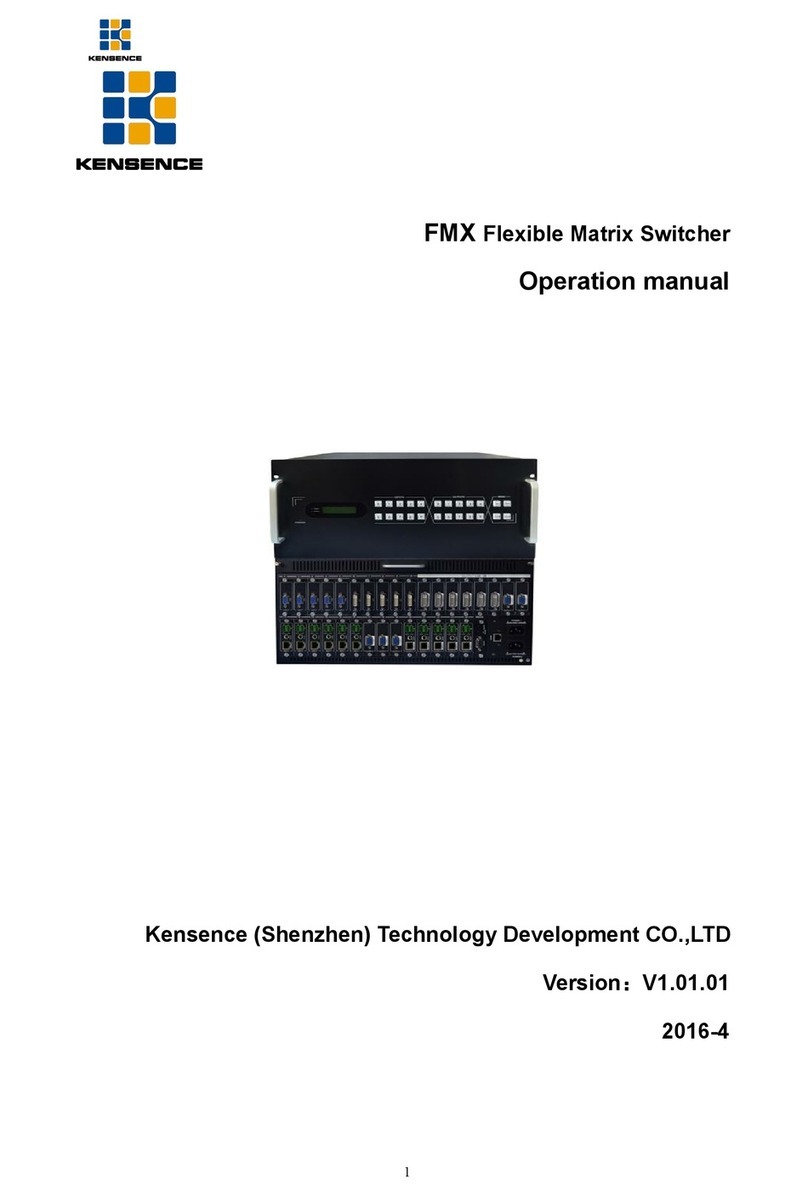
Kensence
Kensence FMX Series Operation manual

DirekTronik
DirekTronik 20102284 Operation manual

WaveSplitter
WaveSplitter WST-POT002 Operation manual