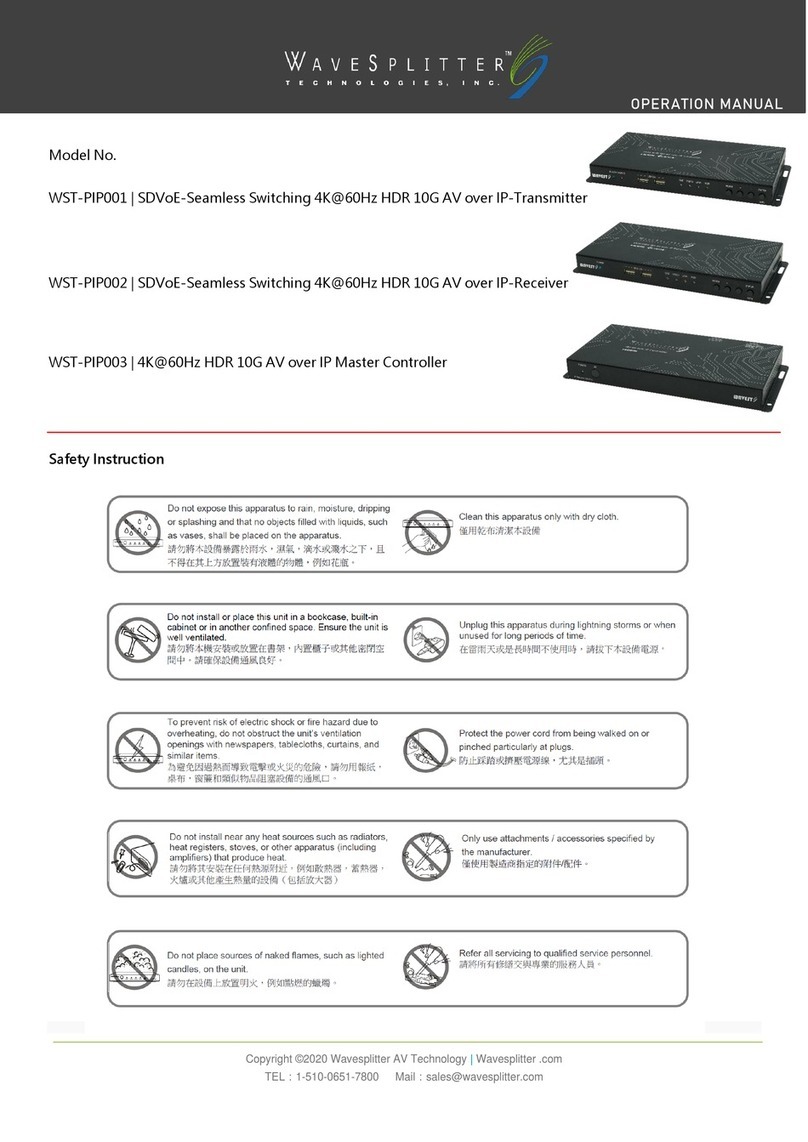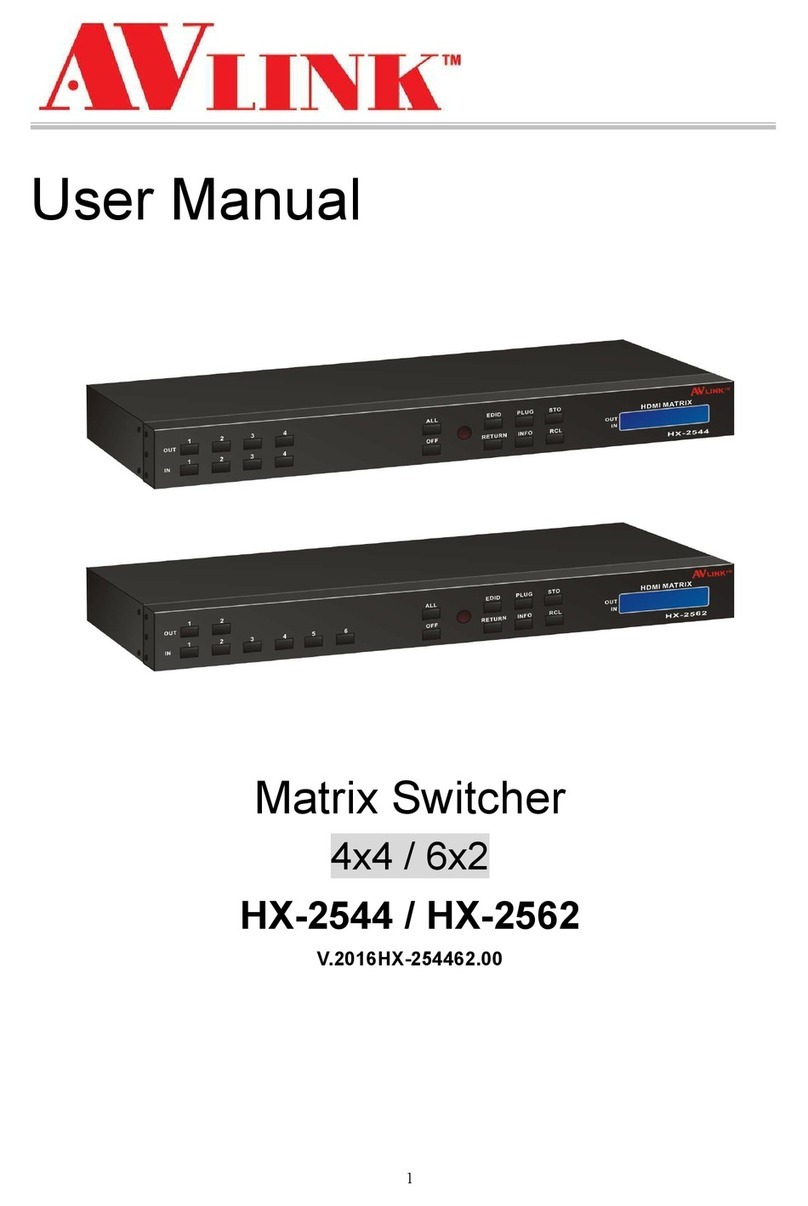WaveSplitter WST-POT002 User manual

Copyright © 2020 Wavesplitter AV Technology |Wavesplitter .com
TEL:1-510-0651-7800 MAIL:sales@wavesplitter.com
OPERATION MANUAL
Model No. WST-POT002
HDMI 9x9 Seamless Matrix with Video Wall &Multiviewer
Safety Instruction

Copyright © 2020 Wavesplitter AV Technology |Wavesplitter .com
TEL:1-510-0651-7800 MAIL:sales@wavesplitter.com
OPERATION MANUAL
Introduction
This model connects 9 HDMI video sources to any of 9 HDMI displays. It supports Matrix, Video wall and Multiview mode,
including seamless switching and has various control methods. It is a perfect solution for projects that requires multiple HDMI
sources and multiple HDMI displays such as control centers, home theater or conference room, etc.
Key Feature
9 x HDMI inputs, 9 x HDMI outputs.
Supports resolutions up to 4K@30Hz.
Supports HDCP1.4 / 2.2.
Supports seamless switching.
Supports Matrix mode, Video wall mode, Multiview mode.
Multiple Control Methods –via pushbuttons, remote control, RS232, TCP/IP.
Supports 1U rackmount.
Package Content
9x9 Matrix x 1 | Remote Control x 1 | 24V/4A Multi-Country Power adapter x 1 | Table mount brackets with screws x 2
Panel Description

Copyright © 2020 Wavesplitter AV Technology |Wavesplitter .com
TEL:1-510-0651-7800 MAIL:sales@wavesplitter.com
OPERATION MANUAL
Remote Control Description
1. Power on/off.
2. Mute button.
3. previous source and next source.
4. Enter the seamless matrix mode(red).
5. Enter the video wall mode(green).
6. Enter the multi-viewer mode(blue).
7. Enter the mirror viewer mode(yellow).
8. MENU button: To enter the main menu interface or return to the previous menu interface.
9. All button: choose all Output port.
10. ▲▼◄►:Moves the highlight to select a displayed.
OK:Enters the selected item.
11. Display and mask the OSD menu.
12. Same as the menu button.
13. Select the input sources under video matrix mode.
14. Preset setting.
15. Output 1 display input 1, Output 2 display input 2.
Output 3 display input 3, Output 4 display input 4.
Output 5 display input 5, Output 6 display input 6.
Output 7 display input 7, Output 8 display input 8.
Output 9 display input 9.

Copyright © 2020 Wavesplitter AV Technology |Wavesplitter .com
TEL:1-510-0651-7800 MAIL:sales@wavesplitter.com
OPERATION MANUAL
Specification
Interface
Inputs
HDMI Type-A Female x 9
USB Micro-B Female x 1 (For firmware update only)
Outputs
HDMI Type-A Female x 9
Control
RS-232 Female x 1
RJ-45 Female x 1
IR x 1
Transmission
Output Resolutions
3840x2160@30Hz / 2560x1440@60Hz / 1920x1200@60Hz / 1920x1080P@60Hz / 1920x1080i@60Hz /
1360x768@60Hz / 1280x720@60Hz
Supported Audio format
PCM / Dolby5.1 / Dolby 7.1 / DTS5.1 Digital Audio / DTS7.1 Digital Audio
Communication and Control
Seamless Switching
Supported
HDCP
HDCP 1.4 & HDCP 2.2
IR
38KHz
Power
Power Supply
24V/4A
Power Consumption
50W
Environment
Operating Temperature
0˚C~40˚C
Storage Temperature
-10˚C~60˚C
Product Structure
Housing Material
Metal
W x H X D
273.7 x 482.6 x 44mm
Weight
4 KG
Country of Origin
China
Certification
Safety & Emission
CE / FCC / RoHS / REACH

Copyright © 2020 Wavesplitter AV Technology |Wavesplitter .com
TEL:1-510-0651-7800 MAIL:sales@wavesplitter.com
OPERATION MANUAL
Panel control
Video switch operation
The signal switch includes 9 switching channels, which can be configured as input/output according to the requirements, forming
a matrix of 1x9 - 9x1, which can switch to any input signal to 1 output or all output.
The specific operation is as follow:
❶Switch Output 1 to Input 7
Operation: Press the Output area’s number “1”+ Press the Input area’s number “7” to complete the switch.
❷Switch Output 1,6,8 to Input 9
Operation: Press the Output area’s number:“1”,“6”,“8”+ Press the Input area’s number “9” to complete the switch.
❸Switch All Outputs to Input 5
Operation: Long press any number at Output area + Press the Input area’s number “5” to complete the switch.
❹Process Input 3 as video wall mode
Operation: Long press the Input area’s number “3” to complete the switch.
Video Setting
The video interface has ten sub-menus: Output 1-9 and ALL.
After selecting the “Output X”, there will have 7 sub-menus.

Copyright © 2020 Wavesplitter AV Technology |Wavesplitter .com
TEL:1-510-0651-7800 MAIL:sales@wavesplitter.com
OPERATION MANUAL
Video Switch:
Switch any output to any input or switch all output to the same input.
❶Choose “Video” in the menu and press “OK”.
❷Press “UP” and “DOWN” to select Output 1 to 10, then press “OK”.
❸Choose the Input signal by using “UP” and “ DOWN” under “Source” section, then press “OK” to complete the
switching.
Video On/Off control:
Output resolution Selecting:

Copyright © 2020 Wavesplitter AV Technology |Wavesplitter .com
TEL:1-510-0651-7800 MAIL:sales@wavesplitter.com
OPERATION MANUAL
The output resolutions are 4K, 1080P, 720P, 2560x1440, 1920x1200, 1360x768, and AUTO (AUTO is the resolution supported by the
automatic identification of the back-end TV).
Default setting is AUTO.
Offset:
Selecting offset for any or all output’s video (Offset is applicable to the video wall mode only)
The specific operation is as follows:
❶Under Video wall mode, choose “Video” and press “OK” button in MENU.
❷Select the output that you want to adjust, then press “OK”.
❸Select “Offset” section, press “OK”.
❹Select “X” or “Y” to adjust the Video wall.
Note: “X”,“Y” have 301 sub-terms, MIN:0, MAX:6000.
Stretch setting
Adjust one or All output’s video screen size.
Start from ( 0,0 ) End for ( 6000, 6000). Adjusting and cropping requires to set Start and End.

Copyright © 2020 Wavesplitter AV Technology |Wavesplitter .com
TEL:1-510-0651-7800 MAIL:sales@wavesplitter.com
OPERATION MANUAL
Start(0,0)
END(6000,6000)
For example, Output 1 image size set to 1/4 at the TOP LEFT corner.
❶Choose “Video” in the menu and press “OK”.
❷Press “UP” and “DOWN” to select Output1, then press “OK”.
❸Select “X”or “Y”, press “OK”.
❹Select “Stretch” to set Start X:0; Start Y: 0; End X: 3000; End Y: 3000. Then press “OK”
Note: There are 61 sub-items in each coordinate, minimum is 0 and maximum is 6000. The interval of each value is 100. When
selected, the bottom color will turn white. When selected, the default is upper left Start (0,0), lower right End (6000,6000), midpoint
(3000,3000).

Copyright © 2020 Wavesplitter AV Technology |Wavesplitter .com
TEL:1-510-0651-7800 MAIL:sales@wavesplitter.com
OPERATION MANUAL
Rotate:
You can choose one or all the outputs for 180-degrees rotation.
Mode Setting:
Seamless Matrix
Seamless switching all the video.
Video Wall Mode
There are 20 preset layout in the Mode.
2x3 U means 2x3 Video wall on the Upper side.
2x2 LD means 2x2 Video wall is on the Left Down side.

Copyright © 2020 Wavesplitter AV Technology |Wavesplitter .com
TEL:1-510-0651-7800 MAIL:sales@wavesplitter.com
OPERATION MANUAL
Video Wall Layout
Multi-Viewer Mode
There are 8 presets layout in the Mode.

Copyright © 2020 Wavesplitter AV Technology |Wavesplitter .com
TEL:1-510-0651-7800 MAIL:sales@wavesplitter.com
OPERATION MANUAL
Demo
After selecting this mode, it will switch under Seamless Matrix, Video wall and Multi-viewer mode. You can choose to set the demo
switching time: 2 Second, 5 Second, 10 Second, 30 Second, 60 Second, 180 Second, 600 Second, or select Off to turn it off.
Audio Setting
Audio Setting interface can set each or all outputs at the same time. Mute, Unmute or Delay, Rear Ports can be selected.

Copyright © 2020 Wavesplitter AV Technology |Wavesplitter .com
TEL:1-510-0651-7800 MAIL:sales@wavesplitter.com
OPERATION MANUAL
EDID Setting
Set each input ports’ EDID. There are three different built-in resolutions which are 4K@30Hz, 1080p@60Hz, and User defined.

Copyright © 2020 Wavesplitter AV Technology |Wavesplitter .com
TEL:1-510-0651-7800 MAIL:sales@wavesplitter.com
OPERATION MANUAL
Preset setting
❶Call: Call the preset video
❷Save: Save the preset setting
❸Clear: Remove the setting
It is available to save total 8 different video setting. You can modify the preset name by using Web control.

Copyright © 2020 Wavesplitter AV Technology |Wavesplitter .com
TEL:1-510-0651-7800 MAIL:sales@wavesplitter.com
OPERATION MANUAL
Setup Section
OSD Setting
❶Menu time: It states for how long the main OSD menu will show on the display.
“Always”means the main OSD menu will be shown all the time.
“60s”means the main OSD menu will be turned off after 60 seconds.
❷Info time: It states for how long the Info OSD will show on the display. The Info OSD will show on the top left side of the display.
“Never” means the Info OSD won’t be shown all the time.
Baud Rate
Note: Default baud rate is 115200.
DHCP Setting
Note: Default DHCP is Off.

Copyright © 2020 Wavesplitter AV Technology |Wavesplitter .com
TEL:1-510-0651-7800 MAIL:sales@wavesplitter.com
OPERATION MANUAL
Reboot Setting
Factory Setting
It is an initialization setting for the device. There are two factory settings:
❶Factory-Run: Reset all settings except preset settings.
❷Factory-User: Reset all settings.
Info
Check for device information, such as IP information, system information. MAC address will be different for each device.

Copyright © 2020 Wavesplitter AV Technology |Wavesplitter .com
TEL:1-510-0651-7800 MAIL:sales@wavesplitter.com
OPERATION MANUAL
RS232 Control
Suggest using the application “CommUart Assistant” to process RS232 commands. Please select the correct COM Port and
baud rate. You can check or adjust your baud rate through OSD setting. Please press Enter to the next row before you send the
command.
Baud Rate
115200 bps
Parity
NONE
Data Bits
8 bit
Stop Bits
1 bit
Command
Function
Note
#video_d outA matrix=B
Matrix Mode
A=0: All output
A=1-9: Output 1-9
B=1-9: Input 1-9
#video_d outA
coord=B1,B2,C1,C2,D1,D2,E1,E2,0,0,0,0,0,0,0,0,
Video Wall
Mode
A=1-9: Output 1-9
B1 & B2=The start parameter of the image that is going to
show.
C1 & C2=The end parameter of the image that is going to
show.
D1 & D2=The start parameter of the complete image.
E1 & E2=The end parameter of the complete image.
*Parameter range: 0-6000
#audio_d outA off=B
Audio On/Off
A=0: All output
A=1-9: Output 1-9
B=0: Turn off the audio
B=1: Turn on the audio
#audio_d outA delay=B
Audio Delay
A=0: All output
A=1-9: Output 1-9
B=0-250: 0-250 seconds
#edid_d inA data=B
EDID Setting
A=0: All output

Copyright © 2020 Wavesplitter AV Technology |Wavesplitter .com
TEL:1-510-0651-7800 MAIL:sales@wavesplitter.com
OPERATION MANUAL
A=1-9: Output 1-9
B=0: 4K
B=1: 1080p
#edid_1 inA data=B
EDID Lock
A=0: All output
A=1-9: Output 1-9
B=0: Unlock EDID
B=1: Lock EDID
#port inA outB name=C
Port Name
A=0: All input
A=1-9: input 1-9
B=0: All output
B=1-9: Output 1-9
C=Type in the port name
#power shut=A start=B
System Power
A=0: Cancel shut down time
A=1-x: Set shut down seconds
B=0: Cancel start time
B=1-x: Set start seconds
#ip ip=A mask=B gw=C dns=D dhcp=E
netbios=F
IP Setting
A=IP address. 0-255
B= Mask address. 0-255
C= Gateway address. 0-255
D=DNS address. 0-255
E=0: DHCP off
E=1: DHCP on
F=NetBIOS name
WEB Control
IP setting
❶Default is “Static IP Address”. You can easily connect the unit to your computer through the Ethernet cable.
❷Make sure the IP address is in the same range with your PC.

Copyright © 2020 Wavesplitter AV Technology |Wavesplitter .com
TEL:1-510-0651-7800 MAIL:sales@wavesplitter.com
OPERATION MANUAL
Note: You need to get an IP address from the Router or set Static IP Address first.
❸Enter to the browser (it is recommended to use browsers like Google, Firefox and IE8), type in the default IP
address:192.168.1.168.
Default username: admin. Default password: admin. Click Log in and the device controller page will be displayed.

Copyright © 2020 Wavesplitter AV Technology |Wavesplitter .com
TEL:1-510-0651-7800 MAIL:sales@wavesplitter.com
OPERATION MANUAL
Matrix
Video
❶Seamless Matrix : Use the drop menu to select P2P, Input 1-9.
❷Video Wall : Use the drop menu to select 20 different presets.
❸Multi-Viewer : Use the drop menu to select 8 different presets, then choose the Output.
❹Offset function: Adjust the Offset of the screen on X or Y axis for a single screen. The range is from 0-600, increasing by 2 each
time. Default is 0 for both X-axis and Y-axis.
Note: Offset setting is only available under Video Wall Mode.

Copyright © 2020 Wavesplitter AV Technology |Wavesplitter .com
TEL:1-510-0651-7800 MAIL:sales@wavesplitter.com
OPERATION MANUAL
Output
❶Rename: Double click to rename the output ports.
❷Audio Dec/Rotate/Audio HDMI: Analog Audio Extraction / 180° Rotation / HDMI Audio on and off.
❸Audio Delay: The Audio delay can be set from 0 to 250.
❹Resolution: 4K30, 1080P, 720P, 2560×1440, 1920×1200, 1360×768, Auto.
Table of contents
Other WaveSplitter Matrix Switcher manuals
Popular Matrix Switcher manuals by other brands

Wyrestorm
Wyrestorm ESSENTIALS EXP-MX-0402-H2 quick start guide

AVGear
AVGear MHD4K-44 user manual

PureLink
PureLink UX Series Technical Support Guide

A-Neuvideo
A-Neuvideo HD-88 instruction manual

Inakustik
Inakustik Exzellenz HDMI Matrix 4-2 High Speed Operation manual
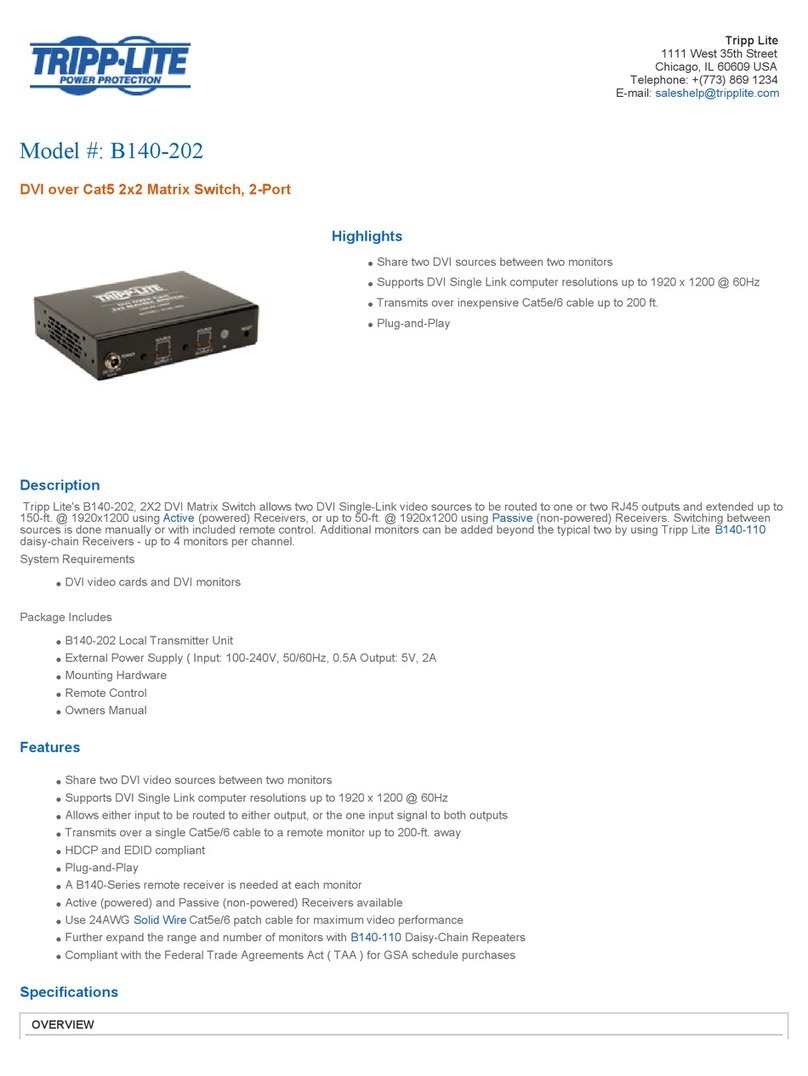
Tripp Lite
Tripp Lite B140-202 Specifications