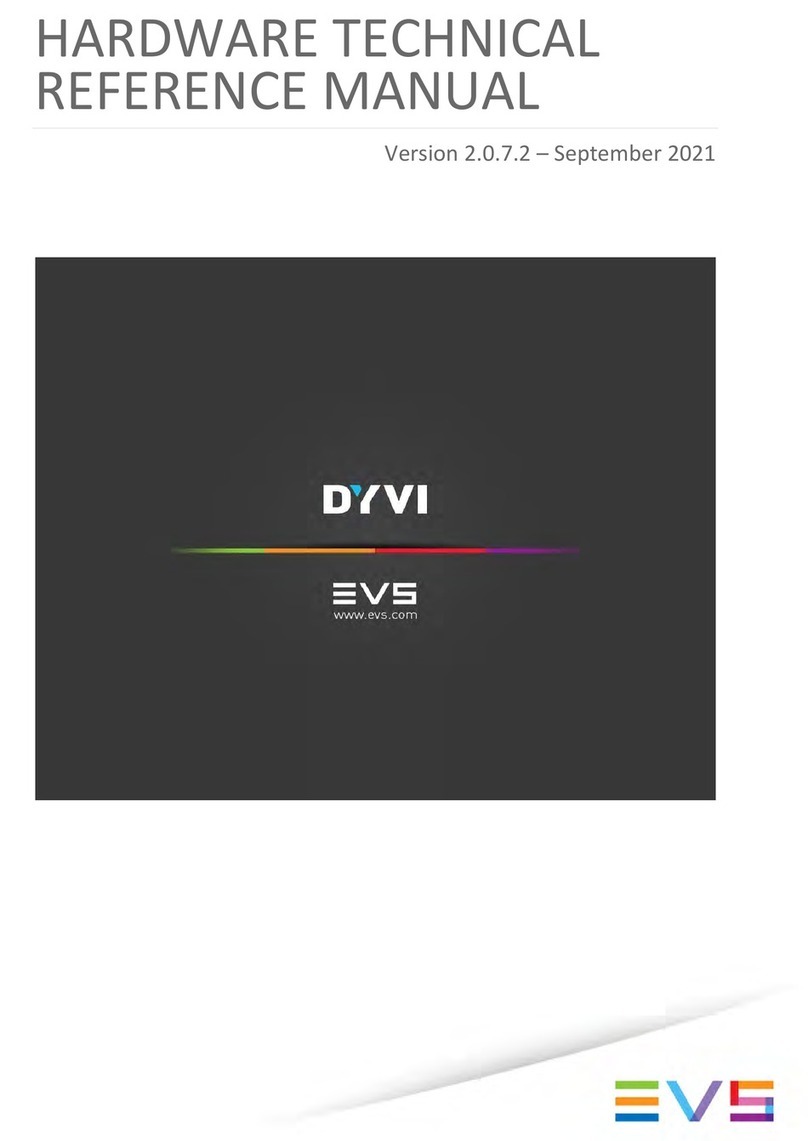Table of contents
TABLE OF CONTENTS .................................................................................................III
WHAT’S NEW?..............................................................................................................IV
1. INTRODUCTION.....................................................................................................1
2. HARDWARE...........................................................................................................2
2.1 DIMENSION AND POWER..........................................................................................................2
2.1.1 Front View...............................................................................................................................2
2.1.2 Top View.................................................................................................................................2
2.1.3 Left View.................................................................................................................................3
2.2 FRONT PANEL............................................................................................................................3
2.2.1 Overview.................................................................................................................................3
2.2.2 Status LED..............................................................................................................................3
2.2.3 Speed LED..............................................................................................................................4
2.2.4 Network Branch Status LED...................................................................................................4
2.2.5 Master / Slave Switch..............................................................................................................5
2.2.6 Version Switch........................................................................................................................5
2.3 REAR PANEL..............................................................................................................................6
2.3.1 Overview.................................................................................................................................6
2.3.2 CONFIG DIP Switch matrix.....................................................................................................6
2.3.3 Link Connector........................................................................................................................6
2.3.4 Status, Speed and Branch Status LEDs.................................................................................7
2.3.5 Input and Output BNC Connectors..........................................................................................7
2.4 INTERCONNECTING XHUBS.....................................................................................................7
2.4.1 Purpose...................................................................................................................................7
2.4.2 Rules.......................................................................................................................................7
2.5 MAXIMUM CABLE LENGTHS.....................................................................................................8
3. SOFTWARE............................................................................................................9
3.1 IDENTIFYING THE XHUB SOFTWARE VERSION.....................................................................9
3.2 COMPATIBILITY BETWEEN XHUB AND MULTICAM VERSIONS.............................................9
3.3 UPGRADING THE XHUB SOFTWARE.....................................................................................10