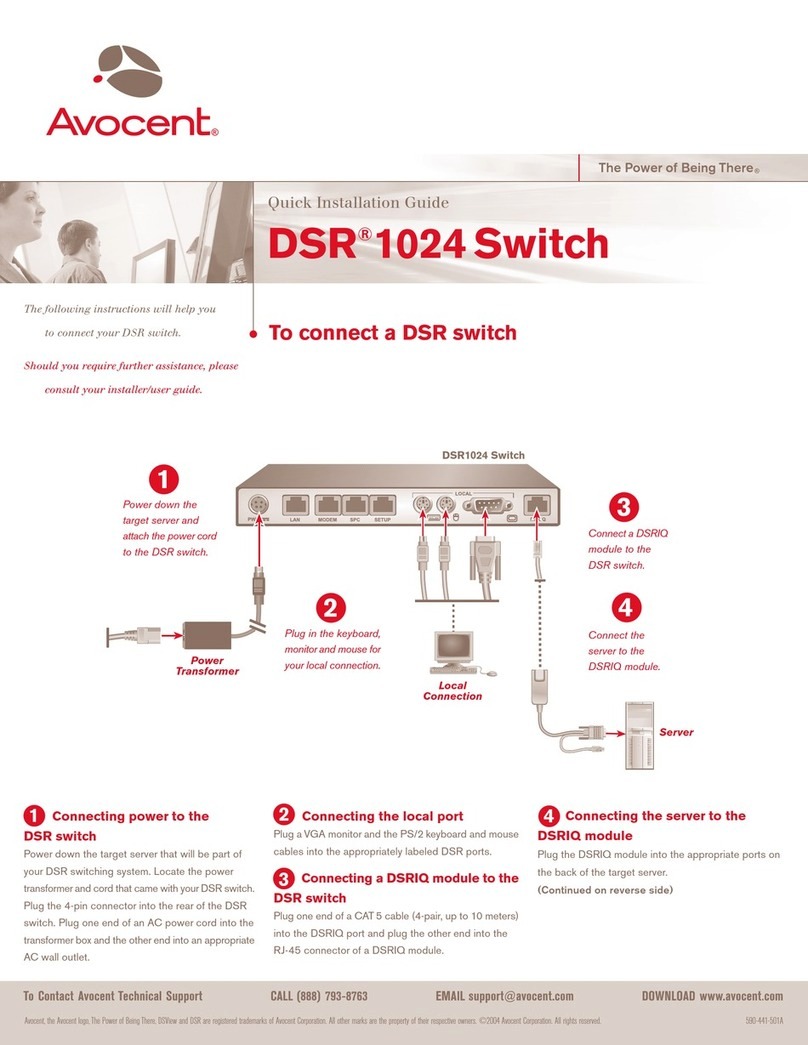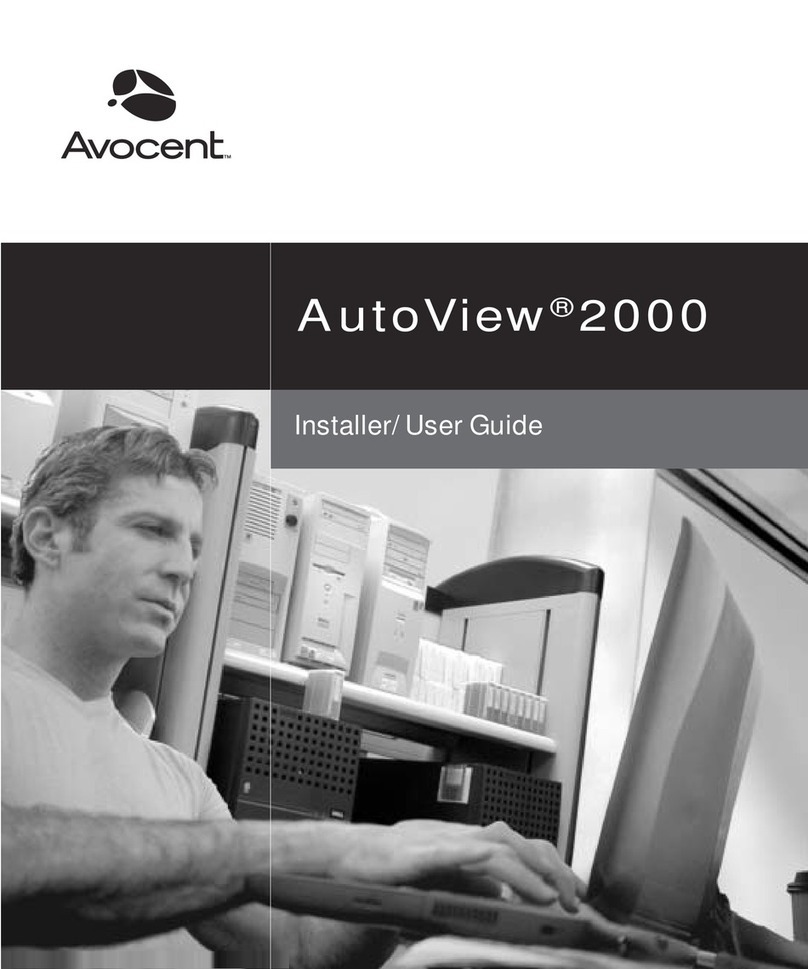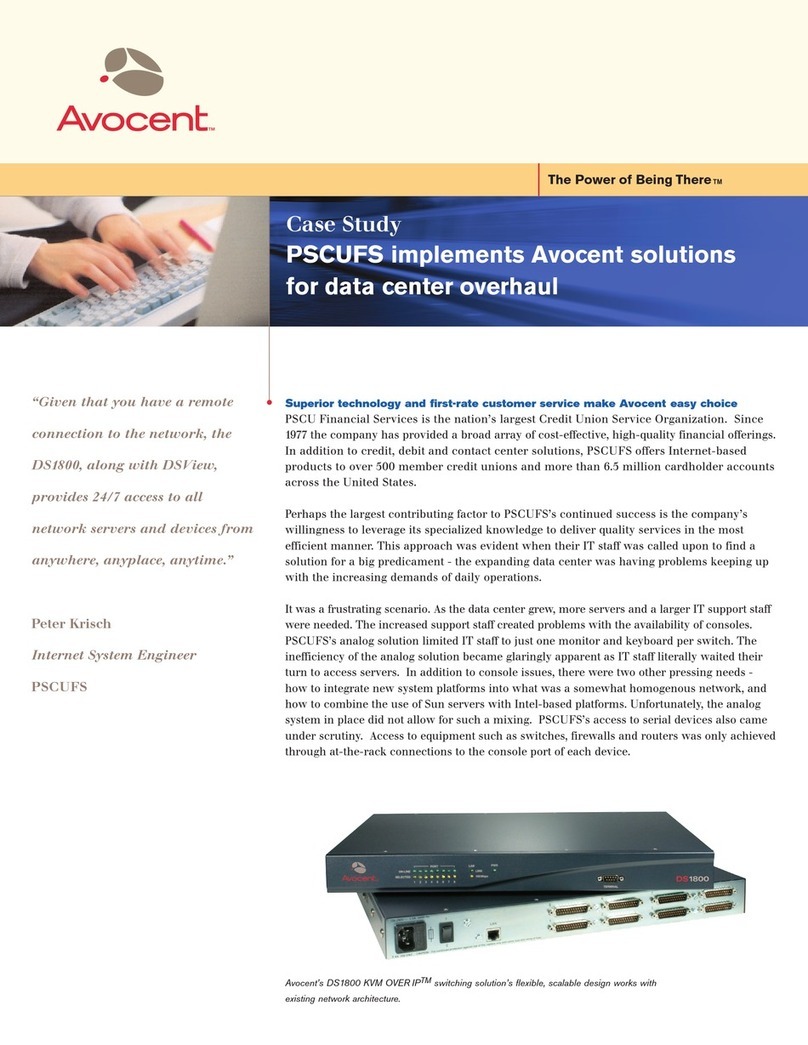Avocent AutoView 1515 User manual
Other Avocent Switch manuals
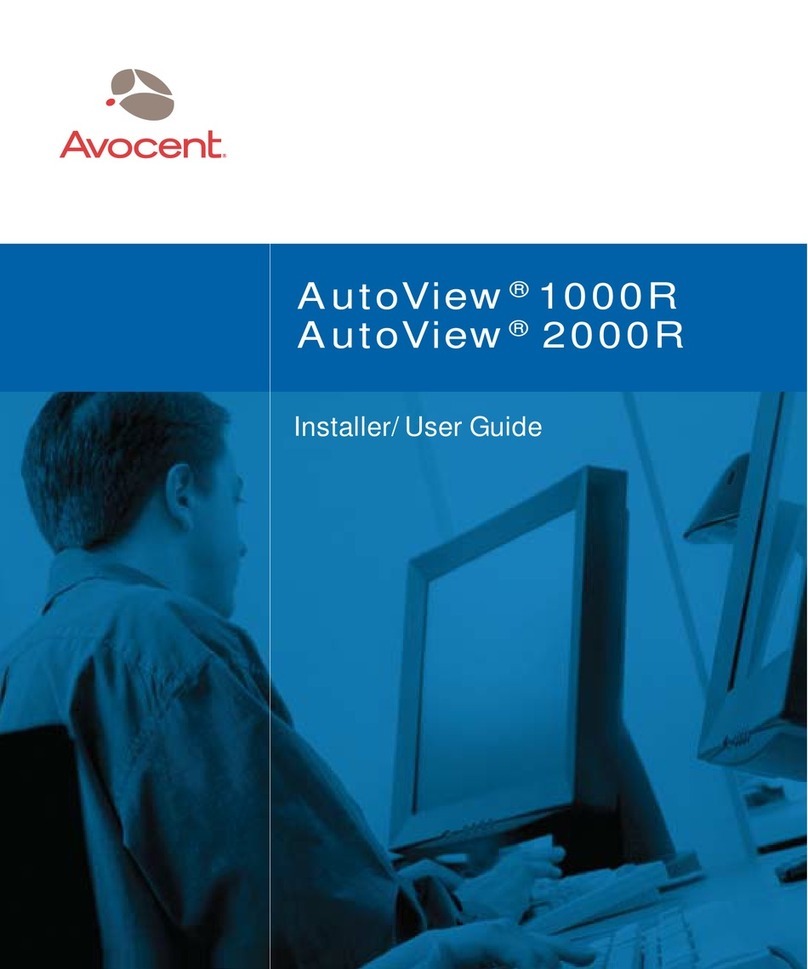
Avocent
Avocent AutoView 1000R Installation and maintenance instructions
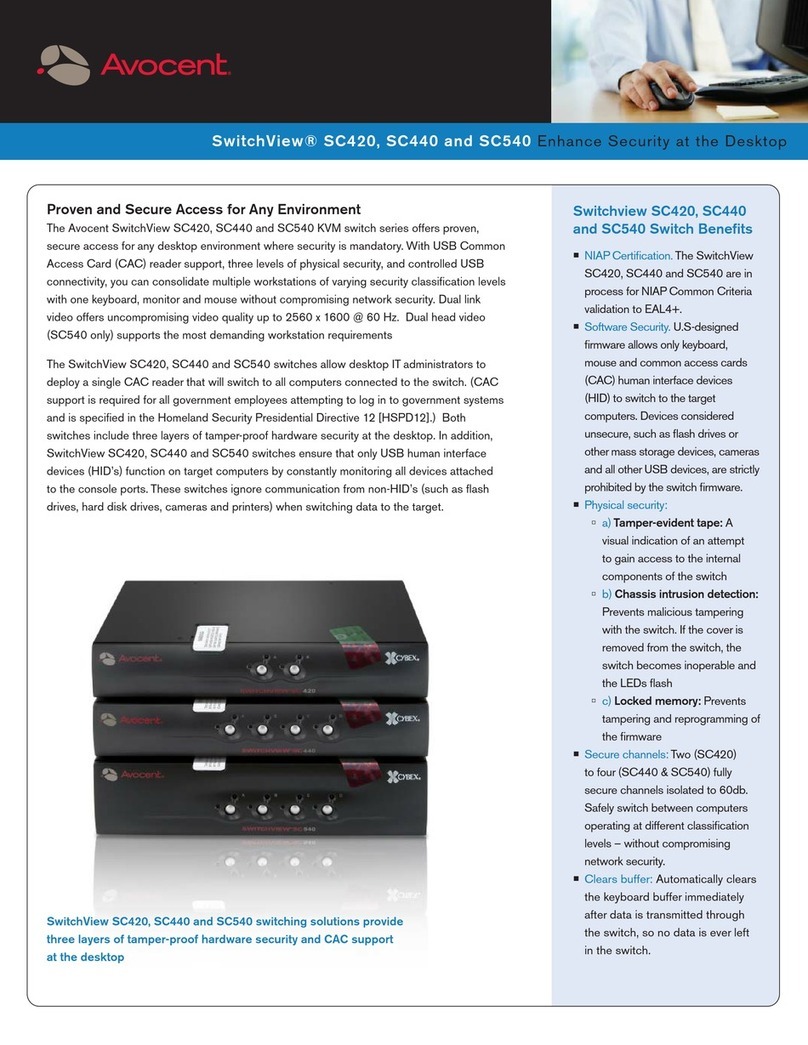
Avocent
Avocent SwitchView SC420 User manual
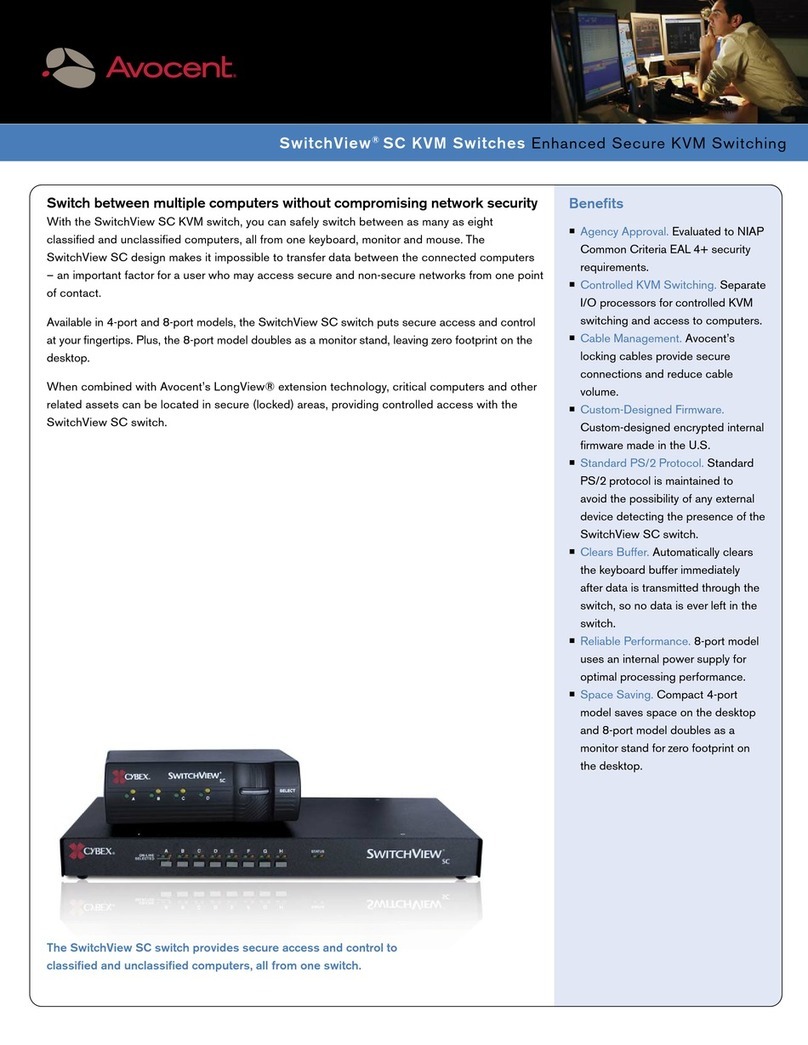
Avocent
Avocent SwitchView SwitchView SC User manual
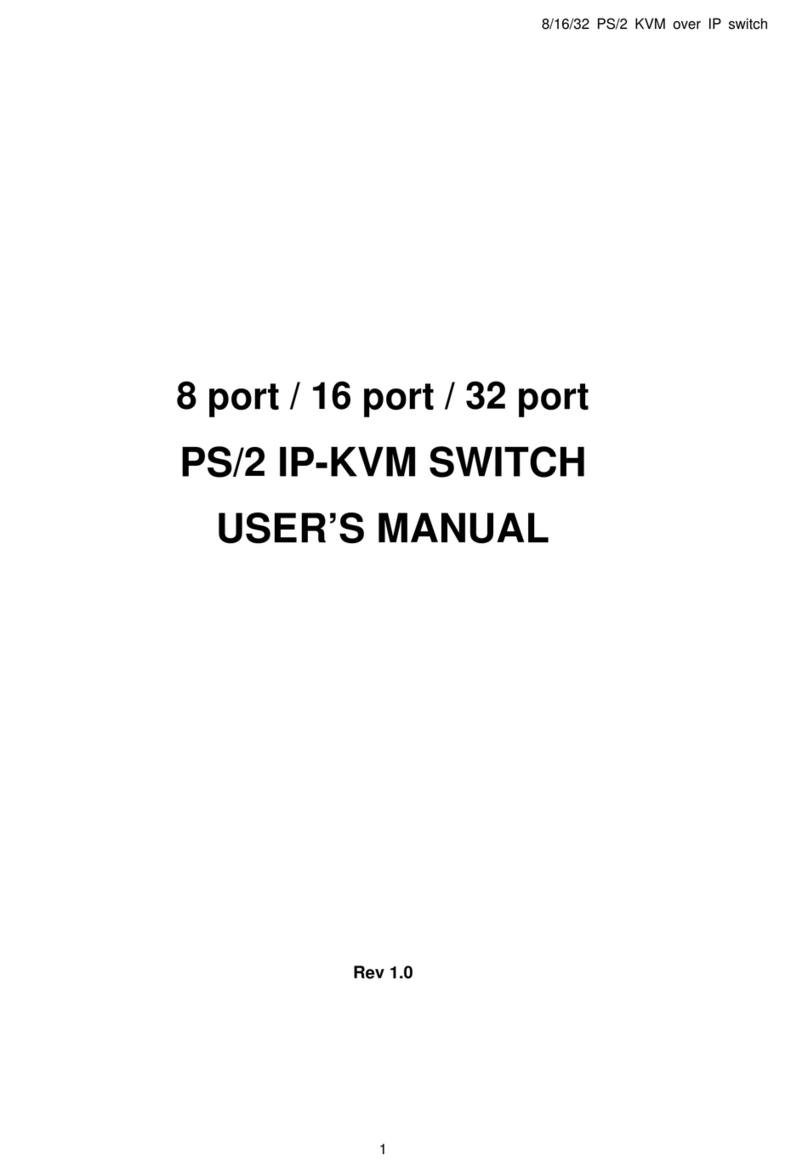
Avocent
Avocent PS/2 IP User manual
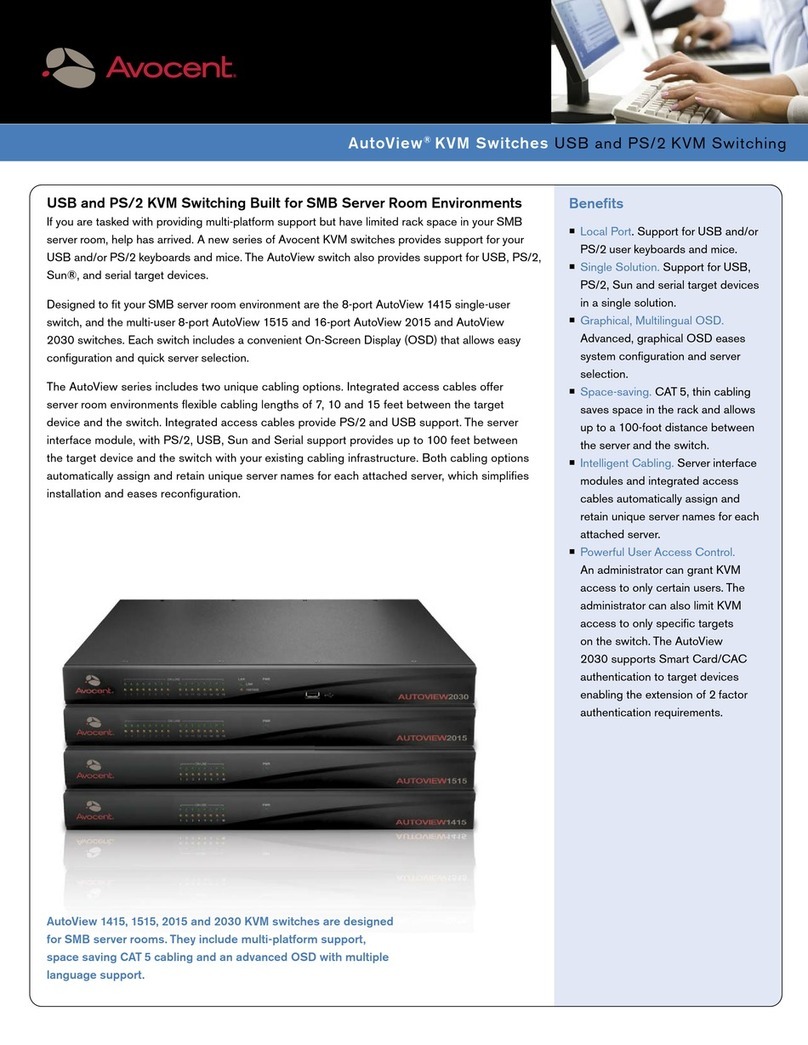
Avocent
Avocent AutoView 1515 Manual

Avocent
Avocent SwitchView SC120 User manual
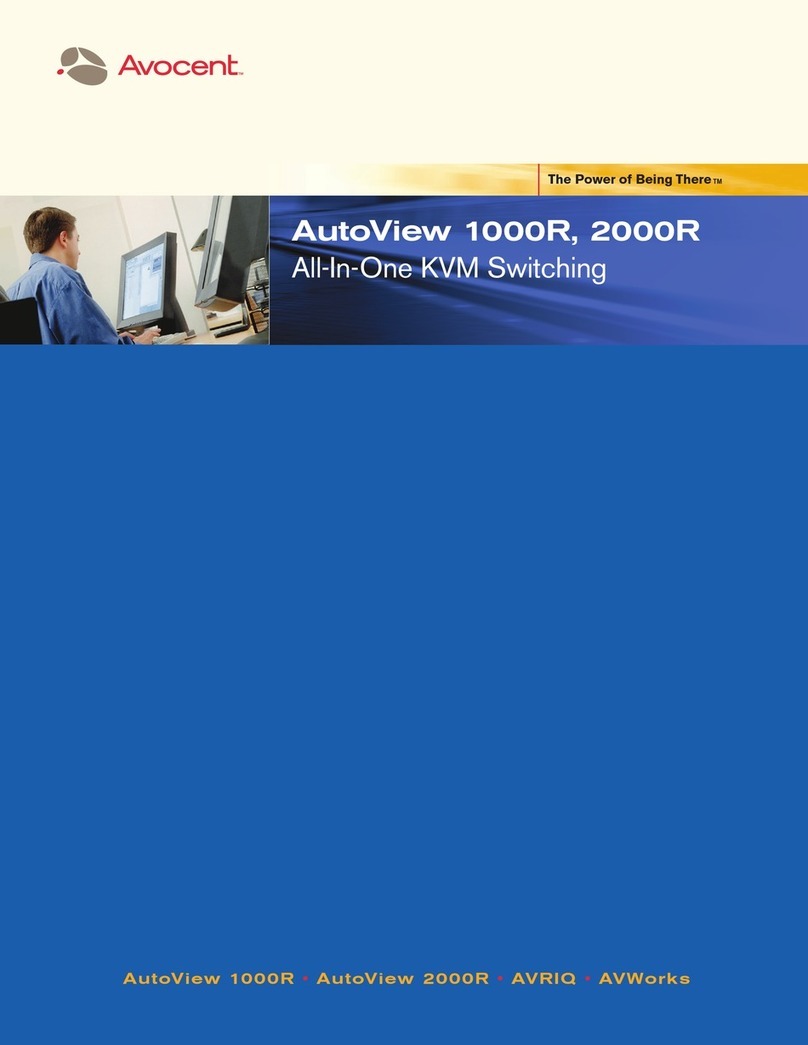
Avocent
Avocent AutoView 1000R User manual

Avocent
Avocent DSR Series DSR1031 Instruction Manual

Avocent
Avocent DSR Series DSR1010 Instruction Manual
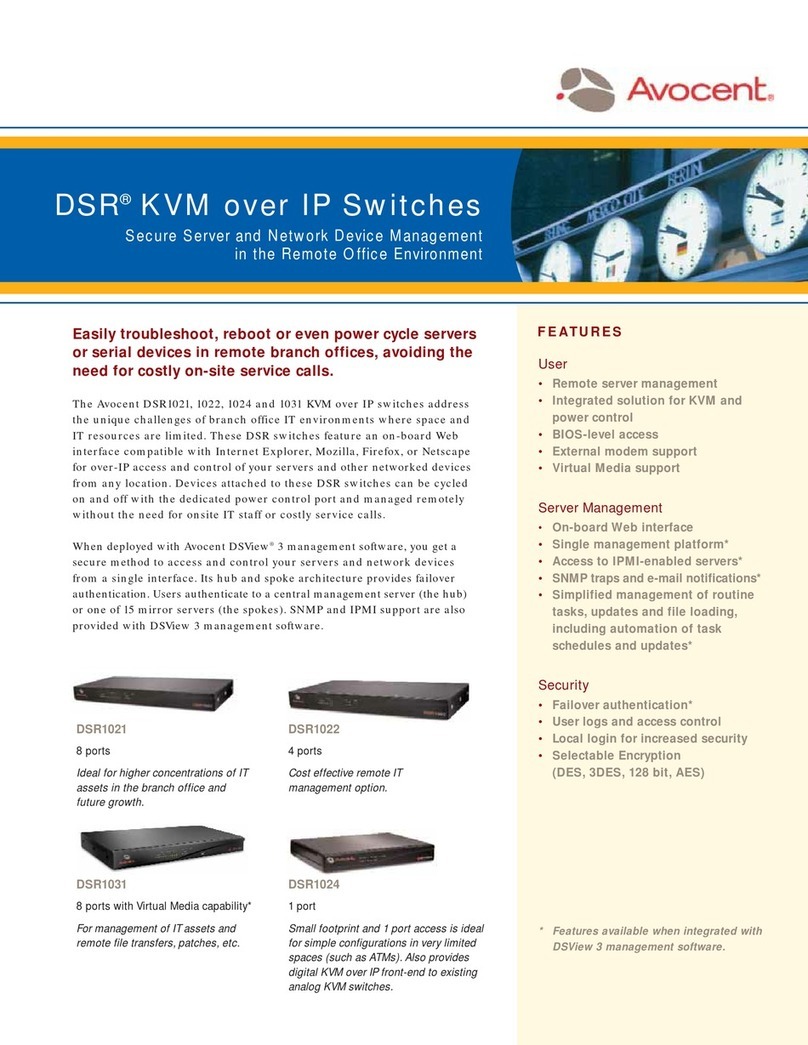
Avocent
Avocent DSR Series DSR1021 Manual
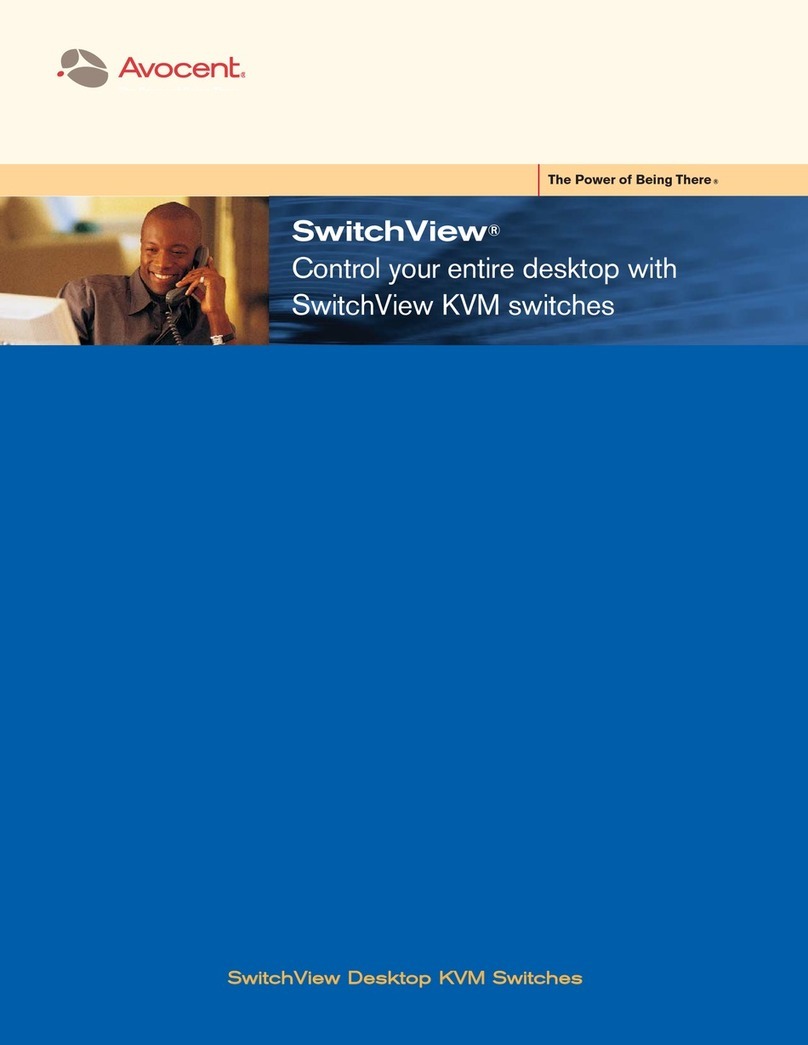
Avocent
Avocent SWITCHVIEW PC User manual

Avocent
Avocent SwitchView MM1 User manual
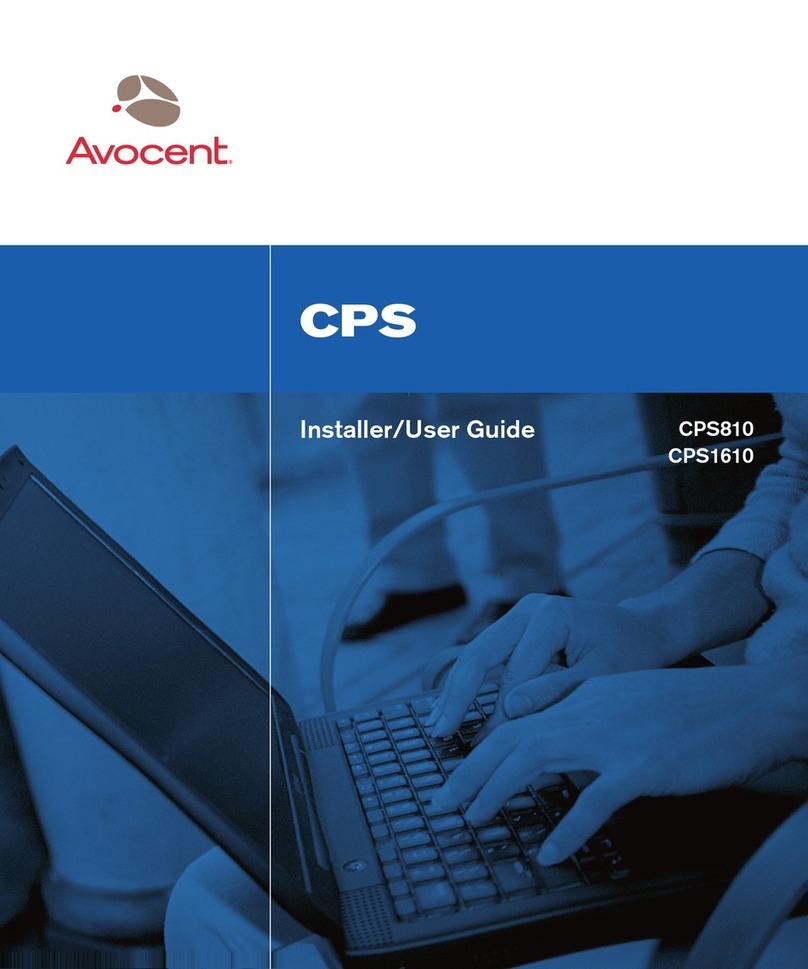
Avocent
Avocent CPS1610 Installation and maintenance instructions

Avocent
Avocent ESP Serial Hub Installation and maintenance instructions

Avocent
Avocent SwitchView SC User manual

Avocent
Avocent SwitchView SC4 UAD User manual
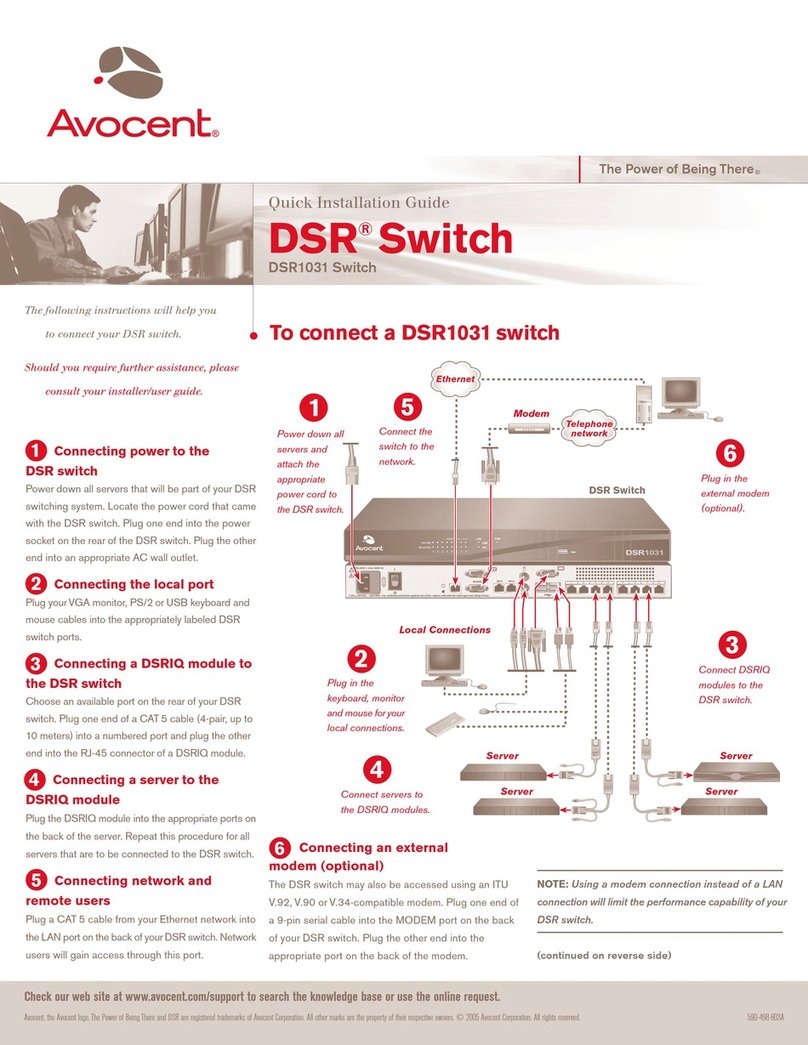
Avocent
Avocent DSR Series DSR1031 User manual
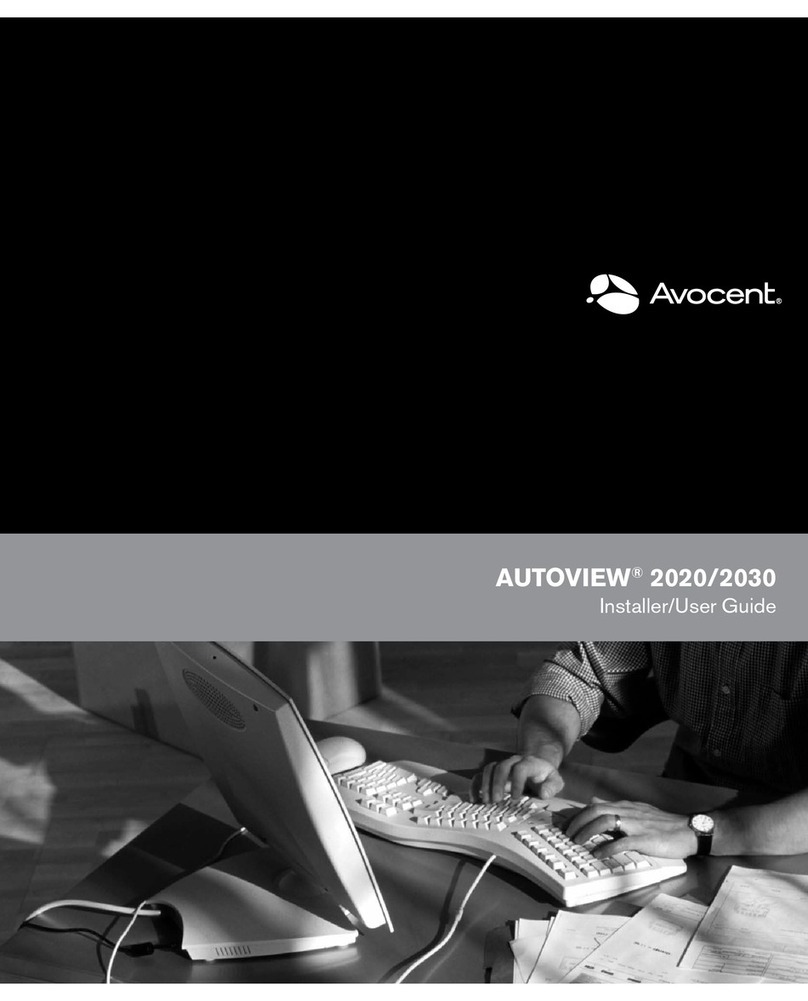
Avocent
Avocent AutoView 2020 User manual

Avocent
Avocent AMX5000 User manual
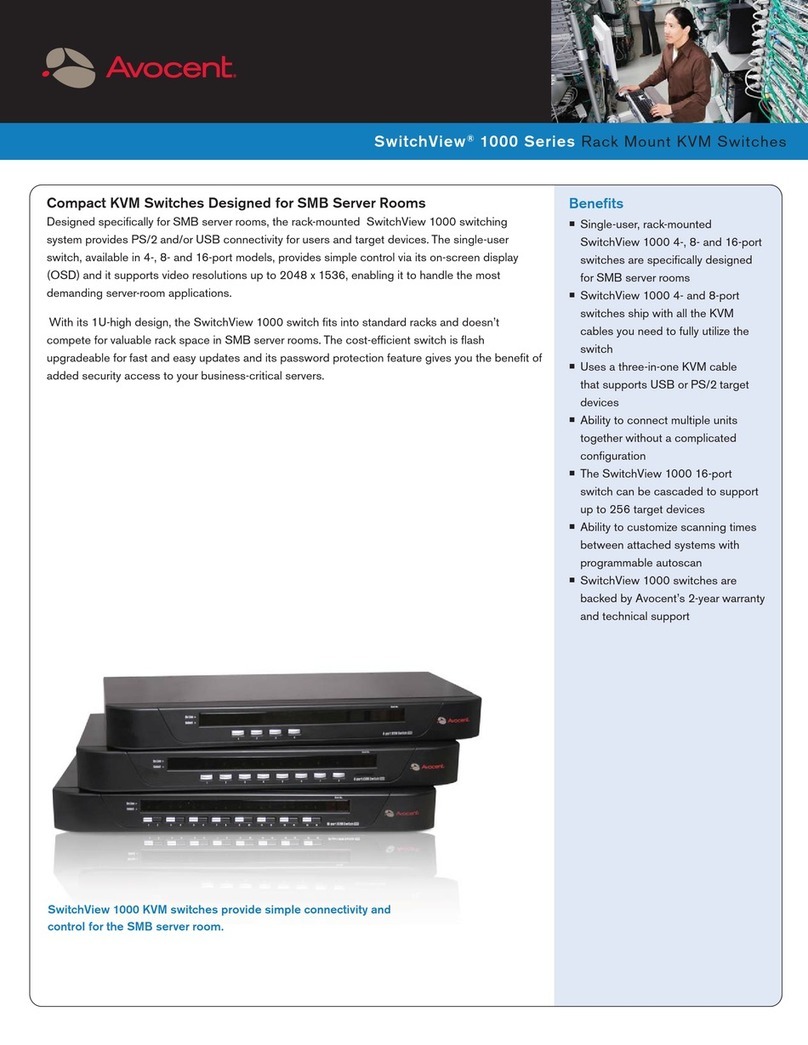
Avocent
Avocent SwitchView SwitchView 1000 User manual
Popular Switch manuals by other brands

SMC Networks
SMC Networks SMC6224M Technical specifications

Aeotec
Aeotec ZWA003-S operating manual

TRENDnet
TRENDnet TK-209i Quick installation guide

Planet
Planet FGSW-2022VHP user manual

Moxa Technologies
Moxa Technologies PT-7728 Series user manual

Intos Electronic
Intos Electronic inLine 35392I operating instructions