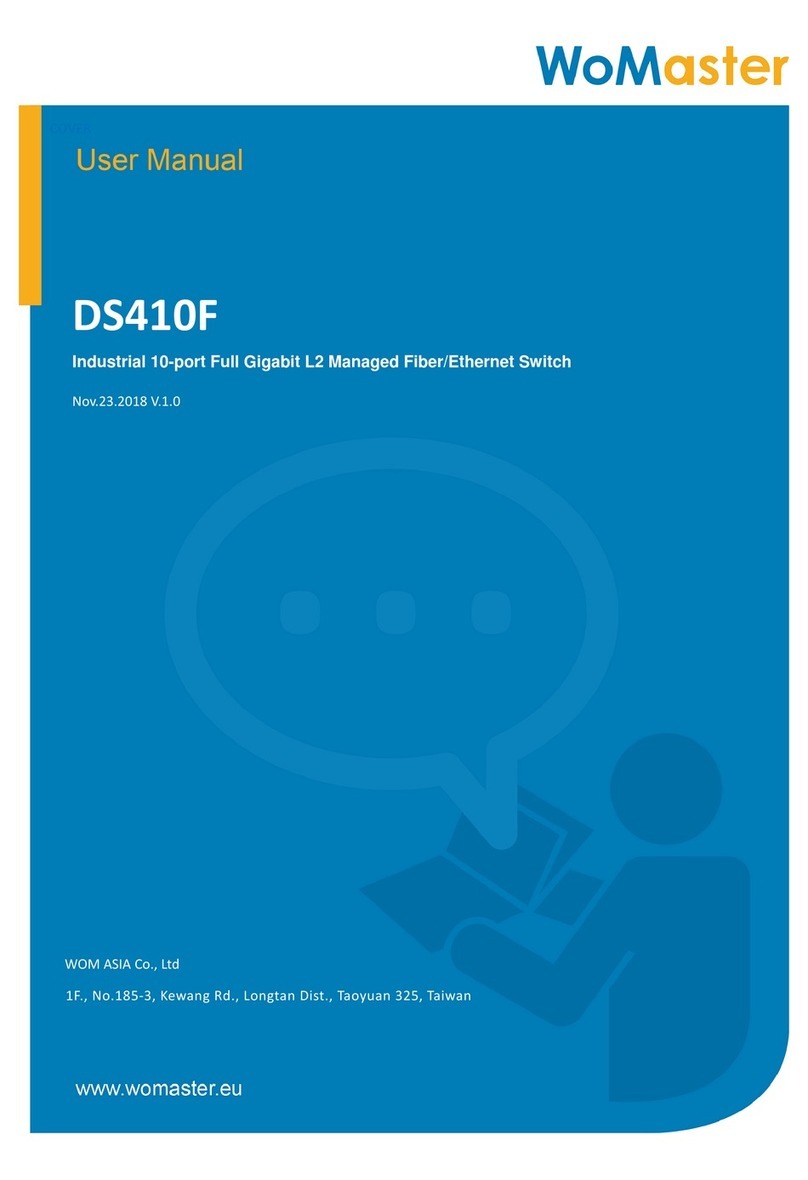3.3.1 PoE STATUS...........................................................................................................................................43
3.3.2 PoE CONTROL........................................................................................................................................44
3.3.3 PoE SCHEDULING ..................................................................................................................................46
3.3.4 ALIVE CHECK .........................................................................................................................................46
3.3.5 PoE EVENT.............................................................................................................................................47
3.4 REDUNDANCY ........................................................................................................................................48
3.4.1 RSTP SETTINGS ......................................................................................................................................48
3.4.2 MSTP SETTINGS.....................................................................................................................................52
3.4.3 ERPS SETTINGS ......................................................................................................................................55
3.4.3.1 ERPS SETTINGS .................................................................................................................................................................. 56
3.4.3.2 ERPS STATUS ....................................................................................................................................................................... 58
3.5 VLAN61
3.5.1 VLAN SETTING.......................................................................................................................................62
3.5.2 VLAN PORT SETTING .............................................................................................................................64
3.5.3 VLAN STATUS ........................................................................................................................................65
3.5.4 PVLAN SETTING.....................................................................................................................................65
3.5.5 PVLAN PORT SETTING ...........................................................................................................................66
3.5.6 PVLAN STATUS ......................................................................................................................................67
3.5.7 GVRP SETTING.......................................................................................................................................68
3.6 QUALITY OF SERVICE (QOS) ......................................................................................................................69
3.6.1 QoS SETTING .........................................................................................................................................69
3.6.2 CoS MAPPING .......................................................................................................................................70
3.6.3 DSCP MAPPING .....................................................................................................................................71
3.7 MULTICAST ............................................................................................................................................72
3.7.1 IGMP QUERY .........................................................................................................................................73
3.7.2 IGMP SNOOPING...................................................................................................................................74
3.7.3 GMRP SETTING......................................................................................................................................75
3.8 ROUTING ...............................................................................................................................................76
3.8.1 ARP TABLE SETTING ..............................................................................................................................76
3.8.2 IP INTERFACE SETTING ..........................................................................................................................77
3.8.3 ROUTE...................................................................................................................................................78
3.8.4 RIP ........................................................................................................................................................80
3.8.5 OSPF .....................................................................................................................................................82
3.8.6 VRRP .....................................................................................................................................................86
3.9 SNMP ....................................................................................................................................................89
3.9.1 SNMP V1/V2c SETTING .........................................................................................................................89
3.9.2 SNMP V3 ...............................................................................................................................................89
3.9.3 SNMP TRAP...........................................................................................................................................90
3.10 SECURITY .............................................................................................................................................92
3.10.1 FILTER .................................................................................................................................................92