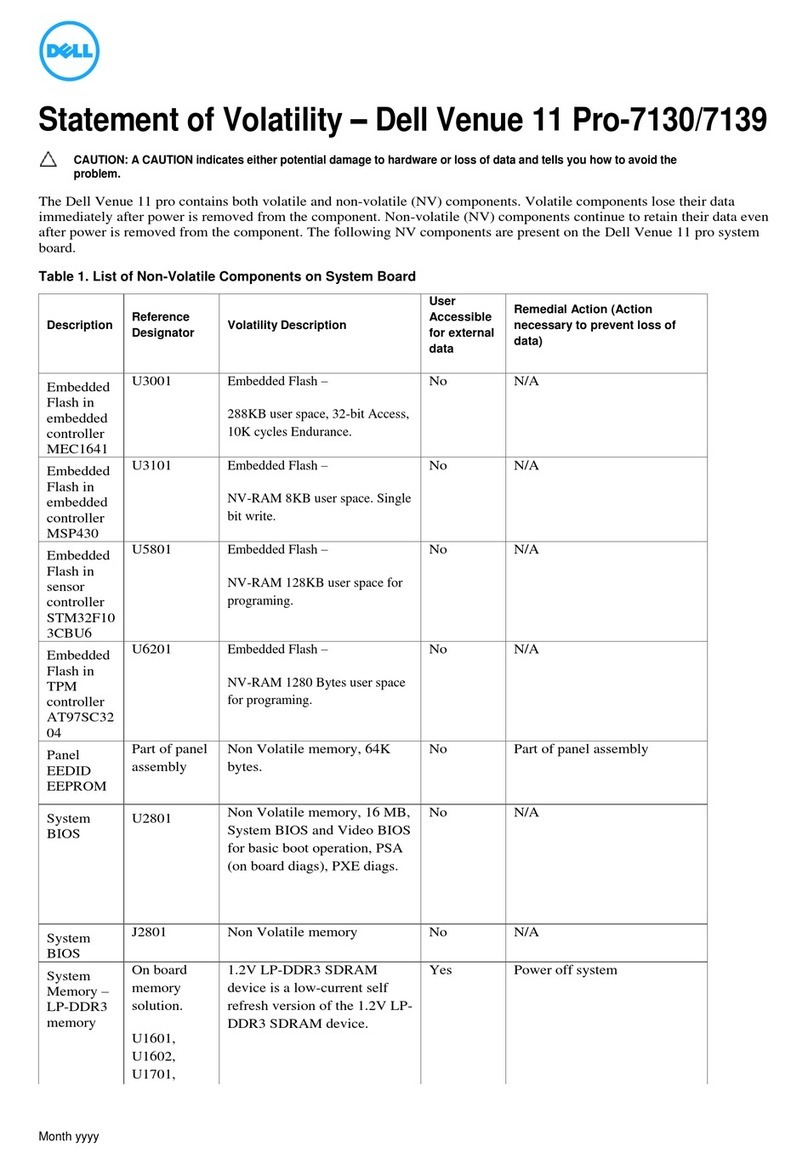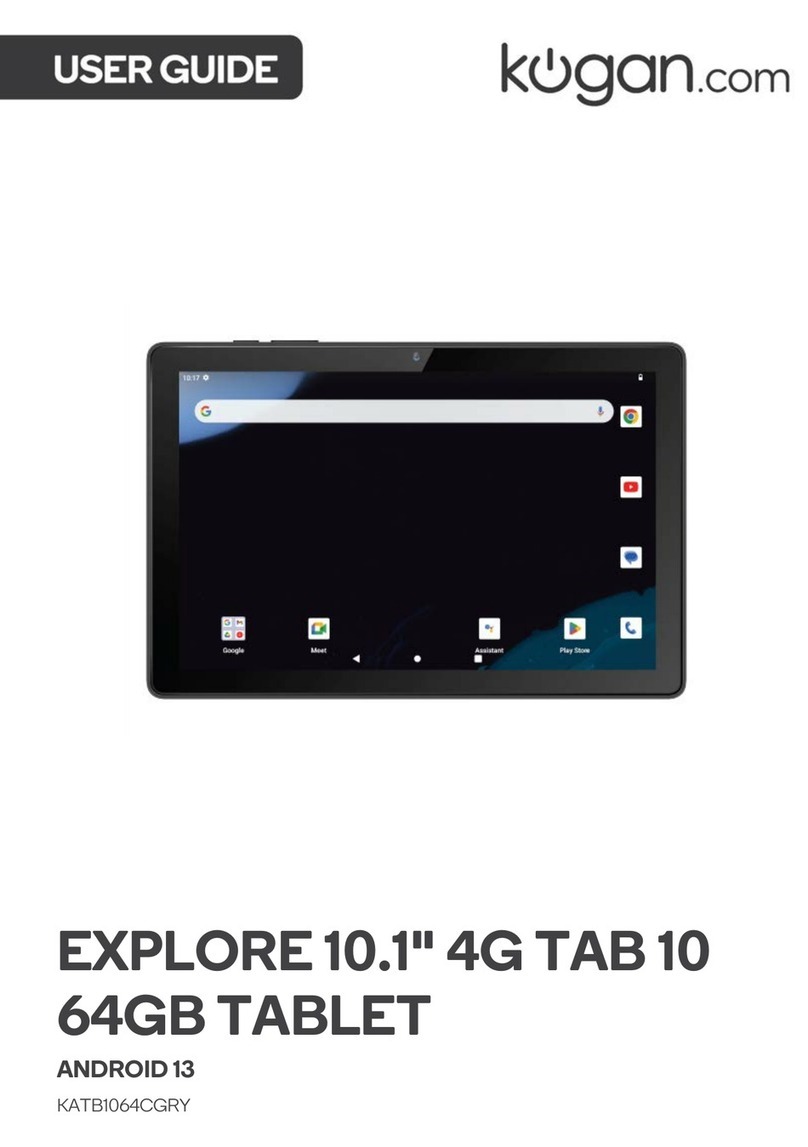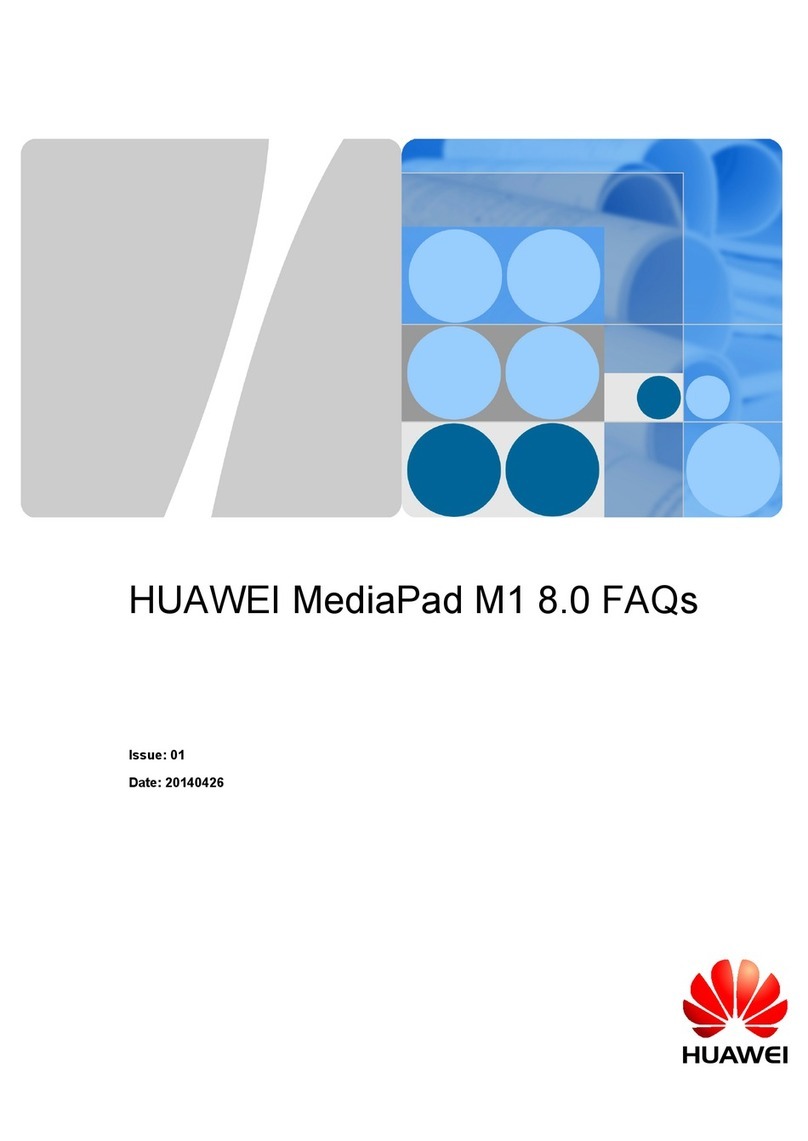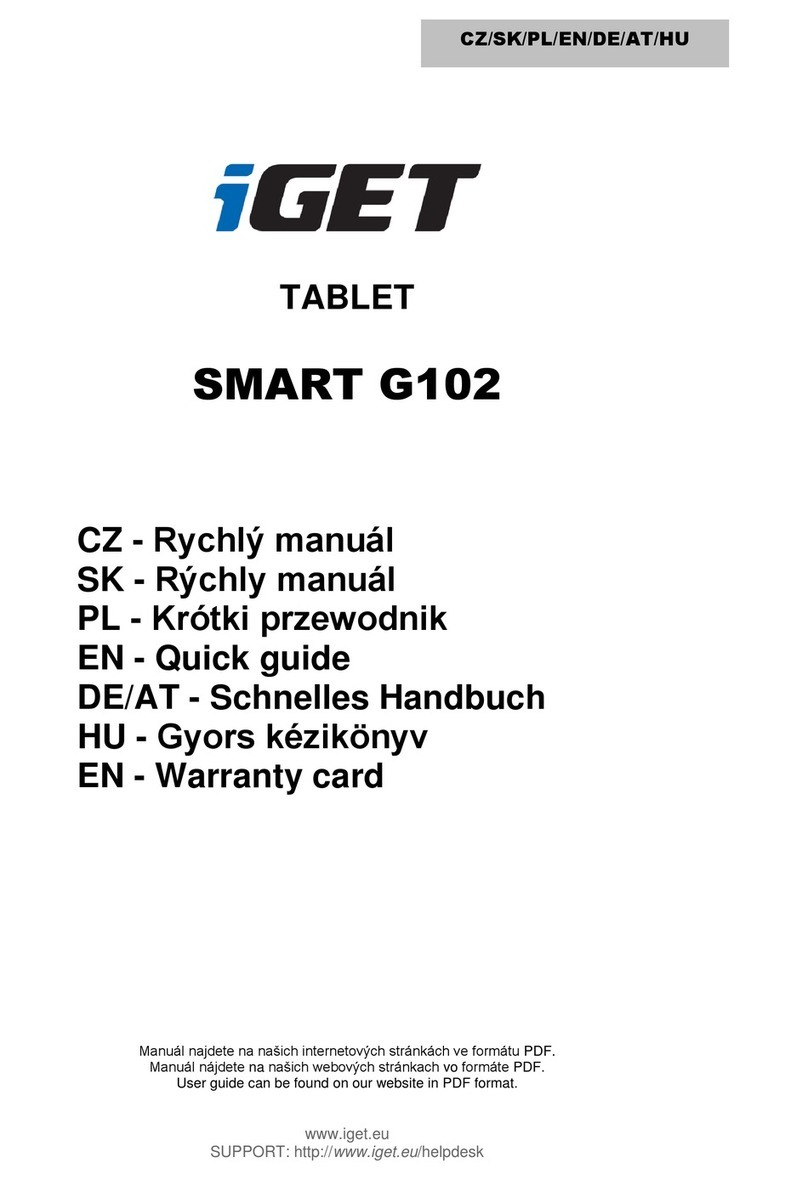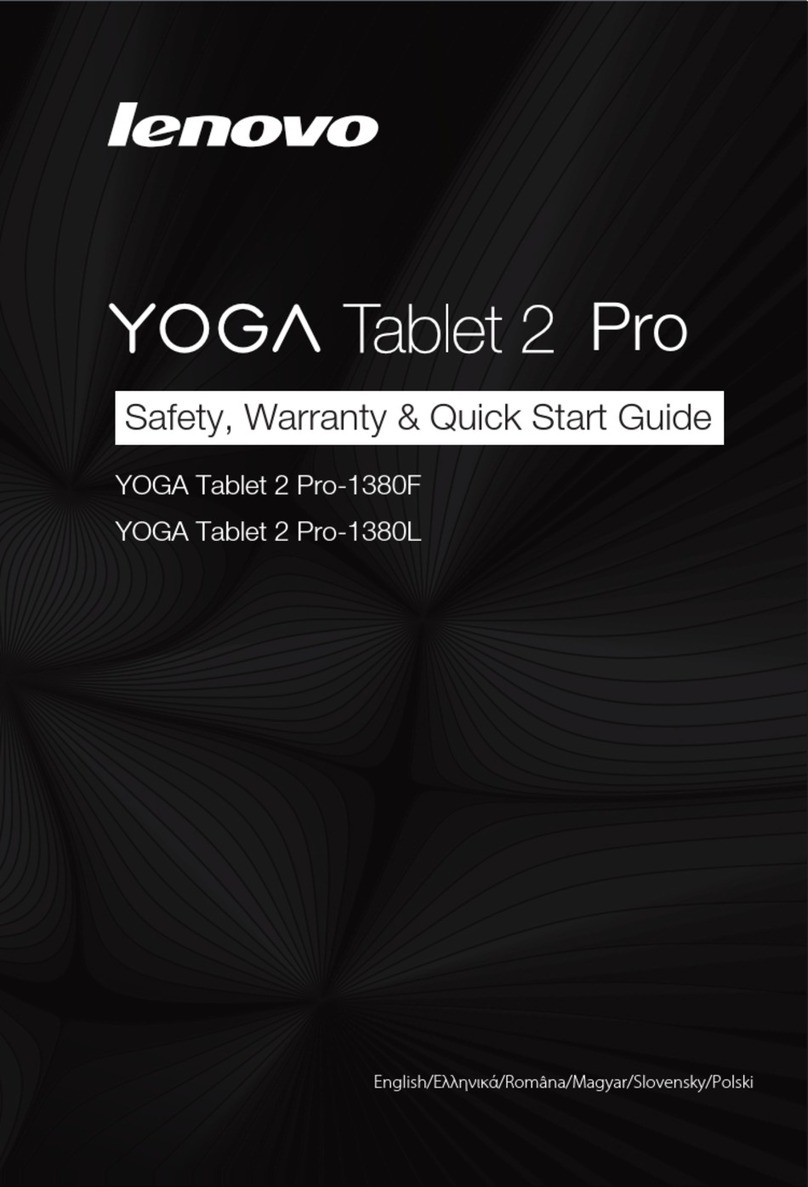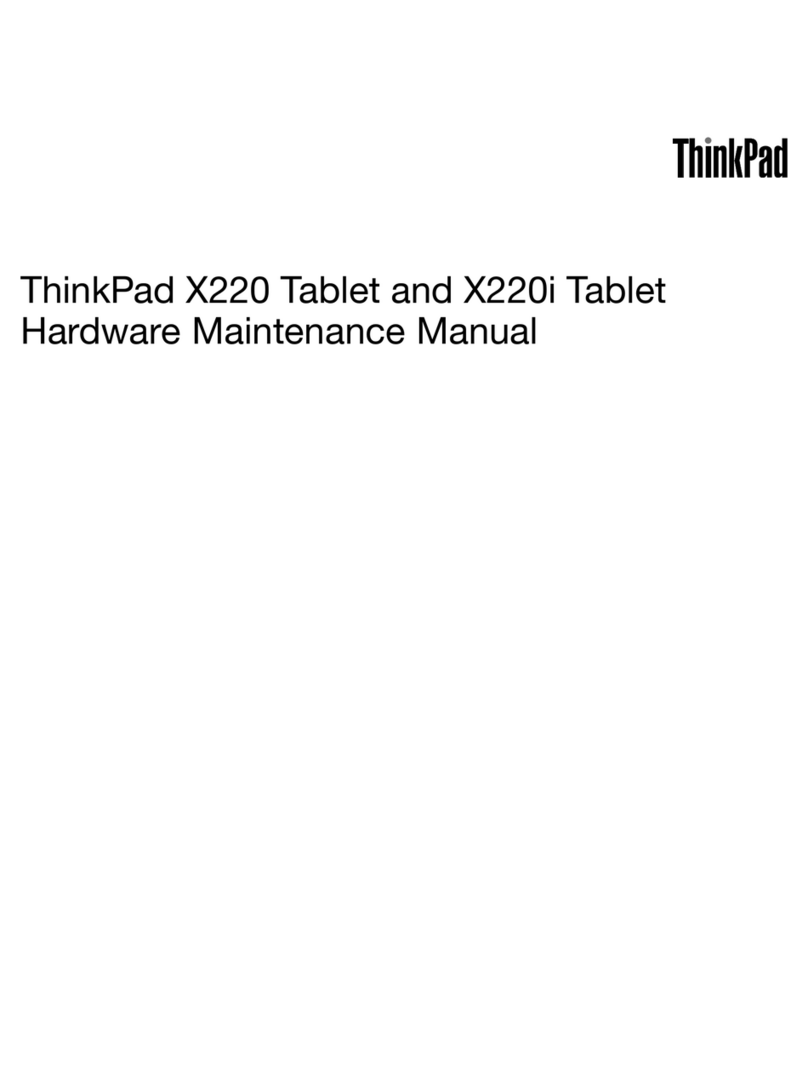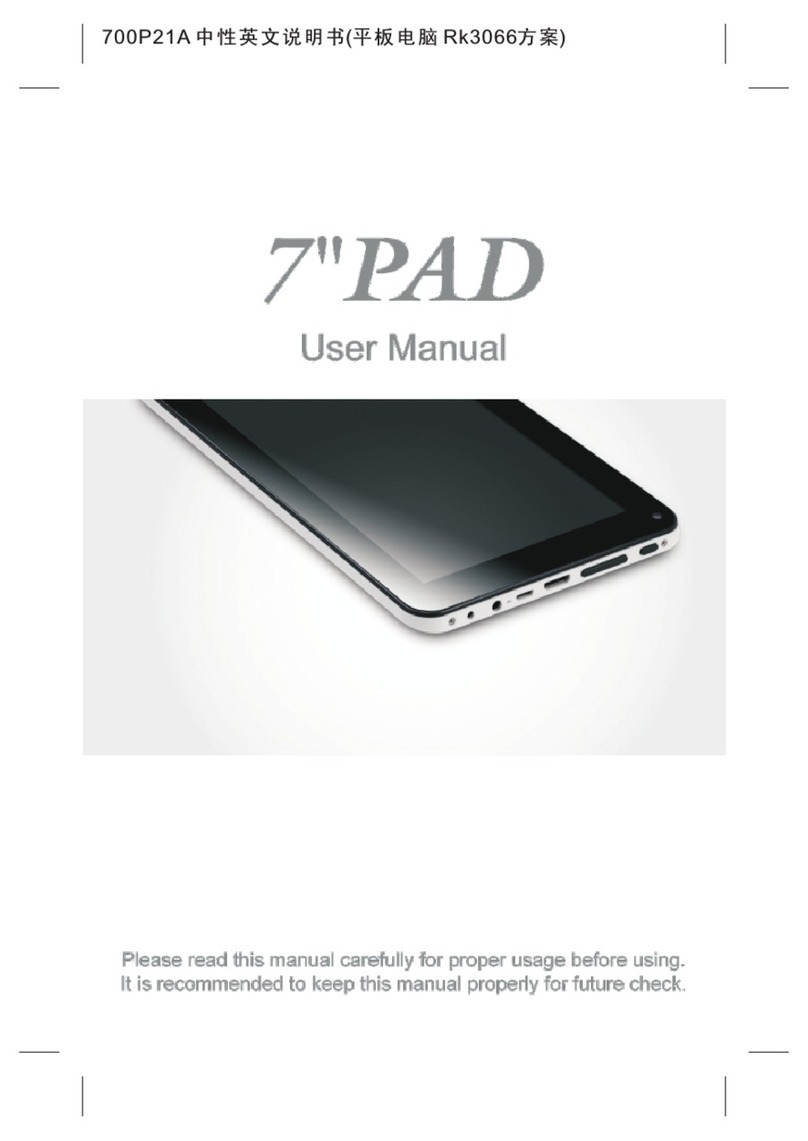Ewis Octo 10 User manual

Public
Contents
1. Tablet Parts
2. Key Layouts and Definitions
3. Getting Started
4. The Start Screen
5. Applications
6. Charm Menu
7. Using Two Application at Once
8. Factory Reset
9. Safety Information
10. Specification

Public
1. Table Parts
I. Power On/Off
II. Sound-/Sound+: Lower/Raise Volume
III. Front CCD Camera: Take photos and recording pictures
CCD Camera Indicator: The CCD camera indicator will be on the built-in CCD camera
is used
IV. Window Key: Press this button to return to the start screen
V. Movable Base Keyboard Interface: This interface is magnetic, which is convenient for
alignment and firmly linking the Tablet PC and keyboard
VI. Back CCD Camera: Take photos and record pictures
VII. Loudspeaker: The built-in loudspeaker enables you to hear the sound without having
to link additional device
VIII. Socket for earphone and Microphone: this socket can transmit the audio signals of
the tablet pc to loudspeaker or earphones
IX. Power DC Interface: Recharge you tablet PC through DC interface
X. USB Interface: Allows the user to view and share files through Flash drives
XI. Mini HD / TV-Out Interface: High-Definition Multimedia Interface
XII. Micro USB Interface: Allows the user to connect the tablet PC to a computer and share
files
XIII. Micro SD & Micro SDHC Card Slot: The built-in storage card reader slot supports Micro
SD and SDHC format

Public
2. Key Descriptions & Applications
1)Movable base keyboard interface: This
interface is magnetic which helps to link the
tablet PC and the keyboard firmly
2)Keyboard Group: The keyboard group
provides full size QWERTY keys and
comfortability while typewriting
3)Touch pad: Used to control the cursor on the
tablet PC with the similar functions of a mouse
Use of the Tablet and Keyboard
3. Getting Started
Charging the Battery
The tablet has an inbuilt rechargeable Li-Polymer Batter
I. To charge, plug-in the AC power adapter into the micro USB port and the other end
into a power source
II. The tablet can still be used while the battery is chagrining
Power ON/OFF
I. Press and hold the power button until the tablet turns on
II. To power off, press and hold the power button for few seconds. Slide you finger
downwards on the screen to turn off the tablet
Screen Lock/Unlock
This feature locks and turns of the screen while the tablet is still turned on.
Screen locks when;
I. Tablet is left idle for a longer period
II. Manually activated by pressing the power button once

Public
To unlock the screen, press the power button once and slide your finger upwards on the
screen.
Connecting to Internet
I. Swipe your finger from the right edge of the screen to open the charm menu
II. Choose Settings and press the Network icon (Five vertical bars)
III. Choose the network of your choice from the list and press connect. You may need to
enter your network password
4. The Start Screen
I. Touch the white Start menu icon next to the screen to visit the start screen. You can
also swipe in from the right edge of the screen at choose start
II. Press any tile on the start screen to start an application. Some Applications require
you to create or log into a Microsoft account to use them
III. Slide your finger left or right to see more applications
IV. To customize the start screen, press and hold the screen, then choose Customize for
you to drag and drop tiles where ever is needed
V. To return to your previous application and to view all open applications, swipe in from
the left edge of the screen

Public
5. Applications
•To see all your applications, go to the Start Screen and Slide upwards
•To place one of these applications on the start screen, press and hold the icon for
about a second; choose pin to start.
•To remove and application from the start scree, press and hold the icon for about a
second; choose un-pin from the start.
6. Charm Menu
•Swipe in from the right edge of the screen to see the Action Center settings
•Tablet mode: Set the tablet main interface display mode
•Rotation Lock: Open and close the screen rotation functions
•Note: List down to-do this to remember
•All Settings: Open the settings menu

Public
•Connect: Searching for wireless display and audio devices
•Battery Saver: Open the battery protection
•VPN: Open the VPN setup
•Bluetooth: Connect and disconnect the Bluetooth connection
•Brightness Setting: Adjust the display brightness
•Wi-Fi: Open and Close Wi-Fi connection
•Quiet Hours: Open and Close mute mode
•Location: Open and close GPS
•Airplane mode: Open and close flight mode
7. Using Two Applications at Once
I. To open two apps simultaneously, first open an app and then swipe in from to the left
edge, continue to keep the finger on the screen and slide it backwards to the left edge
to see the list of all opened apps.
II. From the list, drag the app that you wish to open and drop it to the left or right side
of the currently opened app
III. Drag divider to resize the apps or move on of them off the screen
8. Factory Reset
To erase all personal data and downloaded application from the device, a factory data reset
can be done.
I. Go to PC Settings application
II. Choose Update and Recovery > Recovery
III. Press “Get Started” under Remove Everything and Reinstall Windows
IV. Follow the prompts to reset your tablet to default settings
Warning: If you perform a factory reset, all your personal data and files on the tablet will be
lost. Please back up any necessary files.

Public
9. Safety Information
I. Never use your device while driving or operating a vehicle
II. In some circumstances your device may cause interference with other devices
III. Switch off you device in an airplane or in an area with a potentially explosive
atmosphere or in any other area where its use is prohibited or it may cause
interference or danger. Please follow posted regulations
IV. Pacemaker manufacturers recommend keeping a minimum distance of 8” between a
wireless device and a pacemaker to avoid potential interference with the pacemaker.
Consult a physician or manufacturer of the medical device if further clarification is
needed
V. Switch off your device in health care facilities when posted regulations instruct you to
do so
VI. When connecting to another device, read and follow the safety instructions in that
device’s user manual. Do not connect incompatible products
VII. Don’t place the device in the air bag deployment area of a vehicle
VIII. Use only manufacturer approved accessories. Using generic accessories may shorten
the life span of the device or cause it to malfunction
IX. Keep you device dry. Humidity or liquids may damage the device
X. Don’t use or store the device in dusty or dirty areas, near magnetic fields and in
extremely hot or cold environments
XI. Don’t drop the device or impact is with hard objects
10. Specifications
•Display: 10.1” HD IPS Screen with Capacitive multi-touch
•CPU: Intel Cherry Trail Z8350; 1.44 GHz - 1.92 GHz
•Network: GSM/GPRS/EDGE/WCDMA/HSPA+/ LTE
•RAM: 2GB
•Internal Storage: 32GB
•Expansion Storage: Up to 64 GB
•Camera: 2MP Front camera and 5MP Rear camera
•Wireless: Wi-Fi - 802.11 b/g/n & Bluetooth 4.0
•Operating Systems: Microsoft Windows 10 Home
•Battery: 6600mAh
•DC Output: 5V, 2.5A
•Keyboard: Detachable POGO keyboard (2 in 1)
Table of contents