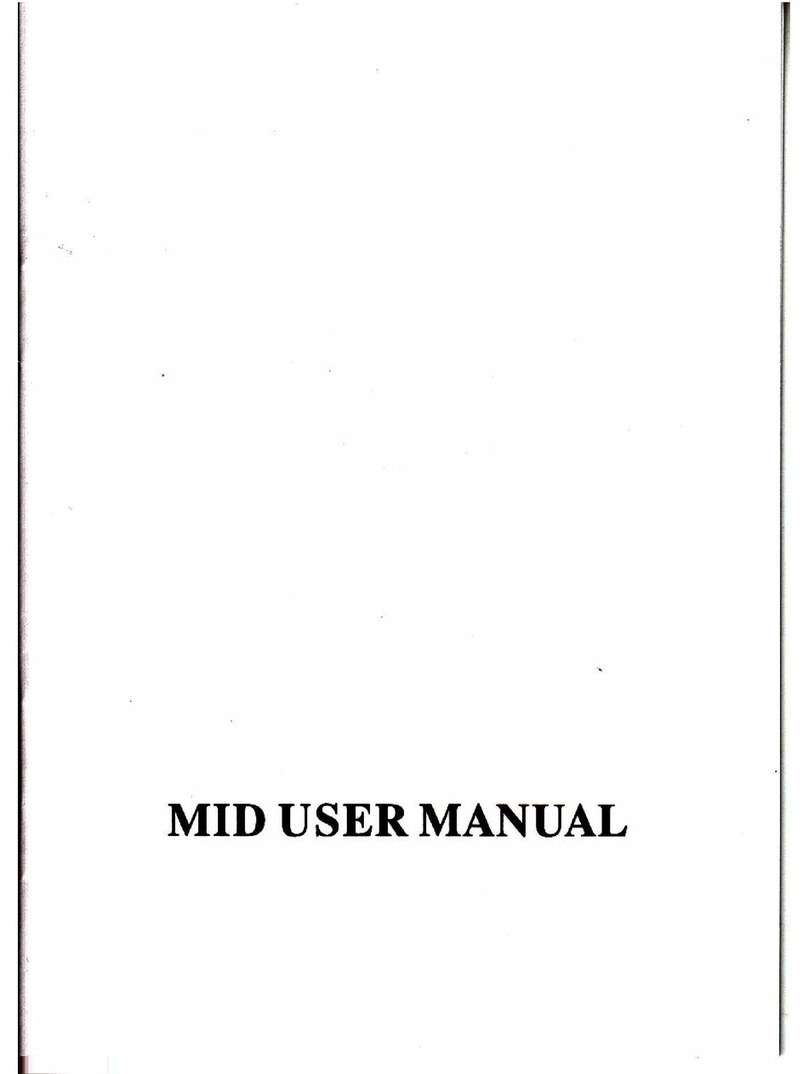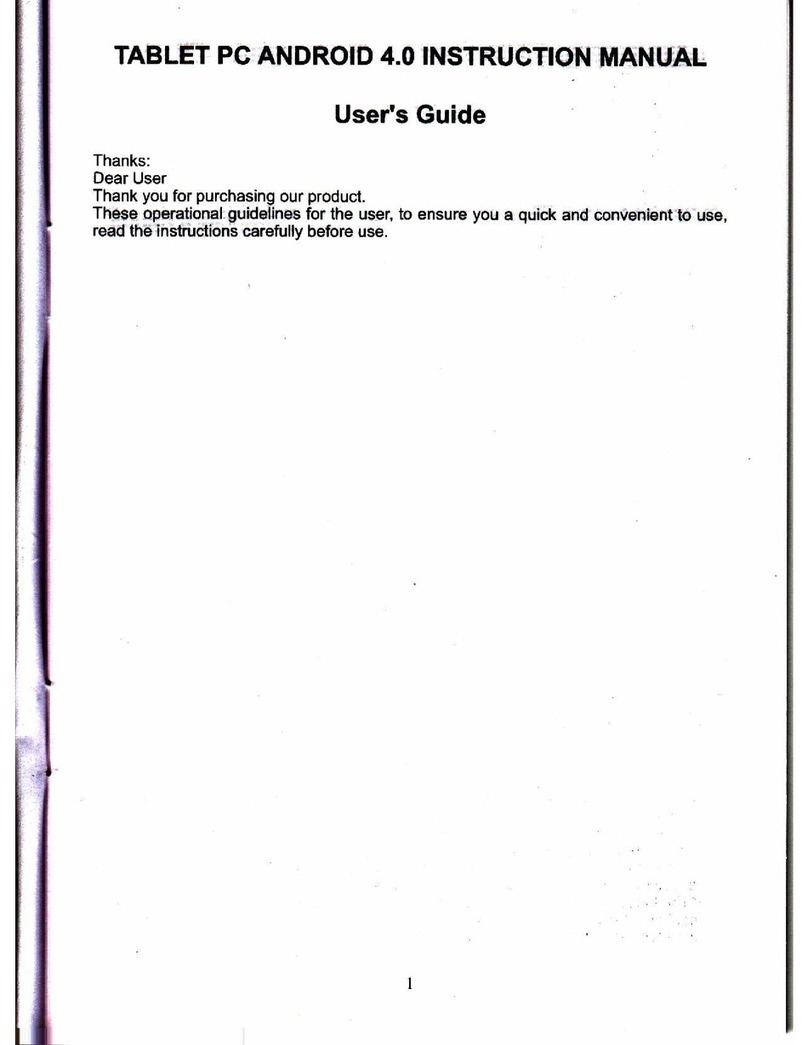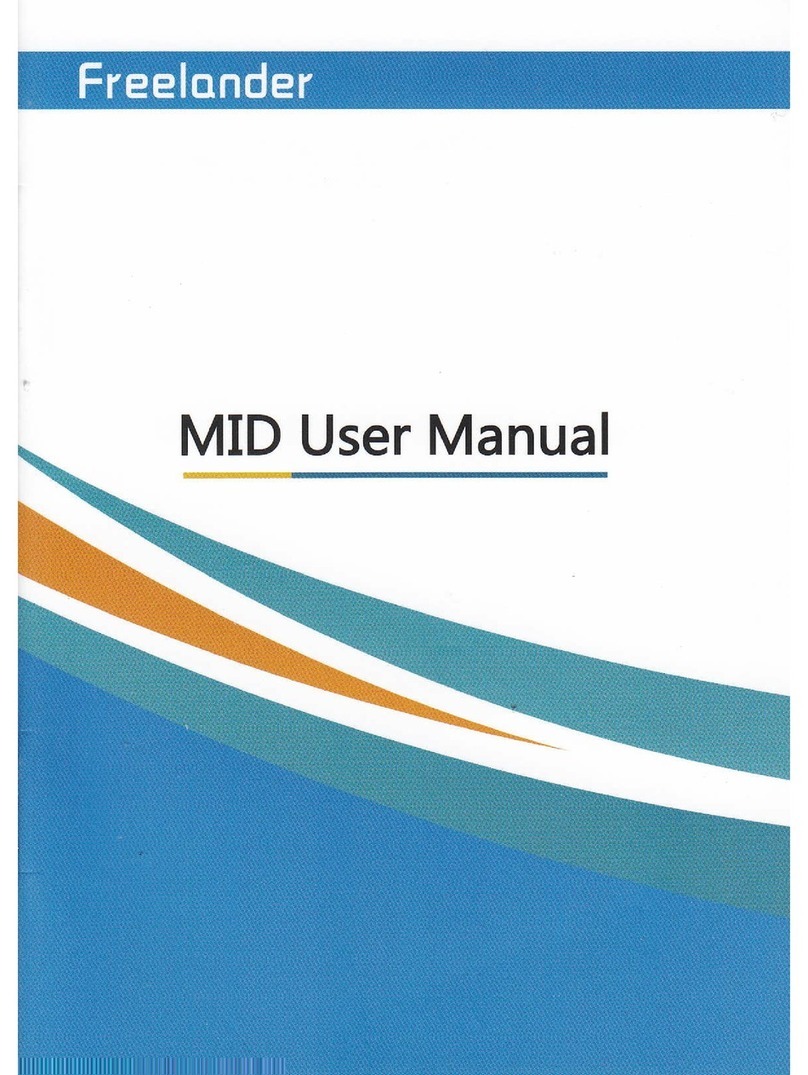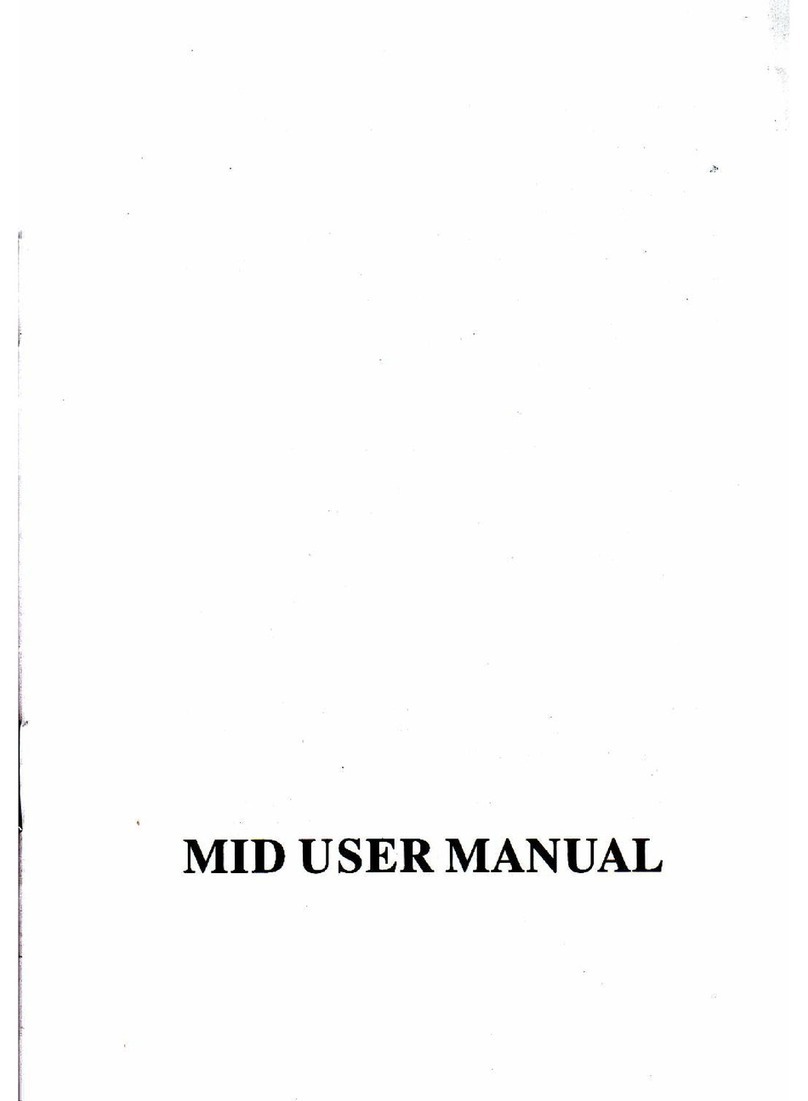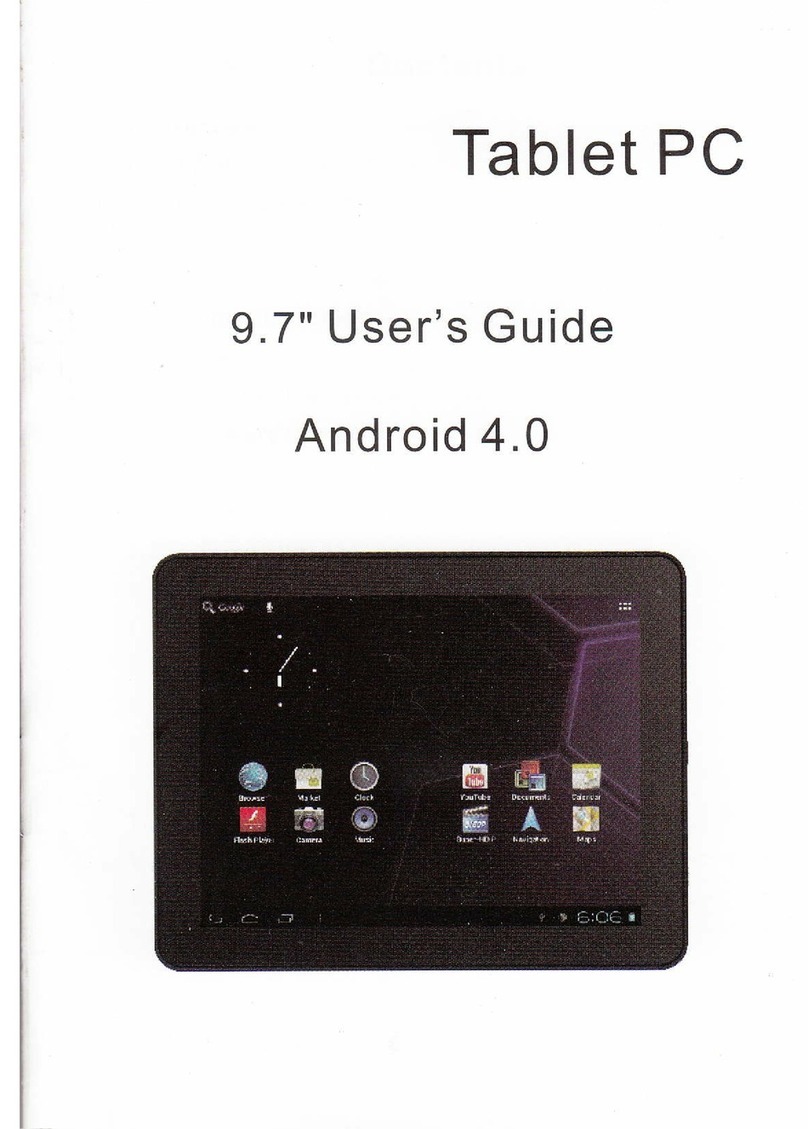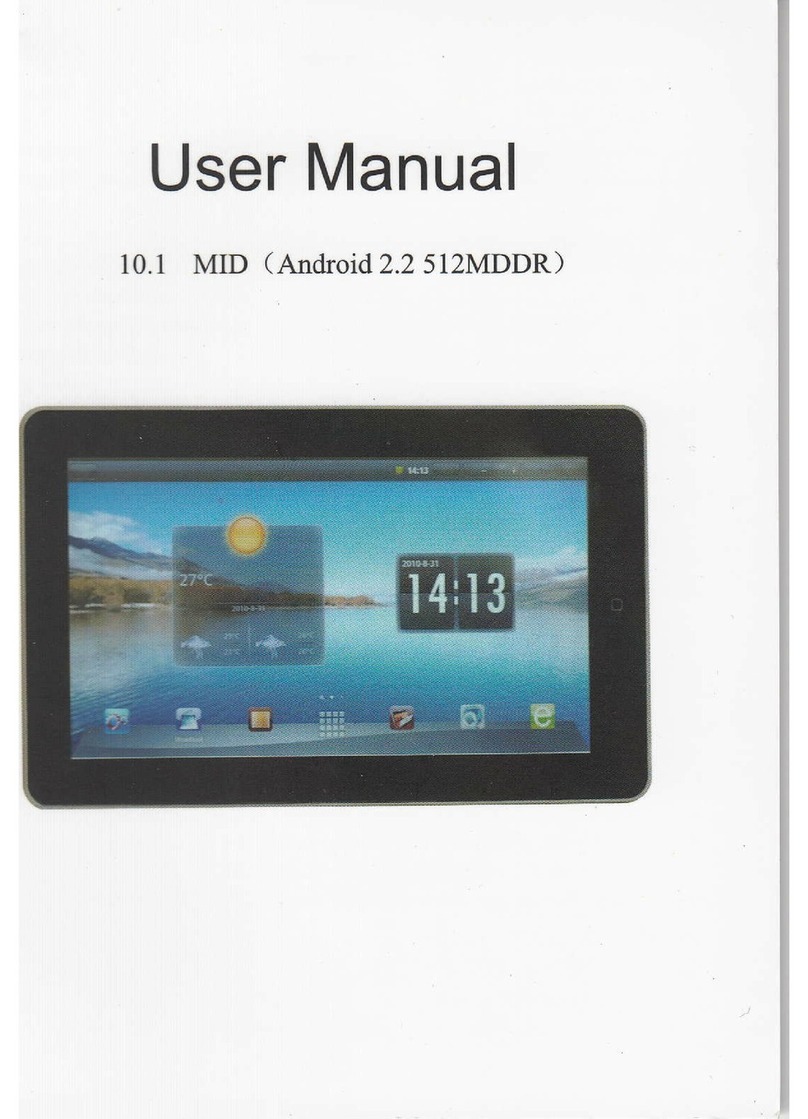AError occurred or coution required
IBottery power level
fConnecied to pC
P,REPARATION
r TURN ON/OFF THE MACHINE
Pressing "power button,,for 3 seconds, you will see the looding screen
ond then the opening screen.
Pressing "power button" for 3 seconds, you will see o poweroff option
notice,
Top "OK" to turn off your toblet.
Notes:
..Follow oll posed wornings ond directions trom offlciol personol when in
oreos where the use of wireless devlces is restricted, such os oirplones
ond hospitols,
. CHARGE THE BATTERY
Before using the device for the flrst time, you must chorge the bottery. you
con chorge the devlce with o odopter.
Notes:
l. When your bottery is low, the device will emit o worning tone ond
disploy o tow bottery messoge, the botiery icon wiil olso be empty. lf the
bottery level becomes too low the device will outomoticolly power off.
Rechorge your bottery io continue using your device.
2, lf the bottery is completely dischorged, you con not turn on the device,
even with the irovel odopter connected, Allow o depleted bottery to
chorge for o few minutes before you iry to turn on the device.
I INSER} A MEMORY CARD
To store odditionol mullimedio files, you con insert o memory cord. your
device occepi micro SD memory cord with moximum copocifles ol 32GB
(depending on memory cord monufocturer ond type).
. lnsert o memory cord with memory cord slot.
! REMOVE THE MEMORY CARD
Before removing o memory cord, first uninstoll it for sofe removol.
l. ln idle mode, select Applicotions + Settings- Storoge *Unlnstoll SD
cord +OK.
2. Remove the memory cord,
Notes: Do not remove o memory cord while.the device is tronsferring or
occessing informoiion, os this could resull in loss of doio or domoge to
the memory cord or device.
r TO INSTALL SIM
When you subscribe to cellulor servlce, you will recelve o subscriber
identity (SlM) cord, with subscriplion deloils, such os your personol
identificotion optionol services, to use network doto services.
. lnsert o SIM cord with SIM cord slot.
Noles:
Do not remove o SIM cord while the device's modem power is not turn off .
Setting + More + Modem Power +TUrn Off.
r CHECK RUBBER CONNECTORS
Pleose moke sure thoi oll kinds of rubber connectors hove been locked
tightly before using the ioblet PC.
6