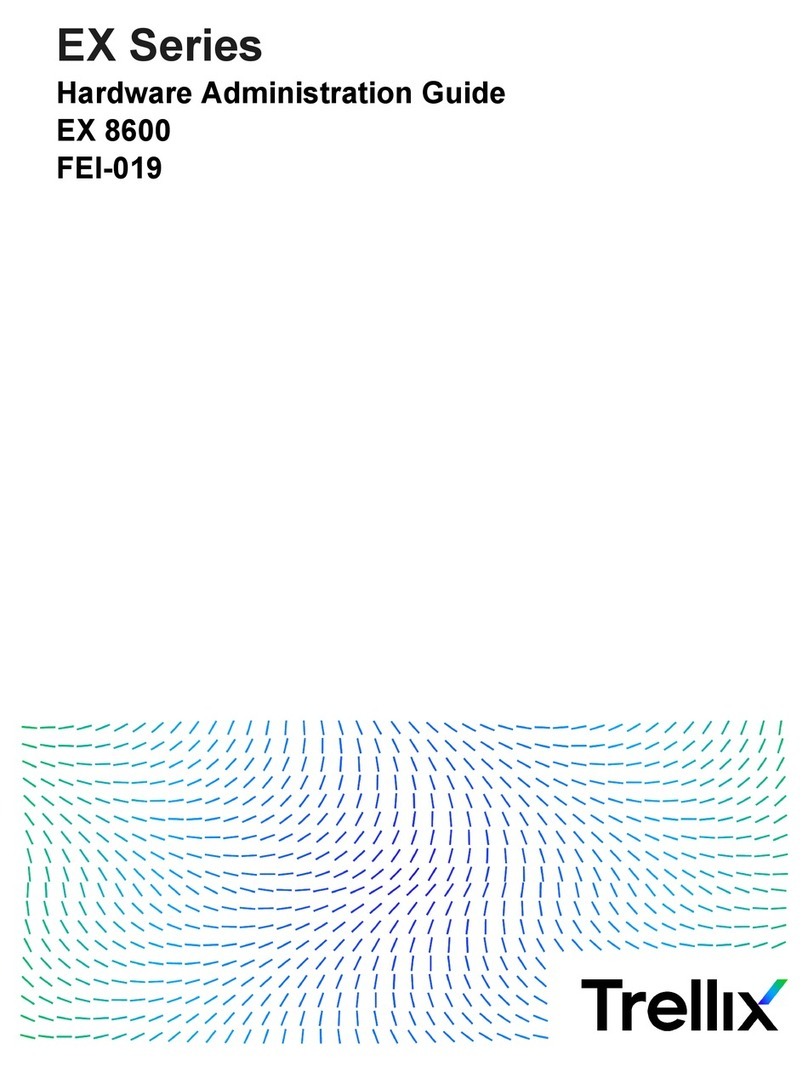eWON eFive 100 User manual

eFive 100
Installation Guide
Contents
This short guide explains how to install the eFive 100 Firewall and to
get started with the embedded configuration web site.
eWON Installation Guide
IG 013 / ev 1.3

Table of Contents
1. What is eFive 100 ? ........................................................................................................................... 3
2. Compliance ....................................................................................................................................... 3
3. Hardware description ....................................................................................................................... 4
3.1 Package contents ........................................................................................................................ 4
3.2 Housing interfaces ...................................................................................................................... 4
3.2.1 Front Panel ...................................................................................................................... 4
3.2.2 Back panel ....................................................................................................................... 5
3.3 Markings ..................................................................................................................................... 5
3.4 Mechanical outline ...................................................................................................................... 6
4. Software config ration ..................................................................................................................... 7
4.1 Factory default P settings ........................................................................................................... 7
4.2 Network interface configuration .................................................................................................. 7
4.2.1 Selecting the appropriate P ranges ................................................................................. 7
4.2.2 Setting the LAN P (green) address ................................................................................. 8
4.2.3 Setting the WAN (red) address ...................................................................................... 9
5. General specifications of eFive 100 .............................................................................................. 10
Appendix 1 - Serial Console Access ................................................................................................ 11
Revision history ..................................................................................................................................... 13
i
eFive 100 nstallation Guide (How to) Page 2/13

What is eFive 100 ? Chapter 1.
1. What is eFive 100 ?
This nstallation Guide describes the hardware and software installation of the VPN server
platform eFive 100.
eFive 100 is a rackmount hardware platform featuring a Virtual Private Network (VPN) gateway
with OpenVPN. t has been designed to be a perfect match with the eWON range to build a VPN
network. The eFive 100 acts as OpenVPN Server and the eWONs as OpenVPN Clients.
The model eFive 100 is designed to support up to 200 VPN clients. For smaller configurations
there is the eFive 25 (see G-012-0-EN).
The objective is to connect for example a SCADA PC to the PLC devices behind the eWON.
The SCADA PC makes part of the LAN network of the eFive and has the eFive as default
Gateway. When the VPN connection is established between the eWON and the eFive, the eFive
routes the requests from the SCADA to the network behind the eWON.
An example of typical P address configuration is given in the picture below. The System and VPN
configuration to reach this objective are described in the user guide AUG-050-0-EN (eFive system
and VPN configuration). This guide is available on the eWON support site
http://wiki.ewon.biz/efive.
2. Compliance
The current versions of the product certificates for the eFive are available from our Support site:
http://wiki.ewon.biz/Support/07_Documentations/Official_documents
eFive 100 nstallation Guide (How to) Page 3/13

Hardware description Chapter 3.
3. Hardware description
3.1 Package contents
1The eFive 100 VPN server hardware platform x 1
2 AC power cords (1 x NEMA 5-15p + 1 x CEE 7/7 France/Germany)
3 Plastic adhesive stands x 4 (small adhesive stands to affix on the bottom of the unit)
4 Quick start guide
5 Rack mounting ears x 2 + mounting screws
6Serial cable for terminal emulator on console port
See Appendix 1 - Serial Console Access
3.2 Ho sing interfaces
3.2.1 Front Panel
Ethernet Port 1 - LAN (green) Left side LED - Activity LED (orange single color)
OFF = No connection (or appliance OFF)
ORANGE flashing = Activity
Right side LED - Transfer rate indication (double color)
OFF 10Mbps
GREEN 100Mbps
AMBER 1000Mbps
Ethernet Port 2 - WAN (red)
Ethernet Port 3 - DMZ (orange)
Ethernet Port 4 – WLAN (blue)
Reserved port
Reserved port
Console port
RJ45 connector to fit RS-232-cable as console port.
nterface for reset to factory settings.
Connection through terminal emulator
See Appendix 1 - Serial Console Access
COM port 1
Default settings:
Rate 115200 Parity 8, n, 1
Flow control: None
Reserved buttons
LED panel
•Power LED – ON when the appliance is ON.
•HDD LED – ON when reading/writing on the solid state drive (SSD)
•LAN By Pass LED – ON when running the LAN By-Pass function
•No label LED - Reserved
USB ports (2) for mouse/keyboard connection
eFive 100 nstallation Guide (How to) Page 4/13

Hardware description Chapter 3.
3.2.2 Back panel
Outlets of the system fans
AC inlet and power switch
3.3 Markings
The identification label of the eFive 100 is placed on the bottom plate of the housing.
The different parts of the label are shown below:
Device type
Serial number
1236 = year+week
0154 = sequential number
05 = Product code
Commercial part number
Hardware version
eFive 100 nstallation Guide (How to) Page 5/13

Hardware description Chapter 3.
3.4 Mechanical o tline
All dimensions are in millimeters.
eFive 100 nstallation Guide (How to) Page 6/13

Software configuration Chapter 4.
4. Software config ration
4.1 Factory defa lt IP settings
Default LAN P address (Port 1) 10.0.0.153
Corresponding Subnet Mask 255.255.255.0
4.2 Network interface config ration
4.2.1 Selecting the appropriate P ranges
Configuring the VPN server is simple. However, you need to pay attention to the different P
ranges of the involved networks. The P range of
the LAN-side needs to be different than the one on
the WAN-side. Check with the network
administrator whether the planned WAN range is
compliant with the current T-policy. For more
information about the different networks used by
the eFive, please see the eFive User Guide, AUG-
050-0-EN which is available from the eWON
Support website
http://wiki.ewon.biz/Support/07_Documentations.Fi r
st connection
Connect your PC with the LAN-port of your eFive
(Port 1 - green). Make sure that your PC is having
an P address that is compatible with the default
LAN P address of the eFive. Open your browser
and type the default address 10.0.0.153 in the
URL field. Hit Enter. You can discard the security warning as shown.
Enter the default username and password.
Default username: admin
Default password: admin
Warning!
For security reasons, changing the default password admin is absolutely required.
To change the admin password, from the menu bar, click on System, Passwords. Enter the new
password twice and click Save.
eFive 100 nstallation Guide (How to) Page 7/13

Software configuration Chapter 4.
The home page of the eFive opens.
4.2.2 Setting the LAN P (green) address
Click Network, Interfaces from the main menu.
The interfaces window opens.
(see next page)
eFive 100 nstallation Guide (How to) Page 8/13

Software configuration Chapter 4.
n the LAN section, replace the default address and Network mask by the one you want to use.
4.2.3 Setting the WAN (red) address
The are no default settings on the WAN side. Depending on the requirements, you can configure
the WAN port to acquire a dynamic address automatically (DHCP enabled) or with a fixed P
address and network mask. n this area, you also have to configure the DNS server address(es)
and the default gateway. The WAN/DMZ and VPN configuration are described in the software
document AUG-050-0-EN (eFive – Client configuration & device access).
eFive 100 nstallation Guide (How to) Page 9/13

Software configuration Chapter 4.
5. General specifications of eFive 100
Mechanical/Power/Environmental
Form factor 1U Rack mount
Dimensions 44mm (1.73”) (H) x 430mm (16.93”) (W) x 248mm (9.76”) (D)
Weight 7kg (15.43 lb)
Power supply AC to DC 84W open frame,
nput 100-240 VAC 50/60 Hz 1A typ. 3A max.
Operation temperature 0°C ~ 45°C (32°F ~ 113°F)
Storage temperature -20°C ~ 70°C (-4°F ~ 158°F)
Relative Humidity 0 to 95% non condensing
Interfaces
Ethernet interfaces 6 x 10/100/1000Mbps Ethernet ports on RJ45
(out of which only 1 to 4 are used)
Serial interface 1 x RS232 Serial-port on RJ45 for console connection
USB interfaces 2 x USB ports
NOTE: All specifications and images are subject to change without notice.
eFive 100 nstallation Guide (How to) Page 10/13

Appendix 1 - Serial Console Access Chapter
Appendix 1 - Serial Console Access
The VPN server platform eFive 100 features a serial port allowing to connect a terminal console.
This access is a useful rescue solution when it appears impossible to connect with the Ethernet
interface. This happens i.e. when the P configuration is uncertain or unknown, when the admin
password is lost.
1.
To make this connection, use
the serial cable delivered with
the unit. This black cable has
a DB9 termination on one
end and an RJ45 termination
on the other end.
2.
Connect the RJ45 side in
connector 7 as shown and
the DB9-side to the serial
COM port of your PC.
3.
On your PC, open a terminal
application like
HyperTerminal or PuTTY
(www.putty.org).
Configure the terminal
application to open a serial
(2) session on:
●COM-port used (3)
●@ 115200 bps (4)
Check the Serial (5)
parameters to be
●8, n, 1
●Flow Control: None
Click Open (6)
eFive 100 nstallation Guide (How to) Page 11/13

Appendix 1 - Serial Console Access Chapter
4.
Type any character and hit
[enter] (1) the eFive returns a
Menu (2).
Select an option (3)
depending on what you want
to do.
To display the current IP
confi uration without
resetting the unit, select
option 1 (Reboot). After
reboot, the P configuration
appears in as header in the
terminal interface.
5.
To reset the unit to its
factory settin s ( P
10.0.0.153 and the admin
password to admin) type 0
and hit [enter]. Wait for the
reboot to complete (takes
some time).
eFive 100 nstallation Guide (How to) Page 12/13

Revision history
Revision Level Date Description
1.0 10/01/12 nitial release
1.1 12/12/12 Add terminal emulator port + cable + power cords
1.2 14/06/13 Add serial console access
1.3 09/05/14 eFive 25 supports up to 50 VPN Clients
eFive 100 supports up to 200 VPN Clients
i
Samara
tel. +7 846 273 95 85
Yekaterinburg
tel. +7 343 287 19 19
yekat[email protected]
St. Petersburg
tel. +7 812 327 3752
Moscow
tel. +7 495 641 1616
Helsinki
tel. +358 9 540 4940
info@klinkmann.fi
Vilnius
tel. +370 5 215 1646
Riga
tel. +371 6738 1617
Мinsk
tel. +375 17 200 0876
Tallinn
tel. +372 668 4500
Кiev
tel. +38 044 495 33 40
Table of contents
Popular Server manuals by other brands
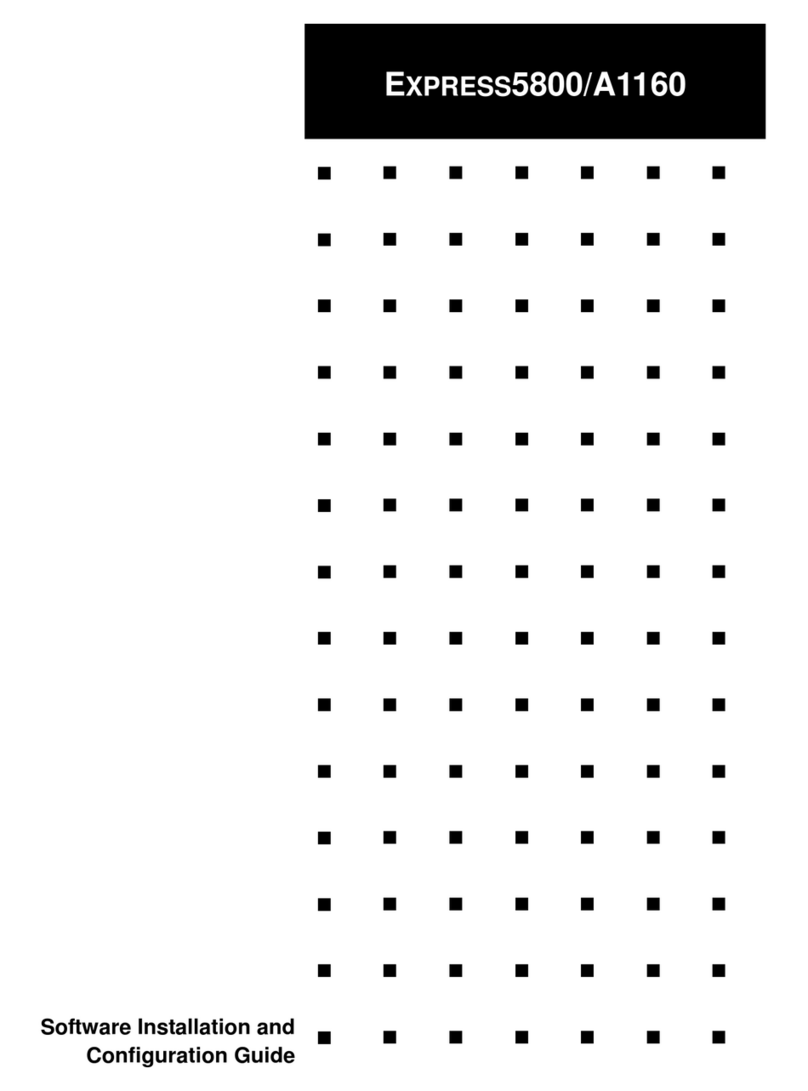
NEC
NEC NECCare Platinum Express5800/A1160 Configuration guide

Supermicro
Supermicro SuperServer SYS-511R-W user manual
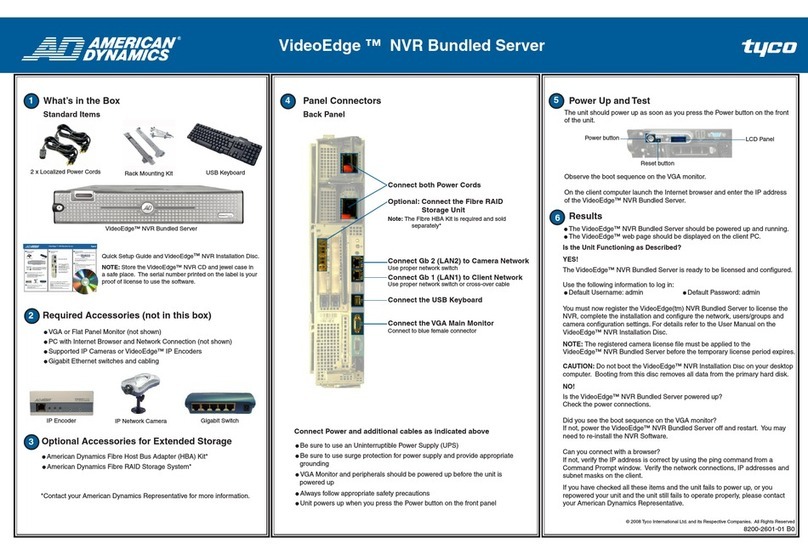
American Dynamics
American Dynamics VideoEdge NVR Bundled Server Quick setup guide

Avocent
Avocent Cyclades ACS4 brochure
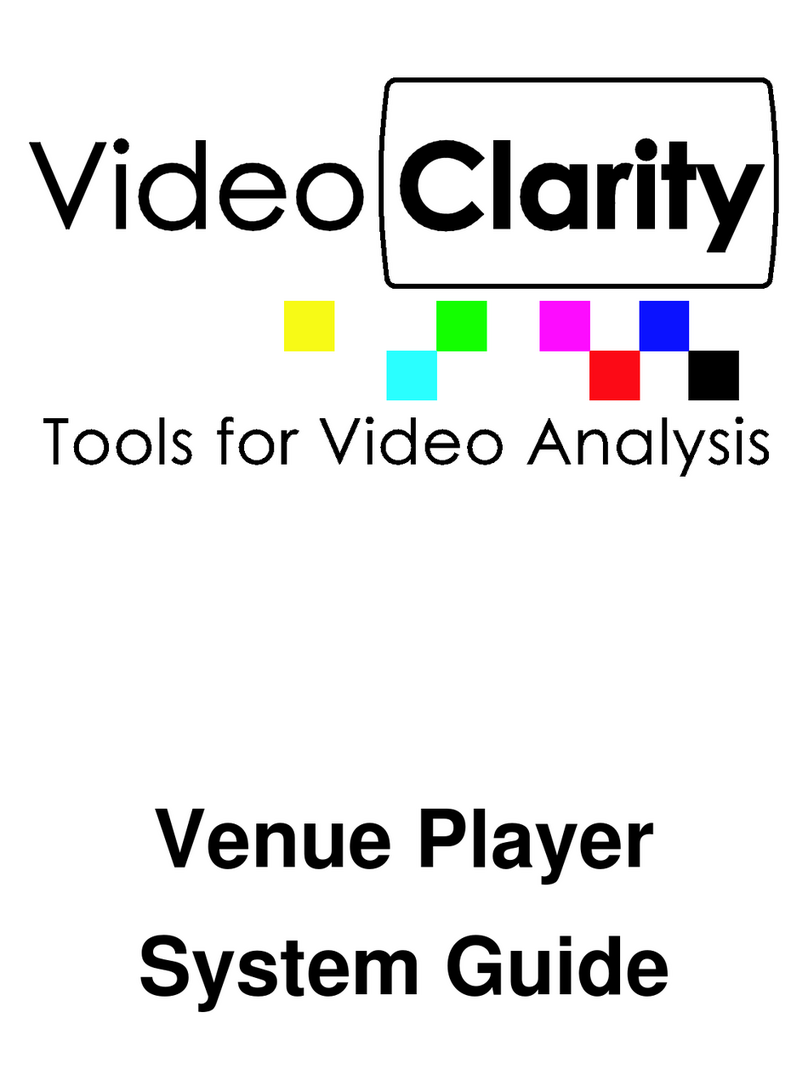
ClearView
ClearView Venue Player System guide

Asus
Asus RS100-E9-P12 user guide

Allworx
Allworx Connect Series installation guide

Supero
Supero SUPERSERVER 2028TP-DC1R user manual

Stratus
Stratus V 6624 Hardware installation guide
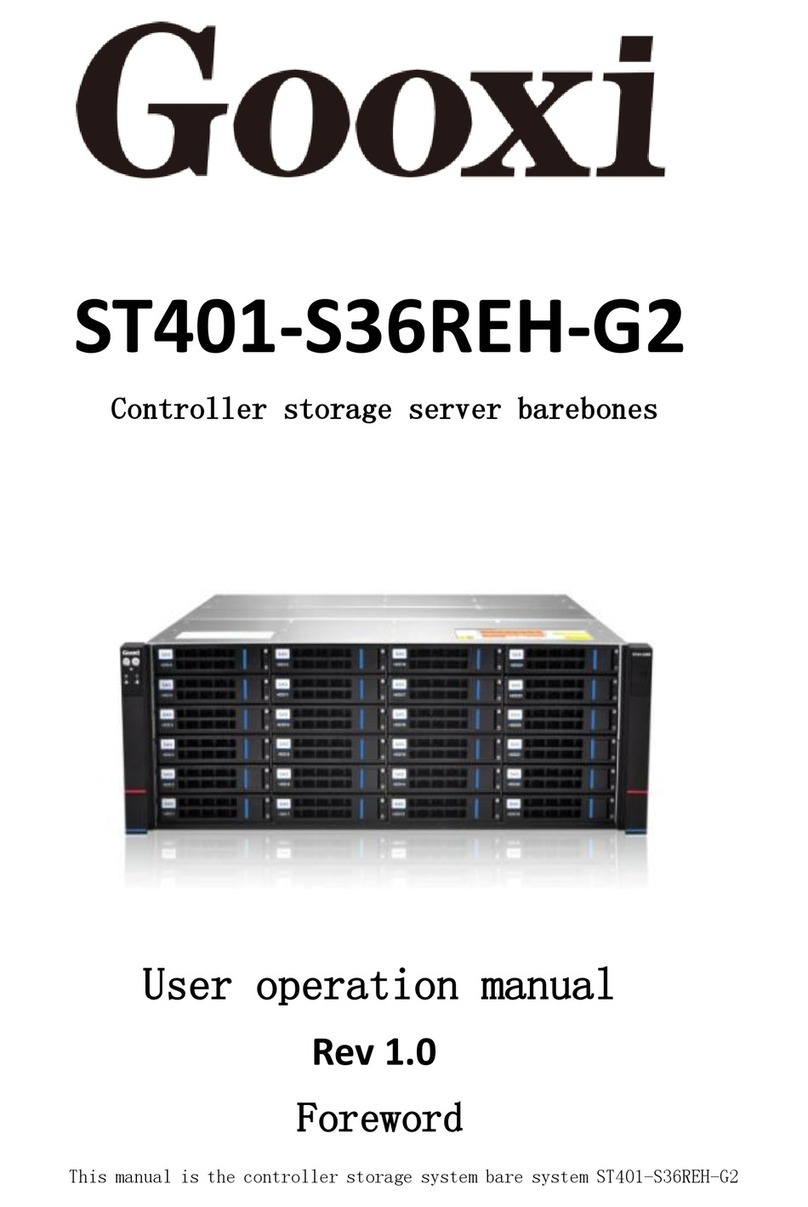
Gooxi
Gooxi ST401-S36REH-G2 User's operation manual
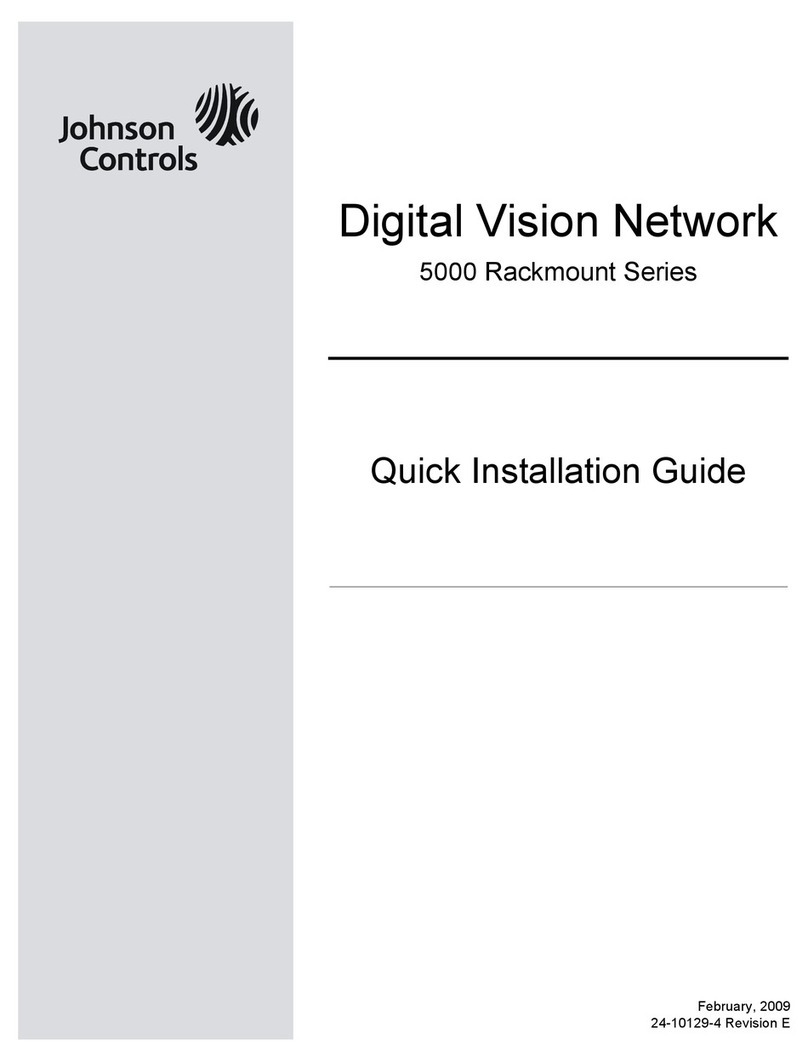
Johnson Controls
Johnson Controls Rackmount 5000 Series Quick installation guide

Gigabyte
Gigabyte GS-R113V-RH System installation guide