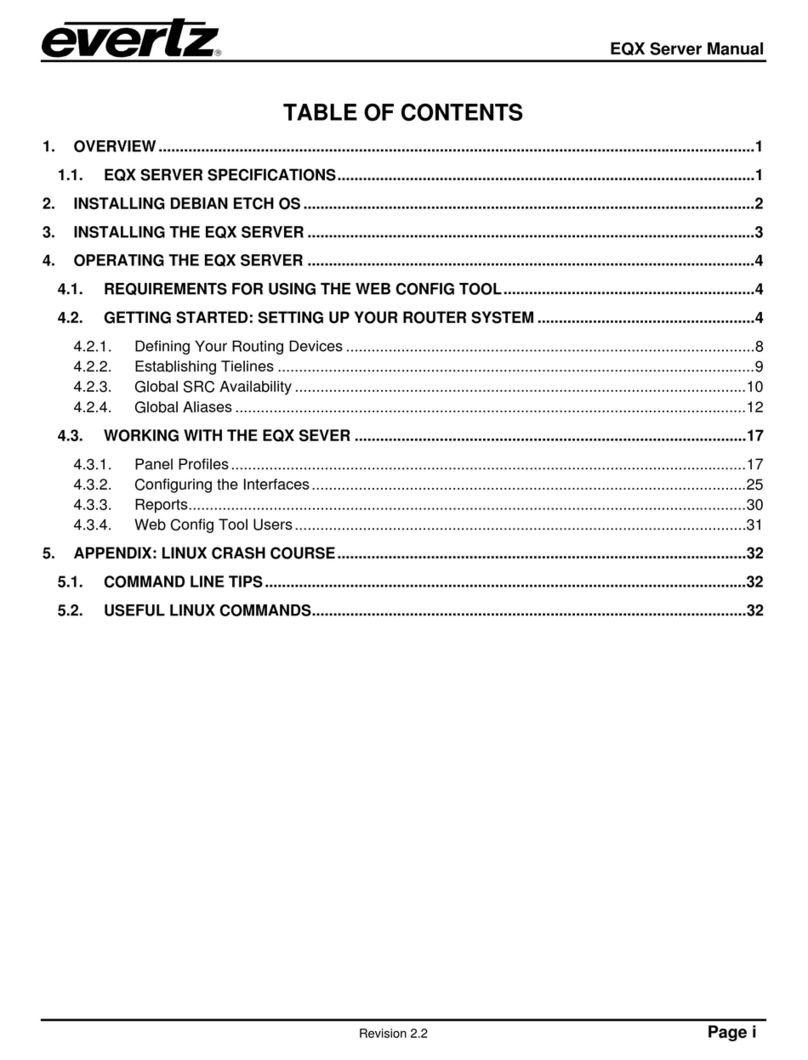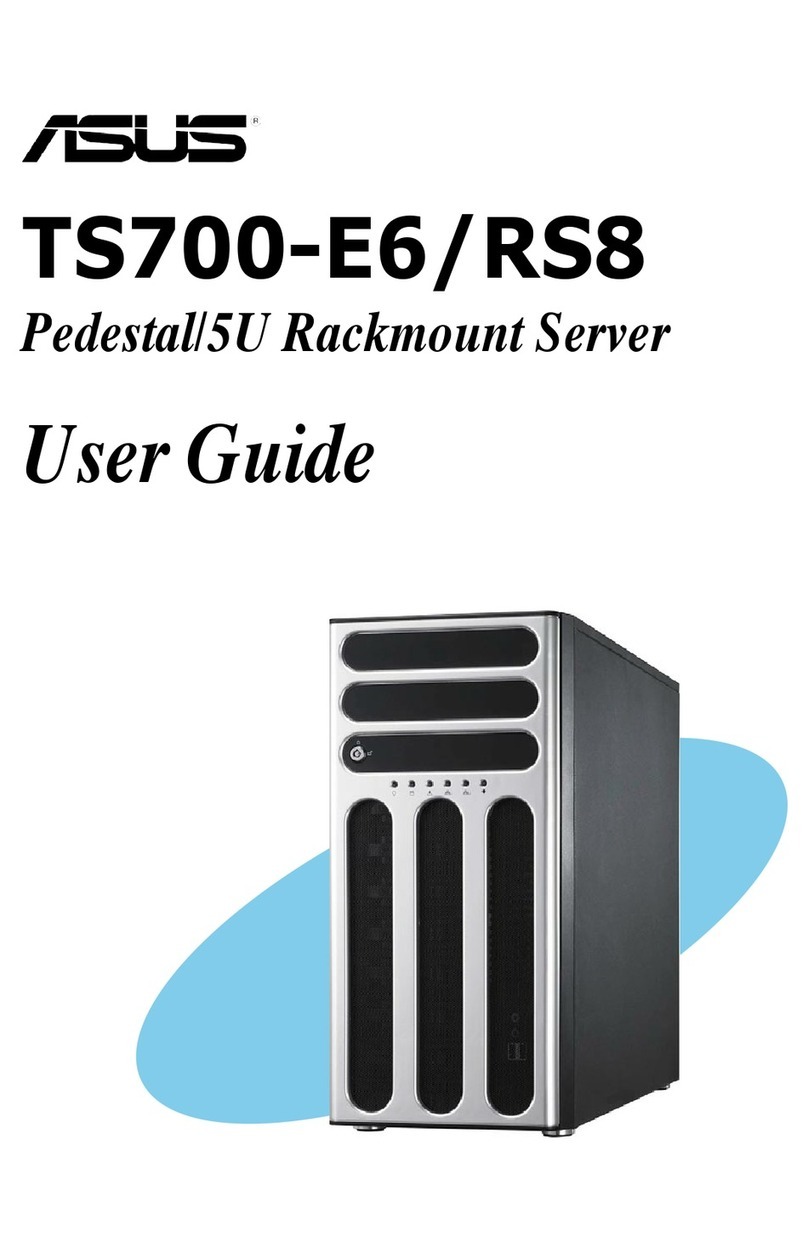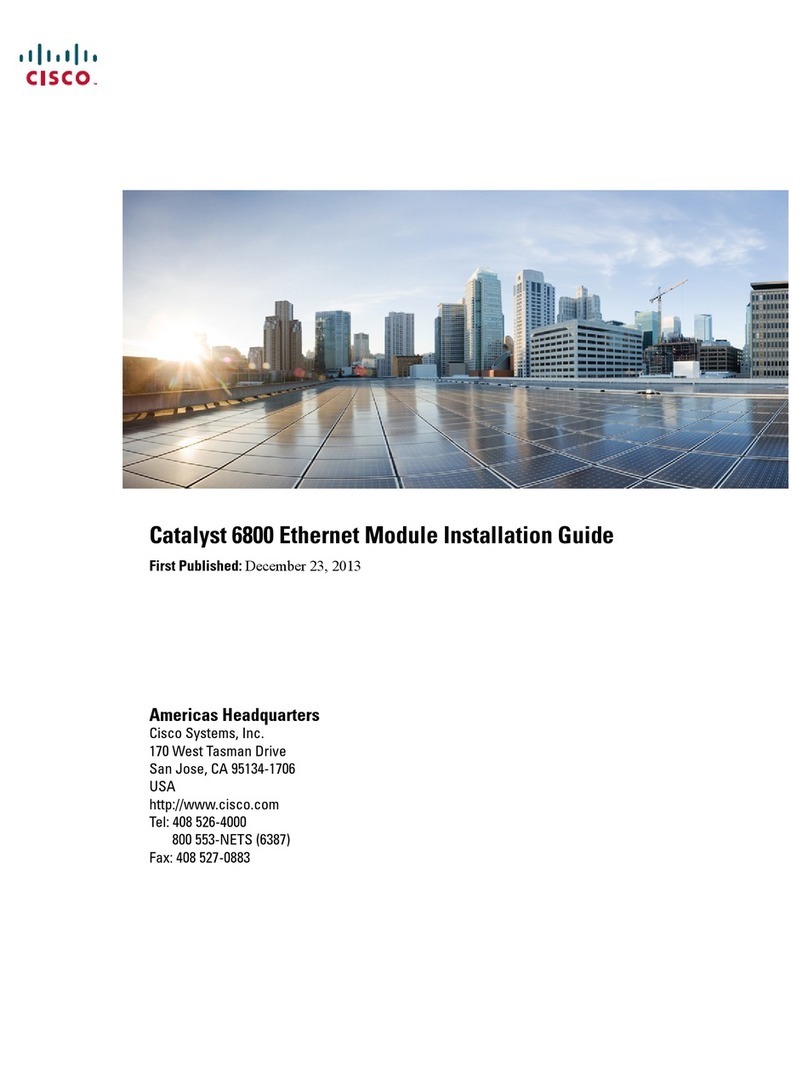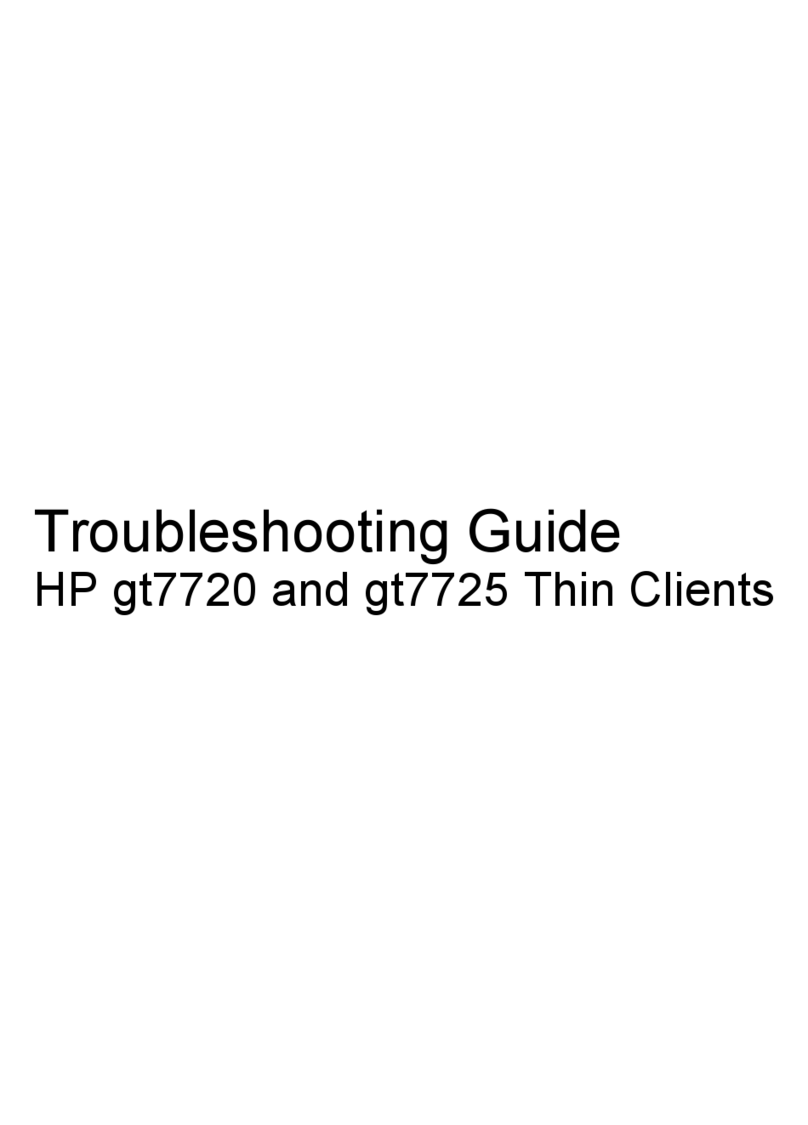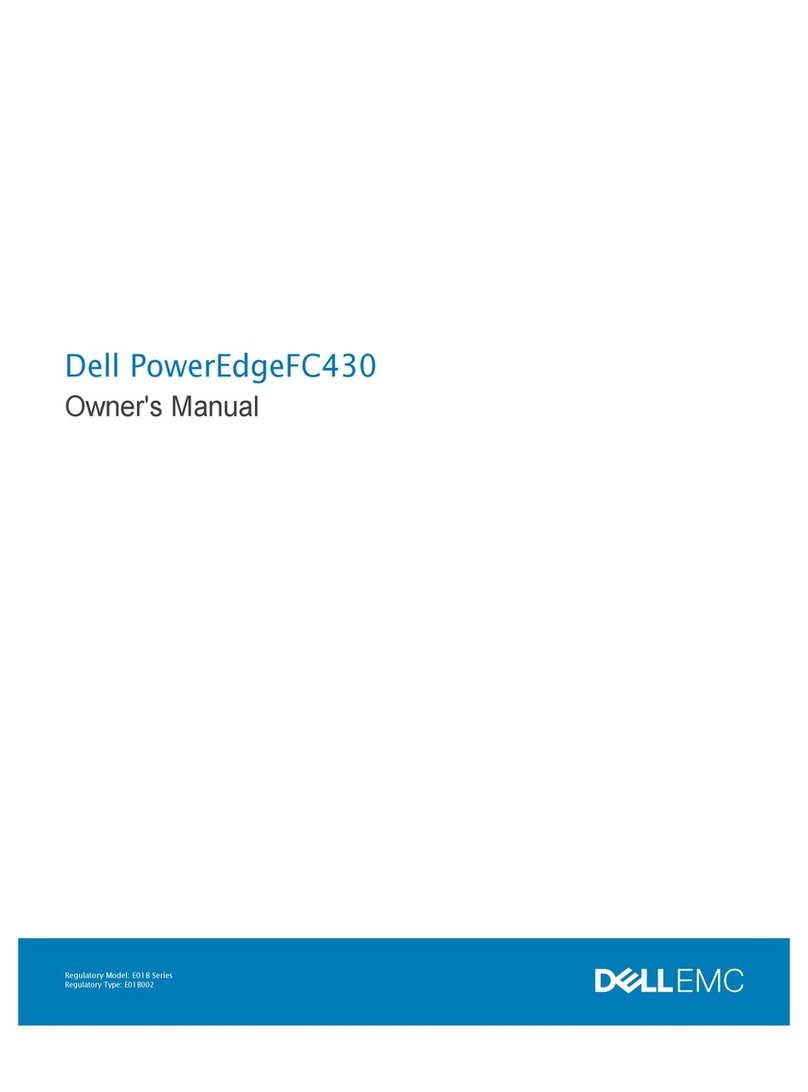NexAIoT NexUA User manual

NexAIoT Co., Ltd.
Version: v1.09
Published December 2019
www.nexaiot.com
NexAIoT Co., Ltd.
NexUA Server
User Manual

Copyright © 2018 NexAIoT Co., Ltd. All Rights Reserved. NexUA Server User Manual
ii
Contents
Contents
Preface ..................................................................... 1
Disclaimer........................................................................................1
Acknowledgements .........................................................................1
Revision History................................................................................1
Chapter 1: Using the NexUA Server ...................... 2
1.1 Introduction..............................................................................2
1.2 Installing NexUA Server.............................................................3
1.2 Launching NexUA Server...........................................................8
Chapter 2: NexUA Server Basics........................... 10
2.1 Status .....................................................................................12
2.2 Endpoints ...............................................................................13
2.3 Users ......................................................................................15
2.4 Node Config...........................................................................17
2.5 NexUA ODBC SOP ..................................................................21
MySQL....................................................................................21
MSSQL....................................................................................34
2.6 License....................................................................................49
2.7 About.....................................................................................53

Copyright © 2018 NexAIoT Co., Ltd. All Rights Reserved. NexUA Server User Manual
1
Preface
Disclaimer
The information in this document is subject to change without prior notice
and does not represent commitment from NexAIoT Co., Ltd. However, users
may update their knowledge of any product in use by constantly checking
its manual posted on our website: https://www.nexaiot.com. NexAIoT
shall not be liable for direct, indirect, special, incidental, or consequential
damages arising out of the use of any product, nor for any infringements
upon the rights of third parties, which may result from such use. Any
implied warranties of merchantability or fitness for any particular purpose is
also disclaimed.
Acknowledgements
The NexUA Server is a trademark of NexAIoT Co., Ltd. All other product
names mentioned herein are registered trademarks of their respective
owners.
Revision History
Version Date Description
v1.04 June 2018 Initial release
v1.06 February 2019
1. Support alarm notification and
historical data logging.
2. Support anonymous login.
v1.07 September 2019
1. Released NexUA version 1.20.037.
2. Support ODBC interface for MySQL
and MSSQL.
3. Support online or offline activation.
PrefaCe

Copyright © 2018 NexAIoT Co., Ltd. All Rights Reserved. NexUA Server User Manual
2
Chapter 1: Using the NexUA Server
ChaPter 1: Using the nexUa server
1.1 Introduction
NexAIoT NexUA Server is an Open Platform Communications
Unified Architecture (OPC UA) server package with the focus on
communicating with systems for data collection. Based on the
OPC UA information model, NexAIoT NexUA provides the platform
required for information collection and allows users to leverage
the service-oriented architecture of OPC UA to organize their
complex data into an OPC UA namespace. With features such as tag
subscriptions and real-time updates, NexAIoT NexUA Server plays a
key role as a communication portal that allows OPC UA clients to
manipulate HMI or PLC data. NexAIoT NexUA Server consists of a
configurable GUI for parameters and settings as well as an OPC UA
server service to act as a hub for gathering data and sending them to
OPC UA client applications, enabling a streamlined OPC UA system
operation.
Check the operating system requirement before installing the NexUA
Server. The following are the supported operating systems:
• Microsoft Windows 10, Windows 8.1, Windows 7 with Service
Pack 1, Windows Embedded Standard 7 with Service Pack 1
• Microsoft Windows Server 2016, Windows Server 2012 R2

Copyright © 2018 NexAIoT Co., Ltd. All Rights Reserved. NexUA Server User Manual
3
Chapter 1: Using the NexUA Server
1.2 Installing NexUA Server
1. Double click on the filename of the NexUA Server setup file, select
the language for the installation, and click OK.
2. The installation wizard will prepare the setup process.

Copyright © 2018 NexAIoT Co., Ltd. All Rights Reserved. NexUA Server User Manual
4
Chapter 1: Using the NexUA Server
3. Click Next to proceed, or click Cancel to quit.
4. Check the I accept the terms in the license agreement option,
and click Next to proceed.

Copyright © 2018 NexAIoT Co., Ltd. All Rights Reserved. NexUA Server User Manual
5
Chapter 1: Using the NexUA Server
5. Enter the user information and the Serial Number.
Note: You can check the Trial Version option and enter the serial
number later. The entered product key will introduce a respective
version of NexUA Server displayed on the title of the GUI.
*A warning message will be prompted if the serial number is invalid.

Copyright © 2018 NexAIoT Co., Ltd. All Rights Reserved. NexUA Server User Manual
6
Chapter 1: Using the NexUA Server
6. Click Install to begin installation.
7. The installation will begin and may take a while.

Copyright © 2018 NexAIoT Co., Ltd. All Rights Reserved. NexUA Server User Manual
7
Chapter 1: Using the NexUA Server
8. Once completed, click Finish to exit the installation wizard.

Copyright © 2018 NexAIoT Co., Ltd. All Rights Reserved. NexUA Server User Manual
8
Chapter 1: Using the NexUA Server
1.2 Launching NexUA Server
Once installed, you should be able to find the program named
NexUA Utility in the All Programs list as shown.
1. Click on the icon or NexUA Utility to launch NexUA Server.
*Actual location varies from operating systems. The screenshot
above depicts the program in Windows 7.
2. Enter the password in the respective field and click OK.
Note:
1. Use the default Password: 0000 to log in if you are logging in for
the first time.
2. Remember to change the password frequently and keep it in a safe
place to avoid hacking. Refer to 2.4 License for setting the password.
*A warning message will be prompted if an incorrect password is
entered.

Copyright © 2018 NexAIoT Co., Ltd. All Rights Reserved. NexUA Server User Manual
9
Chapter 1: Using the NexUA Server
3. The GUI of NexUA Server will be displayed on the screen.

Copyright © 2018 NexAIoT Co., Ltd. All Rights Reserved. NexUA Server User Manual
10
Chapter 2: NexUA Server Basics
ChaPter 2: nexUa server BasiCs
NexAIoT NexUA Server consists 5 pages of information and menus for
server status and configurable parameters. Simply click on the respective tab
for further configuration purposes with NexUA Server.

Copyright © 2018 NexAIoT Co., Ltd. All Rights Reserved. NexUA Server User Manual
11
Chapter 2: NexUA Server Basics
Item Name Description
1NexUA Server
Status
Move the cursor onto the connection
address and right click to copy it.
2 OK/Cancel
Click OK or Cancel to hide the interface in
the background.
To bring the interface back to the screen, click
on Show hidden icons in the taskbar, and
click on the icon of NexUA Server. A message
will prompt you to enter the password.
3 Apply
Click Apply to make the configured
parameters take effect. A message will prompt
you with the option to restart the server.
4 X Click on the Xbutton to exit NexUA Server.

Copyright © 2018 NexAIoT Co., Ltd. All Rights Reserved. NexUA Server User Manual
12
Chapter 2: NexUA Server Basics
2.1 Status
The Status page displays brief information about the current server
status. When NexUA Server is launched, the server operation is
initially stopped by default. Once NexUA Server is up and running,
the connection addresses for UA TCP: and HTTPS: will be displayed
respectively, allowing client applications to use the addresses to
connect to NexUA Server.
Item Name Description
1 Start Click Start to get the server running.
2 Stop Click Stop to stop the server operation.
3 Restart
Click Restart to stop and start the server operation.

Copyright © 2018 NexAIoT Co., Ltd. All Rights Reserved. NexUA Server User Manual
13
Chapter 2: NexUA Server Basics
2.2 Endpoints
The Endpoints page allows you to configure all affiliated settings of
connections between endpoints. You can edit the settings and save
them by clicking Apply at the bottom of the user interface. The
settings are applied once the server has been restarted.

Copyright © 2018 NexAIoT Co., Ltd. All Rights Reserved. NexUA Server User Manual
14
Chapter 2: NexUA Server Basics
Item Name Description
1Connection
Address
UA TCP is the default network protocol for the endpoints.
You can choose to enable or disable the HTTPS protocol by
checking/unchecking the checkbox on the left of the HTTPS
connection address.
2 Port Enter a number in the Port field to set the dedicated port
for the connection address.
3Server
Name
Enter a name in the Server Name field to set the hostname
for the connection address.
4Security
Modes
Check either of the checkboxes in Security Modes to set
the method for authenticating the connection.
• None: The connection does not require authentication.
• Sign: The connection requires sign-in information.
• SignEncrypt: The connection requires and encrypts sign-
in information.
5Security
Policies
Check either of the checkboxes in Security Policies to set
the encryption algorithm used for the connection.
• Basic128Rsa15: The connection adopts RSA15 as the
key wrap algorithm and 128-bit Basic as the message
encryption algorithm.
• Basic256: The connection adopts 256-bit Basic as the
message encryption algorithm.
• Basic256Sha256: The connection uses SHA256 for
the signature digest and 256-bit Basic as the message
encryption algorithm.
Note:
1. HTTPS is designed to secure against attackers gaining access to
website accounts and sensitive information. Thus, there are no
security settings in the HTTPS section.
2. If both ports of UA TCP and HTTPS are identical, an error message will
prompt you to reset the ports.

Copyright © 2018 NexAIoT Co., Ltd. All Rights Reserved. NexUA Server User Manual
15
Chapter 2: NexUA Server Basics
2.3 Users
The Users page displays user authentication settings. Connections
to NexUA Server can be authenticated with username/password,
Windows Logon, or Certification.

Copyright © 2018 NexAIoT Co., Ltd. All Rights Reserved. NexUA Server User Manual
16
Chapter 2: NexUA Server Basics
Item Name Description
1 Reset Click Reset to change the password of the Administrator.
2Server
Users
Right click on the table in Server Users to Add a user,
Delete one or multiple users, Change Password of a user,
and Change Access Right of a user.
Note:
Press and hold the Shift key and
click on the name of the user to
select multiple users.
Add User
Select Add User in the pop-up window to add a new
account. Enter the required information in the respective
fields, and select the required Access Right option by
selecting the respective checkboxes. Click OK when done.
3
Enable
Windows
Logon
Check the checkbox on the left of Enable Windows Logon
to enable or disable Windows logon, which is a feature
that uses username and password of the local windows
installation for NexUA Server connection.
4Enable
Certification
Check the checkbox on the left of Enable Certification to
enable or disable asymmetrical cryptography to authenticate
with the self-signed certificate for NexUA Server connection.
The trusted self-signed public key is stored in the following path:
C:\Program Files\NEXCOM\NexUA Server\pkiuser\trusted\certs
The rejected self-signed public key is stored in the following path:
C:\Program Files\NEXCOM\NexUA Server\pkiuser\rejected
Note: Moving a rejected self-signed public key from the “rejected”
location to the “trusted” location results in its status becoming trusted.
5 Anonymous Check the checkbox on the left of Anonymous to enable or
disable anonymous login.

Copyright © 2018 NexAIoT Co., Ltd. All Rights Reserved. NexUA Server User Manual
17
Chapter 2: NexUA Server Basics
2.4 Node Config
The Node Config page displays and configures alarm and historical
data settings of the NexUA Server. An alarm is an abnormal condition
aimed to notify relevant users that special attention is required. The
historical configuration is used to provide historical data for a variable
from the NexUA Server.

Copyright © 2018 NexAIoT Co., Ltd. All Rights Reserved. NexUA Server User Manual
18
Chapter 2: NexUA Server Basics
Item Name Description
1Alarm & HA
List
1-1. The icon represents an alarm field.
1-2. The icon represents a field and the value of the field
will be stored to the server.
1-3. Displays the attributes of the selected fields in the
Alarm & HA List table.
2Start
Logging
Starts or stops the logging of historical data. After starting
the logging, the value of nodes will be historized to the
server.
3 Configure
You can edit the alarm and historical data settings by clicking
Configure at the bottom of the Node Config page.
1. Objects: Allows users to browse all the objects (“object”
indicates the node class) and all the child elements of
objects in the server’s address space. (The server’s address
space will be saved as a XML file and the default filename
is NodeCong.xml.)
Table of contents
Popular Server manuals by other brands
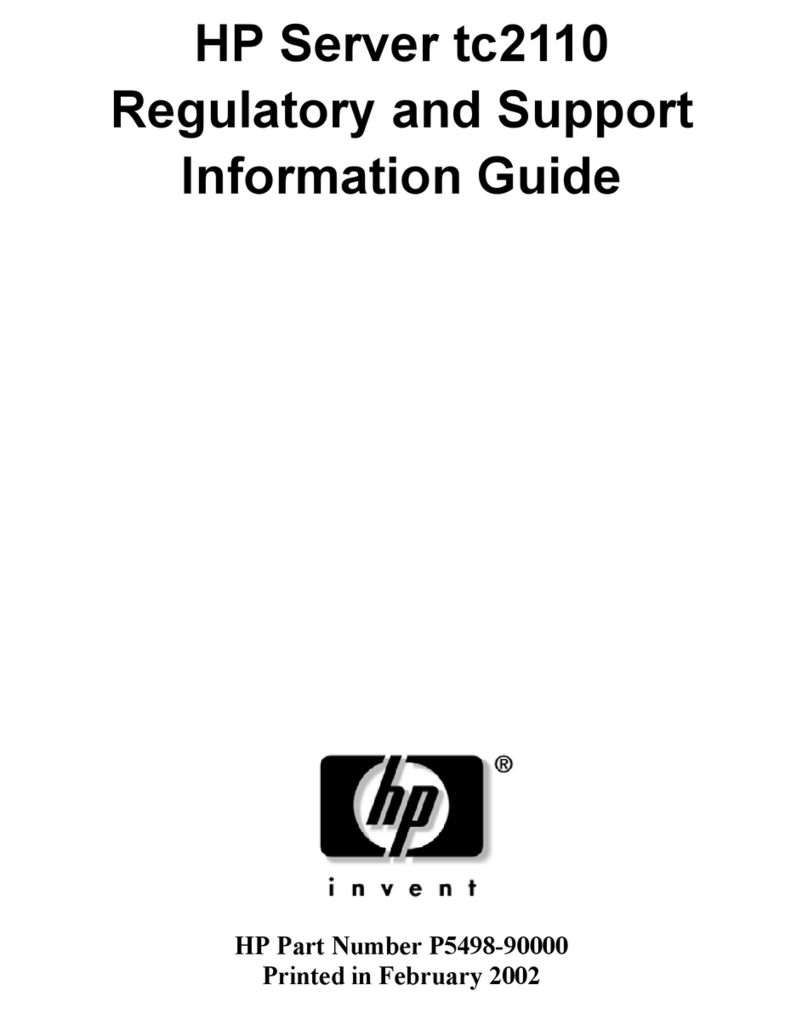
HP
HP Tc2110 - Server - 128 MB RAM Information guide

HP
HP t5325 - Thin Client troubleshooting guide
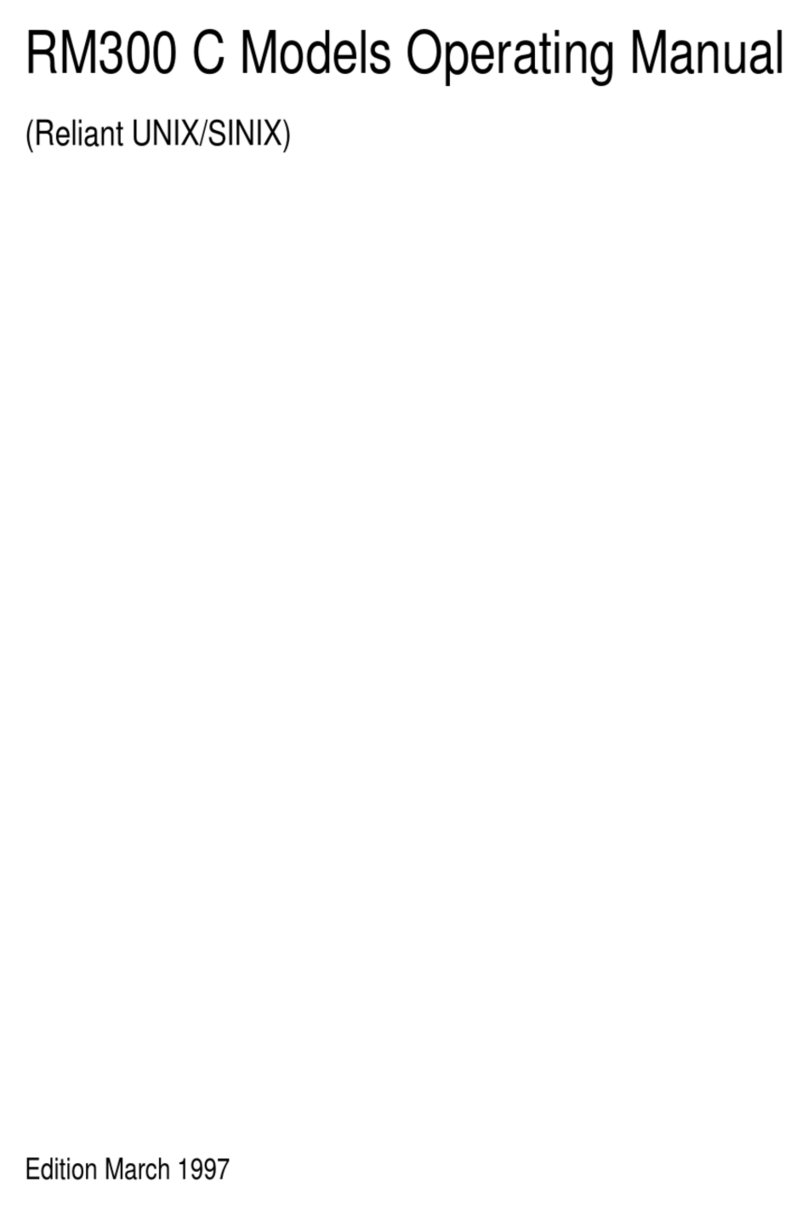
Siemens Nixdorf
Siemens Nixdorf RM300 C20 operating manual

Fusion
Fusion FusionServer 2298 V5 manual

HP
HP ProLiant BL685c G7 Maintenance and service guide

Dell
Dell PowerEdge R860 Installation and service manual