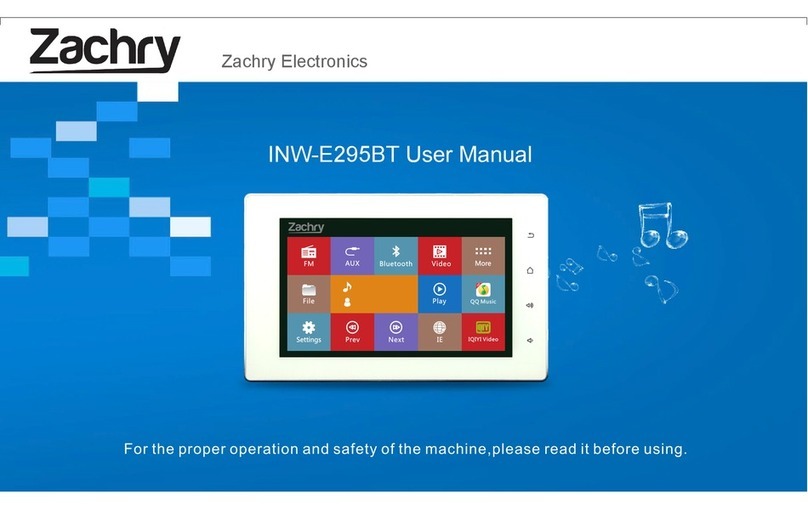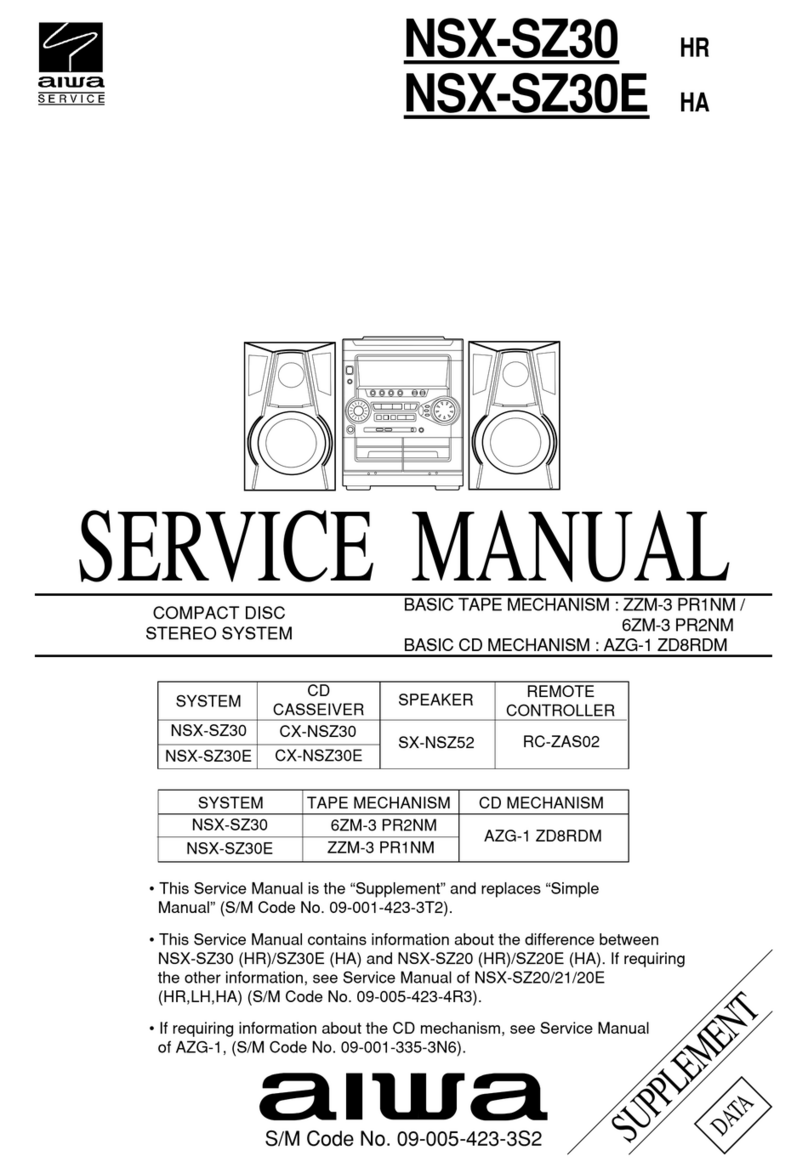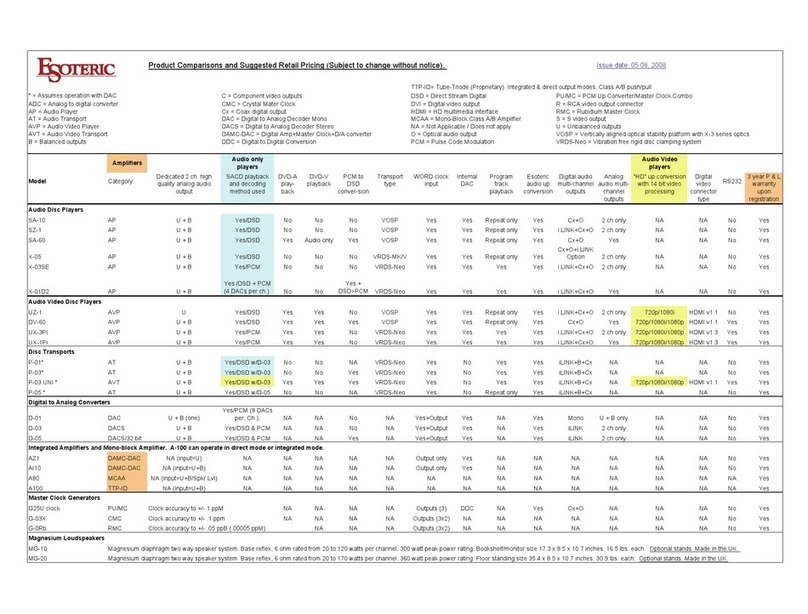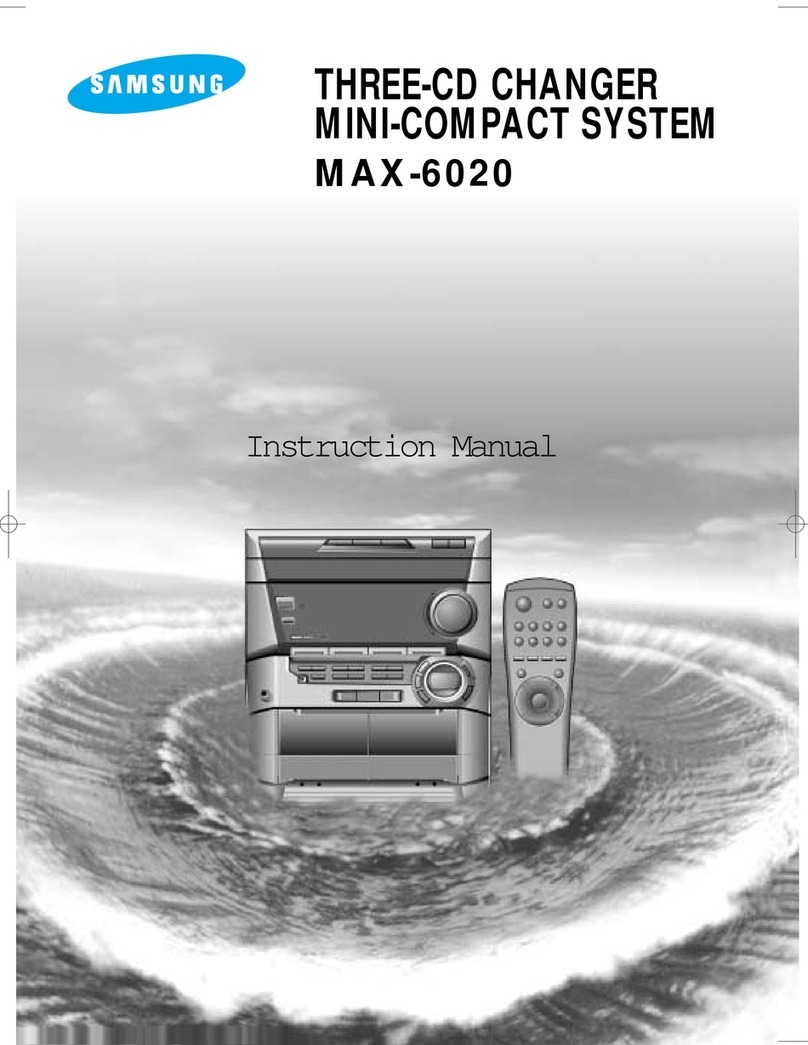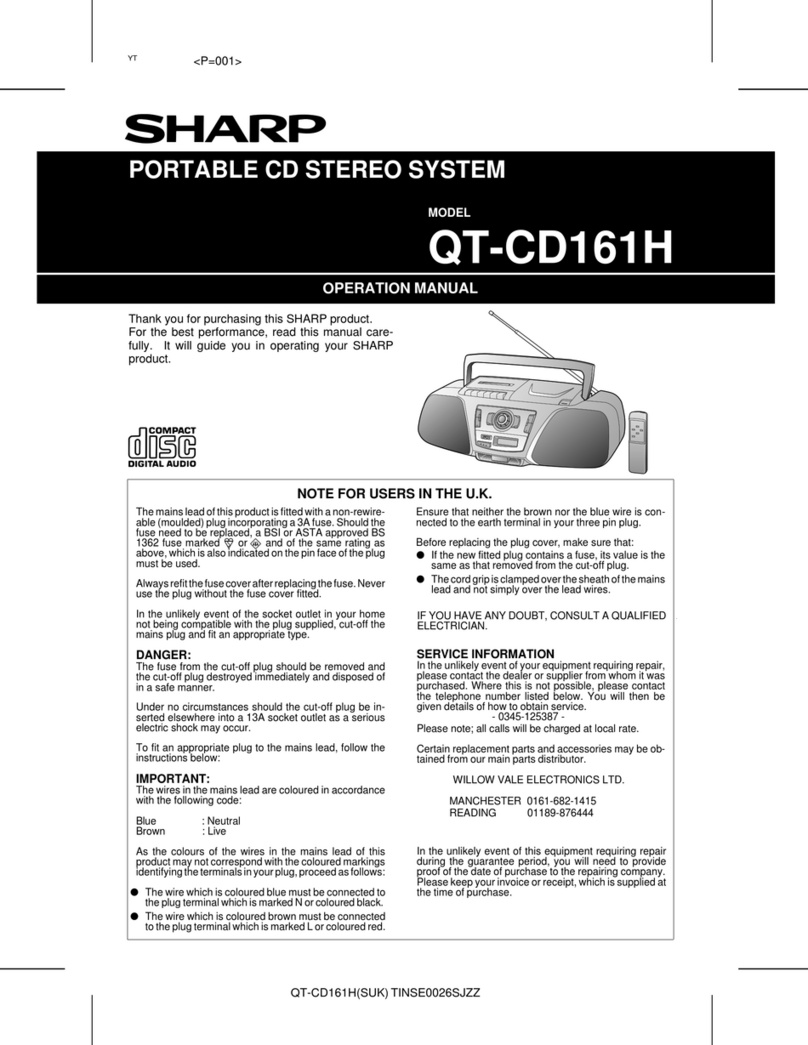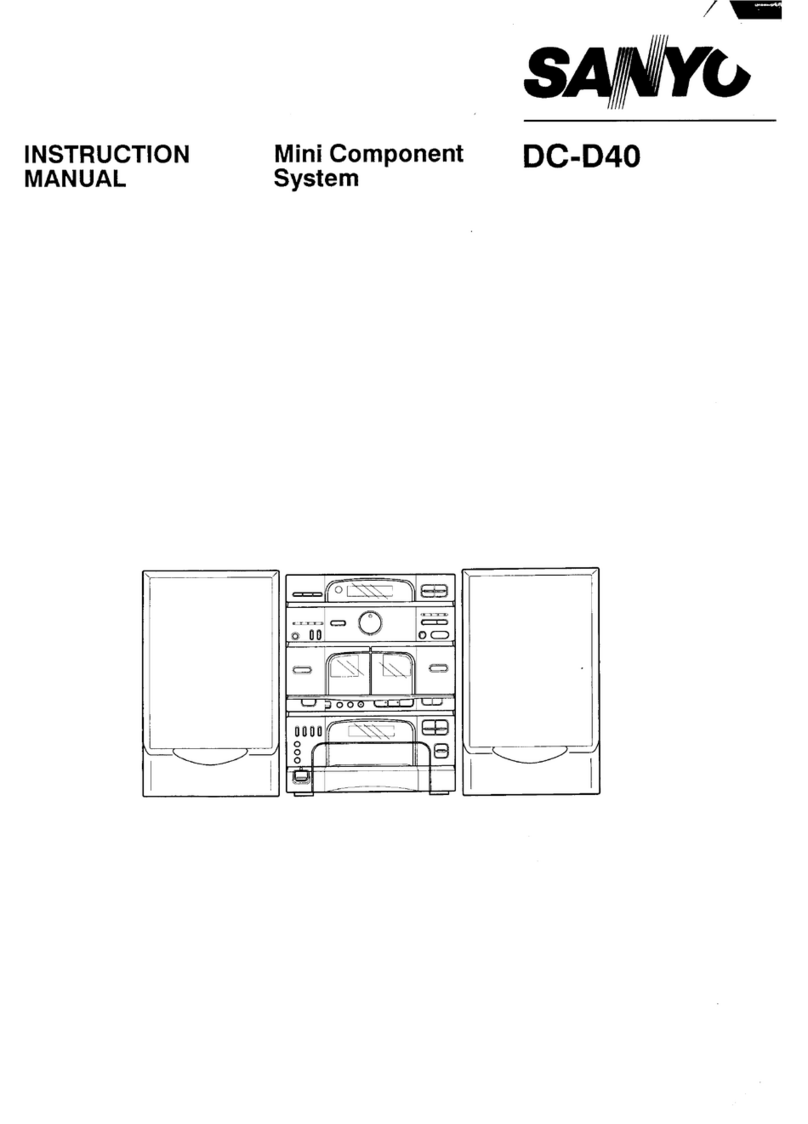ewoo eFizz Travel User manual

EN - FR - DE
TM
TM
Ewoo SA
Le Trési 6B
1028 Préverenges
Suisse
Tel. +41 21 821 55 00
Fax. +41 21 811 45 01
http://www.ewoo.com
eFizz Travel™ User Manual
Manuel d’utilisation eFizz Travel™
eFizz Travel™ Bedienungsanleitung
003
031
059
EN
FR
DE
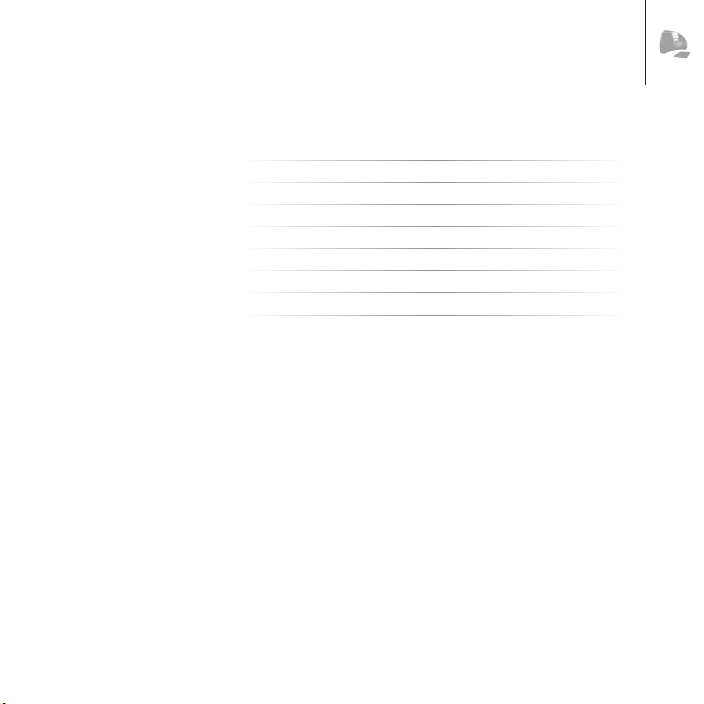
Table of Contents
Introduction
Quick Start
Power management
Synchronisation of the iPod™ with iTunes™
Updating your Product
Troubleshooting
Technical specifications
Limited Guarantee
5
11
15
19
21
23
25
27

4
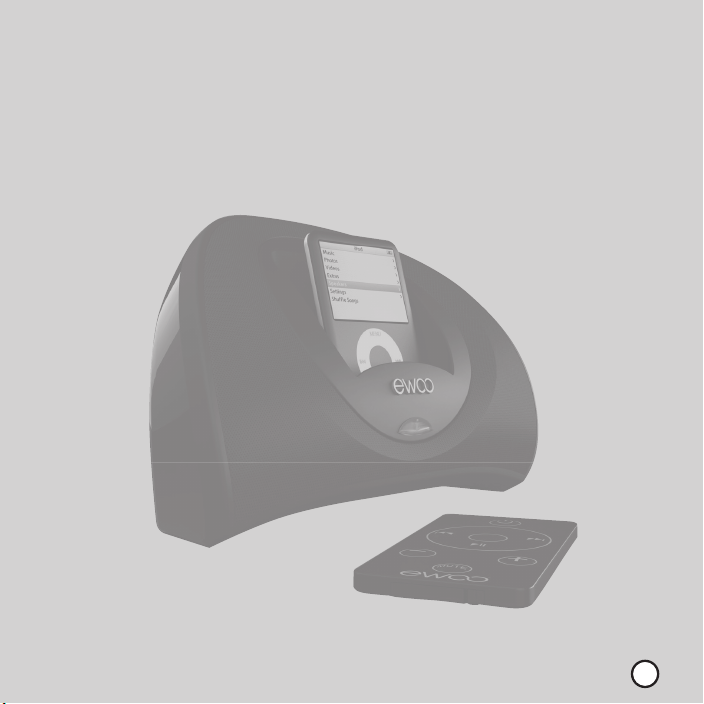
5
1
Introduction
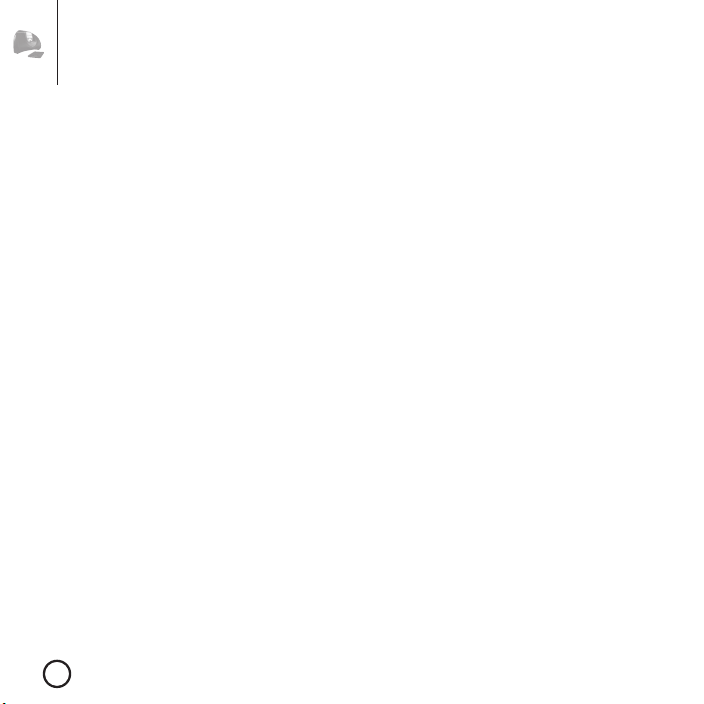
6
Introduction
Ewoo™ wishes to thank you for purchasing eFizz Travel™, the portable audio
system for iPod™.We hope that this product brings you satisfaction and
enables you to fully enjoy your new multimedia experiences.
If you comfortable installing of iPod™ accessories, use the
Quick Start
section
found below. For full details on connections and the functioning of
this equipment, please refer to the instruction of use. Electronic versions of
this user guide can be found on our Internet site at
http://www.ewoo.com
.
We invite you to carefully read this user’s manual in order to experience the
full benefits and available features using your eFizz Travel™.
Contents of Package
•eFizz Travel™ audio system for iPod™.
•Infrared remote control
•Power supply with EU inlet
•Mini USB cable
•6 iPod™ Adaptors
•User Manual
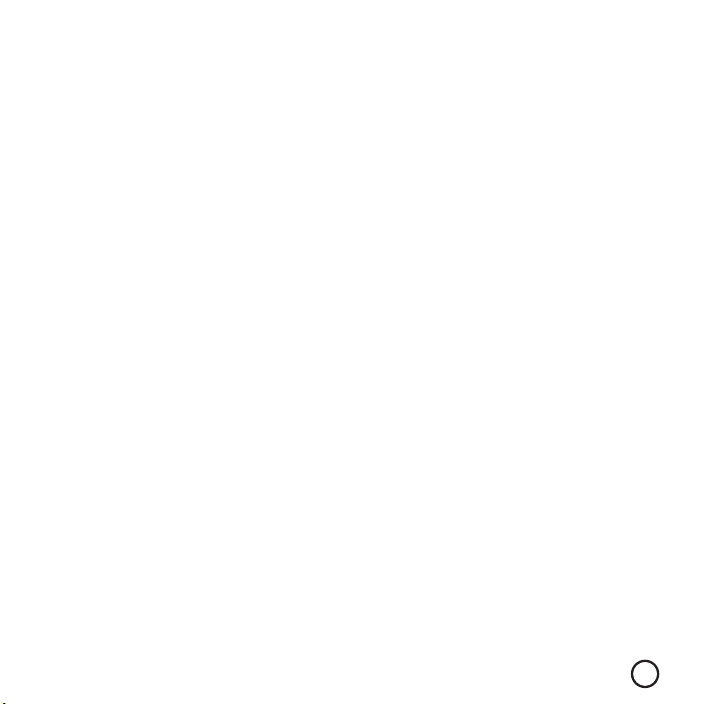
7
Introduction
How to get the best out of your eFizz Travel™?
Positioning of the product
eFizz Travel™ is designed to operate only in a vertical position only in order
to respect the polar curve of the speakers.
The speaker magnetic field will resonate beyond the speaker casing
making it necessary to place sensitive objects and appliances
approximately 8 inches away from this type of resonance (televisions,
computer screens, software discs, audio magnetic bands, videos or smart
cards….).
Location of the product
Apart from the positioning of the eFizz Travel™, it is necessary to take into
consideration its location in the room, given that the acoustic properties
of a room are an important factor in the retransmission of sound.
The best location for classic 2.0 stereo
The speakers must be aimed at the listening zone.
eFizz Travel™ must, preferably, diffuse in the direction of the largest area
of the room.
In general, one must avoid positioning the equipment in the corner of
a room, as this leads to low frequencies. Similarly, eFizz Travel™ must be
located at a distance of at least 8 inches. from the wall.
No element (table, sofa…) must generate direct propagation between
eFizz Travel™ and the listener.A sort of mask, even partial, produces
complete disequilibrium in the sound production as it causes attenuation
of high pitches and in most cases medium ones too.The direction of
the equipment in a corner is also in general not recommended as it
modifies the response curve of the tape, especially in low frequencies. If it
is impossible to adopt a different set up, one must be careful that the tape
is inserted with the minimum of movement in the holder to avoid various
resonances. On the other hand, the visible part of the grill must be outside
the holder.
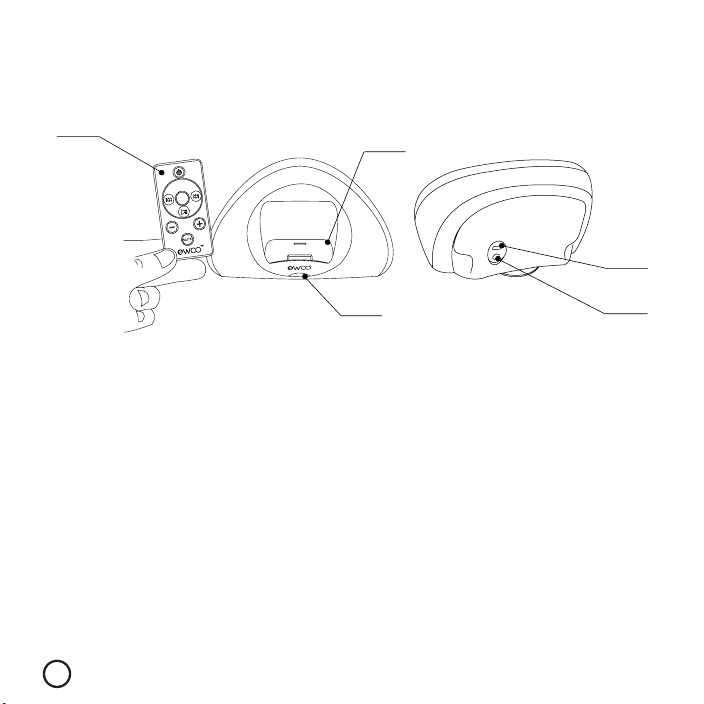
8
General outlay of the product
1. Remote control
2. Location of iPod™ and adaptor for iPod™
3. One touch buttonInfo™
4. Mini-USB connector
5. Power connector
Introduction
1
5
4
3
2

9
Introduction
Possible actions with the infrared remote control
The infrared remote allows you to set up certain parameters.These
advanced functions are obtained by applying continued pressure (> 2
seconds).
1
5
4
3
2
1. Hold
2. Following / Previous / Advance / Rapid return
(in case of continued button pressing).
3. Play/Pause
4. Volume adjustment
5. Exit / reestablish sound

10 Introduction
Possible actions on eFizz Travel™
1This function is only available on iPods™ Nano,Video (5G) and Classic. With l’iPod™ Touch, the
posting
of information is through the LEDs.
The One Touch™ info button
The One Touch™ info button (see section on General description of
equipment) allows you to post various pieces of information regarding your
audio system on the screen of your iPod™.1
The iPod™
In order to access your audio system for iPod™, you can use its interface
directly.You will also have access to volume adjustment, selection of the
song playing, reading mode, etc
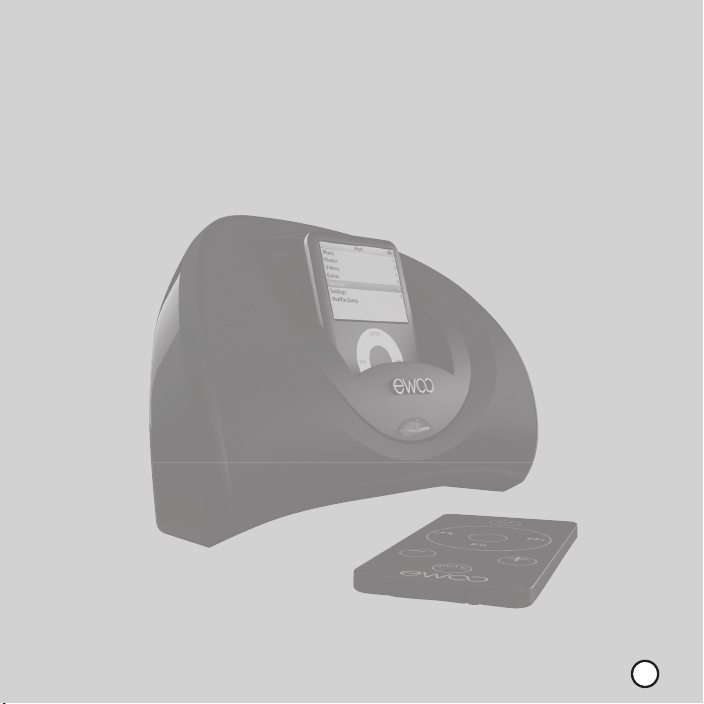
Titre chapitre 11
2
Quick Start

12
Connections
This section describes the different connections that are necessary for
proper functioning of your eFizz Travel™ system.
1) Connect the power to the audio system for iPod™ eFizz Travel™.
After a few seconds, a blue LED turns on indicating that the product
is loaded. It is then necessary to leave the product connected for a
minimum of thirty minutes in order to charge the battery sufficiently.
Quick Start
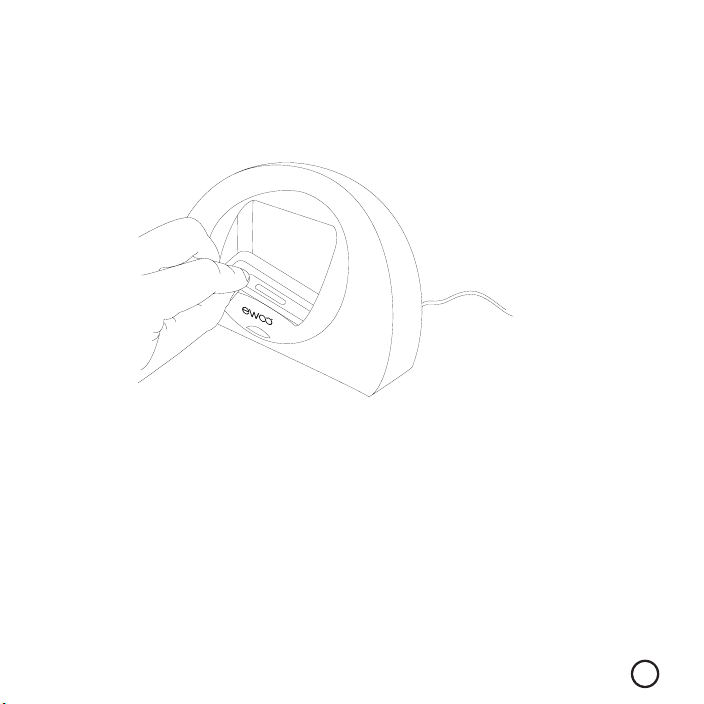
13
Quick Start
Connection of the ’iPod™
1) Insert the customized adaptor provided for you iPod™ into eFizz
Travel™.

14 Quick Start
Each iPod™ possesses its own custom adaptor:
•N°8 : iPod™ Nano 1G
•N°9 : iPod™ 5G (Video) 30GB
•N°10 : iPod™ 5G (Video ) 60GB/80GB, iPod™ Classic
•N°11 : iPod™ Nano 2G
•N°13 : iPod™ Nano 3G
•N°14 : iPod™ Touch
2) Insert the iPod™ into the eFizz Travel™.
On iPod™, the charge icon appears after a few moments indicating
that the iPod™ is charging.
The iPod™ can now be commanded either directly from its interface
or via the infrared remote supplied. eFizz Travel™ is now ready to be used.
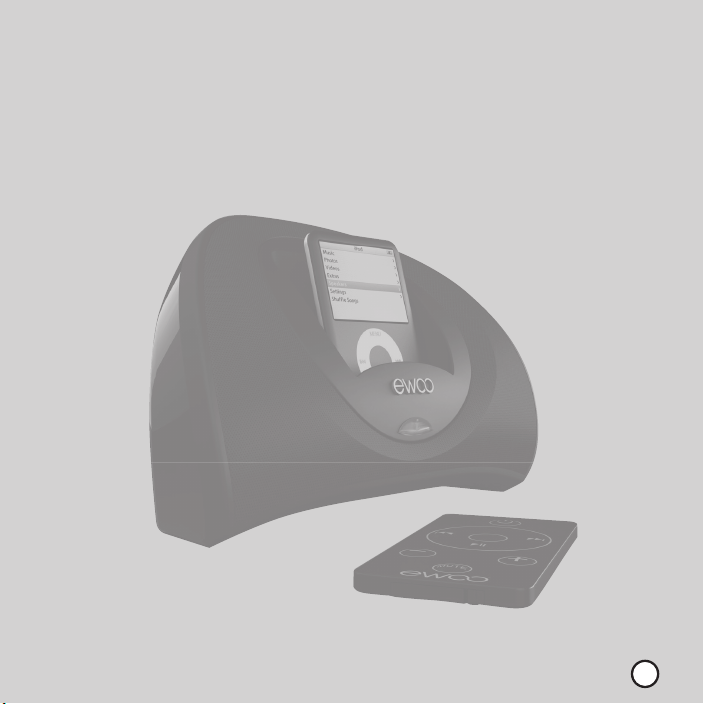
15
3
Power management
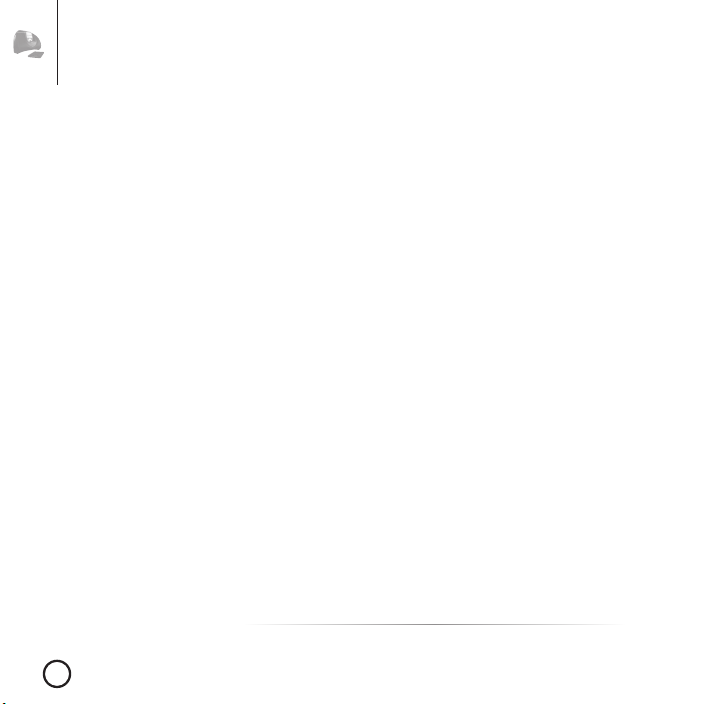
16
Power management
eFizz Travel™ has been designed for total autonomy when it operates under
battery. Here are some examples of the main characteristics:
Automatic shutoff
eFizz Travel™ possesses an automatic shutoff system. In effect, when
the iPod™ is disconnected, and the eFizz Travel™ is not connected to a
computer, it turns off automatically.This allows you to store your eFizz Travel™
for several weeks without discharging the batteries. It is therefore completely
unplugged.
Alert
It is possible to idle put your eFizz Travel™ with its remote.This allows you
to extend the available autonomy whilst leaving your iPod™ connected.
The autonomy of your eFizz Travel™ is however as important as when
your iPod™ is withdrawn from the eFizz Travel™. It is therefore essential to
disconnect the iPod™ when not using the eFizz Travel™ over a long period
of time.
Recharging the eFizz Travel™
In order to charge your eFizz Travel™ system, you need to connect its power
supply to a wall plug.The charge is complete in 6 hours, whereas a 75%
charge occurs after 2h30.When the charge is over, the blue LED starts
blinking.
1eFizz Travel™ does not recharge via USB, but only with a power source.

17
Power management
Recharging your iPod™
eFizz Travel™ automatically recharges your iPod™ when it is connected.
When eFizz Travel™ is functioning on batteries, the recharge function is
deactivated.
Set up of function mode and battery level remaining
Your eFizz Travel™ is equipped with two LEDs (one blue and one red)
in order to indicate the current mode of function.
LED blue illuminated continuously: eFizz Travel™ recharging
LED blue flashing: Standard function
LED red flashing: Weak batteries
LED red rapid flashing: Critical battery level
It is possible to obtain a more accurate battery level by using the One
Touch™ info button. If an iPod™ Nano,Video (5G) or Classic is connected,
the battery level remains posted on the iPod™ screen (see section on
Possible action on eFizz Travel™
).
If an iPod™ Touch or any iPod™ is not connected, the battery level is
indicated on the blue LED on a scale of 1- 10. If the LED lights up 10 times,
this means
that there is 100 % remaining. If it lights up twice, 20 % is remaining.
Automatic volume shutoff
When eFizz Travel™ battery becomes weak, the red LED starts flashing
rapidly, and the volume is automatically cut off. It is then necessary to
recharge eFizz Travel™ by connecting it to a power source to continue
using it.

18

19
4
Synchronisation
of iPod™ with iTunes™

20
To synchronise your iPod™ with iTunes™ it is necessary to:
•Connect the powersource of the portable eFizz Travel™ audio system
for iPod™
•Connect it with a USB cable to your computer
•Place the iPod™ on eFizz Travel™
NB: In order to access the remote functions and the iPod™, it is necessary to remove
the
USB cable from iPod™ with iTunes™. In addition, the USB cable does not feed the eFizz
Travel™ and does not recharge your iPod™, it is therefore necessary to connect the
power source provided.
Synchronisation of iPod™ with iTunes™
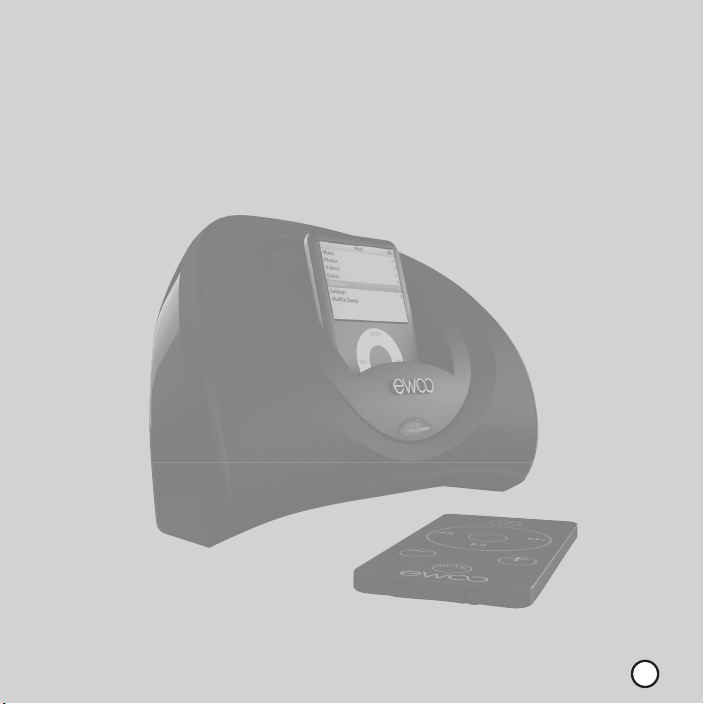
21
5
Updating your Product
Table of contents
Languages: