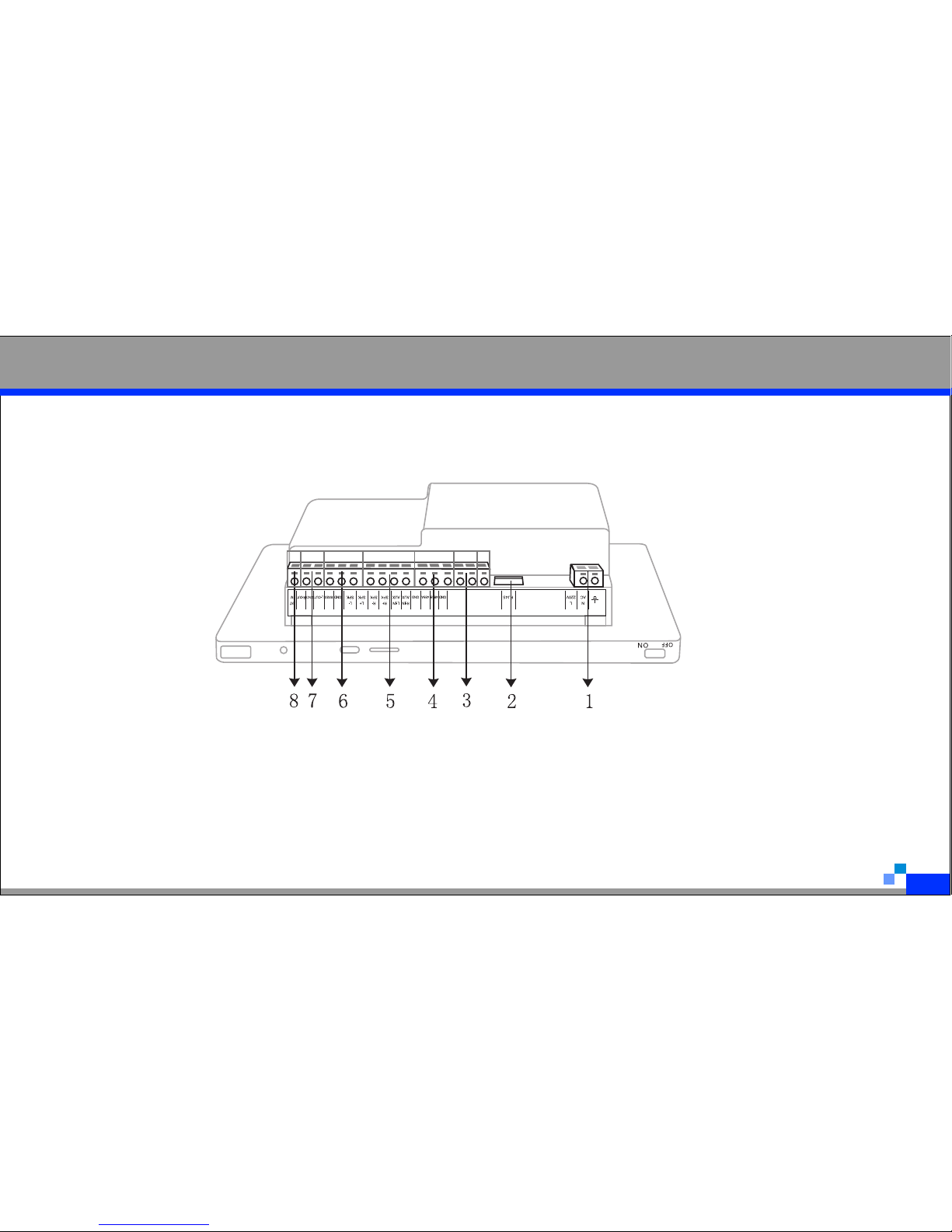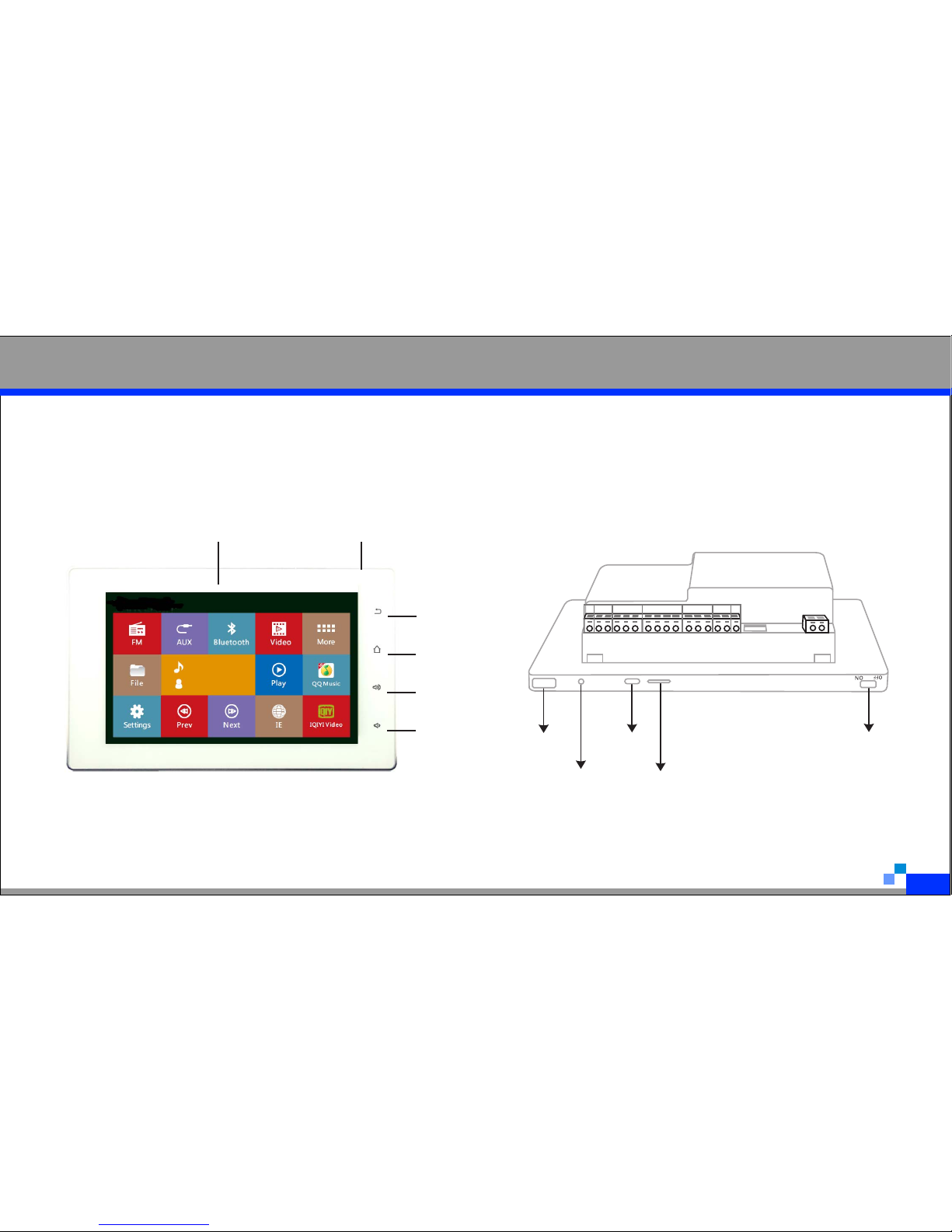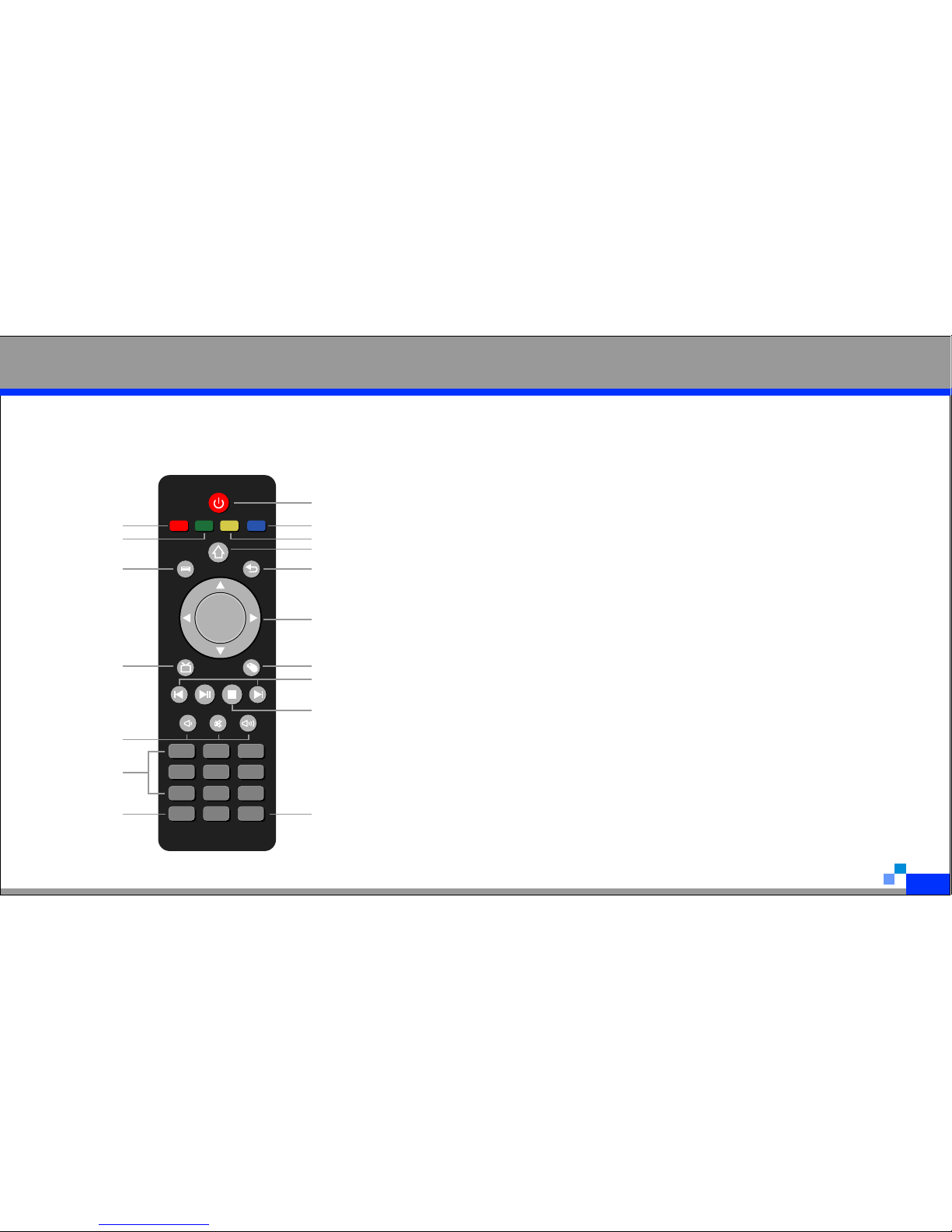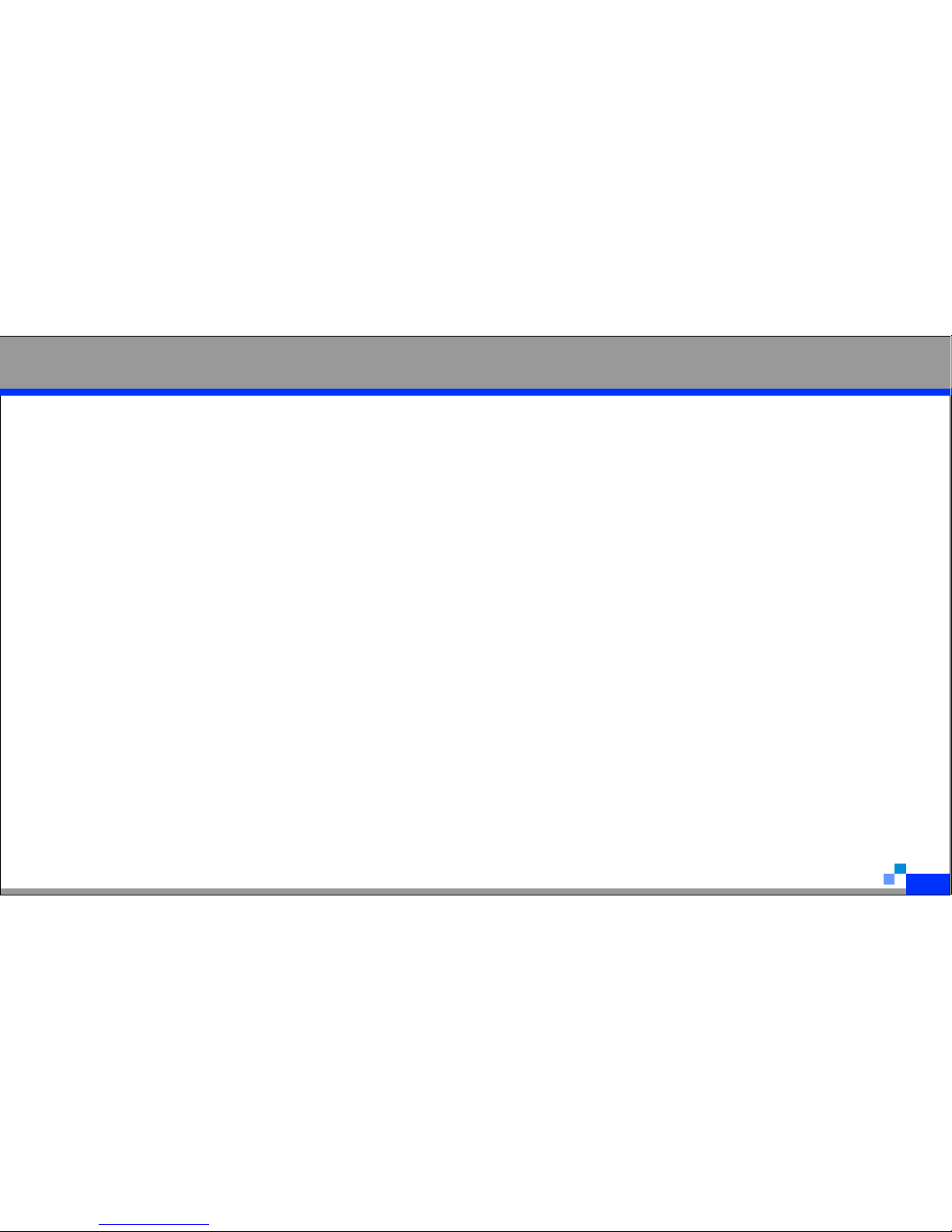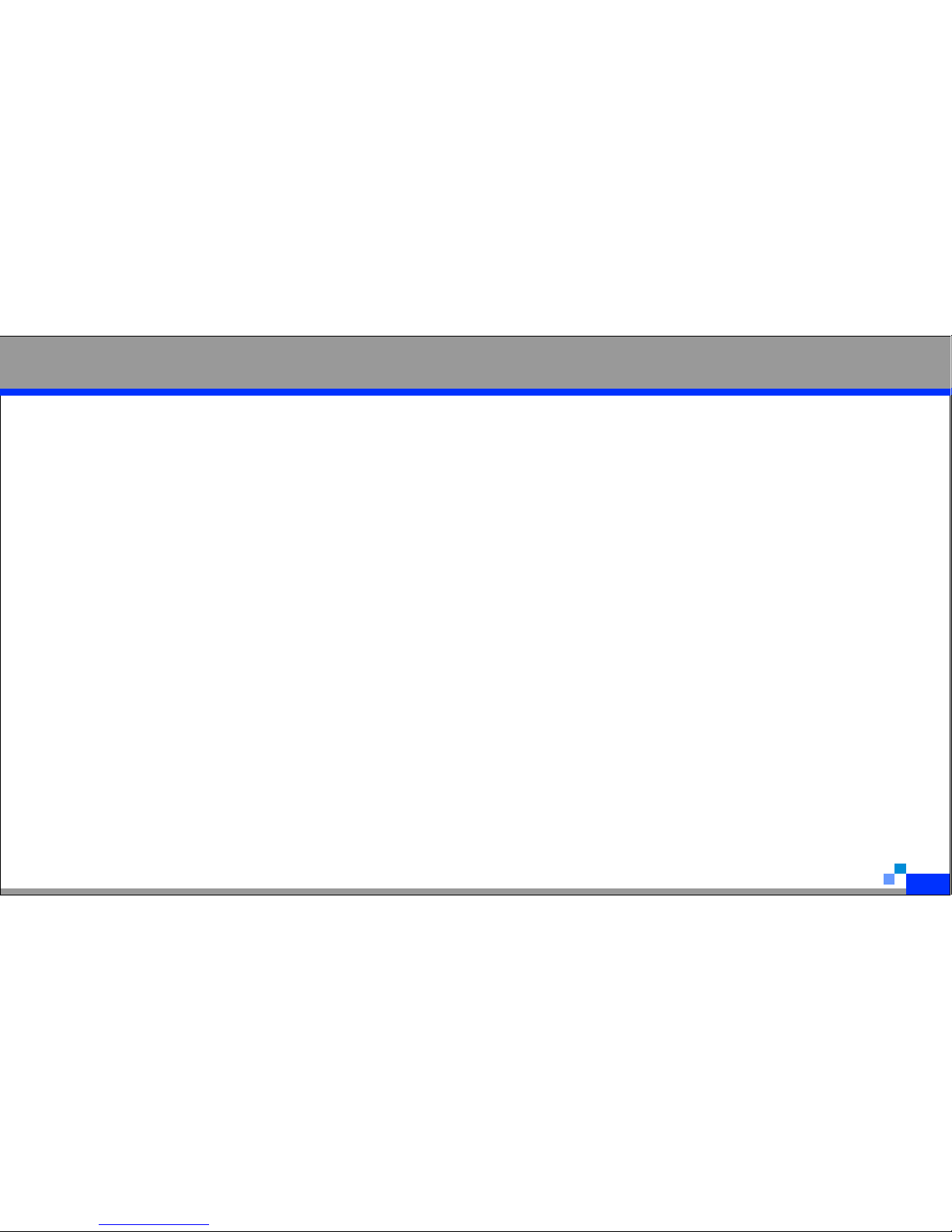9
Features Page Up /
Page Down
1.Beautiful outlook:simplicity and nobility,7" touch screen,TFT 1024*600 HD resolution screen,
Hi-Fi stereo,24 bit Hi-Fi audio output,easy-operation.
2.Network connection:standard RJ45 network port,built-in Wi-Fi.
3.Multi-operation:support USB/wireless keyboard and mouse,remote control,touch button
and touch screen to operate.Support for RS485,Samba to share the online database,they can
search sources among them.
4. OTG:you can plug in U disk and mobile HDD to listen to music and watch movie.
5.Network resource:abundant network resources for your entertainment and study,online
movie,music,real-time news,education channel,weather forecast,etc.
6.App:new application software.
7.Play music:new user interface,you can use the remote control to choose the
songs;support for mkv,mov,mp4,ts,avi,mpg,vob,dat,tp,flv,rm,rmvb,etc.
8. Multiple audio sources:RAM+internet radio/online music+TF card+HOST USB+AUX1