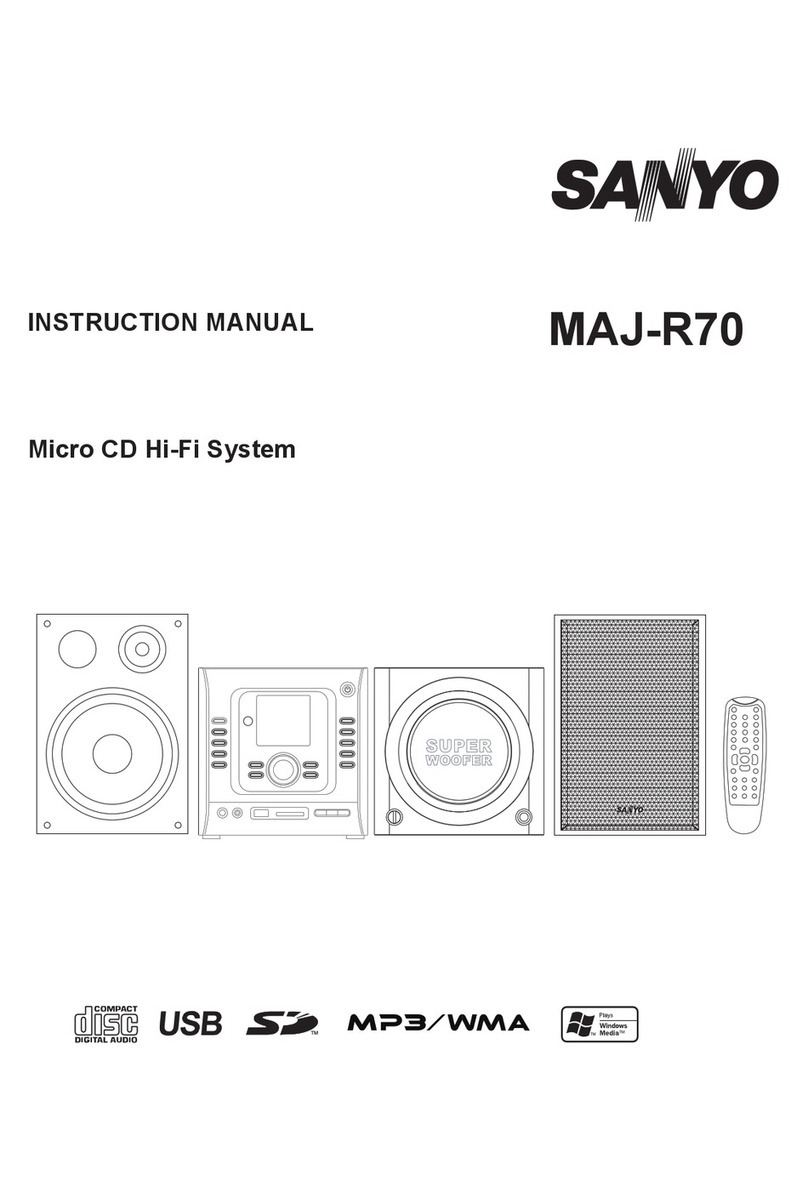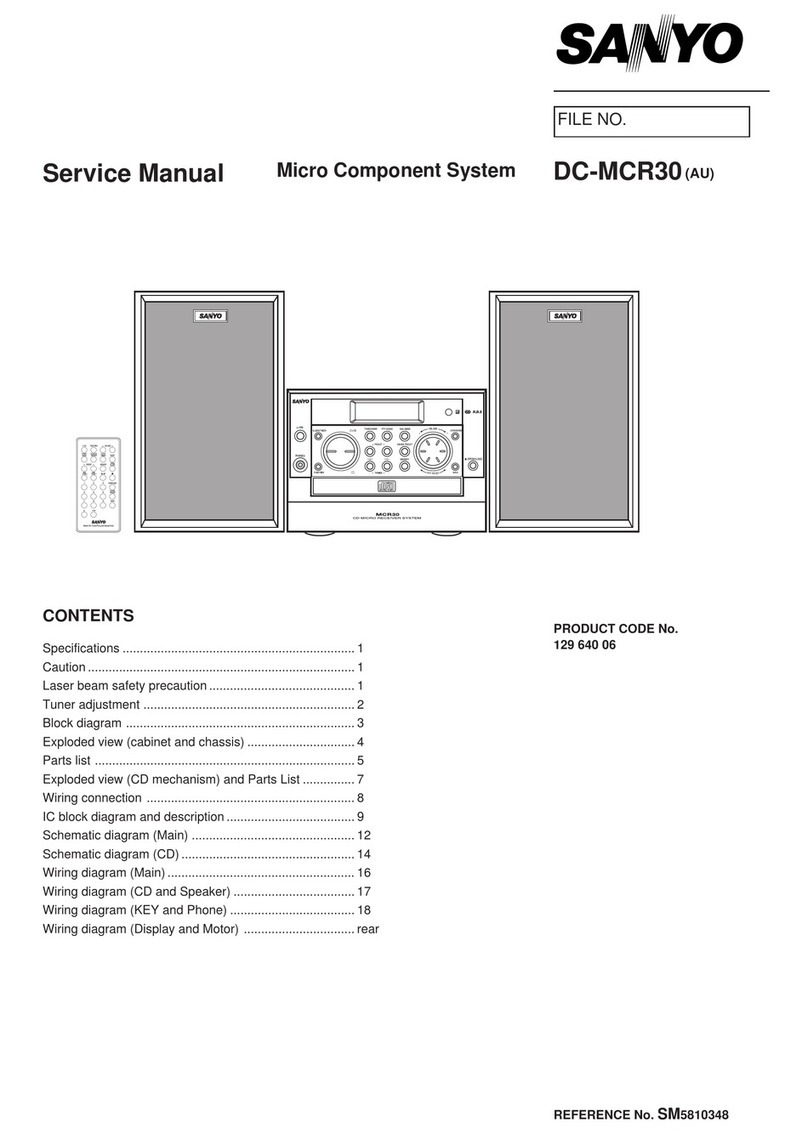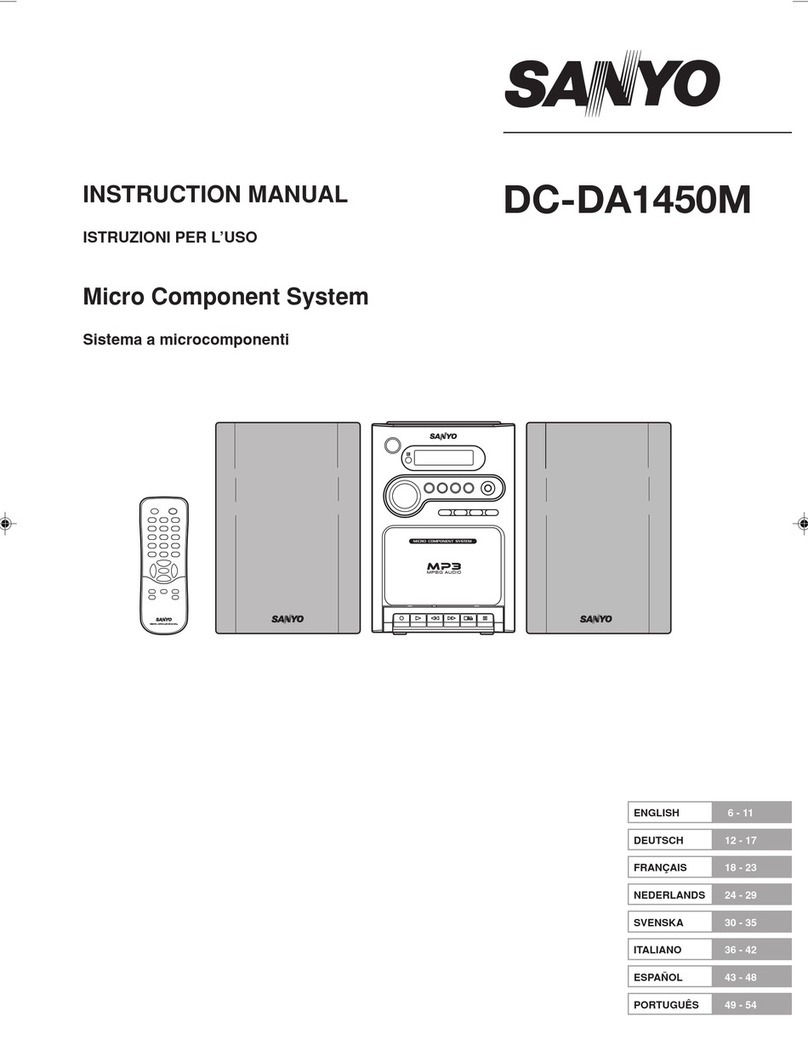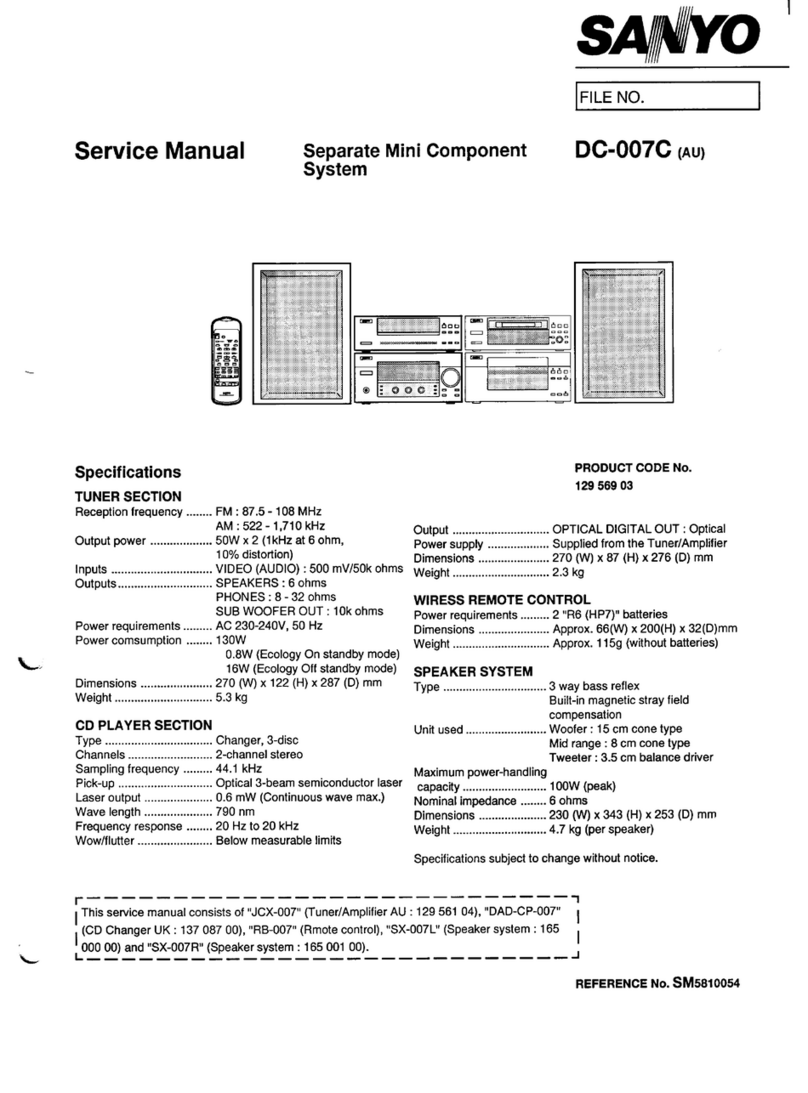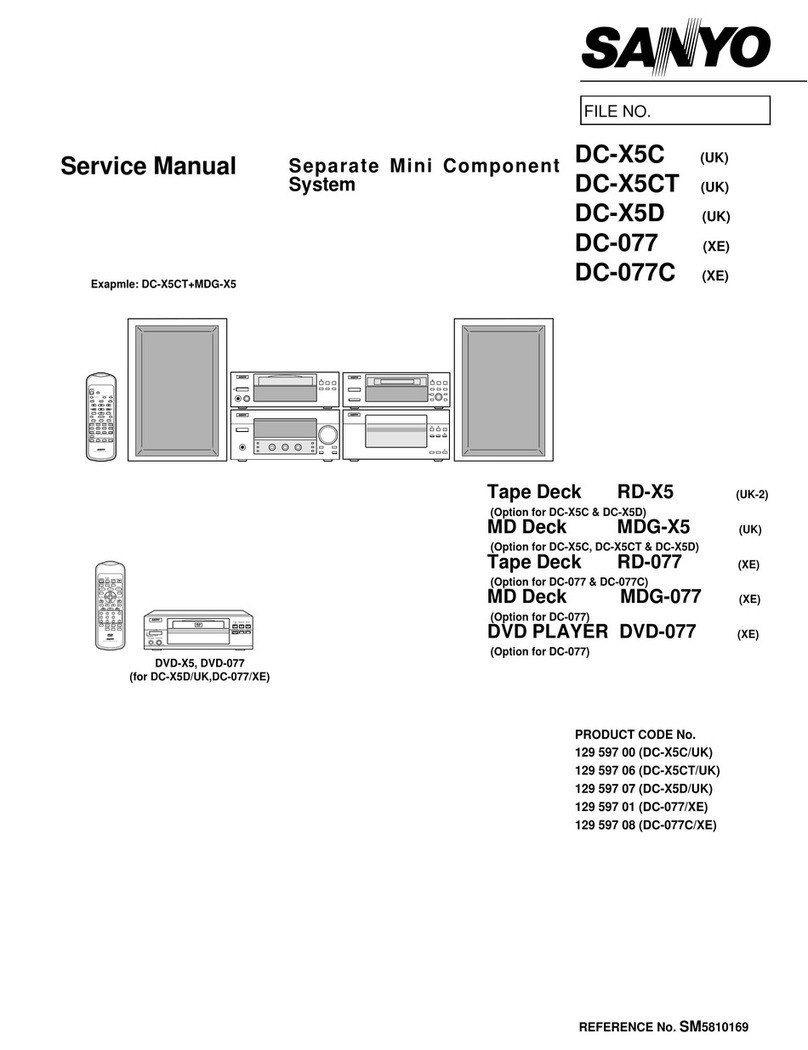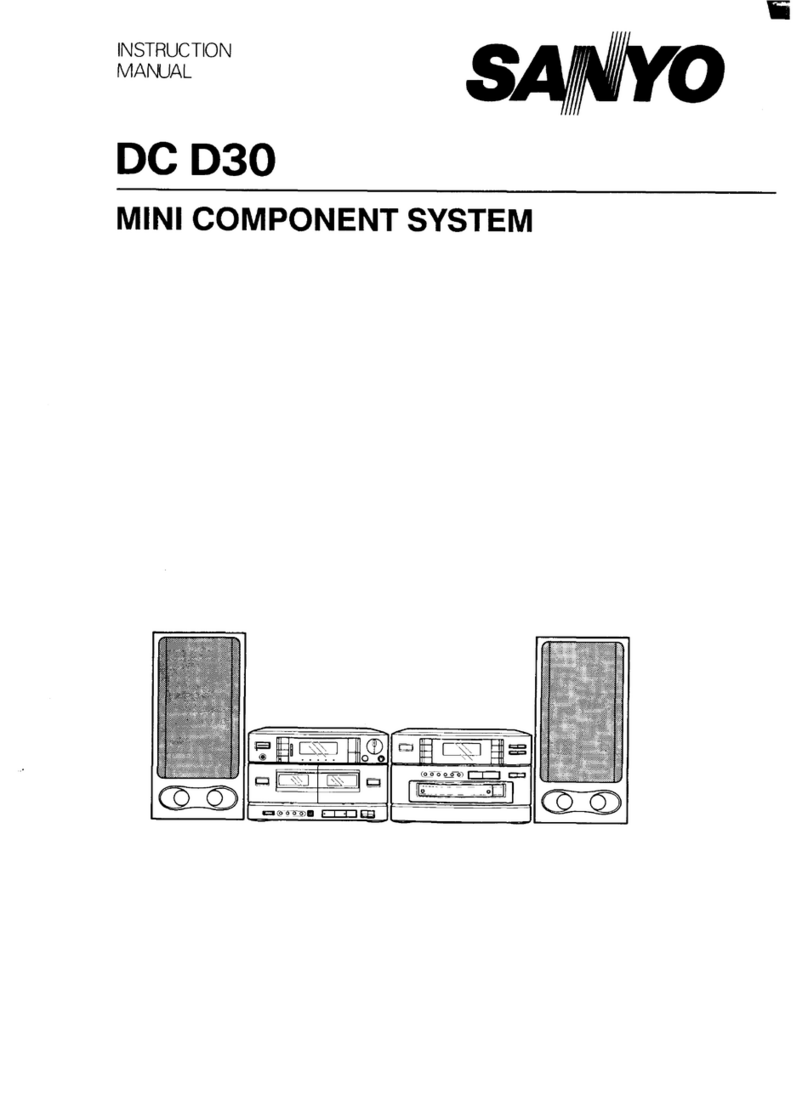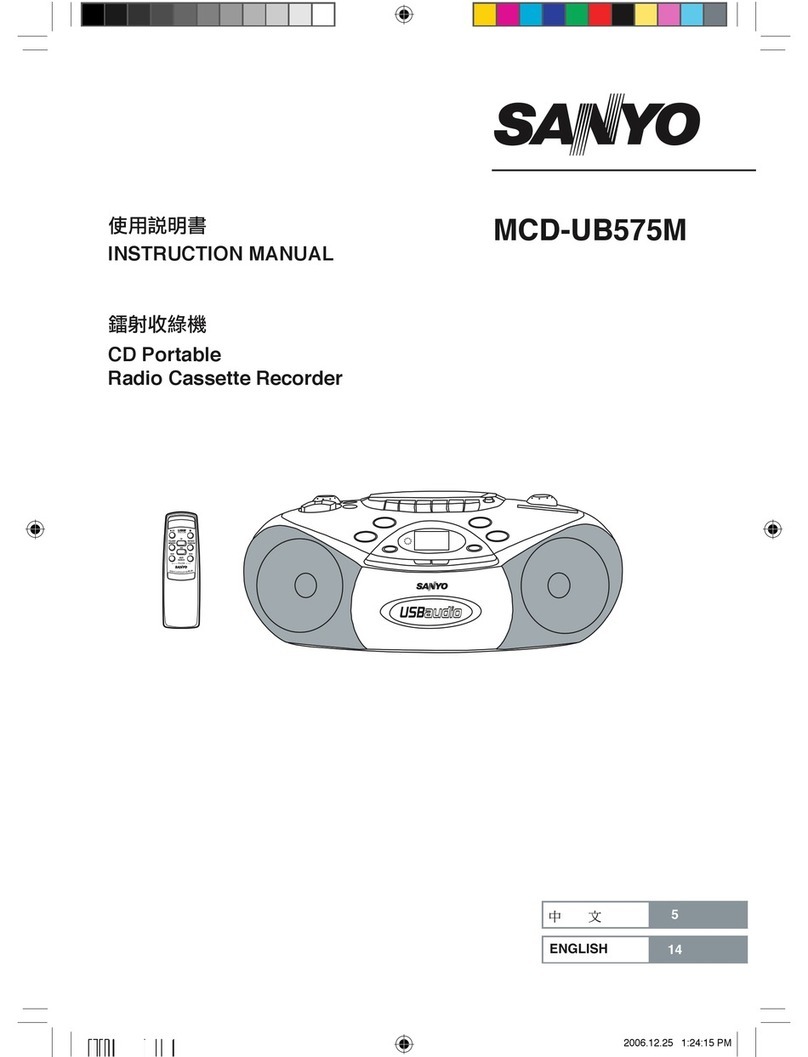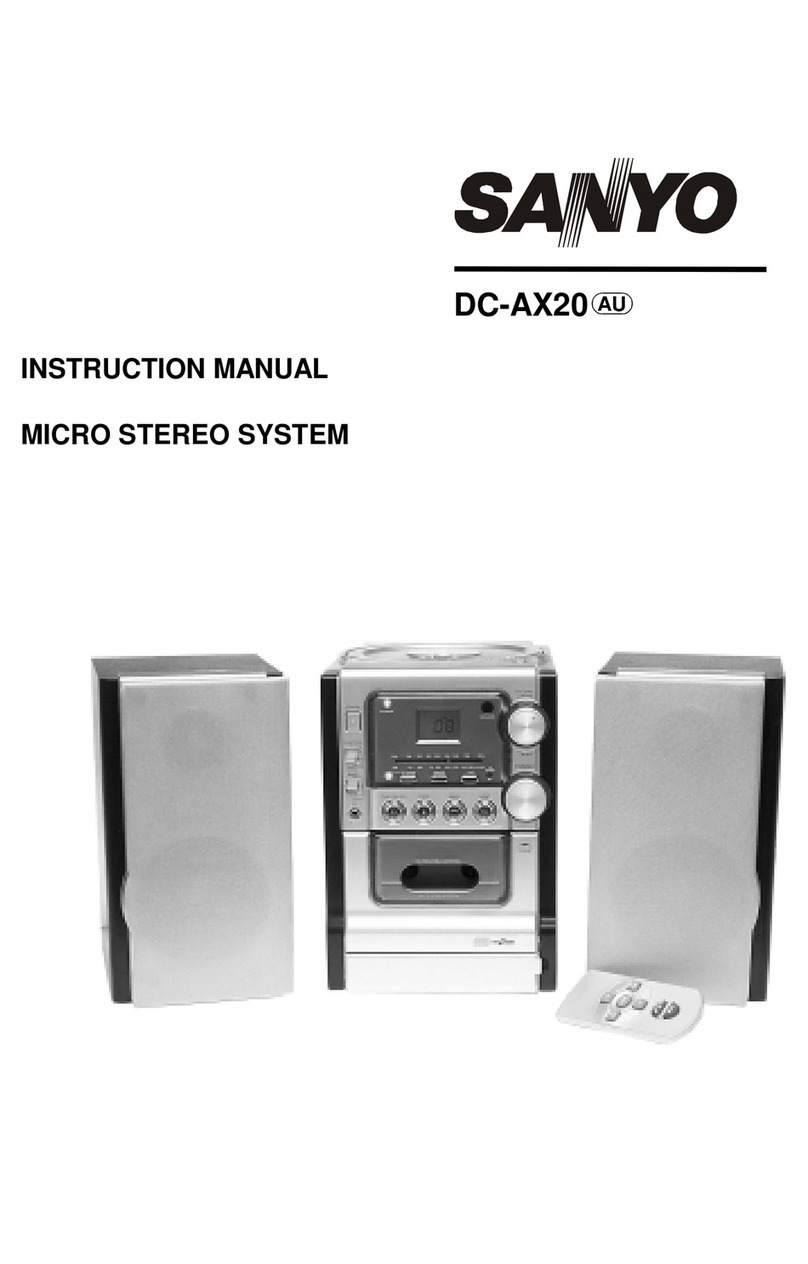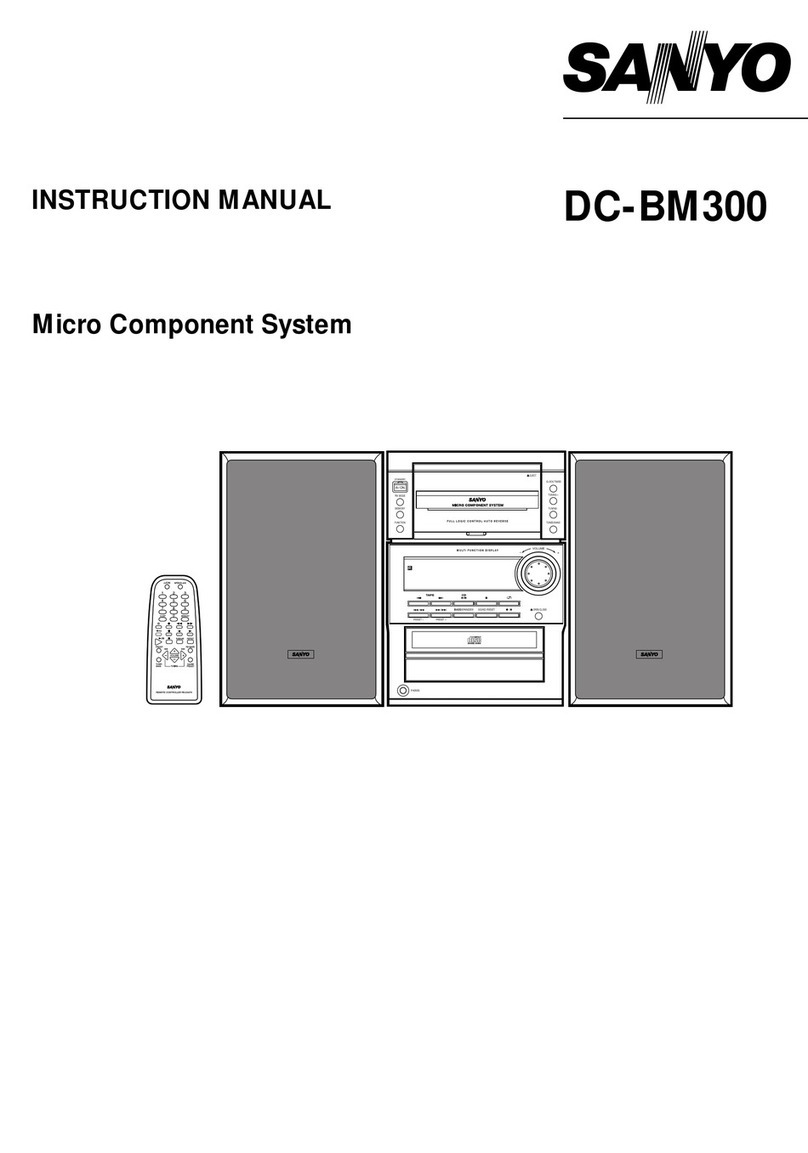CD PLAY
1.
2.
3.
4.
Select “CD” function by pressing the FUNCTION button, or press the
CD button on the remote control. “CdON” appears on the display.
Insert amagazine as described in “inserting amagazine”.
DISC OTRACK OINDEX O0:00
Press the PLAY/PAUSE button.
DDISC 1TRACK IINDEX 10:01
“p“ appears, and play starts from the first track on the first disc and
continues up to the last track of the last disc.
The disc number, track number, index number and elapsed play time
for the current track are displayed.
Ifadisc tray is empty or adisc is loaded with the label side up, the
unitwill skip that disc tray and play will continue with the next disc.
Press the STOP button to end disc play. “O000:00” appears.
When the last track of the last disc has been played, the player stops
automatically.
Note:
If you must disconnect the mains lead, wait at least four seconds
before doing so. The unit takes four seconds to store the disc into the
magazine after the STOP button is pressed.
Temporarily stopping play
Press the PLAY/PAUSE button. “P” is replaced by “II PAUSE” in the
display. To resume play, press the button again.
Ifthe TIME/FADE button is pressed during Play, the sound begins to
fade out from that point (1Oseconds). The CD player will enter the
pause mode.
Direct track selection
1.
2<
3.
Select adisc by pressing the Aor VDISC button.
When using the remote control, press two number buttons. (for
example: 02, 10, etc.)
Press the w/~ or K/44 SKIP/SEARCH button to select the
desired track.
Press the PLAY/PAUSE button to play the selected track.
If the disc and track are selected during play, play will immediately
begin with the selected track.
If only adisc is selected, play will begin from the first track of the
selected disc.
Ifanon-existenttrack number on adisc isselected, play will begin with
the last track on this disc.
This operation will not function during programmed play.
Skip play
To skip to track 6while track 3is playing, press the ~1~SKlp/
SEARCH button repeatedly until “6” appears in TPACK on the display.
To skip back to track 3while track 6is playing, press thew I+SKIP/
SEARCH button repeatedly until “3” appears.
Search (forward/reverse)
Ifthe w/~or~ /a SKIP/SEARCH button is pressed during play,
the player will search at high speed in the fotward or reverse direction
while the button is being pressed. When the button is released, normal
play will continue.
Introscan
Pressthe INTRO button to play the first 10 seconds of each track. “INTRO”
appears on the display.
Press the INTRO button again to return to normal play.
Ifthe INTRO button is pressed during normal play, introscan will start
with the next track on the disc.
Random play
Pressthe RANDOM button to begin random play. The player will automat-
ically select and play discs and tracks at random. “RANDOM” appears on
the display.
Ifthe RANDOM button is pressed during random play, the player will
select the next random track.
Random introscan play
Press the RANDOM button, then the INTRO button, to play the first 10
seconds of each track at random.
Repeat play
Before or during play, press the REPEAT button repeatedly to select the
desired repeat mode in the following sequence. The selected repeat
mode is shown on the display.
REPEAT ONE: Repeat one track
REPEAT ALL: Repeat all tracks on the selected disc
REPEAT CONTINUE: Repeat all the tracks on all discs
None: Normal play mode
During programmed play, only “REPEAT ONE” and “REPEAT ALL”
can be selected.
PROGRAMMED PLAY
Up to 24 selections, from up to 10 discs, can be programmed for play in
any order.
The tracks are programmed in the stop mode.
The same track or disc can be programmed more than once.
Examcde:
To pr;gramme tracks 5and 2on DISC 3and all tracks on DISC 2
1.
2.
3.
4.
5.
6,
7.
8.
9.
Press the CD MEMORY button.
\t/
PROG.
DISC 1TRACK -- STEP I
Select DISC 3by pressing the ADISC button. “DISC 1“ is replaced
by “DISC 3“ in the display.
The number buttons on the remote control can be used for
selecting discs.
Select track 5by pressing the ~I~SKIP/SEARCH button.
\l/
PROG.
DISC 3TRACK 5STEP 1
Press the CD MEMORY button. “PROG.” remains lit.
Select track 2by pressing the ~/44 SKIP/SEARCH button.
\l/
PROG.
DISC 3TRACK 2STEP 2
Press the CD MEMORY button. “PROG.” remains lit.
Select DISC 2by pressing the VDISC button.
\l/
PROG.
DISC 2TRACK -- STEP 3
Press the CD MEMORY button.
PROG.
DISC 2AL STEP 3
Press the PLAY/PAUSE button to start play.
DPROG.
DISC 3TRACK 5INDEX 10:01
When all programmed selections have played, the player stops
automatically.
The programme contents are retained in memory.
Up to 24 selections can be programmed. Any attempt to programme
more than 24 selections will result in discontinuation of the program-
ming.
Ifatrack numberwhich is not on the disc oradisc number which is not
stored inthemagezinehas been programmed, “PErr’’appearsd uring
play and the following programmed track will be played.
When the STOP button is pressed in the stop mode, the programme
is cleared.
-7-