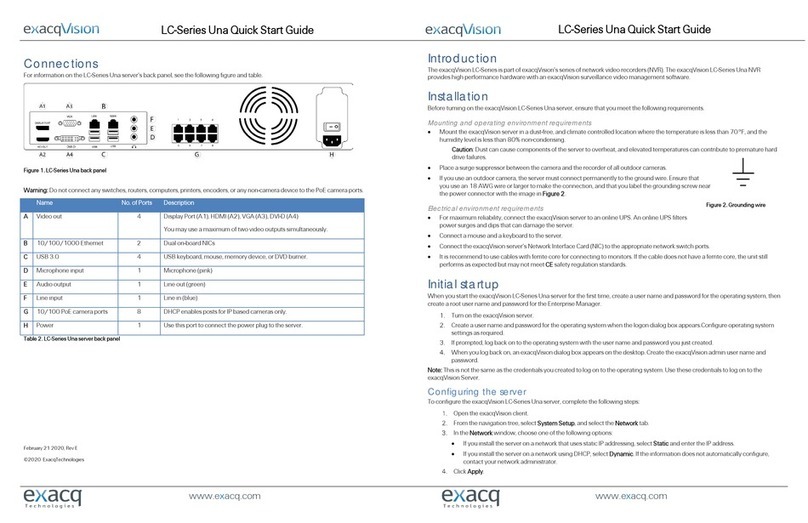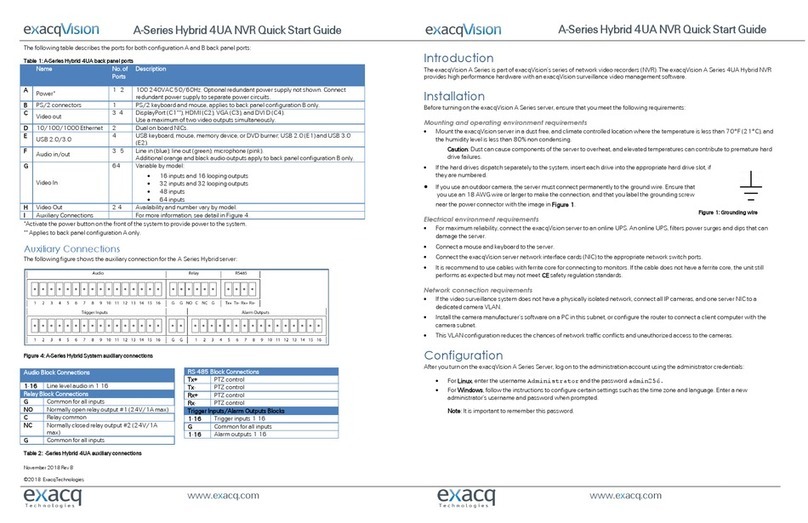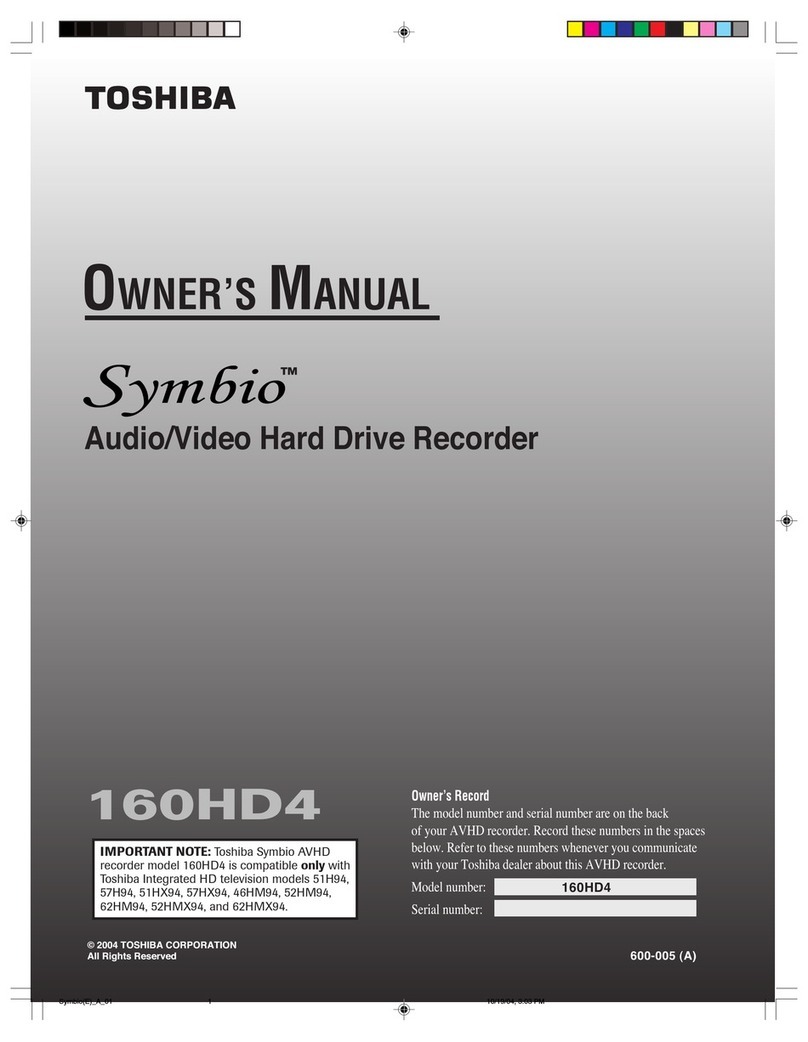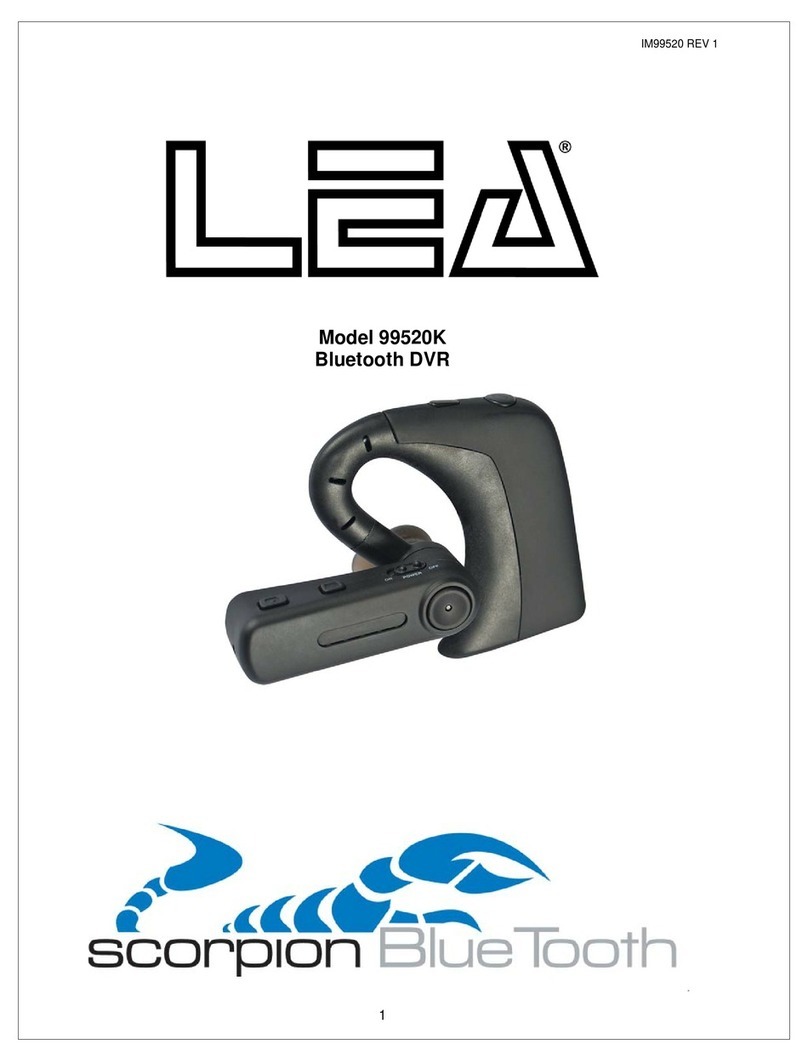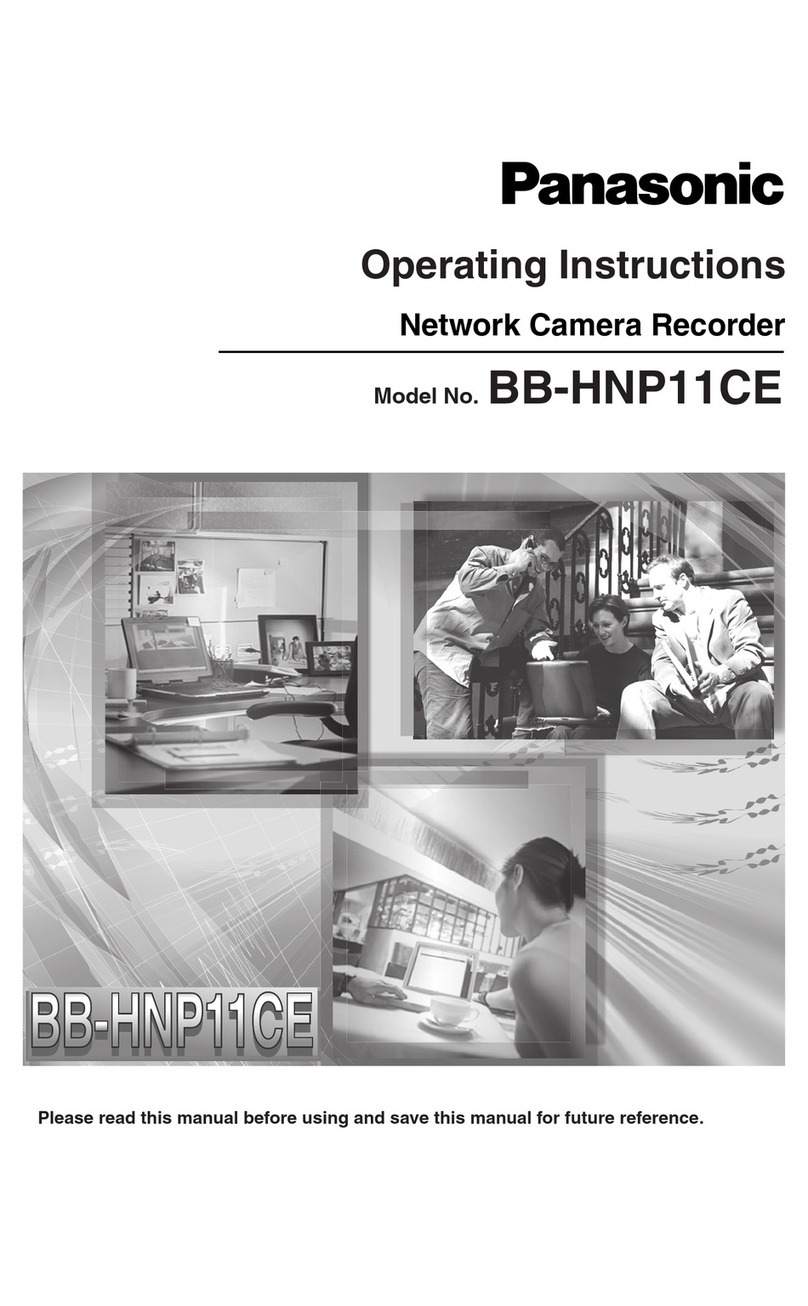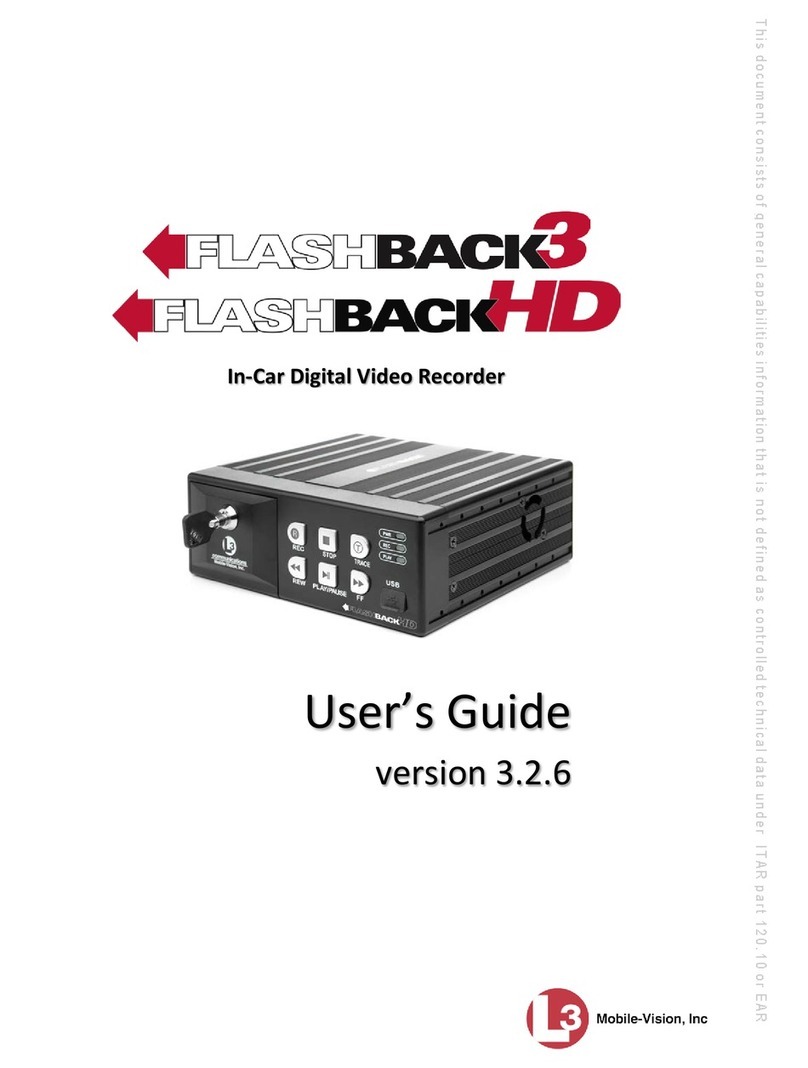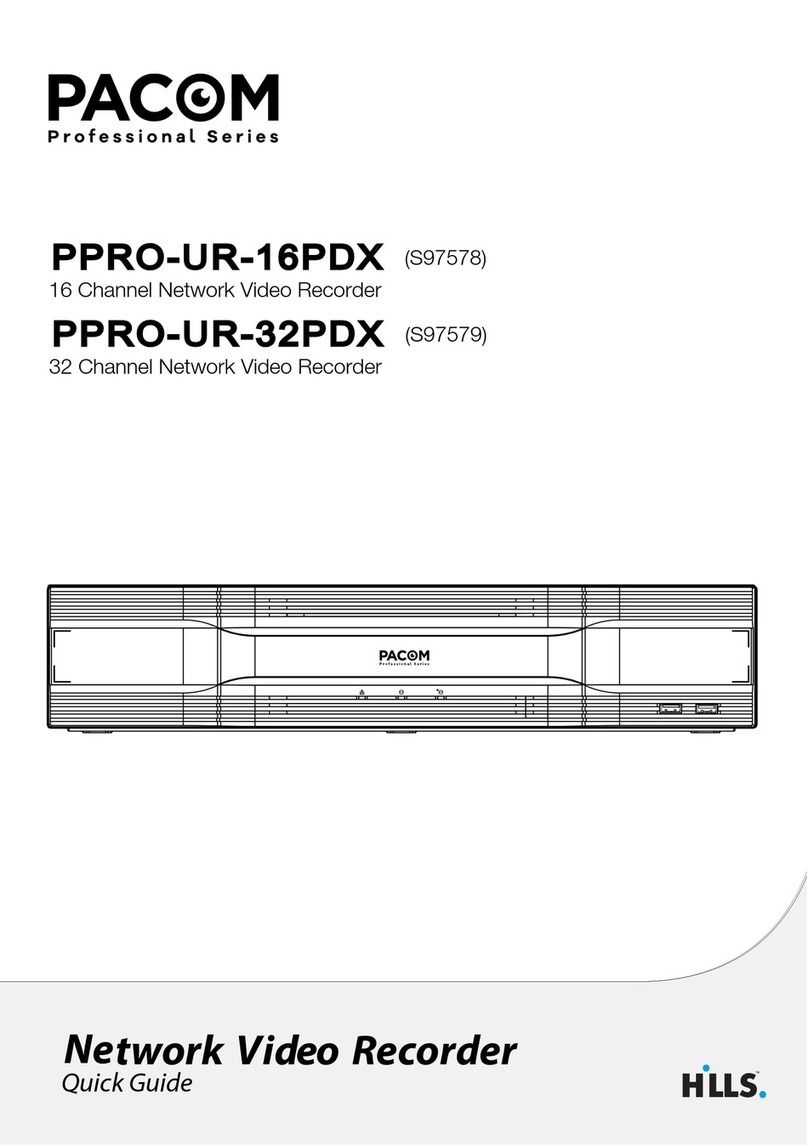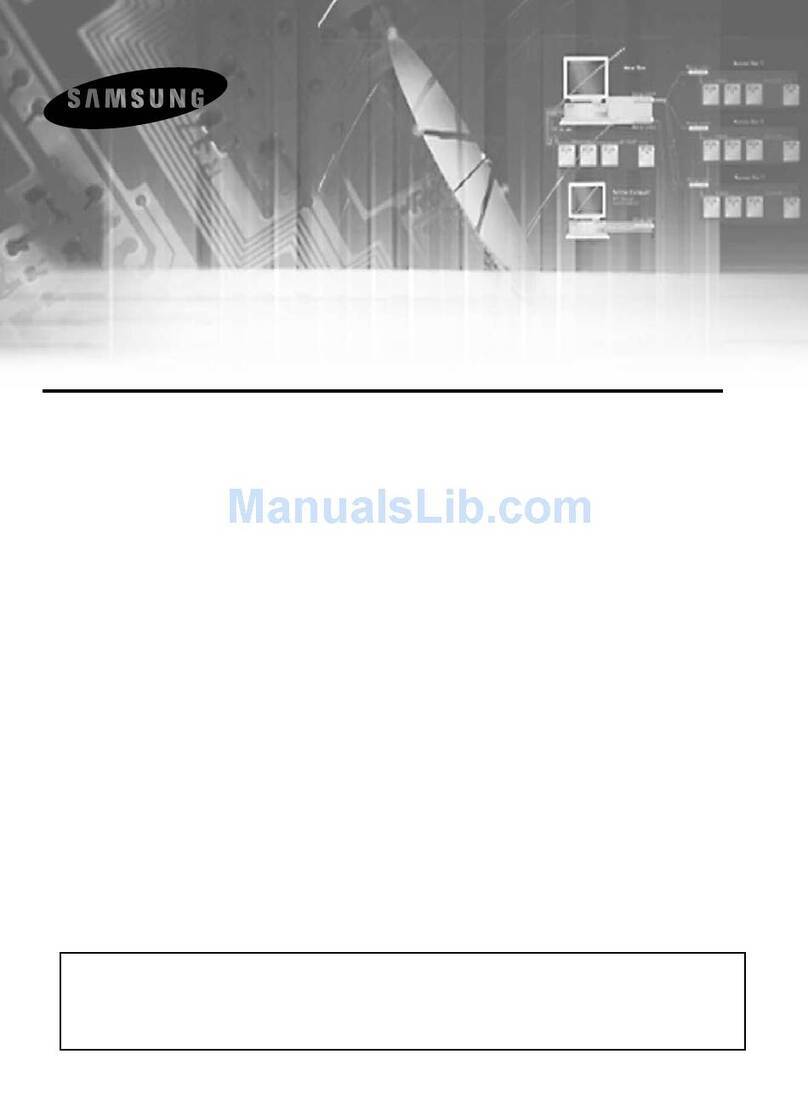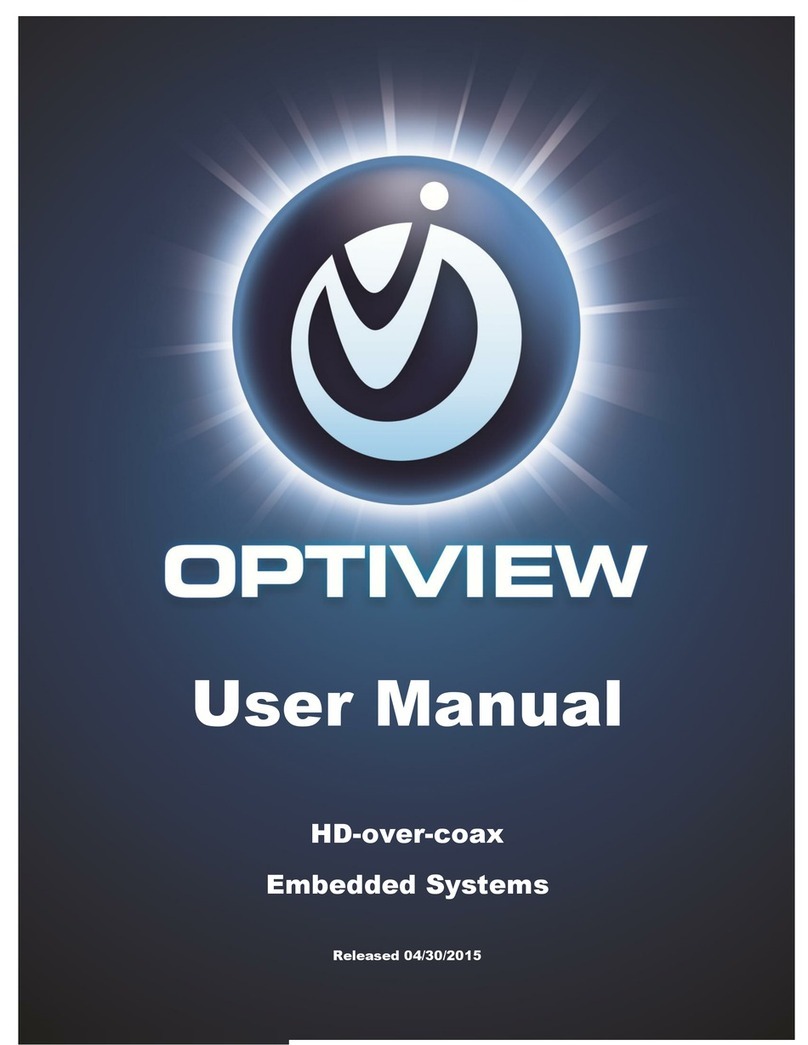Exacq Z Series User manual

Z Series 2U NVR Series Quick Start Guide
Introduction
The exacqVision Z-Series is part of exacqVision’s series of network video recorders (NVR). The exacqVision Z-Series 2U NVR
provides high performance hardware with an exacqVision surveillance video management software.
Installation
Before turning on the exacqVision Z-Series server, ensure that you meet the following requirements.
Mounting and operating environment requirements
•Mount the exacqVision server in a dust-free, and climate controlled location where the temperature is less than 70°F, and the
humidity level is less than 80% non-condensing.
Note
: Dust can cause components of the server to overheat, and elevated temperatures can contribute to premature hard drive
failures.
•If the hard drives dispatch separately to the system, insert each drive into the appropriate hard
drive slot if they are numbered.
•If you use an outdoor camera, the server must connect permanently to the ground wire. Ensure
that you use an 18 AWG wire or larger to make the connection, and that you label the grounding
screw near the power connector with the image in
Figure 1.
Electrical environment requirements
•For maximum reliability, connect the exacqVision server to an online UPS. An online UPS filters
power surges and dips that can damage the server.
•Connect a mouse and keyboard to the server.
•Connect the exacqVision server network interface cards (NIC) to the appropriate network switch ports.
Network connection requirements
•If the video surveillance system does not have a physically isolated network, connect all IP cameras and one server NIC to a
dedicated camera VLAN.
•Install the camera manufacturer’s software on a PC in this subnet, or configure the router to connect a client computer with the
camera subnet.
•This VLAN configuration reduces the chances of network traffic conflicts and unauthorized access to the cameras.
Configuration
After you turn on the exacqVision Z-Series Server, log on to the administration account using the following default credentials:
Username:
admin
For Windows 10 and Linux servers.
Password:
admin256
For Windows Server OS.
Password:
Admin256
Configuring the server
To configure the exacqVision Z-Series server, complete the following steps:
Open the exacqVision client.
From the navigation tree, select
System Setup
, and click the
Network
tab.
In the
Network
window, choose one of the following options:
•If you install the server on a network that uses static IP addressing, select
Static
and enter the IP address.
•If you install the server on a network using DHCP, select
Dynamic
. If the information does not automatically configure,
contact your network administrator.
Click
Apply
.
Repeat this procedure for any additional network ports. For more information on configuring the server, refer the
exacqVision Start
User Manual
.
Setting up remote access to the servers
To configure the server through a remote exacqVision client, complete the following steps:
Download the latest exacqVision Client software from the Exacq website at:
https://www.exacq.com/support/downloads.php
Install the client software on a system administrator computer.
Confirm the connectivity with the server using the ping command and the server's IP address. If the client PC can not
communicate with the server, contact your network administrator.
Remote access for administrative support
For administrative support to access to the server remotely, configure Remote Desktop (Windows) or SSH (Linux) on your
computer. For more information, see the following Exacq Knowledge Base articles:
•Using remote desktop to manage Windows-based exacqVision servers: https://www.exacq.com/kb/?kbid=61687
•Using Secure Shell (SSH) to manage Linux-based exacqVision servers: https://www.exacq.com/kb/?kbid=6186
Configuring the client
To configure the exacqVision client, complete the following steps:
Start the exacqVision client application.
Click the
Config (Setup) page
icon.
From the navigation tree, select
Add Systems
.
In the
Add Systems
window, click
New,
and enter the IP address or hostname of the exacqVision server.
Enter the following username and password:
Username:
admin
Password:
admin256
Select a connection speed.
Click
Apply
.
Verify that the server appears in the
Systems
list with a status showing
Connected
.
Note:
If the server does not connect, but you can confirm the server's ability to connect, check for anti-virus software on the
remote client machine that may block the communication between the server IP addresses and ports.
Change the default operating system administration and user accounts. For more information, refer the
exacqVision User
Manual
, and www.exacq.com/kb.
Figure 1. Grounding wire
www.exacq.com 1 of 2 July 3, 2018, RevB

Z Series 2U NVR Series Quick Start Guide
Camera connections
To connect cameras to the system, complete the following steps:
Connect the analog cameras, PTZ serial cables, or alarm I/O. For more information, see
Connections
.
Note:
Connections vary by model.
Using the camera manufacturer’s software, configure the IP address for all the cameras, and record this information for future
reference.
Note:
Do not change the username and passwords until after you establish connectivity with the exacqVision server.
For additional information, see the camera manufacturer’s website or the
exacqVision IP Camera Quick Start Guide
at
http://www.exacq.com/downloads/ev-ip-quickstart-0311.pdf. You may also find the Quick Start Guide in the Quickstarts
directory on the CD that Exacq dispatch with your system.
To determine the compatibility of a particular camera model and firmware combination with exacqVision servers, use the
following link: http://www.exacq.com/support/ipcams.php
Test the connectivity between the camera and the server by completing the following steps:
a. Log off of the operating system's user account and log on to the administrator account, using the following credentials.
Username:
admin
Password:
admin256
b. Type the camera’s IP address into the address bar on your internet browser.
c. Press Enter. If the browser does not display an introductory or logon window, the camera is not establishing a connection
with the server. Check the
exacqVision User Manual
, and www.exacq.com/kb for a solution if the problem persists.
Repeat steps one to four for all other camera connections.
Connections
For information on the Z-Series server’s back panel for Hybrid and IP systems, see
Figures 2, 3, 4, and 5
and
Tables 1, 2, and 3.
Figure 2: Z-Series Hybrid System back panel
Figure 3: Z-Series IP Only System back panel
Name
No. of
Ports
Description
A
Power
2
100-240VAC 50/60Hz. Connect A1 and A2 to separate power circuits.
B
PS/2 connectors
2
PS/2 keyboard and mouse
C
Video out
3
VGA (C1), DVI-D (C2), HDMI (C3)
You may use a maximum of two video outputs simultaneously
D
10/100/1000 Ethernet
2
Dual on-board NICs
E
USB 3.0
4
USB keyboard, mouse, memory device, or DVD burner
F
Audio in/out
6
Line in (blue); line out (green); microphone (pink), NC (brown), NC (orange) and
Optical Out. Only Optical Out supports 7.1 Dolby Audio..
G
Auxiliary Connections
12/60
For more information, see detail in Figures 4 and 5.
H
Video In
32
Only for Hybrid Systems; inputs and looping outputs; or inputs 1-32
I
Video Out
2-4
Only for Hybrid Systems
Table 1: Z-Series Hybrid System back panel
Auxiliary Connections
Figure 4. Z-Series Hybrid System auxiliary connections
Table 2. Z-Series Hybrid System auxiliary connections
Figure 5. Z-Series IP Only System auxiliary connections Table 3. Z-Series IP Only System auxiliary connections
Audio block connections
1-16
Line level audio in 1-16
Relay block connections
G
Common for all inputs
NO
Normally open relay output #1 (24V/1A max)
C
Relay common
NC
Normally closed relay output #2 (24V/1A
max)
G
Common for all inputs
RS-485 block connections
Tx+
PTZ control
Tx-
PTZ control
Rx+
PTZ control
Rx-
PTZ control
Trigger Inputs and Alarm Outputs blocks
1-16
Trigger inputs 1-16
G
Common for all inputs
1-16
Alarm outputs 1-16
IP only connections
Tx+
PTZ control
Tx-
PTZ control
IN4
Trigger input 4
IN3
Trigger input 3
IN2
Trigger input 2
IN1
Trigger input 1
G
Common for all inputs
OUT1
Alarm output 1
G
Common for all inputs
NC
Normally closed relay output #1 (24V/1A max)
C
Relay common
NO
Normally open relay output #2 (24V/1A max)
www.exacq.com 2 of 2 July 3, 2018, RevB
This manual suits for next models
1
Table of contents
Other Exacq DVR manuals