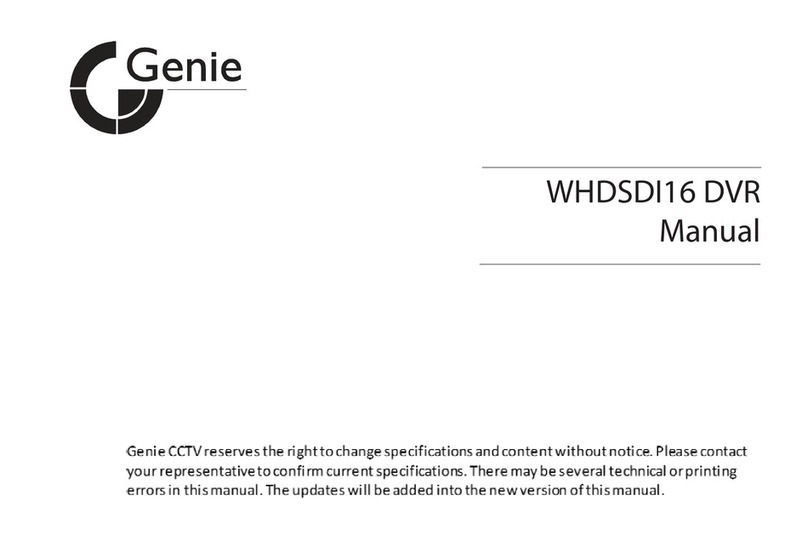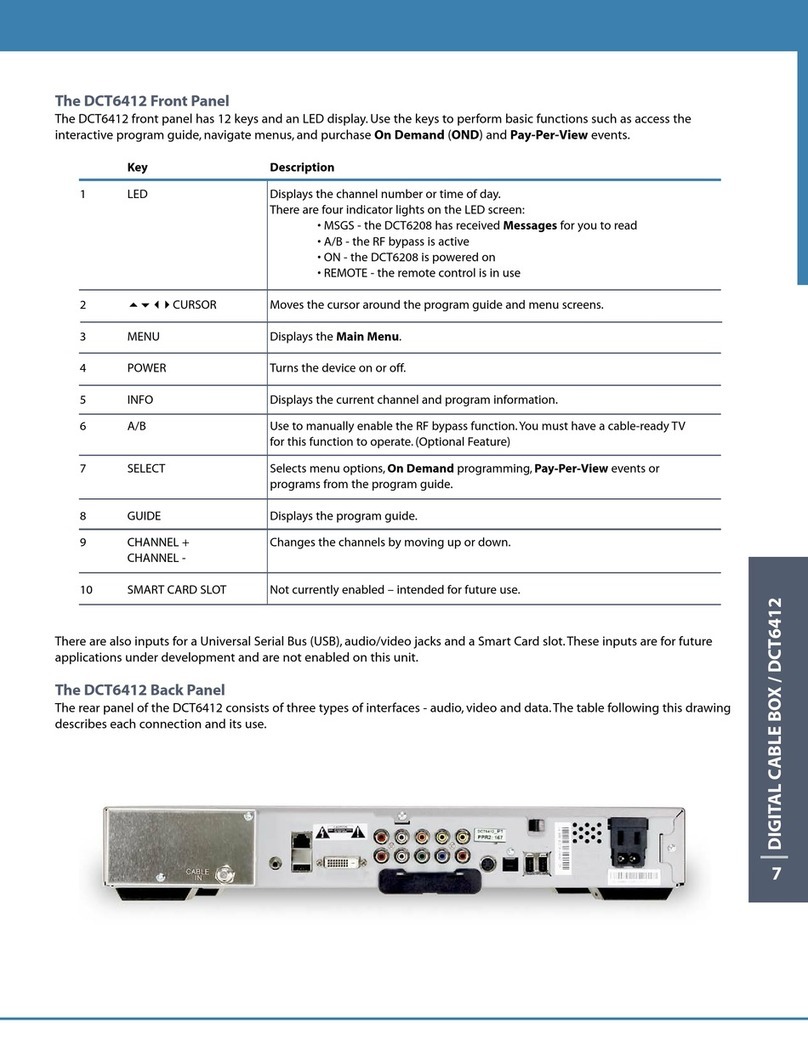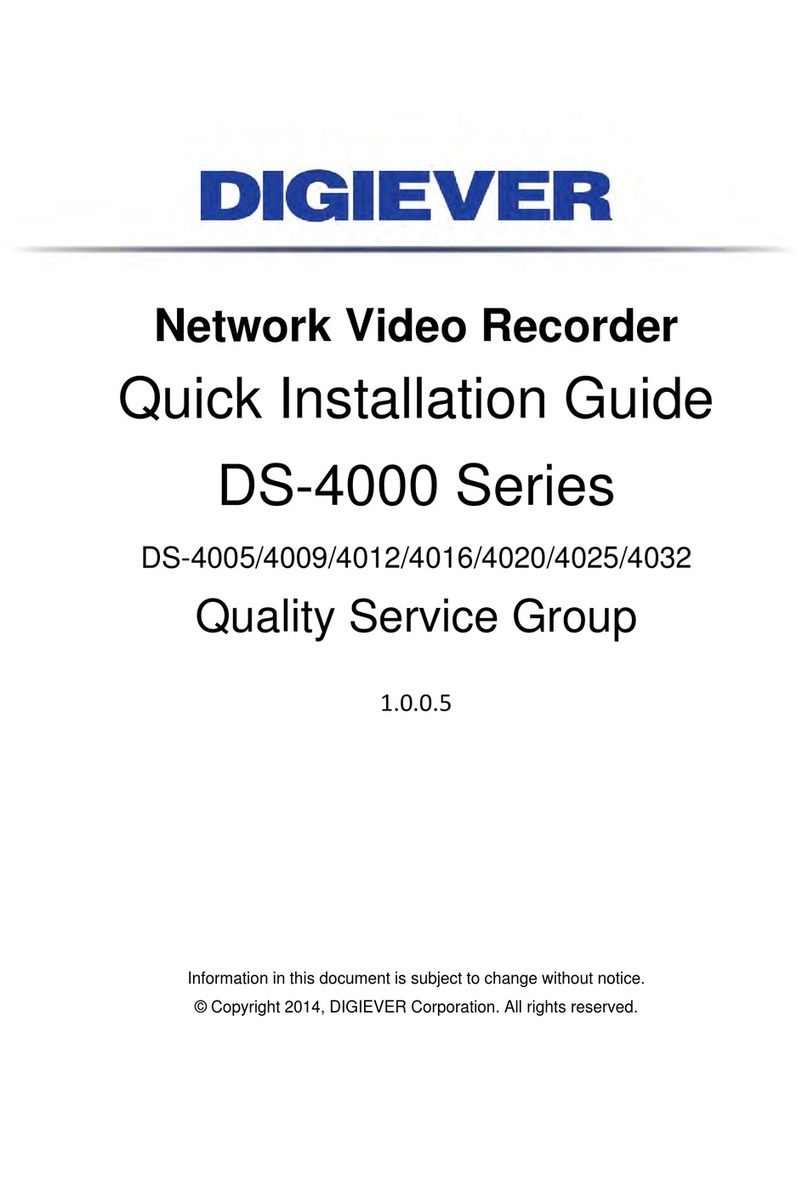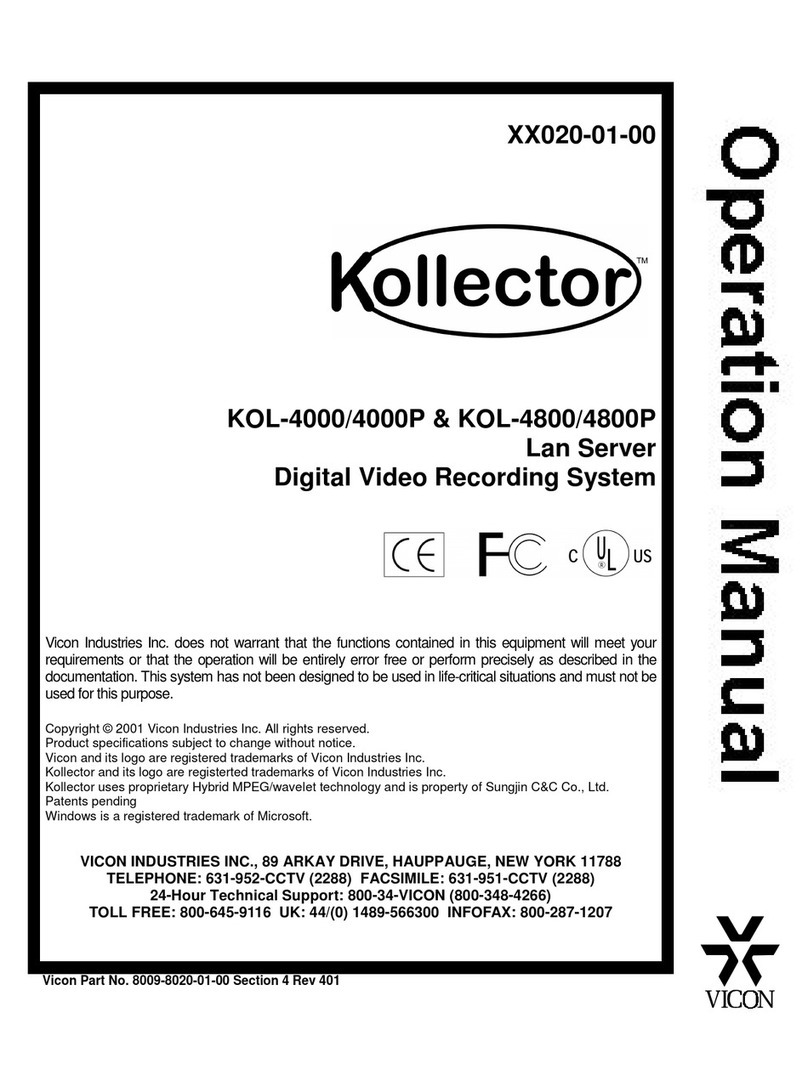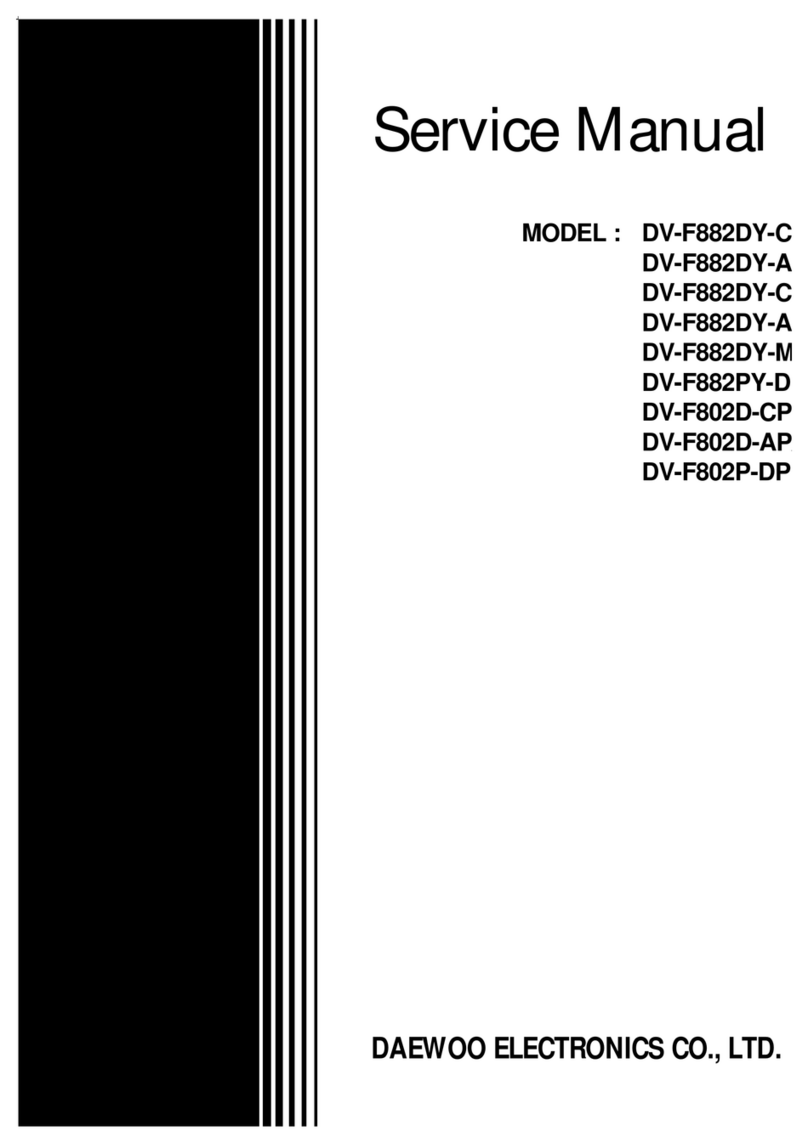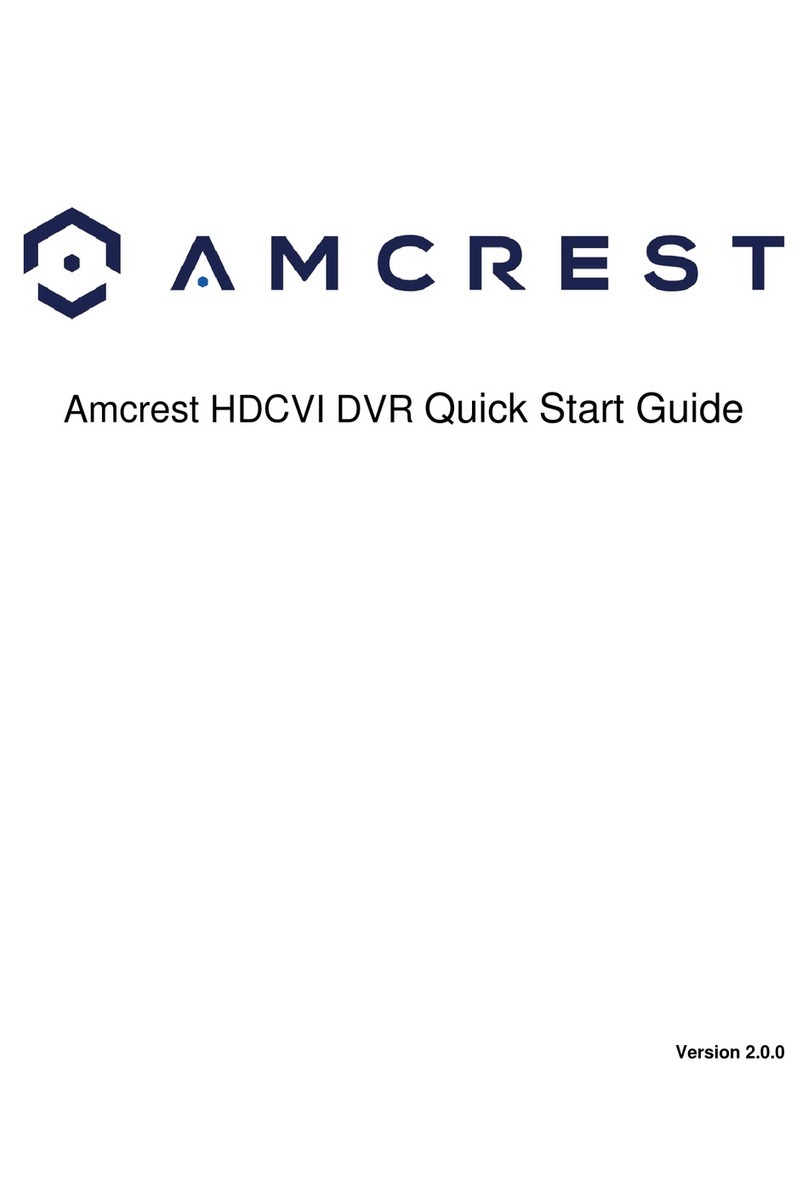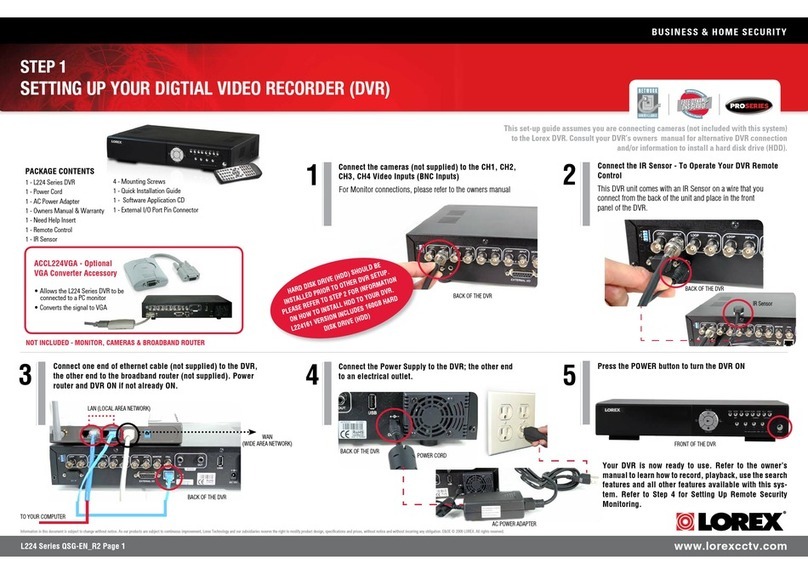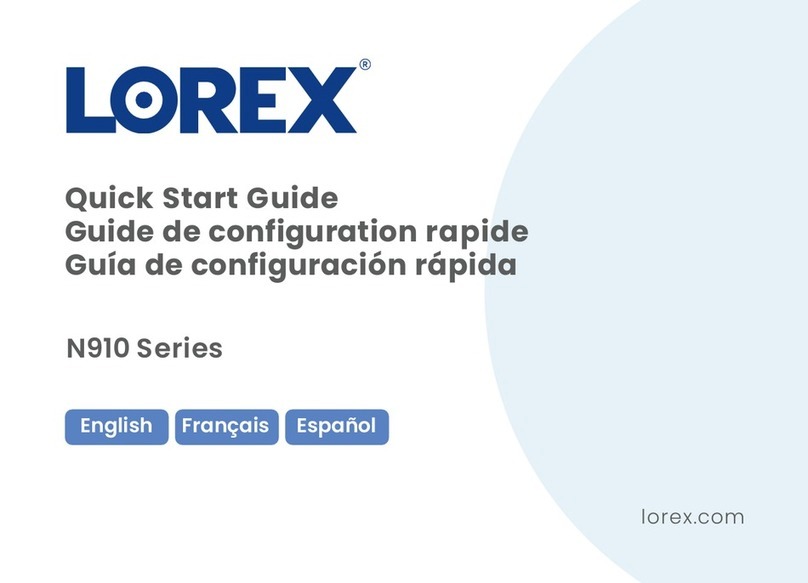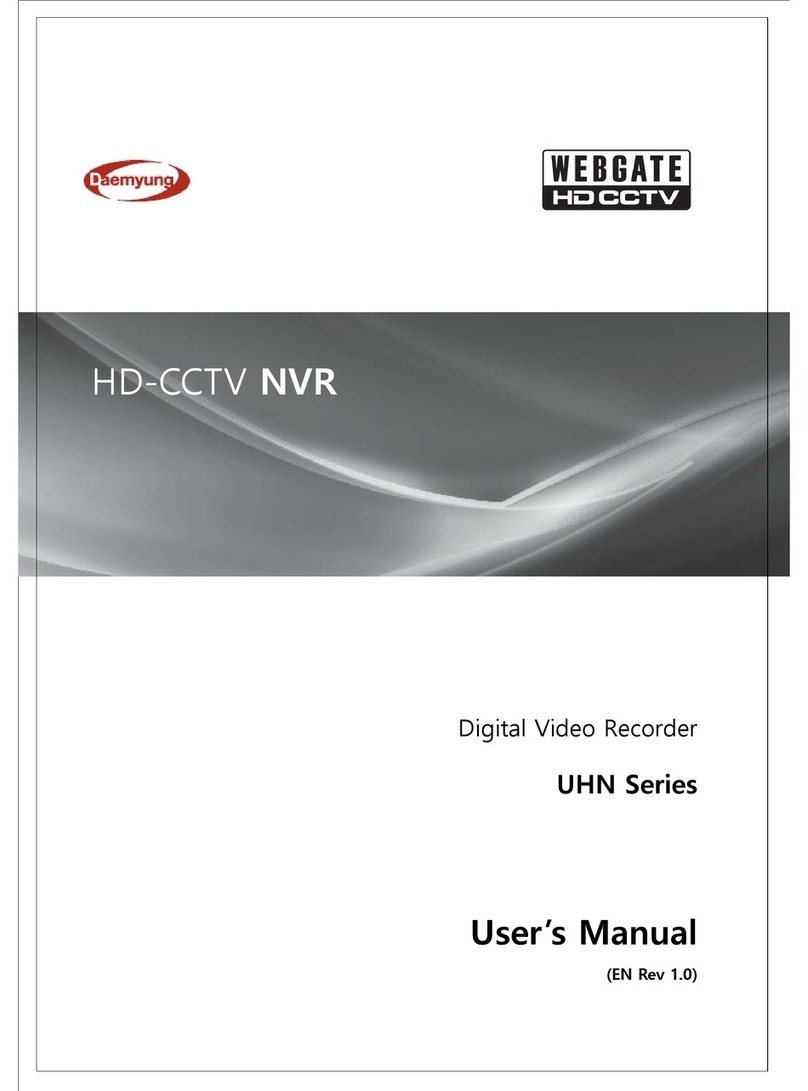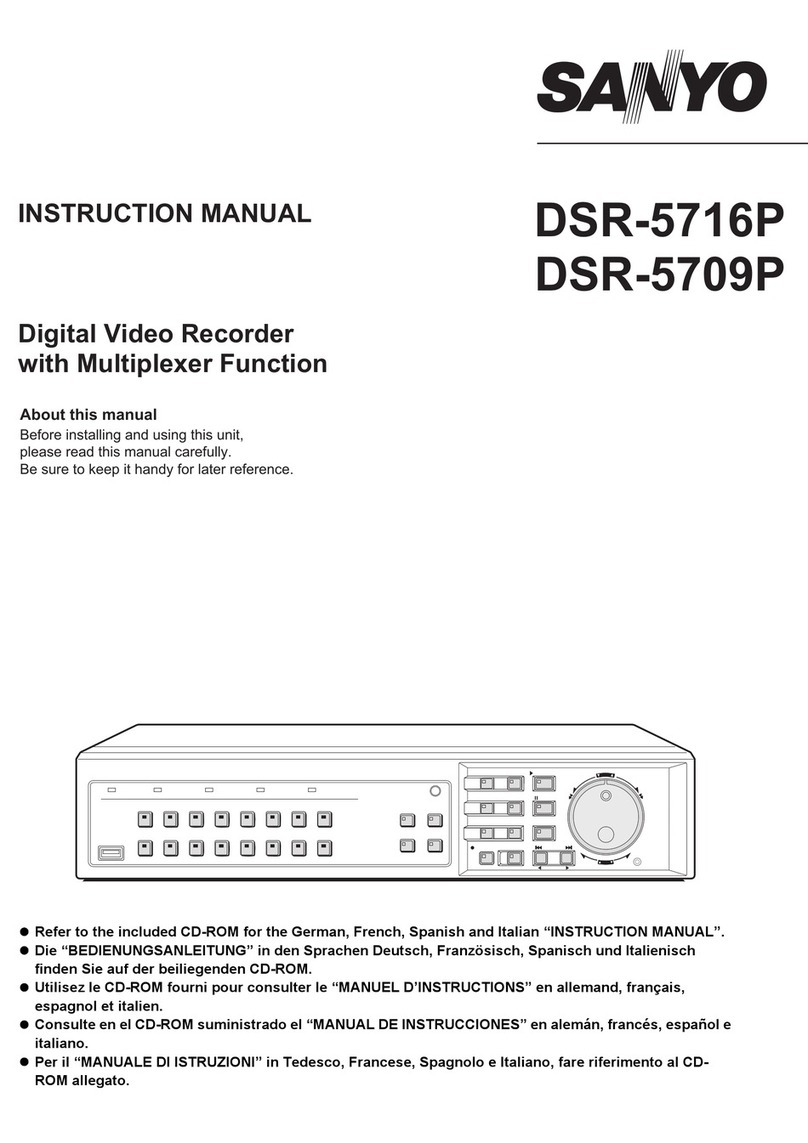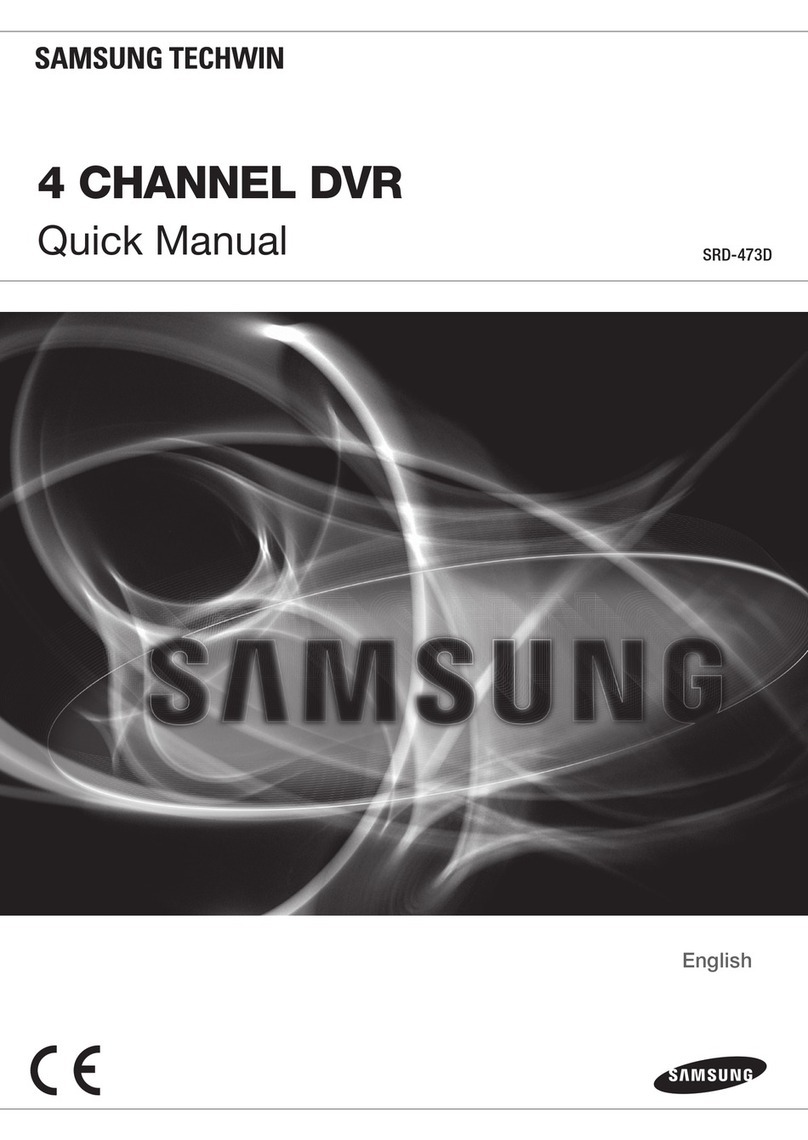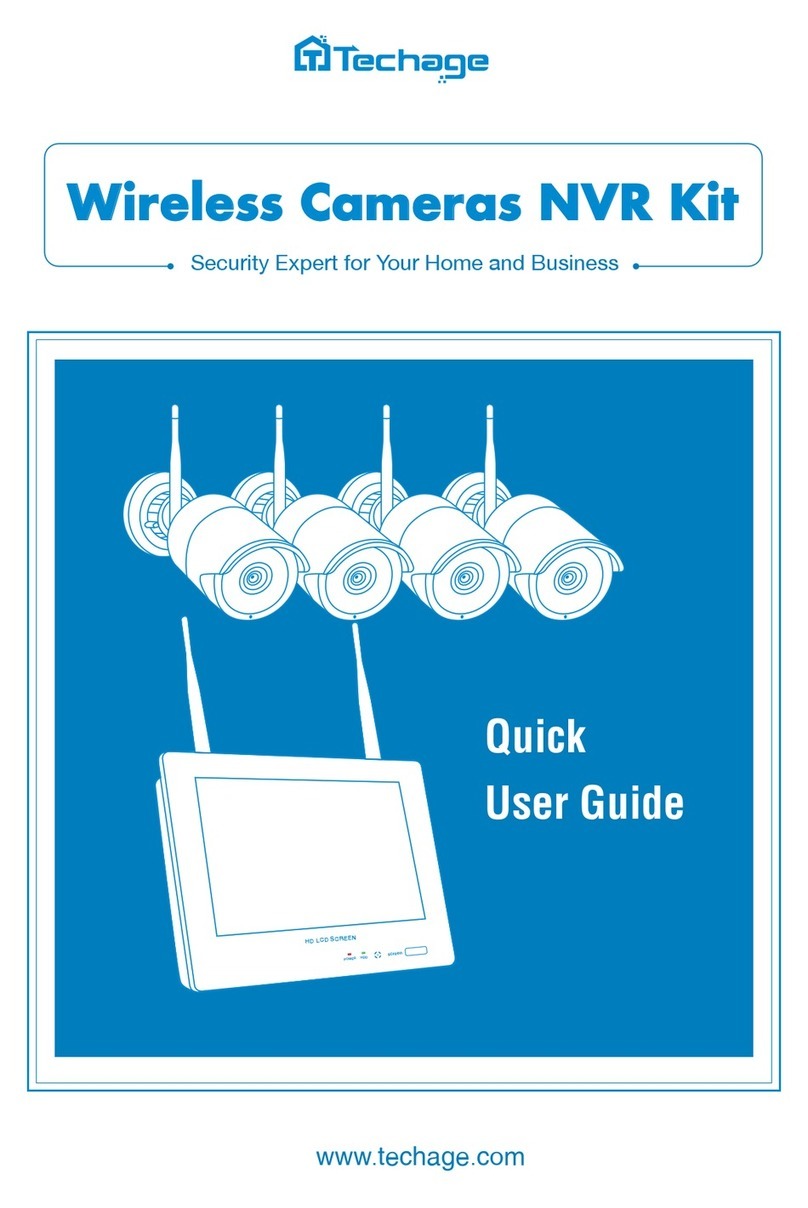Law Enforcement Associates 99520K User manual

IM99520 REV 1
1
Model 99520K
Bluetooth DVR

IM99520 REV 1
2
Law Enforcement Associates, Inc.
Publication IM99520 Rev 1
Limited Warranty
Law Enforcement Associates, Inc. warrants its devices and equipment for a period of one (1) year from the date of
shipment to be free of defects in workmanship or materials unless otherwise stated. The liability of Law Enforcement
Associates, Inc., under this warranty is limited to replacing, repairing or issuing credit, at its option, for any devices which
are returned by the purchaser during such warranty period, provided:
Law Enforcement Associates, Inc. is notified in writing within five days, after discovery of such defects by the
purchaser. Proof of purchase must accompany notification
The defective units are returned to Law Enforcement Associates, Inc. with transportation charges prepaid by the
purchaser. No C.O.D. shipments will be accepted.
Equipment damaged in shipment must be reported to and claim forms filed with carrier by customer. In shipments
to factory, notice and claim procedures will be initiated by Law Enforcement Associates, Inc.
Law Enforcement Associates, Inc.'s examination of such units shall disclose to its satisfaction that such defects
exist and have not been caused by misuse, misapplication, neglect, improper installation, improper storage,
alteration, physical damage or accidents.
The warranty shall not apply to materials ordinarily susceptible to field damage or any accessories of disposable
nature. This warranty does not apply to, and Law Enforcement Associates, Inc. does not independently warrant,
items or systems sold by Law Enforcement Associates, Inc. which are produced by other manufacturers and or
which warranty cards or documents of the original manufacturers are included in shipment from Law Enforcement
Associates, Inc. with respect to such items, the purchaser must look to the warranty of the original manufacturer
and Law Enforcement Associates, Inc. disclaims all warranty, expressed or implied.
The foregoing warranties are in lieu of all other warranties, whether oral, written, expressed, implied or statutory. Implied
warranties of fitness and merchantability shall not apply. Manufacturer's warranty obligations and purchaser's remedies
thereunder (except as to title) are solely and exclusively as stated herein. In no case will manufacturer be liable for
consequential damages, labor performed in connection with removal and replacement of the system or any other loss
incurred because of interruption of service.

IM99520 REV 1
3
Digital Recorder Specifications
SPECIFICATIONS
PIXEL 3 MEG, Color, CMOS
VIEWING ANGLE 69°
MEMORY 4GB Internal Flash
VIDEO FORMAT VGA (640 x 480), 30 fps, MPEG4, Records to
AVI file
PHOTO FORMAT 2048 x 1536 JPEG
BLUETOOTH Fully Functional. Mate to Cell phone.
DOWNLOAD Mini USB, USB 2.0
OPERATING TIME Approx. 2 Hours on full charge
OPERATING TEMPERATURE -10° C to 50° C
HUMIDITY 15 ~ 85% RH
STORAGE TEMPERATURE -20° C to 60° C
BATTERY 400mAH, Li-Ion Internal Rechargeable
POWER CONSUMPTION DC 3.7V, Max. 200mA
WEIGHT Approx. 1.1 oz. (31.5 g)
OPERATING SYSTEM COMPATIBILTY Windows 98SE/2000/ME/XP/VISTA and Mac
OS
NOTE: Use the charger supplied by the manufacturer to charge the battery in the Bluetooth DVR.
Using a different charger may damage the unit and void the manufacturer’s warranty.
NOTE: Specifications are subject to change without notice.
Inspect Shipment
Immediately after unpacking the shipping carton, inspect the contents for damaged or missing items. Report
damaged or missing items immediately to LEA, Inc. AND to the carrier delivering the parcel.
The Model 99520K Bluetooth DVR is shipped inside a molded plastic carrying case. Open the case and
inspect the contents. The carrying case should contain the following:
•Bluetooth Ear piece DVR
•USB Cable (Type A to mini-b)
•USB to RCA cable
•USB AC Charger
•DC power adapter
•USB mini adapter
•LEA Instruction manual (On CD-Rom)
•Convertible rubber ear pieces (3, one of which is on the Bluetooth recorder)
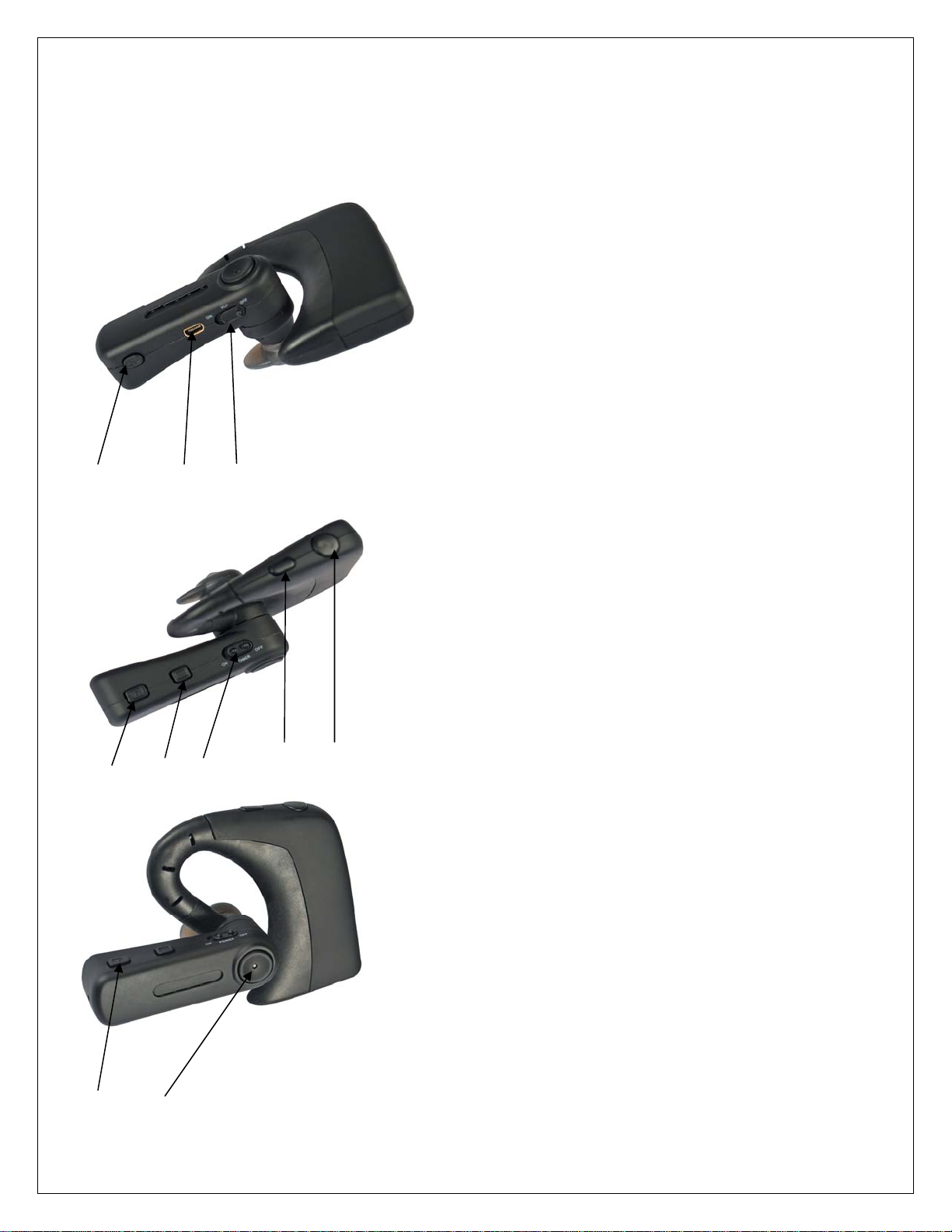
IM99520 REV 1
4
3 2 1
4 5 6 8 7
11 9 & 10
1 – VOX ON/OFF
2 – USB PORT
3 – VOICE ONLY RECORD START
4 – PHOTO SNAPSHOT
5 – RECORD STOP
6 – POWER ON/OFF
7 – PHONE PICK UP / HANG UP
8 – PHONE VOLUME
9 – VIDEO START RECORD
10 – LED INDICATOR
11 - CAMERA

IM99520 REV 1
5
USING THE BLUETOOTH FUNCTION TO CONNECT TO A CELLULAR
PHONE
MATING BLUETOOTH W/ PHONE
1. Press and hold Phone Pick Up / Hang Up button (#7) until the LED (#10) flashes blue rapidly continuously.
This will place the Bluetooth in the pairing mode.
NOTE: If the blue indicator flashes twice every second, the Bluetooth is NOT in the pairing mode.
On the device to be paired with the Bluetooth, turn on the Bluetooth function.
2. On the device to be paired with the Bluetooth, search for the Bluetooth. The Bluetooth will be indicated as
PD20. Pair your device with the PD20 Bluetooth. The LED indicator will blue flash twice every second,
indicating successful pairing.
CONNECTING BLUETOOTH
1. Ensure the device that the Bluetooth has been paired has its Bluetooth connection enabled.
2. Press the PHONE PICK UP / HANG UP button (#7) on the Bluetooth until the Bluetooth connects with the
paired device. Successful connection is indicated when the LED indicator (#10) flashes blue once every three
seconds.
TERMINATING BLUETOOTH CONNECTION
1. Press and hold the PHONE PICK UP / HANG UP button (#7) approximately 3-5 seconds until the Bluetooth
connection with the paired device is terminated. Successful termination is indicated when the LED indicator
(#10) illuminates blue for one second and then turns off..
MAKING A PHONE CALL
1. Make sure a connection has been established with the paired device.
2. Dial the number desired on the paired device.
3. Bluetooth will be connected.
ANSWERING A PHONE CALL
1. Press the PHONE PICK UP / HANG UP button (#7) to answer an incoming call.
TERMINATING A PHONE CALL
1. Press the PHONE PICK UP / HANG UP button (#7) to terminate a phone call.
ADJUST PHONE CALL VOLUME
1. Press the PHONE VOLUME button (#8) once to increase the volume.
2. Press the PHONE VOLUME button (#8) for one second to decrease the volume. If you press the hold the
PHONE VOLUME button, the volume will return to its minimum setting.
When the Bluetooth is enabled and paired with a device, a beep will be heard when the VIDEO START RECORD
button (#9), VOICE ONLY RECORD START button (#3), PHOTO SNAPSHOT button (#4) and the RECORD STOP
button (#5) are pressed.
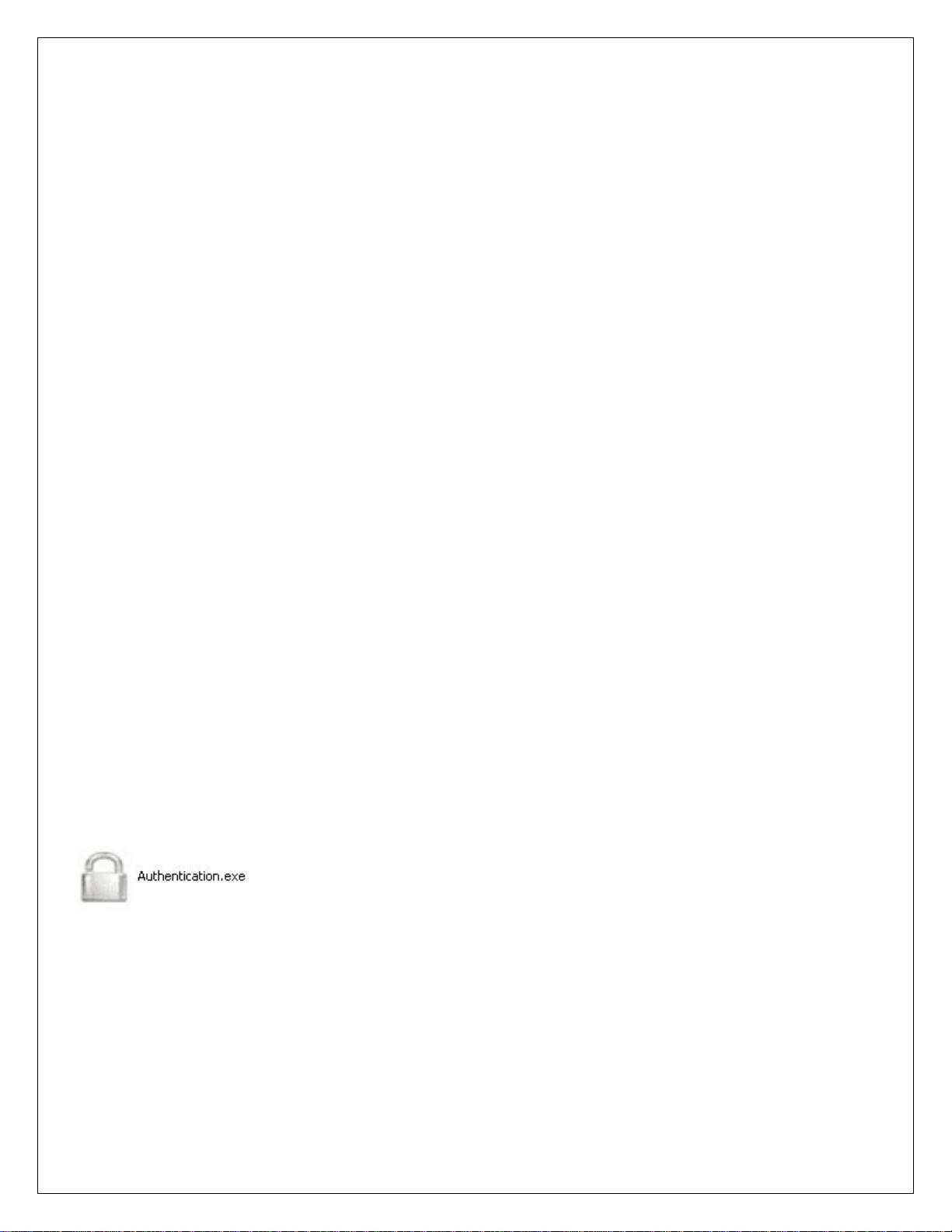
IM99520 REV 1
6
RECORDER OPERATION
CHARGING THE BLUETOOTH
1. The Bluetooth can be charged by either using the included AC/DC wall charger or by plugging the Bluetooth
into a USB port on a PC. The LED indicator (#10) will quickly flash red when the Bluetooth is charging.
HIBERNATION
1. If the POWER ON/OFF switch (#6) is in the ON position, the Bluetooth will enter standby status (hibernate)
after approximately 30 seconds of no operation activity. The LED indicator (#10) will not be illuminated.
MAKING A VIDEO RECORDING
1. Turn the POWER ON/OFF switch (#6) to the ON position. The LED indicator (#10) will burn a steady red.
2. Press the VIDEO START RECORD button (#9) to begin recording video and audio. The LED indicator will
slowly flash green.
3. Press the RECORD STOP button (#5) to stop recording.
MAKING A VOICE ONLY RECORDING
1. Turn the POWER ON/OFF switch (#6) to the ON position. The LED indicator (#10) will burn a steady red.
2. Press the VOICE ONLY RECORD START button (#3) button to begin recording voice only. The LED
indicator will slowly flash red.
3. Press the RECORD STOP button (#5) to stop recording.
TAKING SNAPSHOTS
1. Turn the POWER ON/OFF switch (#6) to the ON position. The LED indicator (#10) will burn a steady red.
2. Press the PHOTO SNAPSHOT button (#4) once to take a snapshot. Each time the PHOTO SNAPSHOT
button is pressed, a still photo is taken. The LED indicator will turn green and stay illuminated for
approximately 10 seconds. Another photo may be taken when the green LED indicator goes out.
SETTING TIME/DATE STAMP, SETTING PASSWORD AND DOWNLOADING RECORDINGS
NOTE: Due to the configuration of the supplied USB cable, the USB download and charging cables supplied
with the kit are the ONLY ones that can be used with this device. Standard “off-the-shelf” USB cabling will not
work to charge or download/configure the unit.
Connect the Bluetooth to the computer by the supplied USB cable. Power on the Bluetooth. The computer will
recognize the device as a “Device with removable storage”.
On the “My Computer” screen under “Devices with Removable Storage”, an Icon will show up as below.
(Double-click on this icon)
The following screen will be displayed.

IM99520 REV 1
7
If this is the first time using this device, type in the default password “SCORPION” (without quotes). This password is
case sensitive and should be entered in all CAPS. The screen will change to
You may now change your password. Type your password in the space provided for “New Password” and re-type
your password in the space provided for “Confirm Password”. Click on “Change Password”.
The following information will be displayed.
WRITE DOWN YOUR NEW PASSWORD and keep it with your accessories. THERE IS NO WAY TO
RETRIEVE OR RESET THIS PASSWORD.

IM99520 REV 1
8
You will then return to the Authentication Screen
Here you would Synch Date/Time. This does not have to be done every time you use the device but should be done if
the battery is drained completely or seasonal changes in Daylight Savings Time or changing time due to time zones.
Upon successful completion of the Time Synch process, you will see a message like below.
To access the folders containing your recordings, click on the U-Disk selection on the Authentication Screen. The
computer will sound an audible tone, the Authentication.exe icon (padlock) will drop off the screen and another audible
tone will sound and the icon will change to a disk and will be assigned the next available drive letter automatically by
the operating system. See figure below.
The folders containing the recordings will show up as the figure below
Each folder will contain subfolders with the name of each folder showing the year, month, day in the folder name and
double clicking each of those subfolders will reveal the recorded media in them. Videos are stored as AVI files, Photos
are stored as JPG files, and Voice files are stored as WAV files. These are the default media types and cannot be
changed.
We recommend downloading the files to the computer before attempting to play them in your media player otherwise
video sync issue may occur.

IM99520 REV 1
9
After copying the recordings and deleting the folders, single click on the icon at the bottom right hand of your computer
screen as shown below
Single click on the Safely Remove Hardware Icon and click on the link that comes up (below)
You will see the information balloon on the screen saying
Unplug your USB cable from your Bluetooth recorder and computer and turn off the recorder.
Safely Remove Hardware
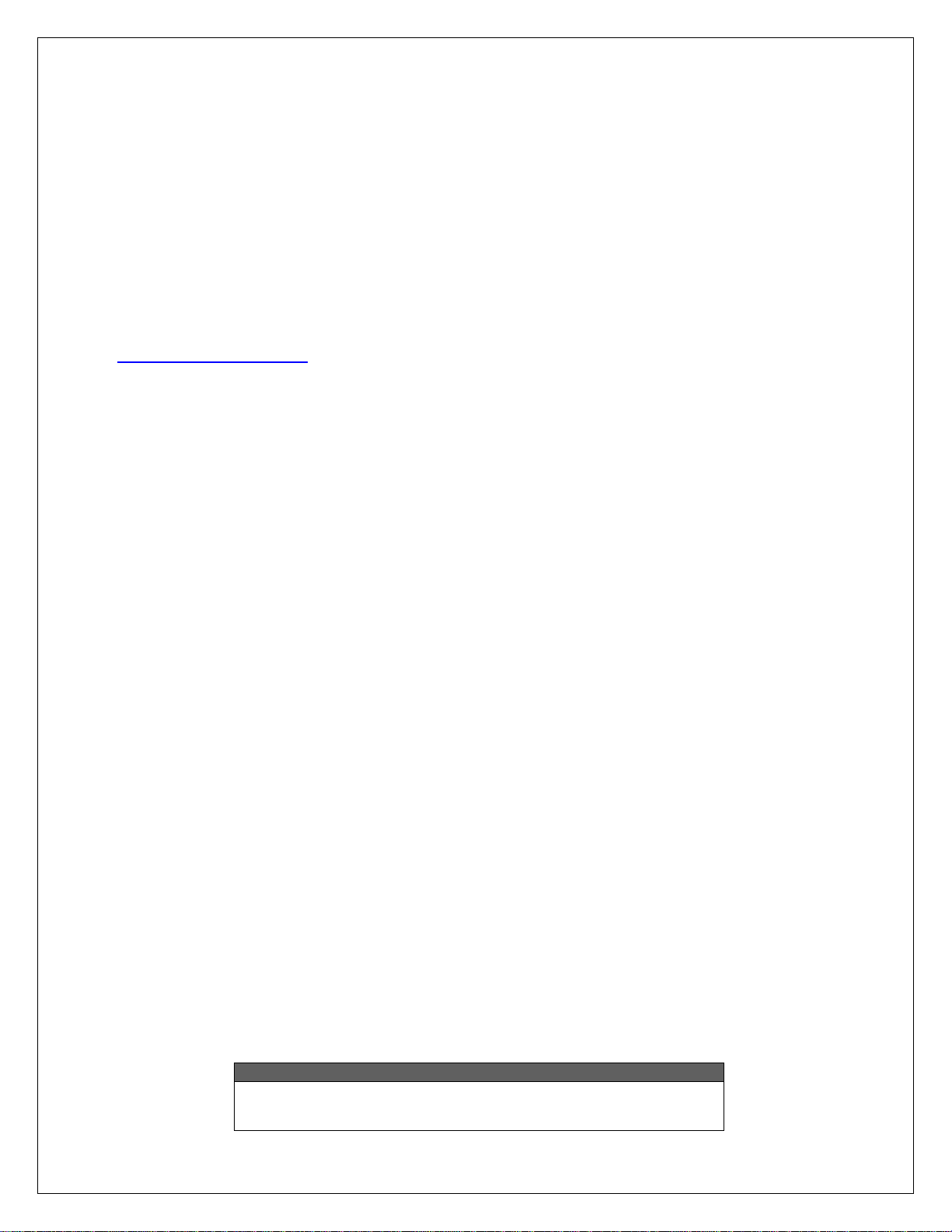
IM99520 REV 1
10
Technical Support
If you are experiencing difficulty, contact the factory for assistance or for return authorization.
You may call the Technical Support department of Law Enforcement Associates between the
hours of 8:00 am and 5:30 P.M. EST/EDT Monday through Thursday.
Law Enforcement Associates
2609 Discovery Drive, Suite 125
Raleigh, NC 27616
Phone: 919-872-6210
Toll Free: 800-354-9669
Fax: 919-872-6431
Email: [email protected]
Website: http://www.LEAcorp.com
View our products and product manuals on our secure server at http://www.lea-sales.com/secure. Contact the
Sales Department or Technical Support for a user name and password.
CAUTION
There are no user recommended repairs. Adjustments in the
field are not recommended and will void the warranty.
Table of contents