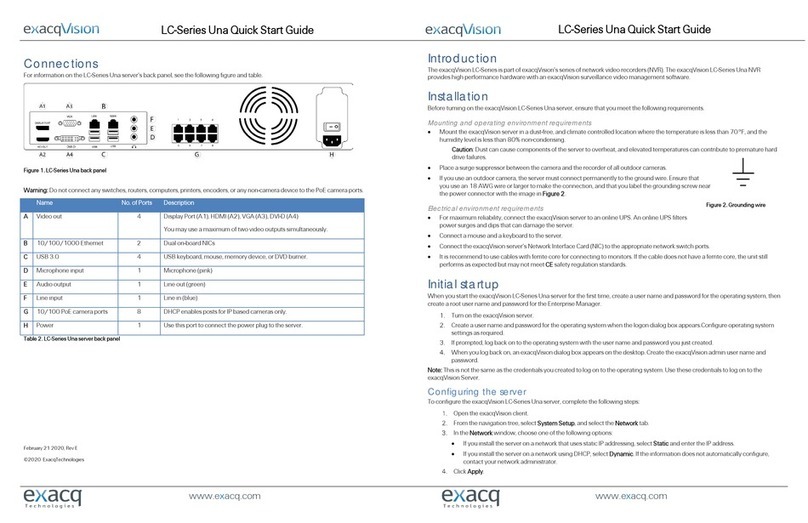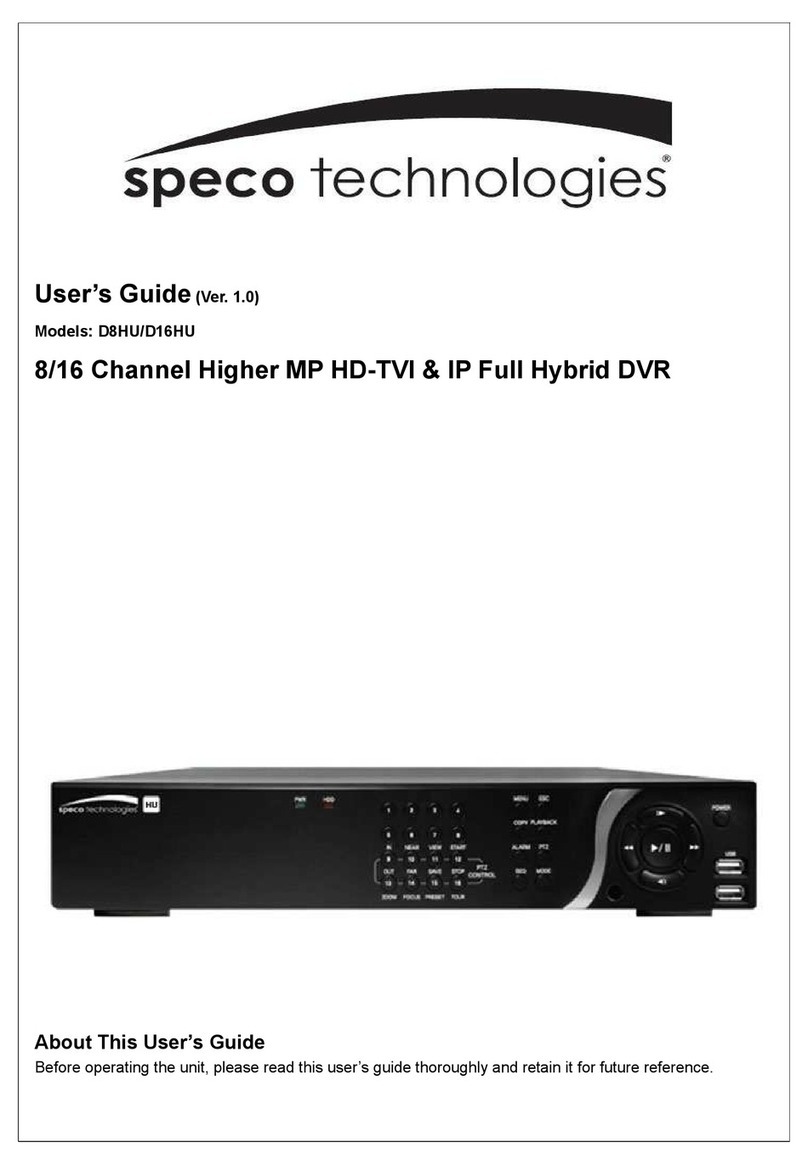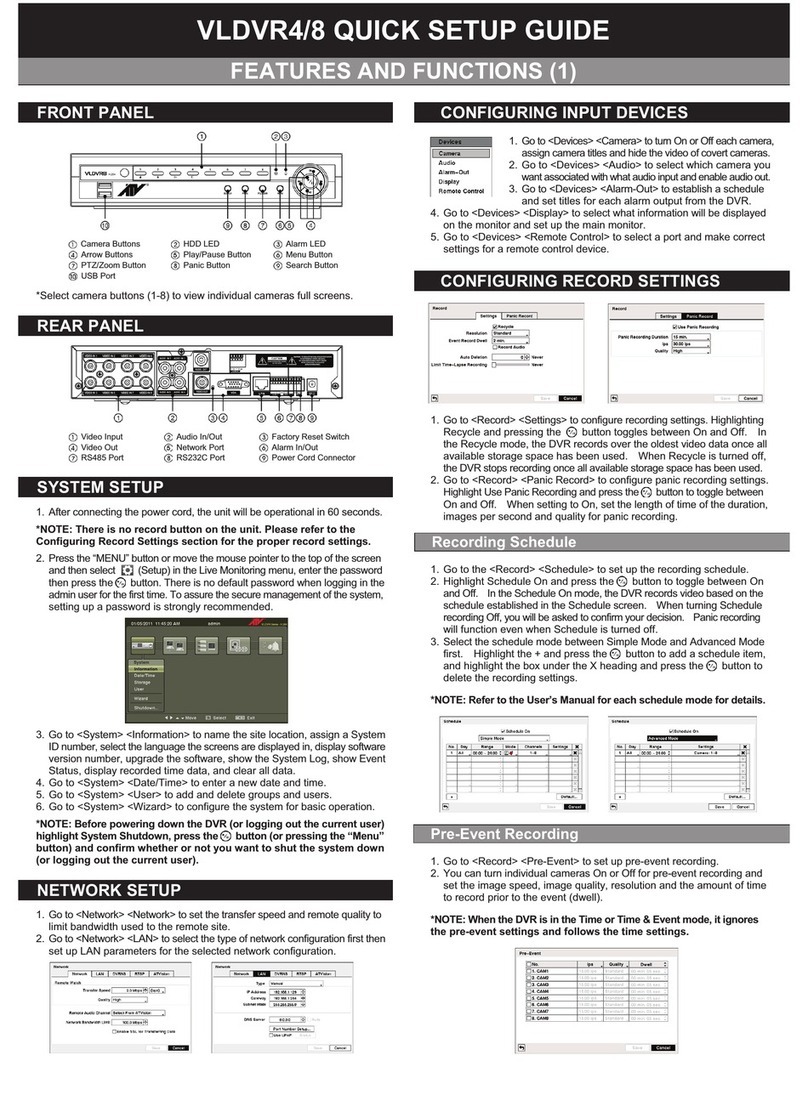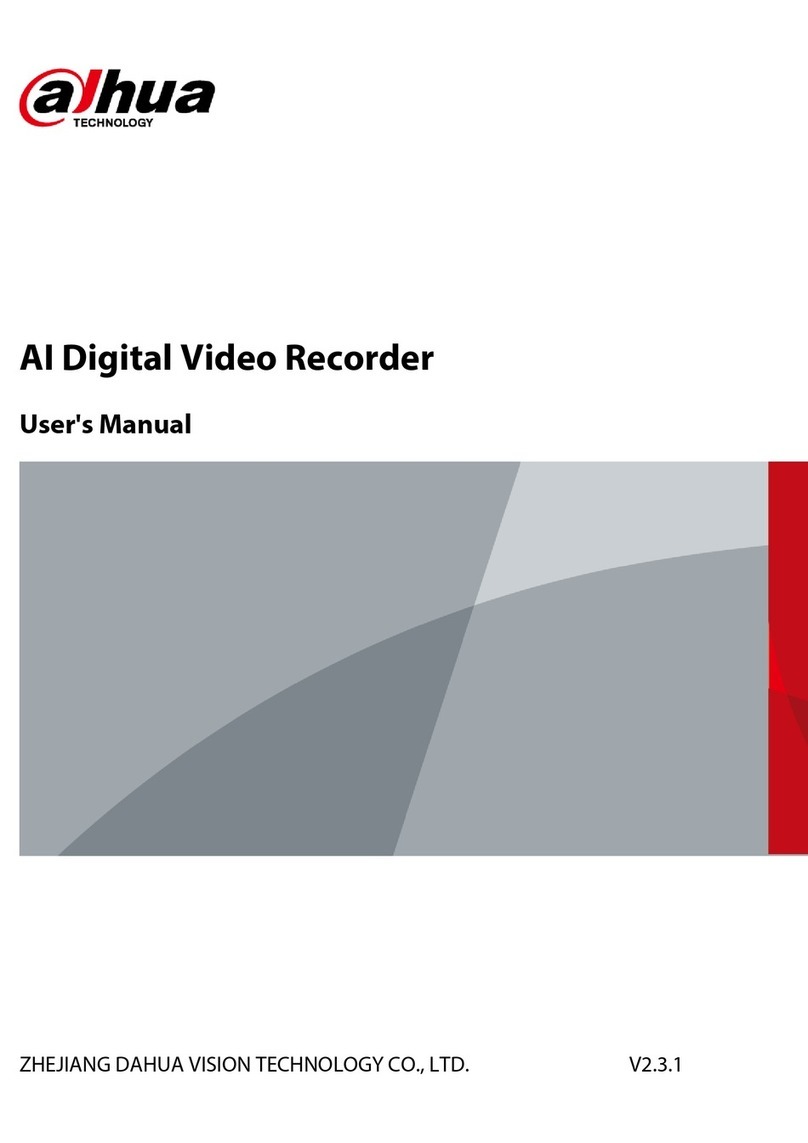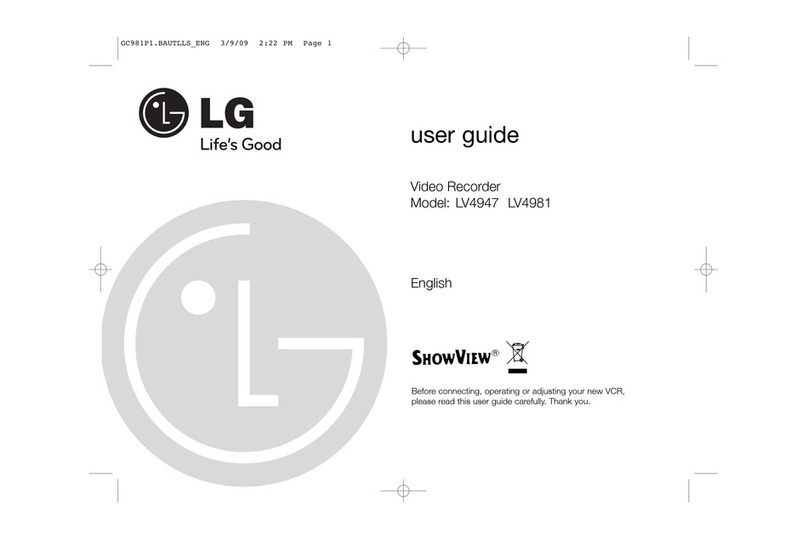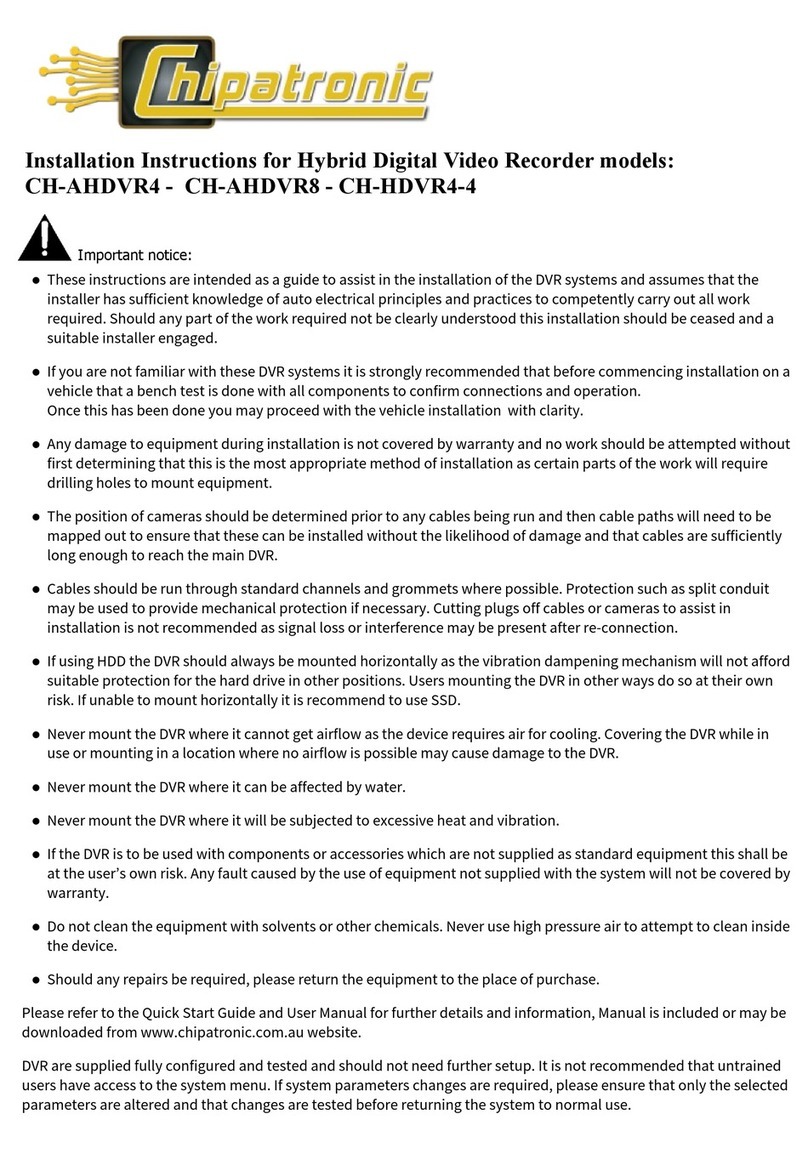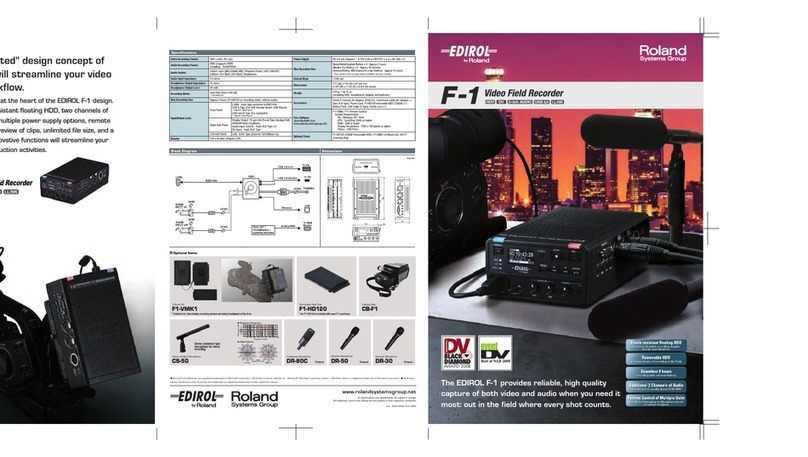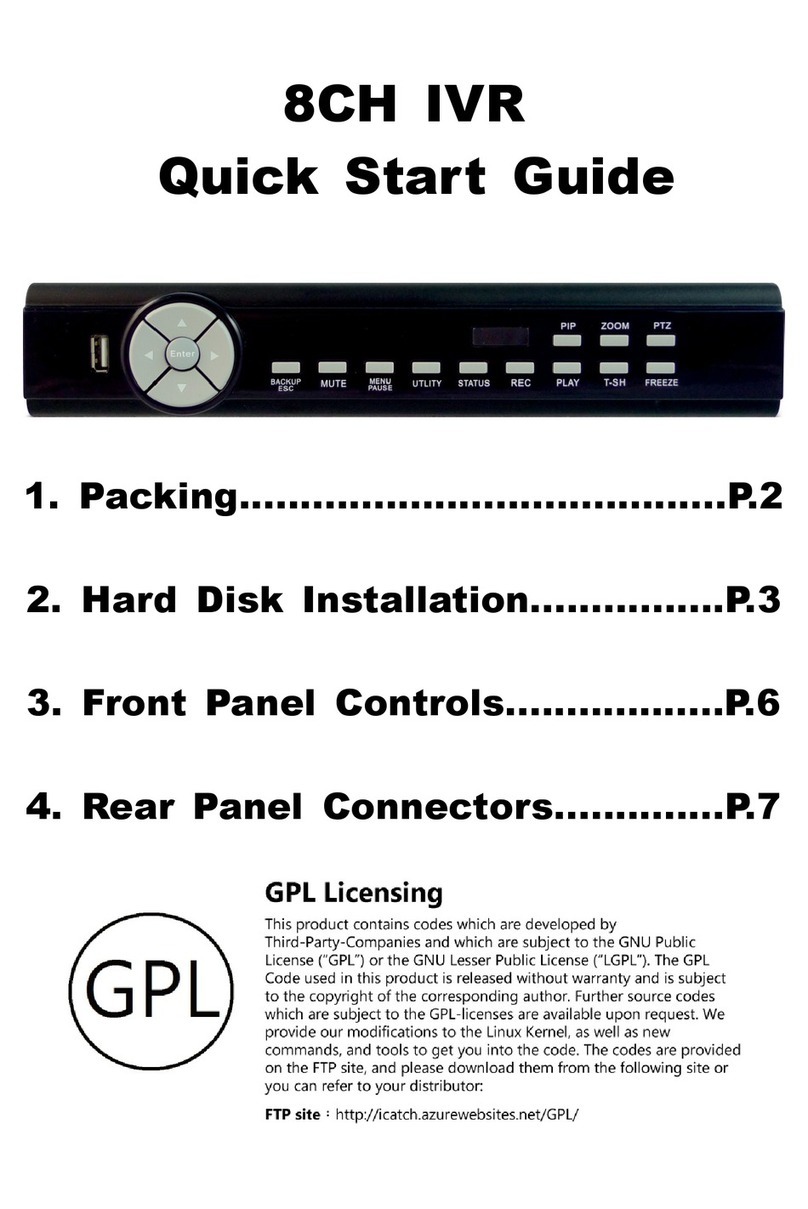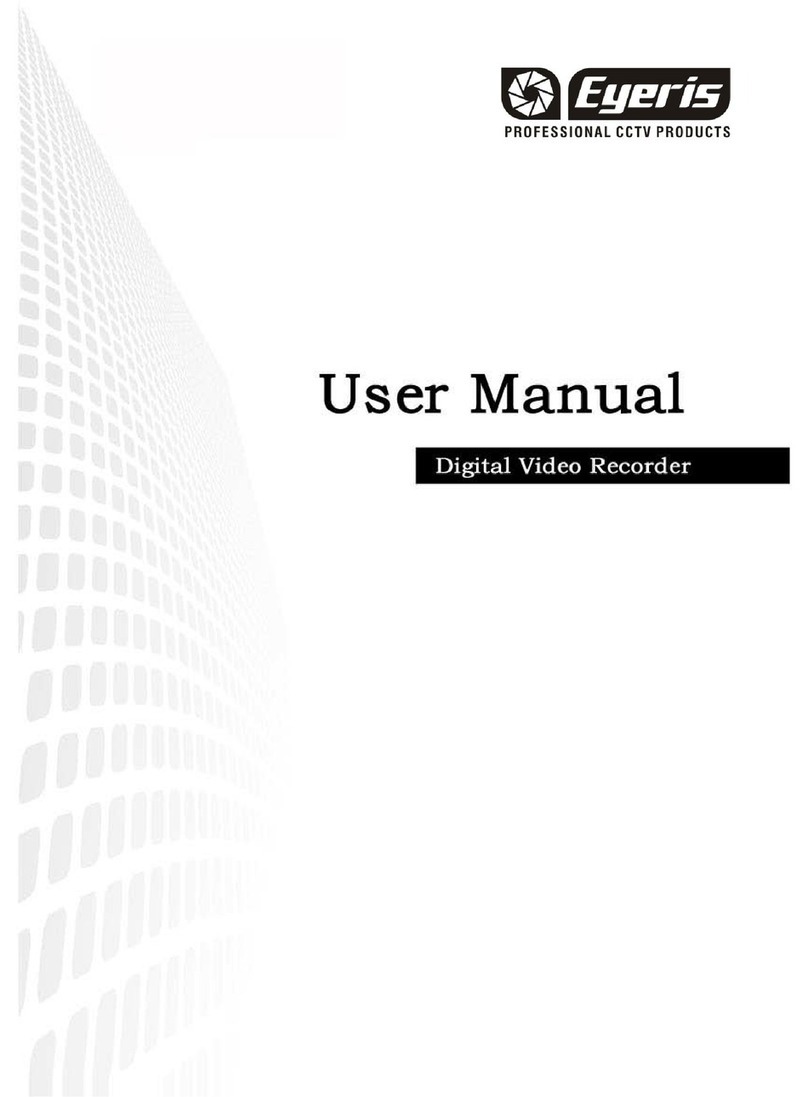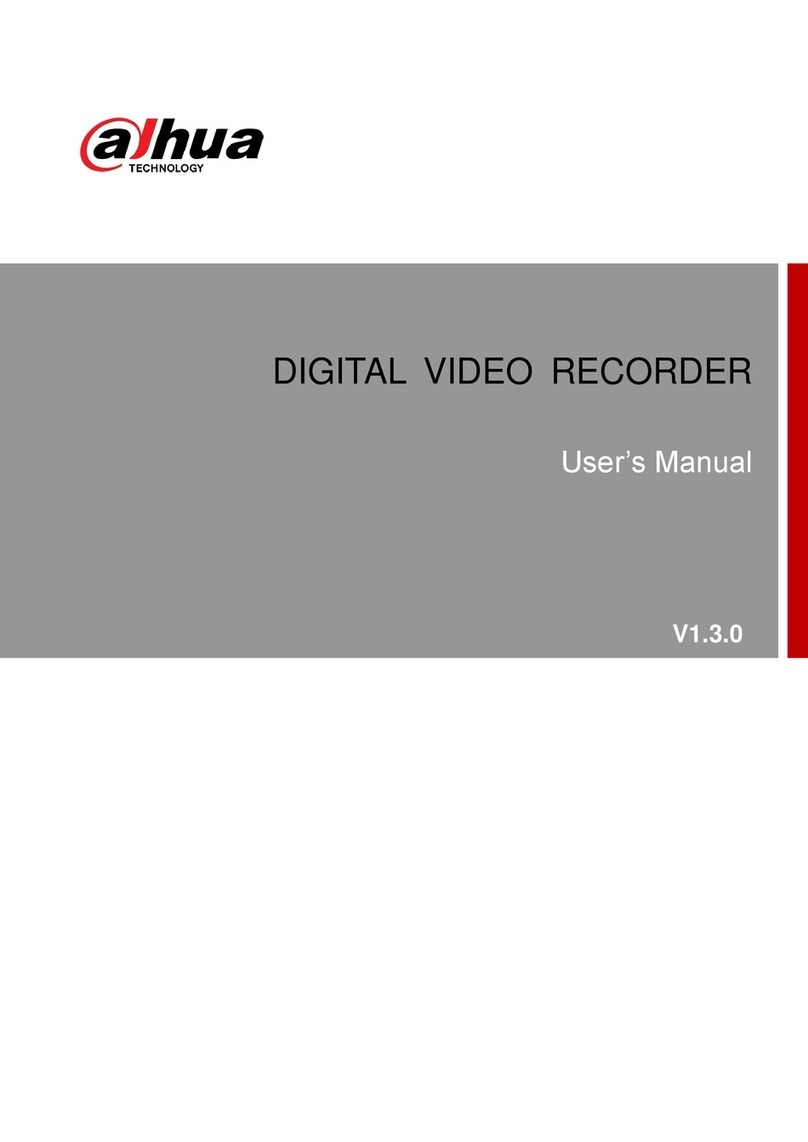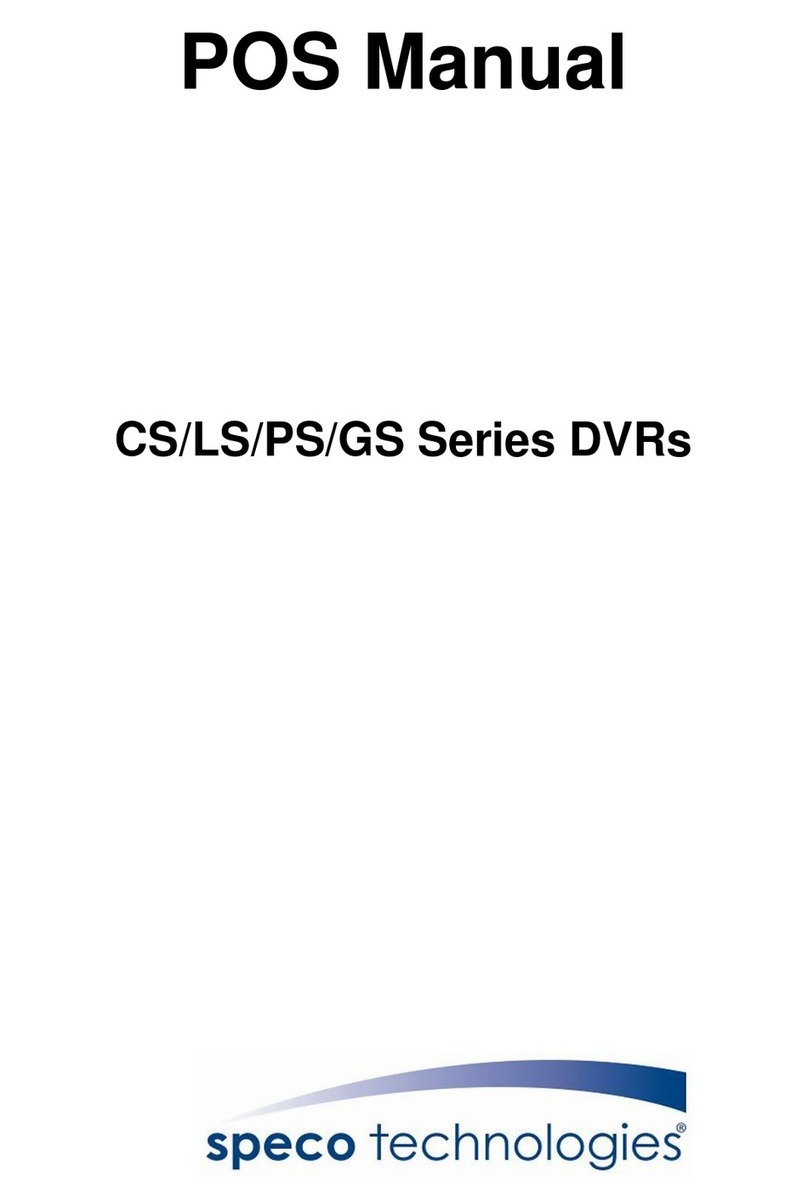Exacq exacqVision A-Series User manual

A-Series Hybrid 4UA NVR Quick Start Guide
A-Series Hybrid 4UA NVR Quick Start Guide
www.exacq.com
www.exacq.com
The following table describes the ports for both configuration A and B back panel ports:
Table 1: A-Series Hybrid 4UA back panel ports
*Activate the power button on the front of the system to provide power to the system.
** Applies to back panel configuration A only.
Auxiliary Connections
The following figure shows the auxiliary connection for the A-Series Hybrid server:
Figure 4: A-Series Hybrid System auxiliary connections
RS-485 Block Connections
Tx+
PTZ control
Tx-
PTZ control
Rx+
PTZ control
Rx-
PTZ control
Trigger Inputs/Alarm Outputs Blocks
1-16
Trigger inputs 1-16
G
Common for all inputs
1-16
Alarm outputs 1-16
Table 2: -Series Hybrid 4UA auxiliary connections
November 2018 Rev B
©2018 ExacqTechnologies
Introduction
The exacqVision A-Series is part of exacqVision’s series of network video recorders (NVR). The exacqVision A-Series 4UA Hybrid NVR
provides high performance hardware with an exacqVision surveillance video management software.
Installation
Before turning on the exacqVision A-Series server, ensure that you meet the following requirements:
Mounting and operating environment requirements
Mount the exacqVision server in a dust-free, and climate controlled location where the temperature is less than 70°F (21°C), and
the humidity level is less than 80% non-condensing.
Caution: Dust can cause components of the server to overheat, and elevated temperatures can contribute to premature hard
drive failures.
If the hard drives dispatch separately to the system, insert each drive into the appropriate hard drive slot, if
they are numbered.
If you use an outdoor camera, the server must connect permanently to the ground wire. Ensure that
you use an 18 AWG wire or larger to make the connection, and that you label the grounding screw
near the power connector with the image in Figure 1.
Electrical environment requirements
For maximum reliability, connect the exacqVision server to an online UPS. An online UPS, filters power surges and dips that can
damage the server.
Connect a mouse and keyboard to the server.
Connect the exacqVision server network interface cards (NIC) to the appropriate network switch ports.
It is recommend to use cables with ferrite core for connecting to monitors. If the cable does not have a ferrite core, the unit still
performs as expected but may not meet CE safety regulation standards.
Network connection requirements
If the video surveillance system does not have a physically isolated network, connect all IP cameras, and one server NIC to a
dedicated camera VLAN.
Install the camera manufacturer’s software on a PC in this subnet, or configure the router to connect a client computer with the
camera subnet.
This VLAN configuration reduces the chances of network traffic conflicts and unauthorized access to the cameras.
Configuration
After you turn on the exacqVision A-Series Server, log on to the administration account using the administrator credentials:
For Linux, enter the username Administrator and the password admin256.
For Windows, follow the instructions to configure certain settings such as the time zone and language. Enter a new
administrator’s username and password when prompted.
Note: It is important to remember this password.
Name
No. of
Ports
Description
A
Power*
1 - 2
100-240VAC 50/60Hz. Optional redundant power supply not shown. Connect
redundant power supply to separate power circuits.
B
PS/2 connectors
1
PS/2 keyboard and mouse, applies to back panel configuration B only.
C
Video out
3 -4
DisplayPort (C1**), HDMI (C2), VGA (C3), and DVI-D (C4).
Use a maximum of two video outputs simultaneously.
D
10/100/1000 Ethernet
2
Dual on-board NICs.
E
USB 2.0/3.0
4
USB keyboard, mouse, memory device, or DVD burner; USB 2.0 (E1) and USB 3.0
(E2).
F
Audio in/out
3 - 5
Line in (blue); line out (green); microphone (pink).
Additional orange and black audio outputs apply to back panel configuration B only.
G
Video In
64
Variable by model:
16 inputs and 16 looping outputs
32 inputs and 32 looping outputs
48 inputs
64 inputs
H
Video Out
2-4
Availability and number vary by model.
I
Auxiliary Connections
For more information, see detail in Figure 4.
Audio Block Connections
1-16
Line level audio in 1-16
Relay Block Connections
G
Common for all inputs
NO
Normally open relay output #1 (24V/1A max)
C
Relay common
NC
Normally closed relay output #2 (24V/1A
max)
G
Common for all inputs
Figure 1: Grounding wire

A-Series Hybrid 4UA NVR Quick Start Guide
A-Series Hybrid 4UA NVR Quick Start Guide
www.exacq.com
www.exacq.com
Configuring the server
To configure the exacqVision A-Series server, complete the following steps:
Open the exacqVision client.
From the navigation tree, select System Setup, and select the Network tab.
In the Network window, choose one of the following options:
If you install the server on a network that uses static IP addressing, select Static, and enter the IP address.
If you install the server on a network using DHCP, select Dynamic. If the information does not automatically configure,
contact your network administrator.
Click Apply.
Repeat this procedure for any additional network ports. For more information on configuring the server, refer to the
exacqVision Start
User Manual
.
Setting up remote access to the servers
To configure the server through a remote exacqVision client, complete the following steps:
Download the latest exacqVision Client software from the Exacq website at:
https://www.exacq.com/support/downloads.php
Install the client software on a system administrator computer.
Confirm the connectivity with the server using the ping command and the server's IP address. If the client PC cannot
communicate with the server, contact your network administrator.
Remote access for administrative support
For administrative support to access to the server remotely, configure Remote Desktop (Windows) or SSH (Linux) on your computer.
For more information, refer to the following Exacq Knowledge Base articles:
Using remote desktop to manage Windows-based exacqVision servers: https://www.exacq.com/kb/?kbid=61687
Using Secure Shell (SSH) to manage Linux-based exacqVision servers: https://www.exacq.com/kb/?kbid=6186
Configuring the client
To configure the exacqVision client, complete the following steps:
Start the exacqVision client application.
Click the Config (Setup) page icon.
From the navigation tree, select Add Systems.
In the Add Systems window, click New, and enter the IP address or hostname of the exacqVision server.
Enter the following username and password:
Username: admin
Password: admin256
Select a connection speed.
Click Apply.
Verify that the server appears in the Systems list with a status showing Connected.
Note: If the server does not connect, but you can confirm the server's ability to connect, check for anti-virus software on the
remote client machine that may block the communication between the server IP addresses and ports.
Change the default operating system administration and user accounts. For more information, refer to the
exacqVision User
Manual
, and https://www.exacq.com/kb.
Camera connections
To connect cameras to the system, complete the following steps:
Connect the analog cameras, PTZ serial cables, or alarm I/O. For more information, see Connections.
Note: Connections vary by model.
Using the camera manufacturer’s software, configure the IP address for all the cameras, and record this information for future
reference.
Note: Do not change the username and passwords until after you establish connectivity with the exacqVision server.
For additional information, refer to the camera manufacturer’s website or the
exacqVision IP Camera Quick Start Guide
at:
http://www.exacq.com/downloads/ev-ip-quickstart-0311.pdf. You may also find the Quick Start Guide in the Quickstarts
directory on the CD that Exacq dispatch with your system.
To determine the compatibility of a particular camera model and firmware combination with exacqVision servers, refer to the
Exacq website at: http://www.exacq.com/support/ipcams.php
Test the connectivity between the camera and the server by completing the following steps:
a. Log off of the operating system's user account and log on to the administrator account. Depending on whether you use Linux
or Windows operating system, complete one of the following steps:
For Linux, enter the username Administrator and the password admin256.
For Windows, enter the administrator’s username and password created during the initial startup of the server.
b. Type the camera’s IP address into the address bar on your internet browser.
c. Press Enter. If the browser does not display an introductory or logon window, the camera is not establishing a connection with
the server. Refer to the
exacqVision User Manual
and https://www.exacq.com/kb for a solution, if the problem persists.
Repeat steps one to four for all other camera connections.
Connections
For information about the A-Series Hybrid 4UA servers back panel, depending on the system ordered, see configuration A (Figure 2),
or configuration B (Figure 3). Table 1: A-Series Hybrid 4UA back panel ports describes the connections for both configurations.
Figure 2: A-Series Hybrid 4 UA back panel configuration A
Figure 3: A-Series Hybrid 4UA back panel configuration B
Table of contents
Other Exacq DVR manuals