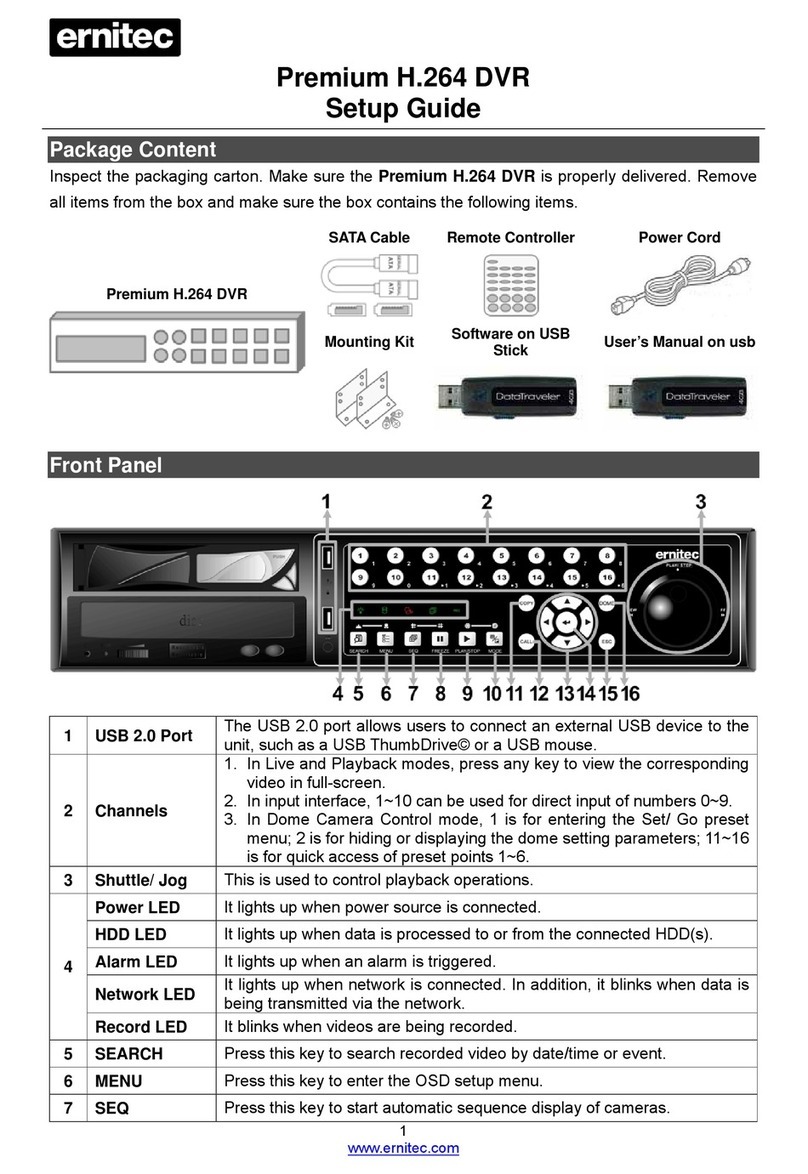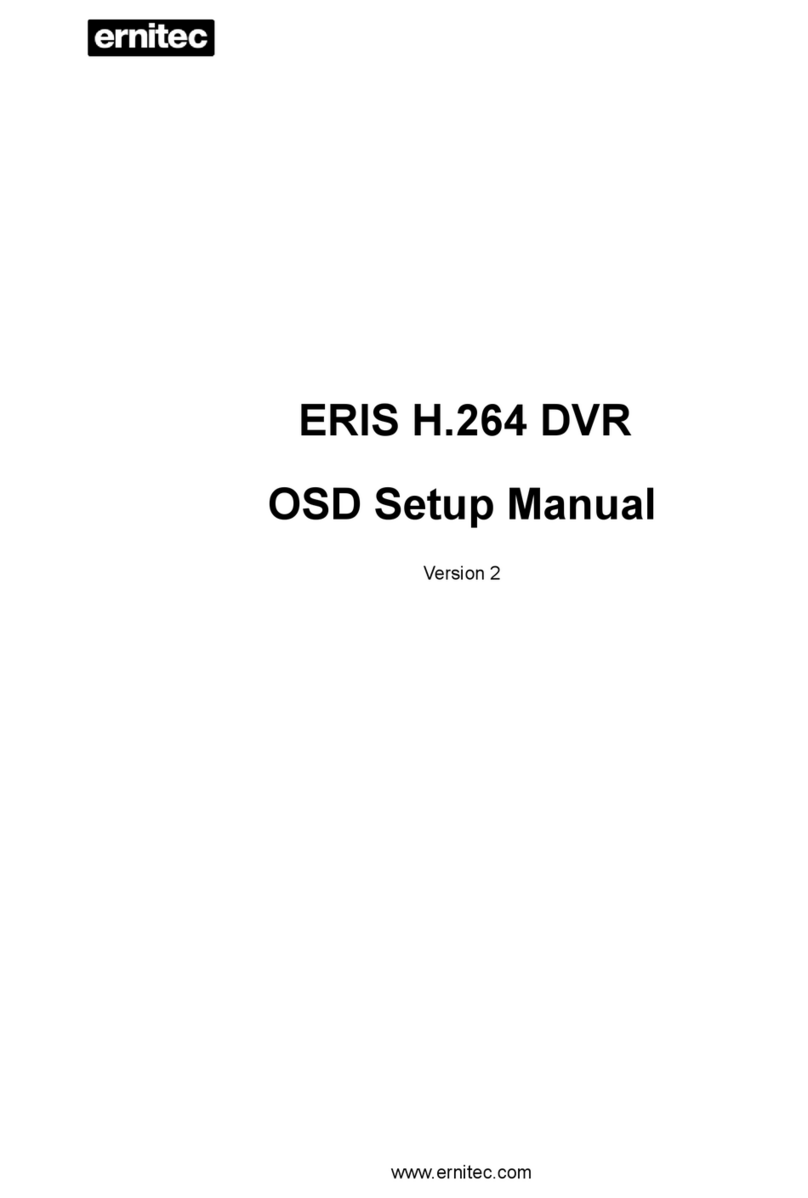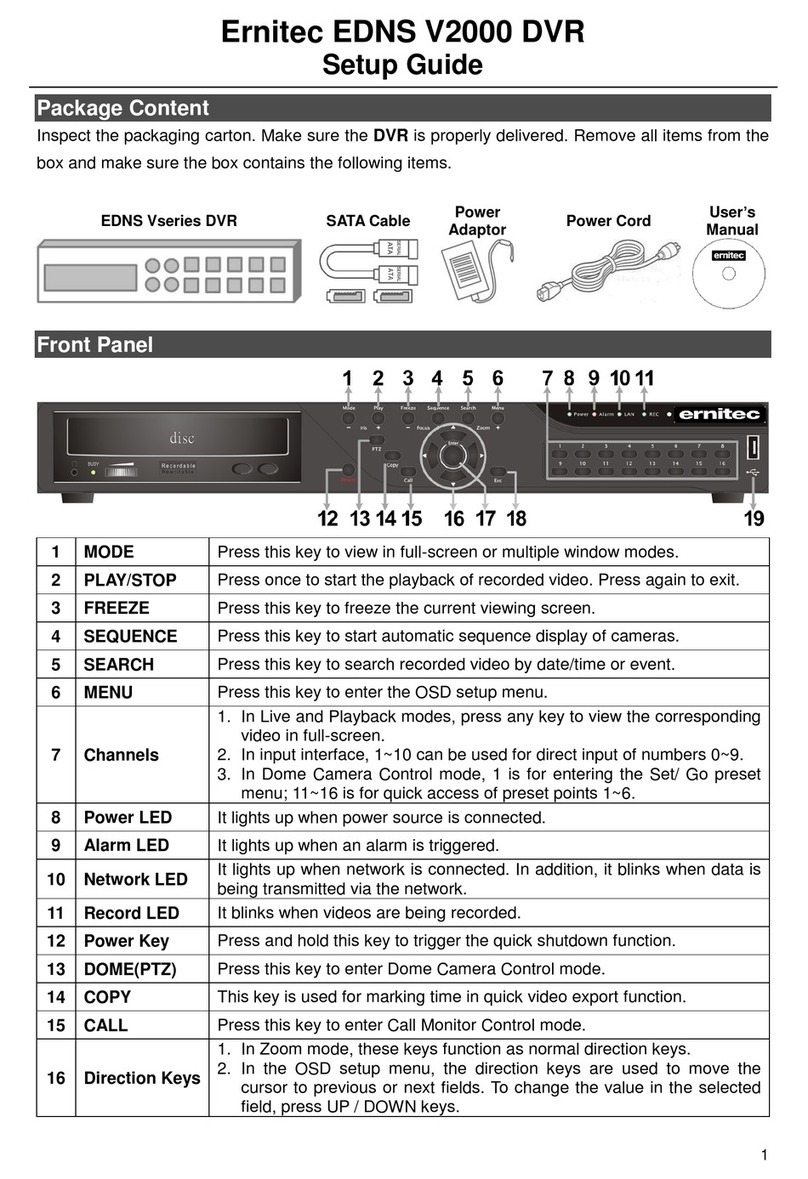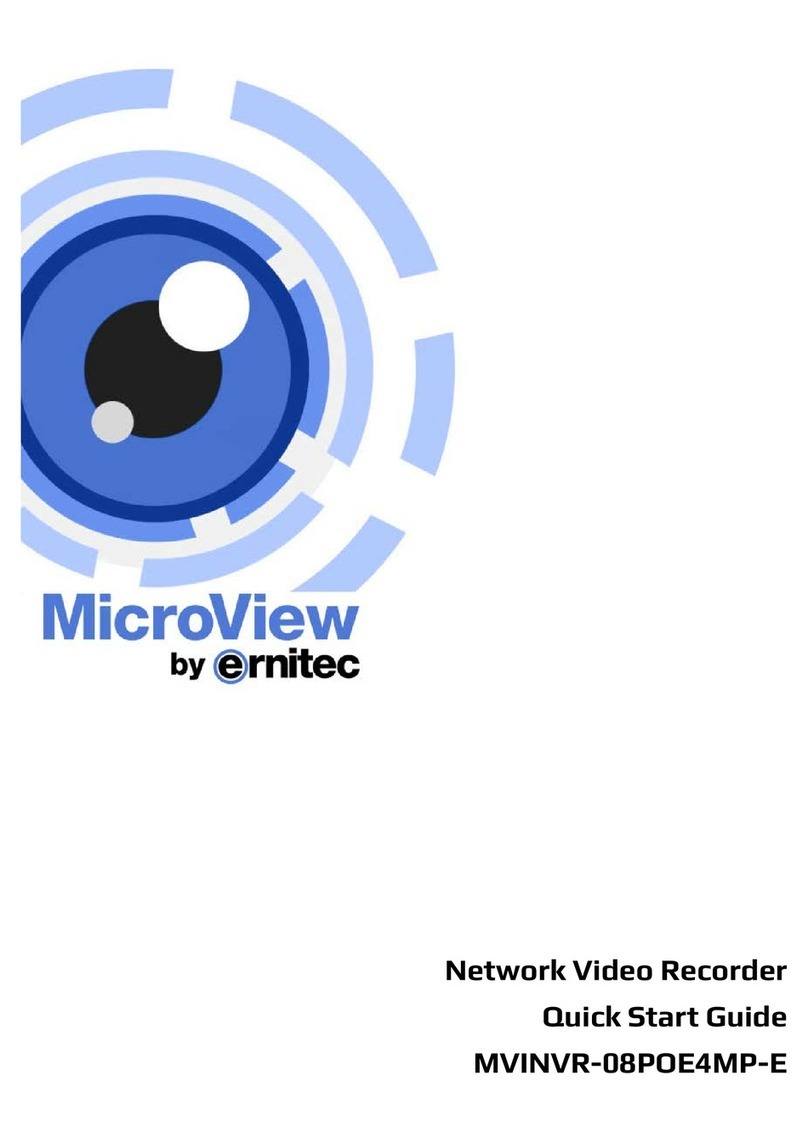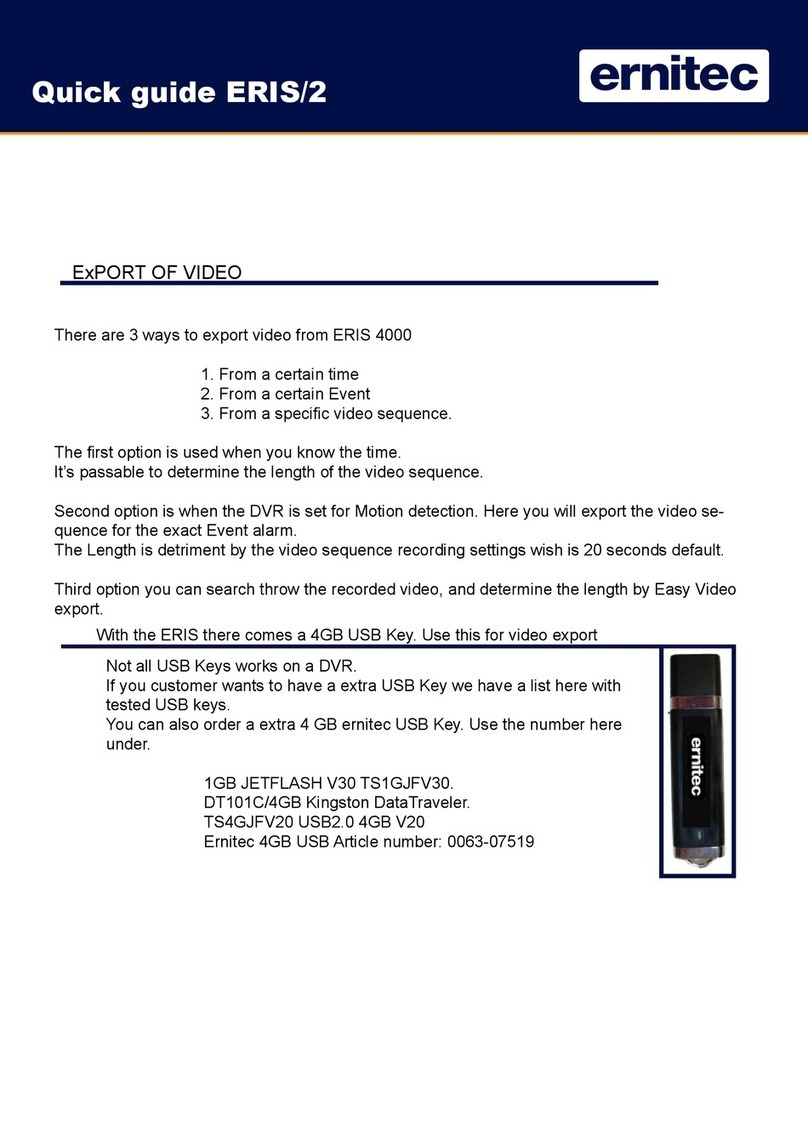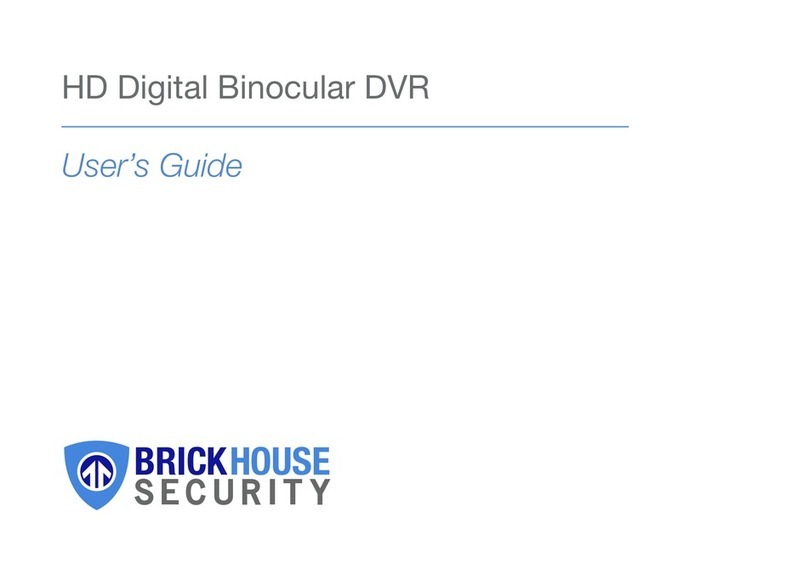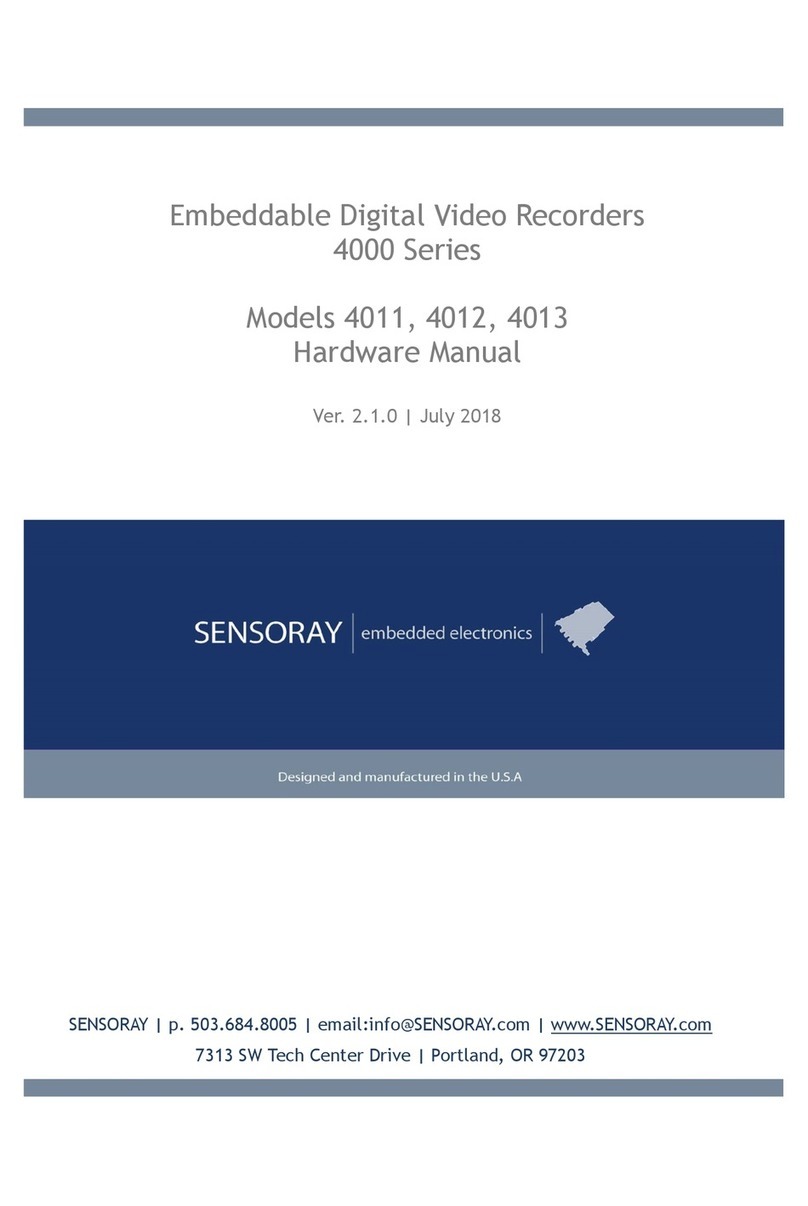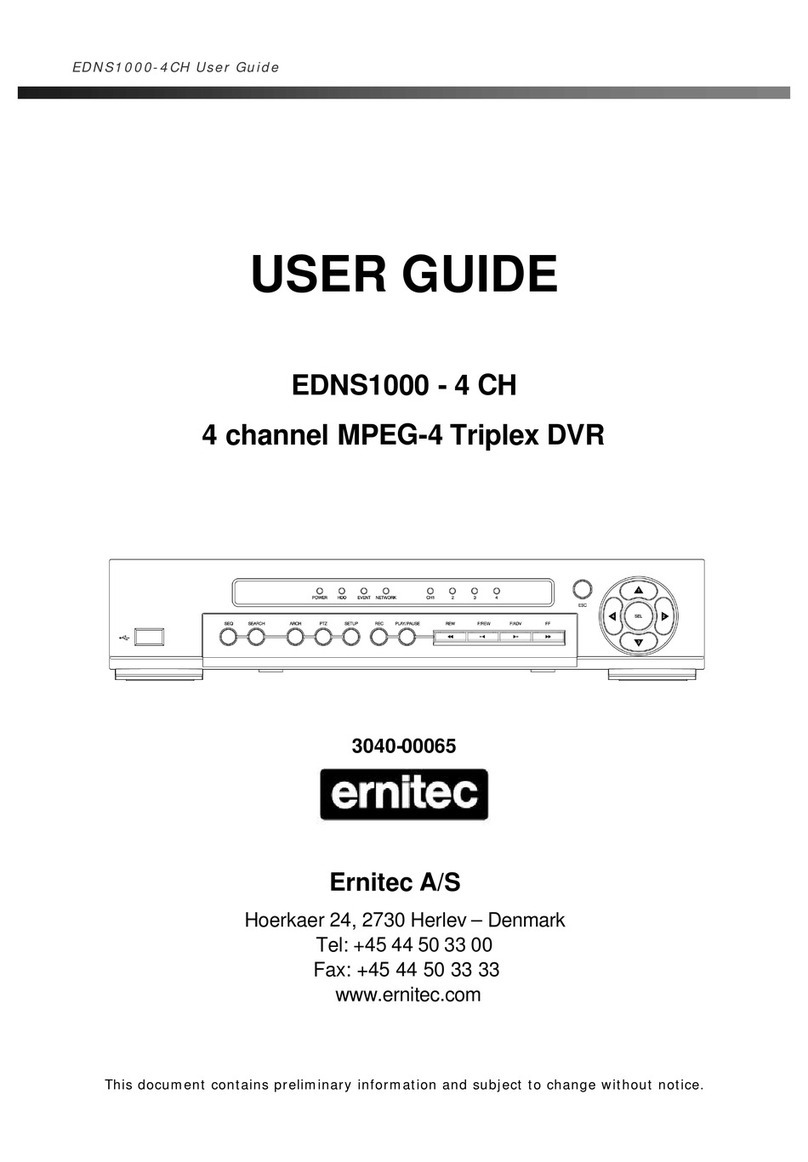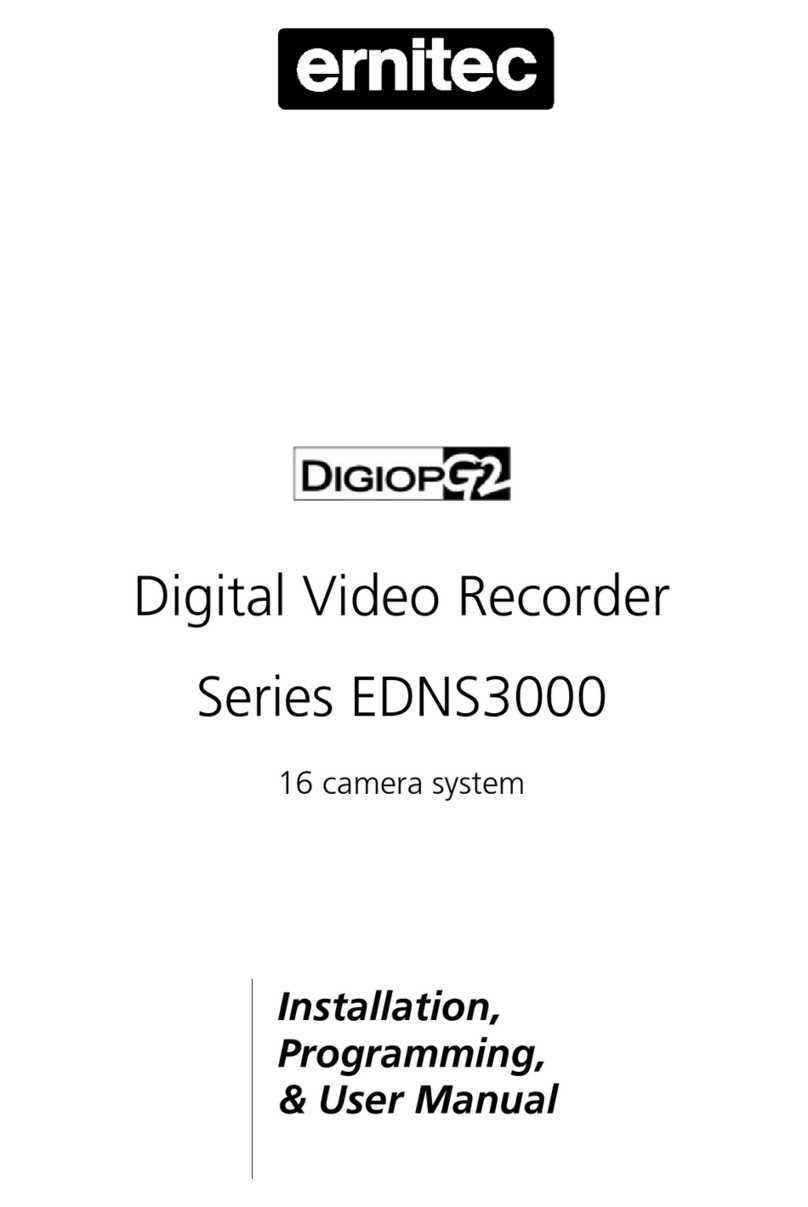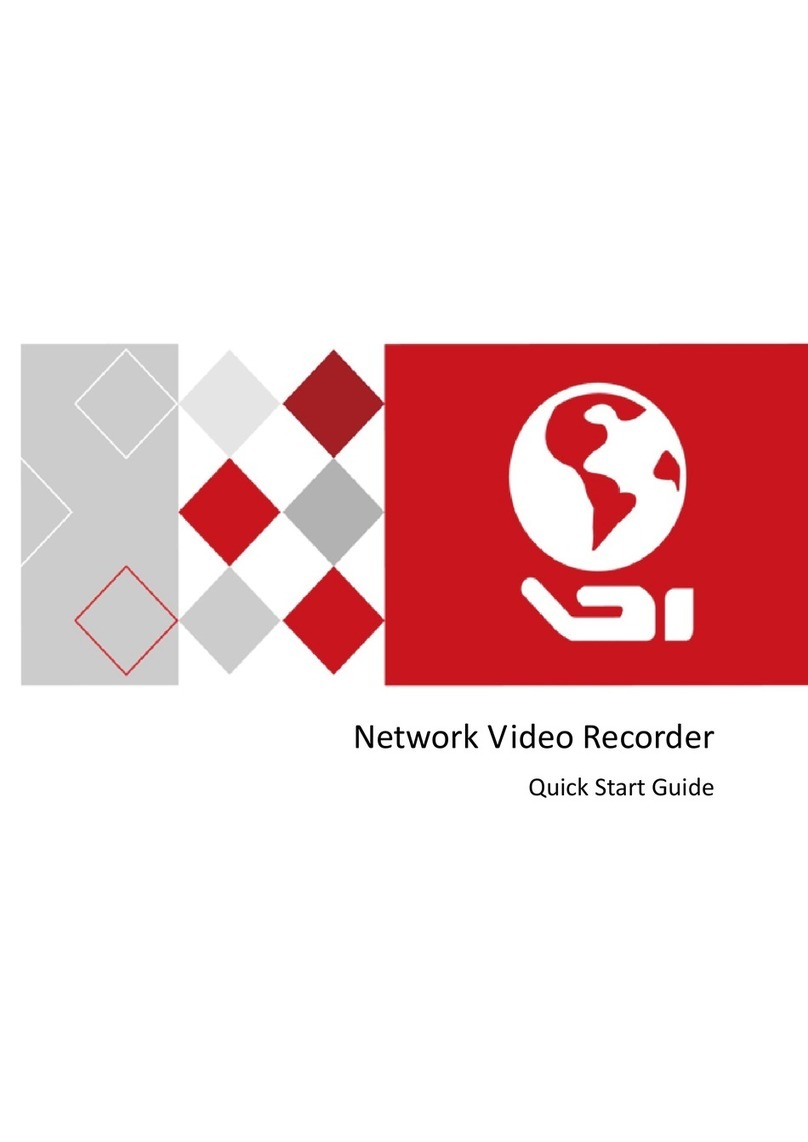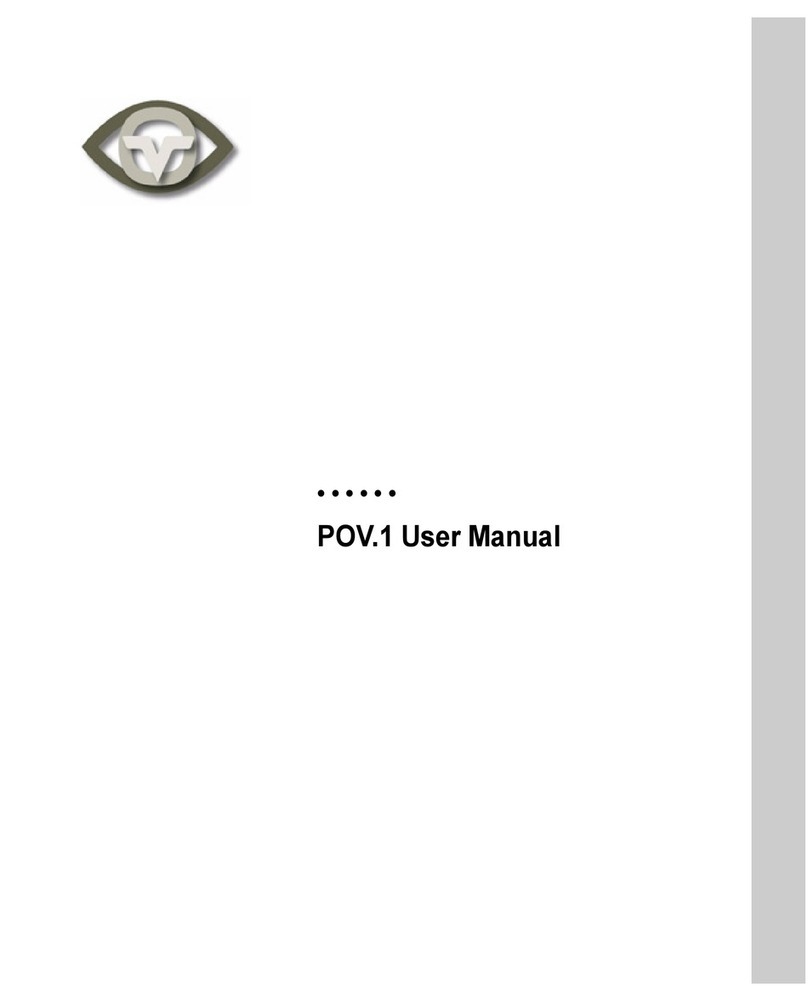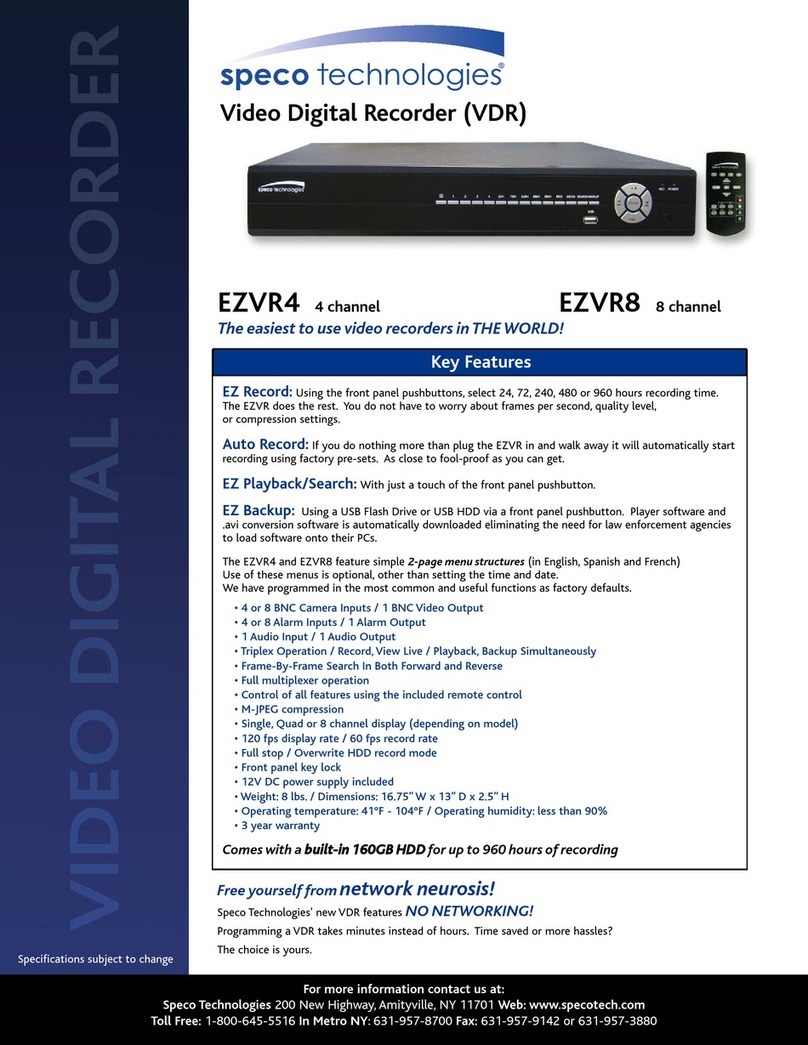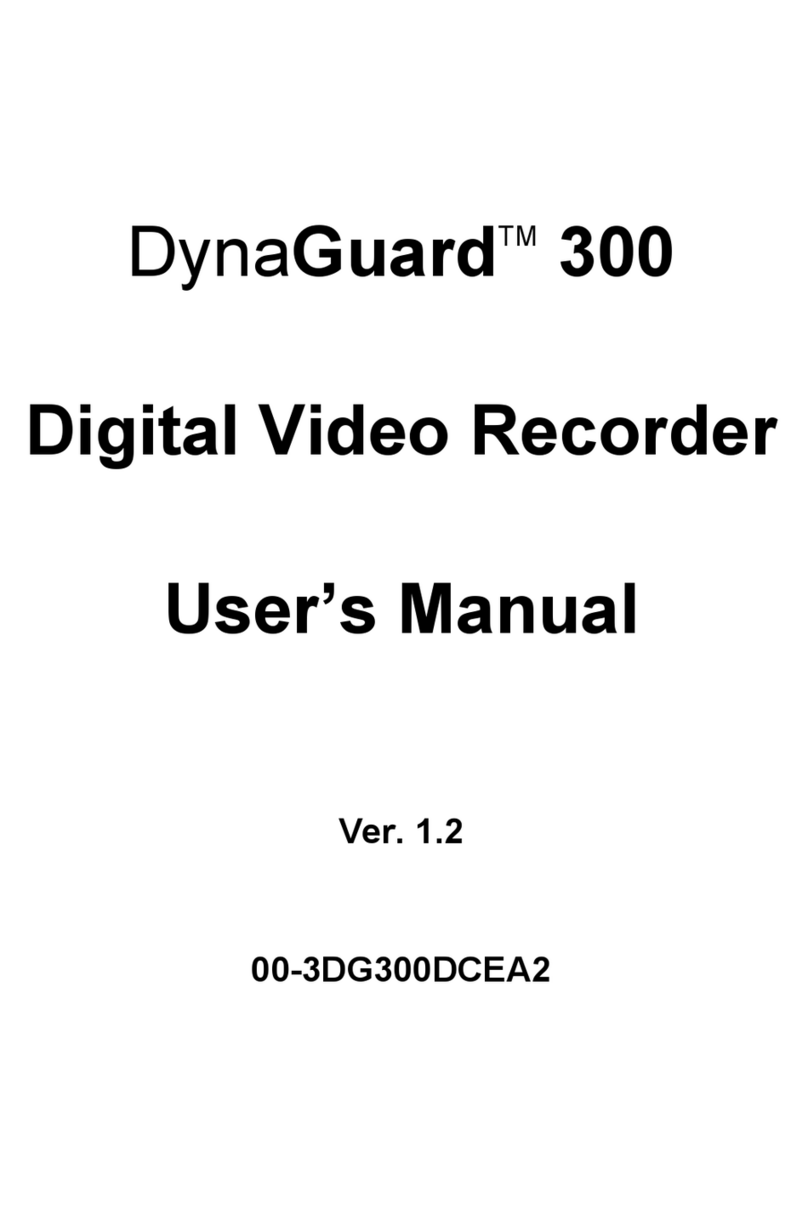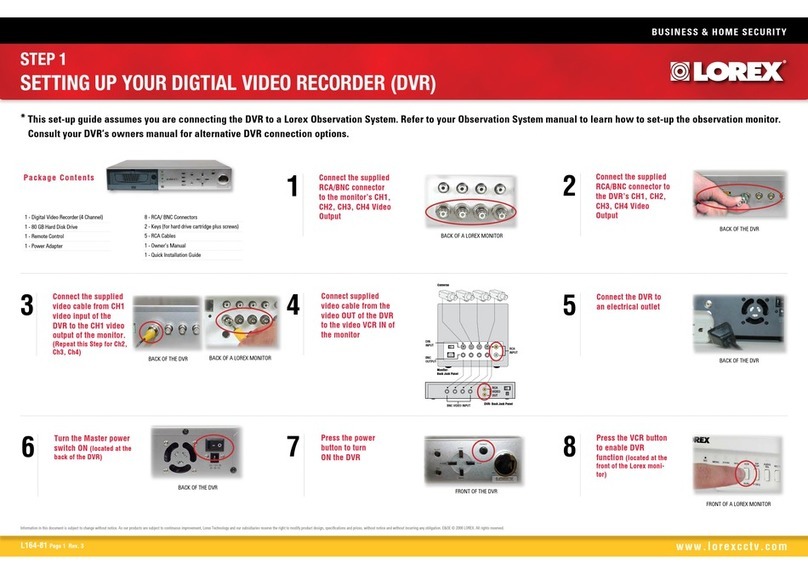Ernitec EDNS V2000 series –user manual
3.6.5.3 Alert IP ..................................................................................40
3.6.5.4 Alert Port...............................................................................40
3.6.5.5 Alert Interval..........................................................................40
3.6.6 Event Full Screen.................................................................................41
3.6.7 Event Duration......................................................................................41
3.6.8 Per Channel Config..............................................................................41
3.6.8.1 Channel Select......................................................................41
3.6.8.2 Video Loss Detect.................................................................41
3.6.8.3 Motion Detect........................................................................42
3.6.8.4 Detection Configuration.........................................................42
3.6.8.5 Alarm In.................................................................................43
3.6.8.6 Alarm Out..............................................................................44
3.7 POS Setup.........................................................................................................44
3.7.1 POS Function.......................................................................................44
3.7.2 POS Overlay ........................................................................................44
3.7.3 Exception POS Setup...........................................................................45
3.7.4 Input Setup...........................................................................................46
4. Basic Operation..........................................................................................................48
4.1 View Live / Playback Video................................................................................48
4.1.1 Viewing Modes.....................................................................................48
4.1.2 Digital Zoom.........................................................................................49
4.1.3 View Live Cameras...............................................................................50
4.1.4 View Recorded Video...........................................................................50
4.2 Sequence...........................................................................................................52
4.2.1 Sequence with Main Monitor................................................................52
4.2.2 Sequence with Call Monitor..................................................................52
4.3 Search Recorded Video.....................................................................................53
4.3.1 Search by Time ....................................................................................53
4.3.2 Calendar Search ..................................................................................54
4.3.3 Search by Event...................................................................................55
4.3.4 Search by Text......................................................................................56
4.4 Video Export ......................................................................................................57
4.4.1 Export from OSD Setup Menu..............................................................57
4.4.1.1 Select the External Device......................................................58
4.4.1.2 Select Video for Exporting.......................................................59
4.4.1.3 Digital Signature......................................................................60
4.4.1.4 Erase Disc...............................................................................60
4.4.2 Quick Video Export through Front Panel..............................................60