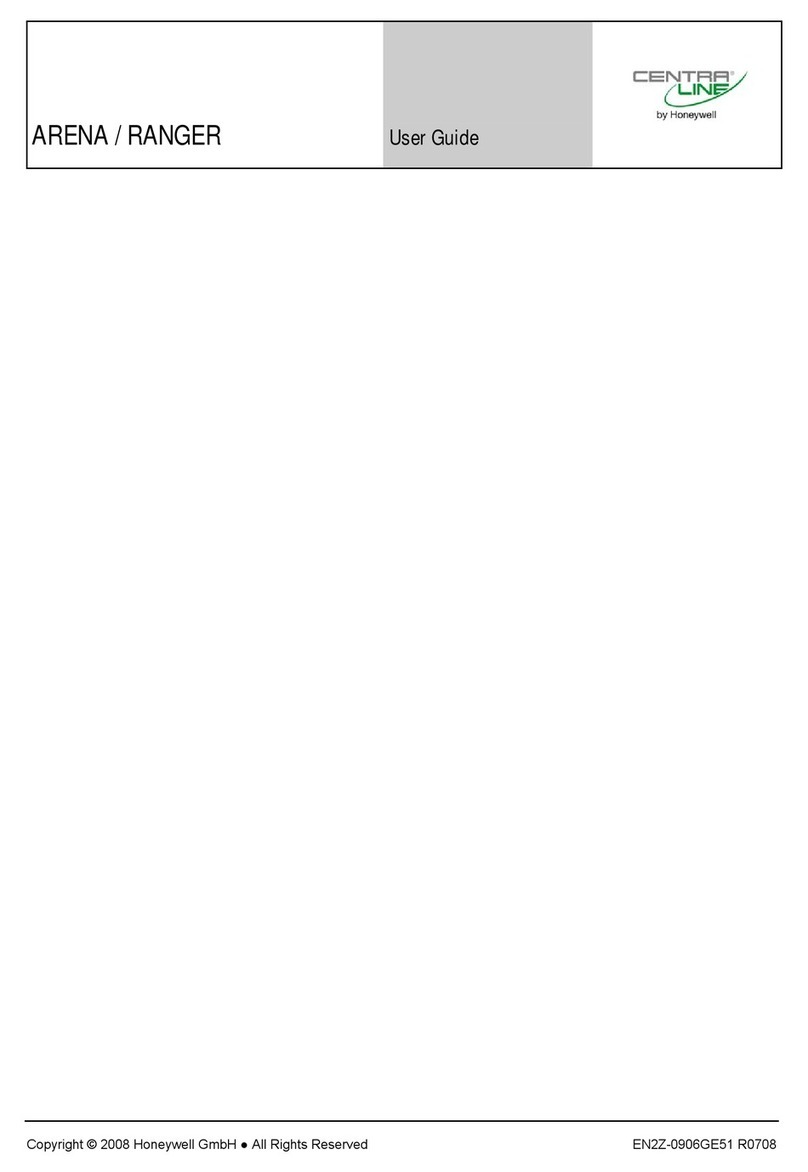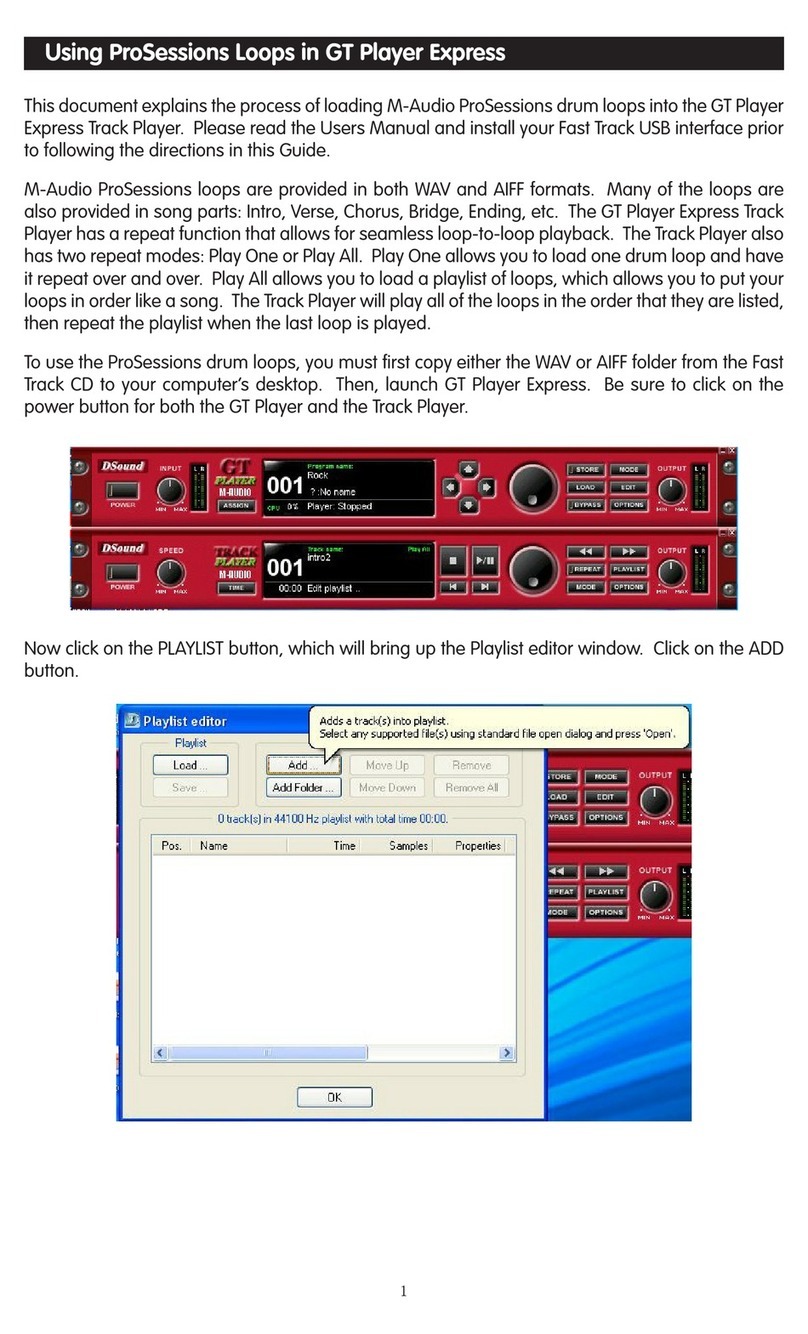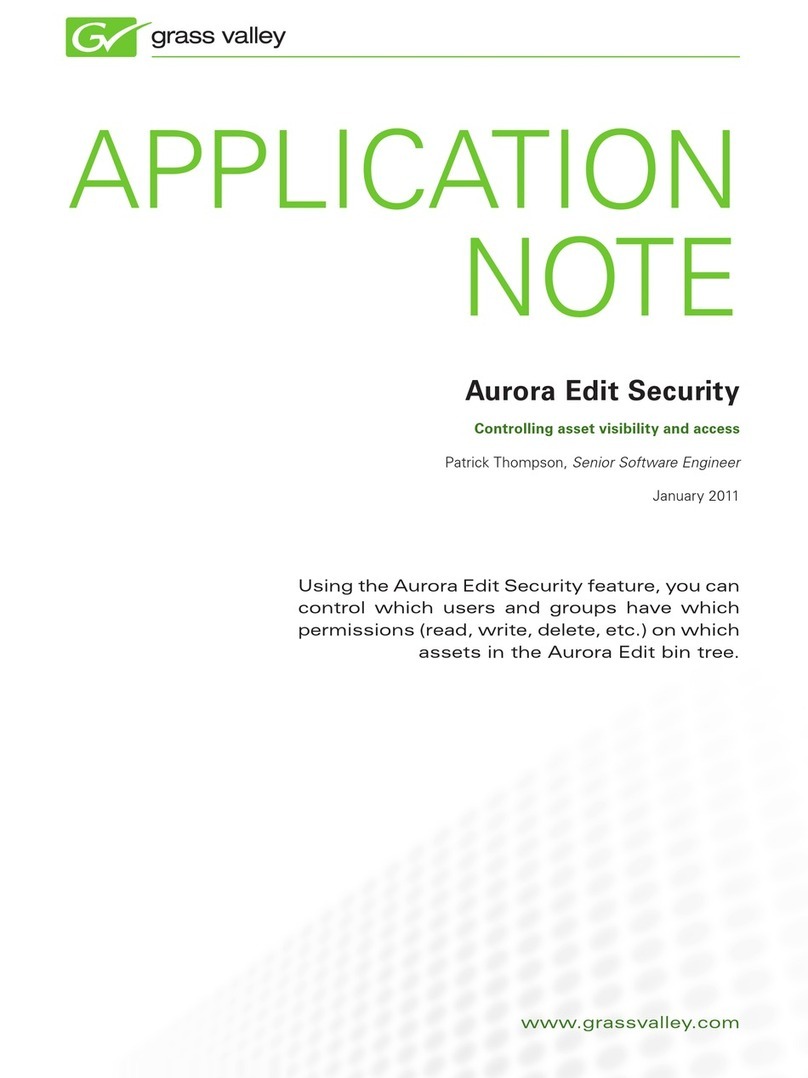Exacq exacqVision Start User manual

Network Video Recorder
User Manual
(updated September 13, 2013)
Information in this document is subject to change without notice.
© Copyright 2006-2013, Exacq Technologies, Inc. All rights reserved.
Exacq Technologies is a trademark of Exacq Technologies, Inc. Other trademarks and trade names may be used in
this document to refer to either the entities claiming the marks and names or their products. Exacq Technologies,
Inc., disclaims any proprietary interest in trademarks and trade names other than its own.
Exacq Technologies makes no warranty of any kind with regard to this material, including, but not limited to, the
implied warranties of merchantability and fitness for a particular purpose. Exacq Technologies shall not be liable
for errors contained herein or for incidental or consequential damages in connection with the furnishing,
performance, or use of this manual.
Exacq Technologies, Inc.
11955 Exit Five Parkway, Bldg 3
Fishers, IN 46037 USA

www.exacq.com
+1.317.845.5710
+5255.56080817
+44.1438.310163
USA (Corporate Headquarters)
Mexico
Europe/Middle East/Asia
2

www.exacq.com
+1.317.845.5710
+5255.56080817
+44.1438.310163
USA (Corporate Headquarters)
Mexico
Europe/Middle East/Asia
3
TABLE OF CONTENTS
1 System Installation Checklist....................................................................................5
2 Installing exacqVision Software on Third-Party Clients and Servers.....................8
Server Requirements.............................................................................................................................................. 8
Networking.............................................................................................................................................................. 8
Web Server.............................................................................................................................................................. 9
Server Software Installation................................................................................................................................... 9
Client Software Installation.................................................................................................................................... 9
3 exacqVision Software Overview..............................................................................10
Client/Server Architecture.................................................................................................................................... 10
Logging In............................................................................................................................................................. 11
Updating exacqVision Client Software................................................................................................................ 12
Main Pages............................................................................................................................................................ 13
exacqVision Help.................................................................................................................................................. 13
4 Config (Setup) Page Overview ................................................................................14
Add Systems......................................................................................................................................................... 15
System................................................................................................................................................................... 16
Add IP Cameras.................................................................................................................................................... 21
IP Camera Recording............................................................................................................................................ 22
Analog Camera Recording................................................................................................................................... 23
Camera Settings ................................................................................................................................................... 24
Motion Masks, Video Masks, and Motion Windows............................................................................................ 27
Serial Profiles........................................................................................................................................................ 29
Serial Ports............................................................................................................................................................ 31
PTZ Configuration................................................................................................................................................. 33
Audio Inputs.......................................................................................................................................................... 36
Trigger Inputs........................................................................................................................................................ 37
Alarm Outputs....................................................................................................................................................... 38
Video Output......................................................................................................................................................... 39
Storage.................................................................................................................................................................. 40
Event Linking........................................................................................................................................................ 44
Schedule................................................................................................................................................................ 47
Archiving............................................................................................................................................................... 49
Users ..................................................................................................................................................................... 54
Systems................................................................................................................................................................. 55
Device.................................................................................................................................................................... 57
Client ..................................................................................................................................................................... 58
Views..................................................................................................................................................................... 60
Tours ..................................................................................................................................................................... 61
Layouts.................................................................................................................................................................. 62
System Information .............................................................................................................................................. 63

www.exacq.com
+1.317.845.5710
+5255.56080817
+44.1438.310163
USA (Corporate Headquarters)
Mexico
Europe/Middle East/Asia
4
5 Live Page Overview .................................................................................................64
Layout Panel ......................................................................................................................................................... 65
PTZ Control........................................................................................................................................................... 67
exacqReplay.......................................................................................................................................................... 70
Camera Views ....................................................................................................................................................... 72
6 Search Page Overview.............................................................................................74
Searching for Video and Other Data.................................................................................................................... 76
Video Playback ..................................................................................................................................................... 78
Searching Views................................................................................................................................................... 80
Search Serial......................................................................................................................................................... 81
Exporting Files...................................................................................................................................................... 82
A Technical Support...................................................................................................86
B Regulatory Notice....................................................................................................87
C Warranty...................................................................................................................88
D Manual Updates.......................................................................................................89
Release 4.6..................................................................................................................................................... 89
Release 4.7..................................................................................................................................................... 89
Release 4.8..................................................................................................................................................... 89
Release 4.9..................................................................................................................................................... 89
Release 4.11................................................................................................................................................... 90
Release 5.0..................................................................................................................................................... 90
Release 5.2..................................................................................................................................................... 90
Release 5.4..................................................................................................................................................... 90
Release 5.6..................................................................................................................................................... 90
Release 5.8..................................................................................................................................................... 90

1 System Installation Checklist
Quick Start
Installation
See the server’s Quick Start Guide for information on installing the hardware.
Establishing Initial Communications
See the server’s Quick Start Guide for information on establishing initial communications from the client software to an
exacqVision Server.
Configure IP Cameras
See the IP Camera Quick Start Guide for information on configuring the camera IP addresses, usernames, and passwords.
This document can be found at http://www.exacq.com/support/specsheets.html.
Config (Setup) Page (see Chapter 4)
System*
Set exacqVision server for static IP address.
Configure the system name, time, and time zone.
Storage
Ensure all disks are selected for recording except the system drive (“C:\”in Windows or “/mnt/edvr/0” in Linux)
Ensure total disk space matches the expected value.
Add IP Cameras
Add IP cameras to the exacqVision servers.
Camera Recording (IP cameras)
Set resolutions1.
Set frame rate1.
Camera Recording (analog cameras)
Set resolutions1.
Set frame rates1.
Disable cameras that are not connected.
Serial Port
Set up serial port for RS-485 mechanical PTZ control.
Set up serial port for input from serial devices.

www.exacq.com
+1.317.845.5710
+5255.56080817
+44.1438.310163
USA (Corporate Headquarters)
Mexico
Europe/Middle East/Asia
6
Camera Settings
Name camera.
Enable onscreen display.
Set motion mask on IP cameras (there are generally no motion windows set on a new camera). The default motion
recording schedule won’t trigger recording.
Mask motion from irrelevant objects such as moving trees.
Create windows in relevant locations, such as doors and hallways.
Configure quality just high enough to see relevant details1.
If supported by the cameras, set recording format to MPEG4 or H.264 instead of JPEG for better storage.
Watch for blue border around live video window on setup page when motion is occurring to ensure that motion
sensitivity and masking are appropriately configured.
Configure mechanical PTZ presets.
Schedule
Motion is recorded by default. Change any cameras to continuously record or stop recording as needed.
Audio is not recorded by default. Schedule audio recording if necessary.
Users
Add user accounts for the people who will use the system.
Trigger Input
Name input triggers to be used.
Set radio button to normally open or closed to match physical switch.
Alarm Output
Name any alarm outputs to be used.
Notifications (Not available in exacqVision Start.)
Create email profile for system health administrator.
Create email profile for security events such as unexpected motion or input triggers.
Create email profile for the installer.
Event Linking
Create events to alert administrator via email of system health issues.
Create events to record video on input triggers.
Create events to email security administrator upon unexpected triggers or motion.
Create event to email installer when license subscription is near expiration.
Export Settings
Save settings and license to a USB flash drive to aid the recovery process, if necessary.

www.exacq.com
+1.317.845.5710
+5255.56080817
+44.1438.310163
USA (Corporate Headquarters)
Mexico
Europe/Middle East/Asia
7
Live Page (see Chapter 5)
Live
Create views as required by users for live viewing or multi-camera search and playback.
Install Client
Install the exacqVision Client on another computer and ensure that it can connect to the exacqVision Server using the
static IP address and one of the configured user accounts.
Search Page (see Chapter 6)
Search*
Connect after 24 hours.
Connect after 7 days.
*Search to ensure cameras are not recording excessive amounts of motion; if they are, adjust motion sensitivity or
windows/masks, or possibly adjust camera for low-light noise. Look at Storage page and extrapolate the storage duration to ensure
that it meets requirements; if it does not, decrease frame rate, quality, or resolution.

www.exacq.com
+1.317.845.5710
+5255.56080817
+44.1438.310163
USA (Corporate Headquarters)
Mexico
Europe/Middle East/Asia
8
2Installing exacqVision Software on Third-Party Clients and Servers
Server Requirements
Hardware Requirements
See the Exacq website at https://www.exacq.com/products/vms_requirements.html for current minimum
hardware requirements. Actual hardware requirements vary considerably based on each user’s application:
CPU requirements increase greatly when hosting multiple concurrent web clients.
The exacqVision server application requires a maximum of 4GB, although additional memory is required
for the operating system, web hosting, or any other server applications.
The storage system is often the performance limitation because of the large amount of read and write
processes. Your storage system should be capable of sustained reads/writes at least twice the maximum
data rate from all cameras. Exacq highly recommends using RAID 5 or RAID 6 for all video storage to
reduce the likelihood of catastrophic failure.
Enterprise-grade hard drives are highly recommended to handle constant video recording.
The server operating system and exacqVision software should be installed on a dedicated, mirrored
operating system drive.
Servers should always be UPS-powered to avoid data corruption during power failure.
Operating System Requirements
See the Exacq website for minimum operating system requirements. In addition:
If automatic updating is enabled, your server might stop recording video when the operating-system
restarts.
Anti-virus programs should scan only the operating system and exacqVision software drives. Virus
scanning should be disabled on all video storage drives to avoid large decreases in drive performance.
Port blocking is not recommended because many edge devices use multiple or dynamic port assignment.
MAC addressing requirements
exacqVision software is licensed based on MAC addressing. Servers with teamed NICs or other arrangements that
obscure the MAC require an additional USB-based NIC to provide a licensing MAC.
Networking
For the greatest system reliability and performance, the network administrator should observe the following best
practices:
A dedicated VLAN and NIC port for all cameras.
A dedicated VLAN and NIC port for storage networks (if used).
A separate VLAN and NIC for all client connections.
Cameras and servers should use fixed IP addresses. Clients can use DHCP.
Camera-to-server network capacity should be twice to maximum video data rate.
Server-to-thick-client network capacity should be 1.5 times the maximum total data rate of all
simultaneously viewed cameras.

www.exacq.com
+1.317.845.5710
+5255.56080817
+44.1438.310163
USA (Corporate Headquarters)
Mexico
Europe/Middle East/Asia
9
Web Server
The exacqVision Web Services installer provides lighttpd as the default web service. For systems where more than
five to ten concurrent client connections are expected, you should upgrade to Apache web services. For more
information, see https://www.exacq.com/kb/?kbid=34927.
As noted previously, web services increase server hardware requirements and can require installation on a
dedicated web server. For additional information on configuring web services, see the Exacq knowledge base at
https://www.exacq.com/kb/.
Server Software Installation
1. For Windows servers, download the latest server and web services software installation from
http://downloads.exacq.com/reseller/exacqVision.exe
2. For Linux servers, download the latest server and web services software installation from
http://downloads.exacq.com/reseller/Ubuntu/Dapper/exacqVisionServer.deb.
3. Using an administrator account, run the executable to start the installation wizard.
4. Configure the IP address, username, and password on all cameras by following the manufacturer’s
instructions or the exacqVision IP Camera Quickstart Guide found at
https://www.exacq.com/downloads/ev-ip-quickstart-0311.pdf.
5. Test connectivity to each camera with the ping command.
Client Software Installation
1. Download the latest client software from
https://downloads.exacq.com/downloads/exacqVisionClient.exe.
2. Using an administrator account, run the executable to start the installation wizard.
3. Confirm connectivity with the server using the ping command and server IP address. If the client PC
cannot communicate with the server, contact the network administrator.
4. Start the exacqVision Client software and enter the configuration page.
5. In the site tree, select Add Systems.
6. Click New and enter the username admin, password admin256, and IP address (static) or hostname (fixed)
that was configured in previous steps. Click Apply. If the new server appears in the system list table with a
status of Connected, the initial server configuration is complete. If the server does NOT connect, but
server connectivity was confirmed in previous steps, ensure that the PC anti-virus software is not blocking
communications with the server IP addresses and ports.
7. Proceed to Chapter 4 to start exacqVision server configuration.

www.exacq.com
+1.317.845.5710
+5255.56080817
+44.1438.310163
USA (Corporate Headquarters)
Mexico
Europe/Middle East/Asia
10
3exacqVision Software Overview
Client/Server Architecture
exacqVision software is based on a client/server architecture in which every computer is a client, server, or
client/server combination. These configurations are defined as follows:
A client computer provides access to a remote service on another computer over a TCP/IP network. The
exacqVision Client software is a thick client, and the web browser is a thin client.
A server computer provides services to client computers over the TCP/IP network. An exacqVision server
receives and stores video from cameras; provides audio, video, and data as requested by thick clients; and
hosts a web server (if enabled) for thin clients. The exacqVision Server software does not have a graphical
user interface; only the client software allows interaction. A server can serve multiple simultaneous client
connections, within hardware limitations.
A client/server combination simultaneously operates client and server software. A loopback TCP/IP
address of “localhost” (127.0.0.1) allows the client software to communicate with the server software on
the same computer. exacqVision servers are configured at the factory as a client/server combination to
provide a convenient initial configuration experience.

www.exacq.com
+1.317.845.5710
+5255.56080817
+44.1438.310163
USA (Corporate Headquarters)
Mexico
Europe/Middle East/Asia
11
Logging In
All exacqVision servers are shipped with two operating system accounts:
1. Username: admin
Password: admin256
Privileges: computer administrator
2. Username: user
Password: user5710
Privileges: restricted user
NOTE: Exacq recommends that the default passwords be changed by the operator and written and secured to
prevent unauthorized access or modifications to the system. As part of the initial exacqVision System
configuration, Exacq recommends that the operator configure a new user on the exacqVision Server with
restricted privileges and change the exacqVision Client settings in the user operating system account to connect to
the local exacqVision Server via this user. See the Users section of this manual or the context-sensitive online help
file for instructions on creating a new exacqVision user.
When exacqVision servers start, they immediately start the exacqVision service, boot into the user account, and
start the exacqVision Client software. Server log-in is not required to start video recording or communication with
client PCs. All third-party servers start the exacqVision service on startup, but user accounts and automatic login
must be manually configured.
The user account functionality is limited to using the exacqVision client software for maximum reliability. All server
maintenance tasks (such as shutting down the exacqVision service) that are not performed within the exacqVision
Client require logging into the operating system’s administrator account.
Each operating system user account maintains separate settings for its exacqVision Client. These settings include
usernames, passwords, and network addresses required for exacqVision Clients to access exacqVision Servers. By
default, both the user and admin operating system accounts have settings that provide administrator access to the
instance of exacqVision Server running on the local computer, which is always via the localhost (127.0.0.1) IP
address.
Exacq recommends that all servers be configured with one system administrator account with Remote Desktop
(Windows) or SSH (Linux) remote access for system support.
The exacqVision Server can be accessed from multiple exacqVision Clients, which can be running from the same
computer as exacqVision Server or from remotely networked computers. The exacqVision Server has been
preconfigured with one user.

www.exacq.com
+1.317.845.5710
+5255.56080817
+44.1438.310163
USA (Corporate Headquarters)
Mexico
Europe/Middle East/Asia
12
Updating exacqVision Client Software
Click the exacqVision logo in the upper-right corner of the page to open the About exacqVision Client window.
1. The window lists the current version and built date.
2. To check for software updates, click Connect to the Internet and Check for Updates. If you have already
installed the most recent version of the software, a message is displayed; click OK to return to the About
exacqVision Client window. If a more recent version of the exacqVision Client is available, the download
process starts.
After the download is complete, close all instances of the exacqVision Client to complete the update. Click Yes to
accept the download, and then follow the instructions in the Setup Wizard onscreen.

www.exacq.com
+1.317.845.5710
+5255.56080817
+44.1438.310163
USA (Corporate Headquarters)
Mexico
Europe/Middle East/Asia
13
Main Pages
exacqVision systems have three main operating pages, as represented by the following three icons:
Live Page allows users the ability to view live video.
Search Page allows users the ability to search for recorded video.
Config (Setup) Page allows Administrators and Power Users the ability to configure systems.
Clicking on any of these icons changes the mode of operation. Each mode is explained in the following chapters.
exacqVision Help
You can access online help and additional information about your exacqVision System by clicking the Help button
or the F1 key. On some platforms, online help is context-sensitive. To view online help, click the question mark
button:

www.exacq.com
+1.317.845.5710
+5255.56080817
+44.1438.310163
USA (Corporate Headquarters)
Mexico
Europe/Middle East/Asia
14
4Config (Setup) Page Overview
The Config (Setup) Page allows you to configure systems, cameras, and other devices.
1. Config (Setup) Page Icon. This button opens the Config (Setup) Page.
2. Configuration Tree. This tree allows you to open the various configuration pages for each connected
system. Each of the pages are described in detail in the following sections.
3. Systems. This default Config page displays systems that have been added.
NOTE: Connected S-Series storage servers are also listed in the tree, but only those configuration pages that are
applicable to storage are available for each one. The options on each S-Series configuration page are also restricted
as needed.
1
3
2

www.exacq.com
+1.317.845.5710
+5255.56080817
+44.1438.310163
USA (Corporate Headquarters)
Mexico
Europe/Middle East/Asia
15
Add Systems
The Add Systems page allows you to add systems so that you can connect to them with exacqVision Client.
1. To add a system, click New. (Alternatively, you can “find” a system, as discussed below.)
2. The new system is added to the System List. The System Information fields are enabled.
3. Enter the system’s hostname or IP address. Contact the system administrator for details.
4. By default, the port number is 22609; change this only if necessary for your network configuration.
5. Select one of the following login methods:
Use Single Sign-On is available only on systems with an Enterprise license. See the “Enterprise
Users” section of this manual for more information.
To require a username and password entry every time exacqVision Client is started, select Always
Prompt for Credentials.
To automatically log in to the system every time exacqVision Client is started, select Use
Credentials Entered Below. Then enter a valid Username, Password, and Password Confirm.
6. Select a Connection Speed. This tells the system how much audio to buffer in order to help maintain a
smooth audio stream.
7. When finished, click Apply. If the entered information is valid, the system is automatically connected.
8. To disconnect or reconnect a system, select its box in the System List.
9. To find a system and its address on your network, enter the IP address range in the Find Systems area.
The first three boxes must be the first three elements of the IP address; the fourth and fifth boxes are
used to create a range of numbers for the final element of the IP address. Click Find to list all systems
whose IP addresses are in the IP address range. When the search is complete (or when you click Stop,
which replaces the Find button), select any of the systems to add the system to the System List and
populate the Hostname/IP Address field. You must still enter a valid username or password to be able to
connect to the system. Click Apply when finished.
10. Enter a network location or web site where a server configuration file is located and click Import to load
the list to the client computer. (This will not delete any systems already added.) Select Import on Startup
to automatically load the list whenever exacqVision Client is started.
11. Click Export to save the server configuration file for import on another system.
Connected systems in the System List also appear in the Configuration, Live, and Search trees. Disconnected
systems do not appear in the trees.
NOTE: You cannot connect to more than one system that is licensed as an exacqVision Start server at a time. If you
attempt to connect to a second Start server simultaneously, the first connection to a Start server is terminated.
1
3
4
5
6
7
6
8
9
2
10
11

www.exacq.com
+1.317.845.5710
+5255.56080817
+44.1438.310163
USA (Corporate Headquarters)
Mexico
Europe/Middle East/Asia
16
System
The System page allows you to set basic system parameters for the client application. The page is separated into
the following tabs:
The System tab allows you to create a name for the system, export and import settings from other
systems, import and export graphics, and manage the licensing of your system.
1. The MAC Address of the system’s primary network adaptor is used to generate a license key. To
obtain a license key online, provide the system MAC address to your dealer. Unlicensed
exacqVision servers can connect to only one IP device at a time.
2. After the dealer obtains a license key from Exacq, enter the key in this box.
3. After configuring your system, it is recommended that you click Export Settings to export system
settings to a USB or network drive and store it off-site for recovery from a disaster or
malfunction.
4. If you ever need to restore the settings or simply import them from another system, click Import
Settings and apply the saved settings.
5. System information provides basic information about the system hardware.
2
1
3
4
5

www.exacq.com
+1.317.845.5710
+5255.56080817
+44.1438.310163
USA (Corporate Headquarters)
Mexico
Europe/Middle East/Asia
17
The Date/Time tab displays the exacqVision server’s time information.
1. Select the time zone and daylight saving time (DST) information for the server’s location.
2. On systems with Internet access, select Enable Time Server and enter a valid Internet time
server. On systems without Internet access, select Enable Time Server and enter an internal time
server (see your network administrator for more information).
3. If the IP cameras on the network need to synchronize with a time server other than the
exacqVision server, select Enable Override and enter the server address.
1
2
3

www.exacq.com
+1.317.845.5710
+5255.56080817
+44.1438.310163
USA (Corporate Headquarters)
Mexico
Europe/Middle East/Asia
18
The Network tab displays your system’s IP Address, Netmask, Gateway, and Primary DNS server.
NOTE: On a Linux-based system with multiple network interface cards (NICs), the DNS server is the same
for all the NICs in the system. Therefore, changing the DNS on a single NIC changes the DNS for all the
NICs in the system.
1. Select a network connection from the Network Interface Settings drop-down list to display its
information. Systems with multiple NICs have more than one entry in the list.
2. Enter the IP Configuration information for the network connection. Gateway and Primary DNS
information is required to connect with a network time server. Click Apply.
3. Select the correct bandwidth setting to limit network traffic from the server to client computers
and iSCSI drives, and click Apply. NOTE: This setting applies to outbound traffic from all NICs in
the system.
4. Select the IP Reconnection Settings value in seconds. Click Apply.
1
2
3
4

www.exacq.com
+1.317.845.5710
+5255.56080817
+44.1438.310163
USA (Corporate Headquarters)
Mexico
Europe/Middle East/Asia
19
The Watchdog Timer tab displays information about the system’s factory-installed watchdogs, if available.
The watchdogs can restart systems or capture cards if they lock up. The information on the tab is not
configurable.
The Hardware Monitoring tab (available only on certain systems) displays information about the system
voltage, temperature, and fan speed. The Status message changes to a red ALARM if a minimum or
maximum value of a monitored parameter is reached.

www.exacq.com
+1.317.845.5710
+5255.56080817
+44.1438.310163
USA (Corporate Headquarters)
Mexico
Europe/Middle East/Asia
20
The Update tab allows you to remotely update the exacqVision Server software. The server’s current
exacqVision Server version is listed at the top of the tab. Click Check for Updates; if a newer exacqVision
Server release is available, it will be listed in the Version drop-down list.
After you select an exacqVision Server release, click Update. Update Status tracks the progress of the
update. After your first update, the Last Status will provide information about the most recent update.
NOTE: Alternatively, you can select Show Advanced Options to open the Location field, which contains a
network share location accessible by the client and server. Copy the update list and all server software
updates to the location specified.
Please note the following additional information about remote updates:
The exacqVision system will stop recording for several minutes during the update, and then it will
automatically begin recording when the update is complete.
Available exacqVision Server releases can vary based on the system’s license and subscription status.
Remote updates on the System page require the exacqVision Server and exacqVision Client both to
be connected to the Internet.
If the server and client are not connected to the Internet, you can copy your license file to a flash
drive or other portable media device. Then upload the license file to the Offline Software Update
Packaging Utility on exacq.com under Support and Downloads.
Table of contents
Other Exacq Software manuals
Popular Software manuals by other brands
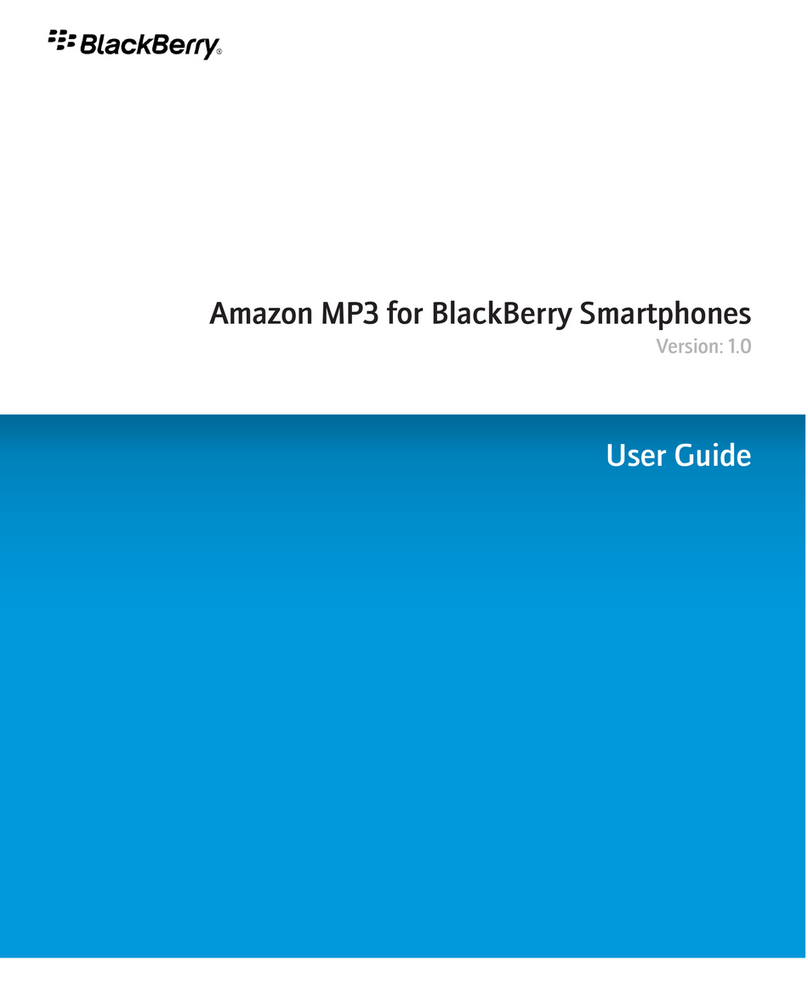
Blackbe;rry
Blackbe;rry AMAZON MP3 - V1.0 user guide
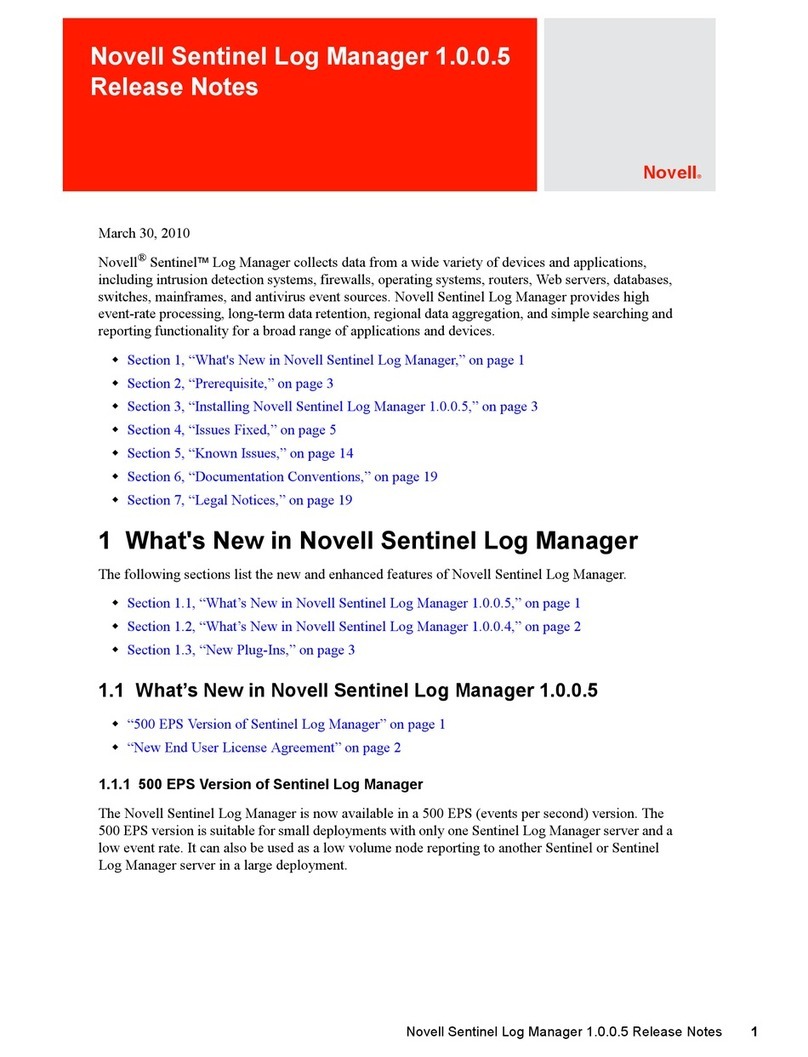
Novell
Novell SENTINEL LOG MANAGER 1.0.0.5 - S release note
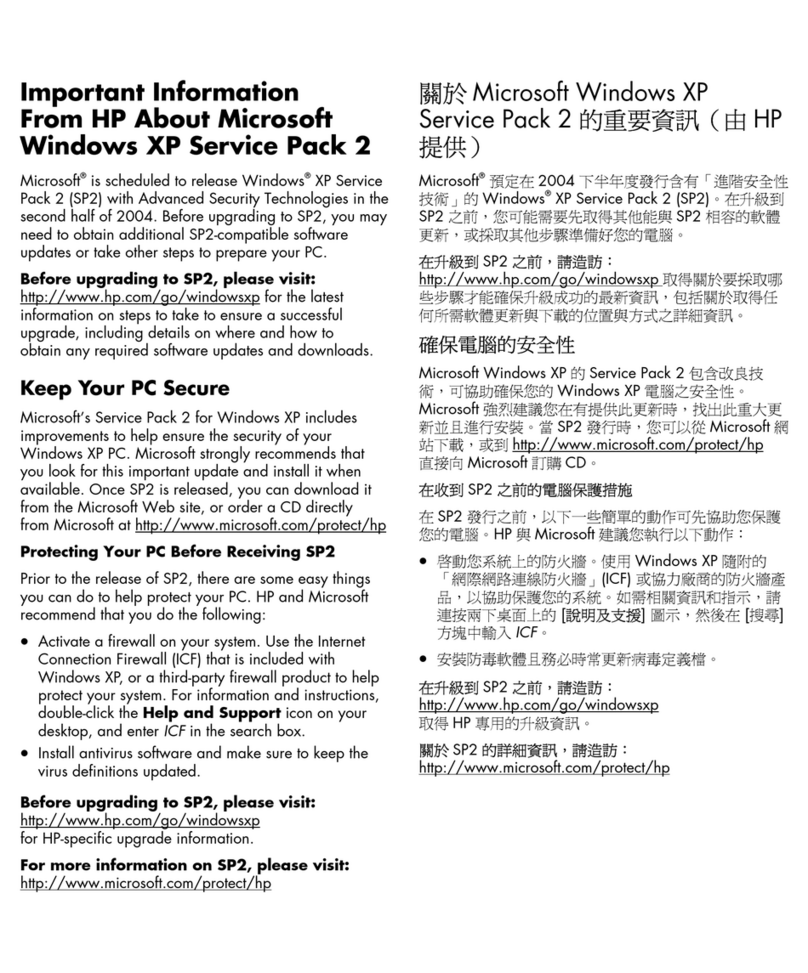
HP
HP Pavilion w1000 - Desktop PC Important information
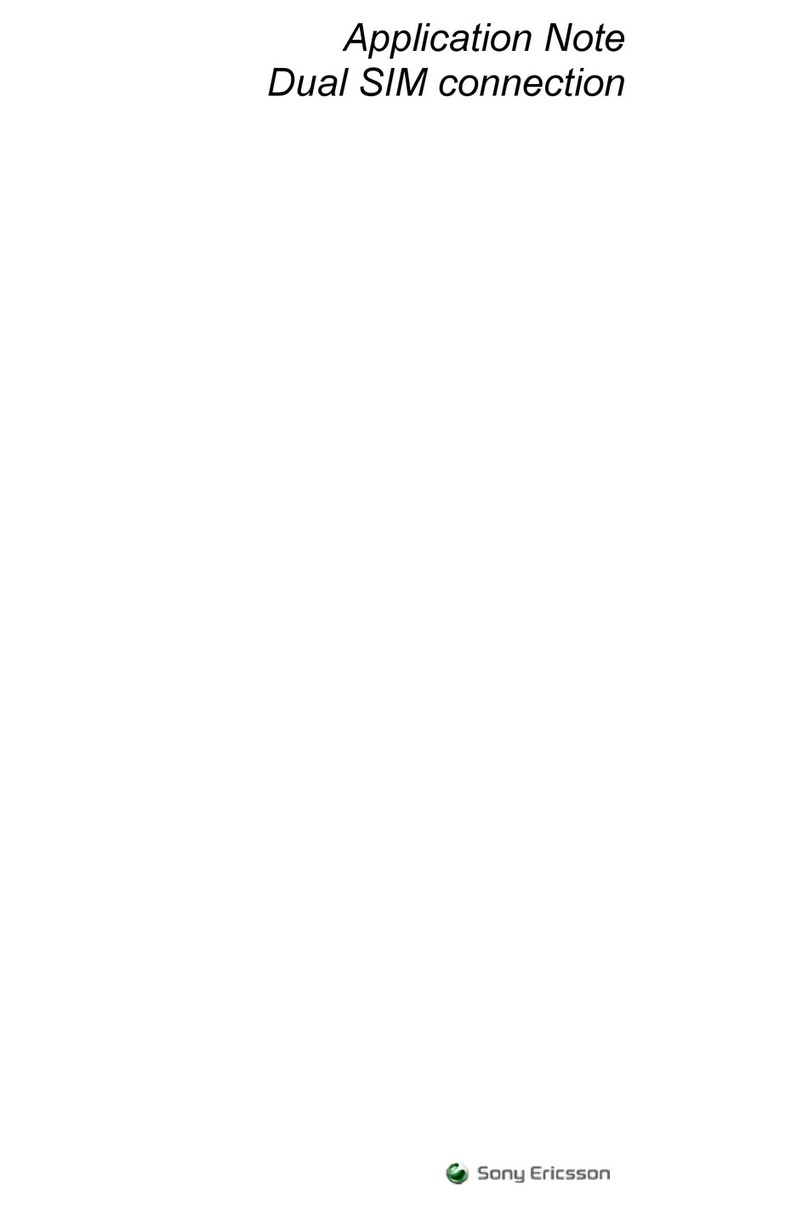
Sony Ericsson
Sony Ericsson Dual SIM connection Application note
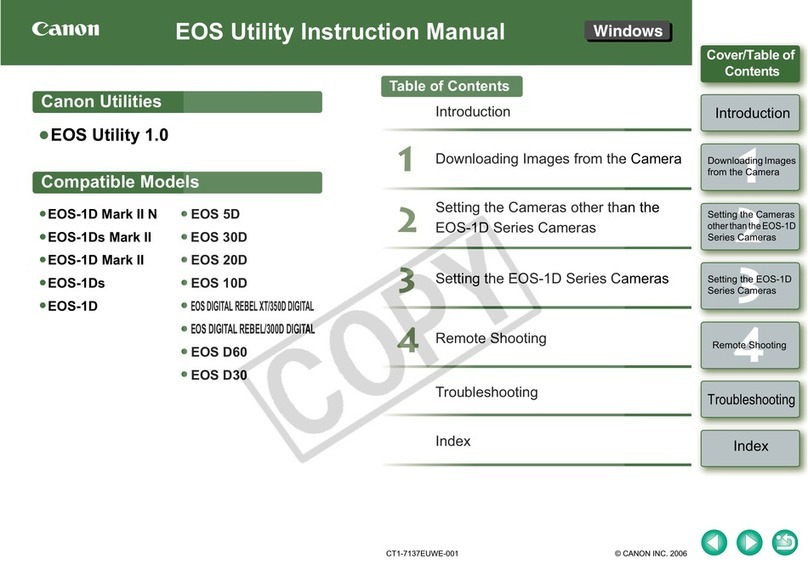
Canon
Canon EOS DIGITAL REBEL XT/350D DIGITAL instruction manual

Sony
Sony Handycam HDR-SR1 user guide
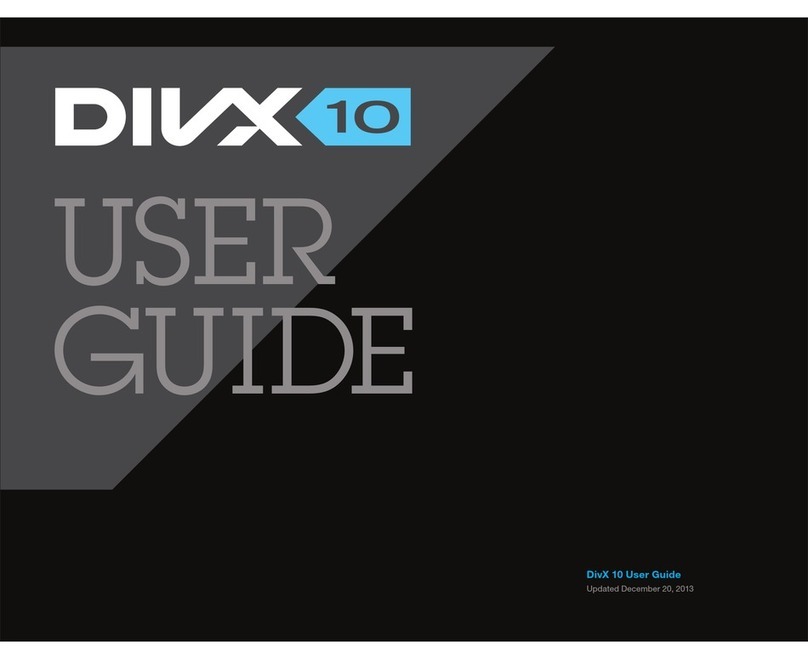
DivX
DivX 10 user guide
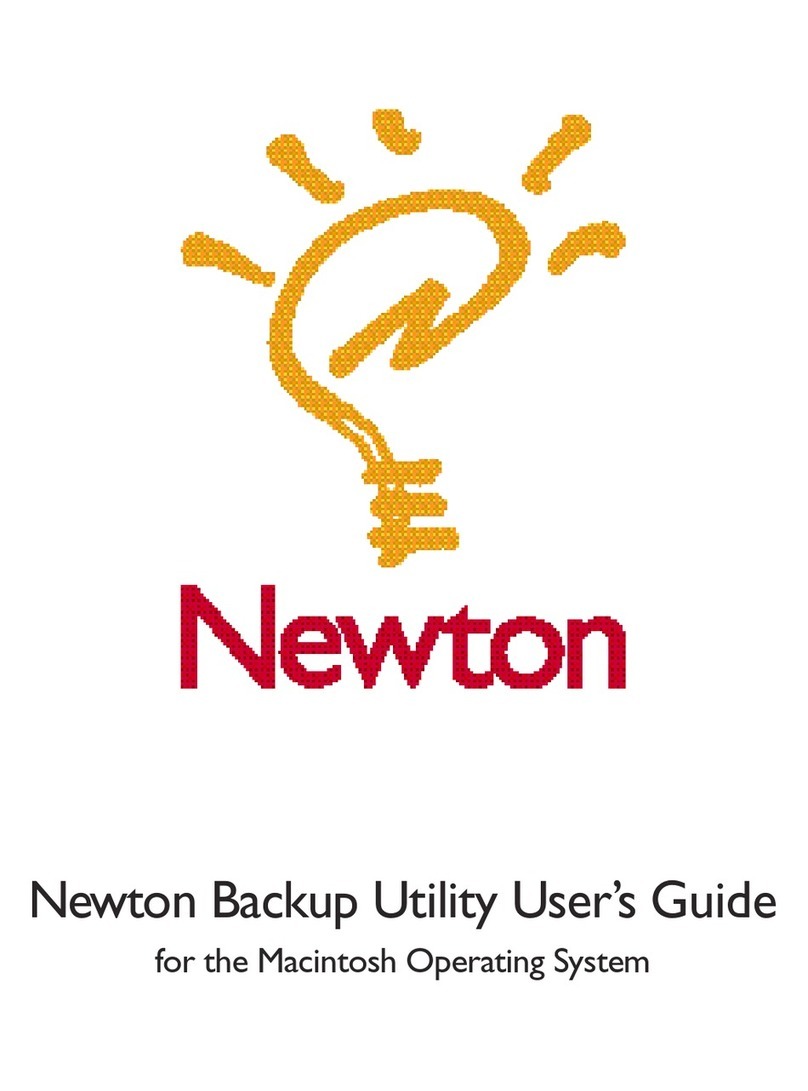
Newton
Newton Newton Backup Utility user guide

Philips
Philips 23-LCD HDTV MONITOR FLAT TV DIGITAL CRYSTAL CLEAR... release note
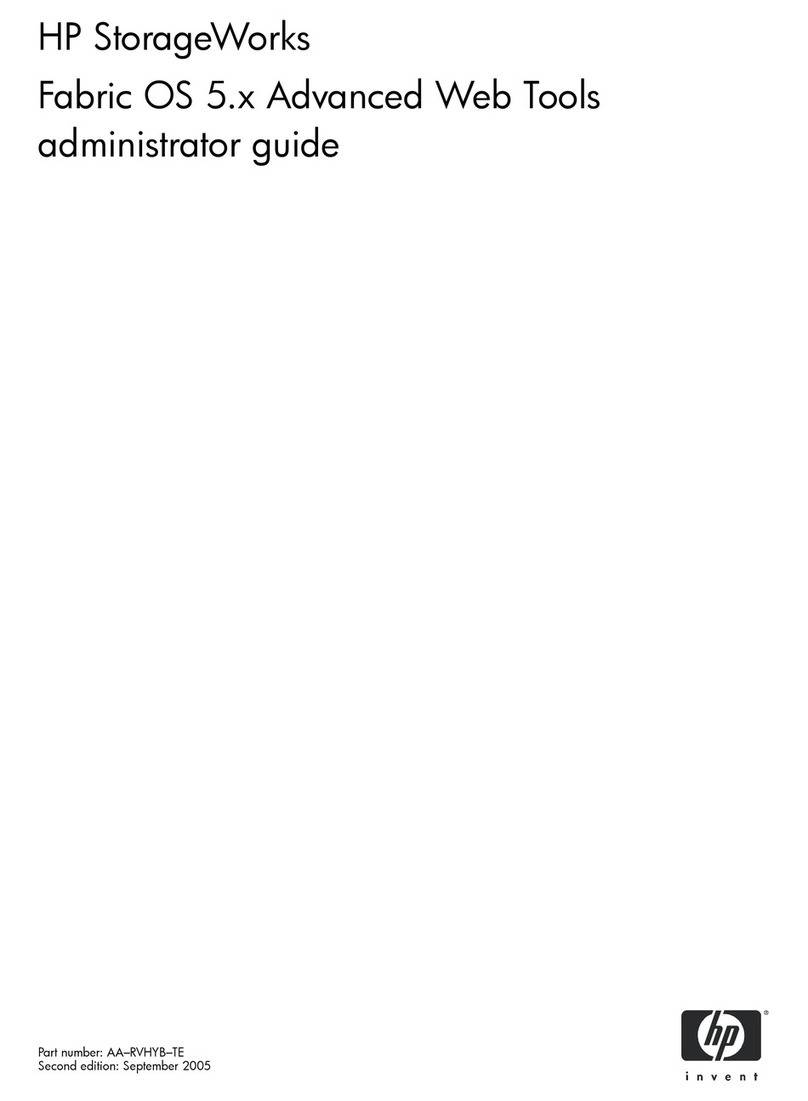
HP
HP StorageWorks 2/64 - Core Switch Administrator's guide

Pioneer
Pioneer CNSD-130 FM Upgrade instructions and operation manual addendum

TerraTec
TerraTec CAMEO DV800 manual