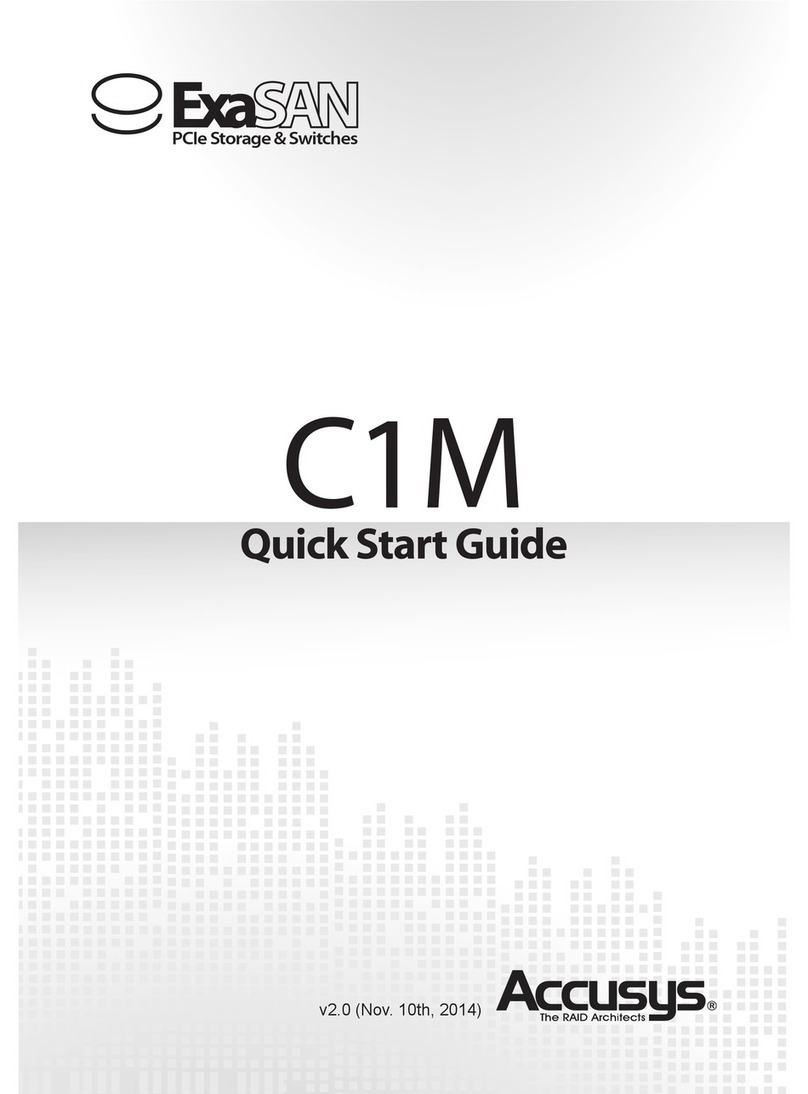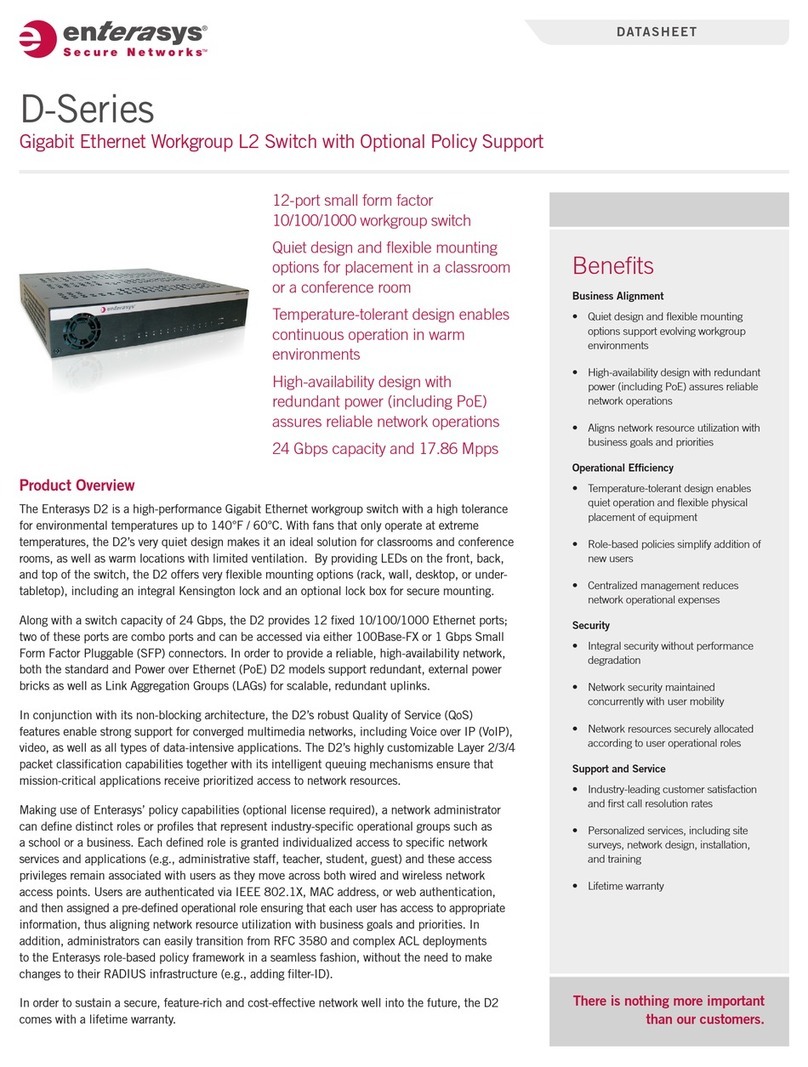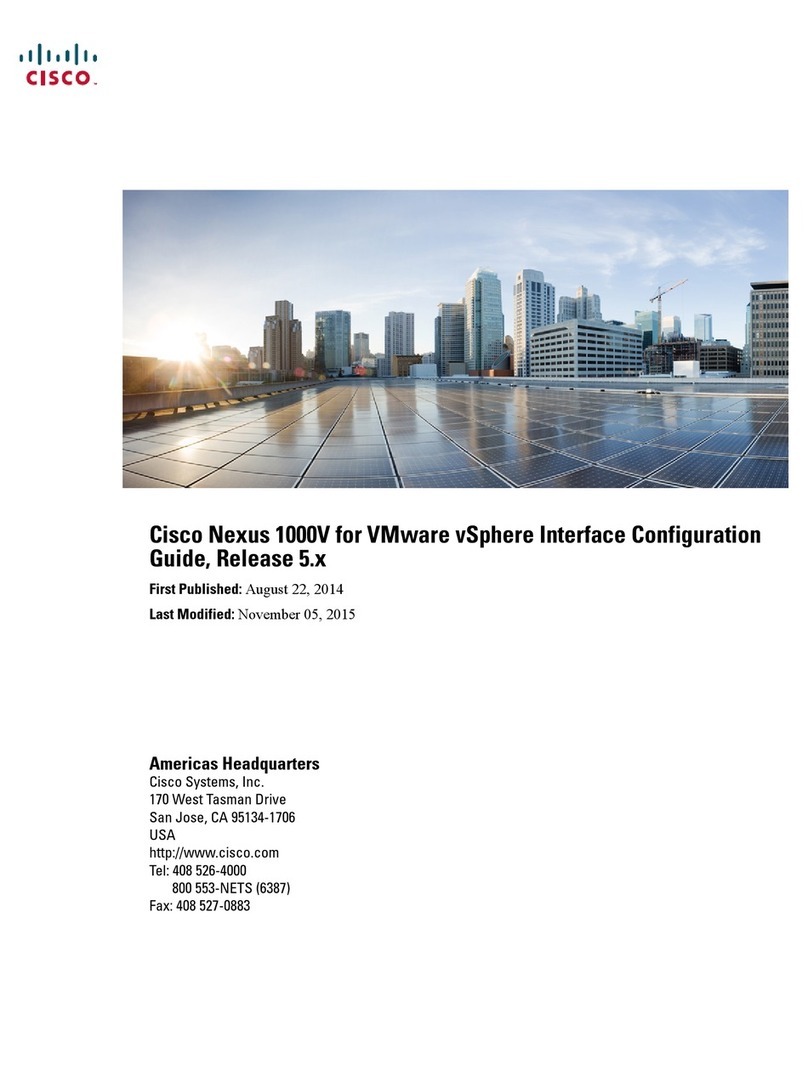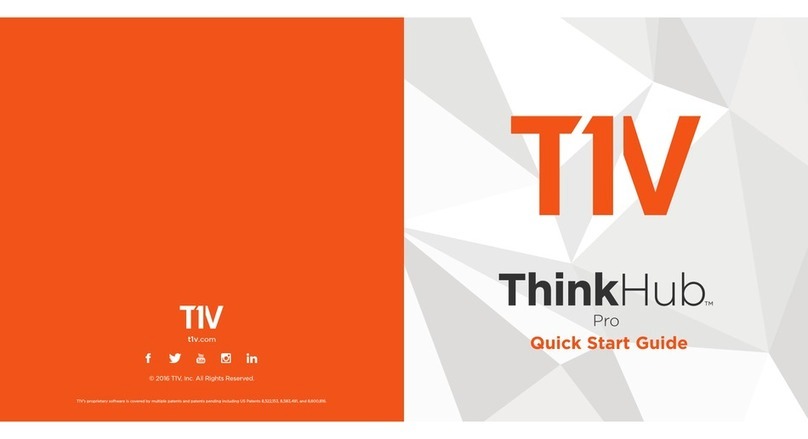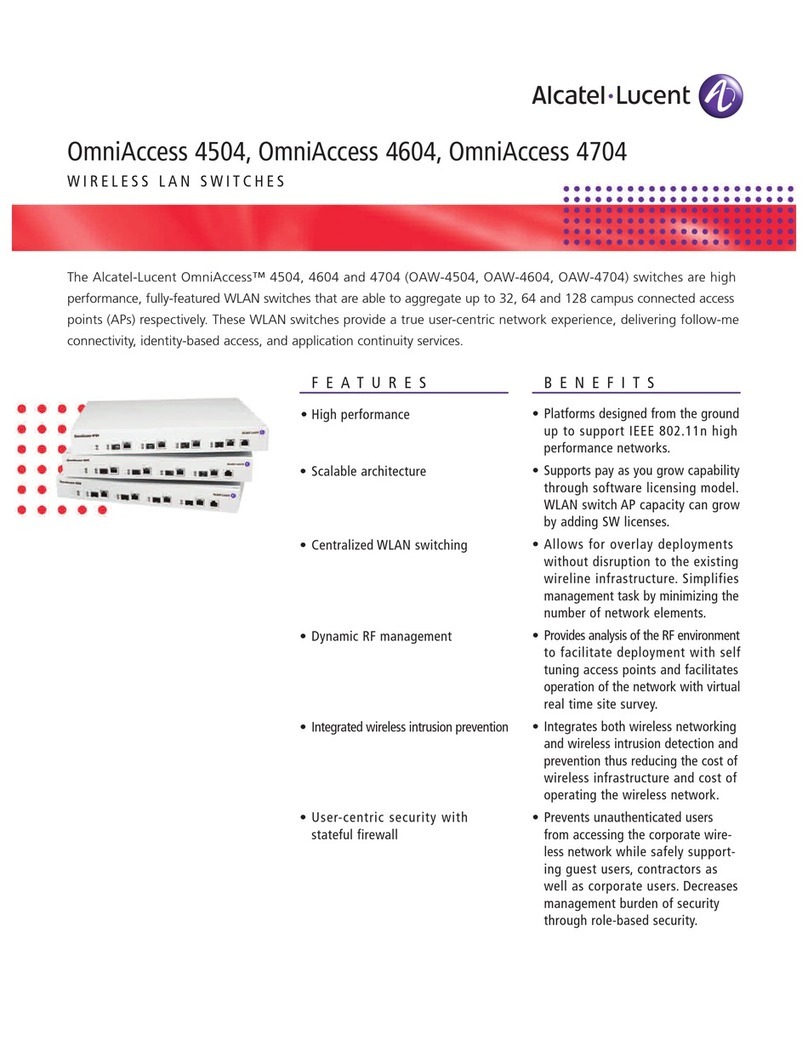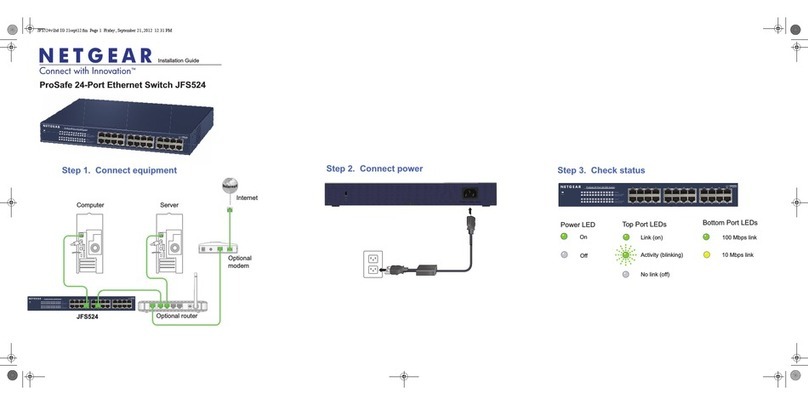ExaSAN SW08-Q4 User manual

Includes setup information for :
Hardware set up: SW08-Q4 PCIe Switch connection with A12S2-PS RAID system and clients using QFSP
cables and HBAs. Also includes software installation and setup information for ExaSAN SANit software.
2012, V.1.0
June, 2012 V.1.0
User Guide
SW08-Q4
PCIe Switch

ExaSAN SW08-Q4 PCIe Switch User Guide
TABLE OF CONTENTS
Page#
1. Hardware Installation...................................................................................................................................1
1.1 Checking the Equipment You’ll Need .....................................................................................3
1.2 Understanding the Installation Steps..........................................................................................6
1.3 Setting up the Hardware..................................................................................................................6
1.4 Connecting to a Power Source and Powering On...........................................................9
2. Software Installation and Configuration..........................................................................................11
2.1 ExaSAN Setup & RAID GuardX RAID Configuration.........................................................12
2.2 Verify Accessible LUNs ...................................................................................................................17
3. SANit Setup.....................................................................................................................................................19
3.1 SAN Management software Installation................................................................................20
3.2 Connecting the Private LAN.......................................................................................................20
3.3 SANit Configuration..........................................................................................................................21
4. Technical Support.......................................................................................................................................39
4.1 The System Log ..................................................................................................................................40
4.2 Contact Us ...........................................................................................................................................40
4.3 Our Website.........................................................................................................................................40

User Guide
Hardware
Installation
1
P1

User Guide
P2
1.Hardware Installation
Congratulations on your purchase of the “Accusys ExaSAN SW08-Q4 Solution” SAN (Storage Area Network)
system solution. This User Guide gives you step-by-step setup instructions of a basic system conguration. Our
sample conguration consists of one RAID 12-bay disk system, one SW08-Q4 switch. Figure 1 below depicts our
sample ExaSAN Solution setup.
FIGURE 1. Sample ExaSAN Solution Architecture
Although it is not practical to cover all possible scenarios in this guide, most variations of the system conguration
can be derived from this sample. If your particular installation encounters a problem that is beyond the scope of
this guide, please contact our technical support staff for assistance.
( User requires a system with DDR2 2GB.)
SW08-Q4
Switch
MDC server
Client (up to 7)
A12S2-PS
RAID Controller
(up to 4)
ConnectionLink
QSFP link (A12S2-PS to SW08-Q4)
QSFP link (SW08-Q4 to Client)
Internet

1.1 Checking the Equipment You’ll Need
The list below consists of all the equipment you’ll need to set up the ExaSAN Compact Solution.
Verify that you have all the required system components before beginning hardware installation.
(For details, see the A12S2-PS RAID User Manual)
1. ExaSAN PCIe A12S2-PS RAID disk system, one unit (purchased separately).
2. ExaSAN PCIe Switch SW08-Q4, one unit.
3. ExaSAN PCIe Switch Host Bus Adapters, one for each supported workgroup client system (purchased
separately).
4. QSFP PCIe copper or optical cables for connecting the switch to the workgroup client systems, one for each
client system.
5. Power cords, one for the RAID system and another for the switch.
6. CAT-5 cable for the LAN port of the switch, one unit. (For RAID GuardX Congurtion to upgrade rmware.)
User Guide P3

Package Item Image Item description
1 SW08-Q4 package
PCIe 8-port switch,
supports up to 8 host
systems and PCIe 2.0
RAID systems
Power cord for the
SW08-Q4 switch
CAT-5 cable for the
LAN port of SW08-Q4
switch(RAID Guard X
congration)
2QSFP copper or
optical cable
(Option)20Gb QSFP copper
(2M, 5M) or optical cable
(10M, 30M, 50M, 100M),
connects SW08-Q4 switch
to QSFP HBA on host
P4

3 QSFP HBA
(Option)20Gb QSFP Host
Bus Adapter, supports PCIe
2.0 slot
4A12S2-PS package
A12S2-PS 20Gb PCIe 2.0
12-bay RAID system,
supports SATA and
SAS drives
Power cord for A12S2-PS
RAID system
2M 20Gb QSFP cable,
connect A12S2-PS
RAID system to the
SW08-Q4 Switch
P5
Note: User Guide, and CD (containing the A12S2-PS User Manual) are also included in the SW08-Q4 package.

(...continued from page 3)
7. Ethernet switch and CAT-5 patch cables for the private Ethernet network of your SAN, one switch and one cable
for each host system
8. SAN management software (SANit).
9. 12 SAS (Serial Attached SCSI) or SATA (Serial Advanced Technology Attachment) HDD’s for the A12S2-PS
RAID disk system (note that Enterprise HDD is recommended)
1.2 Understanding the Installation Steps
Below is an outline of the installation steps for you to follow.
Step 1 Unpacking the switch, inspecting the packing list
Step 2 Installing Disk Drives, refer to the A12S2-PS User Manual for instructions
Step 3 Installing HBA
Step 4 Connecting Switch to the RAID Disk System
Step 5 Connecting Switch to the Host Systems
Step 6 Connecting the Switch LAN
Step 7 Power-on sequence
Step 8 Create Array for SAN Conguration
Step 9 SAN Software Installation
Step 10 SAN Conguration
1.3 Setting up the Hardware
1.3.1 Installing the HBA
Before the ExaSAN Compact Solution components are ready to be connected and powered on, you must install
one HBA in each workgroup client system. The HBA is compatible with PCIe x4, x8, and x16 slots. If a choice is
given, use the fastest PCIe slot available. Although the HBA is compatible with both PCIe 1.1 and 2.0 standards,
only PCIe 2.0 is recommended for best performance.
P6

Follow these steps to install the card in each host system:
1. Hold the HBA with mounting plate facing your left.
Locate the “mode” jumper switch on the north edge at
center-right, as shown and labeled below.
2. This HBA card can be used both in DAS and SAN
applications, whether or not the HBA card was just
purchased or originally used in storage. In this case,
the HBA card is used for connecting the Compact
Switch. Please make sure the switch button is toward
the “1” position, as shown below.
3. Position the connector of the card over the slot, insert
the connector into the slot, press gently but rmly until
it is securely seated.
4. Secure the metal bracket of the card to the system
case with a screw.
5. Replace the outer casing cover.
User Guide P7

6. Install the HBA device driver
a. Insert the Installation CD
b. Launch the Installation Package
c. Follow the on-screen instructions to complete the driver installation
1.3.2 Connecting the Switch to the RAID System
Use the procedures below to connect the SW08-Q4 Switch to the A12S2-PS RAID system.
Note: The top two rows of ports in the rear panel of the SW08-Q4 Switch has eight (8) QSFP ports available
for connectivity of up to eight clients. The bottom row of four (4) QSFP ports are for connectivity of up to four
A12S2-PS RAID units.
1. Connect your RAID storage unit to the ExaSAN SW08-Q4 Switch with
an QSFP cable. Insert one end of the PCIe cable into the PCIe port on
the back of the RAID system. Your cable connector is securely plugged
when you hear a "click". If you need to unplug the cable, pull the ring on
the connector rmly until it is detached from the port.
2. Insert the other end of the cable into one of the three storage module
ports on the rear panel of the ExaSAN switch.
3. Plug a power cord into the AC power-in port in the storage unit; do not
turn power on yet.
User Guide
P8
Warning:
Follow the power-on sequence shown in 1.4
Connecting to a Power Source and Powering ON.

1.3.3 Connecting Switch to the Client System
1. Insert one end of the QSFP cable into one of the client module ports on the rear panel of the switch. Your
cable connector is securely plugged when you hear a click. If you need to unplug the cable, pull the ring on the
connector rmly until it is detached from the port.
2. Insert the other end of the cable into the QSFP port on the HBA,
which you installed on the client system earlier in Section 1.3.1.
3. Repeat steps 1 and 2 for client systems #2.
4. Plug a power cord into the AC power-in port on the rear panel of the
switch. Do not turn power on yet.
1.4 Connecting to a Power Source and Powering On
Before powering on, make sure that all cables and cords are properly installed and connected.
1. If not yet plugged into the wall electrical outlet, plug the power cord for the storage unit and the ExaSAN switch
to a power source.
User Guide P9
Caution:
Follow the power-on sequence shown bellow to prevent damage to system.

2. Turn power on for the A12S2-PS RAID storage unit rst by pressing the Power
button. Access LCD will be blue to indicate A12S2-PS RAID storage unit is
powered-on.
3. Power on the ExaSAN switch by pressing the Power button. Wait for the
Heartbeat LED to turn into a steady ashing blue light. Note that you might
hear a few short beeps generated from the switch during this process.
You may ignore them as they are designed for Accusys internal diagnostic
purposes only.
4. Finally power on the client (workstation) computer system.
User Guide
P10
No. Name
1Cooling Vents
2Power LED Indicator
3Access LED Indicator
4Fan LED Indicator
5Heartbeat LED Indicator

Software Installation
and Conguration
2
User Guide P11

2. Software Installation and Configuration
Now that we have connected all hardware components and turned on the power, follow the steps in this section to
set up ExaSAN and Sanit.
2.1 ExaSAN Setup & RAID GuardX RAID Configuration
(Please refer to the A12S2-PS RAID User Manual)
2.1.1 Switch GUI Setup
The ExaSAN switch has a browser-based built-in GUI (Graphical User Inter face) for administration and
conguration tasks.
2.1.2 Launch the Switch GUI
You may use either the FireFox or Safari browser to access
the switch GUI. We recommend that you use FireFox.
1. Launch the browser of your choice
2. Make sure that our pri vate Et hern et net wor k i s
connected
3. Go to IP address 192.168.0.1
4. The GUI’s home page displays
5. Log in with default user name “admin” and password
“0000”
User Guide
P12

2.1.3 Switch GUI Overview
We are now at the switch GUI main menu page. You may toggle between “Cong Mode” and “Monitor Mode” by
clicking the “Switch Mode” icon at the top. You may also go into “System Management” to change the switch IP and
password, or to set system date and time.
User Guide P13
Switch Mode

Note that before you perform any system administration function, you should set your system date and time rst.
2.1.4 Quick Setup
We will create two LUNs in the RAID disk system. One is for the Xsan metadata and the other for the user data.
1. Select “Quick Setup” from the menu options on the left pane to start the process
User Guide
P14

2. In the “RAID LEVEL” eld, select “R5” from the drop-down list
3. In the “SAN Software” led, select “SAN With MetaData” from the drop-down list
4. Click “Next”
*Quick Setup only supports one-to-four A12S-PS unit(s). If your RAID system requirement is anther form factor like 2U/3U/4U, you
may have to reset the setting through RAID Guide X. Please refer to the User Guide for RAID conguration information.
User Guide P15
A12S2-PS X 1 A12S2-PS X 2
Disk1~10: R5 (Data)
R5 (Data)
Disk11~12: R1 (Metadata)
R1 (Metadata)
A12S2-PS X 4
* with MDC codition

As a result, two logical disks will be created as shown in the screenshot below.
5. Click “Apply”
After you click the “Apply” button, the system will start the process of initializing the disks in your RAID storage
system. During this process, you may experience deterioration in overall system performance, this is normal.
Please allow sufcient time and patience for this process. Upon completion, the LED indicators on the front panel
of your RAID system will reflect that status. Refer to the appropriate documentation of your RAID system for
additional information.
User Guide
P16

2.2 Verify Accessible LUNs
To view the two LUNs which we just created, open
the Mac “System Profiler” and then expand the
“Parallel SCSI” tab. You should see that two ExaSAN
LUNs are visible as described below.
Find one LUN in “SCSI target Device @0,” another
LUN in “SCSI Target Device @1.” Both are identied
with Manufacturer “ACCUSYS” and Model “A12S2-
PS.”
Note that you will need to perform this check on all
computers in the SAN. If you do not see any LUN
here, you’d have to troubleshoot the connection
bet ween t he E x a SA N R A I D s yst em a n d t h e
SW08-Q4 switch.
User Guide P17

User Guide
P18
Table of contents
Other ExaSAN Switch manuals
Popular Switch manuals by other brands

EtherWAN
EtherWAN EX17016 installation guide

AMX
AMX Endeleo TVM-1600 quick start guide

Rose electronics
Rose electronics Vista LC DVI Installation and operation manual

Extron electronics
Extron electronics FOX 4G Matrix 3200 user manual
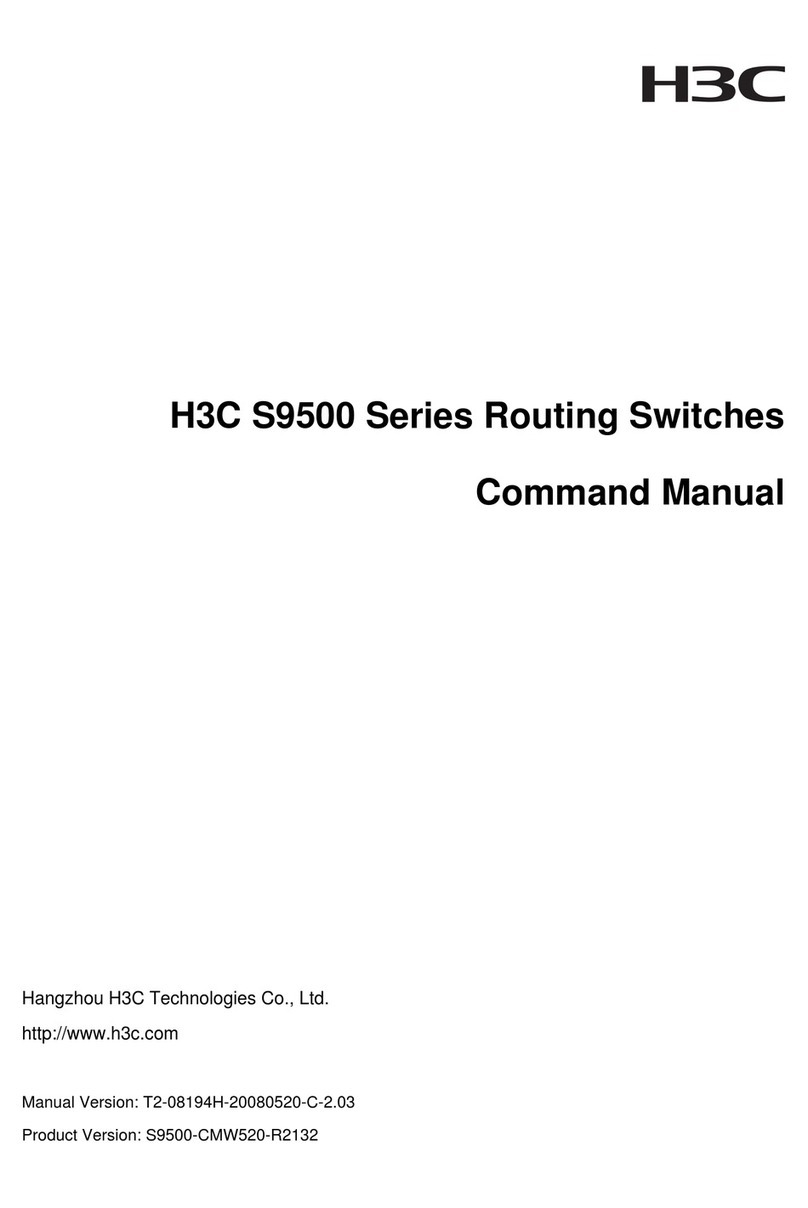
H3C
H3C S9500 Series Command manual
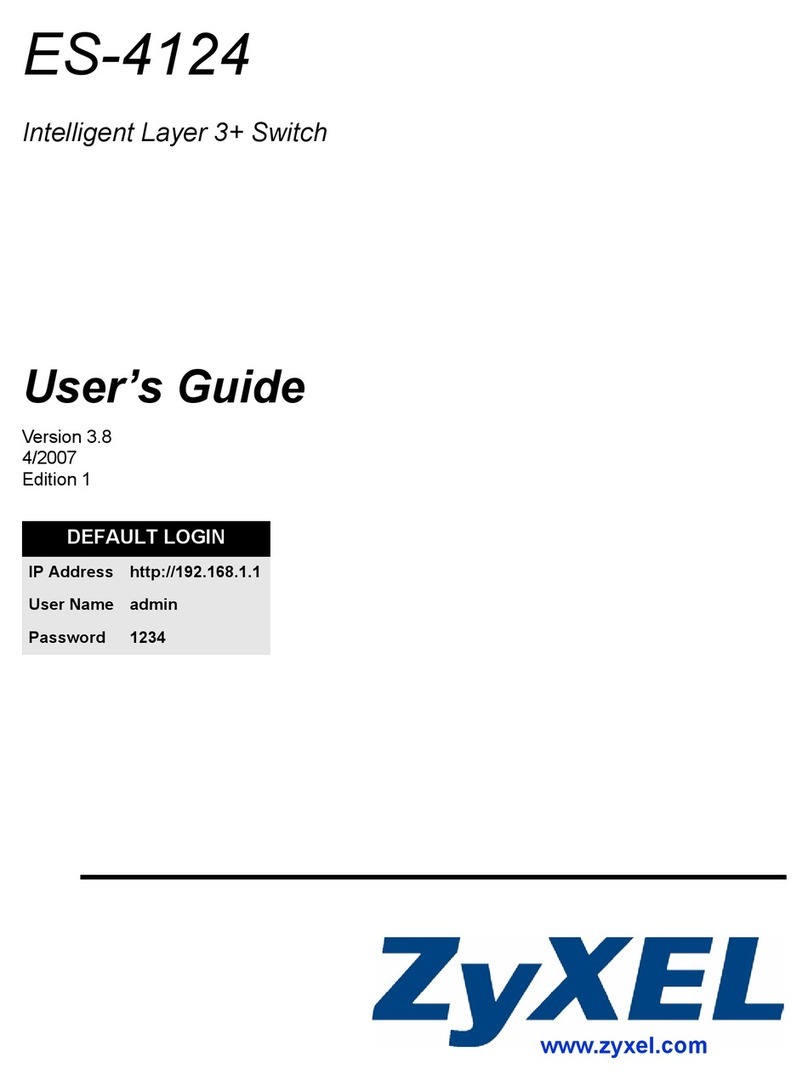
ZyXEL Communications
ZyXEL Communications Dimension ES-4124 user guide