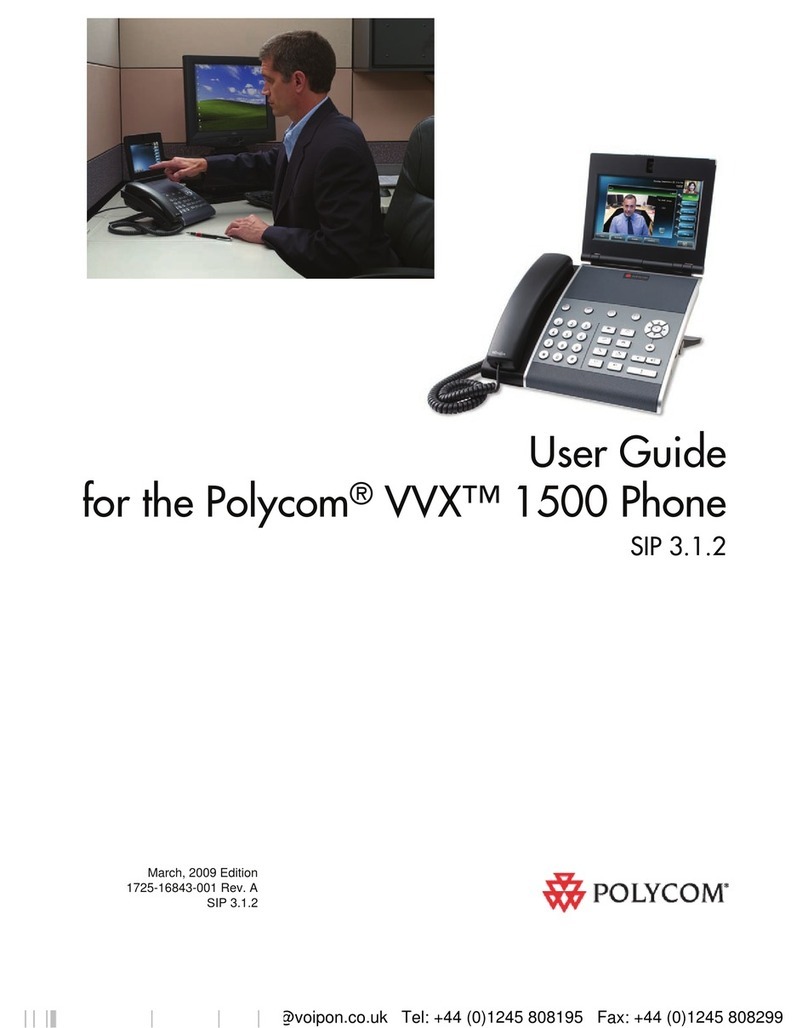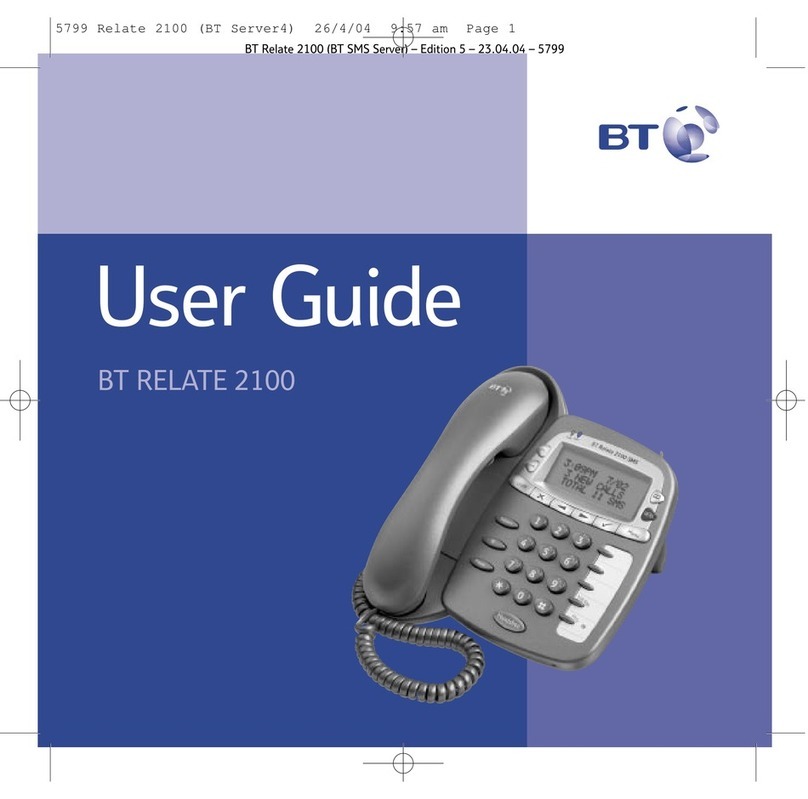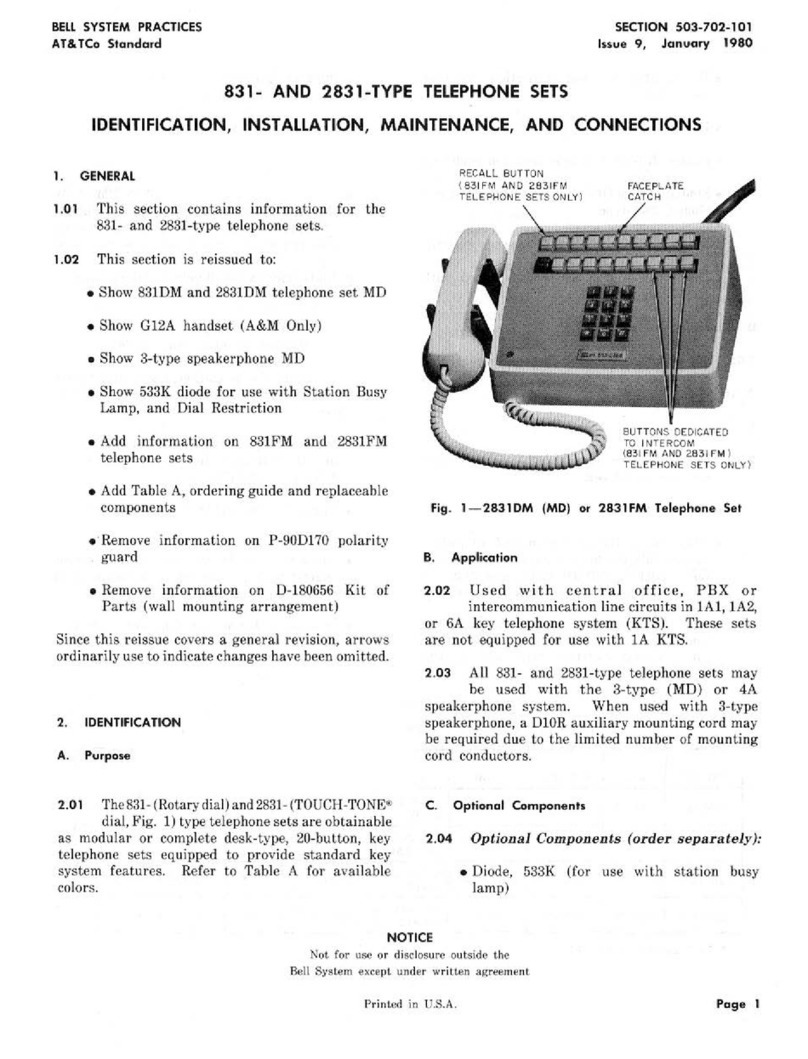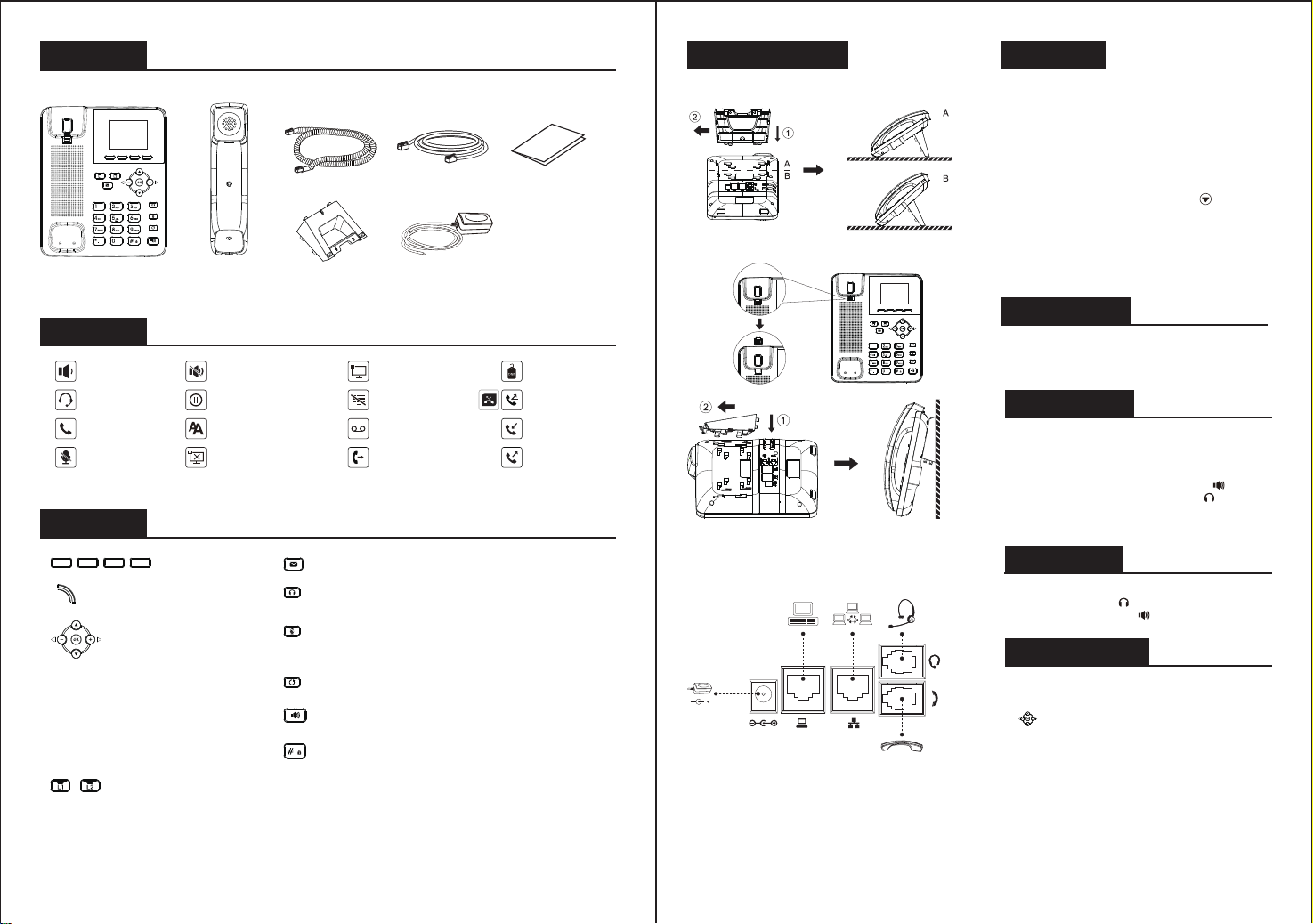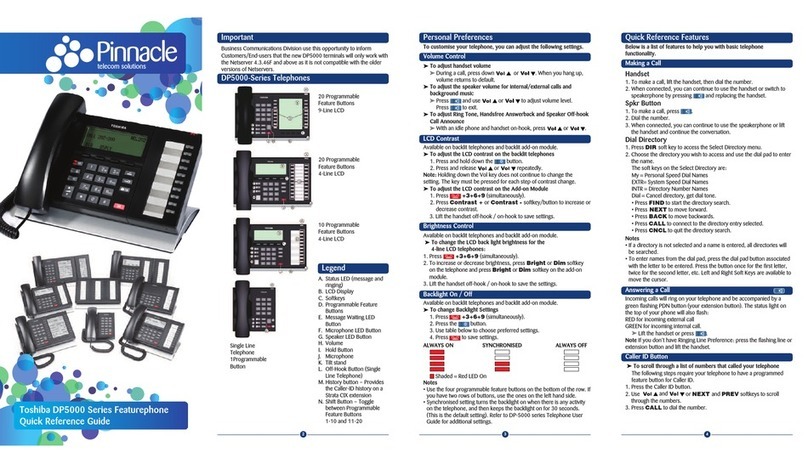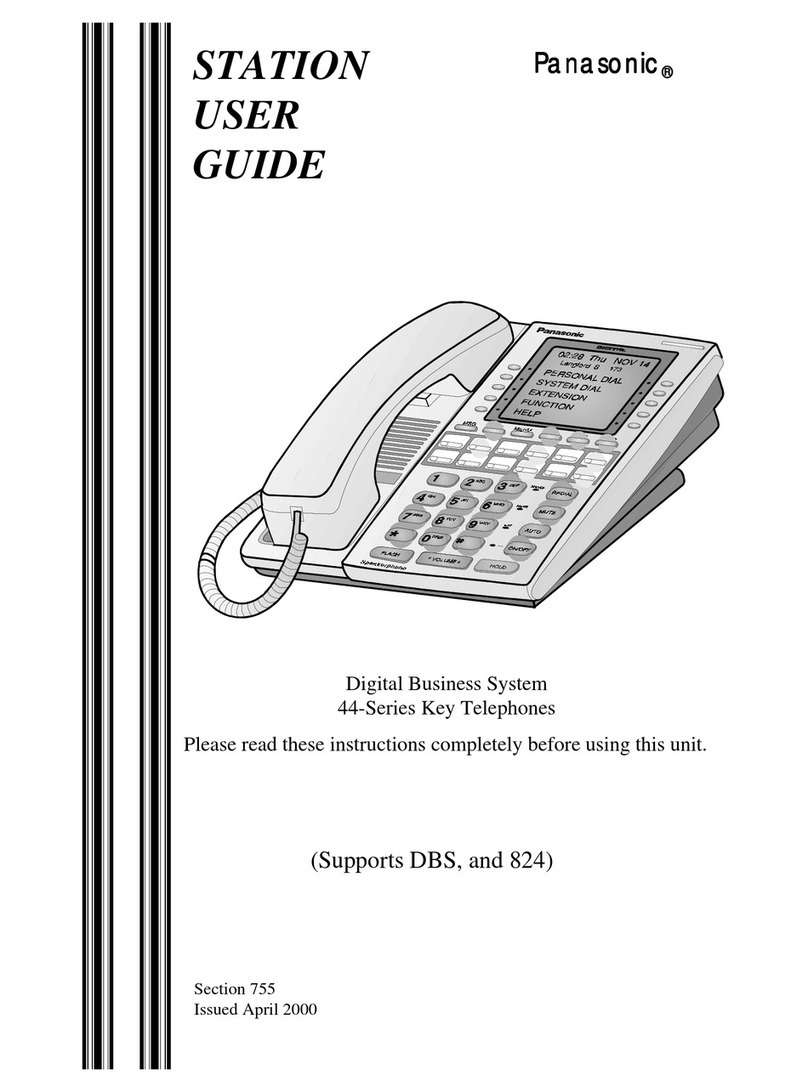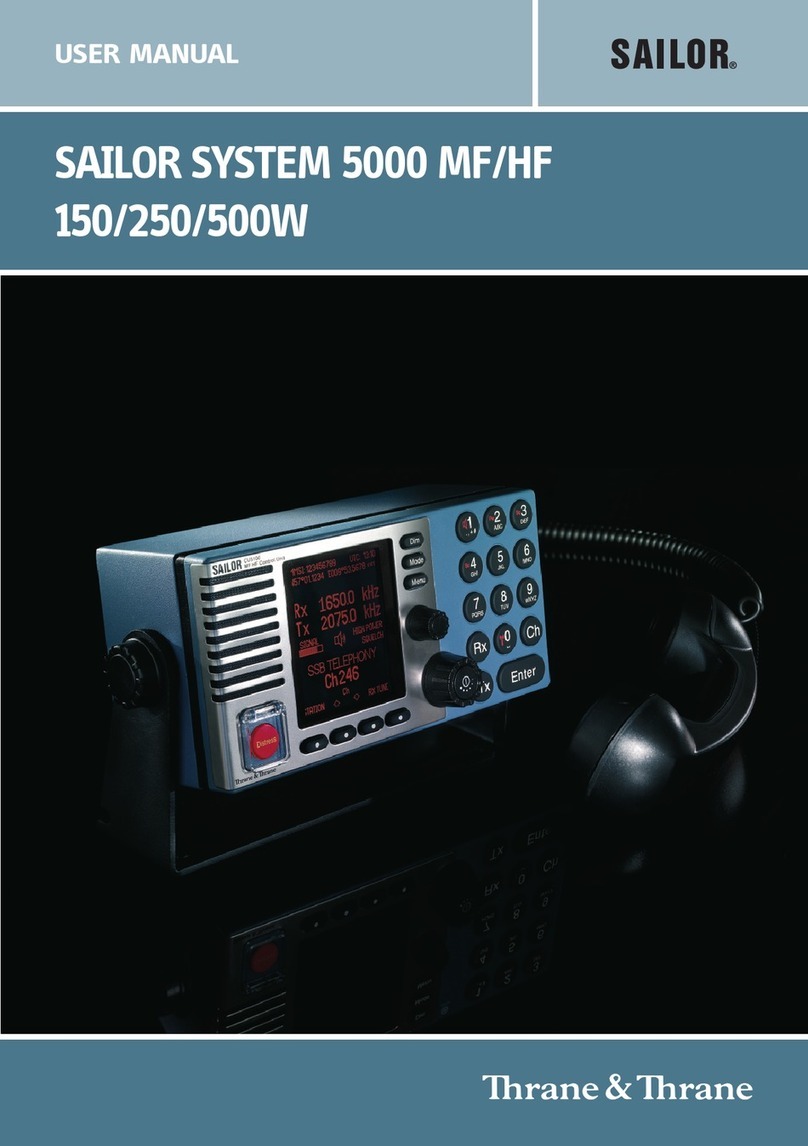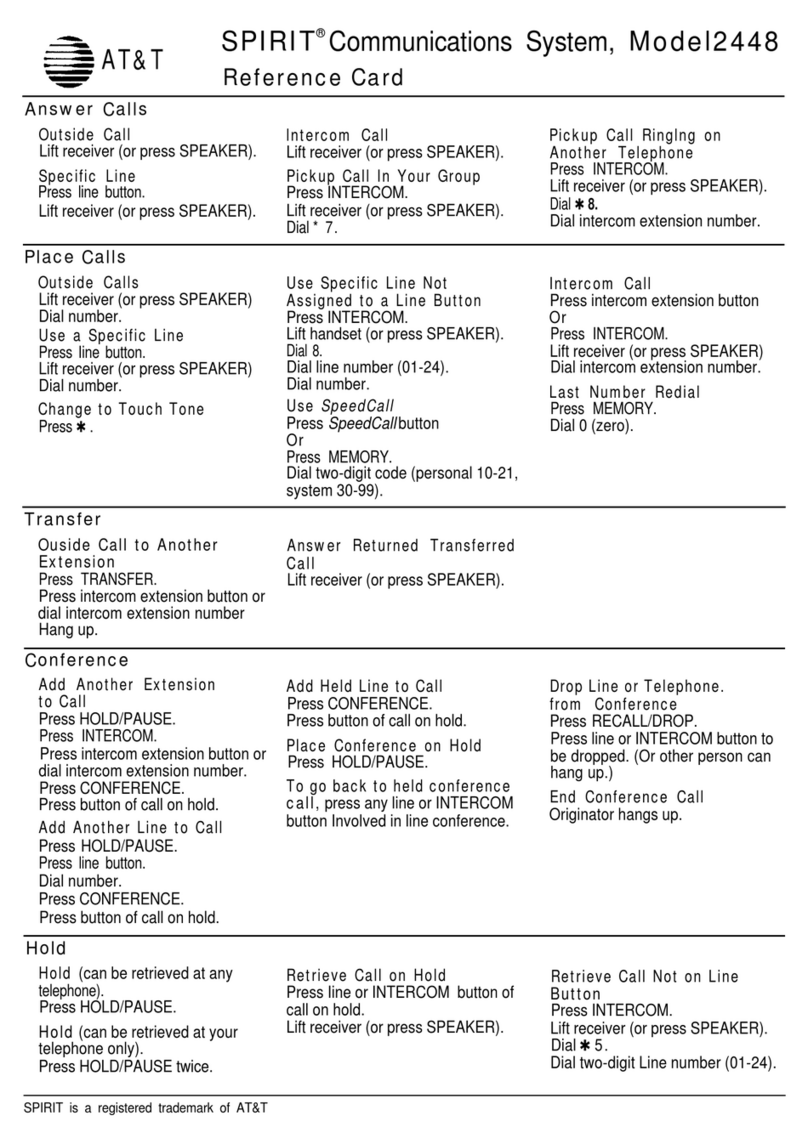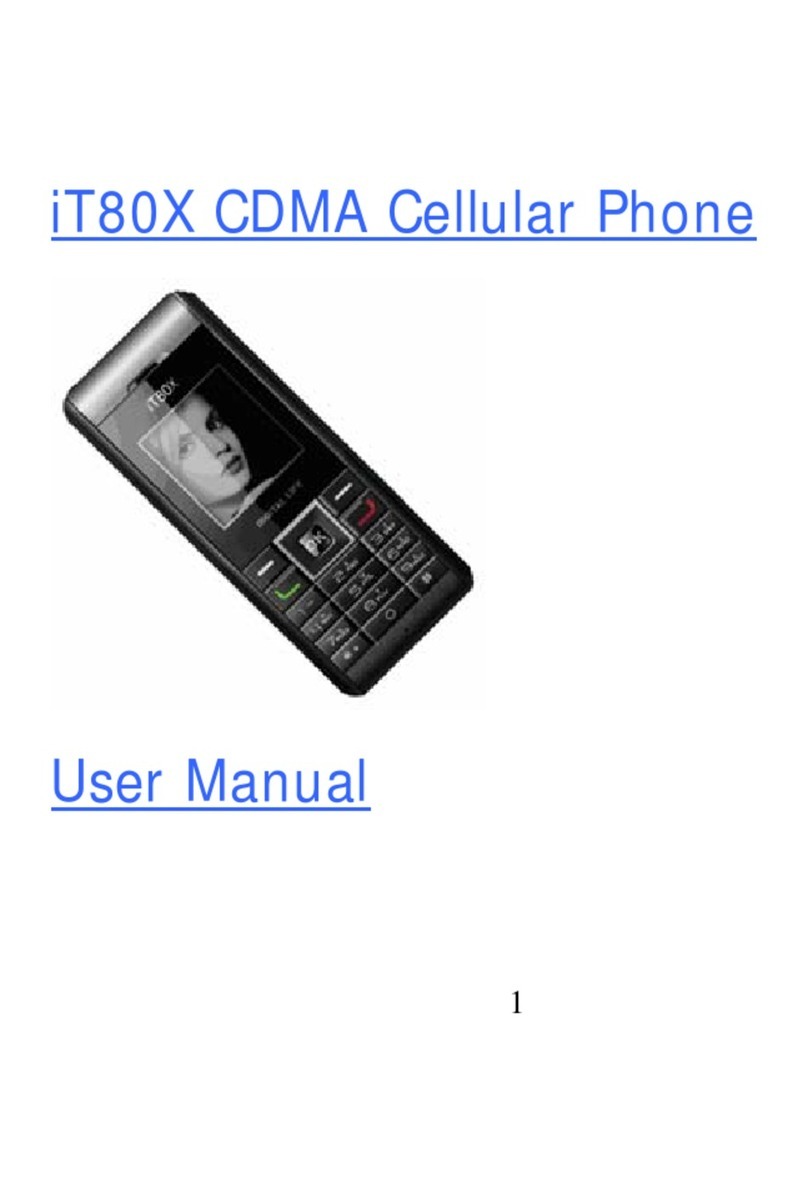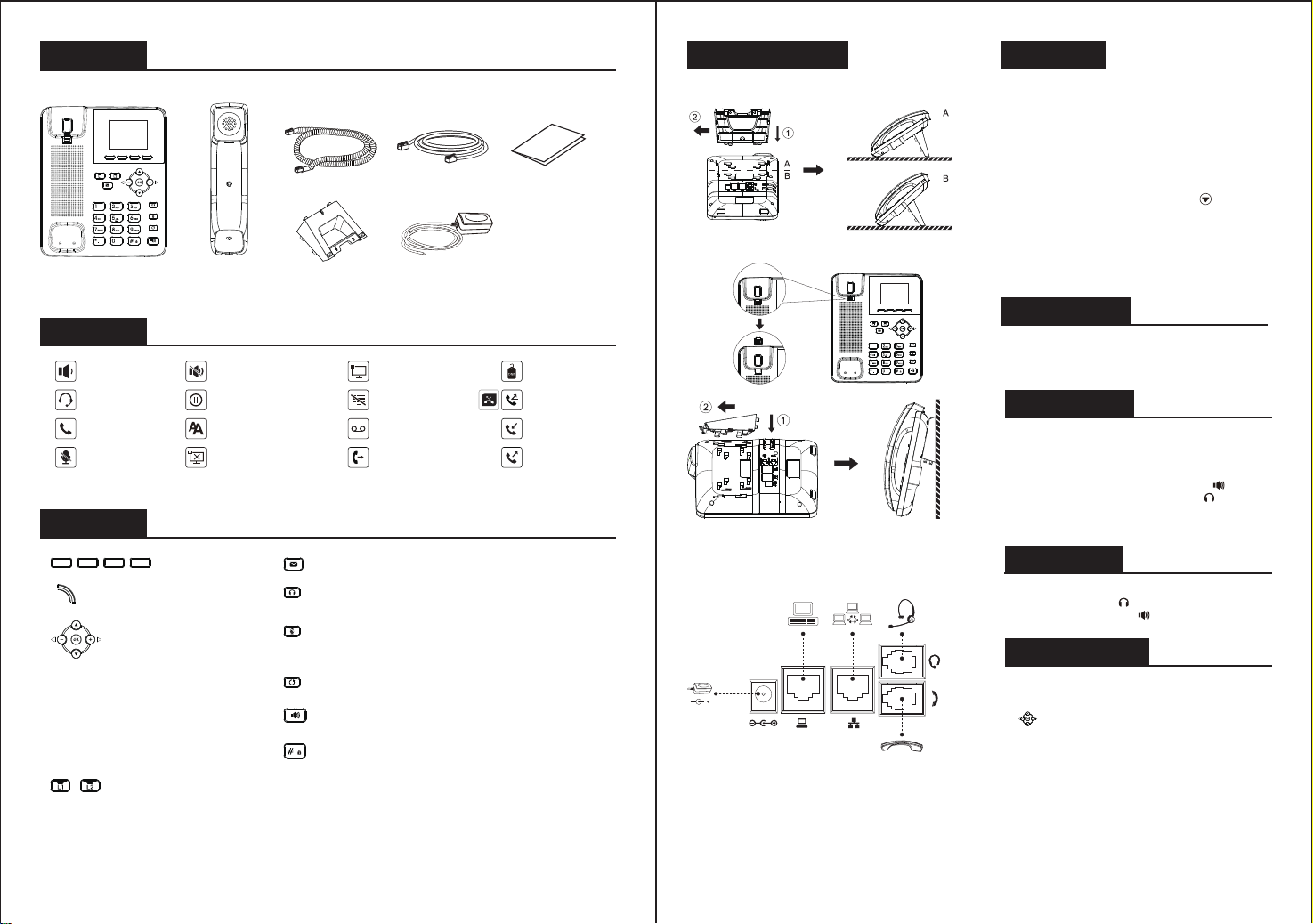
Screen icon
In hands-free mode
In headset mode
In handset mode
Mute activated
Ringer off
Call is on hold
New VM Messages
Missed call(s)
Received call
Dialed call
Packaging list
Keys features
Handset
Handset Cord
Stand Power Adapter
(F3CP/F3P/F3G is Optional)
Ethernet Cord Quick Installation Guide
Installation the device
Bracket desktop installation
- 2 - - 3 -
Auto-answering activated
Internet is disconnected
Internet is connected
Keypad locked
Call Forward activated
Do not disturb
activated
Soft keys
Message waiting indicator
Bracket wall mounting
Connecting to the Device
Please connect power adapter, network, PC, handset, and headset
to the corresponding ports as described in below picture.
Configuration
Configuration via Phone
1. Press Menu > 3 Setting > 2 Advanced Settings(Default
password 123)
2. Select Network: To configure the Network Settings (DHCP/
Static/PPPoE)
3. Select Accounts: To configure enable the account, fill the
SIP server address, port, user name, password etc.
Configuration via Web
1. Get the IP address from the phone: Press key, or Menu >
1 Status > 2 IP.
2. Login: Input the IP address in the web browser. The PC and
phone should be in the same IP address segment(The default
username and password are both ‘admin’.)
3. Configure: Select network/Account etc, and fill the relevant
content.
Language setting
1. Press Menu key > 3 Settings > 1 Basic Settings >
7 Language.
2. Select the desired language and press Save soft key.
Accepting a call
Putting a call on hold
1. With the handset: pick up the handset.
2. With a headset: press .
3. With the handsfree: press .
1. Press Hold soft key, caller is put on hold.
2. To retrieve the call press Resume soft key.
Note: with more than one active call, select desired call with
the navigator keys and use the corresponding soft key to
hold or resume.
Making a call
1. Pre-dialing: enter the phone number and pick up the
handset.
2. Direct dialing: lift the handset and enter the phone
number.
3. Handsfree: enter phone number and press or vice versa.
4. Headset: enter phone number and press or vice versa.
5. Designated line: press line key, enter phone number and
press dial key.
IP Phone
Left and right navigation keys
In idle mode or during ringing:
increase or decrease ringer volume
In communication: increase or
decrease earpiece, headset or
hands-free volume
Up navigation key, Shortcut to call log
Down navigation key, Shortcut to Status
OK key, Shortcut to Menu
Line keys
DC 5V
PC Internet
Voice key, Access to voicemail
Headset key, Activate/deactivate
Headset
In idle mode: ringer off
In communication mode:
mute/un-mute a call
Redial key, Access to redial the last record
Hands-free key, Activate/deactivate hands free
Long press to lock keypad.
Enter PIN to unlock keypad (default 123)