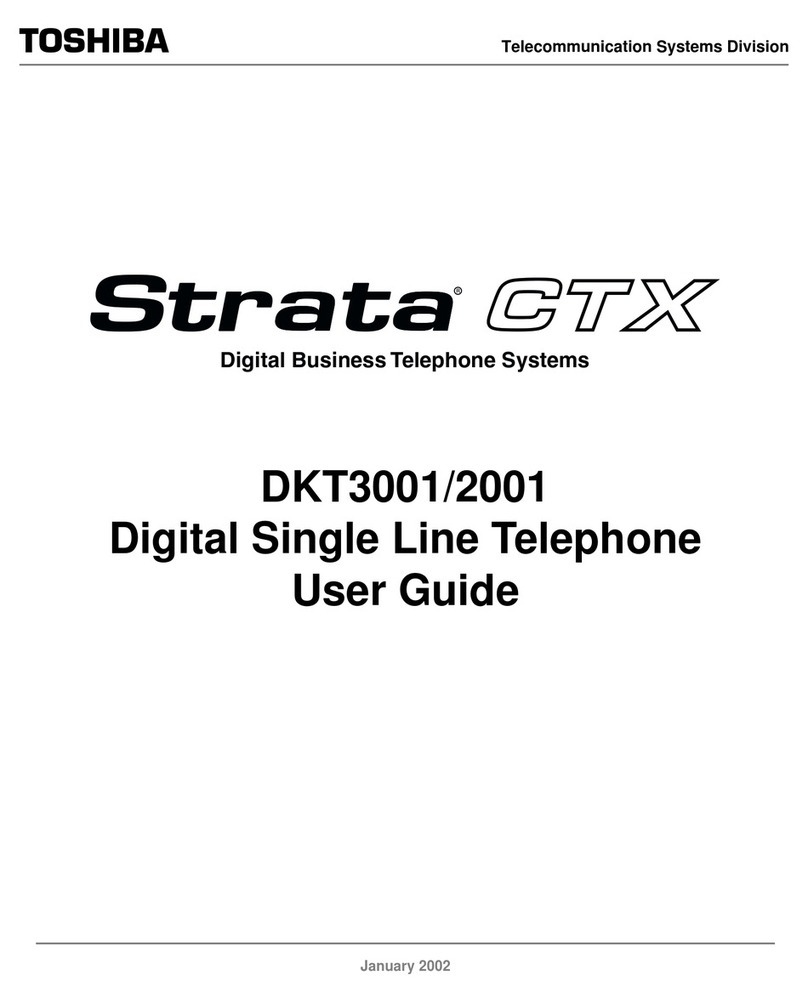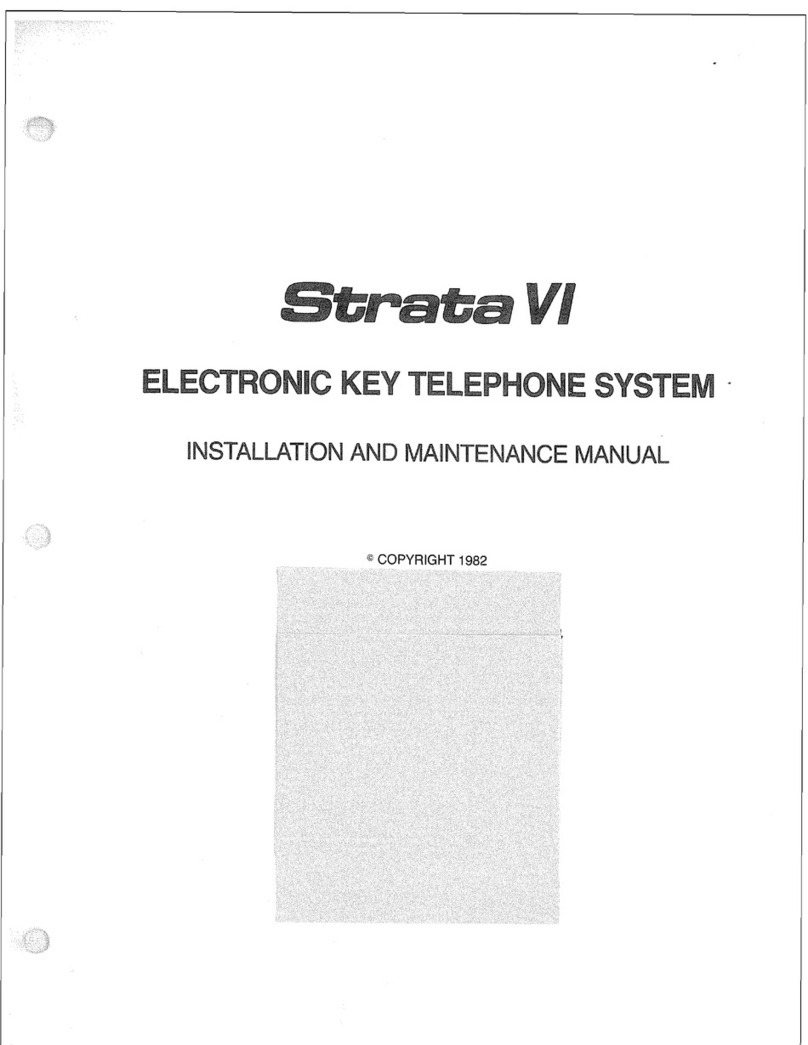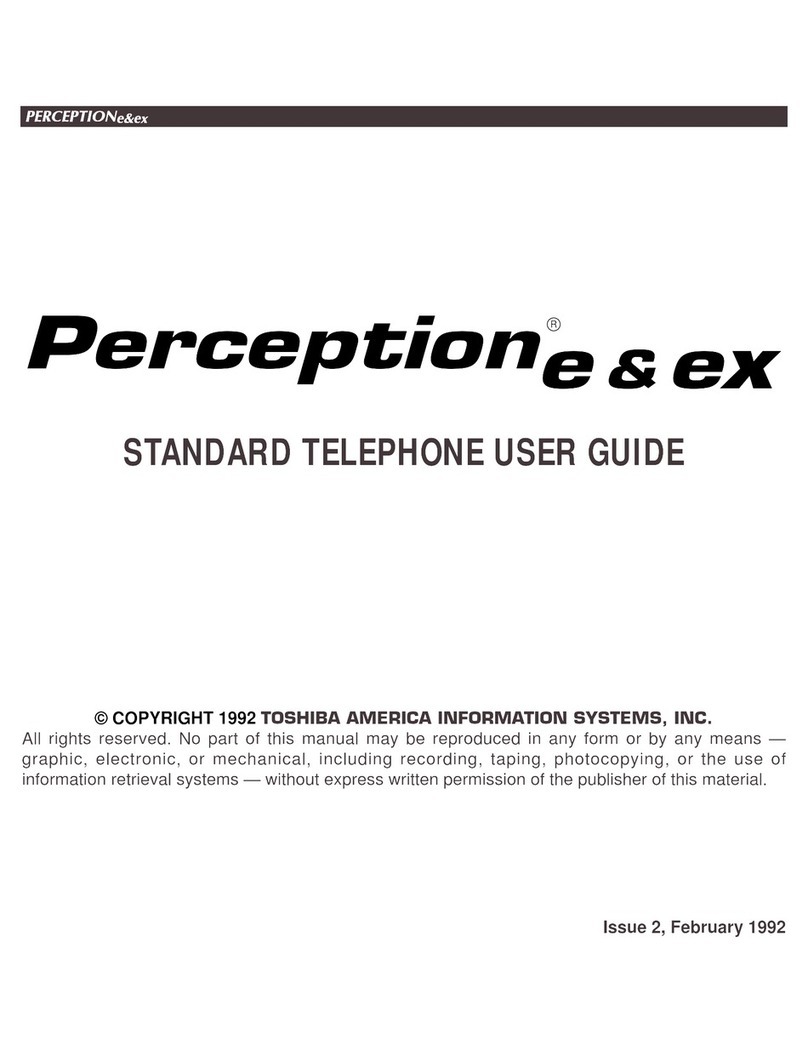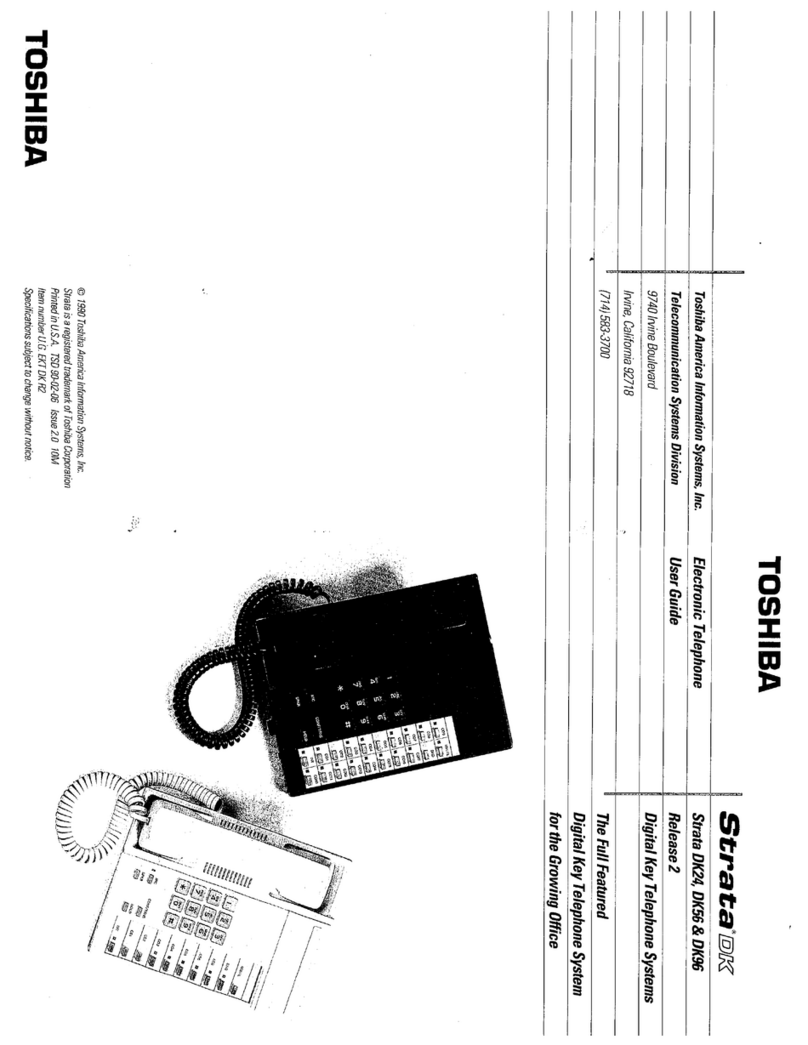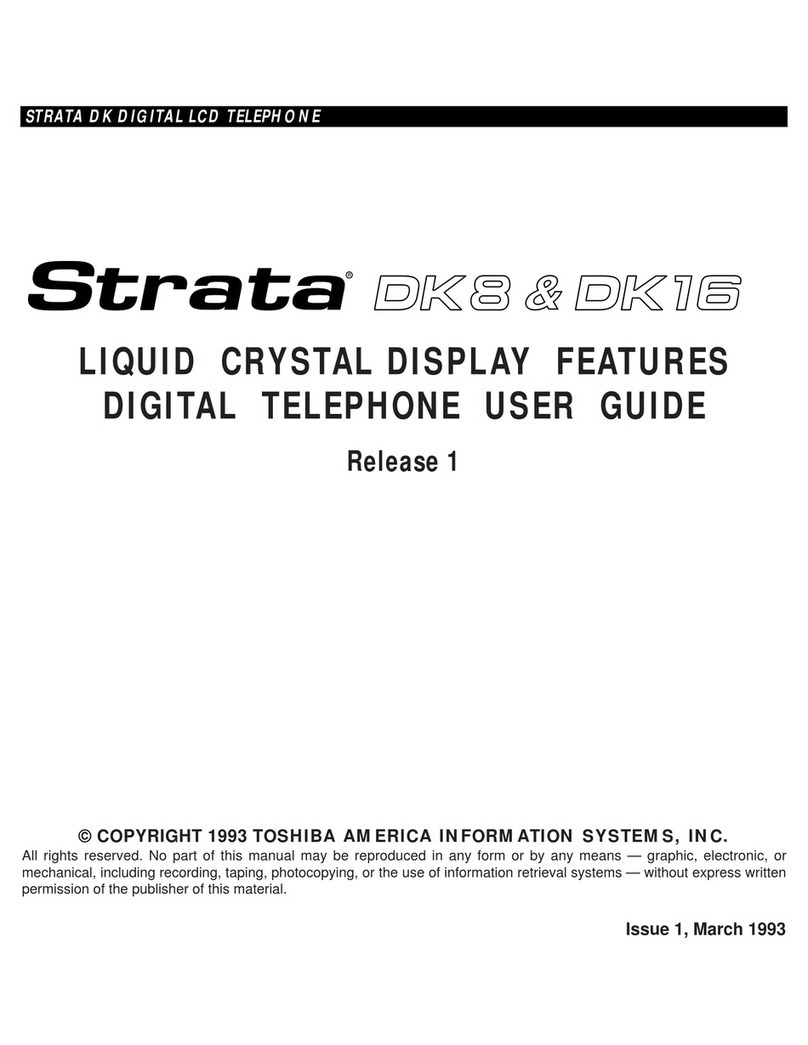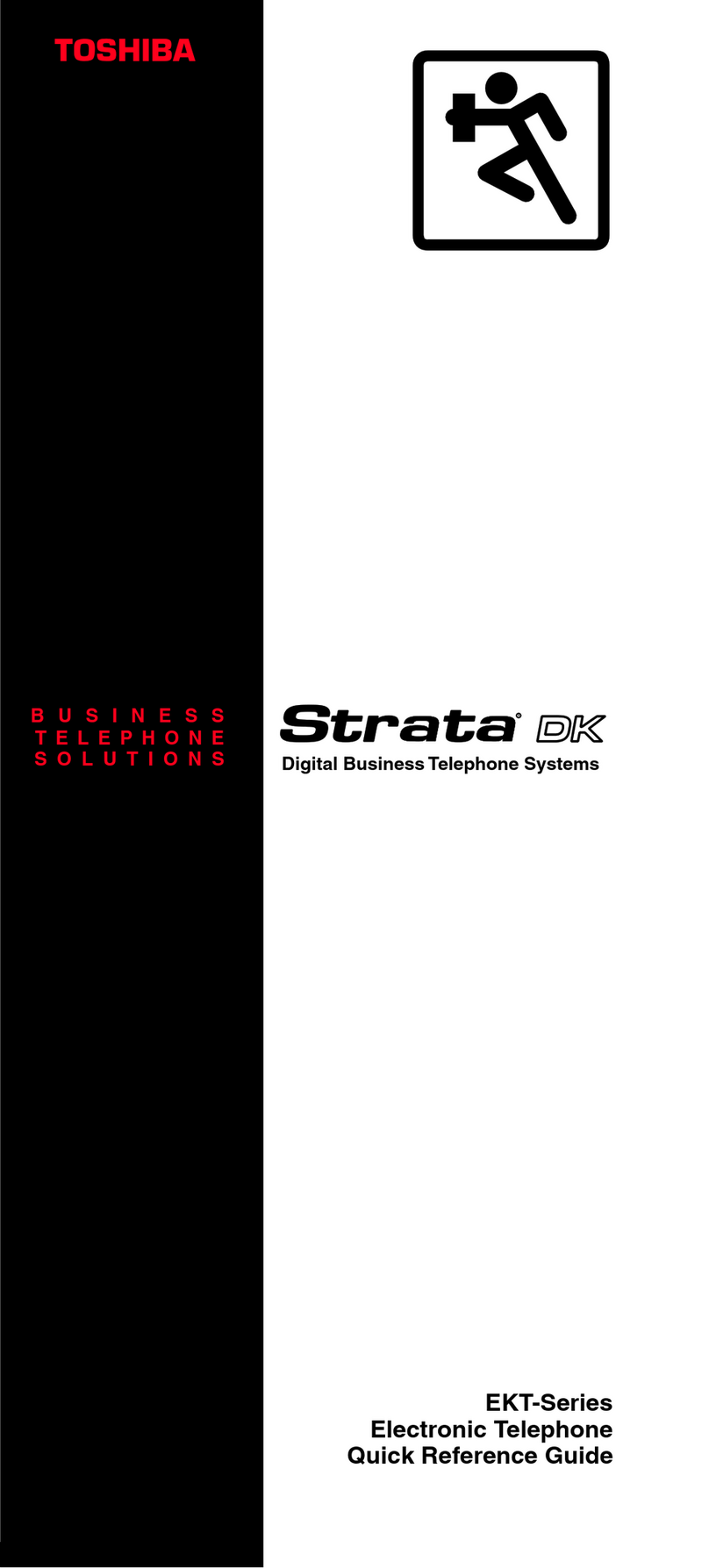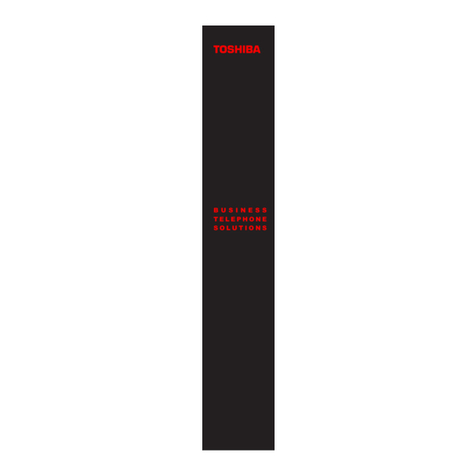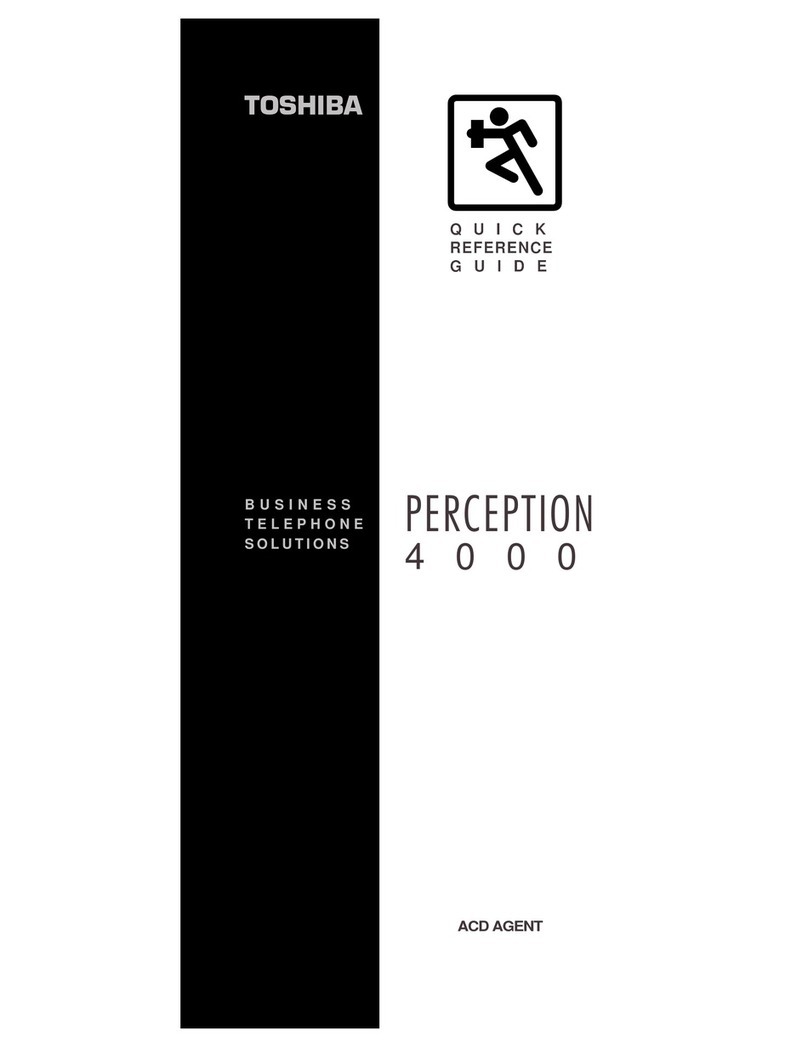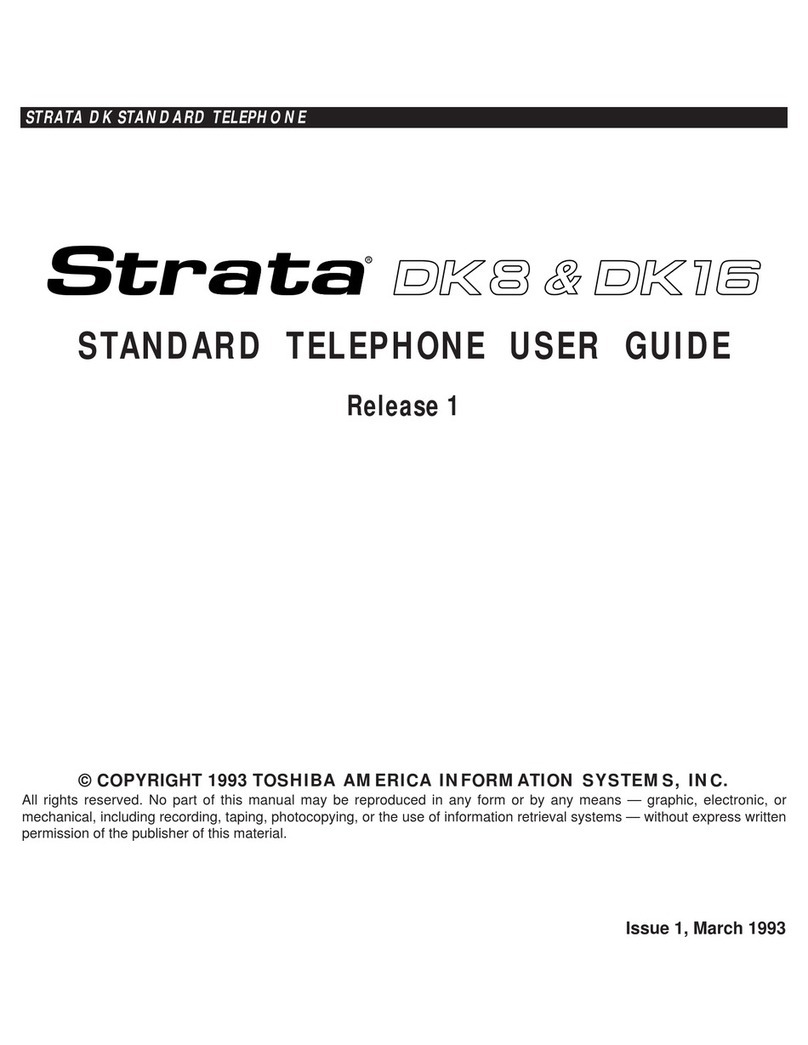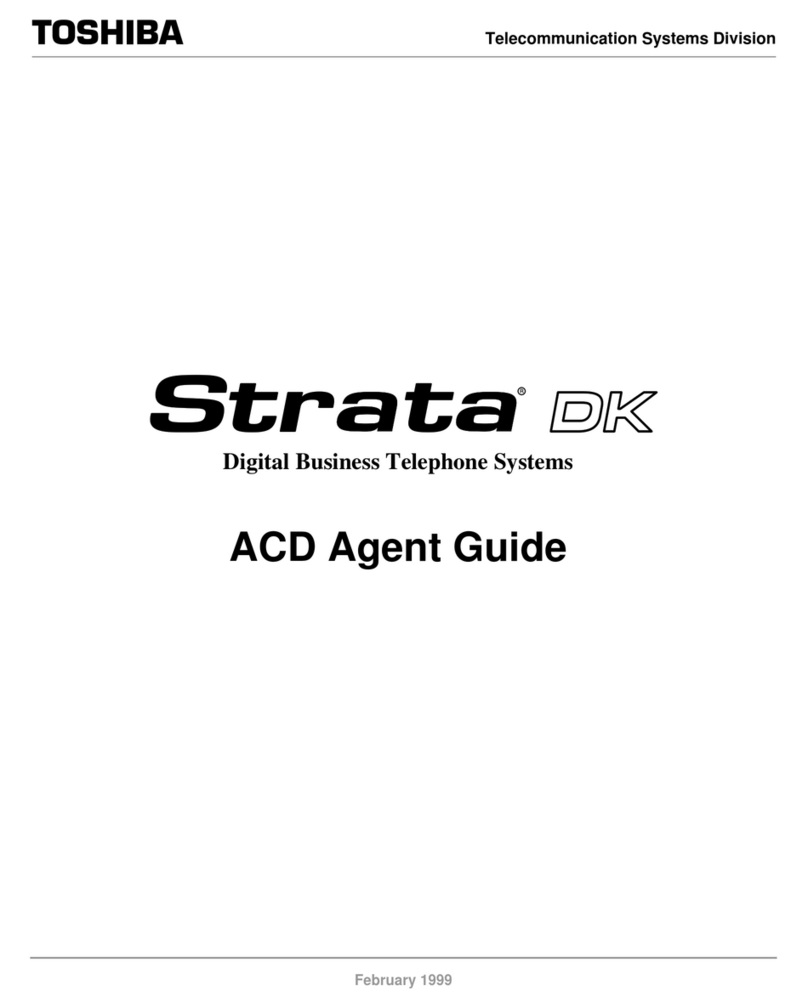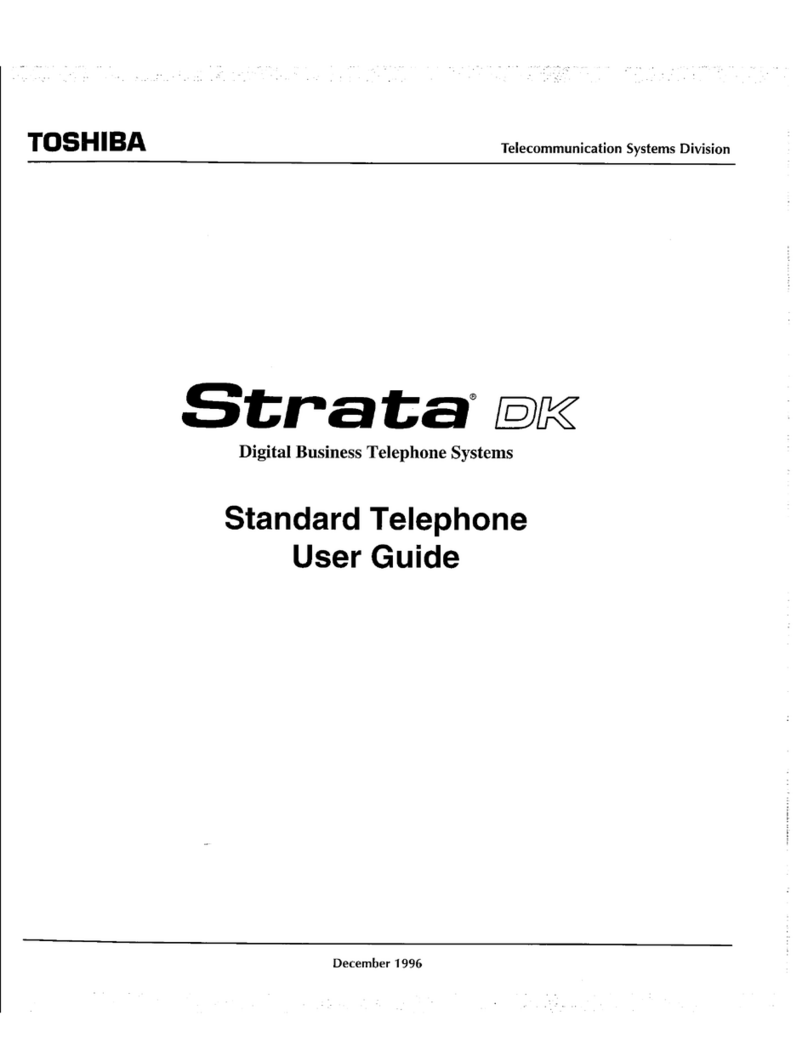Ente the button sequence below
All Calls: Press Ext. + #6011 + Destination Num er
Busy: Press Ext. + #6021 + Destination Num er
No Answer: Press Ext. + #6031 + Destination Num er + Timer
(seconds, 2-digits) + #
Busy No Answer: Press Ext. + #6041 + Destination Num er +
Timer (seconds, 2-digits) + #
Cancel: Press Ext. + #6051
To pa k a call
1. While on a call, press Call Park.
2. Specify the Park Or it using one of the following:
• Press *and the system automatically selects a General Park Or it
etween 7000~7019. The chosen or it appears on the LCD.
• Enter a valid extension.
• Press #and the system automatically selects your extension as
the or it.
3. Hang up. If the parked call is not retrieved, the call rings ack to
your phone.
To et ieve a pa ked call
1. Press Call Park.
2. Enter the Or it Num er where the call is parked.
Simple T ansfe
1. While on a call, press TRNS soft key.
2. Dial the extension num er and the call is transferred.
If you telephone doesn’t have a display, o if you would like to
announce the call
1. While on a call, press .
2. Dial the extension num er. (Optional: Stay on the line to announce
the call).
3. Hang Up.
Note During call transfer you can reconnect to the original
caller y pressing your flashing extension utton.
1. While on a call, press .
2. Call another station or outside line.
3. When the called party answers, press . All parties are
conferenced.
Note If you receive a usy tone or if the station does not answer,
press the flashing line utton to return to the original call.
4. Repeat Steps 1~3 to add more lines. You can conference up to
eight parties.
To t ansfe confe ence cont ol
Note When the person who initiates the conference (master) hangs
up, control transfers to the first internal station added to the
conference. If no internal stations are in the conference, the call
disconnects.
1. Perform Steps 1 and 2 a ove to add the line to which you wish to
transfer conference control.
2. Announce the call and hang up to transfer the call. This station is
now the conference “master” with the a ility to add or delete
parties.
Call Fo wa d - Any Calls (Inte nal & Exte nal)
Call Pa k O bits
Call T ansfe
Confe ence Calls
5
To hold a conference call
If you are the “master” conference controller,
press once (or twice for Executive Hol ) to place the
conference call on hol .
The conference continues an you can join at any time without
giving up “master” abilities. Music-on-hol is suppresse in this
mo e.
To conference two o tside Lines
1. While talking on an outsi e call, press .
2. Access an outsi e line.
3. After the party answers, press twice an hang up.
Note If you receive a busy tone or if the station oes not answer,
press the flashing line button to return to the original call.
1. To place a call on Hol , press the button.
2. To return to the hel call, press the hel line’s button.
If you o not return to the hel call, it rings back to your phone. If
you are busy on another call, you hear two tone bursts. If the hel
party hangs up, the call is release .
To place a call on Excl sive Hold
While on a call, press twice. This places the call on Exclusive
Hol ; no one else will be able to access that line.
To place a call on A tomatic Hold
While on a call, press another extension button to receive/
originate a new call. You can switch between calls without having to
press .
Make sure this feature is programme on your system; if not,
existing calls will rop.
Mute on the IP5000-series telephones mutes not only the microphone
but also the han set microphone as well. The MIC button on the
telephones toggles between Mic an Mute. When Mic button is lit,
han sfree communication is supporte , when is presse an light
is off, Mute is enable .
During a han sfree conversation, press the Mic key, the re
in icator will turn off; the microphone an han set are mute .
Press the Mic key again to resume han s free communication, the
re in icator will turn on.
To store a n mber on the One To ch b tton
1. Dial #9876.
2. Press a One Touch button.
3. Enter the number to be store .
4. Press the One Touch button again.
Note One Touch buttons must be programme on a Programmable
Feature Button.
To make an All Call Page
1. With the han set off-hook, press All Call Page. This pages all
phones in the All Call Page Group, an may page external speakers
( epen s on programming).
2. Make your announcement, then hang up.
Conference Calls contin ed
Hold
Mic/M te B tton
To store a Station Speed Dial Number
1. Dial #9876.
2. Press .
3. Enter a Speed Dial Code (100~199).
4. Enter the number to be stored (32 digits max.).
5. Press button to store the entry.
6. Repeat steps 2~5 to add more speed dial numbers.
7. To end programming session, lift and replace the handset.
To clear a number from a Station Speed Dial code
Repeat the previous procedure skipping Step 4.
To make a call using Speed Dial
1. Lift the handset. Press , then dial the Speed Dial Number.
2. Access an outside line (if necessary).
Note ou may need to lift the handset and access an outside line
before pressing (depending on your telephone setup).
Note This feature is only available on a 9-Line display telephone.
If the LCD screen is set to view buttons 11-20 and a call comes in on
button 1, the phone will ring and the caller ID information will display on
top of the screen. Press the “shift” key to view buttons 1-10 and answer
the call.
Incoming calls to your extension with Caller ID can be recorded into a
rolling list that is saved on your telephone. The call information is placed
in the list along with the number, name (if provided), time and date of
the call, and status of the call (answered, abandoned, or redirected). ou
can access this list from an LCD telephone with a flexible Caller ID or
button.
To vie saved Caller ID information
1. When your station is idle, press the Caller ID or (Insert History
label) button. The Caller ID LED lights green and the latest record
displays.
2. Use the soft keys (Next, Prev, Call or Exit) to view and place calls.
Note Caller ID is displayed when a call is first answered
and will be displayed for the first 15 seconds of the telephone call.
Speed Dial
Shift Key
History Key
Voicemail
First time user
1. Dial the Voicemail Number 333_
2. Dial the default password 1234#
3. ou are then given a list of options:
or you will hear a tutorial which will talk you through setting up
your mailbox
Press 1to Play messages
Press 2to Send a new message to a specific Mailbox
Press 3to Manage your Mailbox
Press 0to Exit user mode
7
Manage Yo r Mailbox (Opt 3)
Accessing Messages whilst o t of the Office
Press 1to record your greeting (Mess ge c llers he r when re ching
your m ilbox) nd follow prompts
Press 2to user options (Do not disturb, c ll screening, security code,
busy greetings etc)
Press 3to m n ge your lists
Press 9to return to the previous menu
Note You c n record up to 7 greetings, the greeting th t you select is
the greeting th t c llers will he r on re ching your m ilbox.
1. Di l the m in comp ny number
2. Hit the *key
3. Enter M ilbox (extension number) followed by #
4. Then enter 1234# (or your own person l p ssword
followed by #)
1. Di l the voicem il number 333_or press mess ge key (if mess ge
w iting - red light fl shing)
2. Di l the p ssword xxxx #
3. You re then given list of options:
Press 1to listen to mess ge
Press 2 to s ve
Press 3to Delete
Press 5to forw rd to nother subscriber
Press 6 to reply
Press 7speci l functions
Press *1 repl y current mess ge
Press *2 pl y Previous mess ge
Press 9 to return to the menu
1. Enter User ID (extension number) record mess ge nd press # #
to send or select from the following:- nd follow promts
00 Directory plus n me
01 Person l List (1~7)
02 System List (1~7)
Message Play Back
Play Messages (Opt 1)
Send Messages (Opt 2)
Pinn cle Telecom (W les) Ltd, F irw y House,
Links Business P rk, St Mellons, C rdiff, CF3 0LT.
Tel: 029 2036 5200 F x: 029 2036 5201
Em il: telecoms@pinn cle-group.co.uk
Web: www.pinn cle-group.co.uk