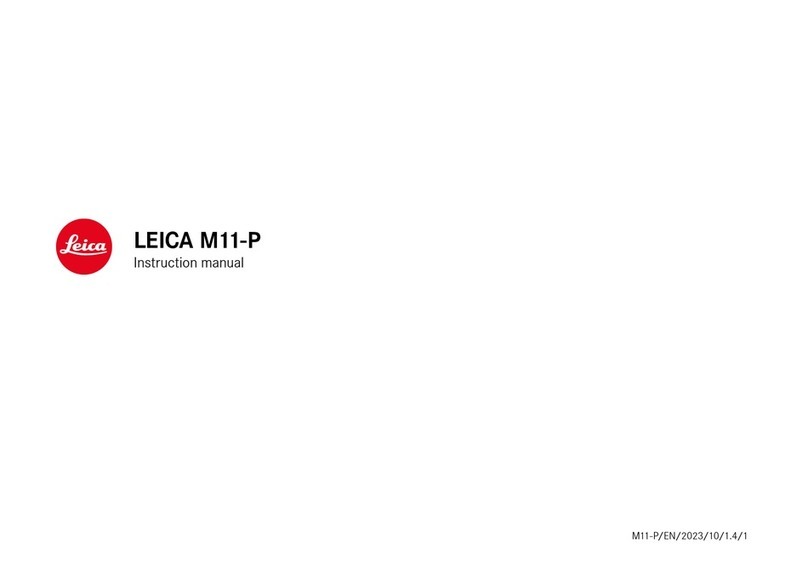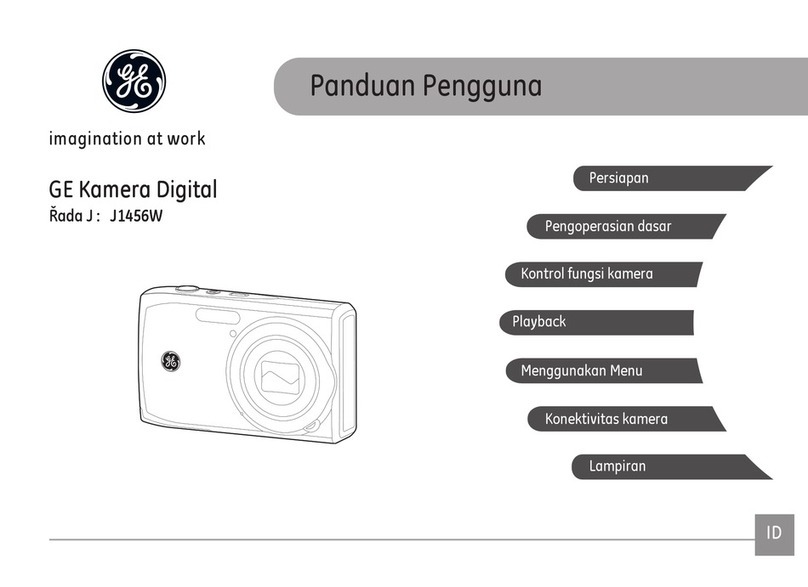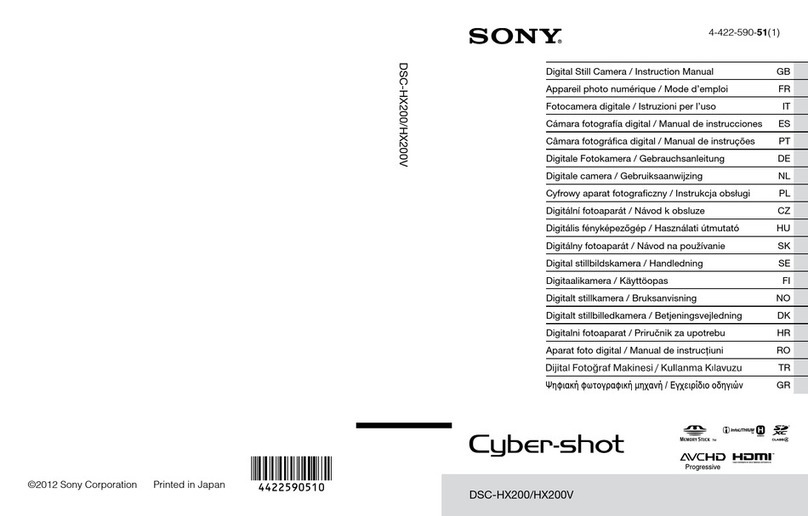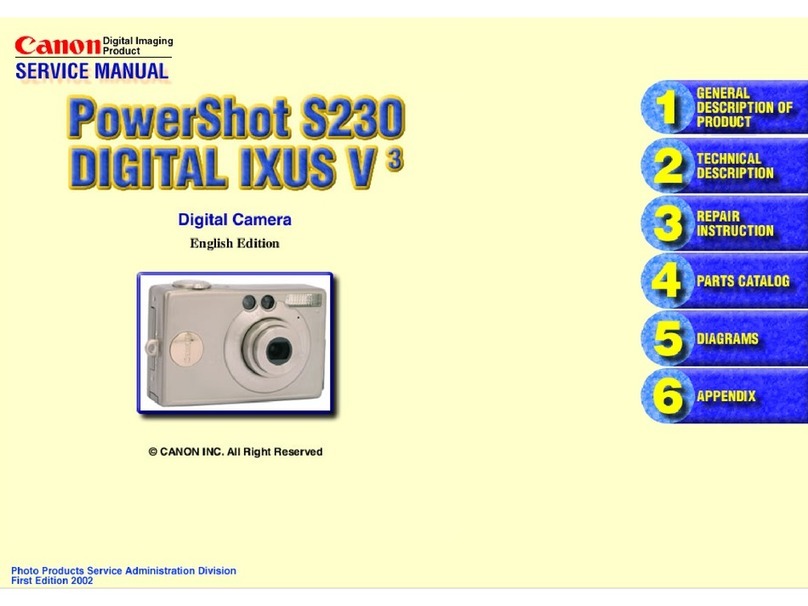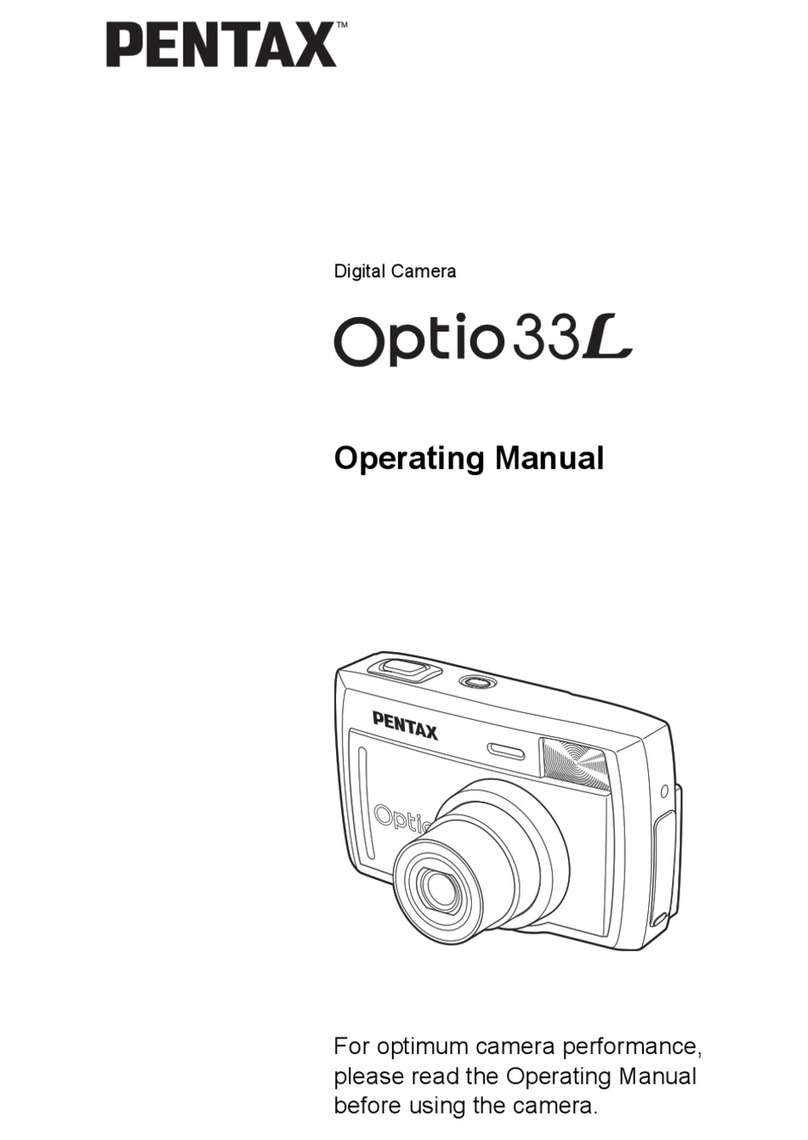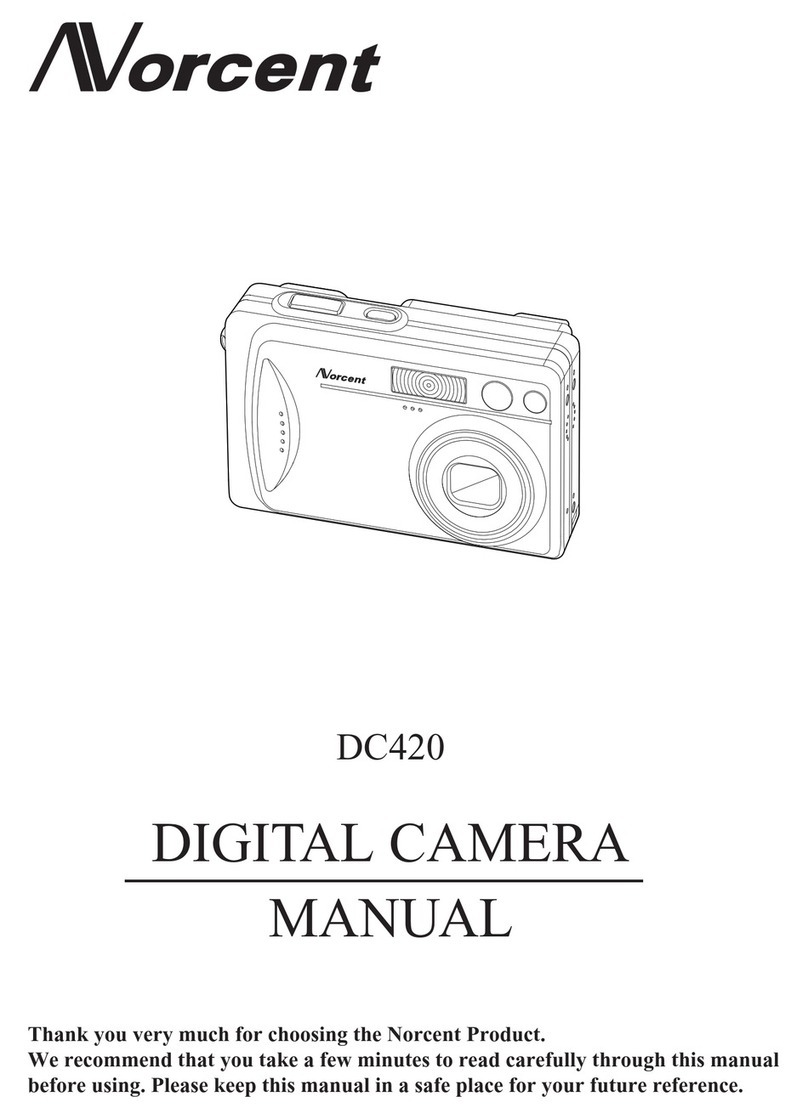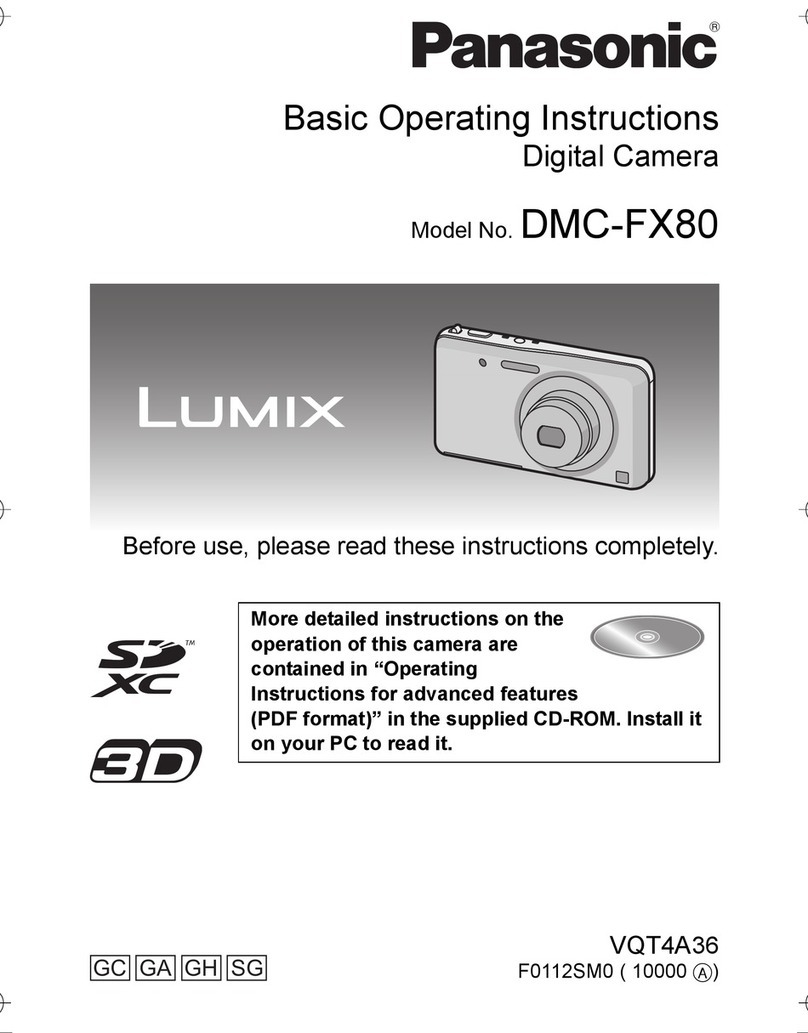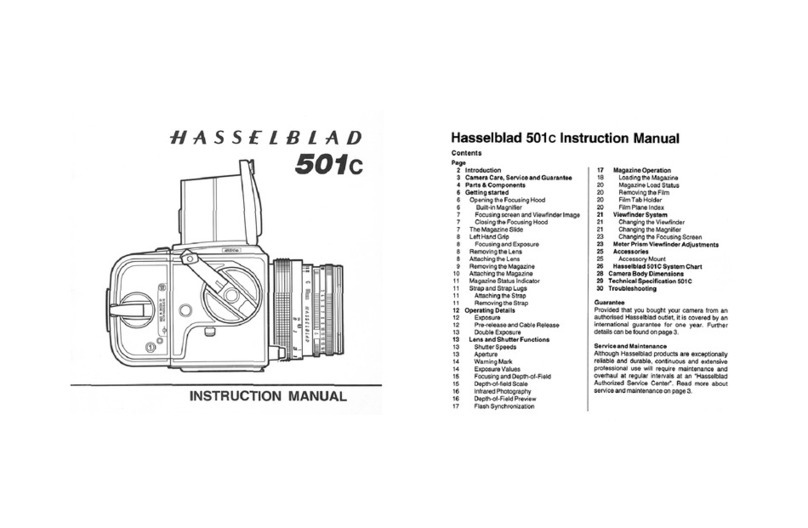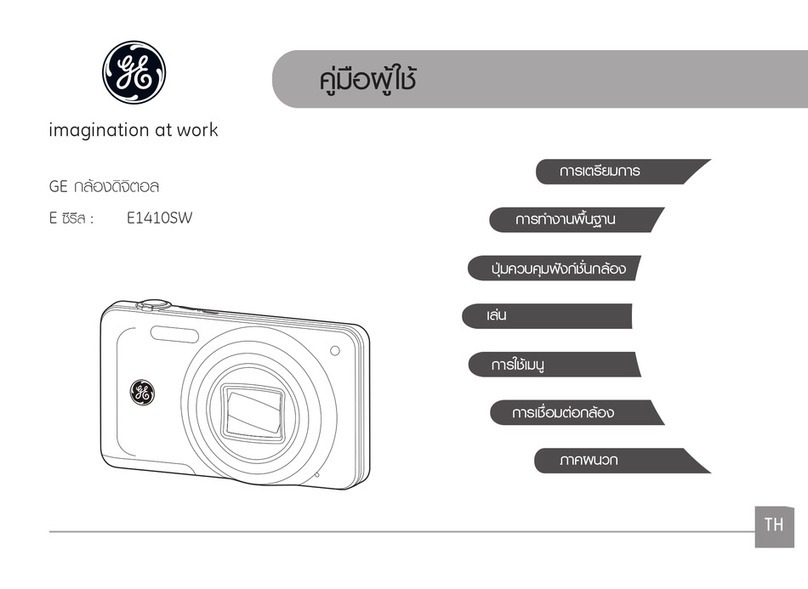Excelitas Technologies pco.edge 10 bi LT User manual

pco.edge 10 bi LT
the next level sCMOS camera
user manual

Excelitas PCO GmbH asks you to carefully read and follow the instructions in this document.
For any questions or comments, please feel free to contact us at any time.
telephone: +49 (0) 9441 2005 50
fax: +49 (0) 9441 2005 20
postal address: Excelitas PCO GmbH
Donaupark 11
93309 Kelheim, Germany
email: [email protected]
web: www.pco.de
pco.edge 10 bi LT user manual 1.0.0
Released August 2023
©Copyright Excelitas PCO GmbH
This work is licensed under the Creative Commons Attribution-NoDerivatives 4.0 International License. To
view a copy of this license, visit http://creativecommons.org/licenses/by-nd/4.0/ or send a letter to Creative
Commons, PO Box 1866, Mountain View, CA 94042, USA.
pco.edge 10 bi LT
pco.edge 10 bi LT user manual 1.0.0 2

Contents
1 Safety 4
2 System components 5
2.1 Camerapco.edge10biLT ....................................... 7
2.2 Lensmountadapters .......................................... 8
2.2.1 C-mountadapter......................................... 8
2.2.2 F-mountadapter......................................... 9
2.2.3 TFL-mountadapter ....................................... 10
2.3 Cables................................................... 10
2.4 MachVissoftware ............................................ 11
3 Camera overview 12
3.1 Camerainterfaces ............................................ 12
3.2 Hardwaresetup ............................................. 12
3.3 Dataandpowerinterface ........................................ 13
3.4 LEDs.................................................... 13
3.5 Triggerandstatusinterfaces ...................................... 13
4 Operation modes 15
4.1 Triggermodes .............................................. 15
4.2 Acquiremode............................................... 17
5 Operation 19
5.1 Systemrequirements .......................................... 19
5.2 Quickstartguide............................................. 19
6 Camera mechanics 21
6.1 Mechanicaloutlines ........................................... 21
6.2 Mounting ................................................. 22
7 Software 23
7.1 Softwarerequirements.......................................... 23
8 Specifications 24
Appendix 26
pco.edge 10 bi LT
pco.edge 10 bi LT user manual 1.0.0 3

1 Safety
This camera system is a scientific measuring equipment and is designed for use by technicians,
engineers, and scientists. The camera may only be used according to the instructions of this
manual. Provisions, limitations, and operating conditions stated in this manual must be respected.
Unauthorized modifications and alterations of the device are forbidden for safety reasons.
DAMAGED POWER CABLE OR POWER PLUG: Danger to life due to electric shock. Each time
the camera is used, check the power cable for damage.
ELECTRIC SHOCK WARNING DUE TO VOLTAGE PARTS INSIDE: Risk of injury due to electric
shock. Never slide any items through slits or holes into the camera.
MOISTURE: Risk of injury due to electric shock if moisture enters the camera. To avoid the risk
of water condensation, protect the camera against extreme changes of ambient temperature.
TRIPPING HAZARD: Risk of injury from tripping over loose cables. Never position the cable in a
way that it could become a tripping hazard.
HUMIDITY, DUST OR RADIATION: Humidity, dust or X-rays could damage the camera. Never
operate the camera in humid or dusty environments or in places with high levels of X-ray
radiation.
SHOCK AND VIBRATION: To avoid damaging the camera, it must be firmly mounted and
protected against strong shocks or vibrations. Use the camera’s mounting threads to secure it.
LENS MOUNTING: Do not force the lens onto the camera. Screw in the lens gently to avoid
thread damage.
LIQUIDS DAMAGE CAMERA: If liquids have penetrated the device: Switch the camera off
immediately, detach it from power and contact PCO’s customer support.
DAMAGED CAMERA HOUSING: If the camera has been dropped or the camera’s housing is
damaged: Switch the camera off immediately, detach it from power and contact PCO’s
customer support.
pco.edge 10 bi LT Chapter 1
pco.edge 10 bi LT user manual 1.0.0 4

2 System components
The following standard components are included in your scope of delivery:
Article Picture Details
pco.edge 10 bi LT chapter 3
C-mount adapter chapter 2.2.1
Kaya frame grabber chapter B
Cables (CLHS) chapter 2.3
Power supply chapter 2.3
pco.edge 10 bi LT Chapter 2
pco.edge 10 bi LT user manual 1.0.0 5

These accessories are available for the pco.edge 10 bi LT series:
Article Picture Details
F-mount adapter chapter 2.2.2
TFL-mount adapter chapter 2.2.3
Interface cables
(SMA - BNC) chapter 2.3
Aquamatic III chapter A
All pco.software products can be downloaded for free from the PCO website. For more information
see the PCO homepage.
pco.edge 10 bi LT Chapter 2
pco.edge 10 bi LT user manual 1.0.0 6

2.1 Camera pco.edge 10 bi LT
Thanks for choosing a pco.edge 10 bi LT camera. The pco.edge 10 bi LT is PCO’s next level
sCMOS camera with a new imaging performance. Thanks to its back-illuminated image sensor it
comes with a quantum efficiency of up to 85 % with broad spectrum out to NIR. The sensor
incorporates microlenses and a full pixel height deep trench isolation for crosstalk suppression
resulting in an excellent MTF.
Main Features
•Back-illuminated sCMOS with high MTF
•High resolution 4416 x 2368 pixel
•Low readout noise 1.3e-@ 120 fps
•High dynamic range 15,385 : 1
•temperature-stabilized image sensor
•Fiber-optic data interface
•Pixel size 4.6 µm x 4.6 µm
•Rolling Shutter (RS)
•Up to 85 % quantum efficiency
This document contains important information about the camera pco.edge 10 bi LT.
Please read the instructions given in this document carefully. It contains useful information and
advice to operate the camera in intended way. If there are any questions regarding the pco.edge
10 bi LT camera, please feel free to contact PCO or the local represantative.
Areas of application
Brightfield microscopy Mesoscopy
Fluorescence microscopy High-Speed bright field ratio imaging
Förster resonance energy transfer (FRET) Spinning disk confocal microscopy
High throughput screening of fluorescent
samples
Digital pathology
Single molecule localization
microscopy (SMLM) – PALM, STORM,
dSTORM, GSDIM
High content screening of fluorescent
samples
High throughput screening of fluorescent
samples
Disaster recovery
Lightsheet fluorescence microscopy (LSFM) Image intensifier imaging
PIV: particle image velocimetry Tunnel inspection
Selective plane imaging microscopy (SPIM) Biochip reading
Structured illumination microscopy (SIM) Calcium imaging
Fluorescence recovery after photobleaching
(FRAP)
Ophthalmology
High content screening of fluorescent samples
pco.edge 10 bi LT Chapter 2
pco.edge 10 bi LT user manual 1.0.0 7

2.2 Lens mount adapters
PCO cameras have an interchangeable lens adapter system to use the camera with different
standard lenses. The adjustment of the lens mount can be done by the user.
2.2.1 C-mount adapter
The C-mount adapter is screwed in the front of the camera and fixed with three allen screws
(marked in red). In order to set the standard back focal distance of the C-mount (17.526 mm),
screw in the C-mount ring until it stands out 1.8 mm from the camera front (see figure 2.1, right).
~1.8 mm
Adjustable
Figure 2.1: C-Mount installation.
Use a suitable lens with a large aperture for fine adjustment.
Follow these steps for the fine adjustment:
•Set the lens focus to infinity and look at an object which is far away.
•Rule of thumb: The distance to the object must be at least 200 times the focal length of the
lens. The further away, the better.
•Then turn the lens mount in until the object is sharp.
•Look at an object which is positioned at the minimum working distance of your lens (as
described in the corresponding datasheet).
•Set the lens focus to the minimum working distance (the opposite direction of infinity).
•Now adjust the lens mount until this object is sharp.
•Repeat the above steps until the focus is consistently sharp in both positions.
CAUTION: The allen screws are designed for a maximum torque of 1 Nm. All torque values in
this manual are recommendations.
pco.edge 10 bi LT Chapter 2
pco.edge 10 bi LT user manual 1.0.0 8

full format
4/3“
1/1“
1“
2/3“
1/1.8“
Ø 23.05 mm
Figure 2.2: sensor size vs. image
circles of various C-mount lenses.
Keep in mind that C-mount lenses can cause shadings at the
edges of large-sized sensors.
Most C-mount lenses can illuminate a maximum image cir-
cle in the range of 9 mm (1/1.8’’) to 22 mm (4/3’’) diameter
only. The pco.edge 10 bi LT has a sensor diagonal of 23.05
mm.
To achieve less shaded images, the ROI function can be used
to limit the resolution of the sensor when using lenses with
smaller image circles than the sensor diameter.
2.2.2 F-mount adapter
The optional F-mount adapter is screwed in the front of the camera and fixed with by the lower
adjustment ring of the adapter. In order to set the accurate back focal distance of the F-mount
(46.50 mm), the position of the adapter can be adjusted. The same procedure as described in
chapter 2.2.1 is applicable.
Back focal
distance fine
adjustment
Automatic
diaphragm
Figure 2.3: F-mount description.
PCO’s proprietary F-mount adapter supports lenses with an automatic diaphragm. It manually sets
the lens aperture by turning the upper adjustment ring of the adapter. F-mount lenses without an
automatic diaphragm can be connected to the mount at the camera, but the aperture cannot be
changed.
Matching lenses with automatic diaphragm
Manufacturer Lens type
Nikon Nikkor Type D, Nikkor Type G
Zeiss ZF.2 (Otus, Milvus, Interlock, Distagon, Planar)
Tamron Type 35 mm: A012, A007, A009, A011, F012, F013
Type APS-C(H): B001, B005, G005
pco.edge 10 bi LT Chapter 2
pco.edge 10 bi LT user manual 1.0.0 9

2.2.3 TFL-mount adapter
The optional TFL-mount adapter is screwed in the front of the camera and fixed with three allen
screws (marked in red). In order to set the standard back focal distance of the TFL-mount (17.526
mm), screw in the TFL-mount ring until it stands out around 1.8 mm from the camera front (see
figure 2.4, right). The TFL mount supports lenses with a maximum sensor diagonal of 28.3 mm.
~1.8 mm
Adjustable
Figure 2.4: TFL-mount installation.
The fine adjustment is done in the same way as described in chapter 2.2.1.
2.3 Cables
The pco.edge 10 bi LT is delivered with an USB interface cable for data transfer and a power
supply cable.
Article Length Description Scope of deliv-
ery
Interface cable 5 m FOL MTP/LC (Female B/4X) BREAKOUT OM4 included
SMA cable 0.3 m Coaxial cable type SMA-BNC available on
request
Power supply 1.5 m Input: 100 - 240 VAC; Output: 24 VDC/ 2.71 A included
Please note that other cables may not be suitable for your camera. If a cable is equipped with a
screwable mount, make sure to attach it to the camera accordingly.
NOTE Only use cables which are approved by PCO. Otherwise full functionality cannot be
guaranteed.
pco.edge 10 bi LT Chapter 2
pco.edge 10 bi LT user manual 1.0.0 10

3 Camera overview
The following chapter provides an overview of the pco.edge 10 bi LT.
3.1 Camera interfaces
4
5
3
1
2
Figure 3.1: pco.edge 10 bi LT rear panel interfaces.
Interfaces
1 Lens control
2 Power interface
3 Trigger and status via SMA connectors
4 Data interface via Camera link HS
5 Tamper protection
Please refer to the pco.edge 10 bi manual for further information on camera interfaces.
3.2 Hardware setup
•If the camera needs to be cooled by water, connect the camera to the pco.aquamatic III or
any other system for water cooling (see chapter A).
•Power the camera via the included power supply.
•Connect the camera to the PC via the included CLHS cable.
•Connect the SMA interfaces via coaxial cables for status or trigger functionality to other
equipment.
pco.edge 10 bi LT Chapter 3
pco.edge 10 bi LT user manual 1.0.0 12

3.3 Data and power interface
The pco.edge 10 bi LT is available with the following interfaces:
Camera Interface Interface connector
pco.edge 10 bi LT CLHS MPO Connector (F3, 2X2, S10)
3.4 LEDs
The functionality of the LEDs on the rear panel of the camera is listed in the following table.
LED ”arm/rec” LED ”status” Meaning
OFF Orange Camera is booting
OFF Green Camera is ready for operation
OFF Red Error
Orange Green Arm camera / rec state off
Orange blinking Green Recording
OFF OFF Camera without power
3.5 Trigger and status interfaces
The pco.edge 10 bi LT provides different operation modes (see chapter 4). These can be con-
trolled and monitored via control signals at the rear panel of the camera. In total, there are four
trigger and status interfaces. Of these, there are two signal inputs (frame trigger, acquire enable)
and two signal outputs (exposure, busy).
Functional behavior
The assignment of functionality of the signals at the SMA interfaces can be done by software (e.g.
pco.camware). The inputs and outputs can be either switched ON (with different functionality) or
OFF. Further the signal polarity can be selected (level-sensitive or edge-sensitive respectively).
Parameter Option
SMA 1 input exposure trigger auto sequence, soft trigger, external exposure start, ex-
ternal exposure control
off
signal polarity rising (default)
falling
SMA 2 input acquire enable external, sequence, auto
Continued on next page
pco.edge 10 bi LT Chapter 3
pco.edge 10 bi LT user manual 1.0.0 13

Continued from previous page
Parameter Option
off
signal polarity high (default)
low
SMA 3 output status busy on
off
signal polarity high (default)
low
SMA 4 output status exposure on
off
signal polarity high (default)
low
The active states (high/low, rising/falling edge respectively) can be set by software commands or
in pco.camware. The default values are listed in the table above.
A functional description of the trigger modes and corresponding output signals is given in chapter
4.
Status signals
Status signals are signals generated by the camera for synchronization purposes.
The busy signal (SMA 3) is active if the camera is recording or when it is switched on. When a
“false or low busy” signal is read, the camera setup is complete and no trigger has been detected,
meaning that the camera is ready to receive trigger signals for exposures.
The exposure signal (SMA 4) is active during exposure and inactive at all other times.
Electrical properties
Input (1 = Exposure Trigger; 2 = Acquire En-
able)
Type digital
Level 3.3 V LVTTL (5 V tolerance)
Coupling DC
Impedance 1 k�
Slew rate > 1 V/ms
Output (3 = Status Busy; 2 = Status Expo-
sure)
Type digital
Level 3.3 V LVTTL
Coupling DC
pco.edge 10 bi LT Chapter 3
pco.edge 10 bi LT user manual 1.0.0 14

4 Operation modes
The camera can be used in different modes. These will be introduced in the following chapter.
4.1 Trigger modes
The pco.edge 10 bi LT incorporates several trigger modes. In this context trigger means exposure
trigger, i.e., the trigger signal that controls the exposure time of single image (light integration time).
Trigger modes can be set via software (e.g. pco.camware, SDK command), trigger related input
and output signals are accessible via the SMA interfaces (see chapter 3.5).
trigger
auto
Auto sequence mode
In the Auto Sequence mode, the camera determines the highest possible frame rate for the defined
exposure time and the time required for a frame readout. After a start command is given, the
sequential recording is started, until a stop command is given. These commands can be set by
software. Any signals at the trigger input (hardware I/Os) are irrelevant.
readout
nreadout
n+1
exposure
nexposure
n+1
time
Status exposure
(out)
Status busy
(out)
sensor
exposure
sensor
readout
sequence
command stop
start
Figure 4.1: auto sequence explanation.
trigger
soft
Soft(ware) trigger mode
Within this trigger mode, recording of single images can be triggered by software with correspond-
ing commands.
trigger
EES
External exposure start
In the external exposure start mode, single images are recorded with each rising or falling edge of
the signal at the input trigger interface (SMA 1). The resulting frame rate is defined by the frequency
of this trigger signal. However, the predefined exposure time and ROI settings affect the maximum
possible frame rate.
pco.edge 10 bi LT Chapter 4
pco.edge 10 bi LT user manual 1.0.0 15

time
Exposure trigger
(in)
Status exposure
(out)
accepted accepted rejected
Status busy
(out)
Figure 4.2: external exposure start explanation.
The status exposure output indicates the time of the active exposure phase. The status busy out-
put indicates whether the camera is ready to process and accept a new trigger signal. A trigger
signal during active state of the signal status busy will be rejected.
The exposure time is started in steps of the line time. That means, the exposure time can start up
to approximately 32 µs after the respective trigger signal.
If the rate of the external trigger input signal is close to the maximum possible frame rate (1 ms
difference), it will be random whether the trigger is accepted or not.
ttdb
tde
texp(signal)
Exposure trigger
(in)
Status busy
(out)
Status exposure
(out)
Sensor
exposure
time
tdes
Figure 4.3: exposure trigger.
pco.edge 10 bi LT Chapter 4
pco.edge 10 bi LT user manual 1.0.0 16

Delay time Value
Delay busy tdb tbd
Delay exposure time tde tbd
Delay trigger to sensor exposure tdes tbd
trigger
EEC
External exposure control
Within this trigger mode, the externally applied signal (SMA 1) defines the start and the duration of
the exposure time. A new exposure is started by rising or falling edge of the trigger signal and end
when the opposite edge is detected. The image sequence is completely controlled by the external
signal. Any defined delay and exposure time values are ineffective.
time
Exposure trigger
(in)
Status exposure
(out)
accepted accepted rejected
Status busy
(out)
Figure 4.4: external exposure control explanation.
The status exposure output indicates the time of the active exposure phase. The status busy out-
put indicates whether the camera is ready to process and accept a new trigger signal. A trigger
signal during active state of the signal status busy will be rejected.
The exposure time is started in steps of the line time. That means, the exposure time can start up
to approximately 32 µs after the respective trigger signal.
If the rate of the external trigger input signal is close to the maximum possible frame rate (1 ms
difference), it will be random whether the trigger is accepted or not.
The maximum exposure time of the camera is limited. The exposure time will be stopped auto-
matically if the maximum exposure time is reached.
4.2 Acquire mode
The Acquire Mode is an additional instance to control image acquisition by an external signal.
Like a master signal, the acquire enable signal enables or disables a time slot in which images are
recorded according to the selected trigger mode.
The acquire enable signal is active high by default. That means, a high-level enables image acqui-
sition and a low-level disables it (or vice versa if the signal level is changed to low active).
There are two configurations of the acquire enable mode: auto and external.
pco.edge 10 bi LT Chapter 4
pco.edge 10 bi LT user manual 1.0.0 17

acquire
auto
If acquire enable mode is set to auto, any signal at the acquire enable input interface is ignored.
There is no logical connection between the input and the trigger modes.
acquire
external
If acquire enable mode is set to external, the camera records images only, if enabled by an
external acquire enable signal at SMA 2.
Example timing diagram: Trigger mode is set to external exposure start and acquire mode is set to
external mode. The image acquisition is paused once the acquire enable signal turns low, signals
at the external trigger input are ignored. Image acquisition is resumed as soon as the acquire
enable signals turns high.
time
Status exposure
(out)
Acquire enable
(in)
rejectedaccepted accepted
Exposure trigger
(in)
Figure 4.5: acquire mode explanation.
pco.edge 10 bi LT Chapter 4
pco.edge 10 bi LT user manual 1.0.0 18

5 Operation
pco.
In the following chapter the system requirements in terms of connection and memory needed to
use the camera will be explained. The table below shows the required GPU memory for different
camera types and modes.
5.1 System requirements
System Requirements
Interface Camera link HS FOL
The following values are suggested minimum requirements for the used PC to facilitate smooth
operation:
GPU Memory
Operation mode & sensor Resolution < 10 MPixel Resolution ≥10 MPixel
Single shutter monochrome ≥1 GB ≥2 GB
Single shutter color ≥2 GB ≥4 GB
Double shutter monochrome ≥2 GB ≥4 GB
5.2 Quick start guide
The following instructions will guide the user through the first startup of the camera.
Step 1
Install the latest version of pco.camware (see chapter 7) and Kaya frame grabber driver (chapter
B).
Step 2
Connect the camera to the PC via the Camera link HS cable. Make sure that the status LED turns
green. The camera is ready for operation.
Step 3
Start pco.camware.
The software should find your camera automatically. If not, the user can do a rescan to connect
with your plugged camera. The command Scan cameras can be accessed via the Main toolbar
or the Camera Overview window.
pco.edge 10 bi LT Chapter 5
pco.edge 10 bi LT user manual 1.0.0 19

Menu -> Camera -> Rescan
A new view window should open automatically. The user can also open a new View Window
manually via the button New View Window located in the Main toolbar or the Camera
Overview window.
Menu -> View -> New View Window
Step 4
Start the Live Preview by clicking the button in the Main toolbar or the Camera Overview
window. The arm/rec LED starts flashing in orange.
Menu -> Acquisition -> Live Preview
Right click in the View Window and apply Continuous Auto Range. The user may now have to
adjust exposure time of the camera as well as aperture and focus of the mounted lens.
The user should now see the object clearly in the View Window.
Note: Live Preview is useful for fast and easy camera adjustment and focusing. It does not record
or store images.
For more information, please check the user manual of pco.camware available at the PCO web-
site.
pco.edge 10 bi LT Chapter 5
pco.edge 10 bi LT user manual 1.0.0 20
Table of contents
Other Excelitas Technologies Digital Camera manuals