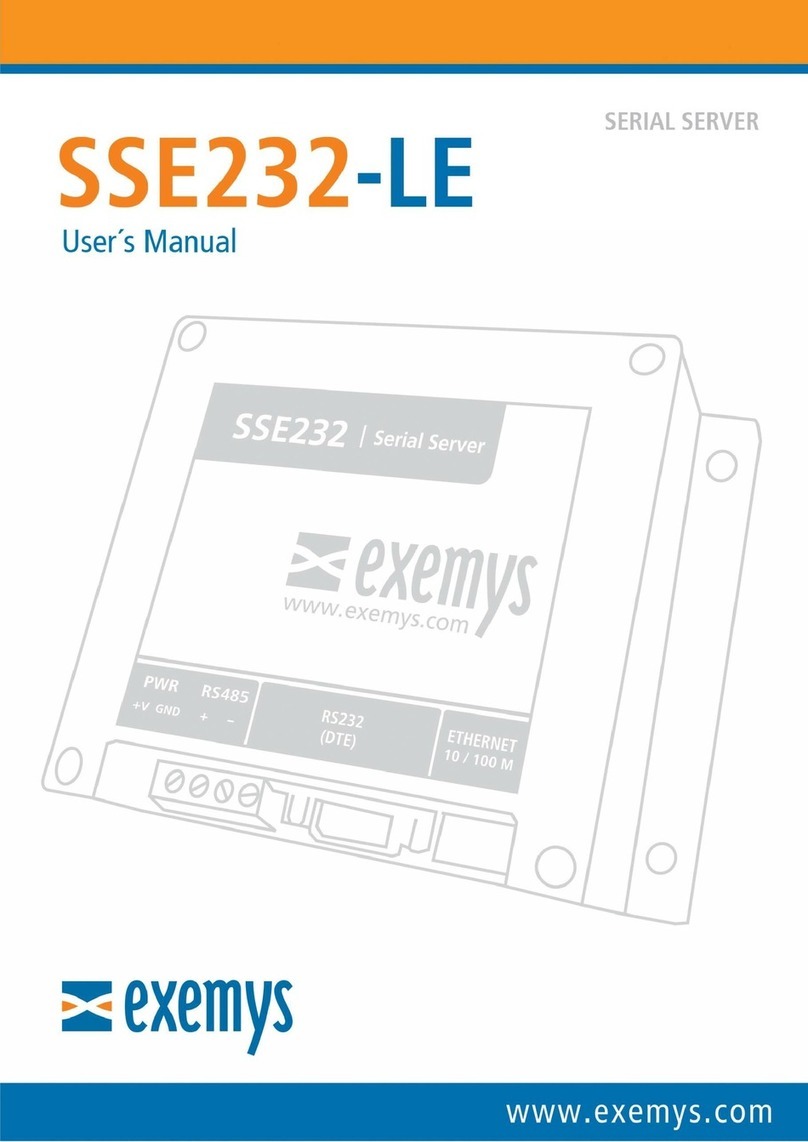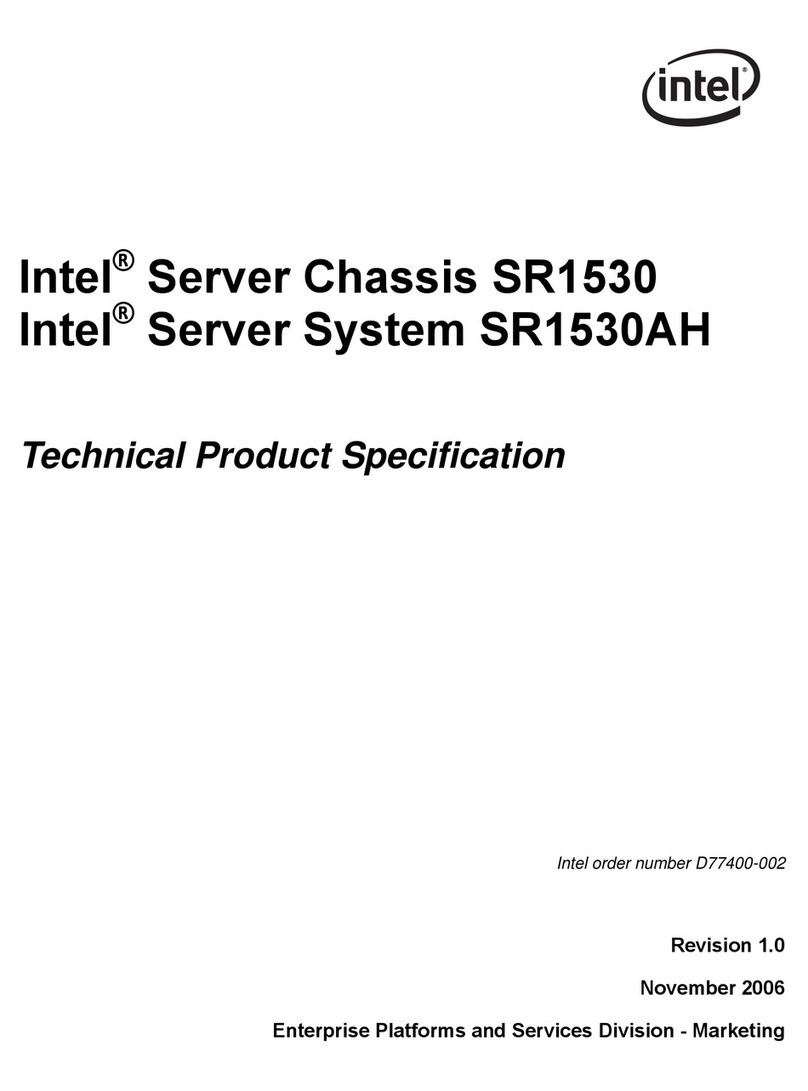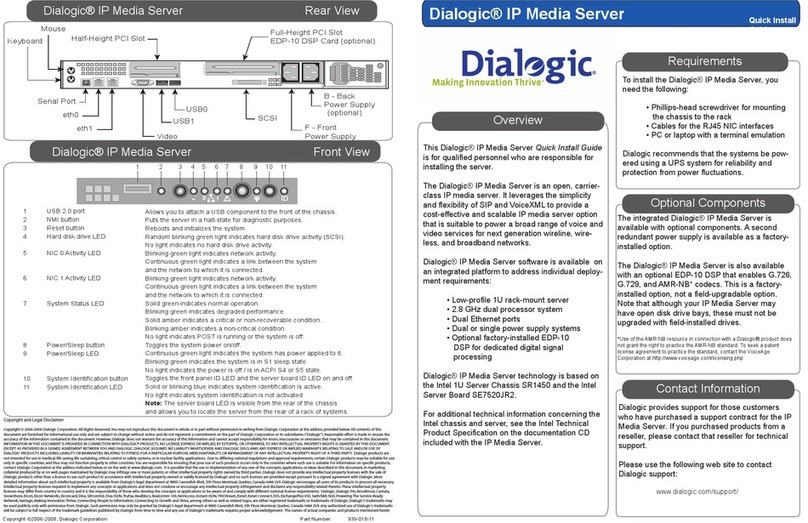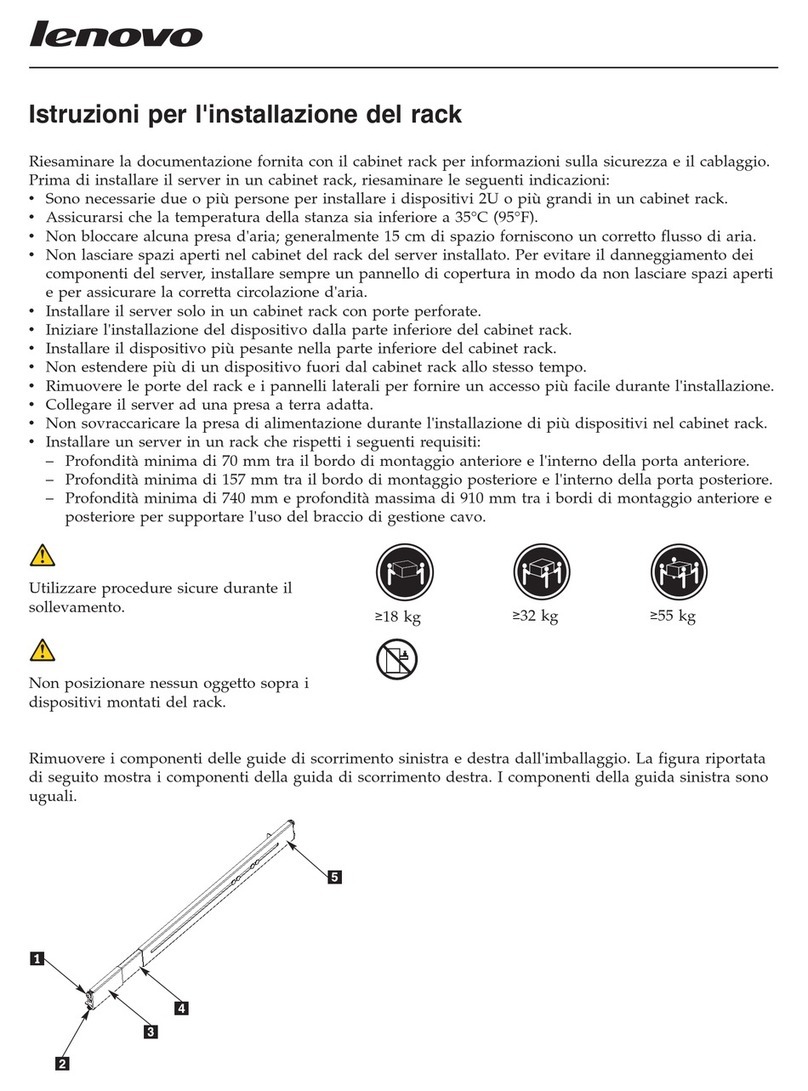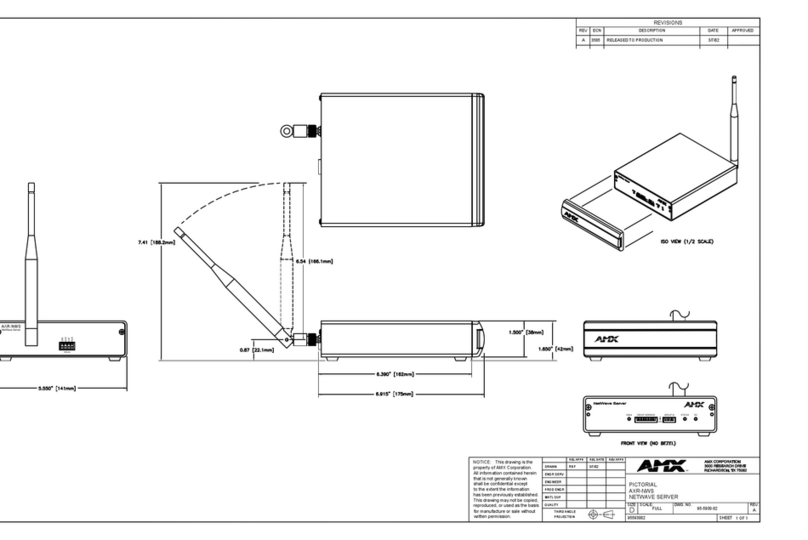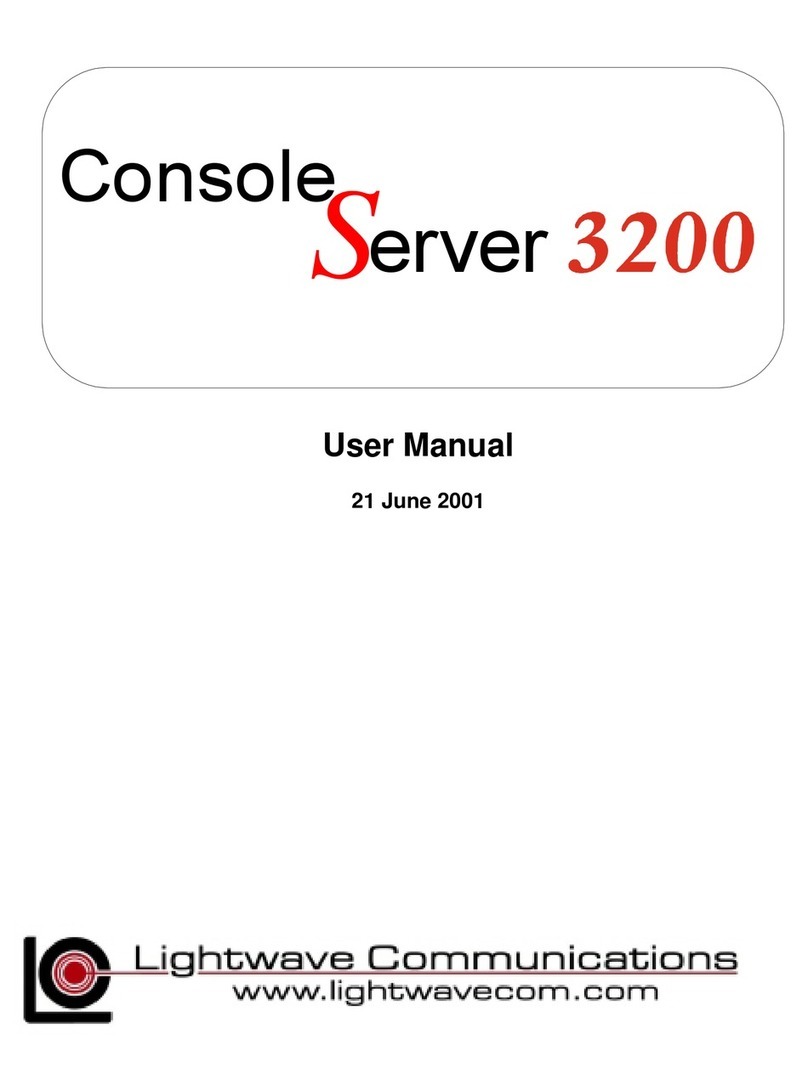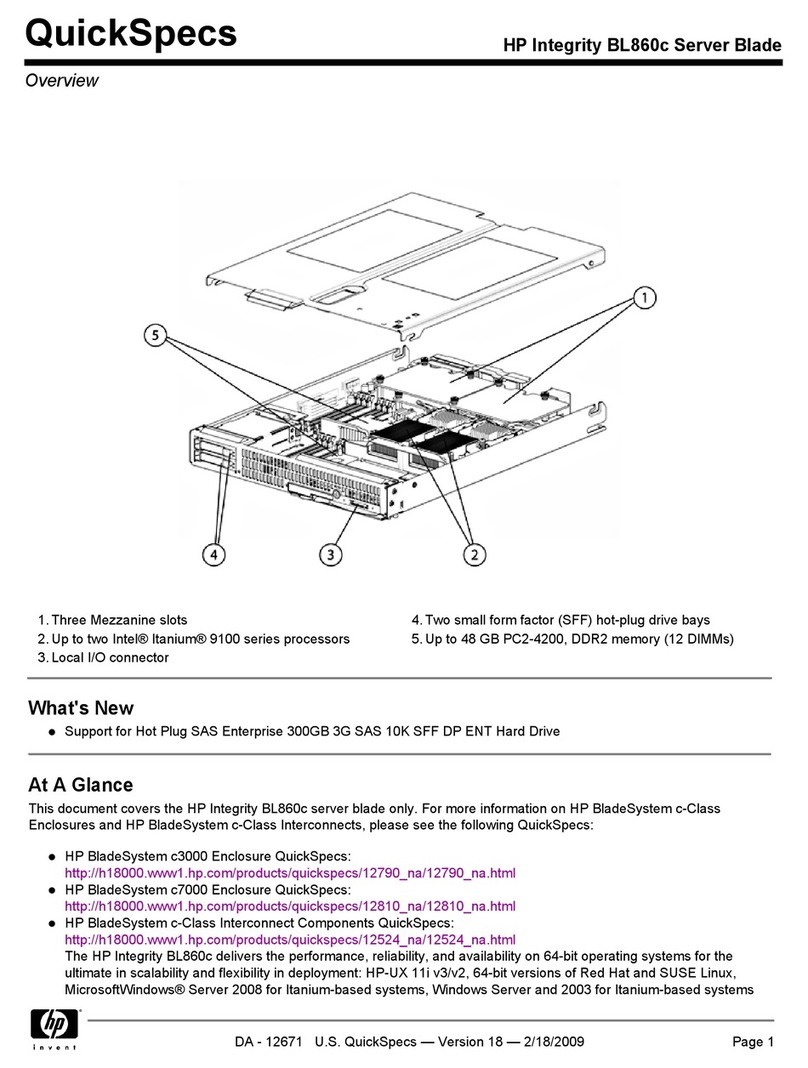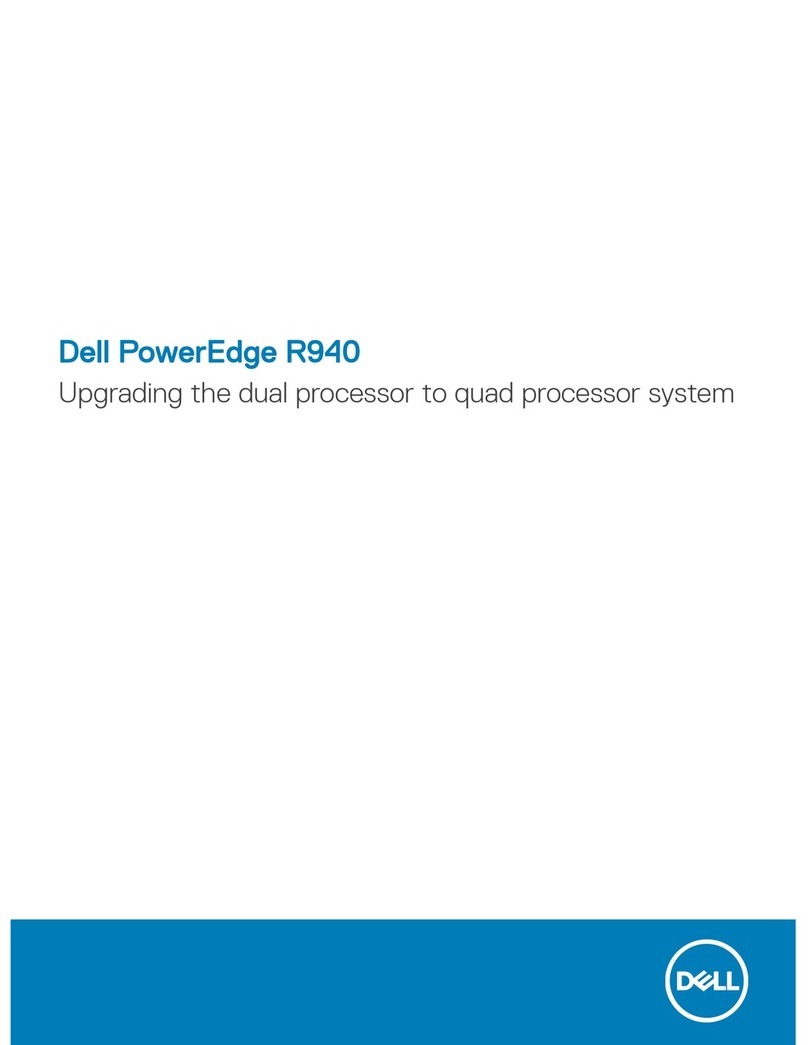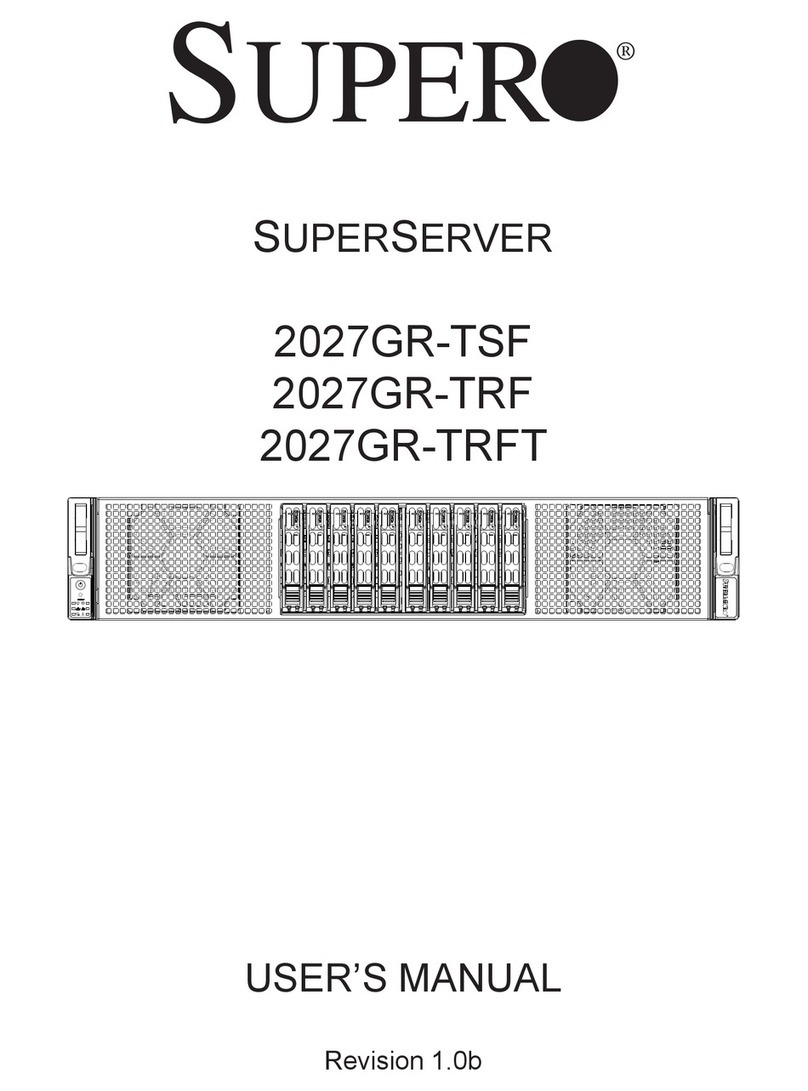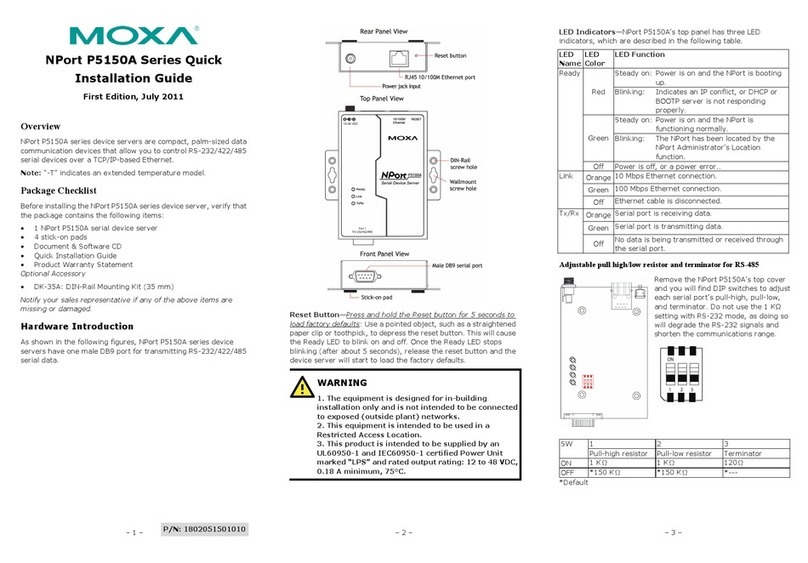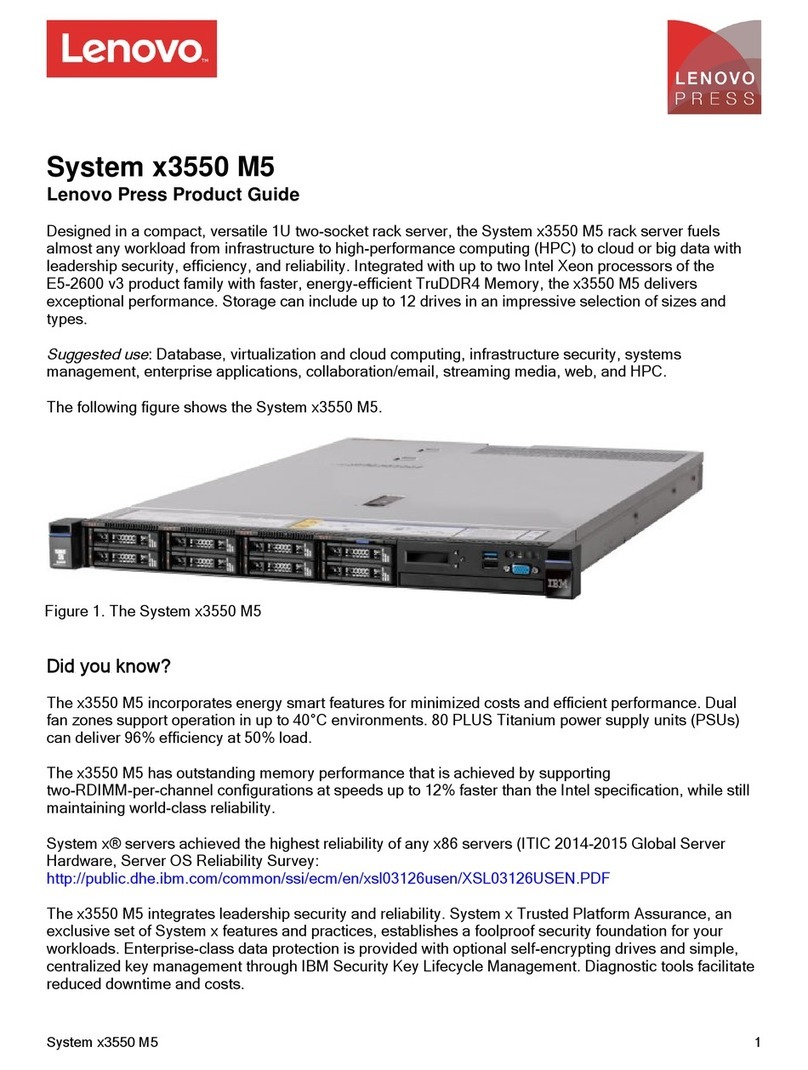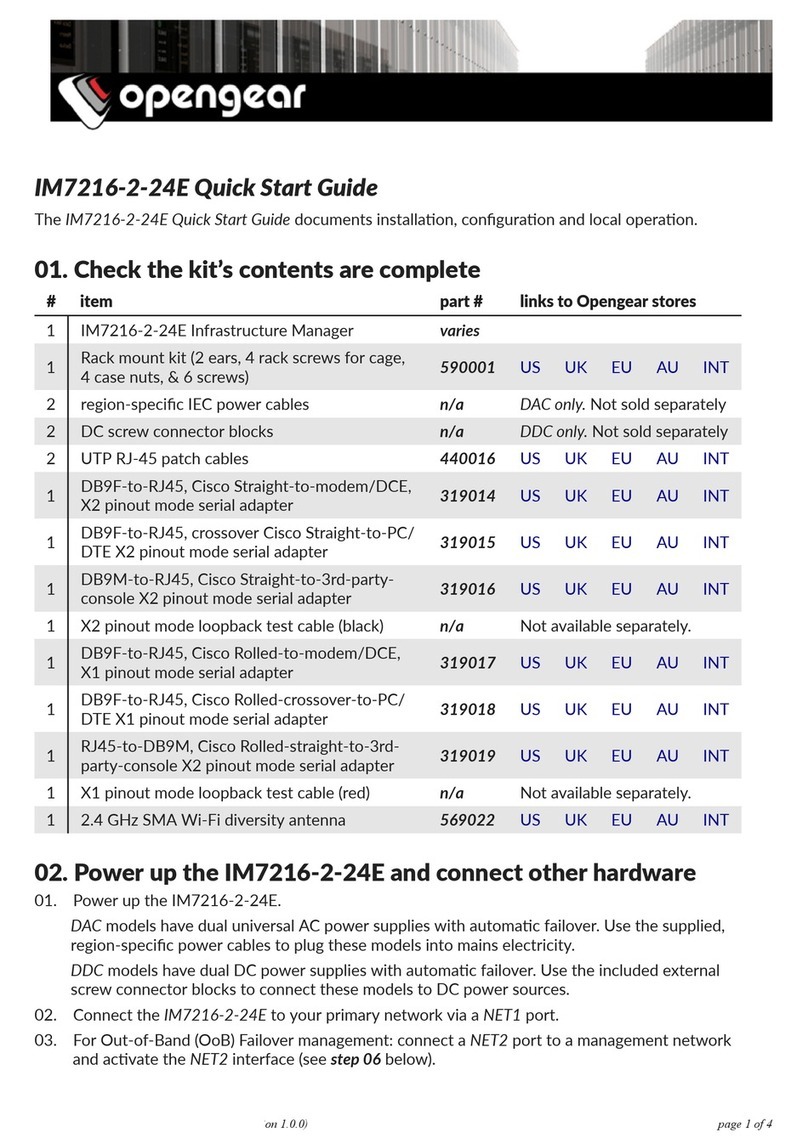exemys SSE232-IA User manual

www.exemys.com
Internet Enabling Solutions
User´s Manual
SSE232-IA
Serial Server

SSE232-IA User’s Manual Exemys
www.exemys.com Rev. 4 Pageii
Exemys Products are in constant evolution to satisfy our customer needs.
For that reason, the specifications and capabilities are subject to change without prior notice.
Updated information can be found at www.exemys.com
Copyright Exemys, 2006 All Rights Reserved.
Rev. 4

SSE232-IA User’s Manual Exemys
www.exemys.com Rev. 4 Pageiii
Table of Contents
INTRODUCTION 6
1.1
1.11.1
1.1 The Manual
The ManualThe Manual
The Manual ________________________________
________________________________________________________________
________________________________________________________
________________________________________________
________________________ 6
66
6
1.1.1
Purpose of this Manual 6
1.1.2
Conventions, terms and acronyms 6
1.2
1.21.2
1.2 Product Description
Product DescriptionProduct Description
Product Description________________________________
________________________________________________________________
___________________________________________________
______________________________________
___________________ 7
77
7
INSTALLATION 9
2.1
2.12.1
2.1 Power Connection
Power ConnectionPower Connection
Power Connection ________________________________
________________________________________________________________
___________________________________________________
______________________________________
___________________ 9
99
9
2.2
2.22.2
2.2 I/O Configuration
I/O ConfigurationI/O Configuration
I/O Configuration ________________________________
________________________________________________________________
____________________________________________________
________________________________________
____________________ 9
99
9
2.3
2.32.3
2.3 Serial Connection
Serial ConnectionSerial Connection
Serial Connection ________________________________
________________________________________________________________
___________________________________________________
______________________________________
___________________ 10
1010
10
2.3.1
RS-232 Connection 11
2.3.2
RS-485 and RS-422 Connection 11
2.4
2.42.4
2.4 Ethernet Connection
Ethernet ConnectionEthernet Connection
Ethernet Connection ________________________________
________________________________________________________________
_________________________________________________
__________________________________
_________________ 12
1212
12
2.4.1
Connection through a Hub or Switch 12
CONFIGURATION AND OPERATION 13
3.1
3.13.1
3.1 Getting Started
Getting StartedGetting Started
Getting Started________________________________
________________________________________________________________
_____________________________________________________
__________________________________________
_____________________ 13
1313
13
3.1.1
IP Address Configuration 13
3.1.2
Access to configuration Web page. 14
3.1.3
TCP Configuration Command Console. 15
3.1.4
Serial Configuration Command Console 15
3.1.5 Configuration of Network Basic Parameters through the console 16
3.2
3.23.2
3.2 Operation
OperationOperation
Operation________________________________
________________________________________________________________
_________________________________________________________
__________________________________________________
_________________________ 16
1616
16
3.2.1
Introduction 16
3.2.2
SSE232-IA General Configuration 18
3.2.3
Configuration of serial ports 20
3.2.4
Inactivity timeout and Automatic Reset 22
3.2.5
Server Mode Channel Configuration 23
3.2.6
Client Mode Channel Configuration 24
3.2.7
Multidrop Mode (only for models SSE232-1XXX-IA) 25
3.2.8
Supervision and Control Port. 26
3.3
3.33.3
3.3 UDP Transport Protocol
UDP Transport ProtocolUDP Transport Protocol
UDP Transport Protocol________________________________
________________________________________________________________
_______________________________________________
______________________________
_______________ 29
2929
29
3.3.1
Client Channel with UDP Protocol 30
3.3.2
Server Channel with UDP Protocol 30
3.3.3
Connection Between Two UDP Clients. 31
A. APPENDIX 33
A.1.
A.1.A.1.
A.1. Device Locator Application
Device Locator ApplicationDevice Locator Application
Device Locator Application ________________________________
________________________________________________________________
____________________________________________
________________________
____________ 33
3333
33

SSE232-IA User’s Manual Exemys
www.exemys.com Rev. 4 Pageiv
A.2.
A.2.A.2.
A.2. Indicator Leds Codes
Indicator Leds CodesIndicator Leds Codes
Indicator Leds Codes________________________________
________________________________________________________________
_________________________________________________
__________________________________
_________________ 35
3535
35
A.3.
A.3.A.3.
A.3. Mouting
MoutingMouting
Mouting ________________________________
________________________________________________________________
__________________________________________________________
____________________________________________________
__________________________ 36
3636
36
A.4.
A.4.A.4.
A.4. Default Configuration
Default ConfigurationDefault Configuration
Default Configuration ________________________________
________________________________________________________________
________________________________________________
________________________________
________________ 37
3737
37
A.5.
A.5.A.5.
A.5. Technical Speci
Technical SpeciTechnical Speci
Technical Specifications
ficationsfications
fications ________________________________
________________________________________________________________
______________________________________________
____________________________
______________ 38
3838
38
R
RR
RS485 port connection______________________________________________________ 3
S485 port connection______________________________________________________ 3S485 port connection______________________________________________________ 3
S485 port connection______________________________________________________ 39
99
9
Tables
Table 1 - Acronyms__________________________________________________________________________ 6
Table 2 - Conventions________________________________________________________________________ 7
Table 3 - I/O Configuration ____________________________________________________________________ 9
Table 4 - Serial Connection ___________________________________________________________________ 11
Table 5 - PASSWORD command _______________________________________________________________ 18
Table 6 - WEBCFG command _________________________________________________________________ 19
Table 7 - FACTRESET command _______________________________________________________________ 20
Table 8 - RESET command ___________________________________________________________________ 20
Table 9 - Configuration of serial ports___________________________________________________________ 22
Table 10 - ARESET command _________________________________________________________________ 23
Table 11 - Server Mode Channel Configuration____________________________________________________ 24
Table 12 - Client Mode Channel Configuration ____________________________________________________ 25
Table 13 - STA and RST commands _____________________________________________________________ 27
Table 14 - INA and IN command_______________________________________________________________ 27
Table 15 - OUT command ____________________________________________________________________ 28
Table 16 - DIREPORT command _______________________________________________________________ 28
Table 17 - DIR command ____________________________________________________________________ 29
Table 18 - PROTOCOL command_______________________________________________________________ 29
Table 19 - Default Configuration_______________________________________________________________ 37
Figures
Figure 1 - Model Codification __________________________________________________________________ 7
Figure 2 - Example of Application _______________________________________________________________ 8
Figure 3 - Power Input Connection scheme ________________________________________________________ 9
Figure 4 - Wiring scheme ____________________________________________________________________ 10
Figure 5 - I/O configuration___________________________________________________________________ 10
Figure 6 - Serial Cable scheme ________________________________________________________________ 11
Figure 7 - Connection of RS-485/RS-422 devices ___________________________________________________ 12
Figure 8 - Straight-through cable connection scheme _______________________________________________ 12
Figure 9 - Socket/Port Scheme ________________________________________________________________ 17
Figure 10 - Multidrop Mode: up to 8 clients ______________________________________________________ 26
Figure 11 - An SSE232-IA Client Broadcasts to all clients with IPSERV = Fixed IP __________________________ 30
Figure 12 - Two SSE232-IA UDP, one client and one server ___________________________________________ 31
Figure 13 - Connection between two UDP clients __________________________________________________ 32
Figure 14 - Exemys Device Locator _____________________________________________________________ 33

SSE232-IA User’s Manual Exemys
www.exemys.com Rev. 4 Pagev
Figure 15 - Assembly of the device on DIN rail ____________________________________________________ 36
Figure 16 - Disassembling of the device _________________________________________________________ 36

SSE232-IA User’s Manual Exemys
www.exemys.com Rev. 4 Page
Introduction
1.1 The Manual
1.1.1
1.1.11.1.1
1.1.1 Purpose of this Manual
Purpose of this ManualPurpose of this Manual
Purpose of this Manual
The purpose of this manual is to provide instructions for the fast and simple installation and
operation of SSE232-IA over your Ethernet network.
The manual starts with the product description and then provides instructions for proper
installation of its hardware. Later on, detailed information on SSE232-IA configuration and
operation is included.
1.1.2
1.1.21.1.2
1.1.2 Conventions, terms and acronyms
Conventions, terms and acronymsConventions, terms and acronyms
Conventions, terms and acronyms
The acronyms used in this manual are listed in the following table.
Table
Table Table
Table 1
11
1
-
--
- Acronyms
Acronyms Acronyms
Acronyms
Acronym Description
ARP Address Resolution Protocol
bps Bits per second
HTTP Hypertext Transfer Protocol
IP Internet Protocol
LAN Local Area Network
PC Personal Computer
UDP User Datagram Protocol
TCP Transmission Control Protocol
DHCP Dynamic Host Configuration Protocol
GND Ground (Reference)
UTP Unfolded Twisted Pair
Chapter 1
Chapter

SSE232-IA User’s Manual Exemys
www.exemys.com Rev. 4 Page7
The conventions listed below are used in this manual.
Table
Table Table
Table 2
22
2
-
--
- Conventions
Conventions Conventions
Conventions
Convention
ConventionConvention
Convention
Description
DescriptionDescription
Description
A|B|C
A set of possible values for command parameters.
You can type A, B or C.
n..m
A range of possible values. You can type any value in the
range including n and m.
(text)
Any text, such as a server address.
aaa.bbb.ccc.ddd
An IP Address.
1.2 Product Description
SSE232-IA is a RS-232/485/422 converter to the Ethernet and vice versa. It allows access, through
the Ethernet, to equipment like alarm panels, data acquisition systems, PLCs or any other device
with a serial interface.
SSE232-IA is the interface between the equipment with serial communication and the Ethernet
network, acting as a transparent converter and also providing digital inputs/outputs that can be
independently handled.
The amount of digital input/outputs and the amount and type of ports supplied by SSE232-IA
depend on each model in particular. Figure 1 shows the codification used by each model in detail.
- - I A
X Y IO
SSE232
Inputs
Outputs
RS-485/422 serial ports
RS-232 serial ports
Industrial Applications
Figure
Figure Figure
Figure 1
11
1
-
--
- Model Codification
Model Codification Model Codification
Model Codification
SSE232-IA is a complete Ethernet connectivity solution for devices of different kinds, through
serial ports (RS-232/485/422) and through its digital inputs/outputs.

SSE232-IA User’s Manual Exemys
www.exemys.com Rev. 4 Page8
INTERNET
Web browser
Configuration
ETHERNET
ETHERNET
ETHERNET
Outputs
Inputs
RS/232
Serial Configuration
Console
TCP configuration
Console
I / O Control
Serial
Device
Serial
Device
Figure
Figure Figure
Figure 2
22
2
-
--
- Example of Application
Example of Application Example of Application
Example of Application

SSE232-IA User’s Manual Exemys
www.exemys.com Rev. 4 Page9
Installation
2.1 Power Connection
This product must be installed and powered according to its ratings and installation instructions.
The unit shall be powered from a NEC class 2 source of supply or a LPS source, having an output
rated 9-26 Volts AC, 9-30 Volts DC,
200 mA min.
. .
.
The installation of this product inside shall be in accordance with the NEC, specifically Article
725-54. Wiring from/to this unit is to be Class 2 wiring and shall be segregated from other wiring
in the equipment as noted in the NEC.
Vin
Vin
Figure
Figure Figure
Figure 3
33
3
-
--
- Power Input Connection scheme
Power Input Connection scheme Power Input Connection scheme
Power Input Connection scheme
2.2 I/O Configuration
The amount of inputs/outputs supplied by SSE232-IA is indicated in the product code, as shown in
figure 1
Table
Table Table
Table 3
33
3
-
--
- I/O Configuration
I/O Configuration I/O Configuration
I/O Configuration
I/O
I/OI/O
I/O
Model
ModelModel
Model
Inputs
InputsInputs
Inputs
Outputs
OutputsOutputs
Outputs
SSE232-1C4C-IA Both configurable up to 4
SSE232-1044-IA 4 4
SSE232-2044-IA 4 4
SSE232-114C-IA Both configurable up to 4
SSE232-224C-IA Both configurable up to 4
Chapter 2
Chapter

SSE232-IA User’s Manual Exemys
www.exemys.com Rev. 4 Page10
Figure 4 shows inputs/outputs location for all SSE232-IA models available.
Inputs/outputs are numbered starting at 0. Consequently, the first input will be I0
I0I0
I0 and,
accordingly, the first output will be O0
O0O0
O0.
A
B
Power
Vin Vin GND
RxA TxA
TRA- TRA+ RA+ RA-
I / O
O
I / O
1
I / O
2
I / O
3
SSE232-1C4C-IA
A
B
Power
Vin Vin GND
RxA TxA
I O I 1 I 2 I 3
O O O 1 O 2 O 3
SSE232-1044-IA
A
B
Power
Vin Vin
GND
RxA
TxA
TRC- TRC+ TRD+ TRD-
I / O
O
I / O
1
I / O
2
I / O
3
SSE232-224C-IA
A
B
Power
Vin
Vin
GND
RxA
TxA
SSE232-114C-IA
RxBTxB
TRB- TRB+
I / O
O
I / O
1
I / O
2
I / O
3
A
B
Power
Vin
Vin
GND
RxA
TxA
I O
I 1
I 2
I 3
O O O 1 O 2 O 3
SSE232-2044-IA
RxB
TxB
Figure
Figure Figure
Figure 4
44
4
-
--
- Wiring scheme
Wiring scheme Wiring scheme
Wiring scheme
In models SSE232-XX4C-IA four I/O terminals may be configured as Inputs or Outputs, depending
your needs. This configuration is done in a hardwired manner changing the jumpers accordingly.
Figure 5 shows how to configure the jumpers for the 4 I/O terminals.
To access this jumpers open the SSE232-IA case and pull out.
To configure a terminal as an output: short-circuit the jumper “Out” of that terminal, with
the common pin (middle).
To configure a terminal as an input: short-circuit the jumper “In” of that terminal, with the
common pin (middle).
2.3 Serial Connection
The SSE232-IA supplies up to four serial ports, depending on the model, that
are identified as COM A, COM B, COM C and COM D. According to the model,
serial ports may only be RS-232, RS-485 or configurable by software RS-
232/485/422, as shown below. Serial Port connection is shown in figure 5.
Figure
Figure Figure
Figure 5
55
5
-
--
- I/O configuration
I/O configuration I/O configuration
I/O configuration
Out
In
3 2 1 0
J 8

SSE232-IA User’s Manual Exemys
www.exemys.com Rev. 4 Page11
Table
Table Table
Table 4
44
4
-
--
- Serial Connection
Serial Connection Serial Connection
Serial Connection
Serial Ports
Serial PortsSerial Ports
Serial Ports
Model
ModelModel
Model
COM A
COM ACOM A
COM A
COM B
COM BCOM B
COM B
COM C
COM CCOM C
COM C
COM D
COM DCOM D
COM D
RS232
RS485
SSE232-1C4C-IA
RS422
NA NA NA
SSE232-1044-IA RS232 NA NA NA
SSE232-2044-IA RS232 RS232 NA NA
SSE232-114C-IA RS232 RS485 NA NA
SSE232-224C-IA RS232 RS232 RS485 RS485
2.3.1
2.3.12.3.1
2.3.1 RS
RSRS
RS-
--
-232 Connection
232 Connection 232 Connection
232 Connection
COM A is always found in all SSE232-IA models. A cable can be used to connect
RS-232 serial ports to a PC serial port, as can be observed in figure 6.
DB9 Hembra
Rx 2
Tx 3
GND 5
TxA
RxA
GND
PC
SSE232-IA
Figure
Figure Figure
Figure 6
66
6
-
--
- Serial Cable scheme
Serial Cable scheme Serial Cable scheme
Serial Cable scheme
2.3.2
2.3.22.3.2
2.3.2 RS
RSRS
RS-
--
-485 and RS
485 and RS485 and RS
485 and RS-
--
-422 Connection
422 Connection 422 Connection
422 Connection
As stated in section 2.3, some models provide RS-485 or RS-422 connectivity on COMs A, B, C or
D. These COMs can be connected to an RS-485 or an RS-422 network, as shown in figure 7.

SSE232-IA User’s Manual Exemys
www.exemys.com Rev. 4 Page12
TR+
TR-
Data +
Data -
Data +
Data -
Data +
Data -
SSE232-IA
RS-485
TR+
TR-
R+
R-
SSE232-IA
RS-422
R +
R -
T +
T -
R
+
R
-
T
+
T
-
R
+
R
-
T
+
T
-
Figure
Figure Figure
Figure 7
77
7
-
--
- Connection of RS
Connection of RS Connection of RS
Connection of RS-
--
-485/RS
485/RS485/RS
485/RS-
--
-422 devices
422 devices422 devices
422 devices
2. Ethernet Connection
The RJ45 socket is used for Ethernet connectivity. The Ethernet connection is essential for SSE232-
IA to operate. Generally, it can be connected to a Hub or Switch, or directly to a computer.
2.4.1
2.4.12.4.1
2.4.1 Connection through a Hub or Switch
Connection through a Hub or SwitchConnection through a Hub or Switch
Connection through a Hub or Switch
A UTP network cable must be used to connect SSE232-IA to the Ethernet through a Hub or
Switch. Figure 8 shows how the UTP cable is wired when using a Hub or Switch.
SSE232 IA
HUB
RX + (1)
RX - (2)
TX + (3)
TX - (6)
RX + (1)
RX - (2)
TX + (3)
TX - (6)
Figure
Figure Figure
Figure 8
88
8
-
--
- Straight
Straight Straight
Straight-
--
-through cable connection scheme
through cable connection schemethrough cable connection scheme
through cable connection scheme

SSE232-IA User’s Manual Exemys
www.exemys.com Rev. 4 Page13
Configuration and Operation
3.1 Getting Started
The first step consists in obtaining an IP address for the SSE232-IA by any of the following
methods:
Using the Device Locator application program (recommended method).
Forcing an IP address entry to the ARP table.
Locally, by accessing the command console provided by SSE232, available on COM A.
Once SSE232-IA has an IP address, the rest of the parameters can be configured:
By accessing the configuration web page, embedded inside the equipment
(recommended method).
Using the TCP command console.
Locally, by accessing the command console provided by SSE232, available on COM
A.
All configuration parameters are permanently stored and will be kept even when the equipment
shuts down. Configuration parameters may be modified at any time using any of the methods
mentioned above.
3.1.1
3.1.13.1.1
3.1.1 IP Address Configuration
IP Address ConfigurationIP Address Configuration
IP Address Configuration
SSE232-IA default configuration IP is 0.0.0.0, so when turned on, it will look for a DHCP server.
SSE232-IA tries to negotiate an IP address with a DHCP server for a maximum period of 10
seconds. If the DHCP server fails to answer in that period, SSE232-IA will show an error code
using its indicator LEDs (see Appendix) and will reattempt to contact a DHCP server 60 seconds
later. This process will be repeated indefinitely until a DHCP server dynamically assigns an IP
address to the SSE232-IA or until the user assigns an IP (static IP address). During this negotiation
process, the yellow LED is steady on.
When a static addressing method is used (e.g. DHCP server is not available in the network), a new
address can be assigned by pinging the device with its new IP.
Chapter 3
Chapter

SSE232-IA User’s Manual Exemys
www.exemys.com Rev. 4 Page14
If the SSE232-IA receives an ICMP echo request packet (ping) within 7 seconds after being turned
on, it will take the destination IP of this packet, as long as it differs from the former IP configured
in the device.
In order to use this method, an entry should be added into the ARP table of any computer
connected to the network.
The Windows ARP table must have at least one IP address other than its own in order for the ARP
command to work. Be sure the ARP table has at least one entry with the command:
arp –a
If the local machine is the only entry, send a ping to another device in the network.
Then add the entry to the ARP table of the PC, entering the following command:
arp -s 192.168.0.105 00-0B-FA-XX-XX-XX
In a Unix-like OS, the command to add an entry to the ARP table is as follows:
arp -s 192.168.0.105 00:0B:FA:XX:XX:XX
Send a ping to the IP address you added to the ARP table on the previous step, by entering the
following command:
ping 192.168.0.105 -t
The –t option will cause the ping to be continuously sent.
Turn the SSE232-IA on. The equipment will respond after a few seconds. Once the SSE232-IA
responds to the ping (ICMP echo reply), you will have access to the equipment over the network.
3.1.2
3.1.23.1.2
3.1.2 Access to configuration Web page.
Access to configuration Web page.Access to configuration Web page.
Access to configuration Web page.
Once an SSE232-IA has a valid IP address you may access its web page to configure the other
parameters. You must use a web browser that allows the use of JavaScript.
1. If your web browser is configured to search for a Proxy server, disable that option.
2. Type the SSE232-IA IP address in the “address” field of your browser.

SSE232-IA User’s Manual Exemys
www.exemys.com Rev. 4 Page15
The SSE232-IA will ask for a password. Type “admin” as user name and the password to enter.
3. You will see the SSE232-IA web page. On the left frame you will find the menu, and
on the right frame you will find the configuration page.
3.1.3
3.1.33.1.3
3.1.3 TCP Configuration Command Console.
TCP Configuration Command Console.TCP Configuration Command Console.
TCP Configuration Command Console.
The SSE232-IA supplies a command console to allow configuration by TCP in the port 998.
The device will only accept one TCP connection in this port, thus preventing it from being
configured on simultaneous consoles.
To enter the console, establish a telnet connection to port 998/TCP. In Windows, run the
following command:
telnet 192.168.0.105 998
When the connection is established, a new Telnet window will open. The SSE232-IA will show the
following welcome message:
SSE232-IA - Exemys (V2.0):
-----------------------
Password:
SSE232-IA will ask for a “Password”:
You will have three opportunities to enter your password. After that, the console will be blocked
for 5 seconds before allowing you to re-enter the password.
3.1.4
3.1.43.1.4
3.1.4 Serial Configuration Command Console
Serial Configuration Command ConsoleSerial Configuration Command Console
Serial Configuration Command Console
You can access the serial port command console by locally connecting the SSE232-IA to a
computer with an RS-232 port. You must have a serial terminal program, for example Windows
HyperTerminal.
Your communication program must be set as follows: 9600 bps, Parity: None, Data bits: 8, Stop
9600 bps, Parity: None, Data bits: 8, Stop 9600 bps, Parity: None, Data bits: 8, Stop
9600 bps, Parity: None, Data bits: 8, Stop
bits: 1, Flow control: none (9600,N,8,1)
bits: 1, Flow control: none (9600,N,8,1)bits: 1, Flow control: none (9600,N,8,1)
bits: 1, Flow control: none (9600,N,8,1).
In order to enter this configuration mode, proceed as following:
Connect SSE232-IA to a computer and configure a terminal program as described
above.
Turn on SSE232-IA . During the first 7 seconds SSE232-IA will wait for the CFG
command.
Type CFG and press ENTER. The SSE232-IA will display a welcome message on
the terminal program screen.
SSE232-IA - Exemys (V2.0):
-----------------------
>

SSE232-IA User’s Manual Exemys
www.exemys.com Rev. 4 Page1
3.1.5 Configuration of Network Basic Parameters
3.1.5 Configuration of Network Basic Parameters 3.1.5 Configuration of Network Basic Parameters
3.1.5 Configuration of Network Basic Parameters
through the console
through the consolethrough the console
through the console
Once you access the console, you can change the network configuration parameters with the
following commands: IP, NETMASK, and GATEWAY. If you want to change the SSE232-IA IP
address, net mask and / or Gateway, you can enter the commands to modify these parameters.
After modifying any of these parameters you must enter the END
command so the changes take
effect. When the
END command is executed, the SSE232-IA will actually change the configuration
and the system will be restarted. If the console is run from a Telnet session, current
communication with the equipment will be interrupted. If you need to make further changes, you
will have to open a new TCP session. Note that if you changed the IP address of the device, your
new connection should be made to these new IP number.
To change the IP address, enter the following command:
>ip:192.168.0.110
Ok, IP Address 192.168.0.110
NOTICE, This parameter will be accepted upon execution of the END command.
At that moment, communication with the equipment will be interrupted.
If you are not sure, close communication without typing the END command.
>_
To change the netmask
netmasknetmask
netmask, enter the following command:
>netmask:255.255.255.0
Ok, Netmask 255.255.255.0
NOTICE, This parameter will be accepted upon execution of the END command.
At that moment, communication with the equipment will be interrupted.
If you are not sure, close communication without typing the END command.
>_
You can change the Gateway using the gateway
gateway gateway
gateway command. Enter the following command:
>gateway:192.168.0.200
Ok, Gateway 192.168.0.200
NOTICE, This parameter will be accepted upon execution of the END command.
At that moment, communication with the equipment will be interrupted.
If you are not sure, close communication without typing the END command.
>_
Enter the END
ENDEND
END command for SSE232-IA to accept the changes. You will lose communication
with the equipment if the commands were entered from the TCP console.
3.2 Operation
3.2.1
3.2.13.2.1
3.2.1 Introduction
IntroductionIntroduction
Introduction
The SSE232-IA maps each COM (A, B, C or D) to a communication socket. Thus, once socket
connection is established, information will be transparently transferred from the corresponding
COM to the socket and vice versa, as depicted in Figure 10.

SSE232-IA User’s Manual Exemys
www.exemys.com Rev. 4 Page17
1000
1001
1002
1003
999
998
80
A
B
C
D
TCP / IP Socket
COM
Ethernet
Serial
I / O Control Port
Web Page
SSE232 IA
Figure
Figure Figure
Figure 9
99
9
-
--
- Socket/Port Scheme
Socket/Port Scheme Socket/Port Scheme
Socket/Port Scheme
Communication sockets that are in correspondence with the serial ports are flexible and
completely configurable. The manufacturer configures the SSE232-IA so that ports 1000, 1001,
1002 and 1003 are mapped to COM A, B, C and D respectively, but this may be changed for each
COM.
As it can be observed in Figure 10, the SSE232-IA has also 3 fixed TCP ports: Supervision and
Control (Port 999), Configuration Command Console (Port 998) and HTTP Server (Port 80).
Through the Supervision and Control Port (Port 999) you will be able to supervise the status of
each channel and administer the set of inputs/outputs available on the SSE232-IA.
The SSE232-IA configuration command console is available on Port 998.
Each COM–socket connection can function either in Client Mode or in Server Mode.
3.2.1.1
3.2.1.13.2.1.1
3.2.1.1
Server Mode
Server ModeServer Mode
Server Mode
If a COM–socket channel is configured to function in Server Mode, listening in a user-configurable
port, the device will wait for a client to establish a connection. That is, the client will have to
establish a connection to that SSE232-IA endpoint
(IP address and listening port). Once the connection is established, the COM-socket mapping
makes data received from the network to be transmitted to the corresponding serial port and
vice-versa.
3.2.1.2
3.2.1.23.2.1.2
3.2.1.2
Client Mode
Client ModeClient Mode
Client Mode
When operating in client mode, each COM-socket channel must know its remote server endpoint
(IP address plus listening port) in order to establish the connection. Each channel in Client Mode
will try to connect to a master socket every 10 seconds. Once connection is established, the data
received in the socket will be transmitted by the corresponding serial port and vice versa.

SSE232-IA User’s Manual Exemys
www.exemys.com Rev. 4 Page18
3.2.2
3.2.23.2.2
3.2.2 SSE232
SSE232SSE232
SSE232-
--
-IA General Configuration
IA General ConfigurationIA General Configuration
IA General Configuration
In this chapter, we will focus on the general aspects of SSE232-IA configuration.
3.2.2.1
3.2.2.13.2.2.1
3.2.2.1
How to obtain help from the command console.
How to obtain help from the command console.How to obtain help from the command console.
How to obtain help from the command console.
To obtain help regarding a specific command, you can type the command followed by an
interrogation mark “?”. The console will display a help message, the syntax and a descriptive
text.
>port?
PORTx:... Listen Port (1..65535)
>_
There also exist the HELP, HELPP y HELPS commands. The first two will display a complete
list of all available commands with their syntax and a descriptive text. The HELPS command lists
the commands for the Supervision and Control Port.
3.2.2.2
3.2.2.23.2.2.2
3.2.2.2
Configuration Password
Configuration PasswordConfiguration Password
Configuration Password
Both the TCP configuration console and the web page are protected by a password. The device
administrator may assign access key for these resources, thus supplying safe access to SSE232-IA
configuration.
To change the password through the Web page:
Select “Advanced” from the menu, you will see the advanced configuration page.
Enter the Password in the “New Password” box, and type it again to confirm.
Click on the “Change Password” button, so the SSE232-IA may take the changes.
The administrator may change the password for the command console (both through TCP or,
locally, through the serial port) by using the PASSWORD command.
Table
Table Table
Table 5
55
5
-
--
- PASSWORD command
PASSWORD command PASSWORD command
PASSWORD command
Command
CommandCommand
Command
Description
DescriptionDescription
Description
PASSWORD:(password)
Changes the password for remote
configuration (TCP command console or
configuration Web Page). The password
must not have more than 10 characters.

SSE232-IA User’s Manual Exemys
www.exemys.com Rev. 4 Page19
3.2.2.3
3.2.2.33.2.2.3
3.2.2.3
Enabling and Disabling Web Configuration
Enabling and Disabling Web ConfigurationEnabling and Disabling Web Configuration
Enabling and Disabling Web Configuration
The administrator may enable or disable SSE232-IA Web page configuration. Once disabled, the
administrator will only be able to access the configuration remotely through the TCP command
console or, locally, by the serial command console. In both cases, the administrator will be able to
re-enable Web configuration.
To enable or disable SSE232-IA Web Configuration page through the web page:
Select “Network” from the menu, you will see the Network configuration page.
Select the Web Configuration Enabling from the combo box.
Click on the “Send” button, so the SSE232-IA may take the changes.
From the command console (via TCP or serial), you may enable or disable the option of
configuration through the web page by executing the WEBCFG command.
Table
Table Table
Table 6
66
6
-
--
- WEBCFG command
WEBCFG command WEBCFG command
WEBCFG command
Command
CommandCommand
Command
Description
DescriptionDescription
Description
WEBCFG:(E|D)
Enables or disables configuration through web page.
E = Enables
D = Disables
3.2.2.4
3.2.2.43.2.2.4
3.2.2.4
How to reset to manufacturer’s configuration
How to reset to manufacturer’s configurationHow to reset to manufacturer’s configuration
How to reset to manufacturer’s configuration
At any time, SSE232-IA administrator may reset to the original manufacturer’s configuration. This
option may be executed both through the Web page and through the command console.
To reset the original manufacturer’s configuration from the SSE232-IA Web page:
Select “Advanced” from the menu, you will see the advanced configuration page.
Click on the “Set SSE to Factory Defaults” button. A message will appear asking you to
confirm the action.
Select “Yes” if you want to reset SSE232-IA to Factory Default Configuration.

SSE232-IA User’s Manual Exemys
www.exemys.com Rev. 4 Page20
From the console you may execute the FACTRESET
FACTRESETFACTRESET
FACTRESET command to reset the original configuration.
This command must be entered twice in order to reset the SSE232-IA to its predefined
configuration.
Table
Table Table
Table 7
77
7
-
--
- FACTRESET command
FACTRESET command FACTRESET command
FACTRESET command
Command
CommandCommand
Command
Description
DescriptionDescription
Description
FACTRESET
Resets the original manufacturer’s configuration.
This command must be entered twice in order to reset the SSE232-IA
to its predefined configuration.
3.2.2.5
3.2.2.53.2.2.5
3.2.2.5
SSE232
SSE232SSE232
SSE232-
--
-IA Reset
IA ResetIA Reset
IA Reset
If necessary, the SSE232-IA may be reset. If the SSE232-IA is reset, all connections are closed and
SSE232-IA returns to its initial status.
To reset SSE232-IA through the Web page:
Select “Advanced” from the menu, you will see the Advanced Configuration page.
Click on the “Reset SSE” button. A message will appear asking you to confirm the
action.
Select “Yes” if you want to reset the SSE232-IA .
From the command console, you may reset the SSE232-IA by executing the RE
RERE
RESET
SETSET
SET command.
Table
Table Table
Table 8
88
8
-
--
- RESET command
RESET command RESET command
RESET command
Command
CommandCommand
Command
Description
DescriptionDescription
Description
RESET
Resets the SSE232-IA
This command must be entered twice to reset the device.
3.2.3
3.2.33.2.3
3.2.3 Configuration of serial ports
Configuration of serial portsConfiguration of serial ports
Configuration of serial ports
SSE232-IA serial ports may be configured according to your needs. The configuration parameters
of each COM are:
Baud Rate
Baud RateBaud Rate
Baud Rate: Serial Port Rate of transference, measured in bits per second. Possible values are:
300, 600, 1200, 2400, 4800, 9600, 14400, 19200, 28800, 33600, 38400 y 57600.
Parity
ParityParity
Parity: Type of parity. Possible values are NONE (no parity used), EVEN (Even Parity) and
ODD (Odd parity).
Bits of data
Bits of dataBits of data
Bits of data: Bits of data of the COM. Possible values are 7 and 8.
Table of contents
Other exemys Server manuals