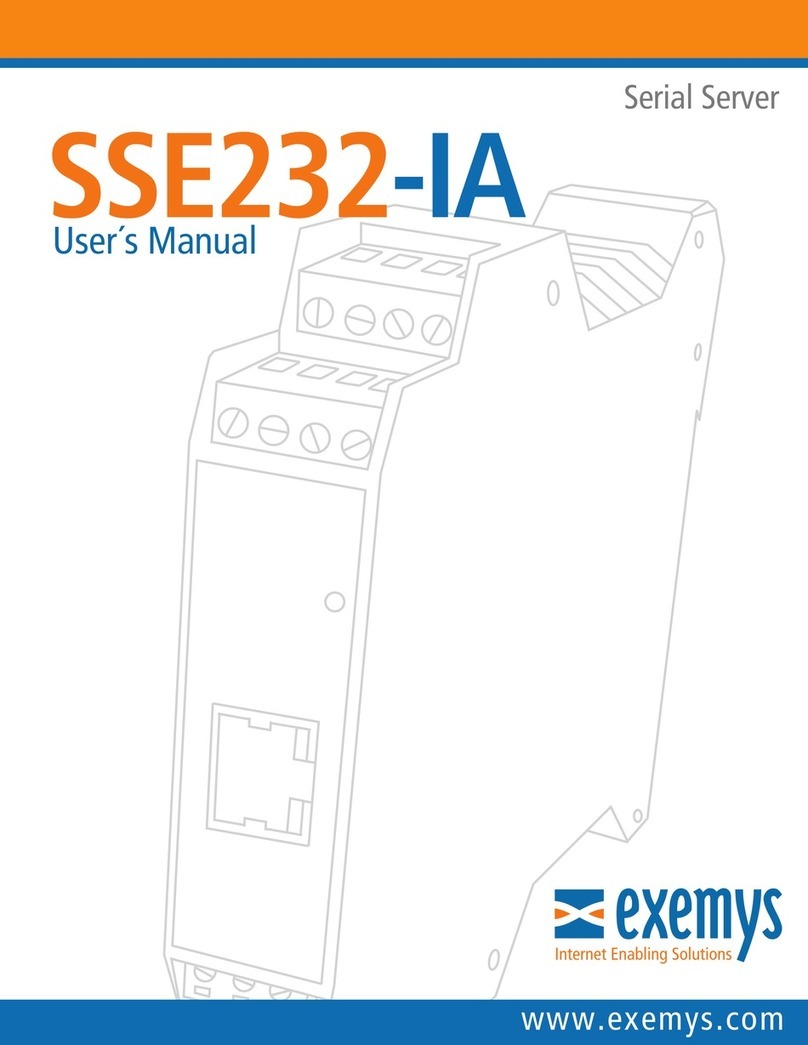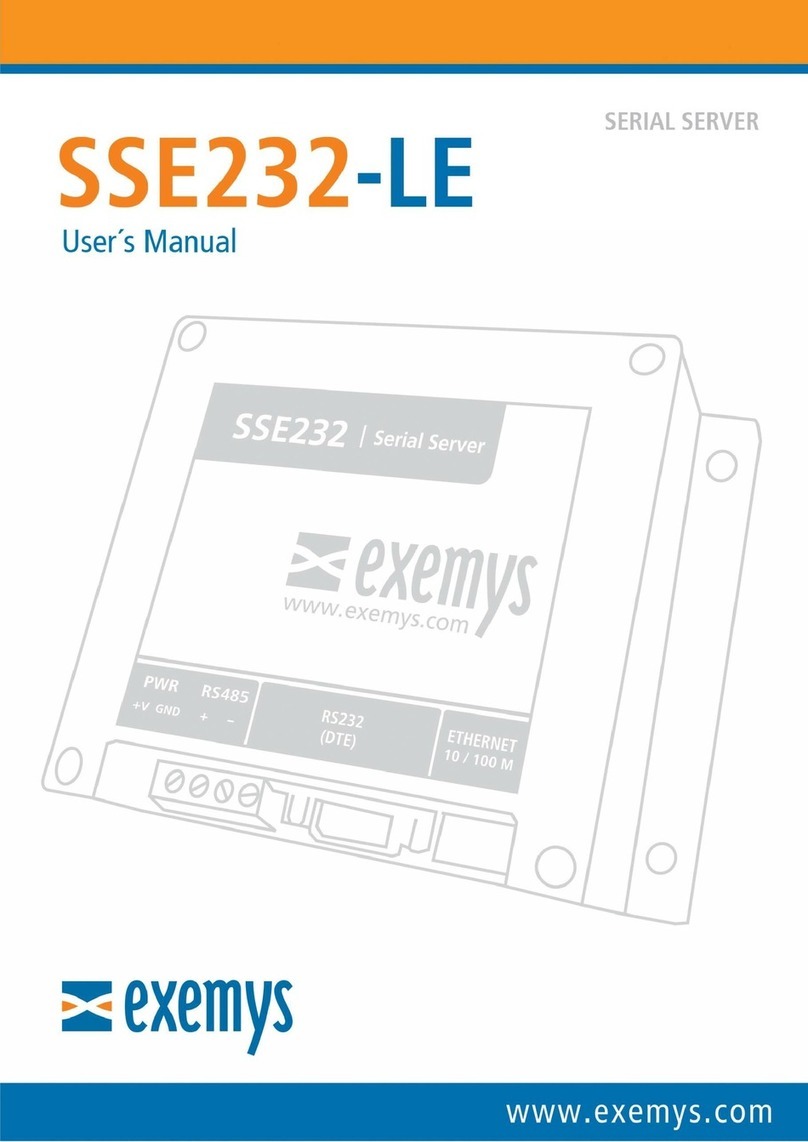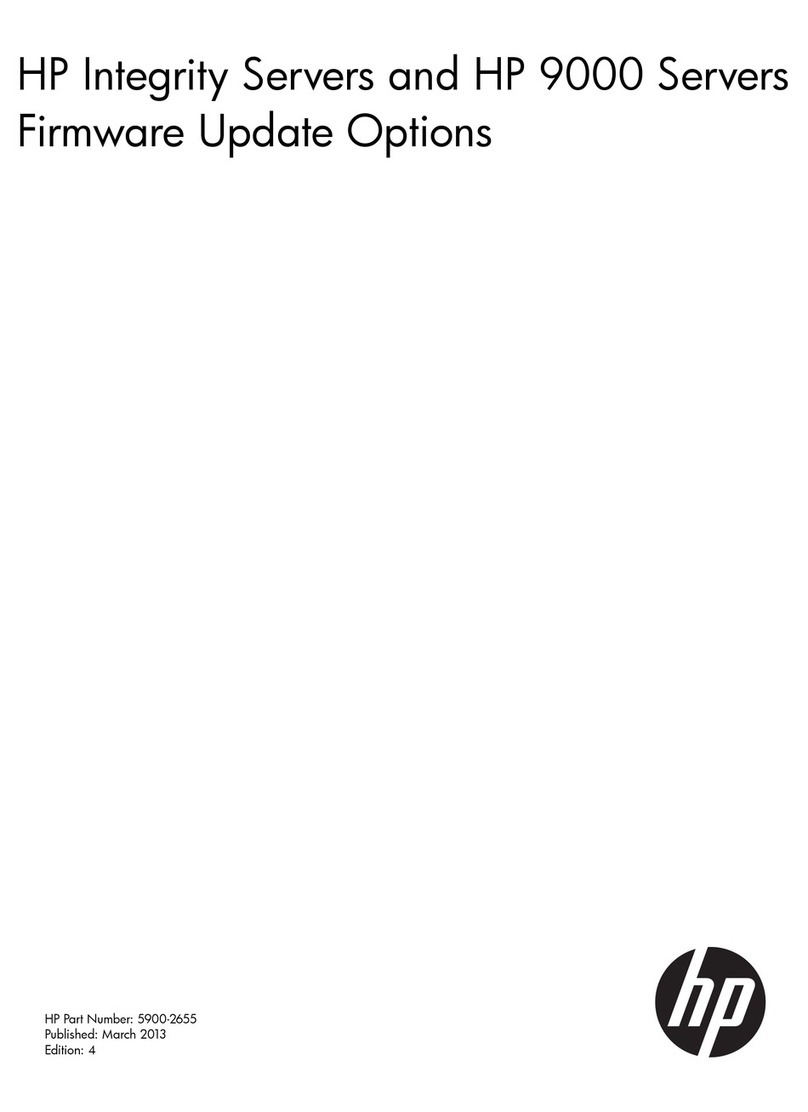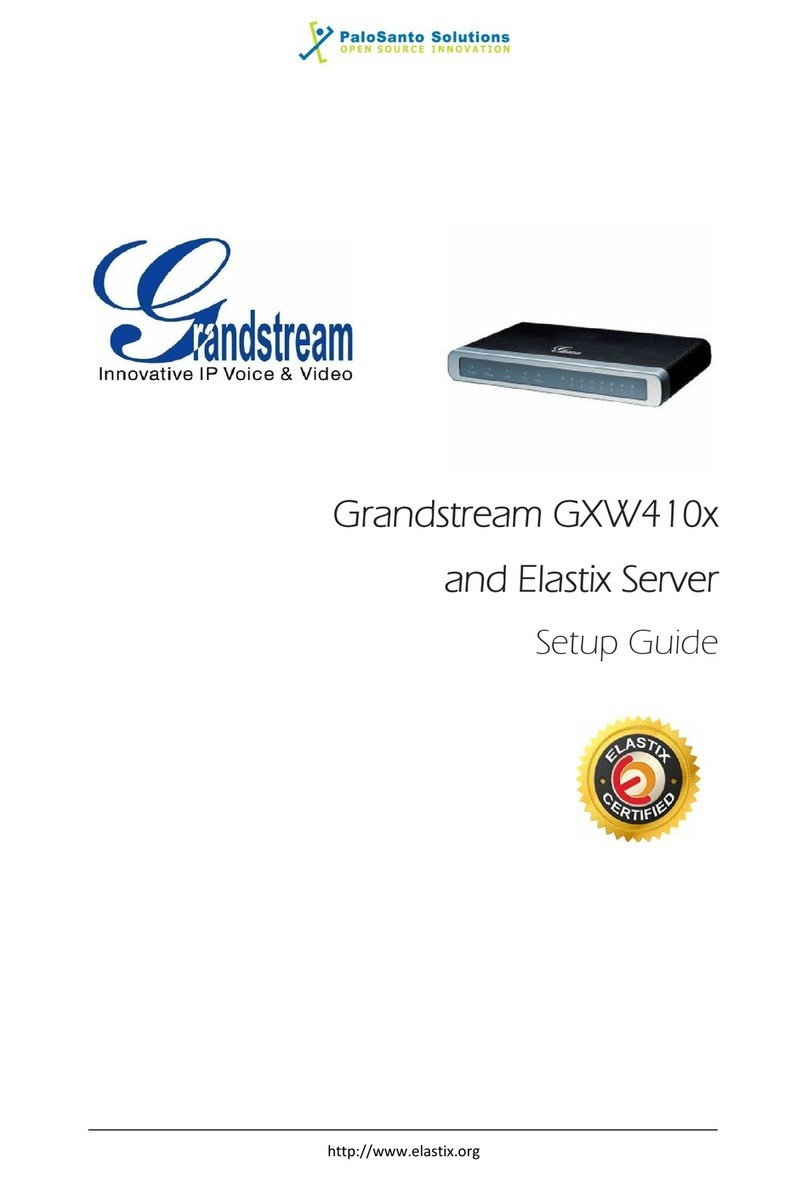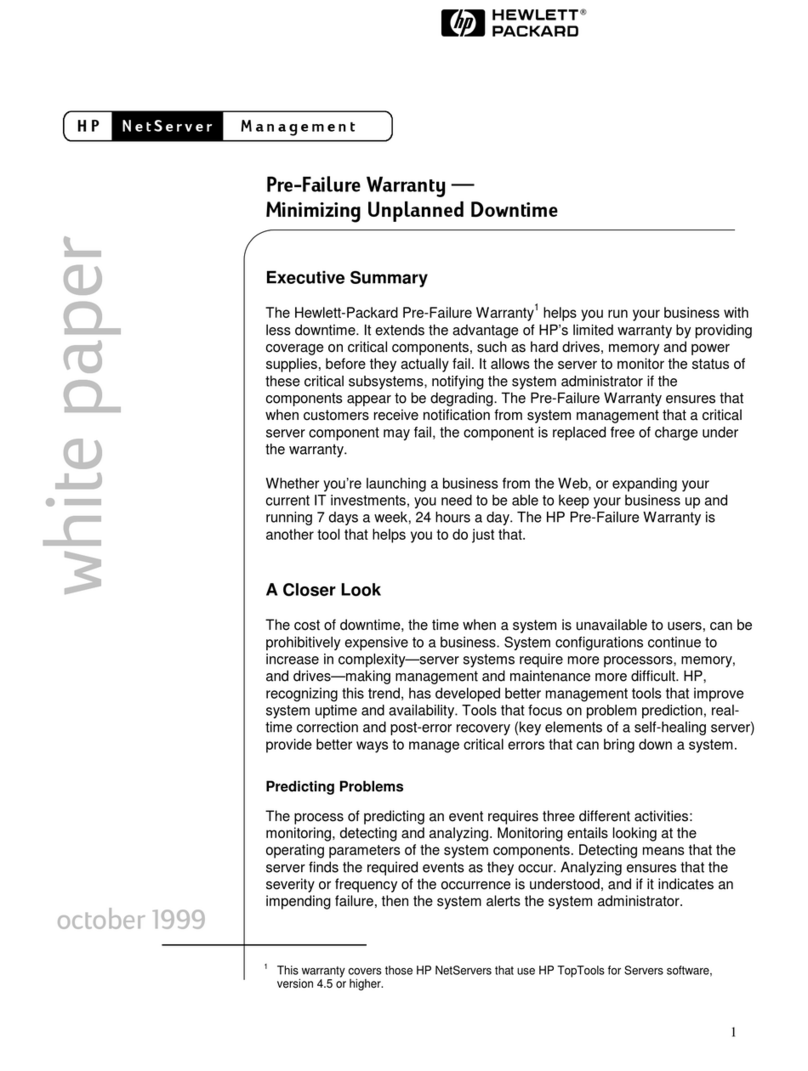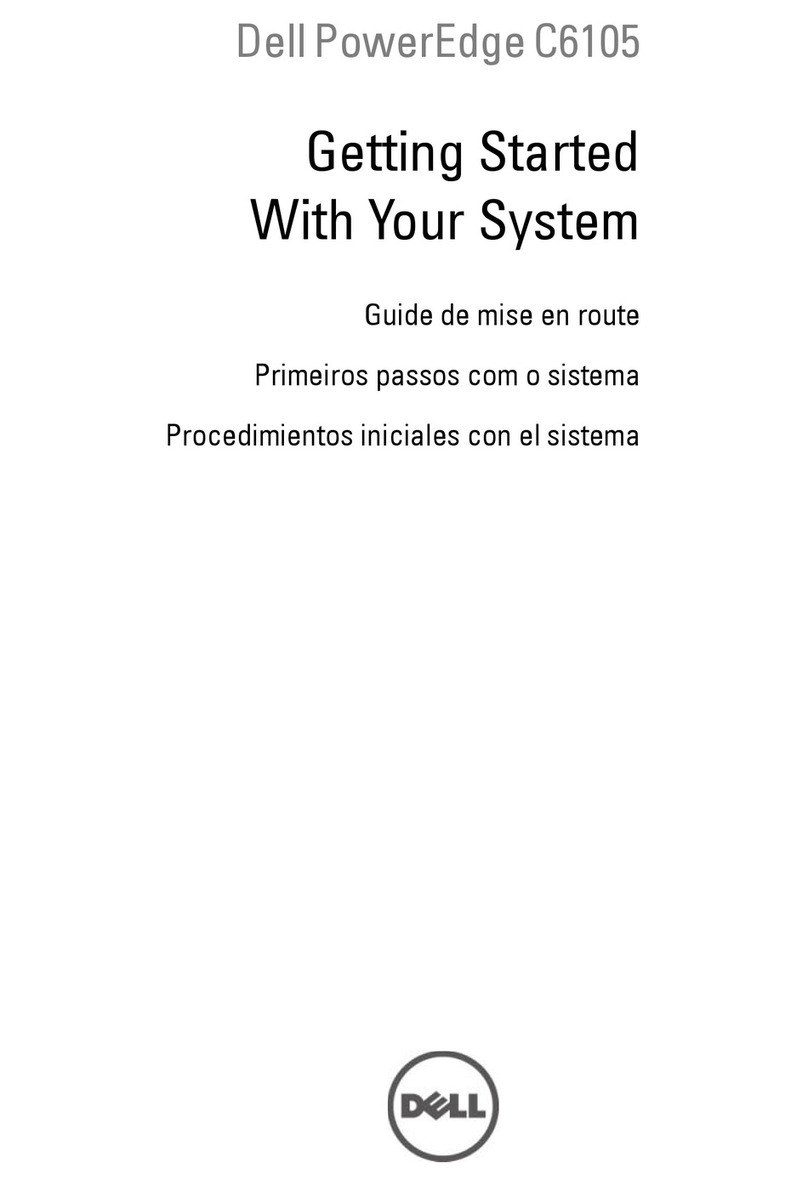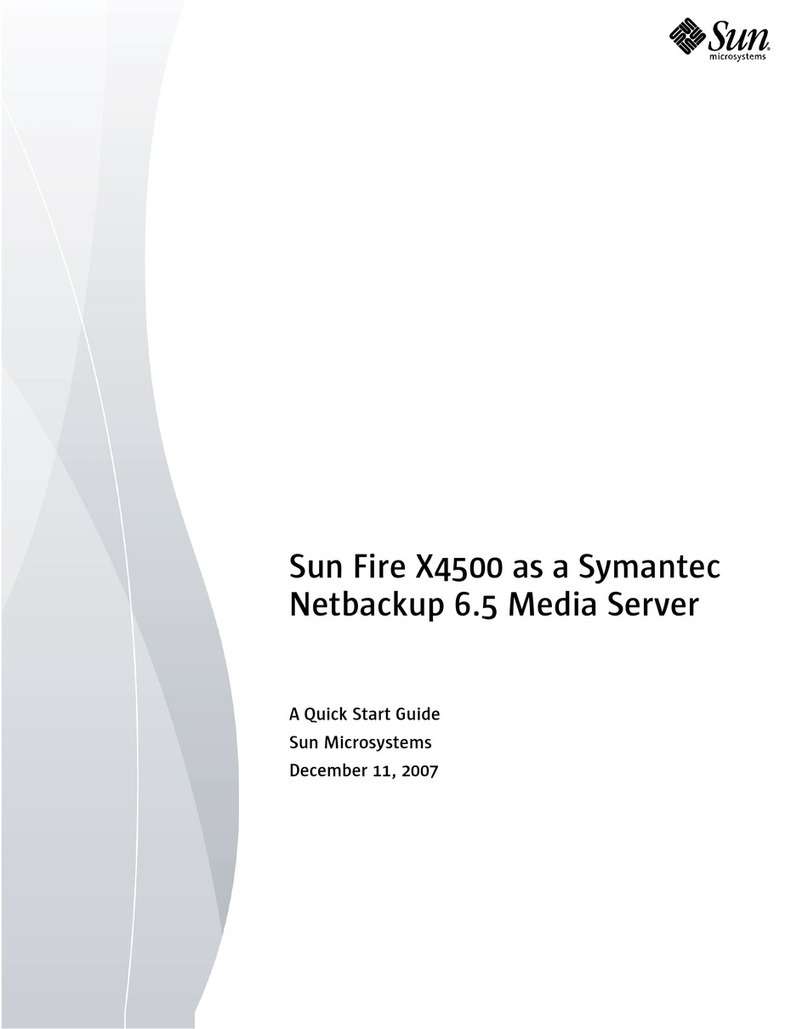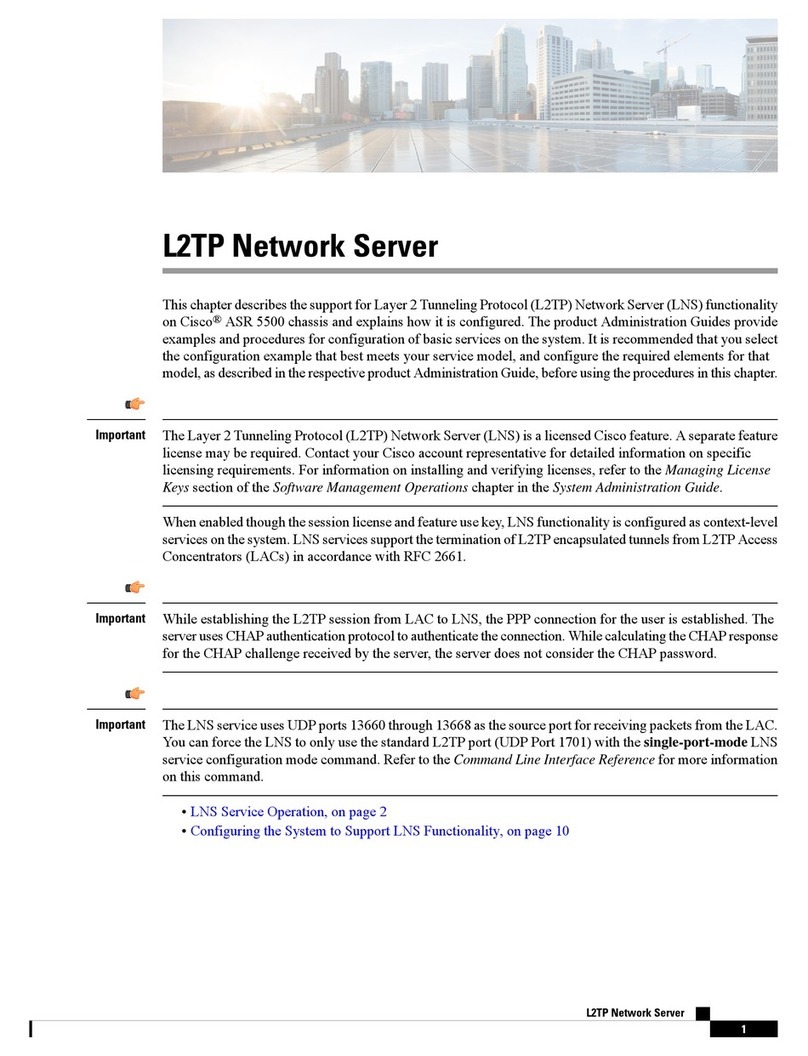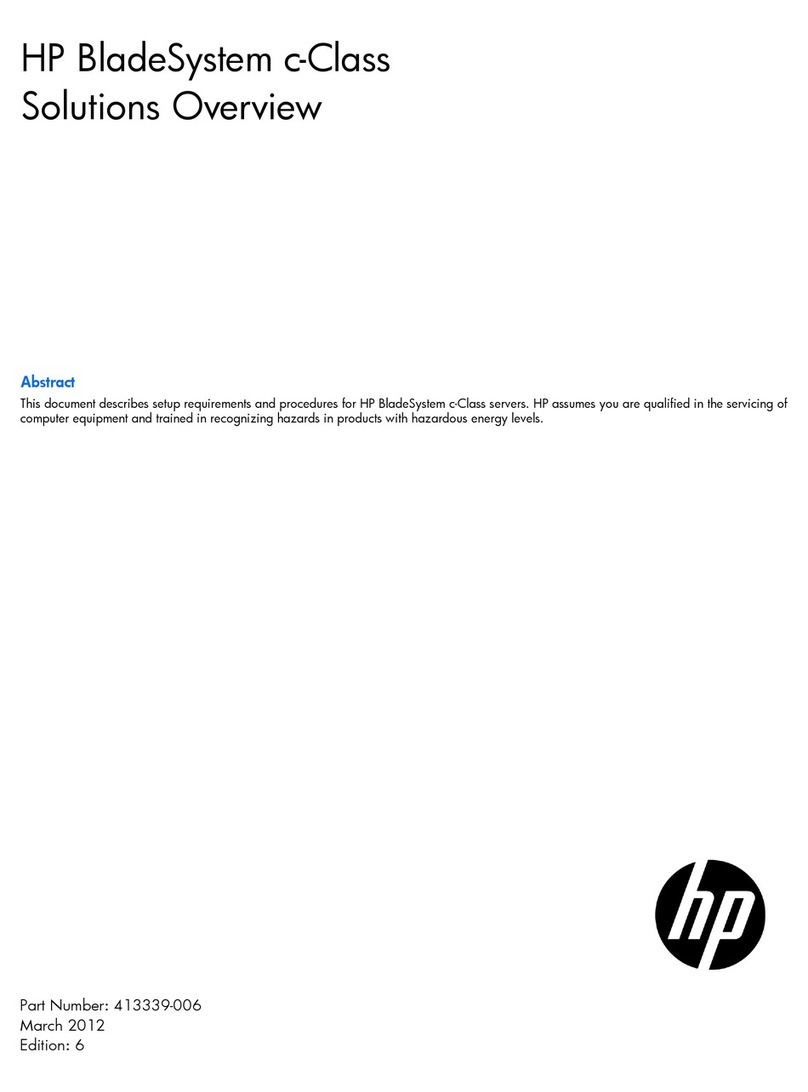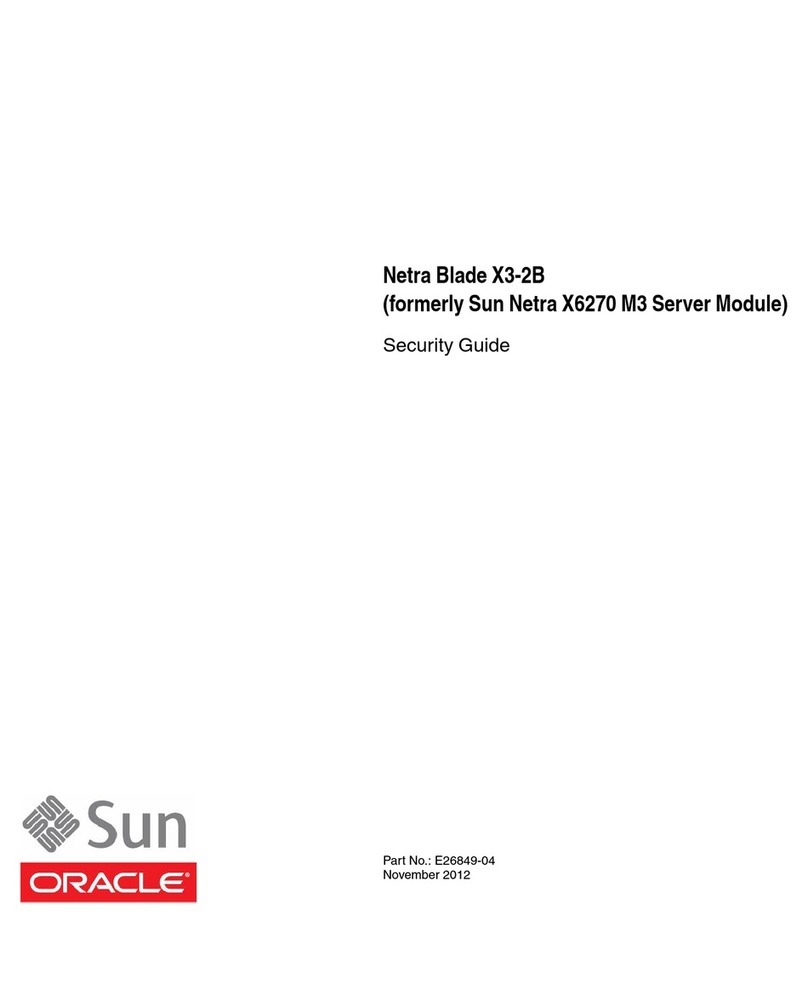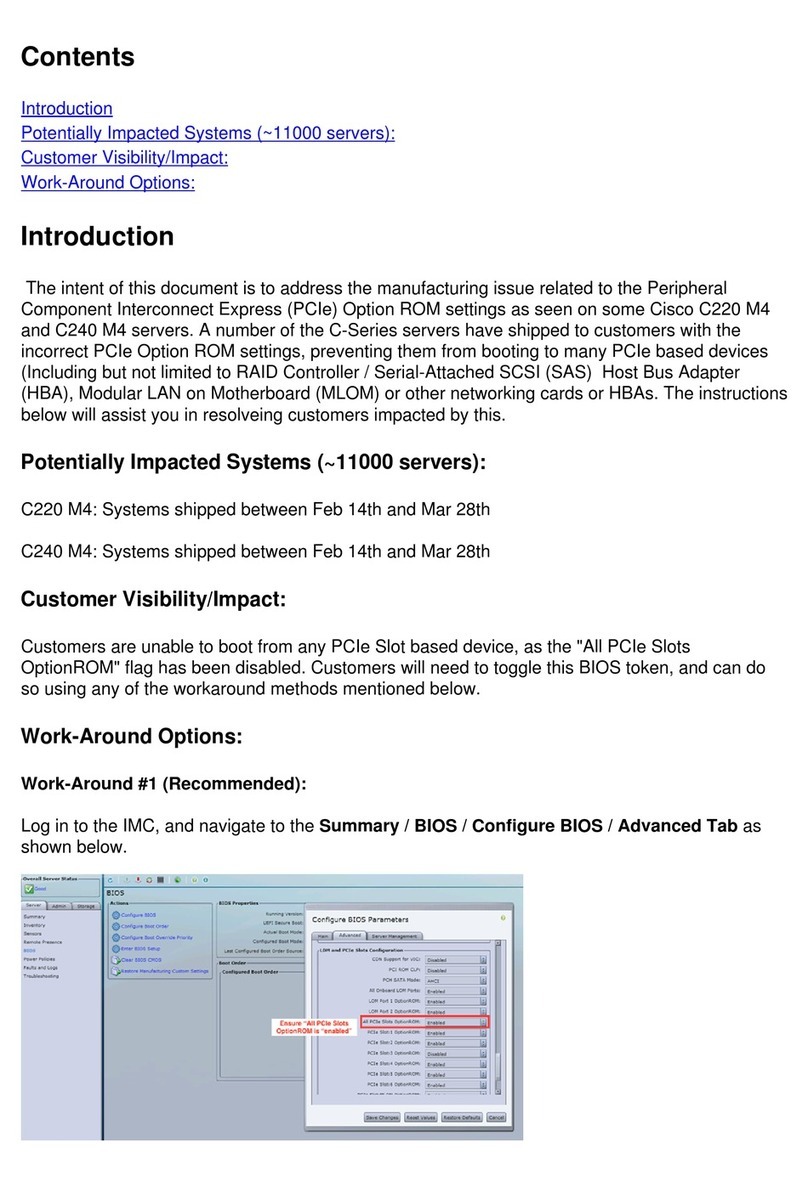exemys SSE232-LE User manual

SSE232-LE
Serial Server
www.exemys.com
Internet Enabling Solutions
User´s Manual

SSE232-LE User’s Manual Exemys
Exemys Products are in constant evolution to satisfy our customer needs.
For that reason, the specifications and capabilities are subject to change without prior notice.
Updated information can be found at www.exemys.com
Copyright © Exemys, 2006 All Rights Reserved.
Rev. 1.0.3
www.exemys.com Rev. 1.0.3 Pageii

SSE232-LE User’s Manual Exemys
Table of Contents
INTRODUCTION 5
1.1 The Manual _________________________________________________________ 5
1.1.1
Purpose of the Manual 5
1.1.2
Conventions, terms and acronyms 5
1.2 Product Description ___________________________________________________ 6
INSTALLATION 7
2.1 Power Connection ____________________________________________________ 7
2.2 Serial Connection_____________________________________________________ 7
2.2.1
RS-232 Connection 7
2.2.2
RS-485 and RS-422 Connection 8
2.3 Ethernet Connection __________________________________________________ 9
2.3.1
Connection through a Hub or Switch 9
CONFIGURATION AND OPERATION 10
3.1 Getting Started _____________________________________________________ 10
3.1.1
IP Address Configuration 10
3.1.2
Access to configuration Web page. 11
3.1.3
TCP Configuration Command Console. 12
3.1.4
Serial Configuration Command Console 12
3.1.5 Configuration of Network Basic Parameters through the console 13
3.2 Operation _________________________________________________________ 13
3.2.1
Introduction 13
3.2.2
SSE232-LE General Configuration 15
3.2.3
Configuration of serial ports 17
3.2.4
Inactivity timeout and Automatic Reset 19
3.2.5
Server Mode Channel Configuration 20
3.2.6
Client Mode Channel Configuration 21
3.2.7
Multidrop Mode 22
3.2.8
Supervision and Control Port. 23
3.3 UDP Transport Protocol _______________________________________________ 24
3.3.1
Client Channel with UDP Protocol 25
3.3.2
Server Channel with UDP Protocol 25
3.3.3
Connection Between Two UDP Clients. 26
A. APPENDIX 27
A.1. Device Locator Application _____________________________________________ 27
A.2. Indicator Leds Codes _________________________________________________ 29
www.exemys.com Rev. 1.0.3 Pageiii

SSE232-LE User’s Manual Exemys
A.3. Default Configuration_________________________________________________ 30
A.4. Connectors Pinout ___________________________________________________ 30
A.5. Technical Specifications _______________________________________________ 31
Tables
Table 1 - Acronyms_________________________________________________________________________5
Table 2 - Conventions_______________________________________________________________________5
Table 3 - PASSWORD command ______________________________________________________________15
Table 4 - WEBCFG command ________________________________________________________________16
Table 5 - FACTRESET command_______________________________________________________________17
Table 6 - RESET command __________________________________________________________________17
Table 7 - Configuration of serial ports __________________________________________________________19
Table 8 - ARESET command _________________________________________________________________20
Table 9 - Server Mode Channel Configuration ____________________________________________________21
Table 10 - Client Mode Channel Configuration ___________________________________________________22
Table 11 - STA and RST commands ____________________________________________________________24
Table 12 - PROTOCOL command______________________________________________________________24
Table 13 - Default Configuration______________________________________________________________30
Figures
Figure 1 - Detail of the Codification of the models __________________________________________________6
Figure 2 - Connectors _______________________________________________________________________7
Figure 3 - COM A to PC cable_________________________________________________________________8
Figure 4 - RS485 & RS422 Networks ____________________________________________________________8
Figure 5 - Scheme of connection without crossover network cable ______________________________________9
Figure 6 - Socket-Port Scheme _______________________________________________________________14
Figure 7 - Multidrop Mode: up to 8 clients_______________________________________________________23
Figure 8 - An SSE232-LE Client Broadcasts to all clients with IPSERV = Fixed IP___________________________25
Figure 9 - Two SSE232-LE UDP, one client and one server ___________________________________________26
Figure 10 - Connection between two UDP clients__________________________________________________26
Figure 11 - Exemys Device Locator ____________________________________________________________27
Figure 12 - Indicator Leds Codes ______________________________________________________________29
Figure 14 - Connectors Pinout________________________________________________________________30
www.exemys.com Rev. 1.0.3 Pageiv

SSE232-LE User’s Manual Exemys
Chapter 1
Chapter
Introduction
1.1 The Manual
1.1.1 Purpose of the Manual
The purpose of this manual is to provide instructions for the fast and simple installation and
operation of SSE232-LE over you Ethernet network.
The manual starts with the product description and then provides instructions for proper
installation of its hardware. Later on, it includes detailed information on SSE232-LE configuration
and operation.
1.1.2 Conventions, terms and acronyms
The acronyms used in this manual are listed in the following chart.
Table 1 - Acronyms
Acronym Description
ARP Address Resolution Protocol
bps Bits per second
HTTP HyperText Transfer Protocol
IP Internet Protocol
LAN Local Area Network
PC Personal Computer
UDP User Datagram Protocol
TCP Transmission Control Protocol
DHCP Dynamic Host Configuration Protocol
GND Ground (Reference)
The conventions listed below are used in this manual.
Table 2 - Conventions
Convention Description
A|B|C A set of possible values for command parameters. You can type A, B or C.
n..m A range of possible values. You can type any value in the range including n and m.
(text) Any text, such as a server address.
aaa.bbb.ccc.ddd An IP Address.
www.exemys.com Rev. 1.0.3 Page5

SSE232-LE User’s Manual Exemys
1.2 Product Description
SSE232-LE is a RS-232/485/422 converter to the Ethernet and vice versa. It allows access,
through the Ethernet, to equipment like alarm panels, data acquisitors, PLCs or any other device
with a serial interface.
SSE232-LE is the interface between the equipment with serial communication and the Ethernet
network, acting as a transparent converter . Figure 1 shows the codification used by each model
in detail.
-XYIO-LE
SSE232
Inputs
Outputs
serial ports
RS-232 serial ports
Low End Applications
RS-485/422
Figure 1 - Detail of the Codification of the models
www.exemys.com Rev. 1.0.3 Page6

SSE232-LE User’s Manual Exemys
Chapter 2
Chapter
Installation
2.1 Power Connection
SSE232-LE powering has no polarity and accepts an input voltage range of 9 to 30 VDC and
9 to 26 VAC.
2.2 Serial Connection
COM A is found in the DB25 DTE female connector, as shown in figure 3.
COM A can be configured as RS-232, RS-485 or RS-422.
DB25 Connector COM A
Data Indicator Led
(green)
Ethernet Connector
Net Indicator Led
(yellow)
Power Suply Jack
Figure 2 - Connectors
2.2.1 RS-232 Connection
If you need to connect COM A to a computer (or any DTE device) use the following cable.
www.exemys.com Rev. 1.0.3 Page7

SSE232-LE User’s Manual Exemys
PC
RxD 2
TxD 3
GND 5
RTS 7
CTS 8
DSR 6
DCD 1
DTR 4
3 Rx
2 TX
7 GND
4 RTS
5 CTS
6 DSR
8 DCD
20 DTR
SSE232-LE
DB9 Female
DTE
DB25 Female
DCE
Figure 3 - COM A to PC cable
2.2.2 RS-485 and RS-422 Connection
Use terminals TRX+ and TRX- to connect SSE232-LE to a RS485 network. And use terminals
TRX+, TRX-, RX+, RX- to connect SSE232-LE to a RS422 network.
TR+ (14)
TR- (15)
Data +
Data -
Data +
Data -
Data +
Data -
SSE232-LE
RS-485
TR+ (14)
TR- (15)
R+ (21)
R- (22)
RS-422
R+
R-
T+
T-
R+
R-
T+
T-
R+
R-
T+
T-
SSE232-LE
Figure 4 - RS485 & RS422 Networks
www.exemys.com Rev. 1.0.3 Page8

SSE232-LE User’s Manual Exemys
2.3 Ethernet Connection
RJ45 connector is used for the Ethernet connection. The Ethernet connection is essential for
SSE232-LE to operate. It can be connected to a Hub or Switch with an standard network cable.
2.3.1 Connection through a Hub or Switch
A UTP network cable is used to connect SSE232-LE to the Ethernet through a Hub or Switch.
RX + (1)
RX - (2)
TX + (3)
TX - (6)
SSE232-LE
RX + (1)
RX - (2)
TX + (3)
TX - (6)
HUB
Figure 5 - Scheme of connection without crossover network cable
www.exemys.com Rev. 1.0.3 Page9

SSE232-LE User’s Manual Exemys
Chapter 3
Chapter
Configuration and Operation
3.1 Getting Started
The first step consists in obtaining an IP address for SSE232-LE , by any of the following means:
Using the Device Locator application program (most recommended method).
Forcing an IP address entry to the ARP table.
Locally, by accessing the command console provided by SSE232-LE , at the serial
connection.
Once SSE232-LE has an IP address, the rest of the parameters can be configured:
By accessing the configuration web page of the equipment (most recommended
method).
Using the TCP command console.
Locally, by accessing the command console provided by SSE232-LE , at the serial
connection.
All configuration parameters are permanently stored in the memory and will be maintained even
in the event the equipment shuts down. Configuration parameters may be modified at any time
using any of the methods mentioned above.
3.1.1 IP Address Configuration
SSE232-LE default configuration is IP 0.0.0.0, so when turned on, it will search for a DHCP server.
SSE232-LE tries to negotiate an IP address with the DHCP server for a maximum period of 10
seconds. If the DHCP server fails to answer in that period, SSE232-LE will show an error code by
means of its indicator LEDs (see annex) and will try to establish connection with the DHCP server
60 seconds later. This process will be repeated indefinitely until a DHCP server assigns an IP
address to SSE232-LE or until the user assigns a static IP address. During the negotiation process,
SSE232-LE ’s yellow LED is steady on.
If you decide that SSE232-LE should have a static IP address (not assigned by a DHCP server) use
the Device Locator Software (Chapter 4.1) ot the serial console method (3.1.4)
There´s a third method to assing and IP address to the SSE232-LE , the ARP method.
www.exemys.com Rev. 1.0.3 Page10

SSE232-LE User’s Manual Exemys
If SSE232-LE receives, within 7 seconds after being turned on, an ICMP packet through a ping, it
will take the destination IP of this packet, provided it is different from that configured in SSE232-
LE .
To this effect, an entry can be added to the ARP table of a PC in the network.
The Windows ARP table must have at least one IP address other than its own in order for the ARP
command to work. Be sure the ARP table has at least one entry with the command:
arp –a
If the local machine is the only entry, send a ping to another device in the network.
Then add the entry to the ARP table of the PC, entering the following command:
arp -s 192.168.0.105 00-90-C2-XX-XX-XX
In Unix, the command to add an entry to the ARP table is the following:
arp -s 192.168.0.105 00:90:C2:XX:XX:XX
Send a ping to the IP address you added to the ARP table on the previous step, by entering the
following command:
ping 192.168.0.105 -t
The –t option will cause the ping to be continuously sent.
Turn SSE232-LE on. The equipment will only respond after a few seconds. Once SSE232-LE has
responded to the ping, you will have access to the equipment over the network.
3.1.2 Access to configuration Web page.
Once SSE232-LE has a valid IP address you may access the web page to configure the rest of the
parameters. You must use a web navigator that allows the use of Java Scripts.
1. If your web navigator is configured to search for a Proxy server, disable that option.
2. Type the SSE232-LE IP address in the “address” field of your navigator.
www.exemys.com Rev. 1.0.3 Page11

SSE232-LE User’s Manual Exemys
SSE232-LE will ask for the password to enter to the page. Type “admin” as user name and
then the password to enter.
3. You will see the SSE232-LE configuration web page. On the left side, you will find the
menu, and on the right side, you will find the configuration page.
3.1.3 TCP Configuration Command Console.
SSE232-LE supplies a command console to allow configuration by TCP in the port 998. The
machine will only administer one connection in this port, thus preventing the device to be
configured in simultaneous consoles.
To enter the console establish a telnet connection to port 998. In Windows, open a window of
commands and type the following command:
telnet 192.168.0.105 998
When the connection is established, SSE232-LE will show a welcome message to the
configuration command console.
SSE232-LE - Exemys (V2.0):
-----------------------
Password:
SSE232-LE will ask for a “Password”:
You will then have three opportunities to enter your password. After that, the console will be
blocked for 5 seconds before allowing you to re-enter your password.
3.1.4 Serial Configuration Command Console
Locally, you can access the serial port command console by connecting SSE232-LE to a RS-232
port of a PC. To such effect, you must have a serial terminal program (Windows HyperTerminal or
the like).
The communications program must be set as follows: 9600 bps, Parity: None, Data bits: 8, Stop
bits: 1, and flow control: none (9600,N,8,1).
You can enter the configuration mode through the serial port:
Connect SSE232-LE to a PC and configure the terminal emulation program to
9600,N,8,1.
Turn on SSE232-LE . During the first 7 seconds SSE232-LE will wait for the CFG
command.
Type CFG and press ENTER. The SSE232-LE will display a welcome message to the
configuration command console.
SSE232-LE - Exemys (V2.0):
-----------------------
>_
www.exemys.com Rev. 1.0.3 Page12

SSE232-LE User’s Manual Exemys
3.1.5 Configuration of Network Basic Parameters through the console
Once you access the console, you can change the network configuration parameters with the
following commands: IP, NETMASK, and GATEWAY. If you want to change the SSE232-LE IP
address, Netmask and / or Gateway, you can enter the commands to modify these parameters.
But then you must enter the END command so the changes take effect. When the END command
is executed, SSE232-LE will detect that any of these three basic parameters has been changed
and the system will be restarted. If the console is run from a Telnet session, the communication
with the equipment will be interrupted. You must reopen the TCP session using the new IP
address.
To change the IP address, enter the following command:
>ip:192.168.0.110
Ok, IP Address 192.168.0.110
NOTICE, This parameter will be accepted upon execution of the END command.
At that moment, communication with the equipment will be interrupted.
If you are not sure, close communication without typing the END command.
>_
To change the netmask, enter the following command:
>netmask:255.255.255.0
Ok, Netmask 255.255.255.0
NOTICE, This parameter will be accepted upon execution of the END command.
At that moment, communication with the equipment will be interrupted.
If you are not sure, close communication without typing the END command.
>_
You can change the Gateway using the gateway command. Enter the following command:
>gateway:192.168.0.200
Ok, Gateway 192.168.0.200
NOTICE, This parameter will be accepted upon execution of the END command.
At that moment, communication with the equipment will be interrupted.
If you are not sure, close communication without typing the END command.
>_
Enter the END command for SSE232-LE to accept the network parameter changes. You will
lose communication with the equipment if the commands were entered from the TCP
console.
3.2 Operation
3.2.1 Introduction
In SSE232-LE, each COM (A, B, C o D) corresponds to a TCP socket. Thus, once communication
with any of these sockets is established, information will be transparently transferred from the
corresponding COM to the socket and vice versa.
www.exemys.com Rev. 1.0.3 Page13

SSE232-LE User’s Manual Exemys
1000
999
998
80
A
TCP / IP Socket COMEthernet Serial
Supervision and Control
Web Page
SSE232-LE
Remote Configuration Console
Figure 6 - Socket-Port Scheme
The communication sockets that are in correspondence with the serial ports are flexible and
completely configurable. The SSE232-LE configured by the manufacturer so that TCP ports 1000,
1001, 1002 and 1003 are correspondent to COM A, B C y D respectively, but this may be changed
in each COM’s configuration.
As it can observed in figure 14, SSE232-LE has also 3 fixed TCP ports: Supervision and Control
(Port 999), Configuration Command Console (Port 998) and HTTP Server (Port 80).
Through the Supervision and Control Port (Port 999) you will be able to supervise the status of
each channel and administer SSE232-LE inputs/outputs.
SSE232-LE configuration command console is available on Port 998.
Each of the COM–socket TCP channels can function either in Client Mode or in Server Mode.
3.2.1.1 Server Mode
If a COM–socket channel is configured to function in server mode in a port configured by the user,
SSE232-LE will be on hold on that TCP port, waiting for a client to establish the connection (each
client will have to connect to the IP address and port of the server). Once the connection is
established, all the information received in the socket will be transmitted to the corresponding
serial port and vice-versa.
3.2.1.2 Client Mode
When operating in client mode, each COM-socket channel will have the IP address and port of the
server they have to connect to. Thus, that channel will try to establish communication with the
server every 10 seconds and, once established, the data received in the socket will be transmitted
by the corresponding serial port and vice versa.
3.2.1.3 DTR Client Mode
DTR client mode is similar to Client Mode but in this case the SSE232-LE will way the DTR signal
to go on before trying to stablish the connection. The SSE232-LE will finish the connection if the
DTR signal goes off.
www.exemys.com Rev. 1.0.3 Page14

SSE232-LE User’s Manual Exemys
3.2.2 SSE232-LE General Configuration
In this chapter, we will focus on the general aspects of SSE232-LE configuration.
3.2.2.1 How to obtain help from the command console.
To obtain help regarding a specific command, you can type the command followed by an
interrogation mark “?”. The console will display a help message, the syntax and a descriptive
text.
>port?
PORTx:... Listen Port (1..65535)
>_
There also exist the HELP, HELPP y HELPS commands. The first two will display a complete
list of all available commands with their syntax and a descriptive text. The HELPS command lists
the commands for the Supervision and Control Port.
3.2.2.2 Configuration Password
Both the TCP configuration console and the web page are protected by a password. The device
administrator may assign access key for these resources, thus supplying safe access to SSE232-LE
configuration.
To change the password through the Web page:
Select “Advanced” from the menu, you will see the advanced configuration page.
Enter the Password in the “New Password” box, and type it again to confirm.
Click on the “Change Password” button, so the SSE232-LE may take the changes.
The administrator may change the password for the command console (both through TCP or,
locally, through the serial port) by using the PASSWORD command.
Table 3 - PASSWORD command
Command Description
PASSWORD:(password)
Changes the password for remote configuration (TCP command console
or configuration Web Page). The password must not have more than 10
characters.
www.exemys.com Rev. 1.0.3 Page15

SSE232-LE User’s Manual Exemys
3.2.2.3 Enabling and Disabling Web Configuration
The administrator may enable or disable SSE232-LE configuration through the Web page. Once
disabled, the administrator will only be able to access the configuration remotely through the TCP
command console or, locally, by the serial command console. In both cases, the administrator will
be able to re-enable Web Configuration.
To enable or disable SSE232-LE Web Configuration page through the web page:
Select “Network” from the menu, you will see the Network configuration page.
Select the Web Configuration Enabling from the combo box.
Click on the “Send” button, so the SSE232-LE may take the changes.
From the command console (via TCP or serial), you may enable or disable the option of
configuration through the web page by executing the WEBCFG command.
Table 4 - WEBCFG command
Command Description
WEBCFG:(E|D)
Enables or disables configuration through web page.
E = Enables
D = Disables
3.2.2.4 How to reset to manufacturer’s configuration
At any time, SSE232-LE administrator may reset to the original manufacturer’s configuration. This
option may be executed both through the Web page and through the command console.
To reset the original manufacturer’s configuration from the SSE232-LE Web page:
Select “Advanced” from the menu, you will see the advanced configuration page.
Click on the “Set SSE232-LE to Factory Defaults” button. A message will appear asking you
to confirm the action.
Select “Yes” if you want to reset SSE232-LE to Factory Default Configuration.
From the command control you may execute the FACTRESET command to reset the original
configuration. This command must be entered twice for the SSE232-LE to reset to its
predetermined configuration.
www.exemys.com Rev. 1.0.3 Page16

SSE232-LE User’s Manual Exemys
Table 5 - FACTRESET command
Command Description
FACTRESET
Resets the original manufacturer’s configuration.
This command must be entered twice for the SSE232-LE to reset to the
manufacturer’s configuration.
3.2.2.5 SSE232-LE Reset
If necessary, SSE232-LE may be reset. If SSE232-LE is reset, all connections are closed and
SSE232-LE returns to its initial status.
To reset SSE232-LE through the Web page:
Select “Advanced” from the menu, you will see the advanced configuration page.
Click on the “Reset SSE232-LE ” button. A message will appear asking you to
confirm the action.
Select “Yes” if you want to reset SSE232-LE .
From the command console, you may reset SSE232-LE by executing the RESET command.
Table 6 - RESET command
Command Description
RESET Resets the SSE232-LE
This command must be entered twice for SSE232-LE to reset.
3.2.3 Configuration of serial ports
SSE232-LE ´s serial port may be configured according to your needs. The configuration parameters
of each COM are:
Baud Rate: Serial Port Rate of transference by bits per second. Possible values are: 300, 600,
1200, 2400, 4800, 9600, 14400, 19200, 28800, 33600, 38400 , 57600 y 115200.
Parity: Type of parity. Possible values are: NONE (without parity), EVEN (Even Parity) and
ODD (Odd parity).
Bits of data: Bits of data of the COM. Possible values are: 7 y 8.
Flow Control: For COM type RS-232 in models 1083, 1C43 and 2043, flow control, if wanted,
may be configured by hardware (RTS/CTS). Possible values are: With flow control and
without flow control .
www.exemys.com Rev. 1.0.3 Page17

SSE232-LE User’s Manual Exemys
Type of Serial Port (only SSE232-1C43-LE): In the SSE232-1C43-LE model, you can select
what type of serial port will be COM A, which is the only one available in this model. You
may select RS-232 with or without flow control by hardware, RS-485 or RS-422. In each
case, the COM will always be A, the one thing that changes is the way to establish the
connection and the COM location in the SSE232-LE connectors (see “Installation”).
Window of time: Once the first data is received in the COM, SSE232-LE will wait for this
specified period of time before sending a packet over the Ethernet network through the
corresponding socket. Thus, the band width of the Ethernet is improved, as it allows to
gather the bytes received by the serial port in an only packet. On the other hand, it
incorporates a delay in the transmission of information, which should be carefully treated
according to the serial protocol in use. If such protocol does not allow any delay, we
recommended to configure the window of time in 0. Possible values for the window of time
range from 0ms to 2000ms.
End Character: Indicates the last character of a pattern to form the TCP package. If it is used
together with a value of window of time different from 0ms, the arrival of the end character
or the lapse of the time of the window, whichever happens first, will have priority.
To configure these parameters through the SSE232-LE Web Page:
Select the “COM A” in the menu
Enter the values as necessary. For the End Character parameter, enter the ASCII value in the
box and check the box to enable the option, or uncheck it to disable.
Press the “Send” button to make the SSE232-LE take the new configuration parameters.
www.exemys.com Rev. 1.0.3 Page18

SSE232-LE User’s Manual Exemys
You can also configure these parameters through the configuration command console. When
executing the commands that allow you to change these parameters, you must indicate the COM
you are referring to.
Table 7 - Configuration of serial ports
Command Description
BAUDx:(Baud_rate)
Configures the rate of serial transference of the COM x in bps.
Baud_rate it may be 300, 600, 1200, 2400, 4800, 9600, 14400, 19200, 28800,
33600, 38400 o 115200.
PARITYx:(N|E|O)
Configures the parity of the COM x
N = NONE
E = EVEN
O = ODD
BITSx:(7|8) Configures the amount of bits of data of the COM x.
COMTYPEx:(0..3)
Configures the Type of serial Port for the COM x.
0 = RS-232 without flow control
1 = RS-232 with flow control
2 = RS-485 (only SSE232-1C43-LE)
3 = RS-422 (only SSE232-1C43-LE)
WINDOWx:(0..2000) Configures the window of time for the COM x. The rate of values is expressed in
milliseconds.
ENDCHARx:(0..255) Configures the end character for the COM x. The value corresponds to the ASCII
value of the end character.
3.2.4 Inactivity timeout and Automatic Reset
Inactivity Timeout: Both in Client Mode and in Server Mode, the maximum time allowed for
inactivity may be configured. Once this period of time lapses, SSE232-LE will consider the
connection terminated and will close it down. This option can be disabled so the connection will
not be closed even if no flow of information is detected. It is configured through the Inactivity
Timeout parameter independently for each channel. If this value is 0, the connection will not be
shut down due to the inactivity of that channel, i.e. the option is disabled.
Automatic Reset: In Server Mode, it may be the case that the connection of a client shuts down if
this client or another one tries to connect the server channel of the SSE232-LE that has the
automatic reset option enabled. SSE232-LE will abort the previous connection, allowing the new
client to connect. If the automatic reset is not enabled for that server channel, SSE232-LE will not
allow the connection of the new client and, in this case, the server may use the option of
inactivity timeout.
If the server channel has the automatic reset option enabled, and there is a connection
established with a client and another one tries to connect to the same server, the connection with
the previous client will be closed and the connection to the server of the new client will be
allowed.
www.exemys.com Rev. 1.0.3 Page19

SSE232-LE User’s Manual Exemys
Summing up:
Enabled Automatic Reset: If a new client tries to connect to an already opened link (with or
without the same client) the previous connection will be aborted to allow the connection of
the new client.
Disabled Automatic Reset: It will prevent a new client to connect if there already exists an
open link on the Server Port.
You may configure the Automatic Reset Option through the SSE232-LE Web Page:
Select “Network” from the menu, you will see the Network configuration page.
Select the Automatic Reset Enabling from the combo box.
Click on the “Send” button, so the SSE232-LE may take the changes.
You may configure the Automatic Reset option through the command console by executing the
ARESET command.
Table 8 - ARESET command
Command Description
ARESET:(E|D)
Configures the Automatic Reset option for the channels in server mode
E = Enables
D = Disables
3.2.5 Server Mode Channel Configuration
The SSE232-LE channel configured in Server Mode will be on hold, waiting for a connection in a
specified port (configurable by the user).
If the connection is closed, the device will stay on hold, waiting for a new connection in that Port.
In Server Mode, the parameters for the channel must be configured as follows:
Mode: The mode for the channel must be Server Mode.
Port: This identifies the TCP Port to which the clients that wish to send information must
connect. The information sent go through the corresponding serial COM and vice-versa.
Inactivity Timeout: Time of inactivity of the link after which SSE232-LE will consider the
connection to the server terminated if no flow of information is detected.
www.exemys.com Rev. 1.0.3 Page20
Other manuals for SSE232-LE
2
Table of contents
Other exemys Server manuals