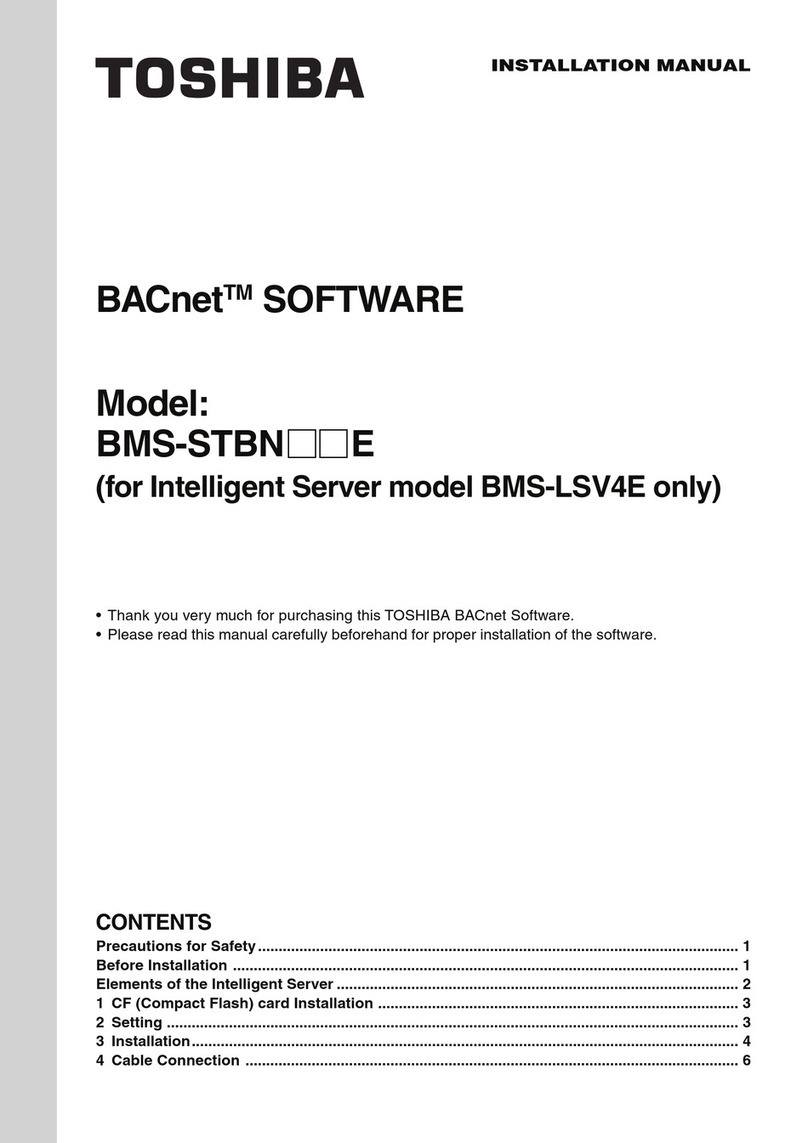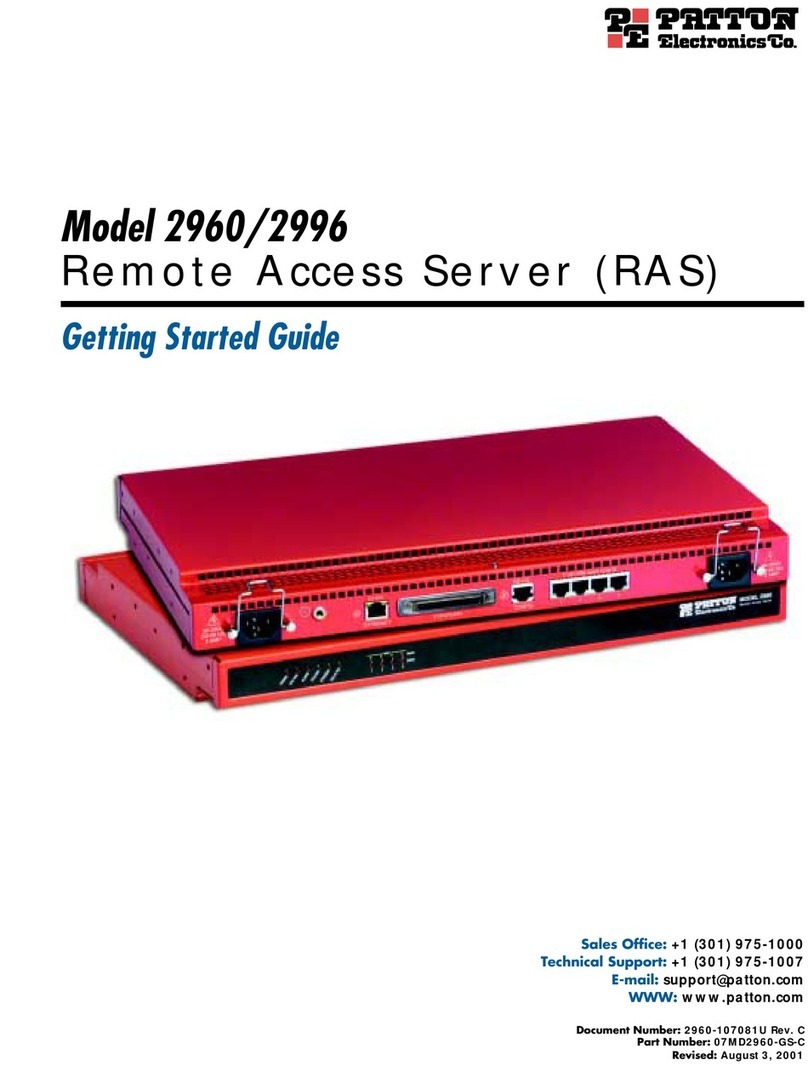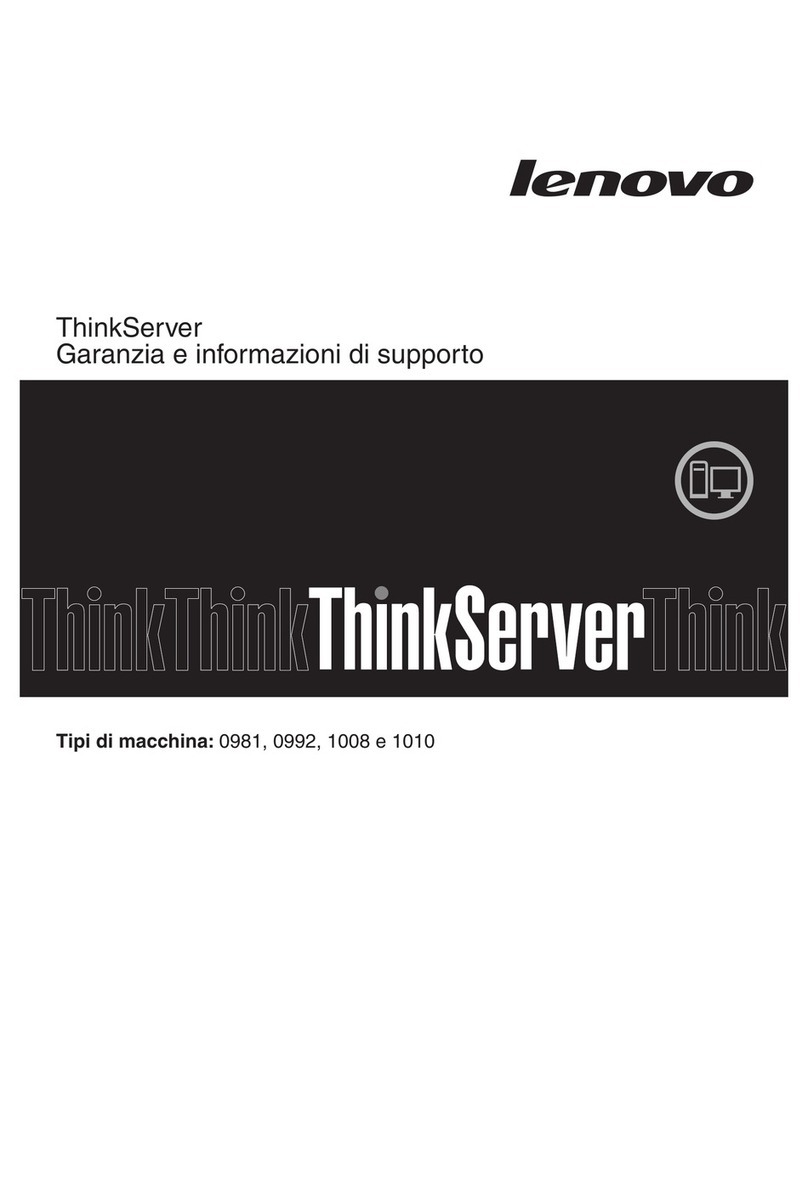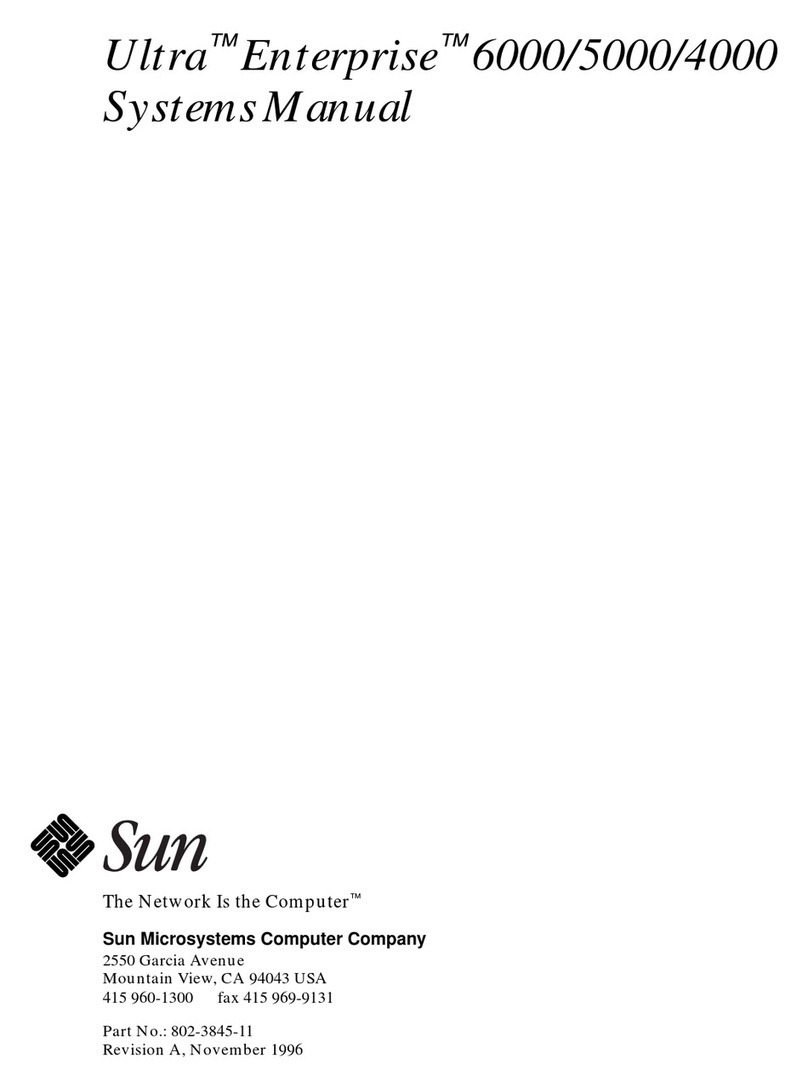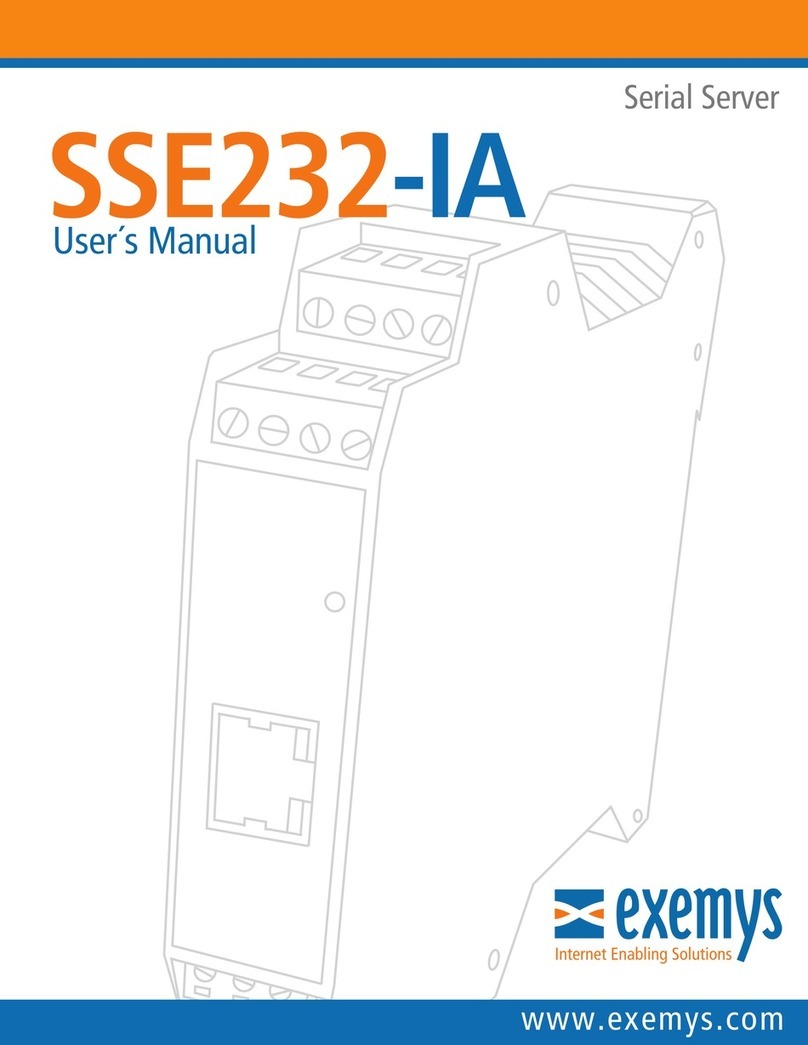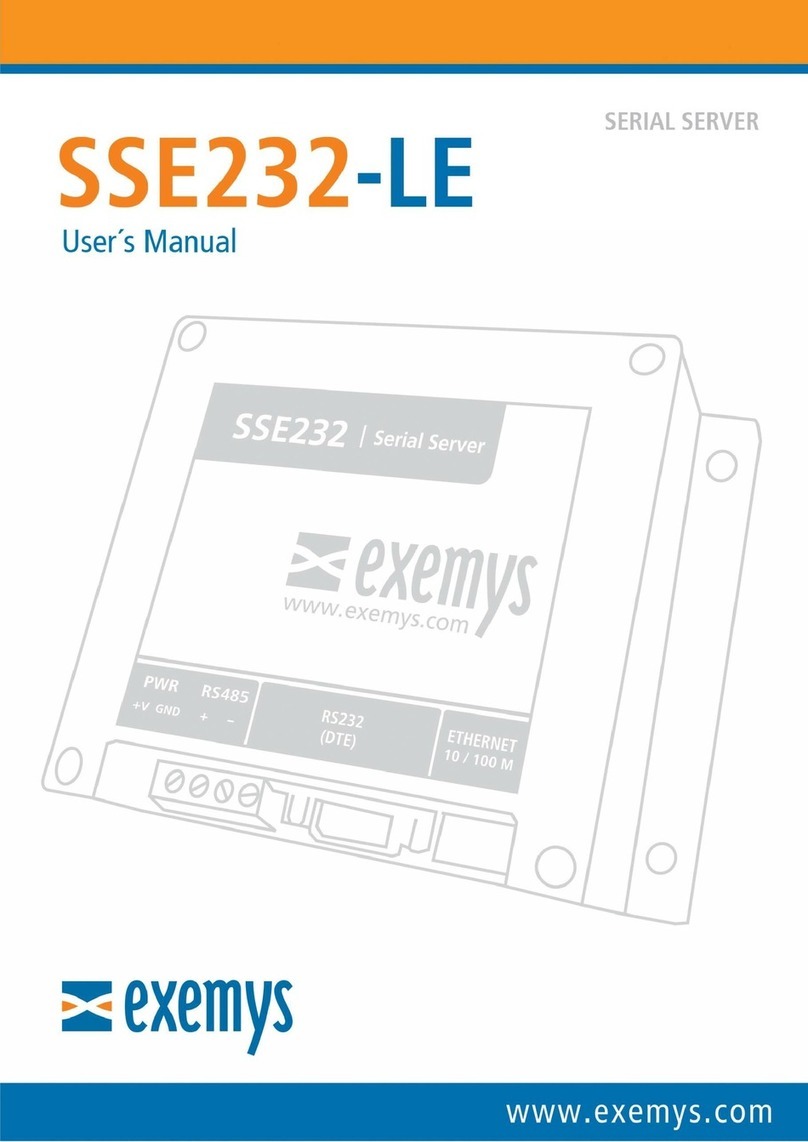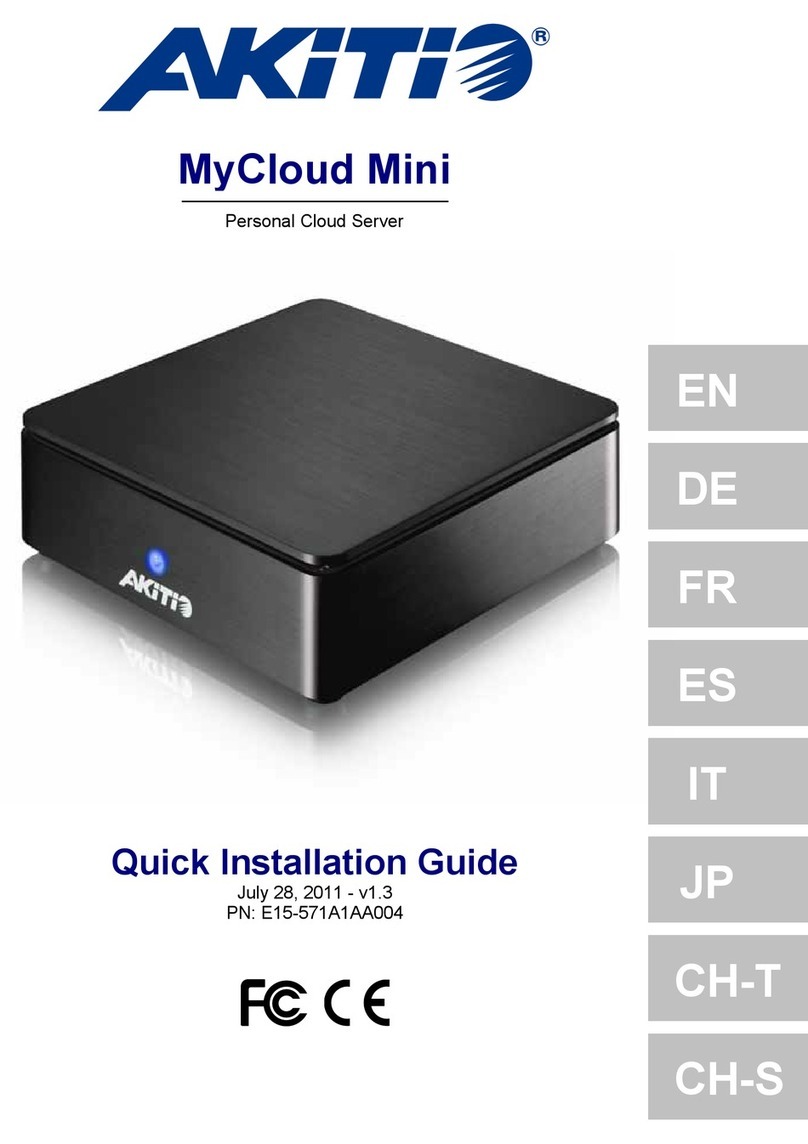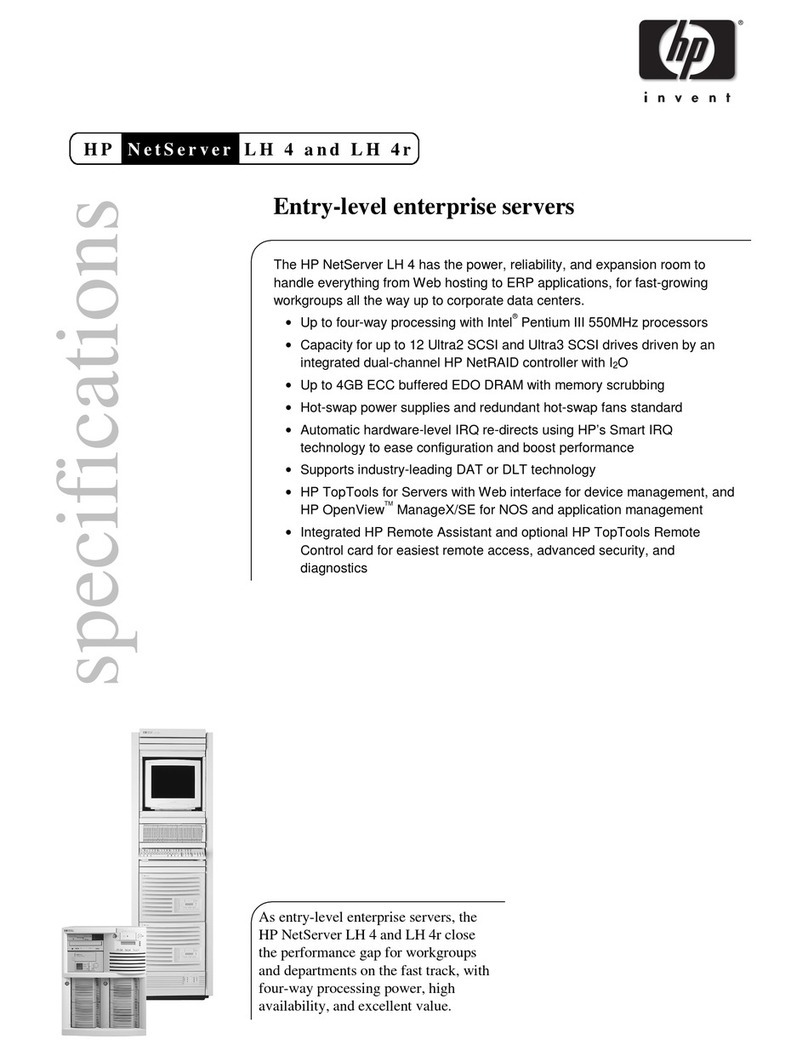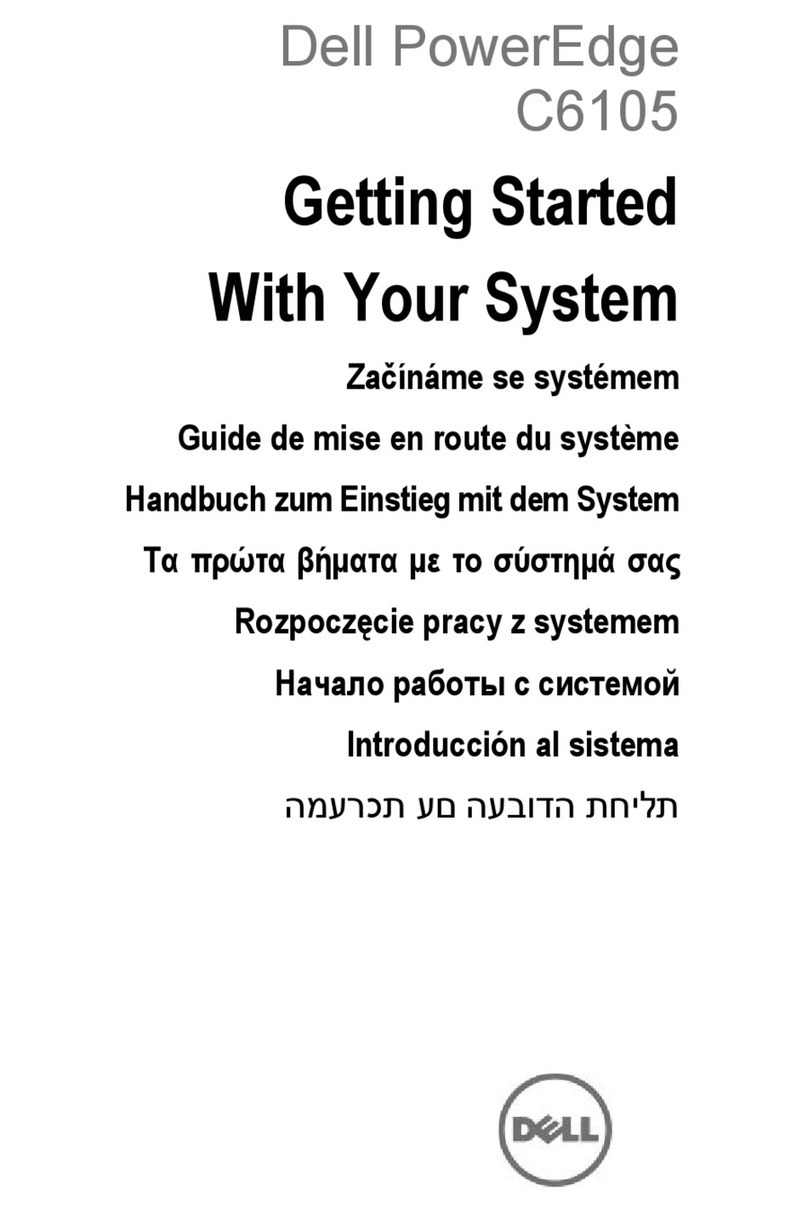SSE232-LE – Serial Server- User’s Manual Exemys
www.exemys.com Rev.6 3
INDEX
INDEXINDEX
INDEX
1 INTRODUCTION .................................................................................................................. 5
1.1
1.11.1
1.1 Purpose of the manual
Purpose of the manualPurpose of the manual
Purpose of the manual .............................................................................................................. 5
1.2
1.21.2
1.2 Product Overview
Product OverviewProduct Overview
Product Overview ..................................................................................................................... 5
1.3
1.31.3
1.3 Ordering Codes
Ordering CodesOrdering Codes
Ordering Codes ........................................................................................................................ 6
1.4
1.41.4
1.4 Technical
Technical Technical
Technical Specifications
SpecificationsSpecifications
Specifications ............................................................................................................. 6
2 INSTALLATION .................................................................................................................... 7
2.1 Connecting the power supply ................................................................................................. 7
2.
2.2.
2.2
22
2 Serial Port Wirings
Serial Port WiringsSerial Port Wirings
Serial Port Wirings .................................................................................................................... 7
2.2.1 RS-232 serial port Wirings ........................................................................................................................... 7
2.2.2 RS-485 serial port wirings ........................................................................................................................... 8
2.3
2.32.3
2.3 Ethernet Connection
Ethernet ConnectionEthernet Connection
Ethernet Connection ................................................................................................................. 9
2.4
2.42.4
2.4 LEDs Indicators
LEDs IndicatorsLEDs Indicators
LEDs Indicators ........................................................................................................................ 9
3 CONFIGURATION .............................................................................................................. 10
3.1 Network configuration ......................................................................................................... 10
3.2
3.23.2
3.2 Configuration Web Page
Configuration Web PageConfiguration Web Page
Configuration Web Page .......................................................................................................... 11
3.3 Operation odes ................................................................................................................. 11
3.3.1 Server Mode ............................................................................................................................................. 12
3.3.2 Client Mode .............................................................................................................................................. 13
3.4
3.43.4
3.4 Common par
Common parCommon par
Common parameters
ametersameters
ameters .............................................................................................................. 14
3.4.1 Serial Port Config ration ........................................................................................................................... 14
3.4.2 Packaging .................................................................................................................................................. 15
3.4.3 Inactivity.................................................................................................................................................... 15
4 TYPICAL USES .................................................................................................................... 16
4.1 Connection with Serial Port Redirector ................................................................................. 16
4.2
4.24.2
4.2 TCP Point
TCP PointTCP Point
TCP Point-
--
-to
toto
to-
--
-Point Tunnel
Point TunnelPoint Tunnel
Point Tunnel ........................................................................................................ 16
4.3
4.34.3
4.3 UDP Point
UDP PointUDP Point
UDP Point-
--
-to
toto
to-
--
-Point Tunnel
Point TunnelPoint Tunnel
Point Tunnel ....................................................................................................... 17
4.
4.4.
4.4
44
4 UDP Point
UDP PointUDP Point
UDP Point-
--
-Multipoint Tunnel
Multipoint TunnelMultipoint Tunnel
Multipoint Tunnel .................................................................................................... 17
4.5
4.54.5
4.5 UDP Multipoint Tunnel
UDP Multipoint TunnelUDP Multipoint Tunnel
UDP Multipoint Tunnel ............................................................................................................ 18
5 MONITORING ................................................................................................................... 19
6 ADMINISTRATOR CONFIGURATIONS ................................................................................. 21
6.1 Password ............................................................................................................................. 21
6.2
6.26.2
6.2 Restart
RestartRestart
Restart .................................................................................................................................. 21
6.3
6.36.3
6.3 Factory Reset
Factory ResetFactory Reset
Factory Reset ......................................................................................................................... 21
6.4
6.46.4
6.4 Firmware U
Firmware UFirmware U
Firmware Update
pdatepdate
pdate .................................................................................................................... 21
7 SNMP ............................................................................................................................... 23
7.1 Configuration ....................................................................................................................... 23