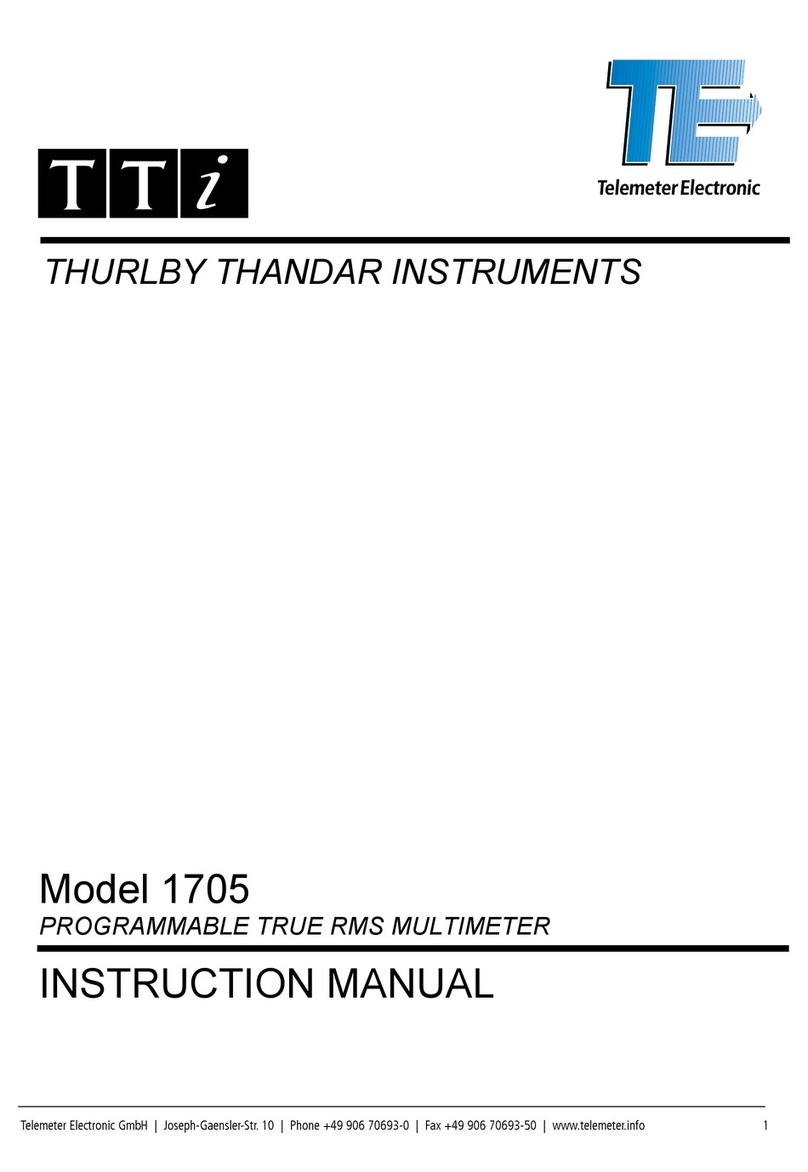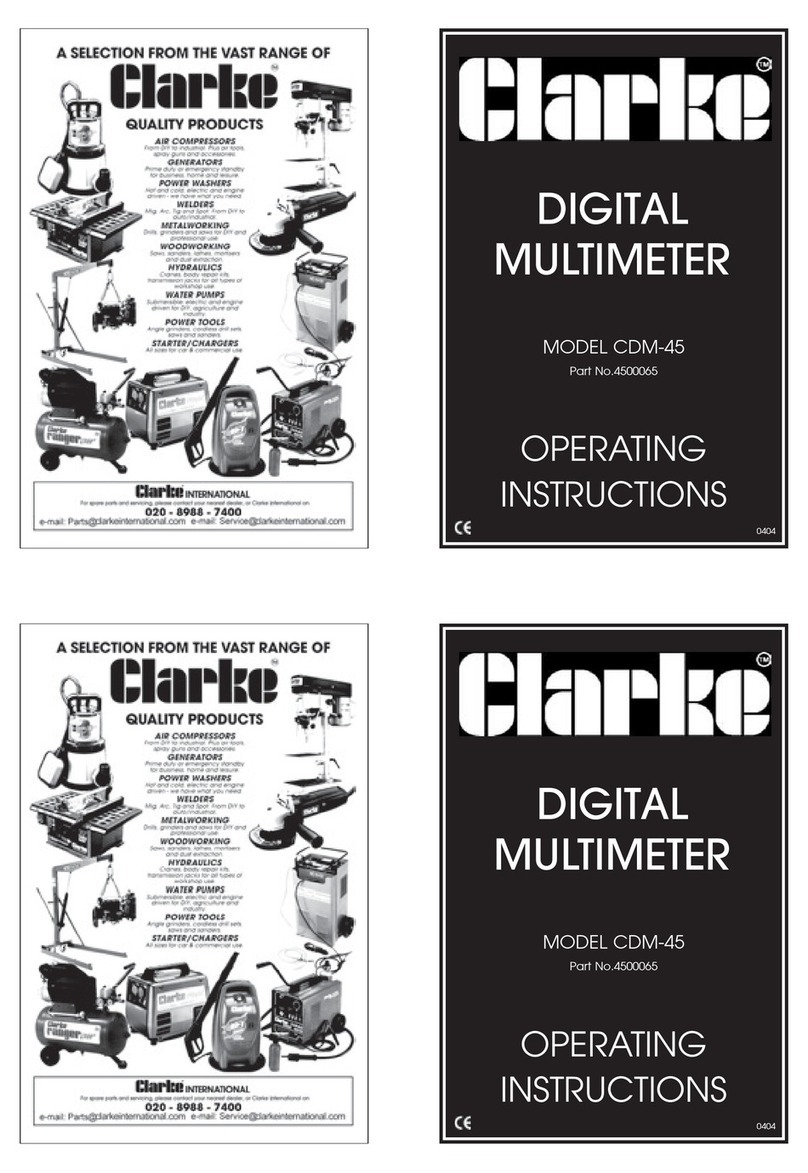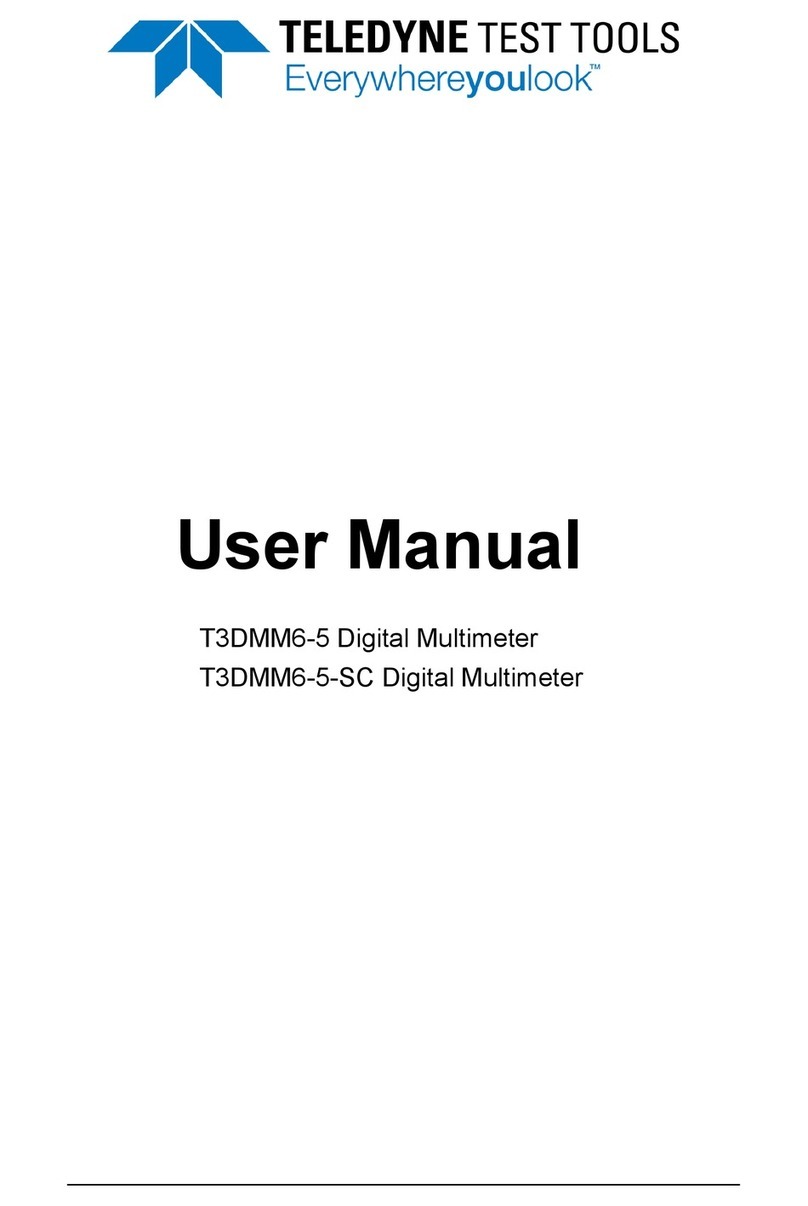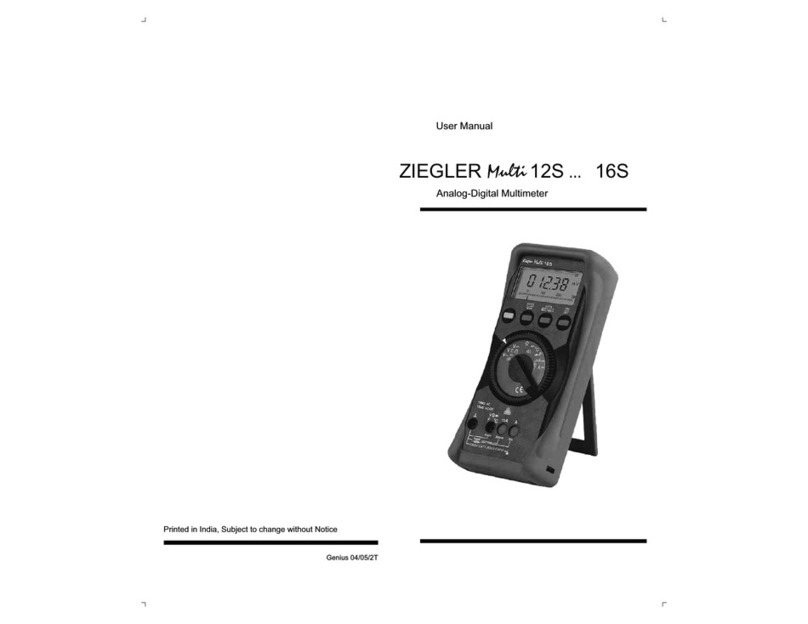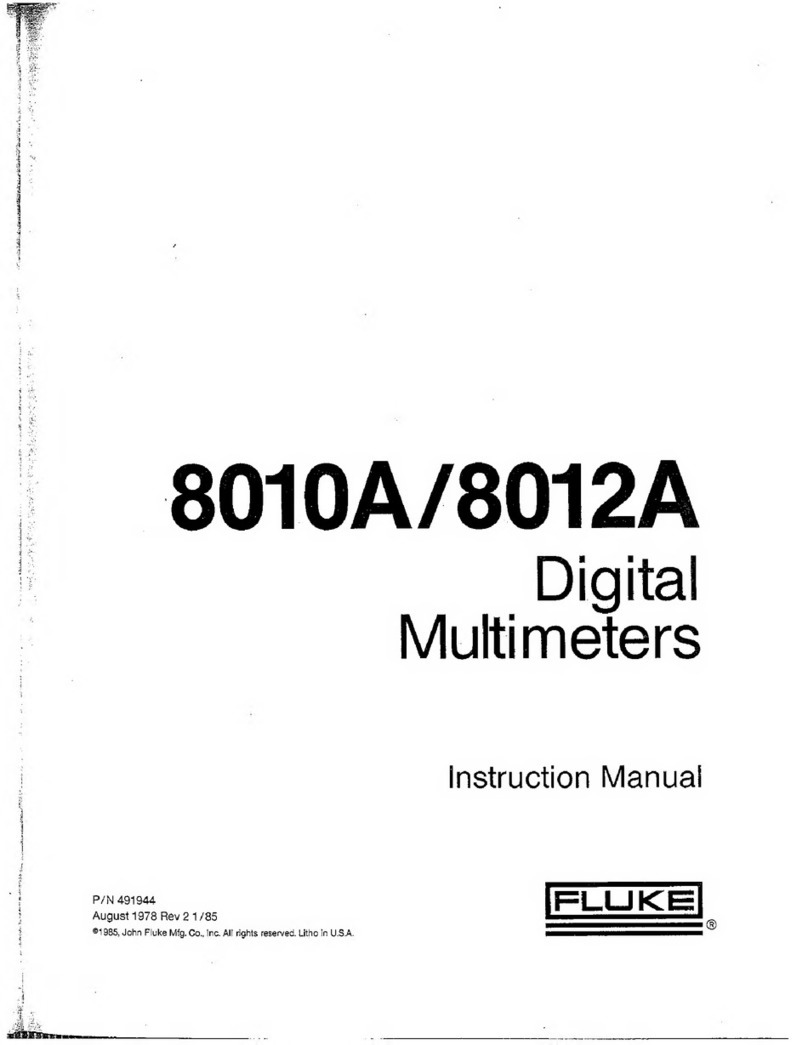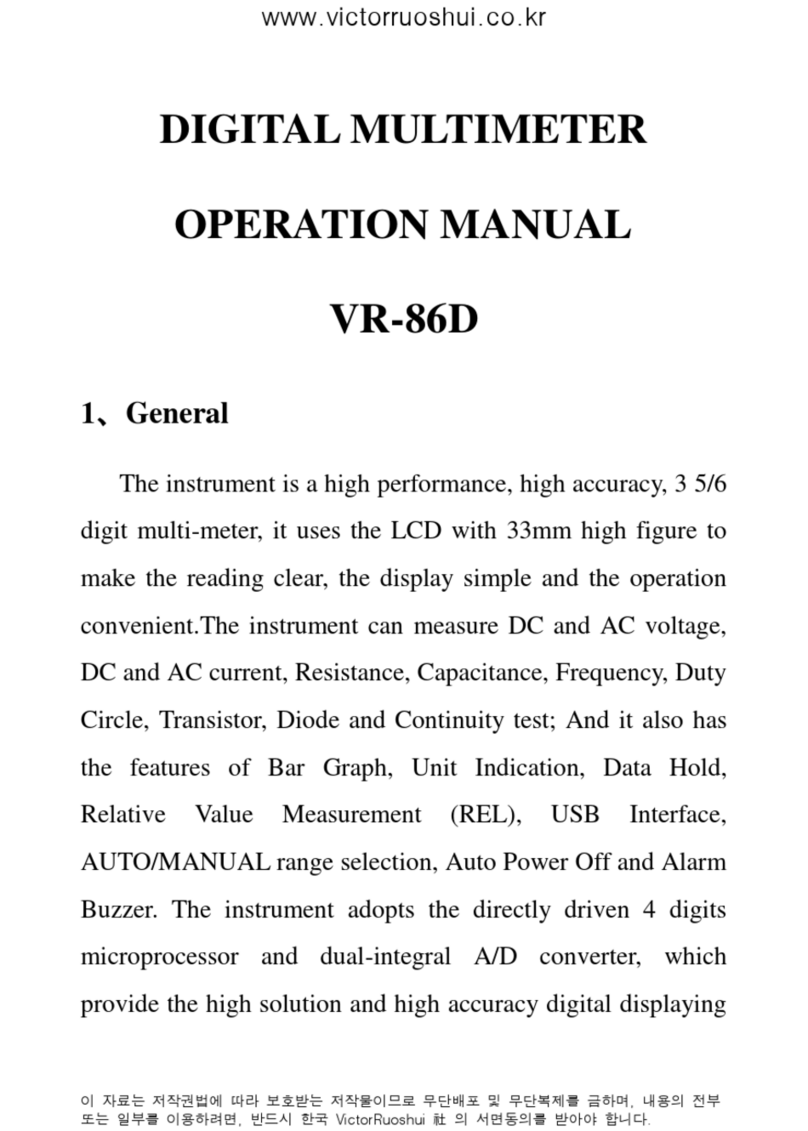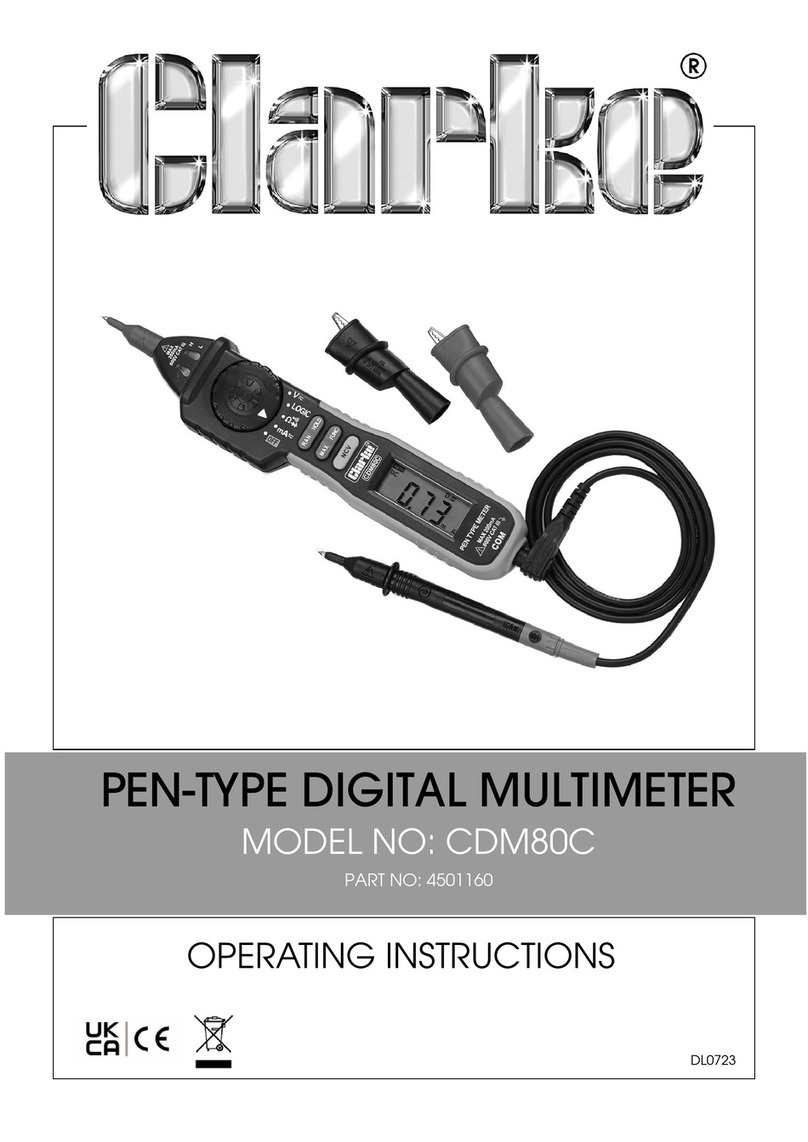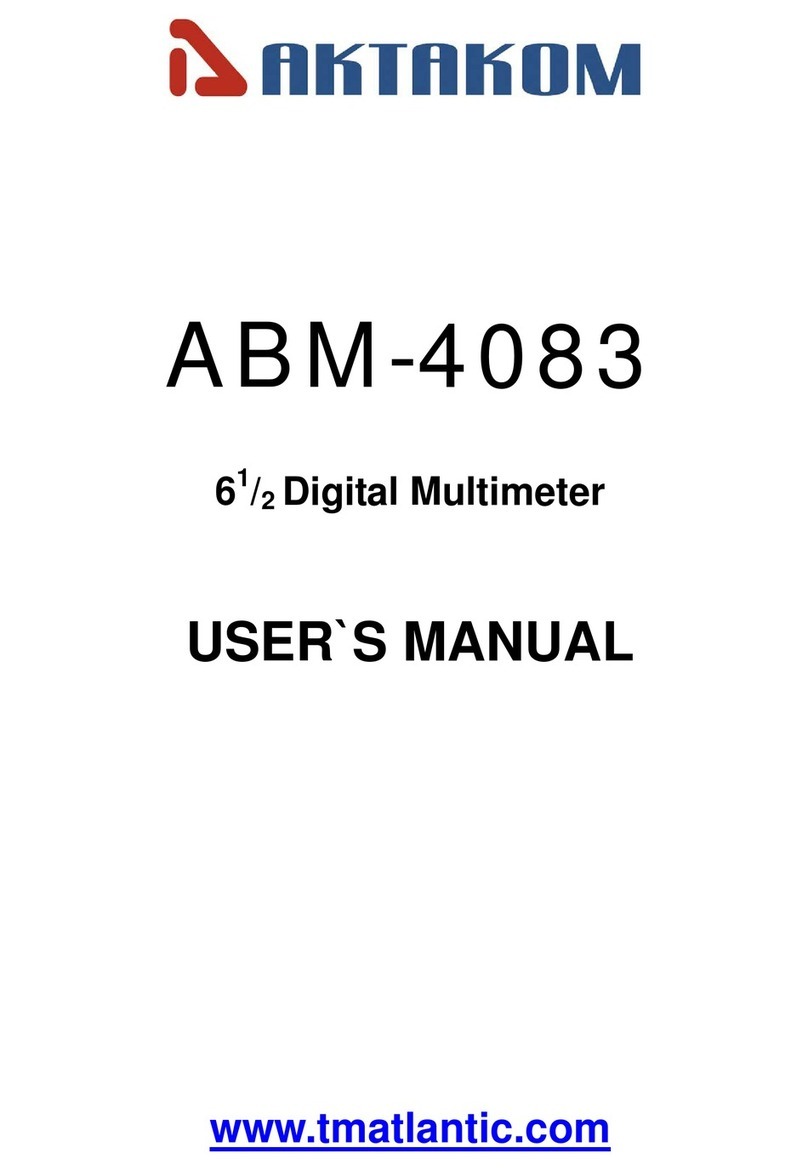EXFO Optical Explorer User manual

User Guide
Optical Explorer
OX1
www.EXFO.com

ii OX1
Copyright © 2019–2021 EXFO Inc. All rights reserved. No part of this
publication may be reproduced, stored in a retrieval system or transmitted
in any form, be it electronically, mechanically, or by any other means such
as photocopying, recording or otherwise, without the prior written
permission of EXFO Inc. (EXFO).
Information provided by EXFO is believed to be accurate and reliable.
However, no responsibility is assumed by EXFO for its use nor for any
infringements of patents or other rights of third parties that may result from
its use. No license is granted by implication or otherwise under any patent
rights of EXFO.
EXFO’s Commerce And Government Entities (CAGE) code under the North
Atlantic Treaty Organization (NATO) is 0L8C3.
The information contained in this publication is subject to change without
notice.
Trademarks
EXFO’s trademarks have been identified as such. However, the presence
or absence of such identification does not affect the legal status of any
trademark.
Units of Measurement
Units of measurement in this publication conform to SI standards and
practices.
Patents
The exhaustive list of patents is available at EXFO.com/patent.
Version number: 4.0.0.1
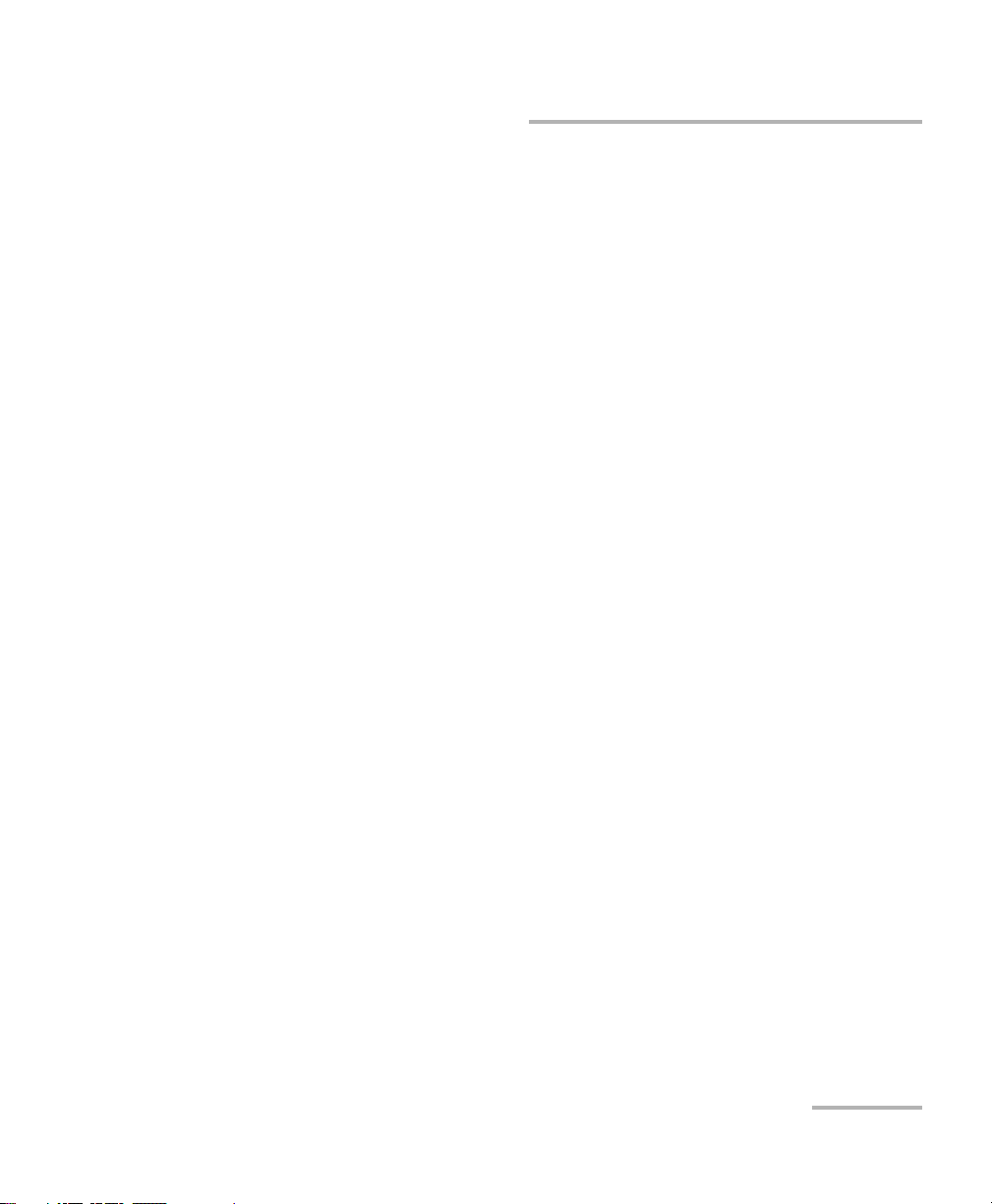
Contents
Optical Explorer iii
Contents
Regulatory Information ........................................................................................................ vii
1 Introducing the OX1 Optical Explorer ......................................................... 1
Main Features .........................................................................................................................2
Available Options ....................................................................................................................5
LED Indicator Description .......................................................................................................7
Battery Status Icon Description ...............................................................................................8
Power Sources ........................................................................................................................8
Test Functions and Tools .......................................................................................................10
Using Your OX1 as a Standalone Unit ...................................................................................11
Using Your OX1 With a Smart Device ...................................................................................11
Technical Specifications ........................................................................................................11
Conventions ..........................................................................................................................12
2 Safety Information ..................................................................................... 13
General Safety Information ...................................................................................................13
Other Safety Symbols on Your Unit ......................................................................................15
Laser Safety Information .......................................................................................................16
Electrical Safety Information .................................................................................................18
3 Getting Started with Your Unit ................................................................. 21
Turning on Your Unit ............................................................................................................21
Turning off Your Unit ..........................................................................................................22
Configuring Your Unit at First Startup ..................................................................................23
Understanding Fiber Xplorer™ ..............................................................................................24
Viewing Notifications ...........................................................................................................27
Working With Launch and Receive Test Cords ......................................................................29
Cleaning and Connecting Optical Fibers ...............................................................................35
Temperature Management ...................................................................................................37

Contents
iv OX1
4 Setting up Your Unit ...................................................................................39
Adjusting Brightness .............................................................................................................39
Enabling or Disabling Sound Notifications ............................................................................40
Selecting the Language of Operation ...................................................................................43
Adjusting the Date, Time and Time Zone ..............................................................................45
Selecting the Distance Units .................................................................................................50
Configuring Sleep Mode .......................................................................................................52
Selecting Test Wavelengths ..................................................................................................54
Enabling or Disabling Power Measurements .........................................................................59
Working With Custom Pass/Fail Thresholds or EXFO Advisor ................................................64
Working With the PON Tool .................................................................................................72
Working With a Demarcation Section ...................................................................................78
Configuring the IOR Value ....................................................................................................86
Reverting to Factory Settings ................................................................................................89
5 Testing Fibers ..............................................................................................91
Performing Measurements ...................................................................................................92
Working With Link Results ....................................................................................................96
Working With Link Overview ................................................................................................98
Working With Link View .......................................................................................................99
Performing Tests When Light Is Detected on the Network ..................................................101
6 Using the Power Checker .........................................................................103
Setting Thresholds ..............................................................................................................104
Setting Reference Values on Your Power Checker ...............................................................110
Measuring Power or Loss ....................................................................................................112
7 Using the Light Source .............................................................................115
8 Managing Test Results ..............................................................................123
Viewing Measurements ......................................................................................................123
Changing an Element Type .................................................................................................127
Deleting Measurements ......................................................................................................129
Generating Measurement Reports ......................................................................................132

Contents
Optical Explorer v
9 Working With the TestFlow Mobile Application .................................... 135
Installing the TestFlow Mobile Application on Your Smart Device ......................................136
Establishing or Closing a Connection With a Smart Device Via the Bluetooth Technology ..137
Enabling or Disabling the Wireless Communication ............................................................141
Working With a Wireless Network ......................................................................................145
Transferring a TestFlow Job to the OX1 ..............................................................................159
Configuring the Unit’s Behavior After a Pass Measurement ................................................163
Performing a Measurement Again ......................................................................................165
Synchronizing Job Results With the Smart Device and the Cloud Server .............................167
Deleting Job Measurements ................................................................................................168
Generating Job Measurement Reports ................................................................................169
Accessing the Online Documentation From the Smart Device .............................................171
10 Maintenance ............................................................................................. 173
Cleaning SC Connectors ......................................................................................................174
Cleaning the Touchscreen ...................................................................................................175
Recharging the Battery .......................................................................................................175
Replacing the Battery ..........................................................................................................178
Verifying the Optical Output of Your Unit ..........................................................................187
Determining the Condition of the Click-Out Optical Connector (Pro Units Only) ................191
Replacing the Click-Out Optical Connector (Pro Units Only) ...............................................193
Recalibrating the Unit .........................................................................................................197
Upgrading Applications and Firmware ...............................................................................199
Recycling and Disposal .......................................................................................................201
11 Troubleshooting ....................................................................................... 203
Solving Common Problems .................................................................................................203
Restoring Your Unit to Normal Operation ...........................................................................207
Testing the Touchscreen .....................................................................................................215
Accessing the Online Documentation From the OX1 ..........................................................217
Contacting the Technical Support Group ............................................................................220
Sharing Information With the Technical Support Group .....................................................221
Viewing System Information ...............................................................................................224
Transportation ....................................................................................................................225
12 Warranty ................................................................................................... 227
General Information ...........................................................................................................227
Gray Market and Gray Market Products ..............................................................................228
Liability ...............................................................................................................................229
Exclusions ...........................................................................................................................229
Certification ........................................................................................................................229
Service and Repairs .............................................................................................................230
EXFO Service Centers Worldwide ........................................................................................231

Regulatory Information
Optical Explorer vii
Regulatory Information
Canada and USA Electromagnetic Interference
Regulatory Statement
Electronic test and measurement equipment is exempt from FCC part 15,
subpart B compliance in the United States of America and from ICES-003
compliance in Canada. However, EXFO Inc. makes reasonable efforts to
ensure compliance to the applicable standards.
The limits set by these standards are designed to provide reasonable
protection against harmful interference when the equipment is operated in
a commercial environment. This equipment generates, uses, and can
radiate radio frequency energy and, if not installed and used in accordance
with the user documentation, may cause harmful interference to radio
communications. Operation of this equipment in a residential area is likely
to cause harmful interference in which case the user will be required to
correct the interference at his own expense.
Modifications not expressly approved by the manufacturer could void the
user’s authority to operate the equipment.
European Electromagnetic Compatibility
Regulatory Statement
Warning: This is a class A product. In a domestic environment, this product
may cause radio interference in which case the user may be required to
take adequate measures. Your product is suitable for use in industrial
electromagnetic environments.

Regulatory Information
viii OX1
General Wireless Compliance Related Information
Your unit comes with an internal wireless module (adapter) and two
antennas for which the information hereafter applies:
This product does not contain any wireless user-serviceable components.
Any unauthorized product changes or modifications will invalidate
warranty and all applicable regulatory certifications and approvals.
Canada and USA Wireless Compliance Related
Information
Your unit comes with an internal wireless module (adapter) and two
antennas for which the information hereafter applies:
³This device complies with Part 15 of the FCC Rules.
³This device complies with Innovation, Sciences and Economic
Development Canada license-exempt RSS standards.
³Operation is subject to the following two conditions:
(1) This device may not cause harmful interference
and
(2) this device must accept any interference received, including
interference that may cause undesired operation.
Use in Specific Environments:
³The use of wireless products in hazardous locations is limited by the
constraints posed by the safety directors of such environments.
³The use of wireless products on airplanes is governed by the Federal
Aviation Administration (FAA).
³The use of wireless products in hospitals is restricted to the limits set
forth by each hospital.
³Do not operate a portable transmitter near unshielded blasting caps or
in an explosive environment.

Regulatory Information
Optical Explorer ix
Radiation Exposure Statement:
³The product complies with the US/Canada portable RF exposure limit
set forth for an uncontrolled environment and is safe for intended
operation as described in this user documentation.
³Further RF exposure reduction can be achieved if the device can be
kept as far as possible from the user’s body.
RF Function and Frequency Range:
Your unit is designed to operate in the Bluetooth®and WLAN 2.4 GHz
bands.
The information about the Bluetooth®and Wi-Fi frequency bands is as
follows:
³Bluetooth®: Channels 1 through 11 - Between the frequencies
2412 MHz - 2462 MHz.
The output power is 11.7 dBm typical.
³Wi-Fi: Channels 1 through 11 - Between the frequencies 2412 MHz -
2462 MHz.
The maximum output power is 18.5 dBm.

Regulatory Information
xOX1
European Wireless Compliance Related
Information
Your unit is designed to operate in the Bluetooth®and WLAN 2.4 GHz
bands.
The information about the Bluetooth®and Wi-Fi frequency bands is as
follows:
³Bluetooth®: Channels 1 through 13 - Between the frequencies
2412 MHz - 2472 MHz.
The output power is 11.7 dBm typical.
³Wi-Fi: Channels 1 through 13 - Between the frequencies 2412 MHz -
2472 MHz.
The maximum output power is 18.5 dBm.
This is a wideband transmission system (transceiver), intended for use in
all EU member states and EFTA countries, except in France and Italy where
restrictive use applies.
In Italy, the end-user should apply for a license at the national spectrum
authorities in order to obtain authorization to use the device for setting up
outdoor radio links and/or for supplying access to telecommunications
and/or network services.
This device may not be used for setting up radio links in France, and in
some areas the RF output power may be limited to 10 mW EIRP in the
frequency range of 2454 - 2483.5 MHz. For detailed information, the
end-user should contact the national spectrum authority in France.
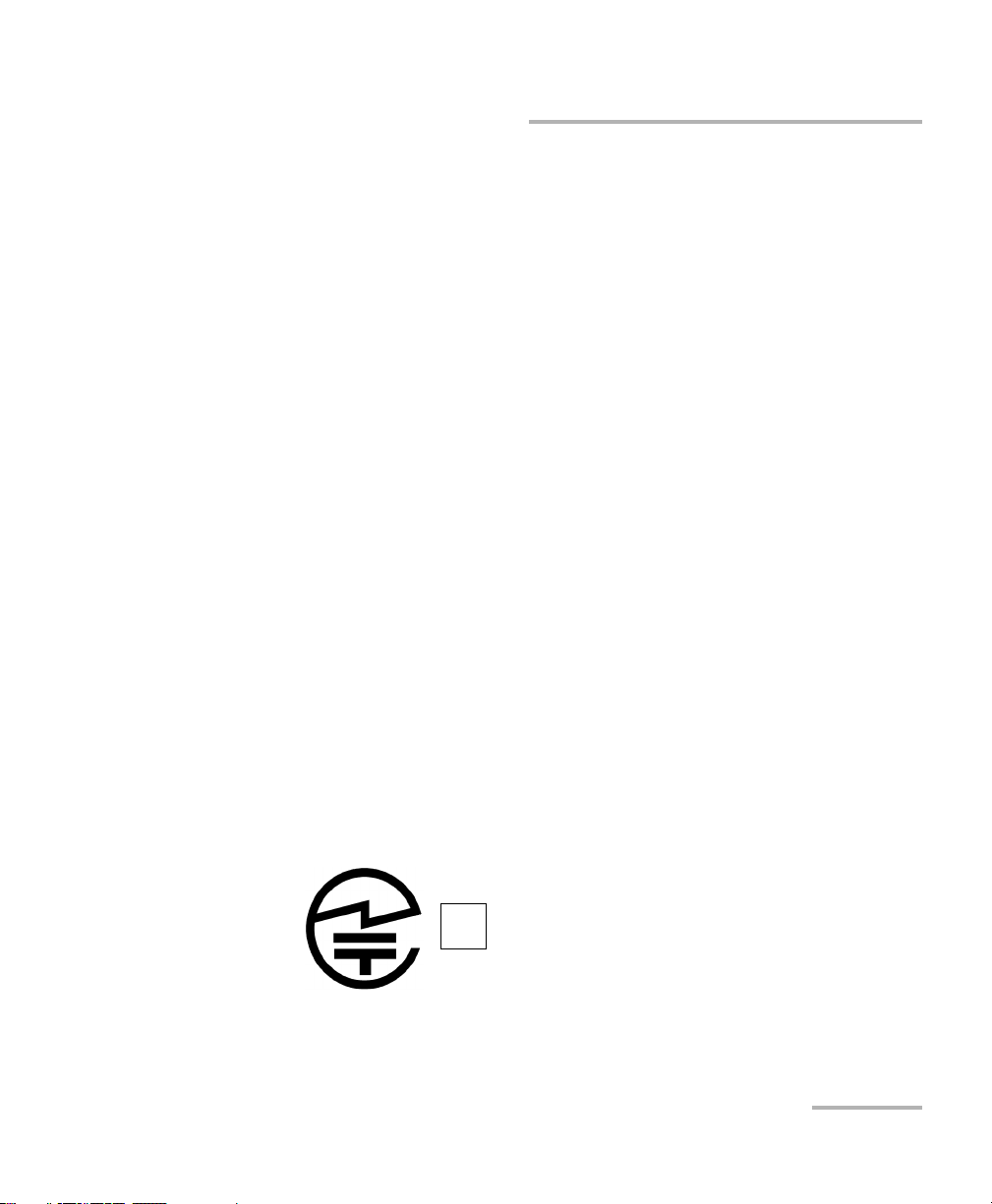
Regulatory Information
Optical Explorer xi
Local Restrictions on 802.11a, 802.11b, 802.11d,
802.11g, 802.11n, and 802.11ac Radio Usage
Due to the fact that the frequencies used by 802.11a, 802.11b, 802.11d,
802.11g, 802.11n, and 802.11ac wireless LAN devices may not yet be
harmonized in all countries, 802.11a, 802.11b, 802.11d, 802.11g, 802.11n,
and 802.11ac products are designed for use only in specific countries, and
are not allowed to be operated in countries other than those of designated
use. As a user of these products, you are responsible for ensuring that the
products are used only in the countries for which they were intended and
for verifying that they are configured with the correct selection of
frequency and channel for the country of use.
European Declaration of Conformity
Hereby, EXFO declares that the radio equipment type “OX1” is in
compliance with European Directive 2014/53/EU.
The full text of the EU declaration of conformity is available at the following
Internet address: www.exfo.com/en/resources/legal-documentation.
Japanese Technical Conformity Mark for Radio
Law
This equipment contains specified radio equipment that has been certified
to the Technical Regulation Conformity Certification for Japan, under the
Radio Law.
R201-135370
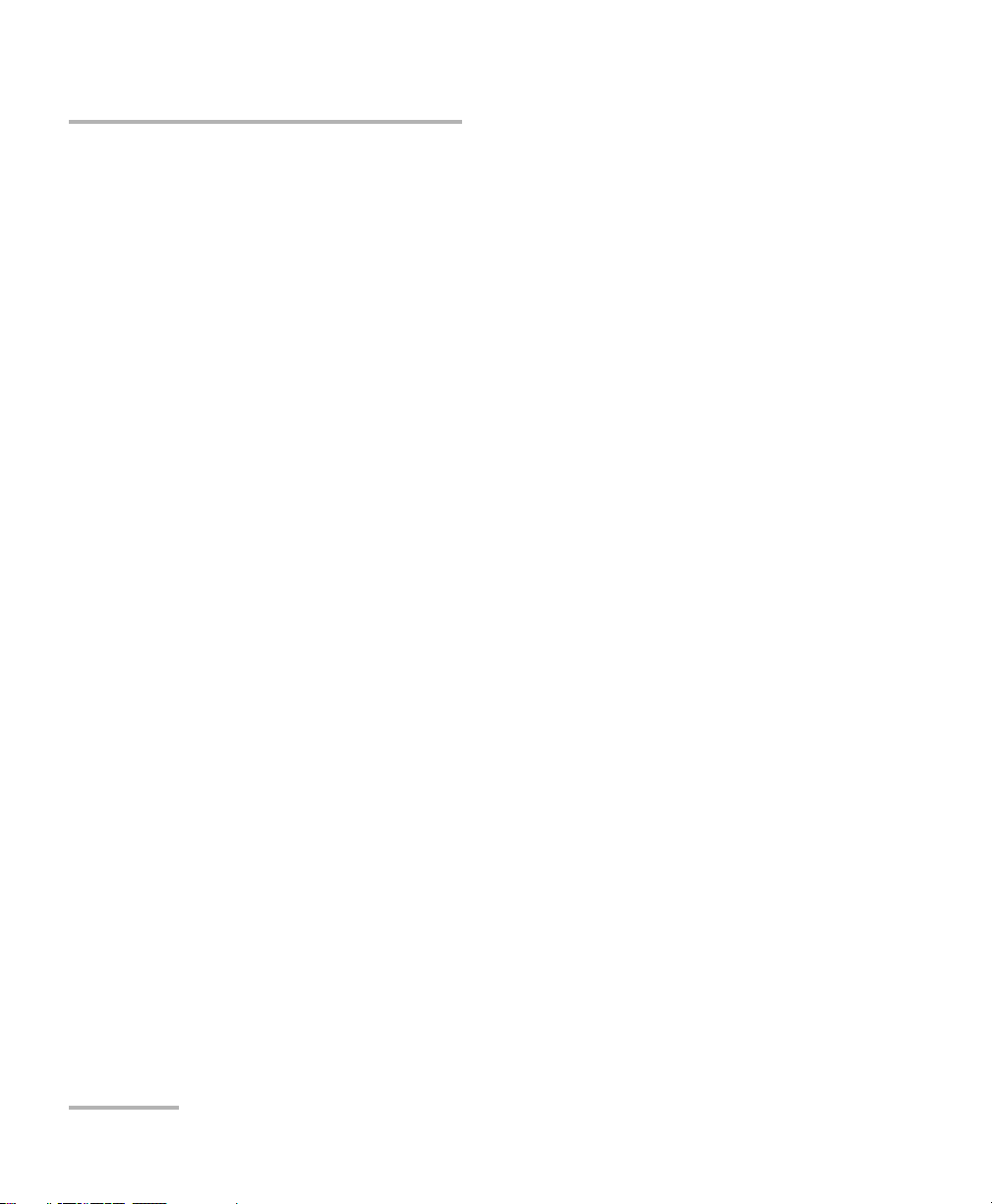
Regulatory Information
xii OX1
Japan Wireless Compliance Related Information
Your unit is designed to operate in the Bluetooth®and WLAN 2.4 GHz
bands.
The information about the Bluetooth®and Wi-Fi frequency bands is as
follows:
³Bluetooth®: Channels 1 through 13 - Between the frequencies
2412 MHz - 2472 MHz.
The output power is 11.7 dBm typical.
³Wi-Fi: Channels 1 through 13 - Between the frequencies 2412 MHz -
2472 MHz.
The maximum output power is 18.5 dBm.

Optical Explorer 1
1 Introducing the OX1 Optical
Explorer
The OX1 Optical Explorer is a handheld, ultra-simple, and ultra-fast tool
offering multiple test functions to verify any short- to medium-length (up to
40 km) optical links and their components. It is particularly well suited for
installation and repair jobs.
It can work in association with a smart device equipped with the EXFO
TestFlow mobile application allowing you to document the test results,
archive them, and generate reports.
At any time, you can switch from local measurements (that are not part of
a TestFlow job) to measurements within a TestFlow job. All the
measurements are kept in memory. You can also open, in turn, the power
checker and the source page.
Note: Depending on the type of smart device you are using, the appearance of the
Optical Explorer tool (available from the TestFlow mobile application) may
vary slightly from the illustrations presented in this documentation. Unless
otherwise specified, the information applies both to the Android- and
iOS-based smart devices.
Note: Both on your unit and in the TestFlow mobile application, the period is used
as the decimal separator in numerical values, when applicable.

Introducing the OX1 Optical Explorer
2OX1
Main Features
Main Features
³Fiber length, loss and optical return loss (ORL) measured in a
single-ended process, in a few seconds
³Easy detection and location of common causes of failure with the Fault
Xplorer™ function
³Quality evaluation of the installations with EXFO Advisor™.
Measurements are rated using a five-star system.
³PDF report creation
³Job management and cloud storage
³Replaceable Click-Out™ optical connector (Pro units only)
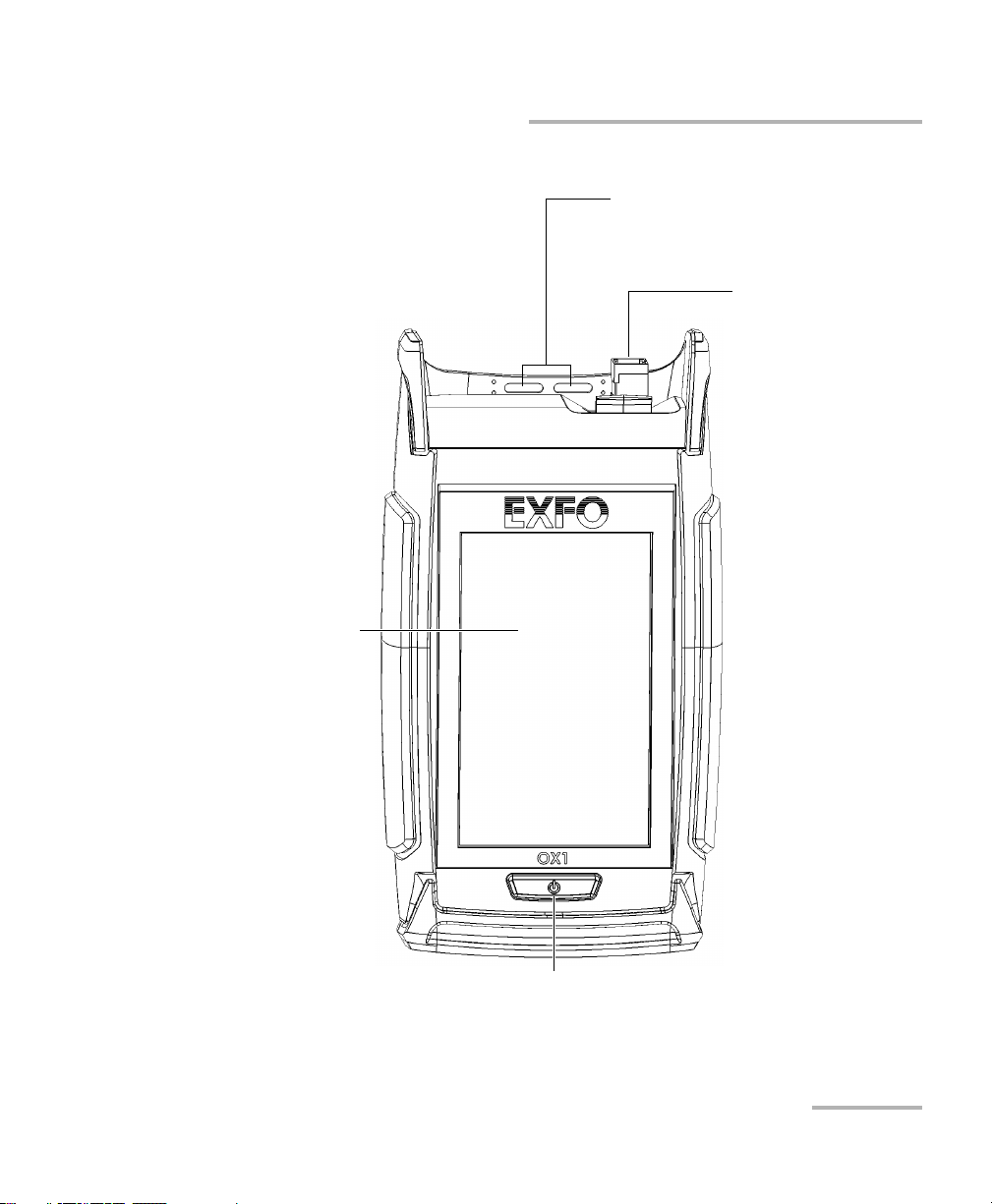
Introducing the OX1 Optical Explorer
Optical Explorer 3
Main Features
Front panel
Touchscreen
Power (on/off) button
(also serves as battery status LED)
Optical port (Pro unit
with Click-Out optical
connector shown)
Laser radiation emitted
at this port when laser is
active.
Holes for the hand strap
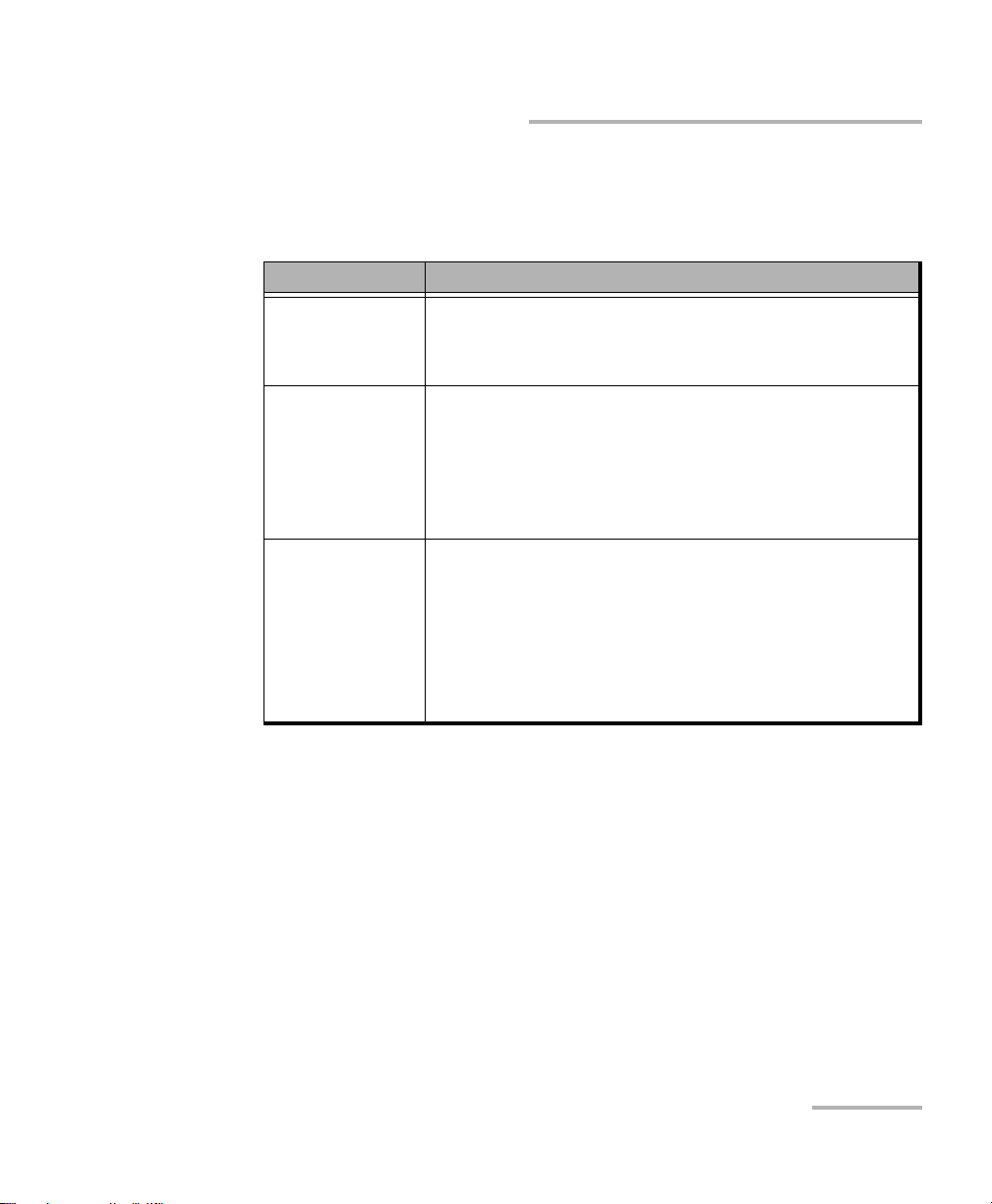
Introducing the OX1 Optical Explorer
Optical Explorer 5
Available Options
Available Options
Several options are available for the Optical Explorer:
Option Description
M³Optical Explorer designed for the maintenance of
live fibers
³1650 nm +10 nm, filtered
PRO-M ³Optical Explorer Pro designed for the maintenance
of live fibers
³1650 nm +10 nm, filtered
³Click-Out optical connector
³Link Mapper test function
PRO-M-PPM ³Optical Explorer Pro designed for the maintenance
of live fibers
³1650 nm +10 nm, filtered
³Click-Out optical connector
³Link Mapper test function
³Broadband and dual-channel PON power checker
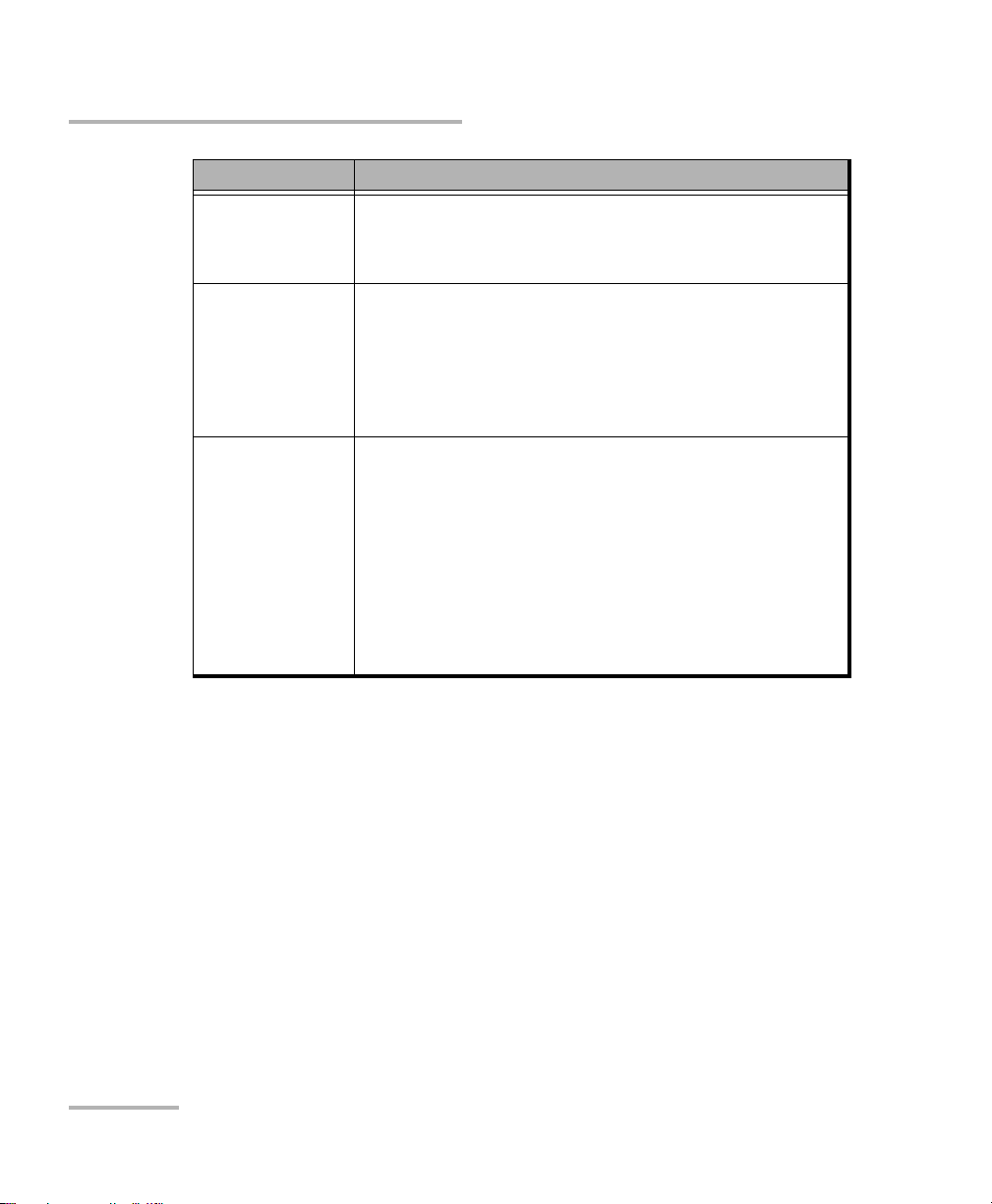
Introducing the OX1 Optical Explorer
6OX1
Available Options
I³Optical Explorer designed for installation or repair
of dark fibers
³1310/1550 nm ±30 nm
PRO-I ³Optical Explorer Pro designed for installation or
repair of dark fibers
³1310/1550 nm ±30 nm
³Click-Out optical connector
³Link Mapper test function
PRO-MI ³Optical Explorer Pro designed for both installation
or repair of dark fibers, and maintenance of live
fibers
³1310/1550 nm ±30 nm
³1650 nm +10 nm, filtered
³One output port
³Click-Out optical connector
³Link Mapper test function
Option Description
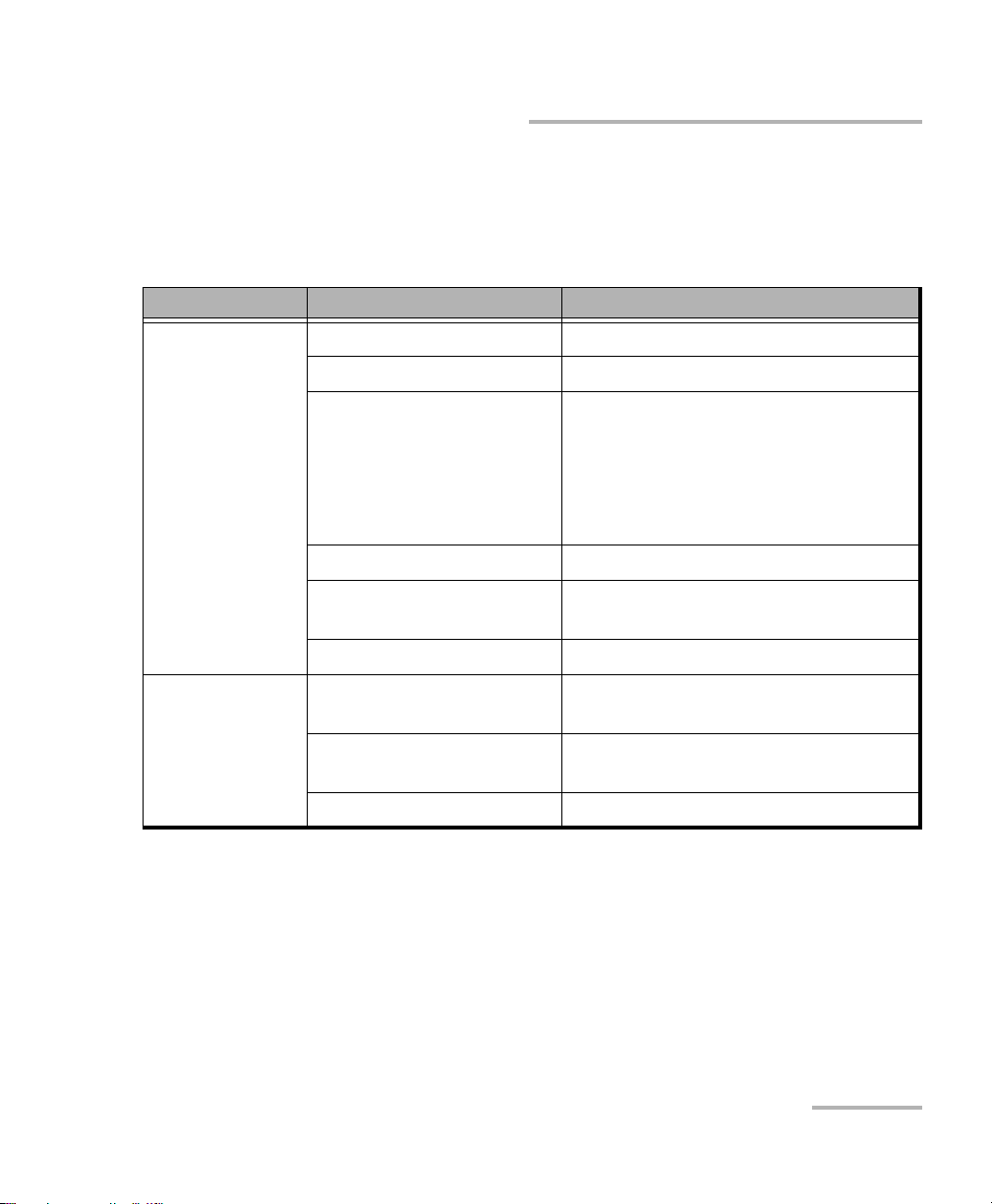
Introducing the OX1 Optical Explorer
Optical Explorer 7
LED Indicator Description
LED Indicator Description
The power button, located on the front panel of your unit, also serves as a
LED indicator providing you with information about the battery status.
Unit Status Meaning
Connected to an
external power
source
Blue The battery is fully charged.
Blue, blinking – long pulsea
a. LED lit during 50 % of duty cycle.
The battery is charging.
Blue, blinking – short pulseb
b. LED lit during 10 % of duty cycle.
The battery charge has been
interrupted, possibly because the unit
may not be within the recommended
charging temperatures. For more
information, see Equipment Ratings on
page 19.
Red, fast blinking Charge or temperature error.
Red, steady for 10 seconds The battery level is too low to start the
unit.
White The unit is starting up.
Not connected to
an external
power source
Off The unit is not connected to an external
power source.
Red, steady for 10 seconds The unit is off and the battery level is
too low to start the unit.
White The unit is starting up.

Introducing the OX1 Optical Explorer
8OX1
Battery Status Icon Description
Battery Status Icon Description
The battery status icon is shown in the upper right corner of the title bar. It
complements the information provided by the unit’s LED.
Power Sources
The Optical Explorer operates with the following power sources:
³Indoor use only: USB power adapter connected to a power outlet
(fastest way to charge the battery).
Note: The standard USB ports of a computer cannot power your unit or charge its
battery while the unit is on. If you connect your unit to such a USB port with
the USB cable, the unit will still consume battery power. If the unit is off
when you connect it to the USB port of a computer, its battery could charge,
but slowly.
Icon Meaning
The portion of the icon that appears in white in the title
bar (in black here) reflects the current battery level.
A red icon indicates that the battery level is running
low and that you should connect the unit to a power
outlet.
A flash symbol indicates that the unit is connected to
an external power source.
This manual suits for next models
2
Table of contents