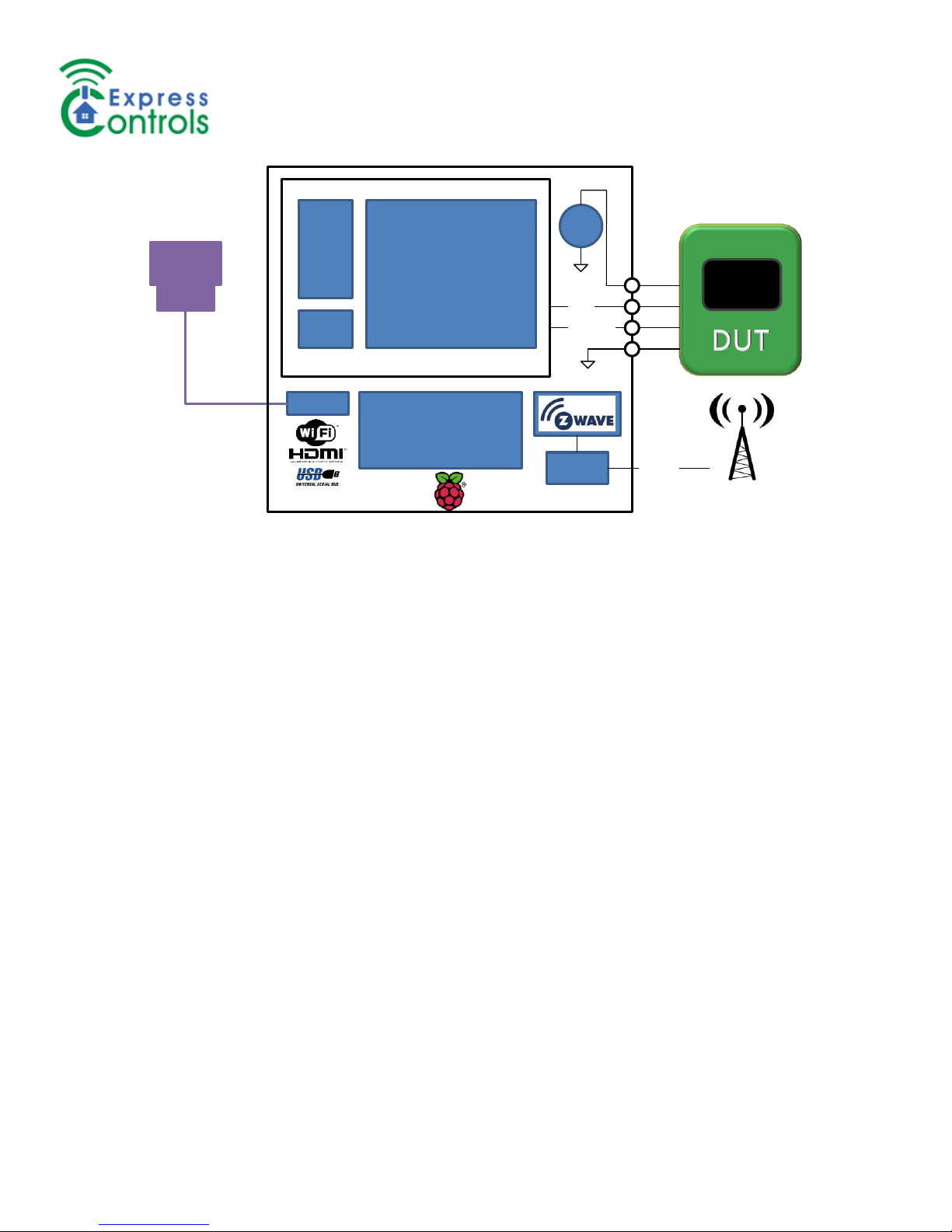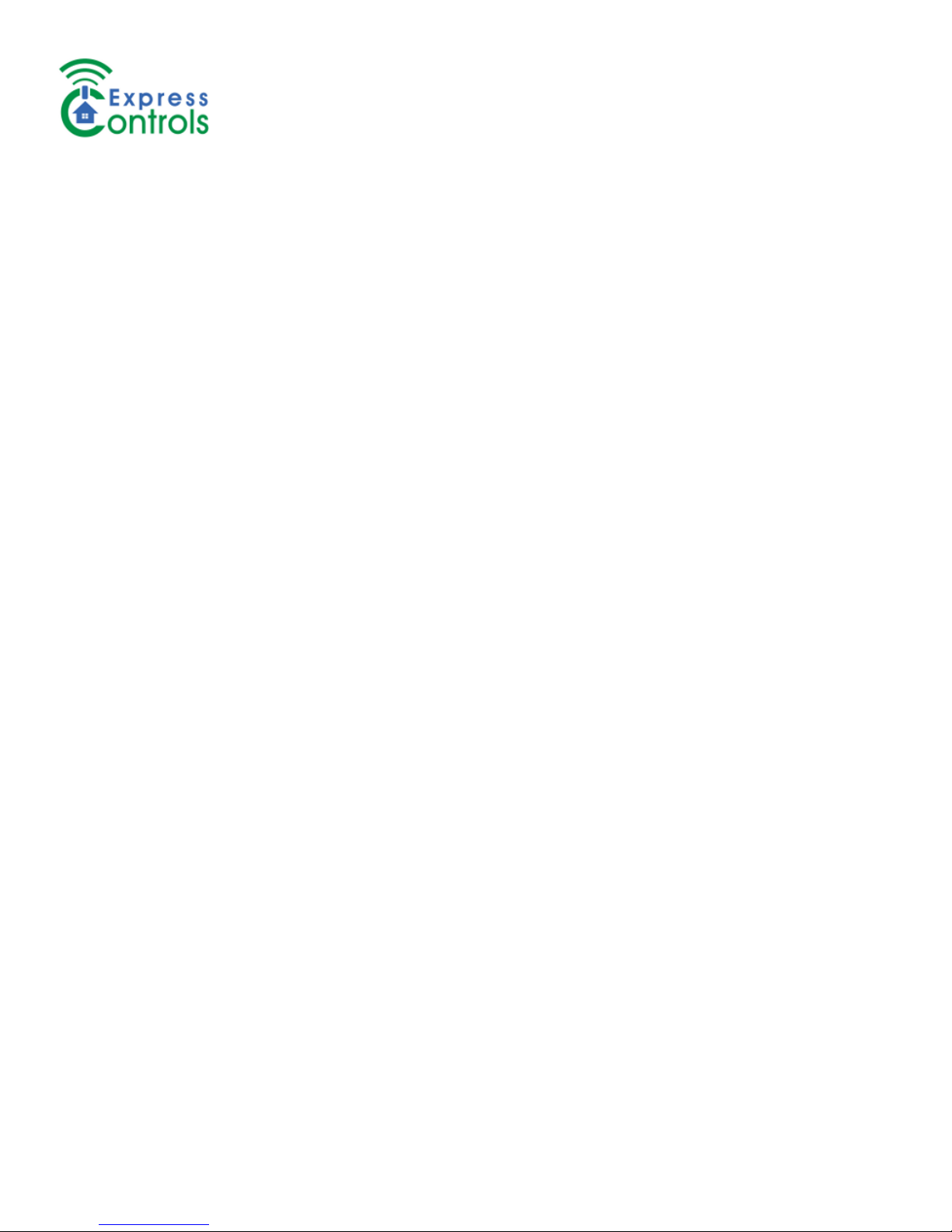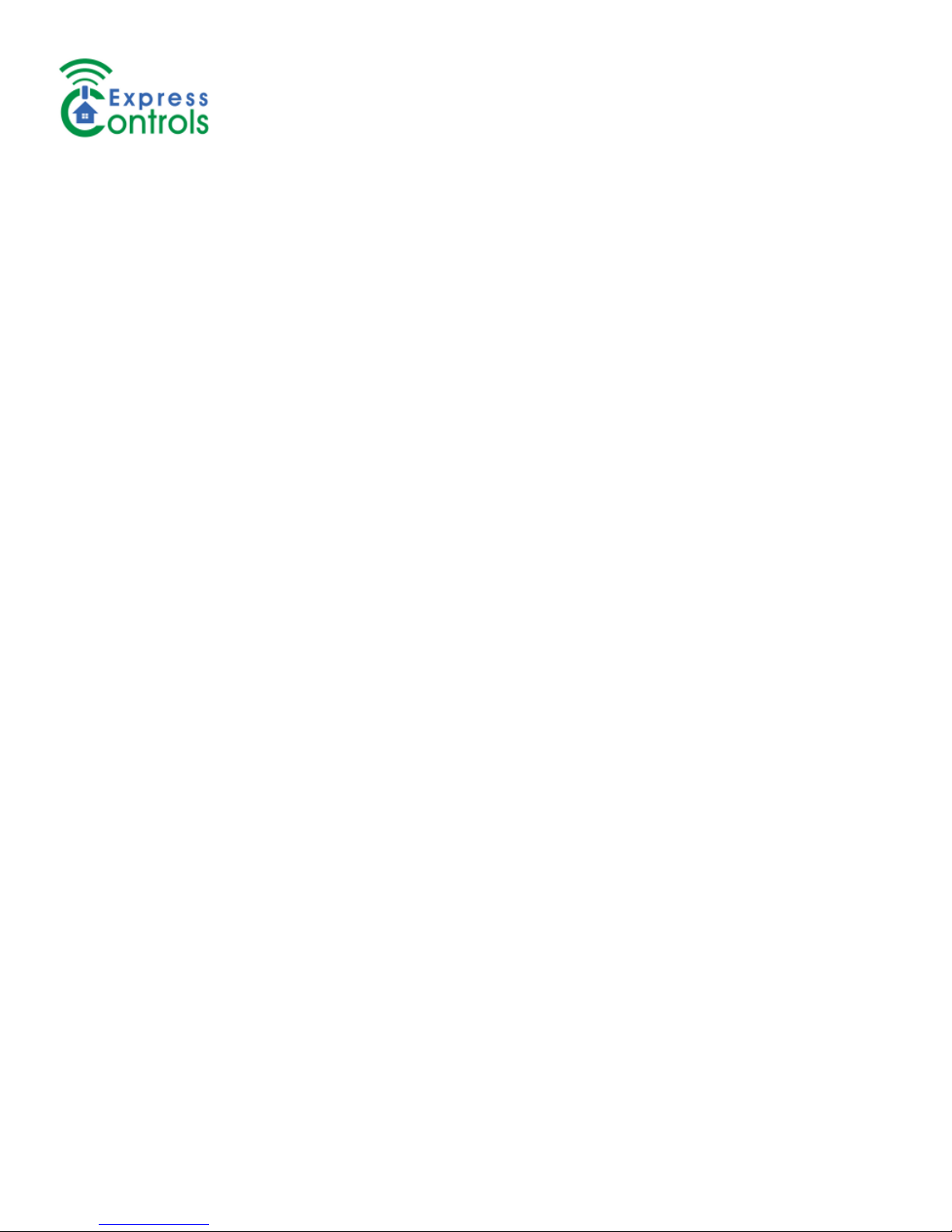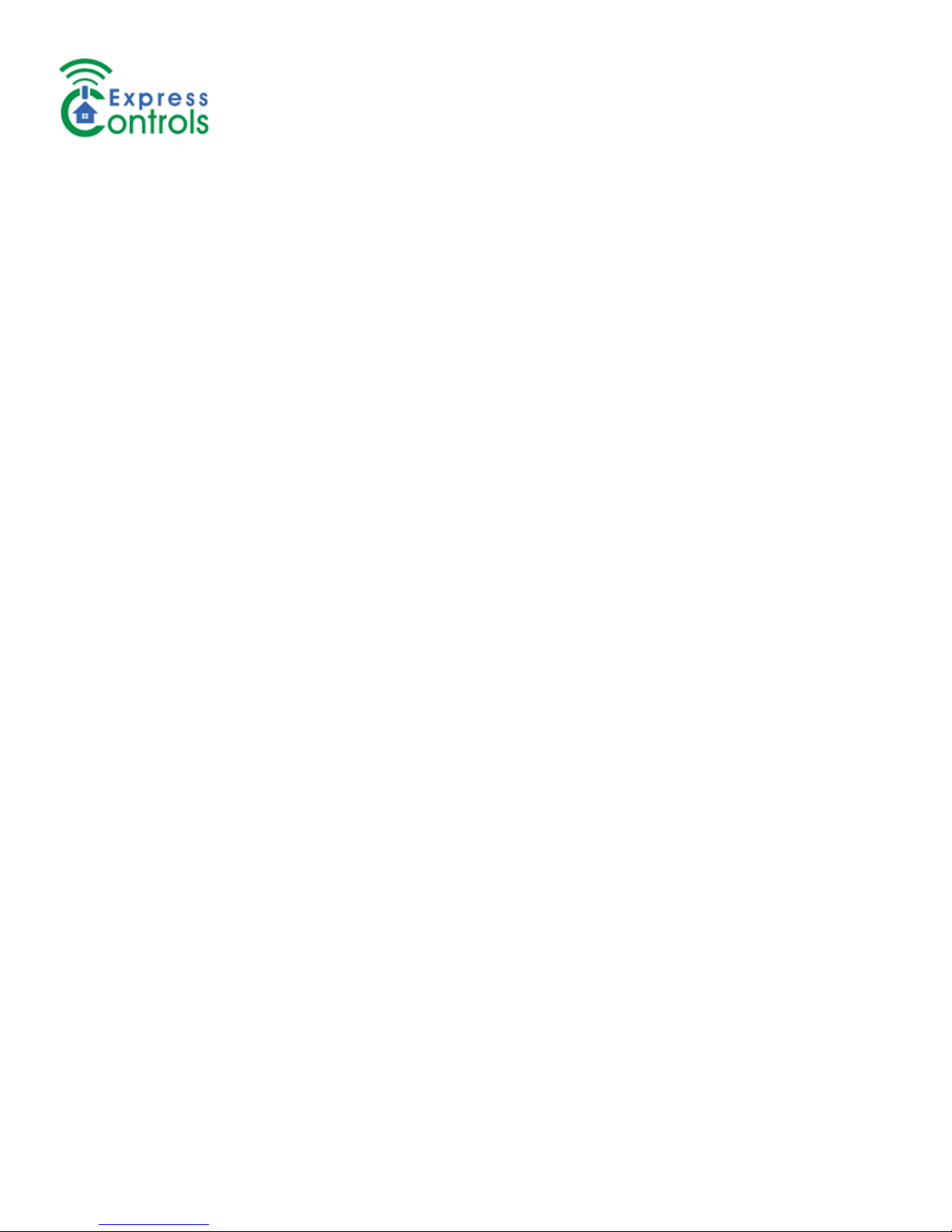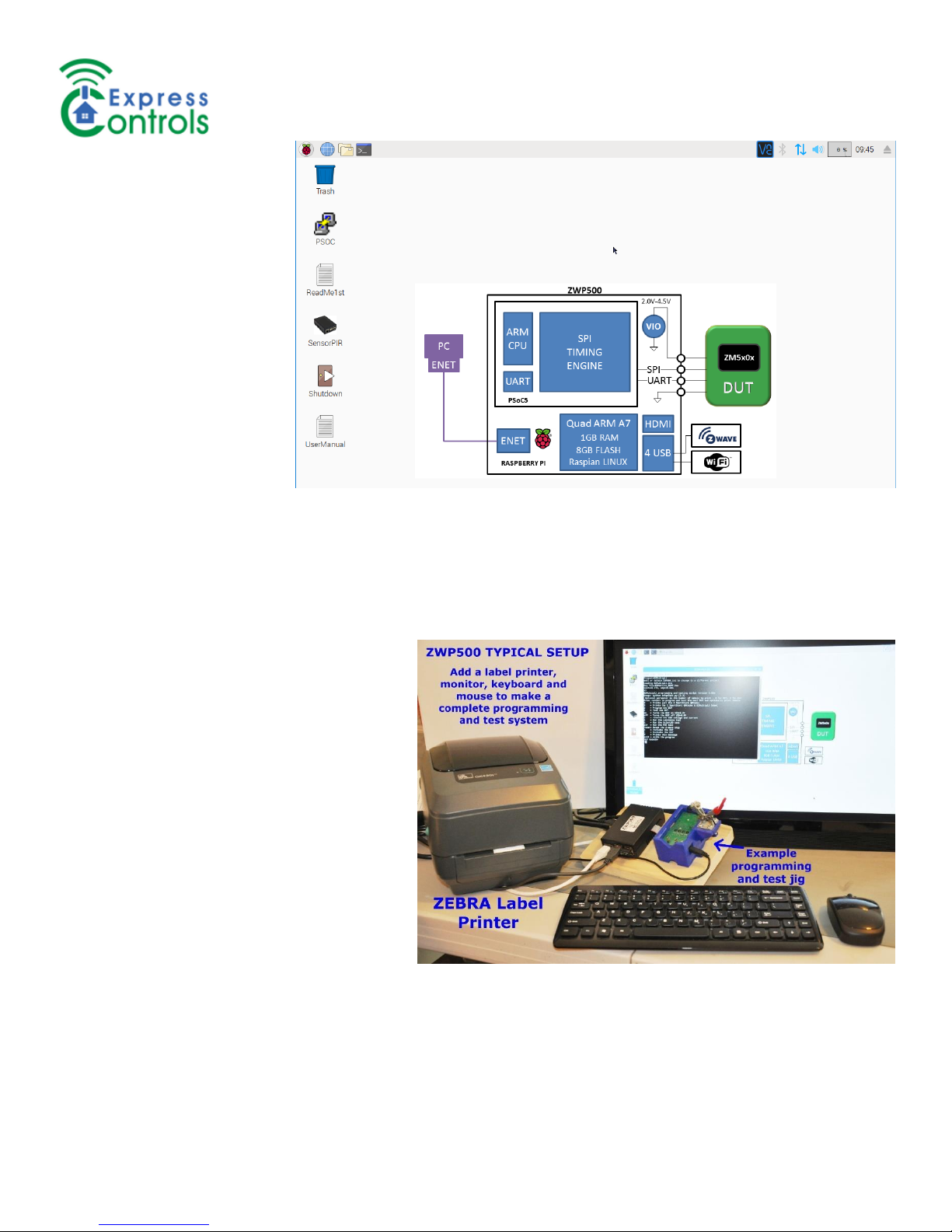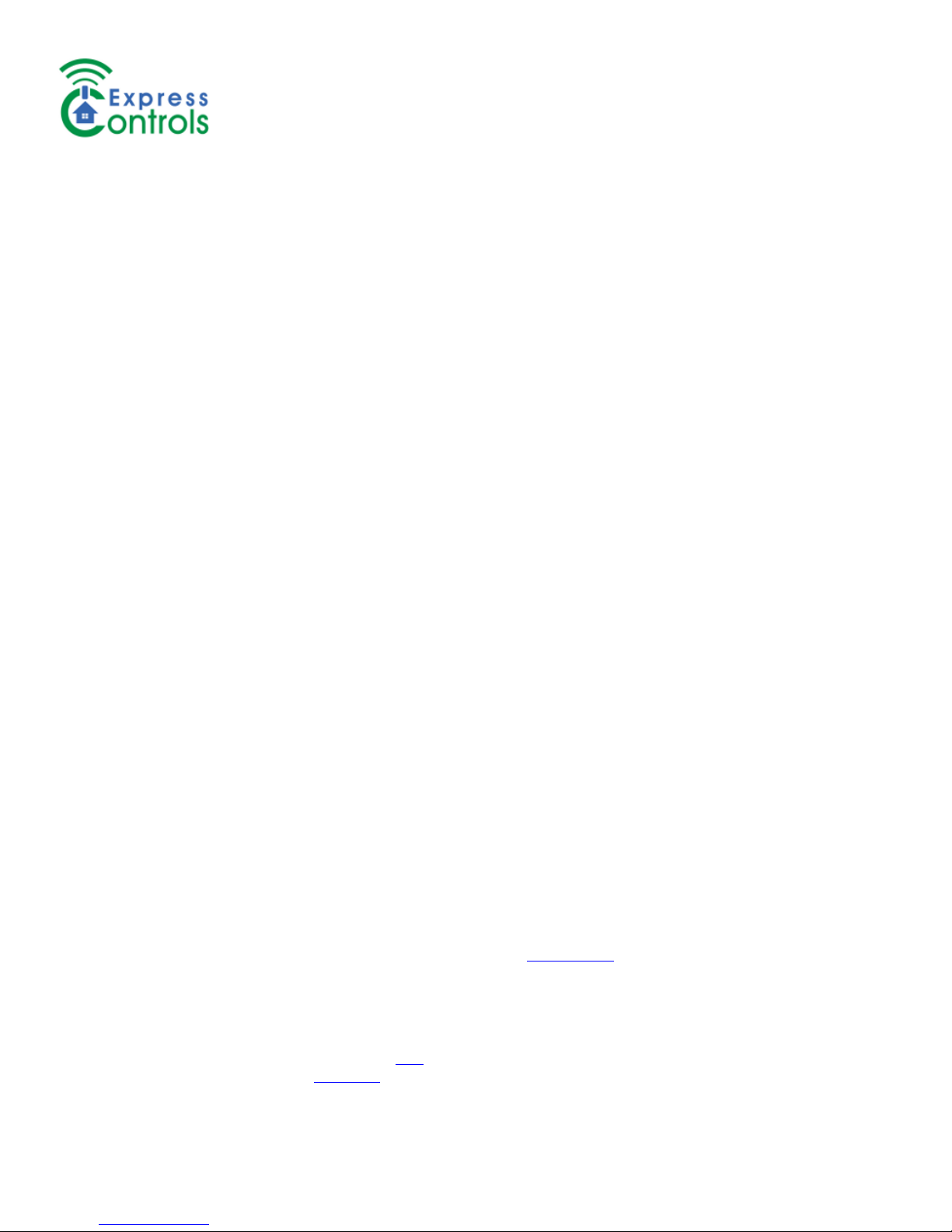ZWP500™
Z-Wave Production Programmer & Tester
www.ExpressControls.com
February 2018 Bringing the Internet of Things (IoT) to Life 3
Product Validation Example Python Application ...............................................................................................................14
Production Testing ................................................................................................................................................................14
Production Testing Example Python Application...............................................................................................................14
Manufacturing Data Logging .............................................................................................................................................14
ZWP500 Interface .................................................................................................................................................................14
PSoC Commands..............................................................................................................................................................14
AcquireDUT ...................................................................................................................................................................15
Calibrate.........................................................................................................................................................................15
FirmwareUpdate ............................................................................................................................................................15
FlashDownload ..............................................................................................................................................................16
FlashErase.....................................................................................................................................................................16
FlashWrite......................................................................................................................................................................16
FlashRead 0xxxxx:0yyyyy..............................................................................................................................................17
FlashVerify.....................................................................................................................................................................17
FlashCRC.......................................................................................................................................................................17
GPIOGet ........................................................................................................................................................................17
GPIOSet PS...................................................................................................................................................................17
Help................................................................................................................................................................................18
I2CGet AA LL.................................................................................................................................................................18
I2CProbe........................................................................................................................................................................18
I2CSend AA DD…[p] .....................................................................................................................................................18
LEDSet RGB..................................................................................................................................................................19
NVMGet SSSSSS:EEEEEE ..........................................................................................................................................19
NVMSet AAAAAA=DD...................................................................................................................................................19
NVRGet..........................................................................................................................................................................20
NVRSet AA=DD.............................................................................................................................................................20
ResetDUT [0] .................................................................................................................................................................21
RFAttenuatorSet DD......................................................................................................................................................21
UARTGet........................................................................................................................................................................21
UARTInit BB...................................................................................................................................................................21
UARTSend DD… ...........................................................................................................................................................22
VIOSet............................................................................................................................................................................22
VIOGet...........................................................................................................................................................................22
ZWaveGet [TT] ..............................................................................................................................................................22
ZWaveSend DD… .........................................................................................................................................................22
Troubleshooting ....................................................................................................................................................................23
Firmware Update...................................................................................................................................................................23
Terminal Window Settings with PuTTY.................................................................................................................................23
Python sample application....................................................................................................................................................24