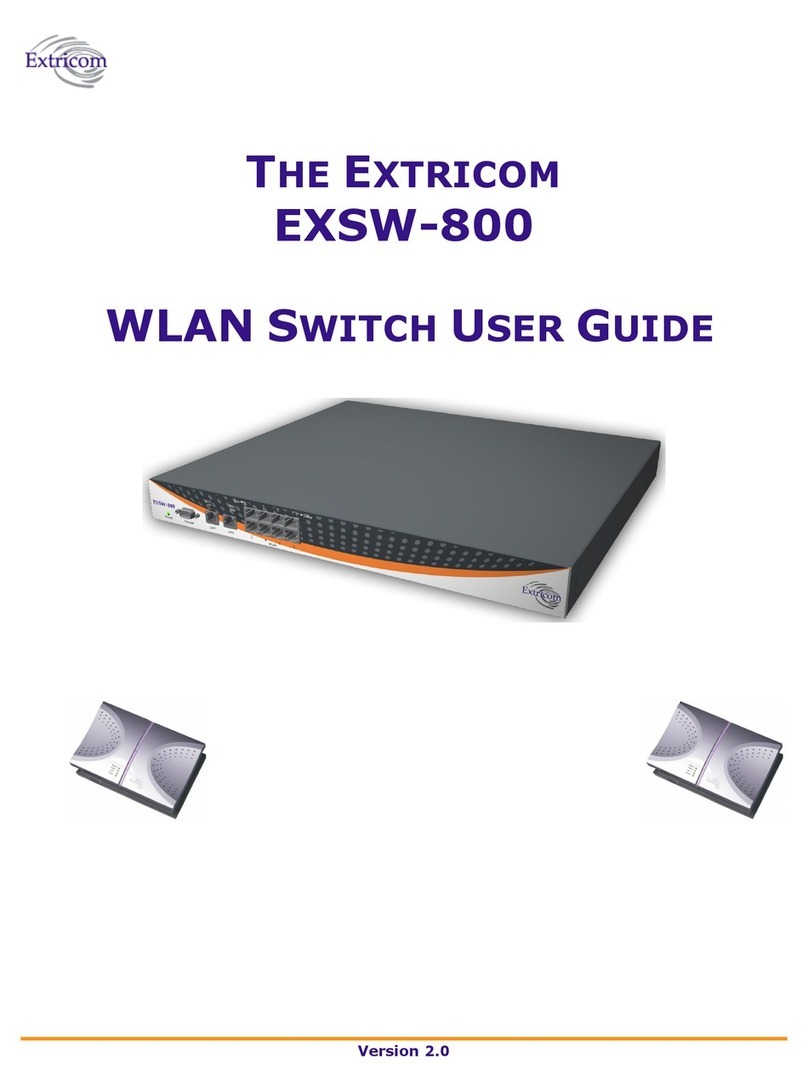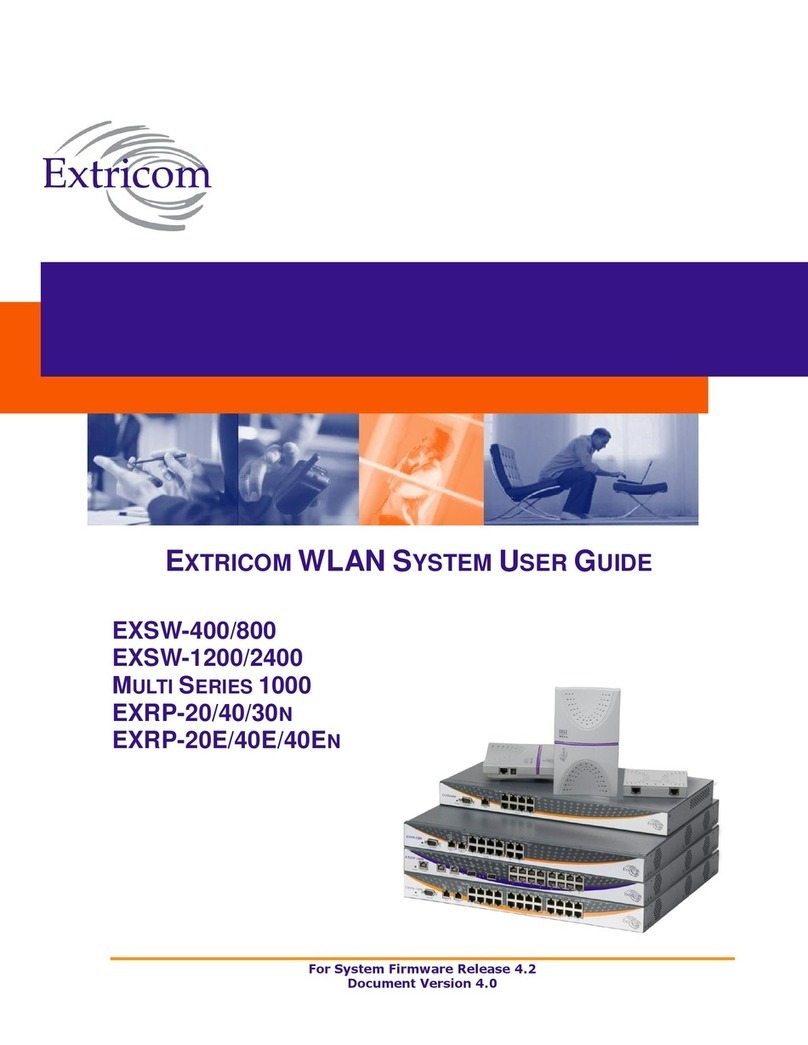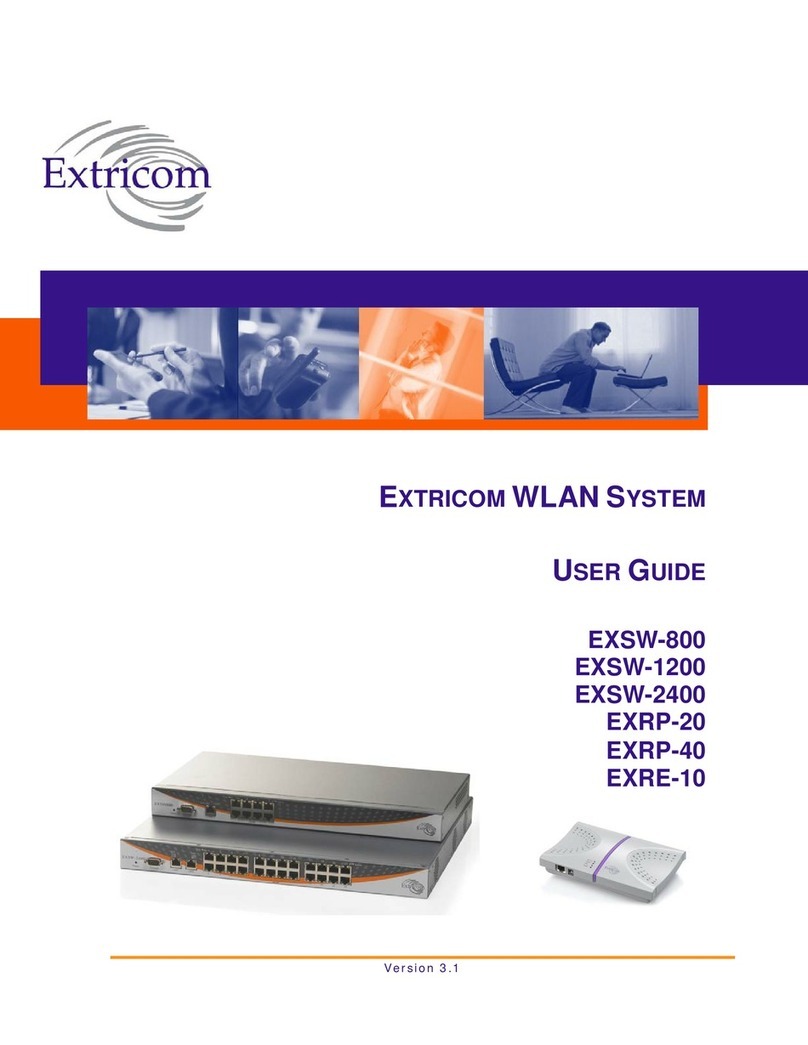The Extricom EXWO-404 WLAN System User Guide i
Table of Contents
About This Guide .................................................................................................1
Audience..........................................................................................................................1
Conventions.....................................................................................................................1
Safety Precautions ...........................................................................................................1
Chapter 1 Introducing the Extricom Wireless LAN System ..............................................3
Overview of the Extricom WLAN System - Wireless Office Edition ............................3
Features and Benefits ......................................................................................................4
Overview of the Extricom EXWO-404 Wireless Package..............................................6
A Typical Extricom Wireless Network Topology...........................................................8
Chapter 2 Installing the Extricom WLAN System..............................................................9
Unpacking the Extricom EXWO-404 WLAN System....................................................9
Additional Equipment Needed ........................................................................................9
Determining the Location of the Extricom Access Points ..............................................9
The Extricom EXSW400...............................................................................................10
The Extricom Access Points..........................................................................................12
Connecting the Switch and Access Points.....................................................................13
Mounting the Access Points (Optional) ........................................................................13
Chapter 3 Configuring the Extricom WLAN System .......................................................15
Using the Extricom Web Configuration Pages .............................................................16
Configuring the LAN Parameters..................................................................................18
Configuring the WLAN Parameters..............................................................................21
Configuring SSIDs ........................................................................................................26
Configuring Security Definitions ..................................................................................31
Advanced Configuration of the Extricom WLAN Architecture ...................................33
Configuration of the Extricom WLAN Architecture Utilities.......................................34
Viewing the System Configuration File .....................................................................36
Configuration File Backup..........................................................................................36
Uploading a New Configuration File..........................................................................36
Restoring System Defaults..........................................................................................36
Upgrading the Extricom Firmware .............................................................................37