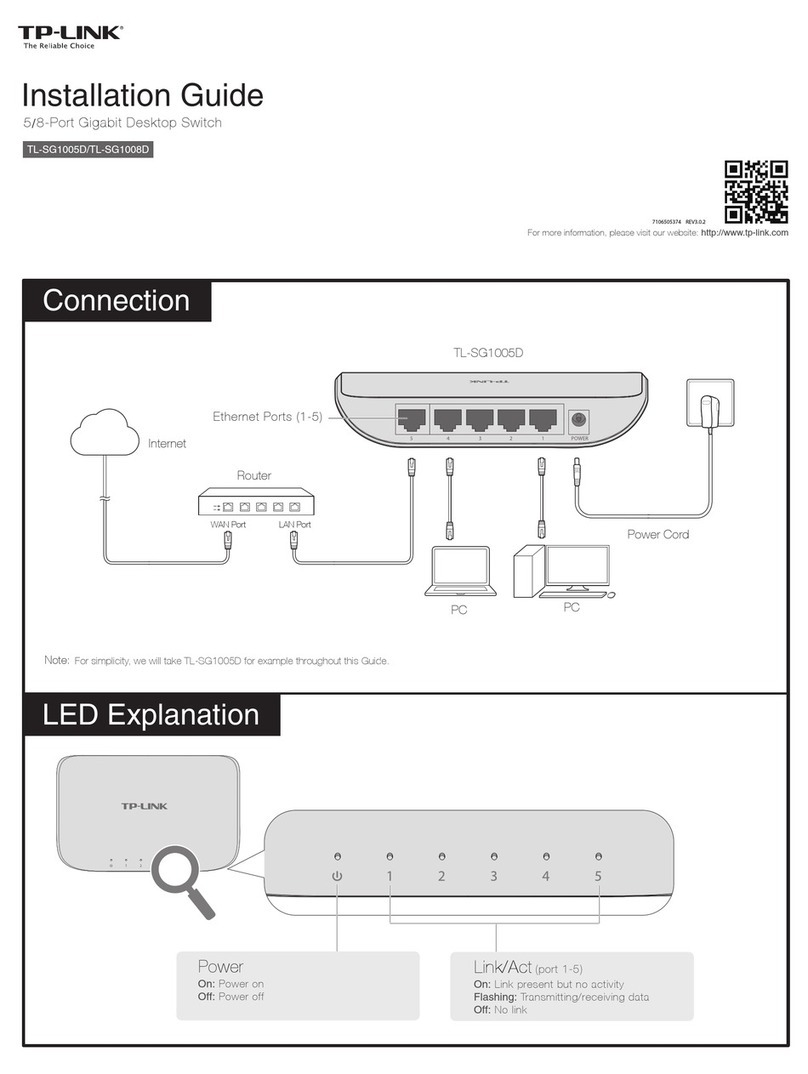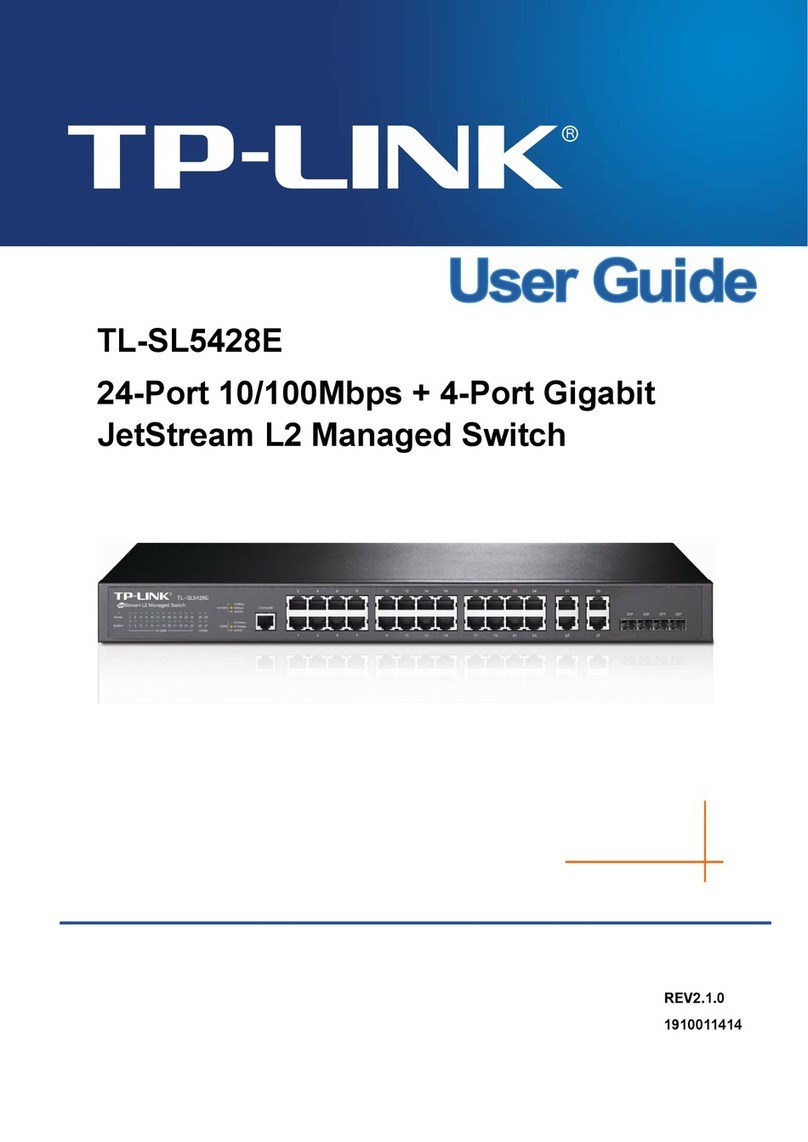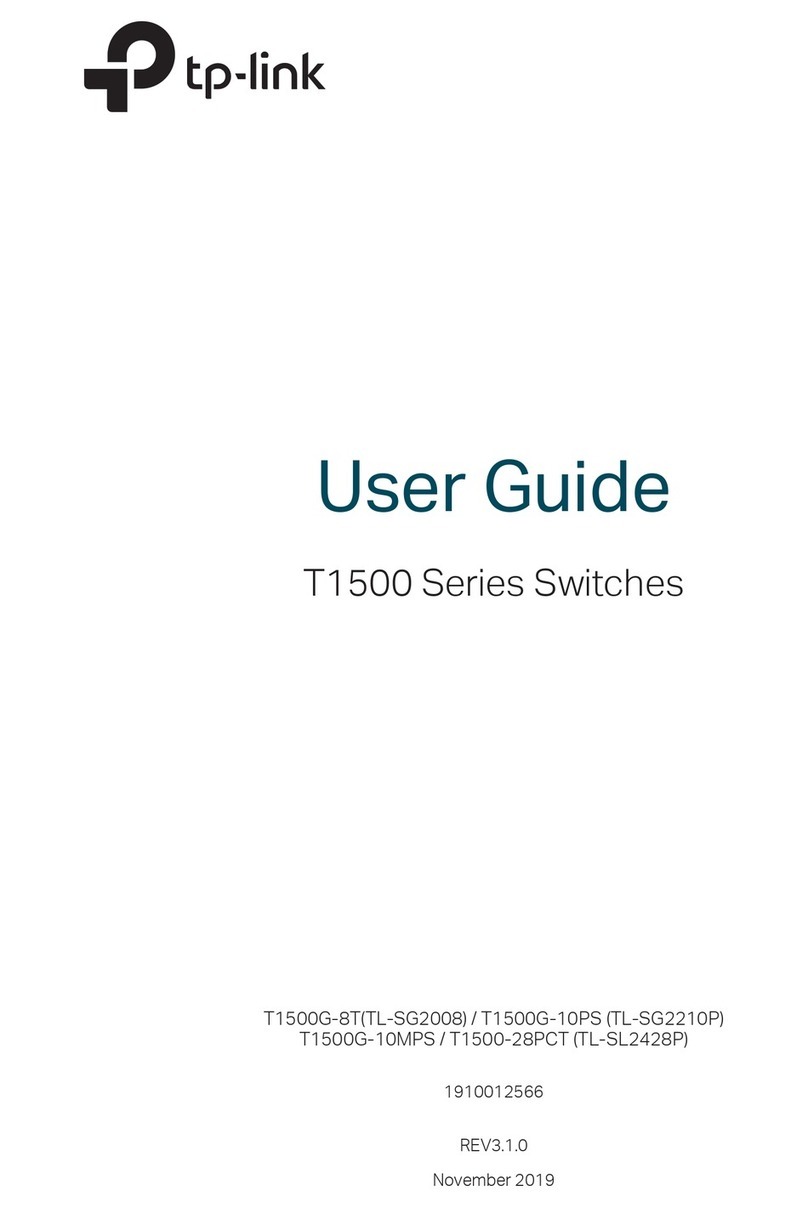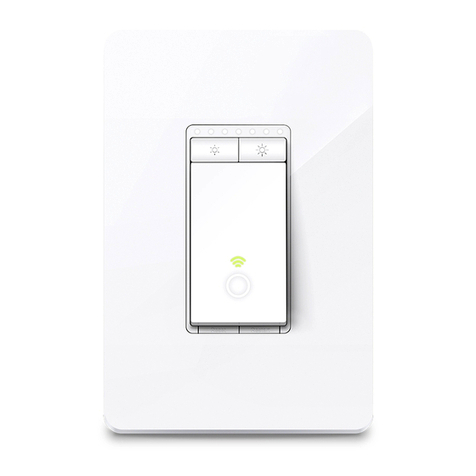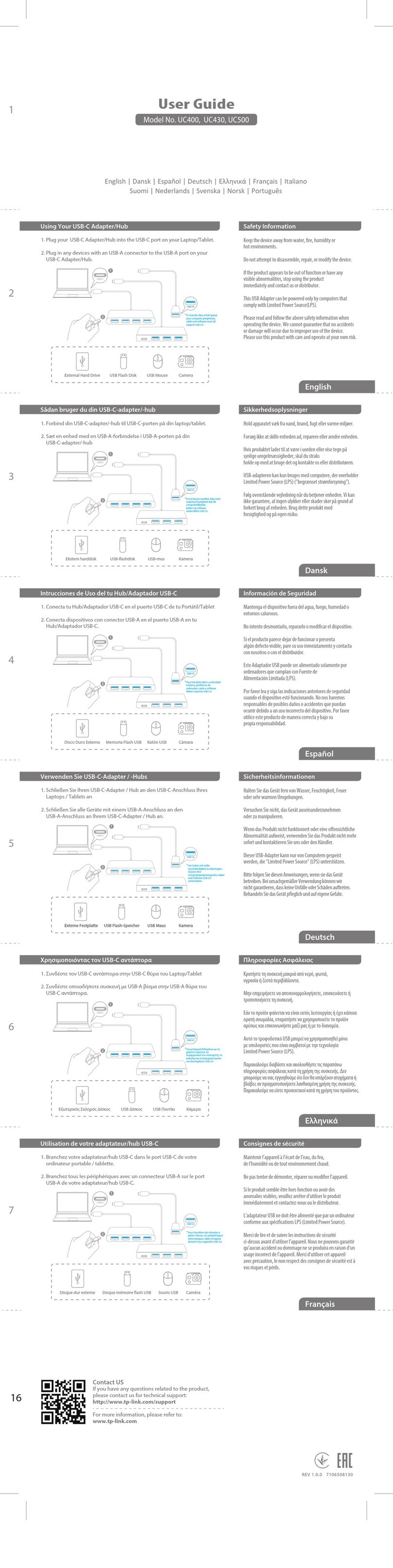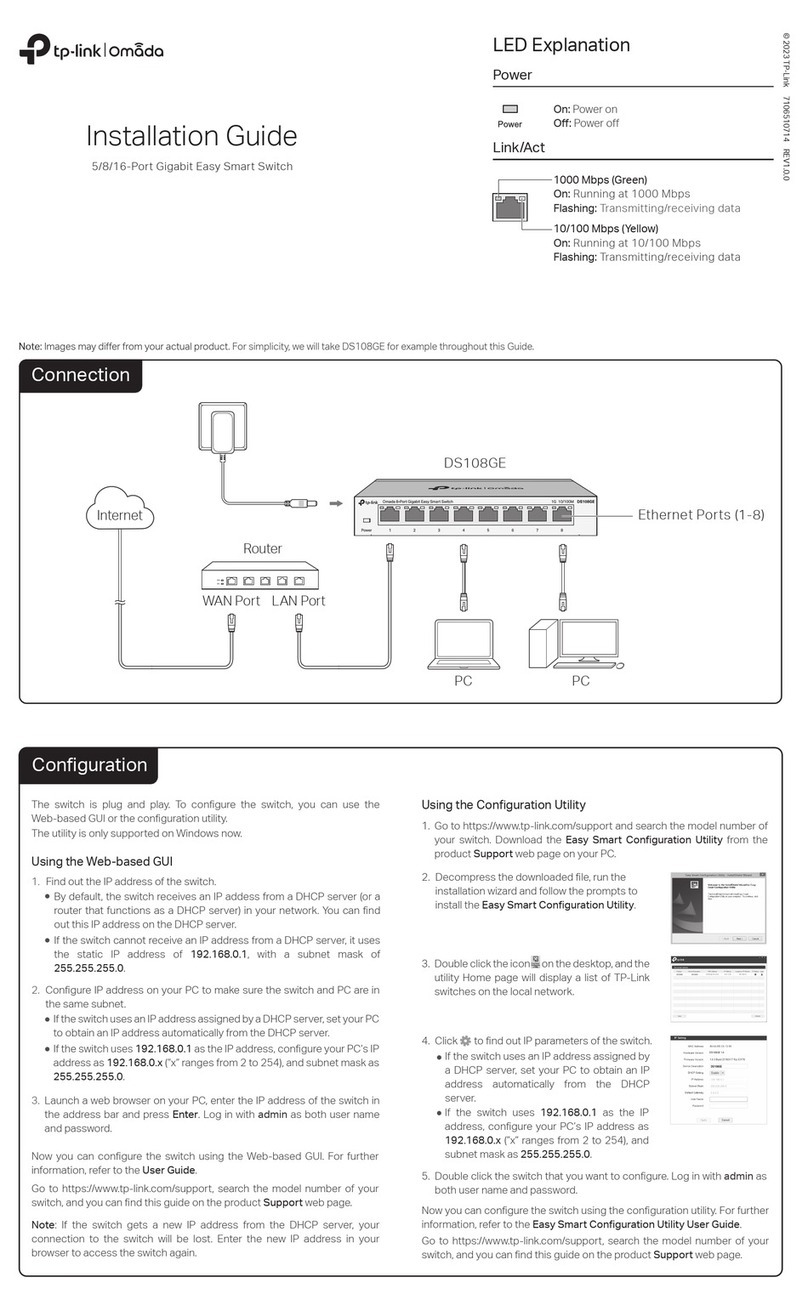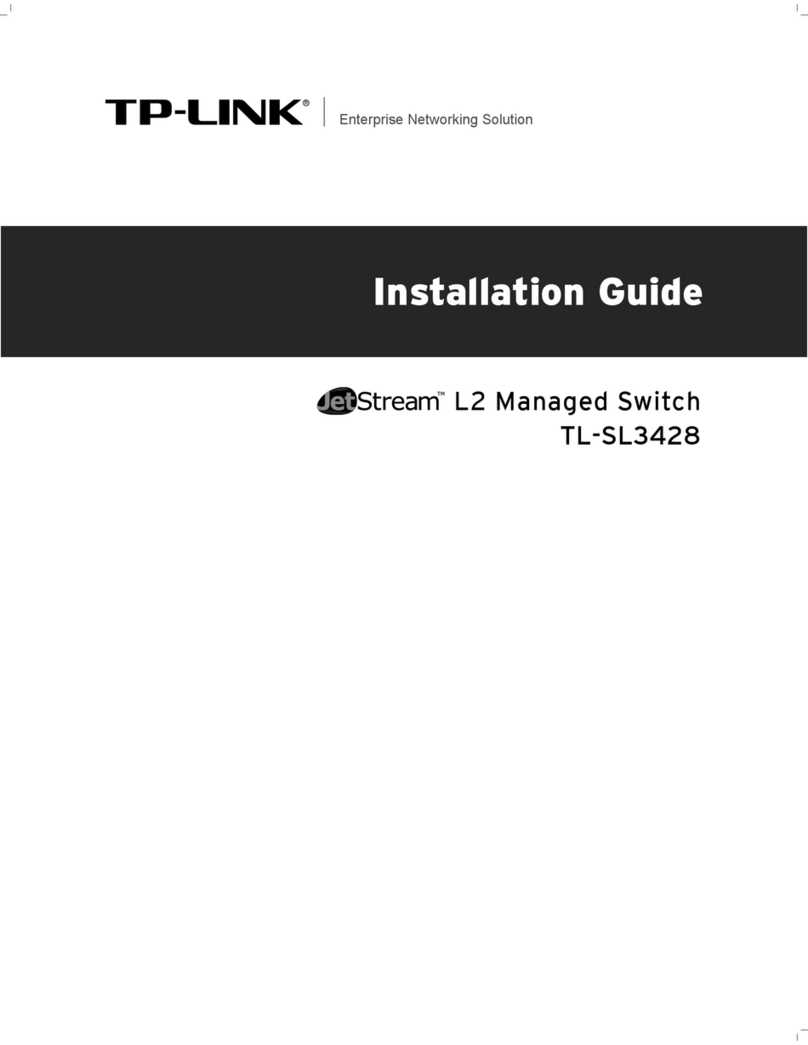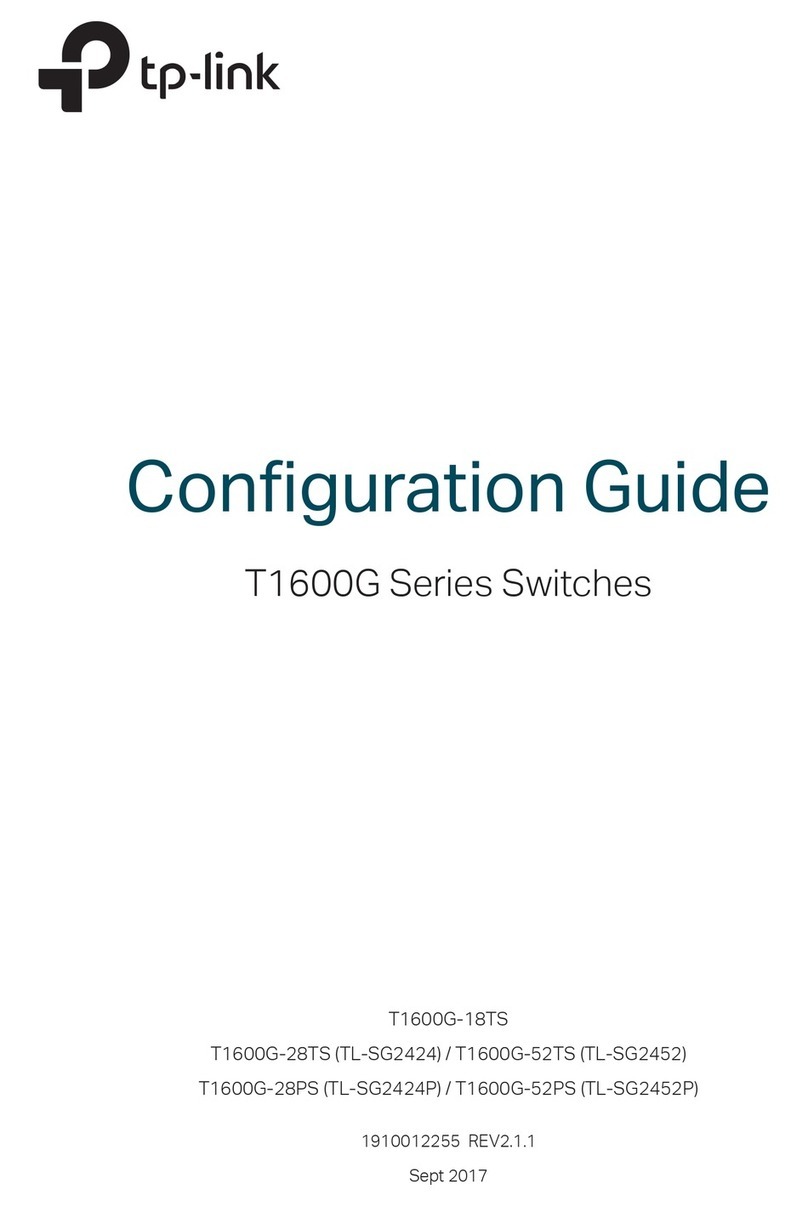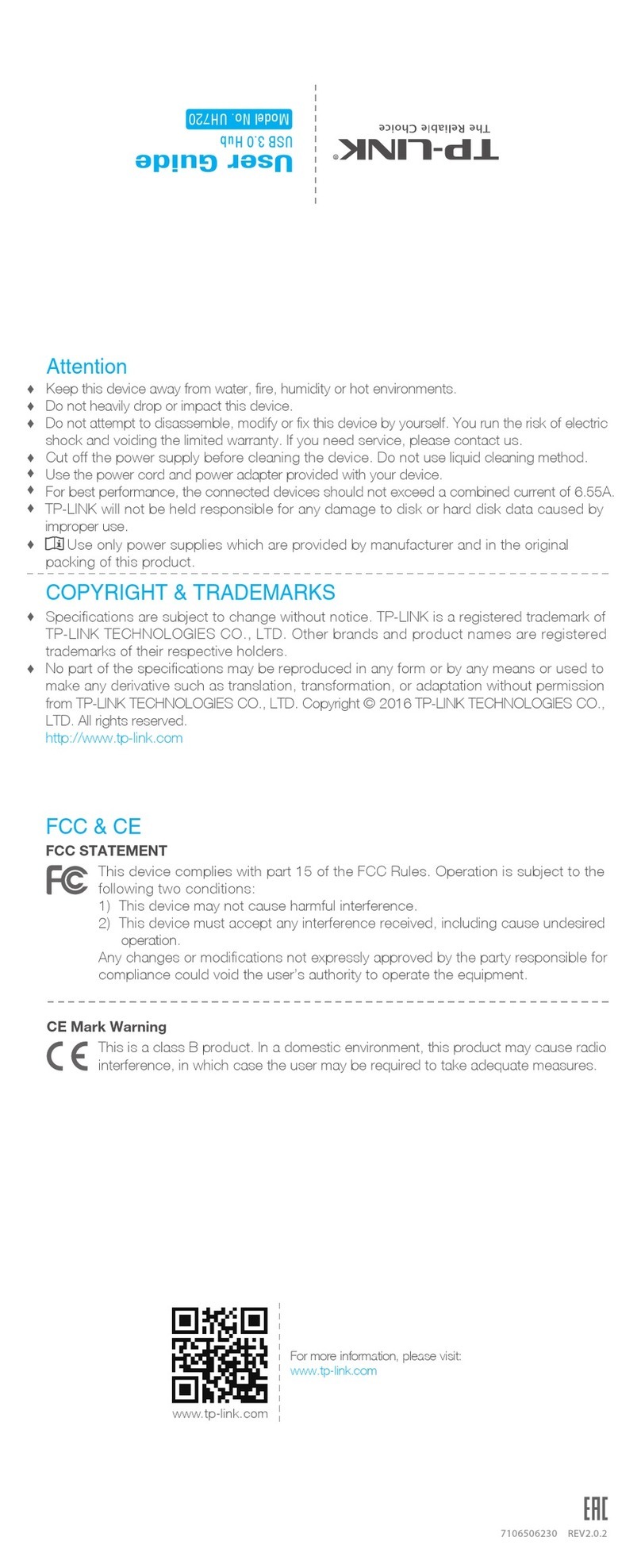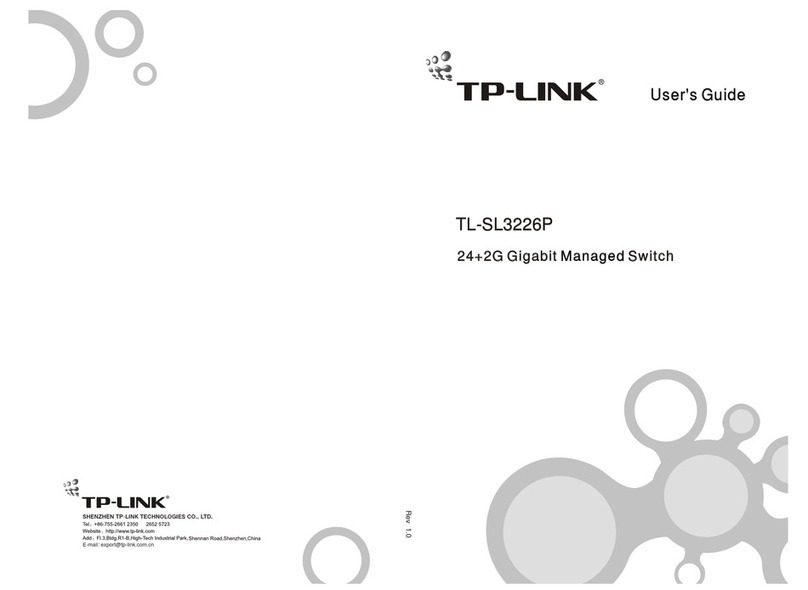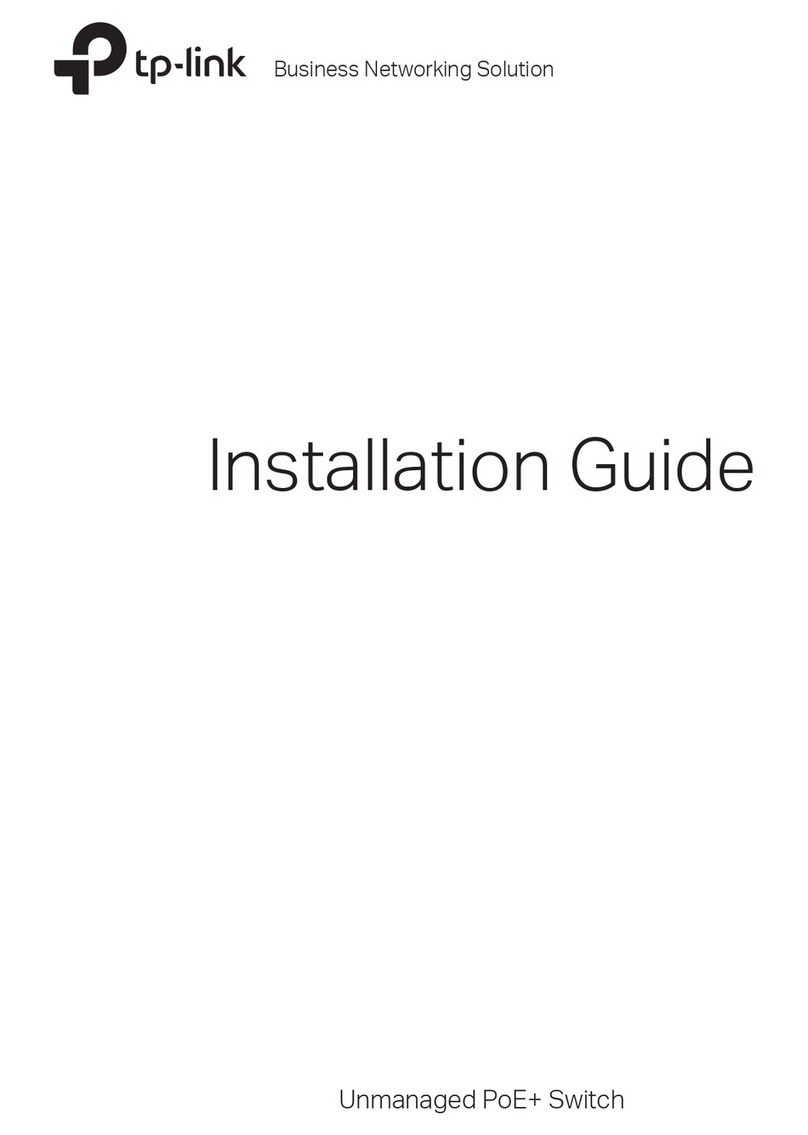Frequently Asked Questions (FAQ)
Q1. Why is the Power LED not lit?
By default, the Power LED should be lit when the power system is working
normally. If the Power LED is not lit, please try the following:
A1: Make sure the power adapter is connected to the switch with power
source properly.
A2: Make sure the voltage of the power supply meets the requirements of
the input voltage of the switch.
A3: Make sure the power source is ON.
A4: On the LED On/O conguration page, check whether the LED status is
on. By default, the LED status is on.
Some models featured in this guide may be unavailable in your country or region.
For local sales information, visit https://www.tp-link.com.
Q2. Why is the Link/Act LED not lit while a device is
connected to the corresponding port?
Please try the following:
A1: Make sure that the cable connectors are rmly plugged into the switch
and the device.
A2: Make sure the connected device is turned on and works normally.
A3: The cable must be less than 100 meters long (328 feet).
A4: On the LED On/O conguration page, check whether the LED status is
on. By default, the LED status is on.
Environmental and Physical Specications
Operating Temperature
Storage Temperature
Operating Humidity
Storage Humidity
0 ˚C to 40 ˚C (32 ˚F to 104 ˚F)
-40 ˚C to 70 ˚C (-40 ˚F to 158 ˚F)
10% RH to 90% RH non-condensing
5% RH to 90% RH non-condensing
Specications
General Specications
Standard
Protocol
IEEE802.3i, IEEE802.3u, IEEE802.3ab,
IEEE802.3x, IEEE802.1p, IEEE802.1q
CSMA/CD
Ethernet:
10 Mbps (Half Duplex), 20 Mbps (Full Duplex)
Fast Ethernet:
100 Mbps (Half Duplex), 200 Mbps (Full Duplex)
Gigabit Ethernet:
2000 Mbps (Full Duplex)
10Base-T:
UTP category 3, 4, 5 cable (maximum 100 m)
EIA/TIA-568 100 ΩSTP (maximum 100 m)
100Base-TX:
UTP category 5, 5e cable (maximum 100 m)
EIA/TIA-568 100 ΩSTP (maximum 100 m)
1000Base-T:
UTP category 5e cable (maximum 100 m)
EIA/TIA-568 100 Ω STP (maximum 100 m)
8 10/100/1000 Mbps Auto-Negotiation RJ45 Ports
Power, 10/100 Mbps LED, 1000 Mbps LED
Store-and-Forward
Automatically learning, automatically aging
10Base-T: 14881 pps/Port
100Base-TX: 148810 pps/Port
1000Base-T: 1488095 pps/Port
Ye s
110mm
Data Transfer Rate
Network Media (Cable)
Interface
LED indicators
Transfer Method
MAC Address Learning
Frame Forward Rate
Wall Mountable
Distance Between
Mounting Holes
Safety Information
Do not use any other chargers than those recommended.
Keep the device away from water, re, humidity or hot environments.
Adapter shall be installed near the equipment and shall be easily accessible.
Do not use damaged charger or USB cable to charge the device.
Do not attempt to disassemble, repair, or modify the device. If you need service,
please contact us.
EU declaration of conformity
TP-Link hereby declares that the device is in compliance with the essential requirements
and other relevant provisions of directives 2014/30/EU, 2014/35/EU, 2009/125/EC,
2011/65/EU and (EU)2015/863.
The original EU declaration of conformity may be found at
https://www.tp-link.com/en/support/ce/
For technical support and other information, please visit
https://www.tp-link.com/support, or simply scan the QR
code.
To ask questions, find answers, and communicate with TP-Link users or
engineers, please visit https://community.tp-link.com to join TP-Link
Community.
UK declaration of conformity
TP-Link hereby declares that the device is in compliance with the essential requirements
and other relevant provisions of the Electromagnetic Compatibility Regulations 2016
and Electrical Equipment (Safety) Regulations 2016.
The original UK declaration of conformity may be found at
https://www.tp-link.com/support/ukca/