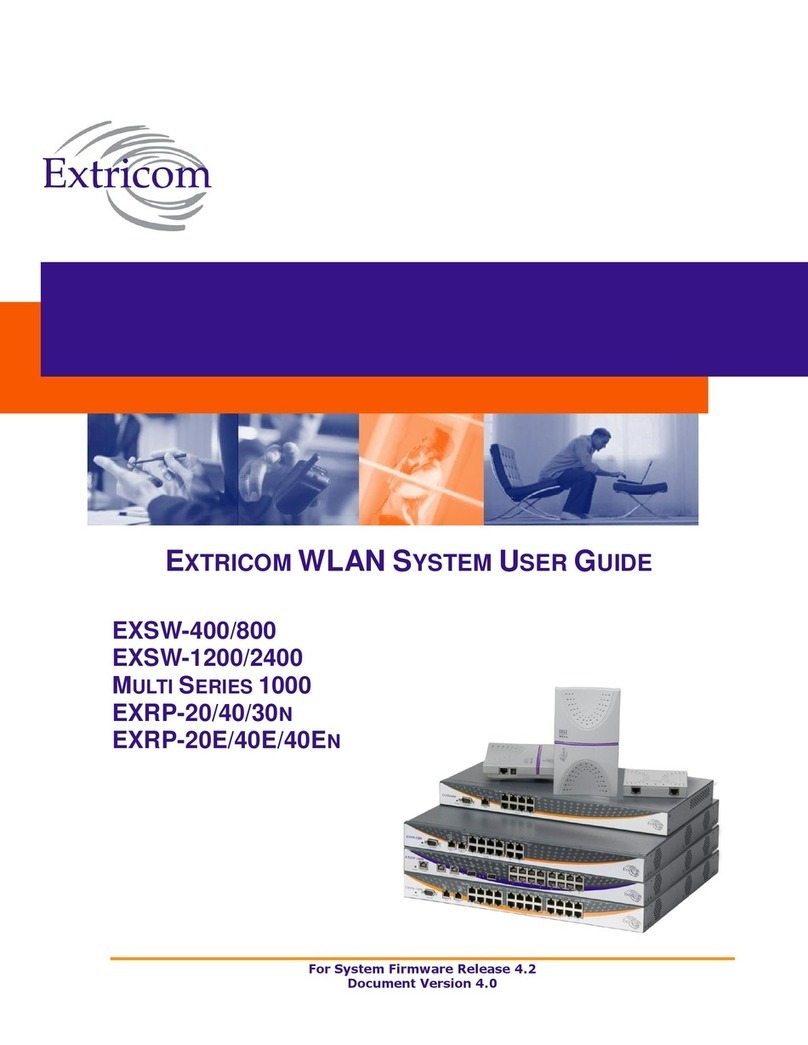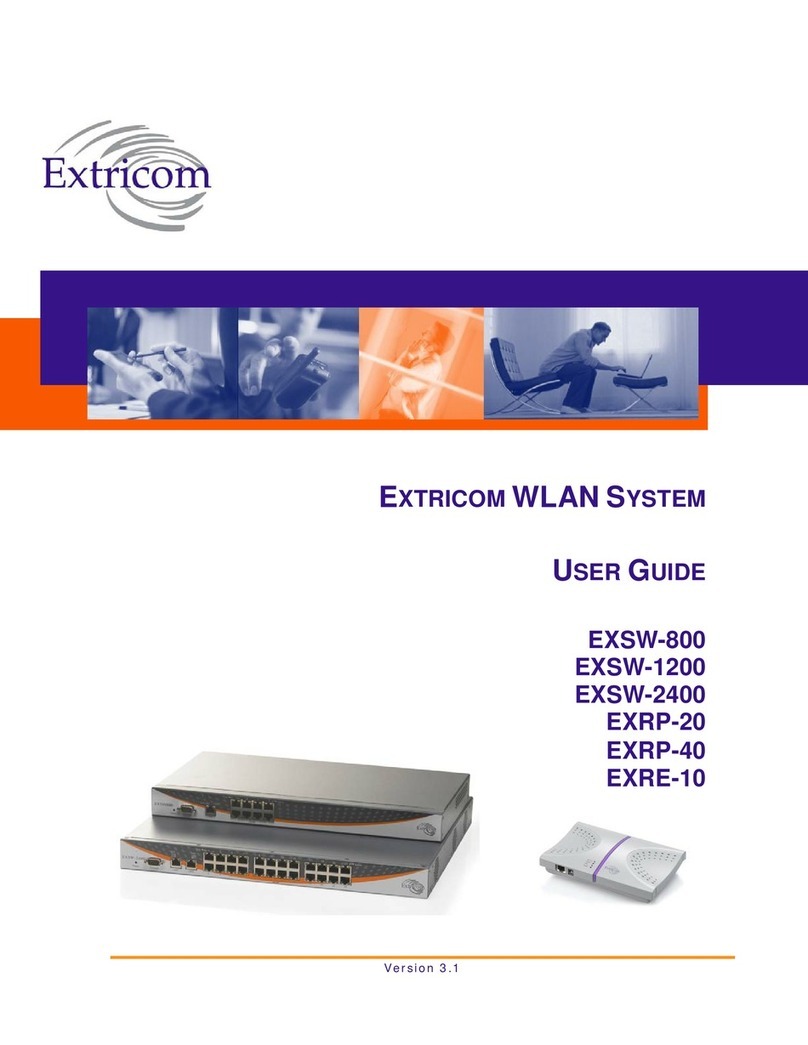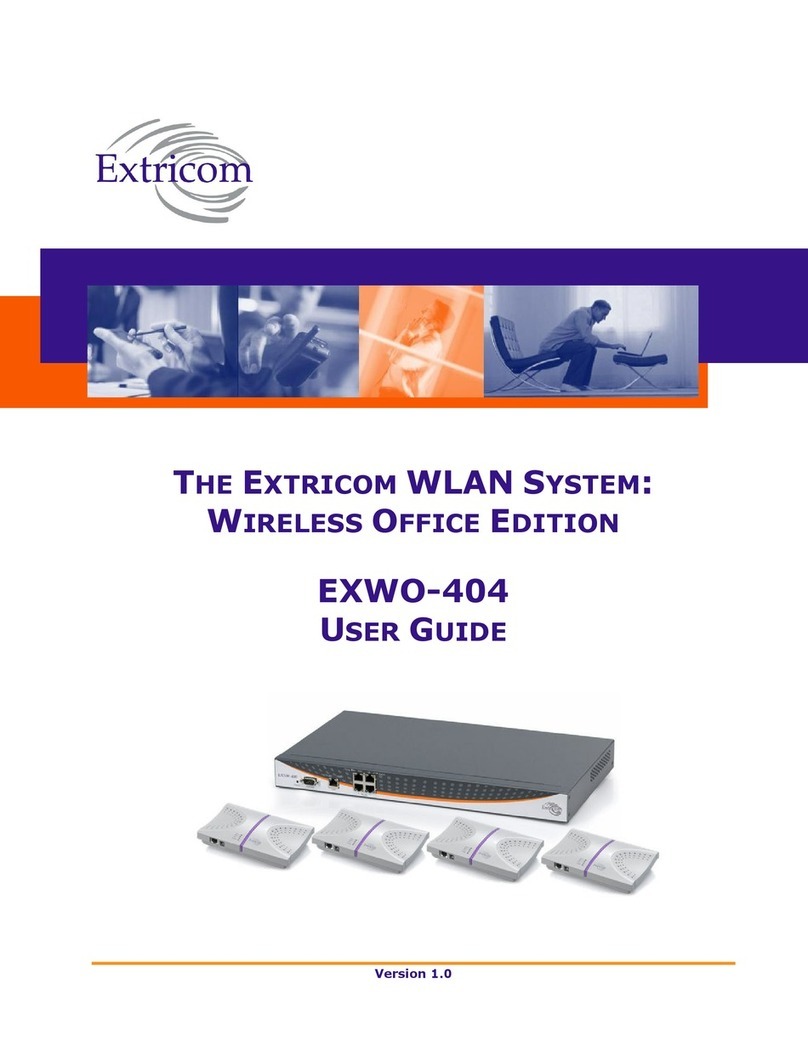4 Introducing the Extricom Wireless LAN System
The Extricom WLAN system is centrally controlled by the switch, where the system intelligence is
located. Controlling the system is straightforward and easy to install and configure. The minimal
configuration required is performed via a dedicated, secured Web interface.
Features and Benefits
Extricom’s WLAN system solution offers the following features (* = Future capabilities):
Ease of deployment - No cell planning, no RF site surveys
Extricom’s patent-pending Interference-Free™ architecture requires no cell planning, and
allows ubiquitous placement of APs wherever convenient. There is no need for RF site surveys
or maintenance, eliminating a significant cost of deploying and owning a WLAN.
Uplink Access Point diversity
Extricom’s patent-pending uplink AP diversity selects the best AP to process a client’s packets
on a per packet basis. APs may be added at will, providing complete coverage, while avoiding
co-channel interference.
Multiple channels
Extricom’s Interference-Free architecture provides multiple channels everywhere in the
enterprise. The result is multiplied, aggregate capacity in separate channels that can also support
separating voice from data traffic. Furthermore, Extricom’s solution supports multiple channels
in the same frequency band at each AP (for example, channel 1, 6 in 2.4 GHz frequency band).
Zero-latency roaming
In an Extricom WLAN, the client remains on the same channel everywhere in the enterprise.
Inter-AP handoffs occur without any delays or packet loss, permitting a highly secure WLAN
(using advanced encryption and authentication methods), without affecting user mobility.
WiFi collaboration
Extricom’s patented WiFi Collaboration TM technology overcomes the difficulties of using RF
for data networks. By placing multiple APs on the same channel and making intelligent
decisions at the Wireless Switch, an Extricom WLAN avoids interferences, is very tolerant to
RF instabilities, and transparently provides network redundancy.
Dense Access Point deployment
In an Extricom WLAN, APs can be deployed densely without increasing the interference. This
allows users to always be close to an AP. The result is high data rates and reduced power
consumption for hand held-devices. Furthermore, Extricom’s system allows you to define a
transmitted data rate that is guaranteed to be the minimal data rate transmitted by the APs
throughout the coverage area of the enterprise. Extricom’s ability to provide a dense AP
deployment allows these minimal data rates to be defined with high values while still providing
excellent coverage.
Wire-line quality VoWLAN
Extricom’s Interference-Free architecture is perfectly suited for VoWLAN providing
zero-latency mobility, voice and data separation, reduced power consumption, and high RF
resiliency, all together resulting in superior voice performance. In addition, voice packets are
transmitted with SIFS and short preamble. Voice packets are broadcast in the downlink and are
bundled for a user-defined amount of time.