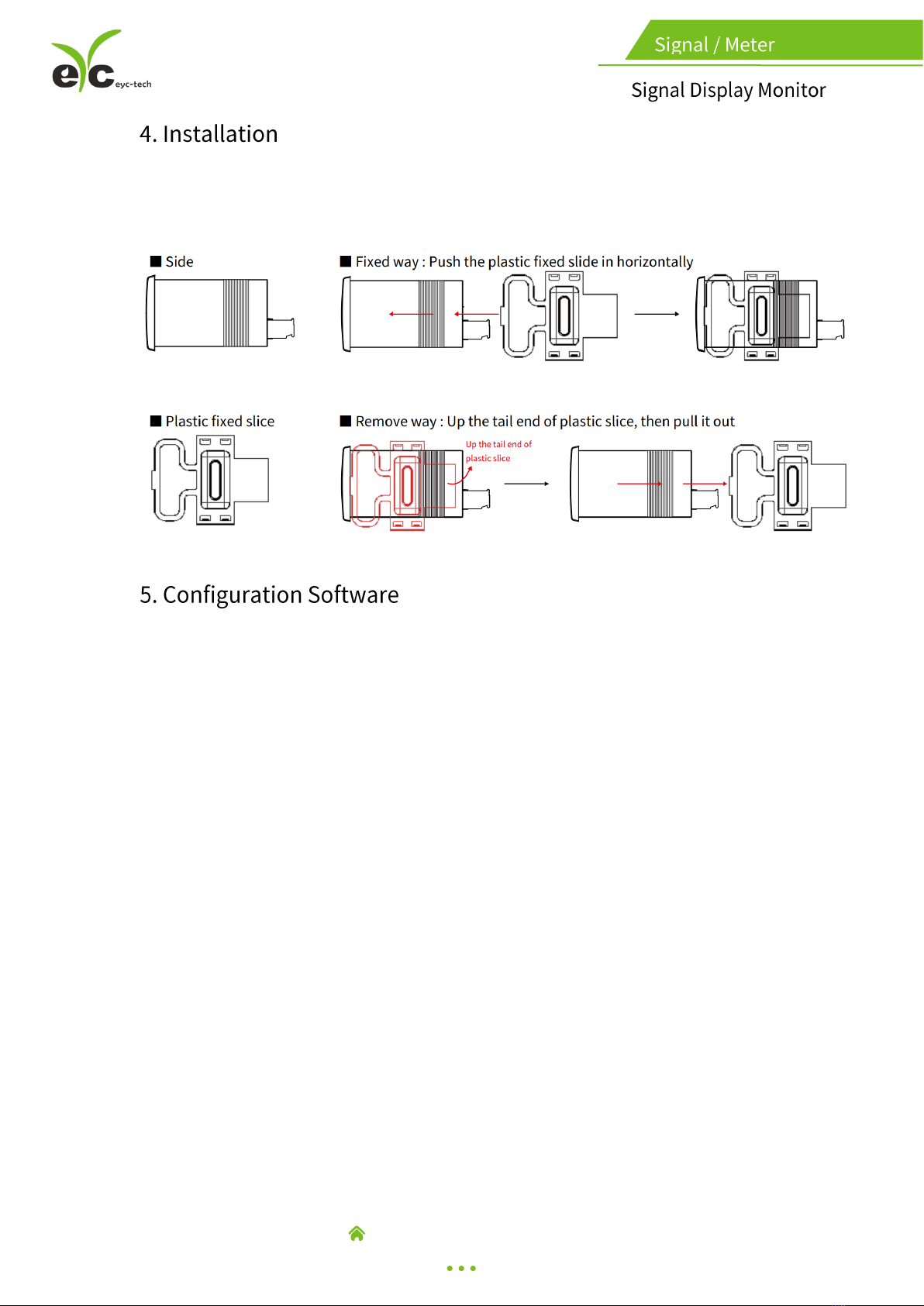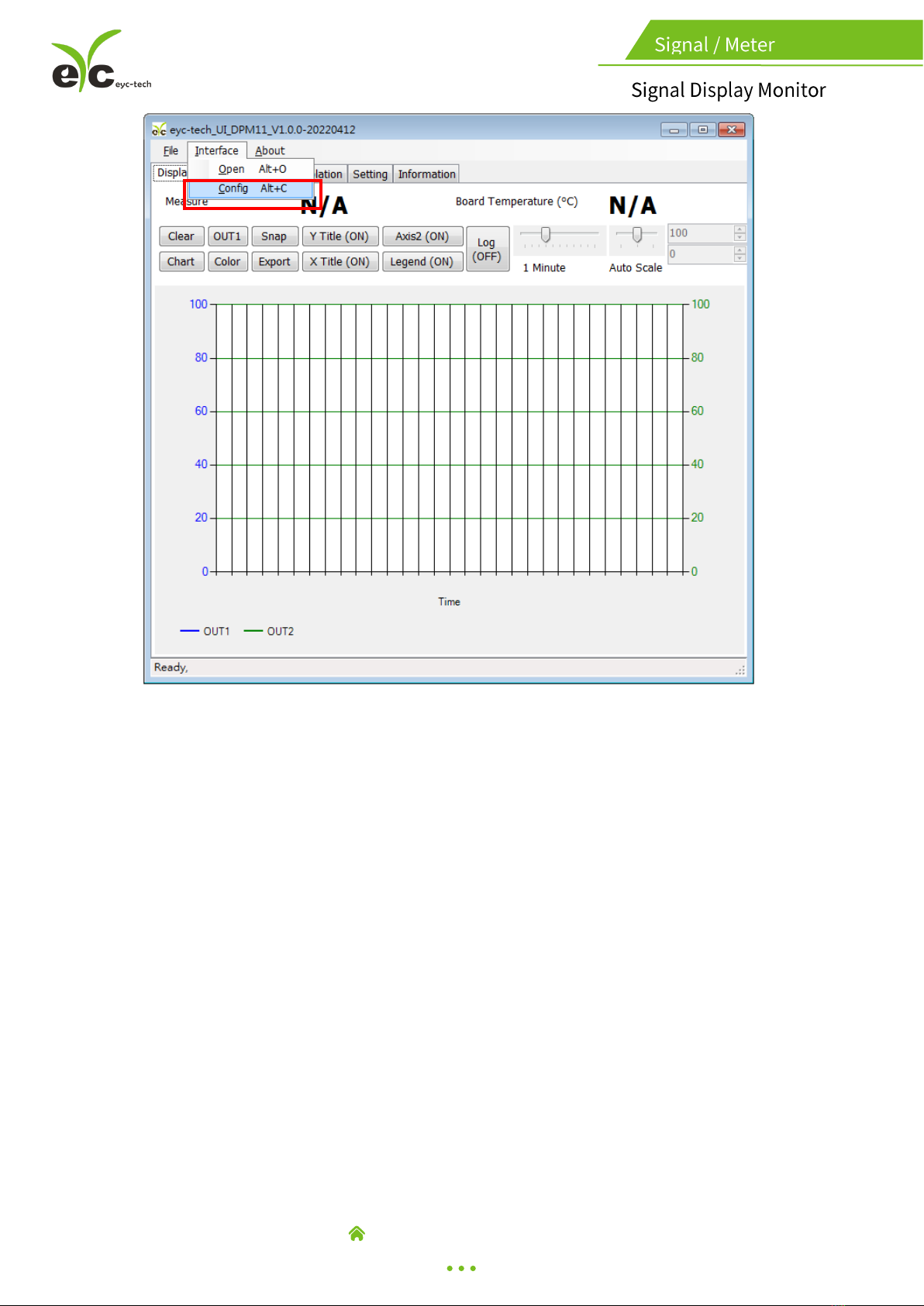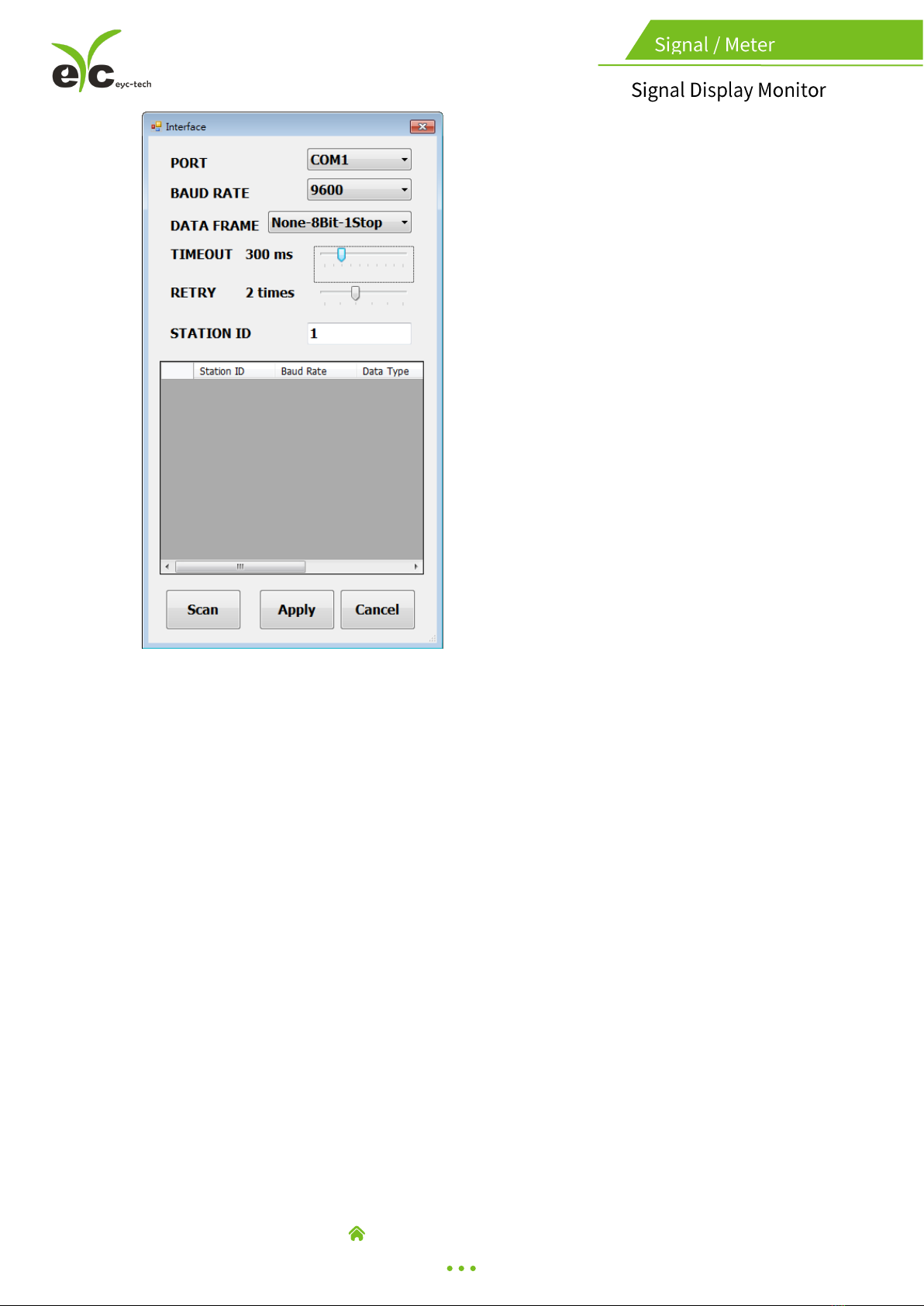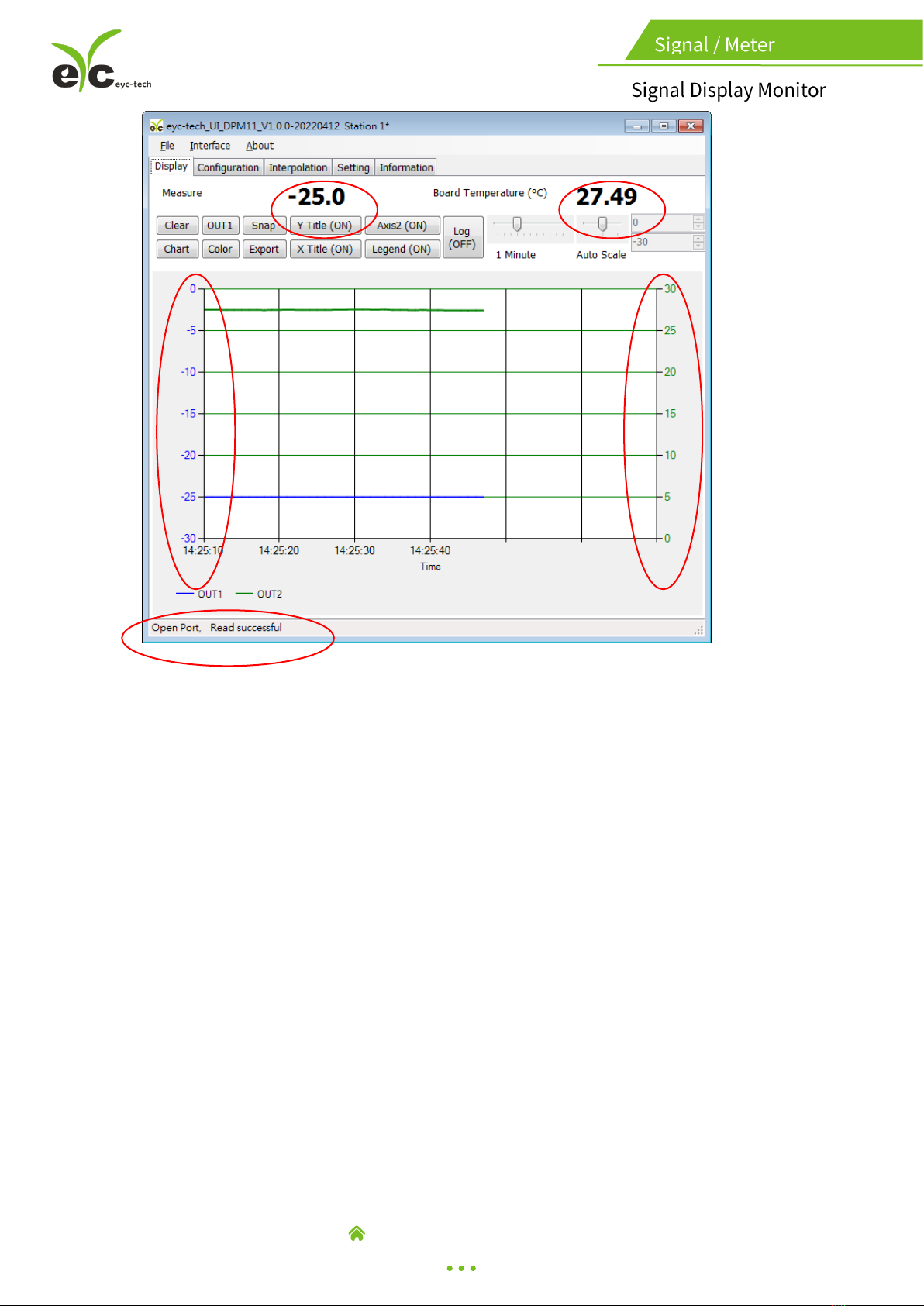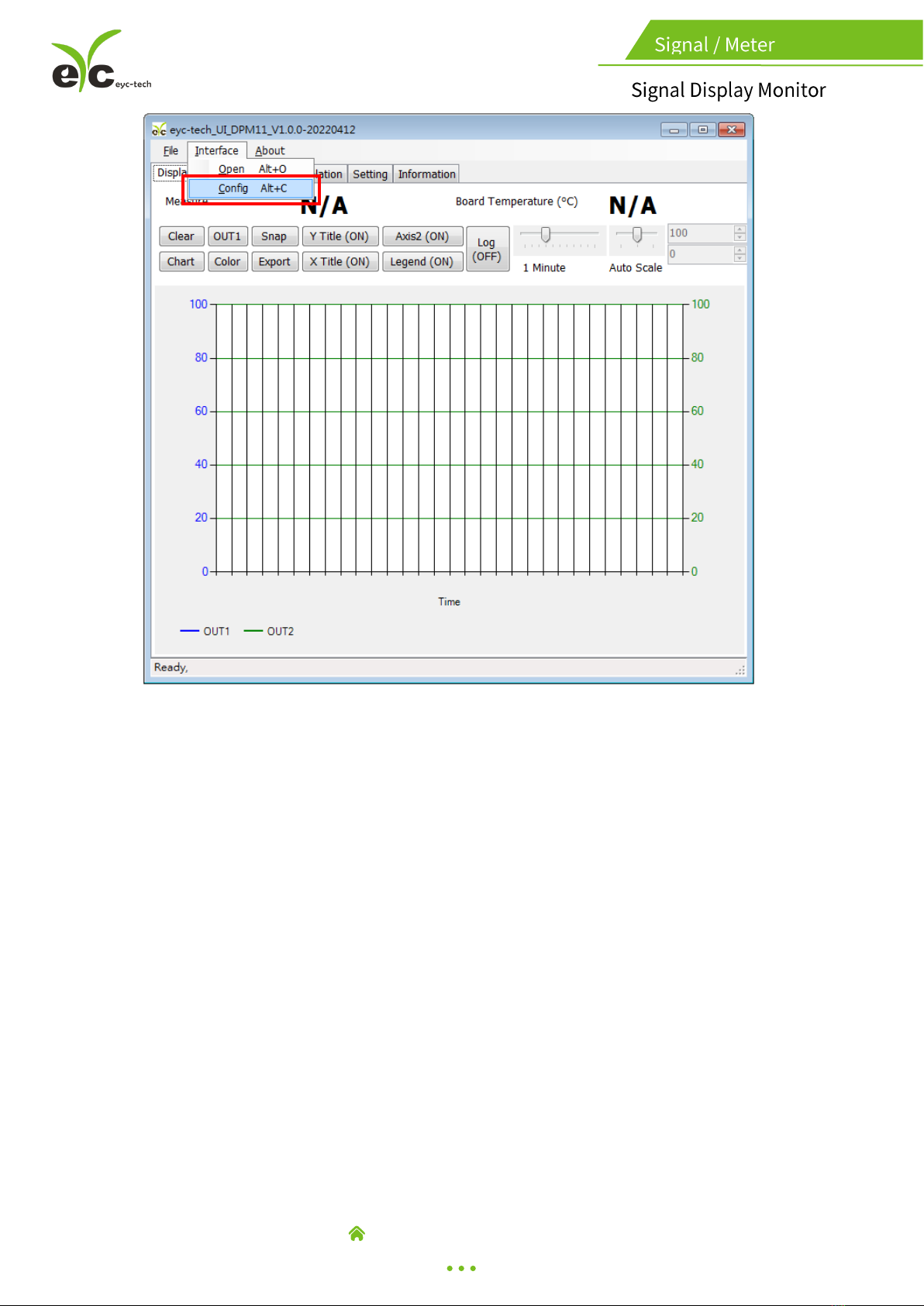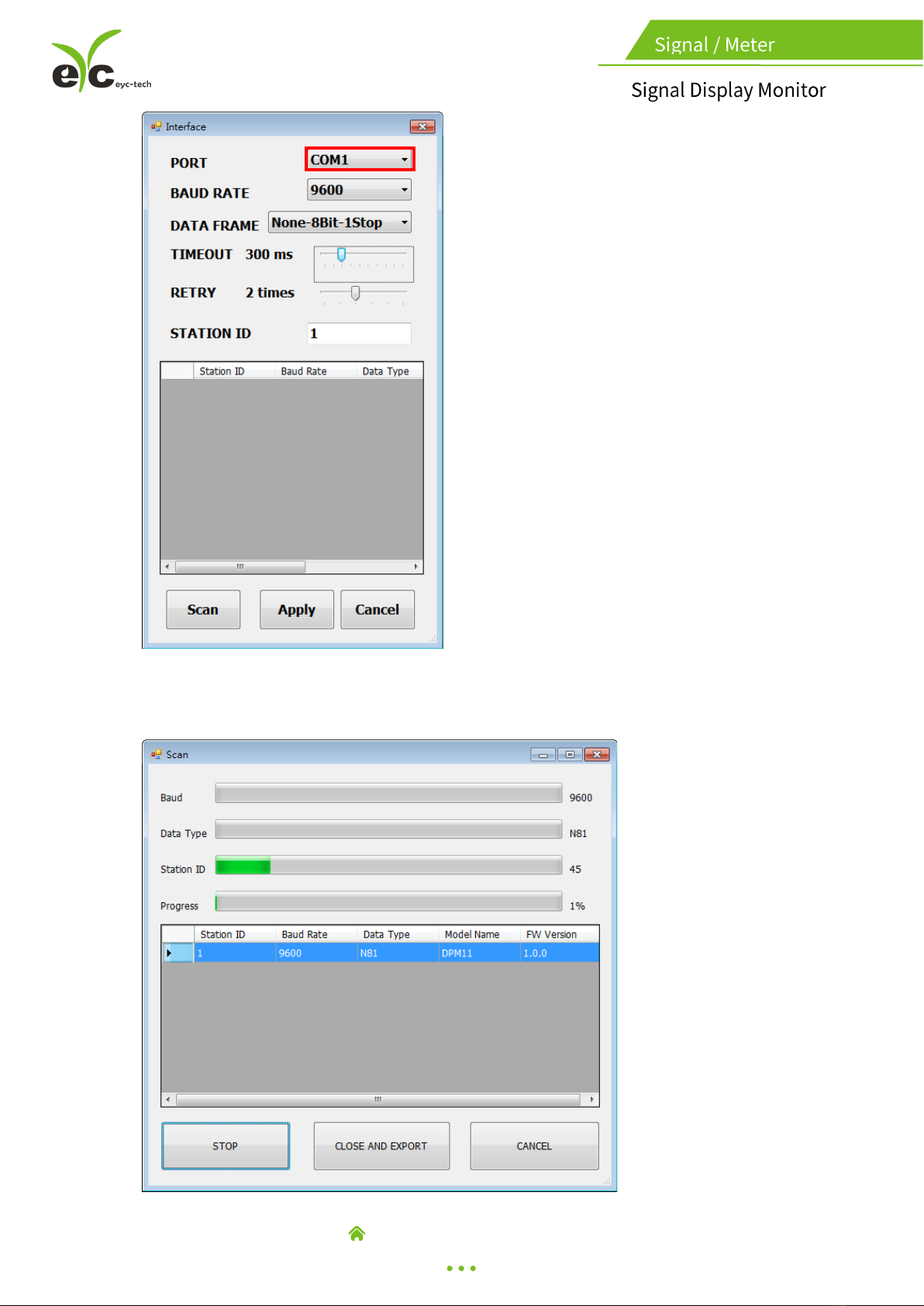Contents
.......................................................................................2
...............................................................................................................3
..............................................................................................................3
..............................................................................................................4
........................................................................................4
5.1 Application Program Introduction ...................................................................4
5.2 Establish RS-485 connection ............................................................................4
5.3 Scan RS-485 connection...................................................................................7
5.4 Setting RS-485 ModBus Protocol ...................................................................11
5.5 Measurement Programming..........................................................................13
5.6 Linearity Computation ...................................................................................17
5.7 Export and Import Configuration...................................................................18
5.8 Device Information.........................................................................................19
5.9 Display and Data Log......................................................................................20
...................................................................................................24
6.1 Menu Flowchart.............................................................................................25
6.2 Abbreviation...................................................................................................27
............................................................................28