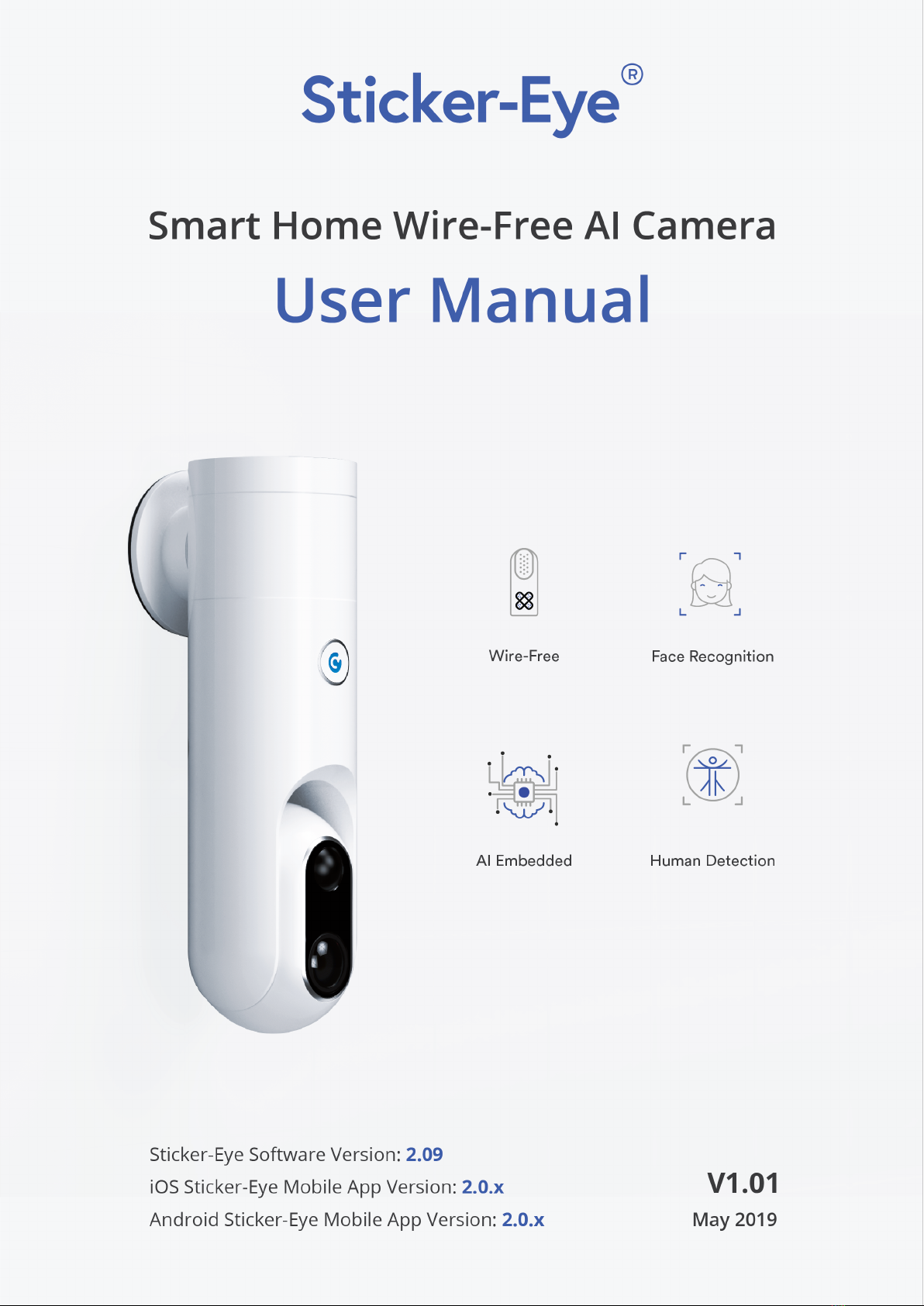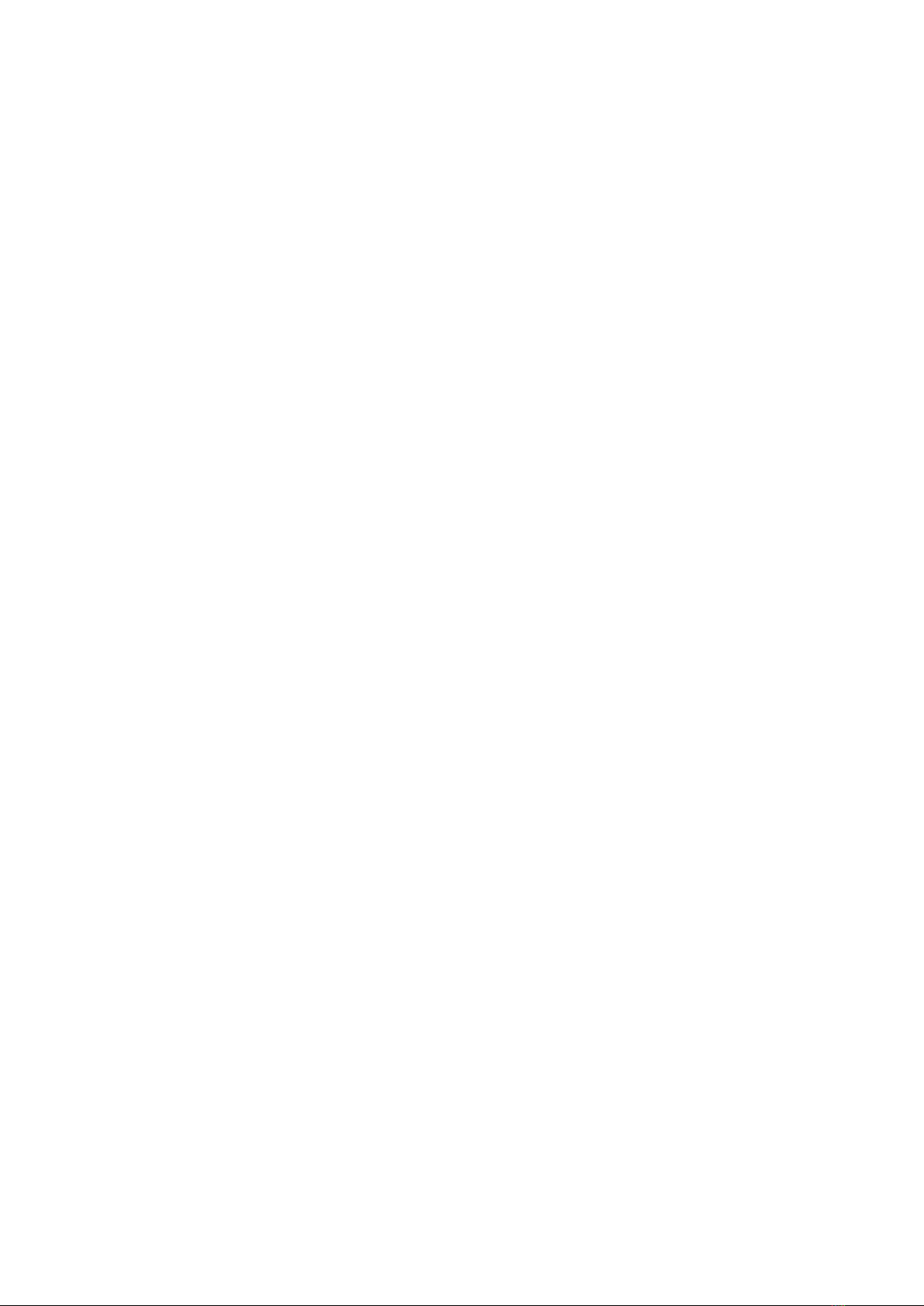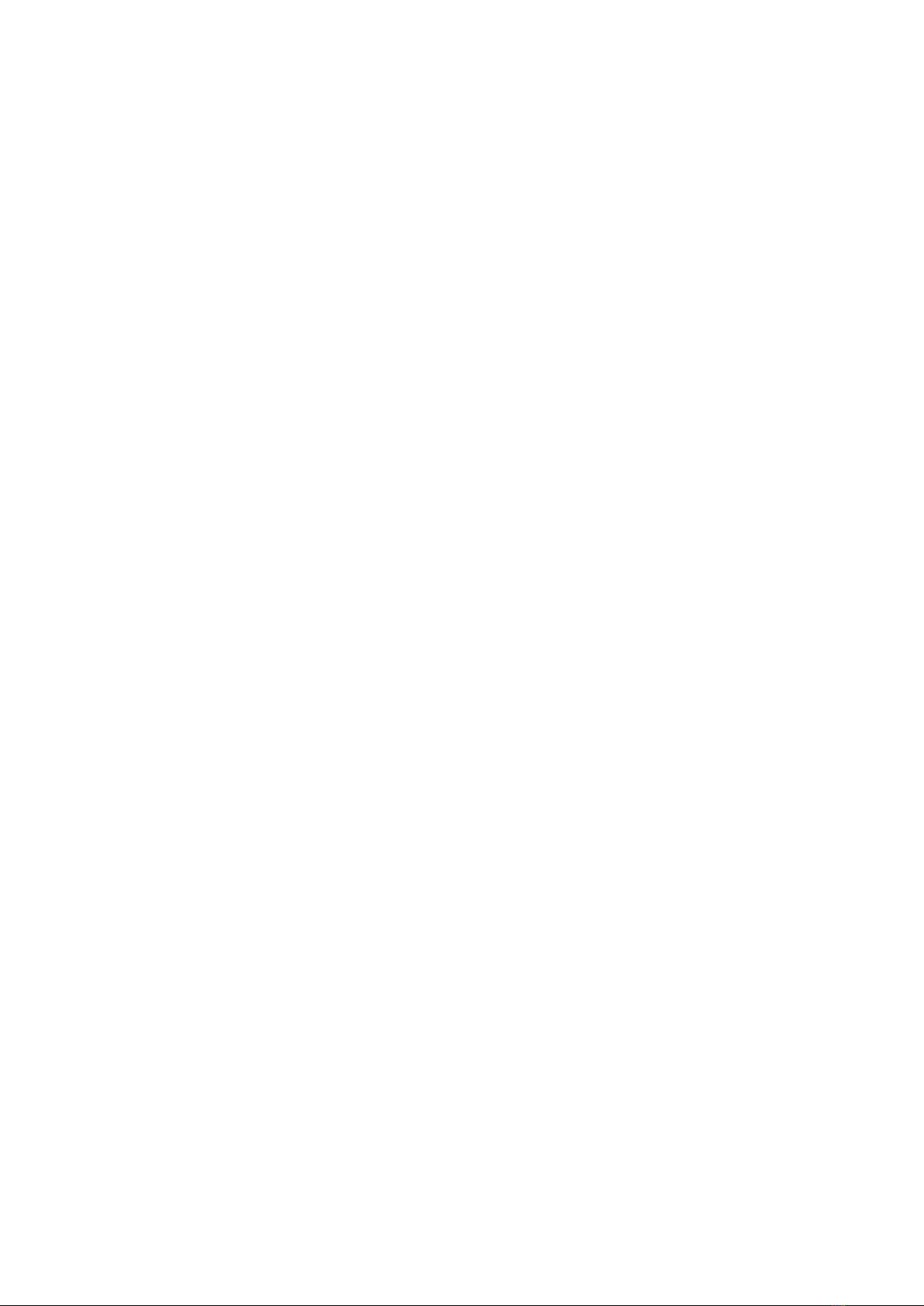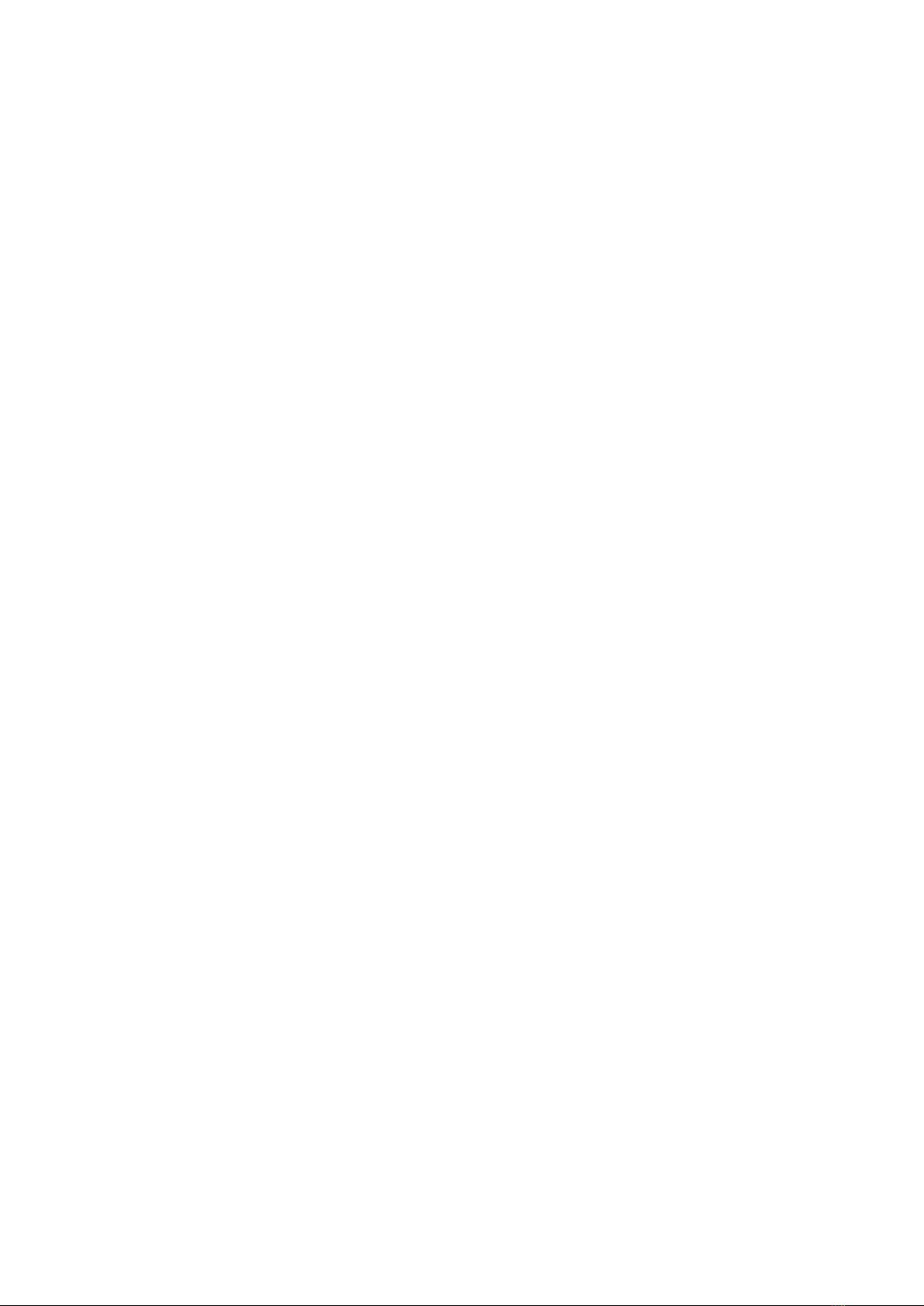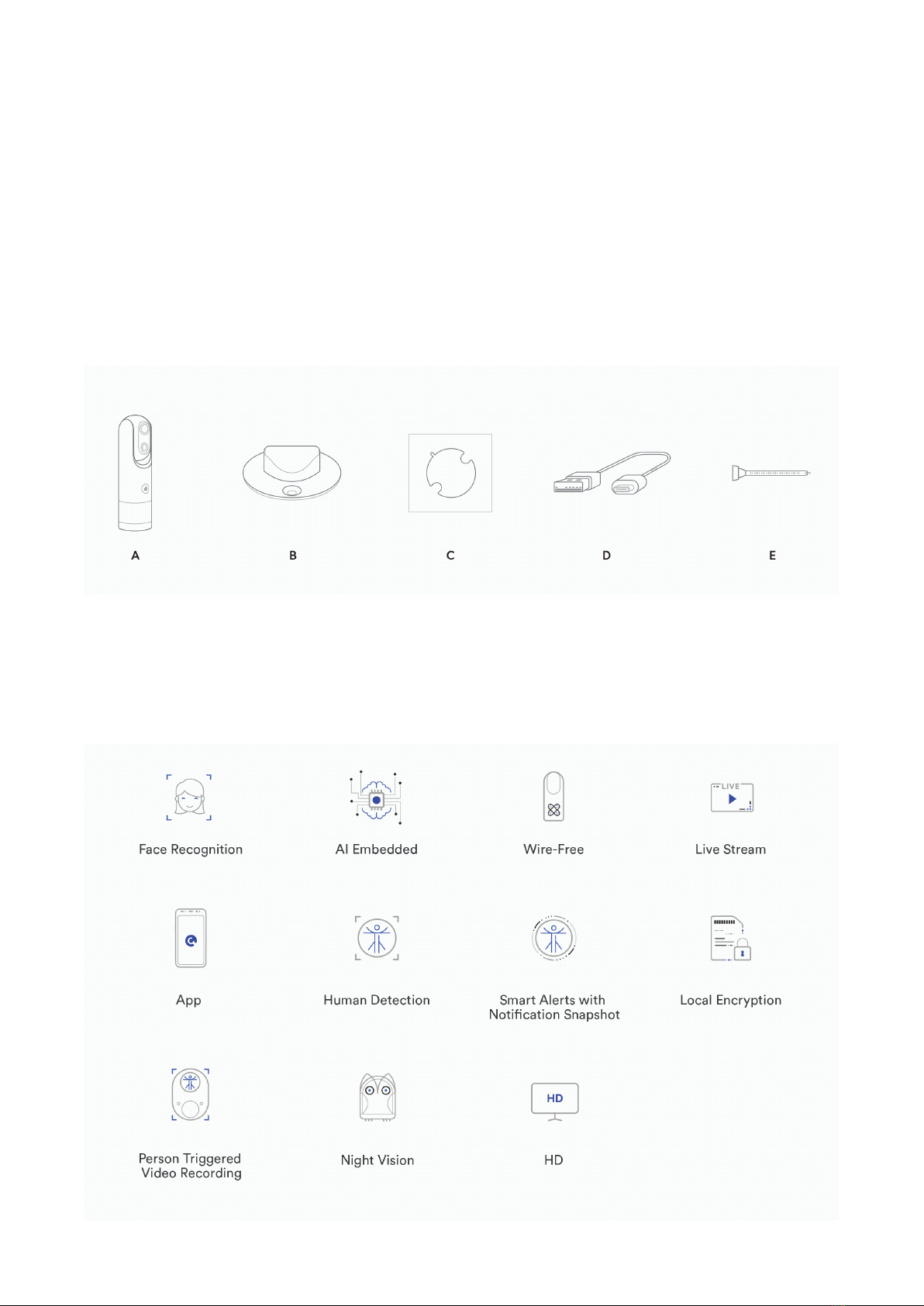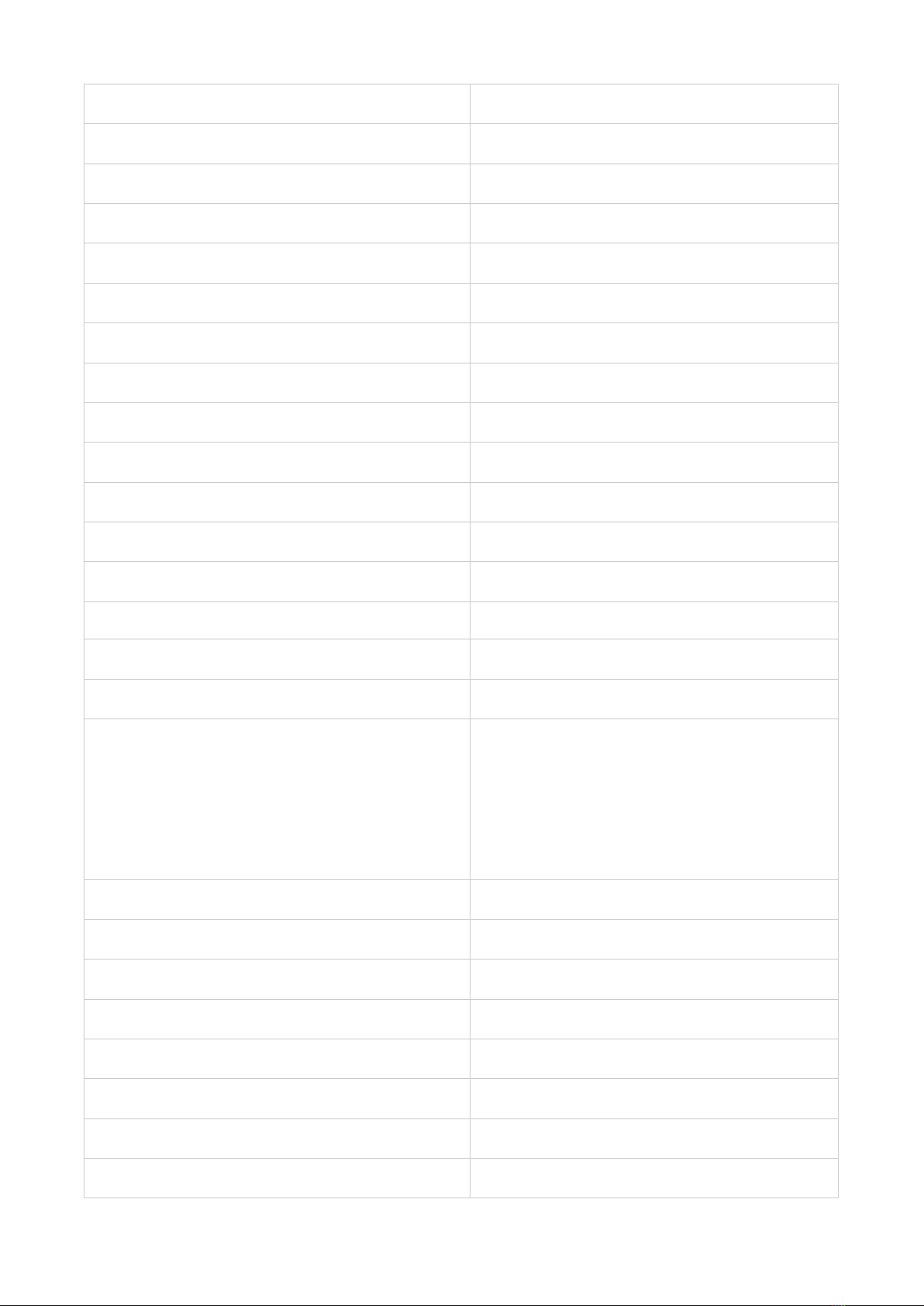4
2.9.2 Check Your Wi-Fi Signal.........................................................41
2.10 System Upgrade...............................................................................42
3. Battery & Recharging.............................................................................44
3.1 General Information...........................................................................44
3.2 Battery Life..........................................................................................45
3.3 Recharging...........................................................................................45
3.4 Battery Tips & Tricks............................................................................45
4. Live Streaming.........................................................................................47
4.1 Watch a Live Stream...........................................................................47
4.2 Record a Video From Live Stream.....................................................48
4.3 Take a Snapshot From Live Stream..................................................48
4.4 Talk.......................................................................................................49
4.5 Listen....................................................................................................49
4.6 Enable Siren.........................................................................................50
5. View Your Content..................................................................................51
5.1 View Recordings & Snapshots...........................................................52
5.1.1 Alerts.......................................................................................53
5.1.2 Playback..................................................................................54
5.2 Download & Delete.............................................................................55
5.2.1 Download Recordings............................................................55
5.2.2 View Downloaded Videos.....................................................55
5.2.3 Delete Recordings.................................................................56