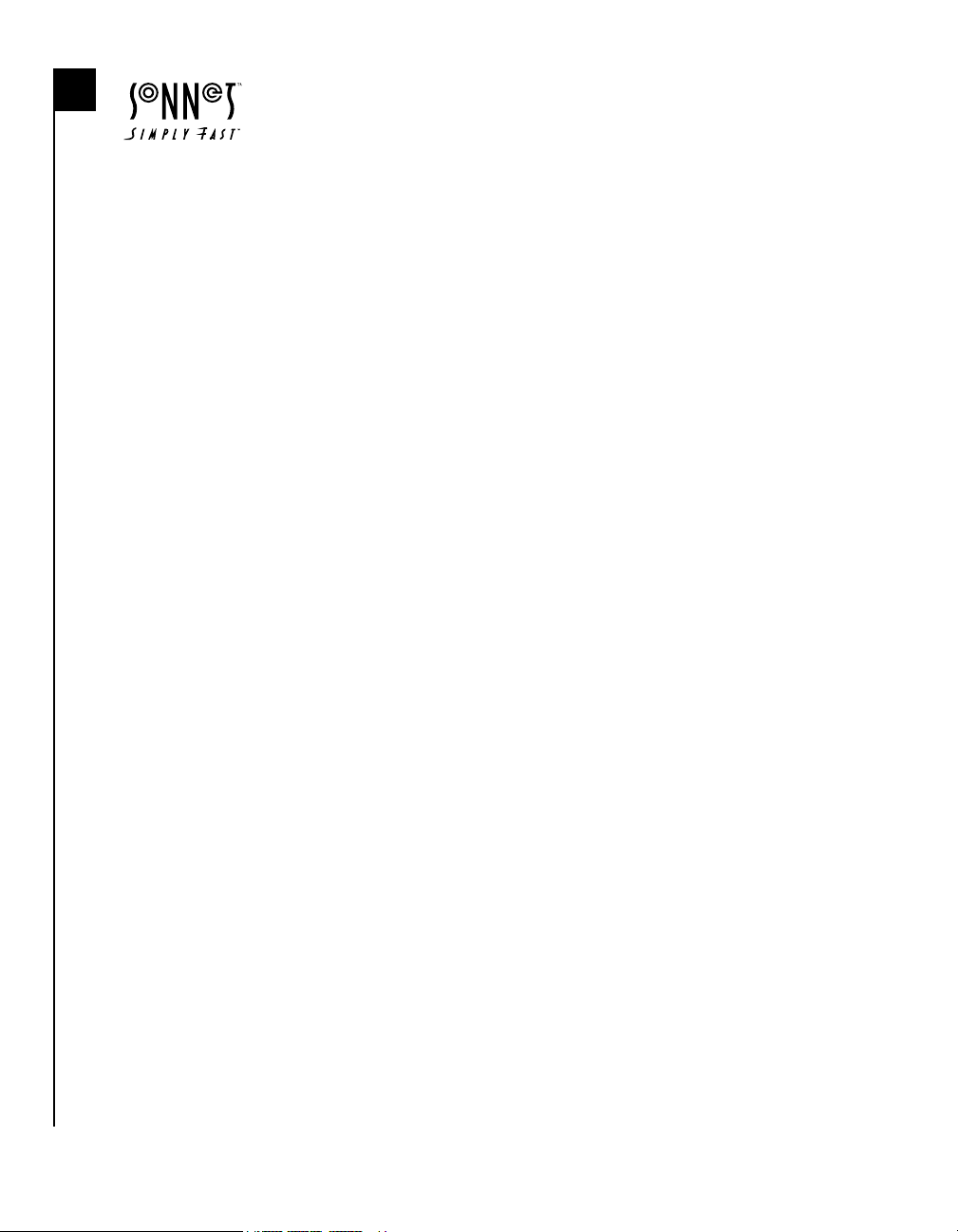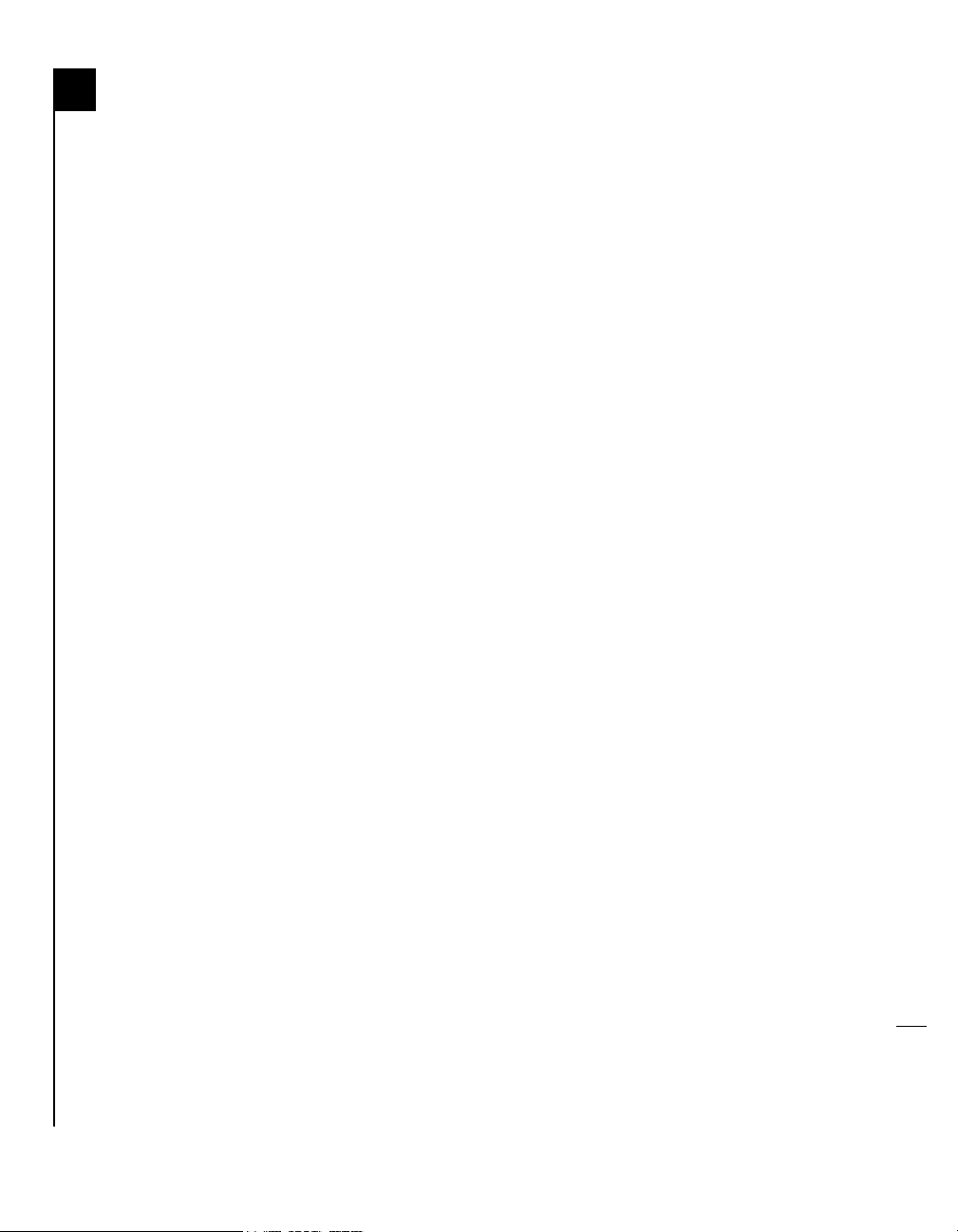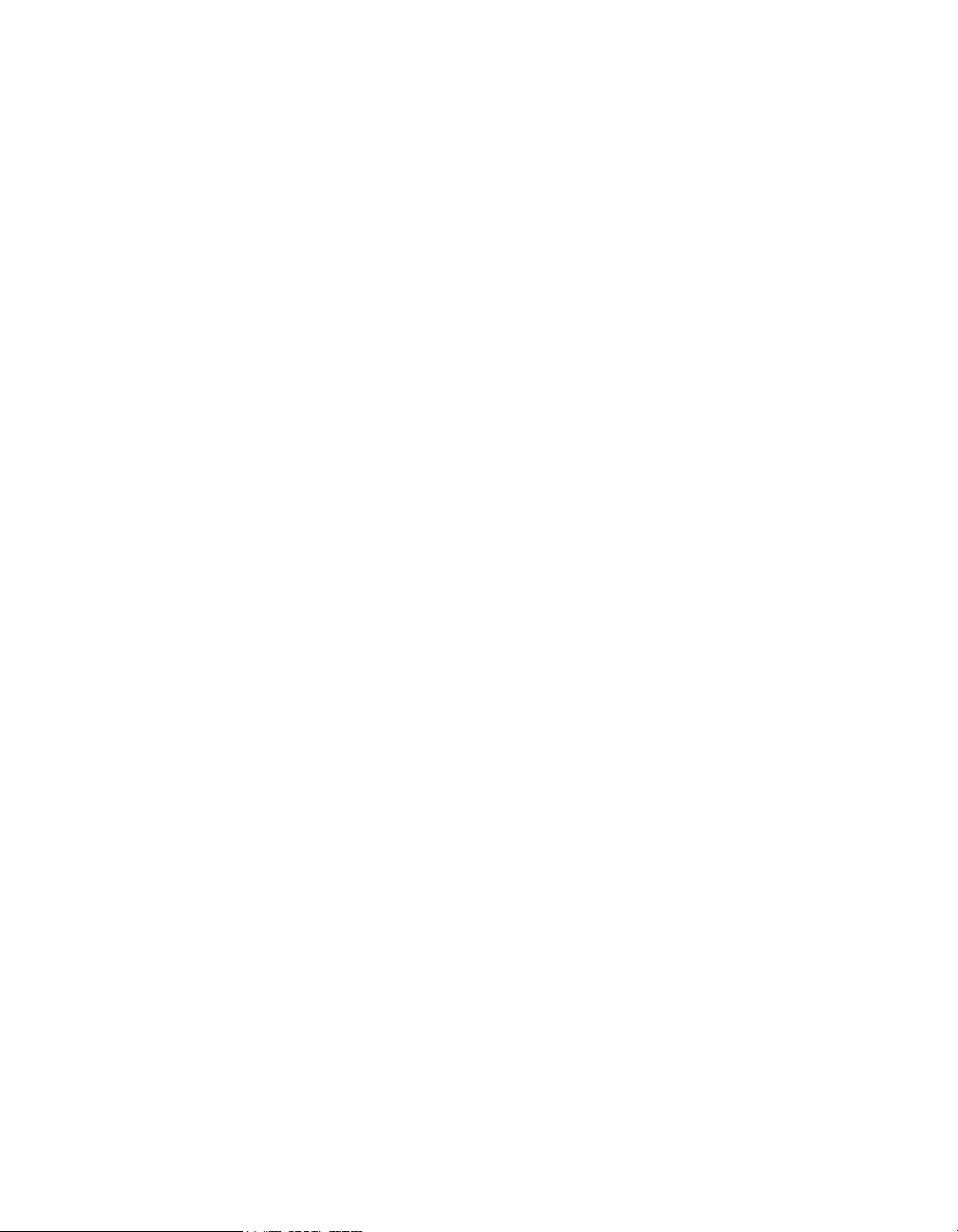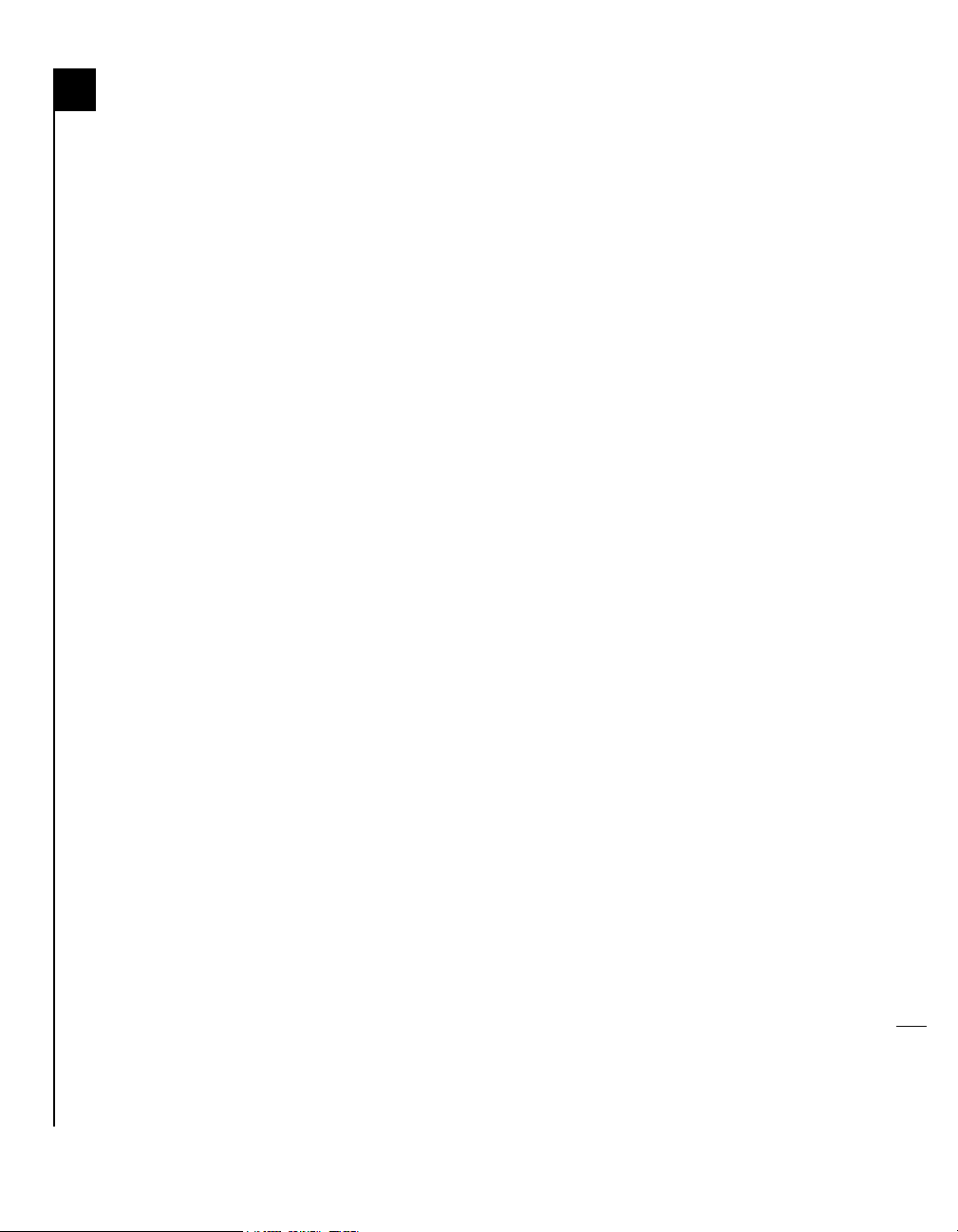Sonnet Tempo Ultra ATA66 User manual
Other Sonnet Host Adapter manuals
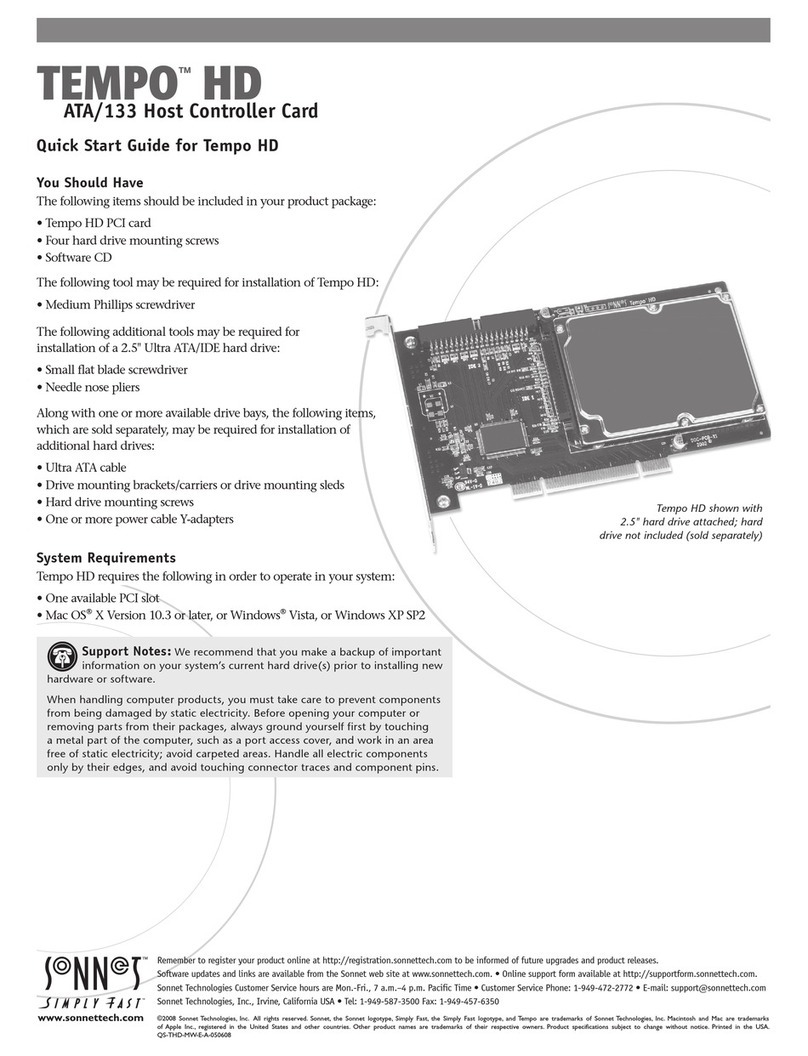
Sonnet
Sonnet TEMPO HD User manual
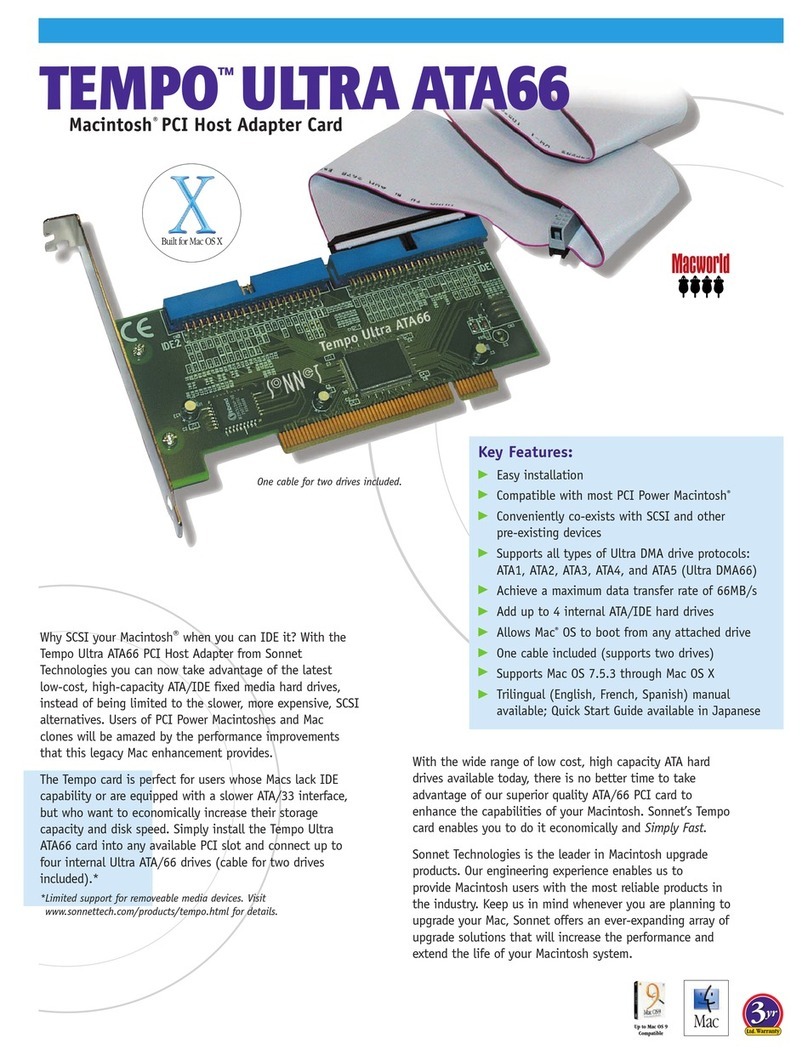
Sonnet
Sonnet Tempo Ultra ATA66 User manual
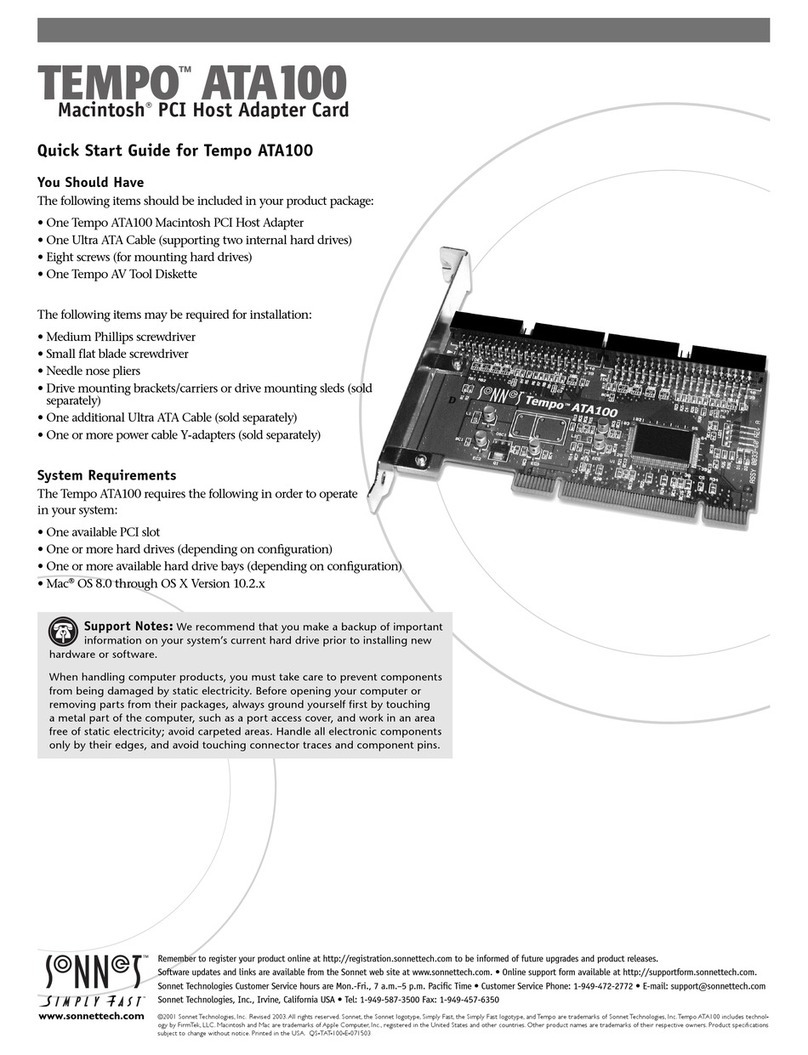
Sonnet
Sonnet TEMPO ATA100 User manual
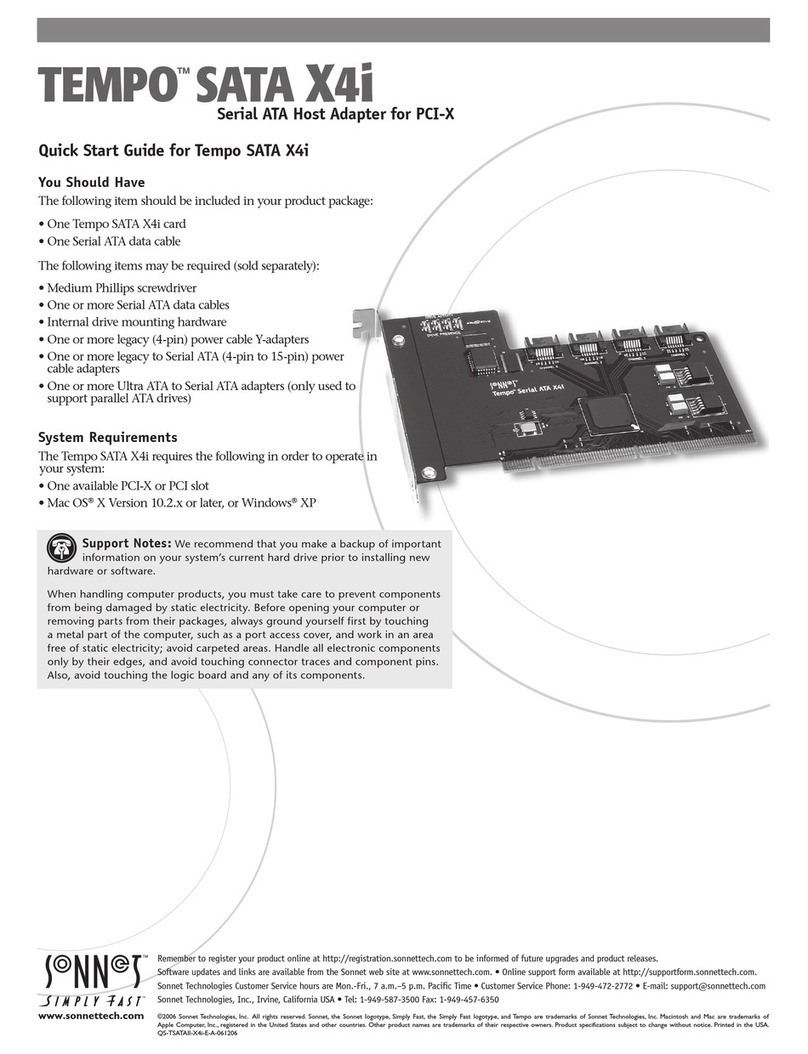
Sonnet
Sonnet TEMPO SATA X4i User manual
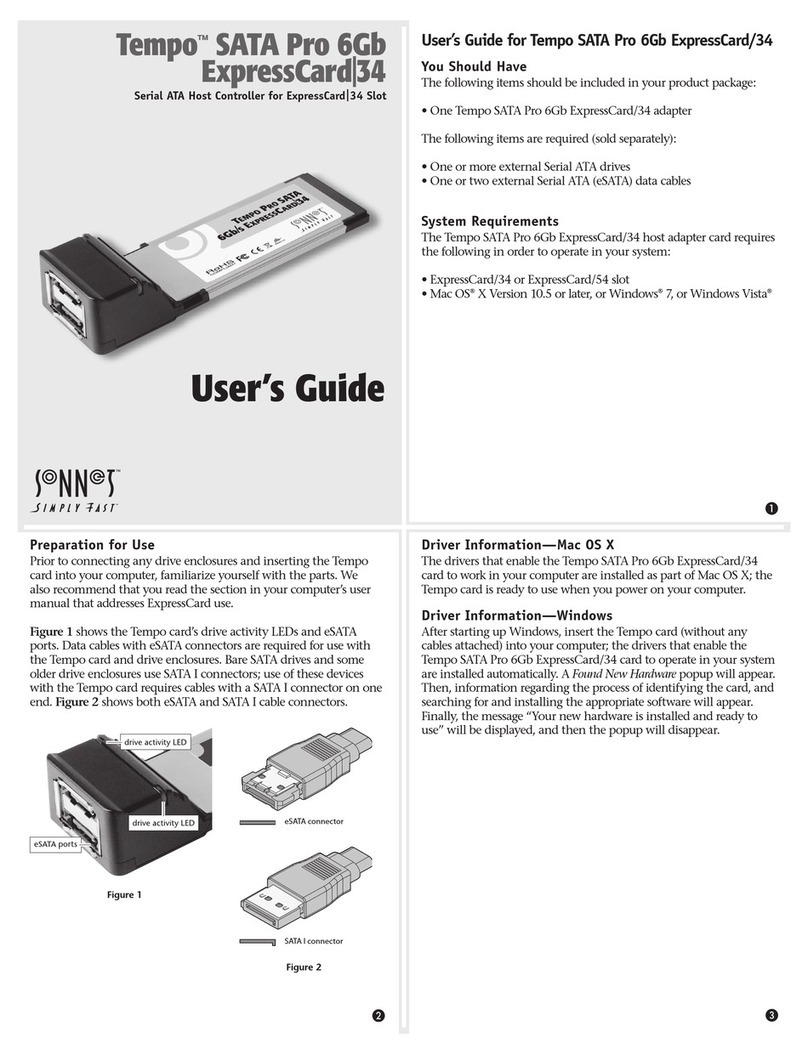
Sonnet
Sonnet Tempo SATA Pro 6Gb ExpressCard/34 User manual
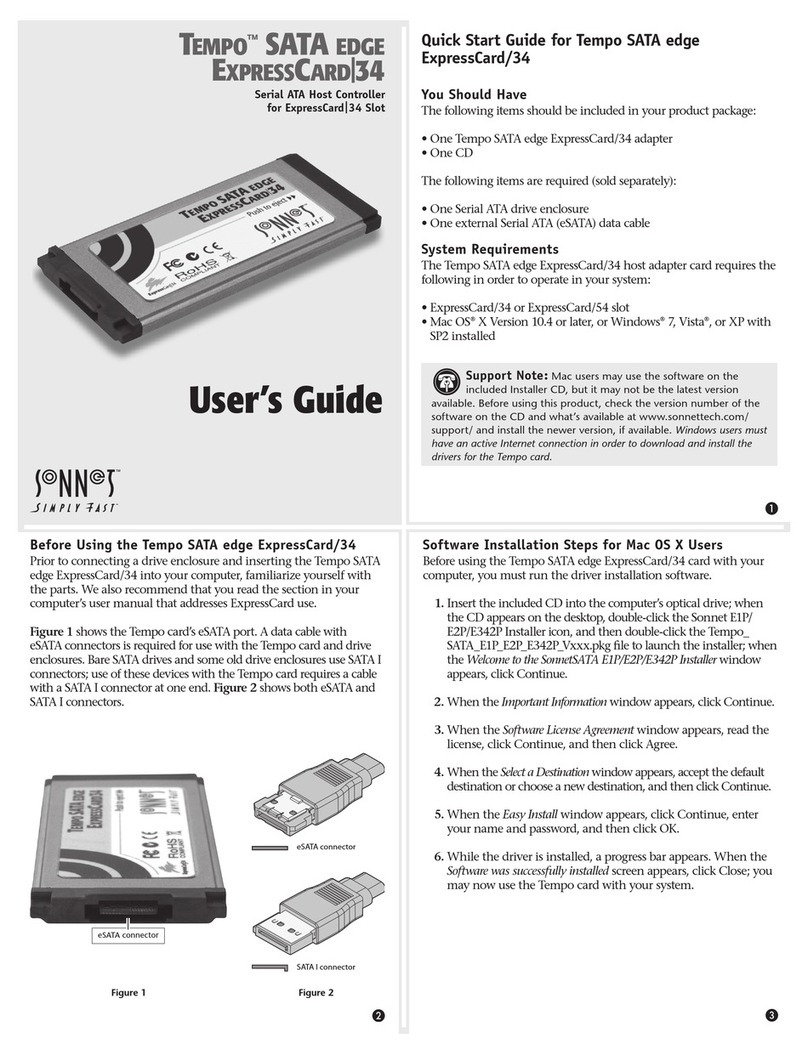
Sonnet
Sonnet Tempo SATA EDGE ExpressCard/34 User manual
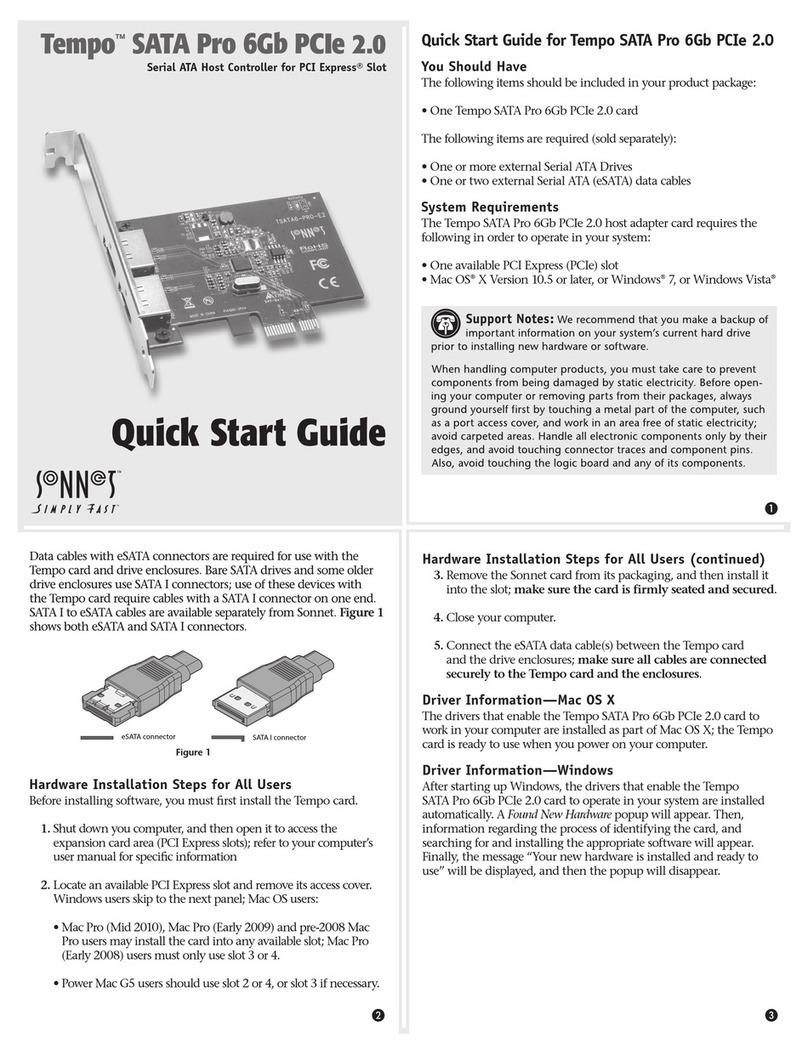
Sonnet
Sonnet Tempo SATA Pro 6Gb PCIe 2.0 User manual
Popular Host Adapter manuals by other brands

Digital Equipment
Digital Equipment StorageWorks EK-KZPCM-UG user guide

ATTO Technology
ATTO Technology ExpressPCI UL4S Technical specifications

Sun Microsystems
Sun Microsystems Sun StorEdge installation guide

LSI
LSI LSI21320-R Quick Hardware Setup Guide

Savant
Savant SVR-SMRTD-10 Quick reference guide

Adaptec
Adaptec AHA-1540B user manual

HP
HP FCA2214DC PCI-X installation guide

Adaptec
Adaptec AHA-8945 Specifications

Sun Microsystems
Sun Microsystems Sun StorEdge PCI FC-100 installation manual

Sun Microsystems
Sun Microsystems Single-Ended installation guide

ATTO Technology
ATTO Technology UL3D Installation and operation manual
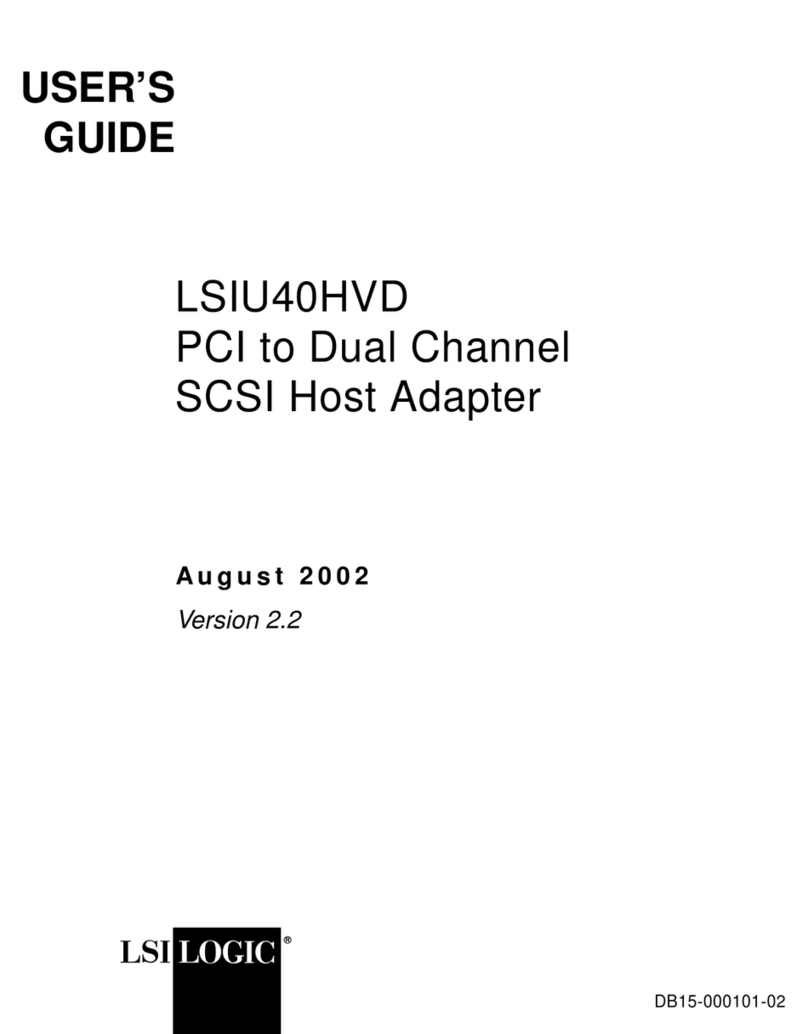
LSI
LSI LSIU40HVD Value Line user guide