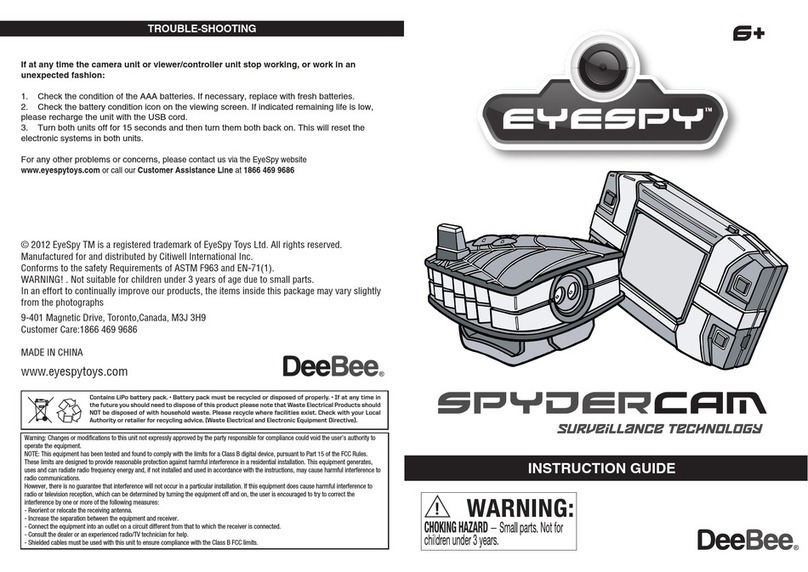GETTING STARTED (Continued)
Note: Reception is good in open areas such as arenas, or outdoors on level ground and
away from buildings and transmission towers, poles and wires. Keep a good distance away
from home or business Wi-Fi routers. Keep away from machine rooms.
EyeSpy wireless transmission can suffer from interference caused by other 2.4MHz devices
such as baby monitors, home wireless CCTV security systems and wireless telephones.
Keep away from high voltage cable and towers. Keep away from communication/mobile
stations.
Do not use the units in damp, wet or high temperature conditions. Do not drive the vehicle
through water.
The effective range of 100 feet (30 metres) may be severely reduced if the units are used in
any of the above noted situations.
Fully extend the remote control’s antenna. Power up the Xplorer by moving the on/off
switch, located on the bottom of the unit, to the left. Set the unit down on the floor or the
ground.
The two round buttons on the
remote control the movement of the
rubber treads. Pushing both round
buttons downward and forward at
the same time makes the Xplorer
move straight ahead. Pressing them
downward and back moves the
Xplorer straight back.
Pressing the right button down and
ahead makes the explorer turn left.
Pressing the left button down and
ahead makes the Xplorer turn right.
Pressing each button down and
backward causes the Xplorer to turn
in reverse.
The small square button on the left is
pressed to turn an LED light above the
Xplorer’s camera on. Pressing it again will
turn the light off. Pressing the small
square button on the right will move the
camera lens up and down, letting you
take pictures or movies of subjects that
are either straight ahead, or that are
located higher than the Xplorer.
Never aim the camera at a very strong
light source such as the sun, a nearby
floodlight or car headlight or a powerful
flashlight. This may destroy the camera
and screen. If this occurs, you should
return the unit to us for repair or replace-
ment at your expense.
When you are finished, turn the Xplorer off with the switch on the bottom of the Xplorer.
HOW TO USE
3. 4.
Some function screens will show a battery icon in the upper left hand corner of the screen.
As battery power is used the bars that make up the battery icon will disappear one by one.
When the lithium-polymer battery needs to be recharged a “Battery Low” icon will briefly
appear and the battery icon will turn red and flash on and off several times.
Attach the USB cord and connect the viewer to a computer’s USB port as described in the
above section “GETTING STARTED.”
(Continued on page 5)
Viewer:
The viewer’s built-in Lithium Polymer rechargeable
800mAh, 3.7 V, non-removable battery requires
charging before its first use. The small plug on the
included USB cord must be carefully inserted into the
jack on the right-side of the viewer. The larger plug is
inserted into an open USB port, found on most desktop,
laptop, and notebook computers.
Leave the USB cord attached for two hours. After two
hours, disconnect the USB cord. The circular opening
next to the USB connection jack is a 1/8” mini-jack.
IMPORTANT SAFETY INSTRUCTIONS AND WARNINGS
For LI-ION / POLYMER BATTERIES
• You should read these safety instructions and warnings before using or charging your battery.
• Never disassemble the viewer or try to remove the battery.
• While generally safe, Lithium-Polymer batteries are volatile. Failure to read and follow the below
instructions may result in fire, personal injury and damage to property if charged or used improperly.
• Lithium-Polymer battery may explode and cause fire if misused or defective.
• When charging the battery, please place it on a fire resistant surface. Do not leave the viewer on
a wood surface or on paper, carpet, or grass. Do not leave the unit unattended while it is
charging. If at any time you witness the viewer starting to swell up, emit smoke or feel hot,
discontinue charging process immediately, disconnect the viewer and observe it in a safe place
for approximately 15 minutes. The battery may be leaking, and the reaction with air may cause
the chemicals to ignite, resulting in fire. In the unlikely event of this occurring, please contact us
via the EyeSpy website www.eyespytoys.com or call our Customer Assistance Line at 1866 469 9686.
•
Never store or charge the viewer inside your car in extremely warm temperatures (105ºF or 41ºC),
since extreme temperature could ignite a fire.
• Never drop the viewer, as this may cause a battery to leak.
Add
USB
Cable
3.
When the viewer unit battery is charged
and new batteries are installed in the
Xplorer and the viewer, attach the viewer
to the top of the remote, as shown in the
diagram.
For two person play, the screen can be
detatched for one person to hold control
the Xplorer and one person to hold the
viewer.
Your EyeSpy Xplorer is ready for use.
4.
Xplorer
Forward
Right Turn
- Left Toggle
forward More
Left Turn
- Right Toggle
forwaed More
Pivot
to Right
Pivot
to Left
VEHICLE TURNS
PIVOT VEHICLE