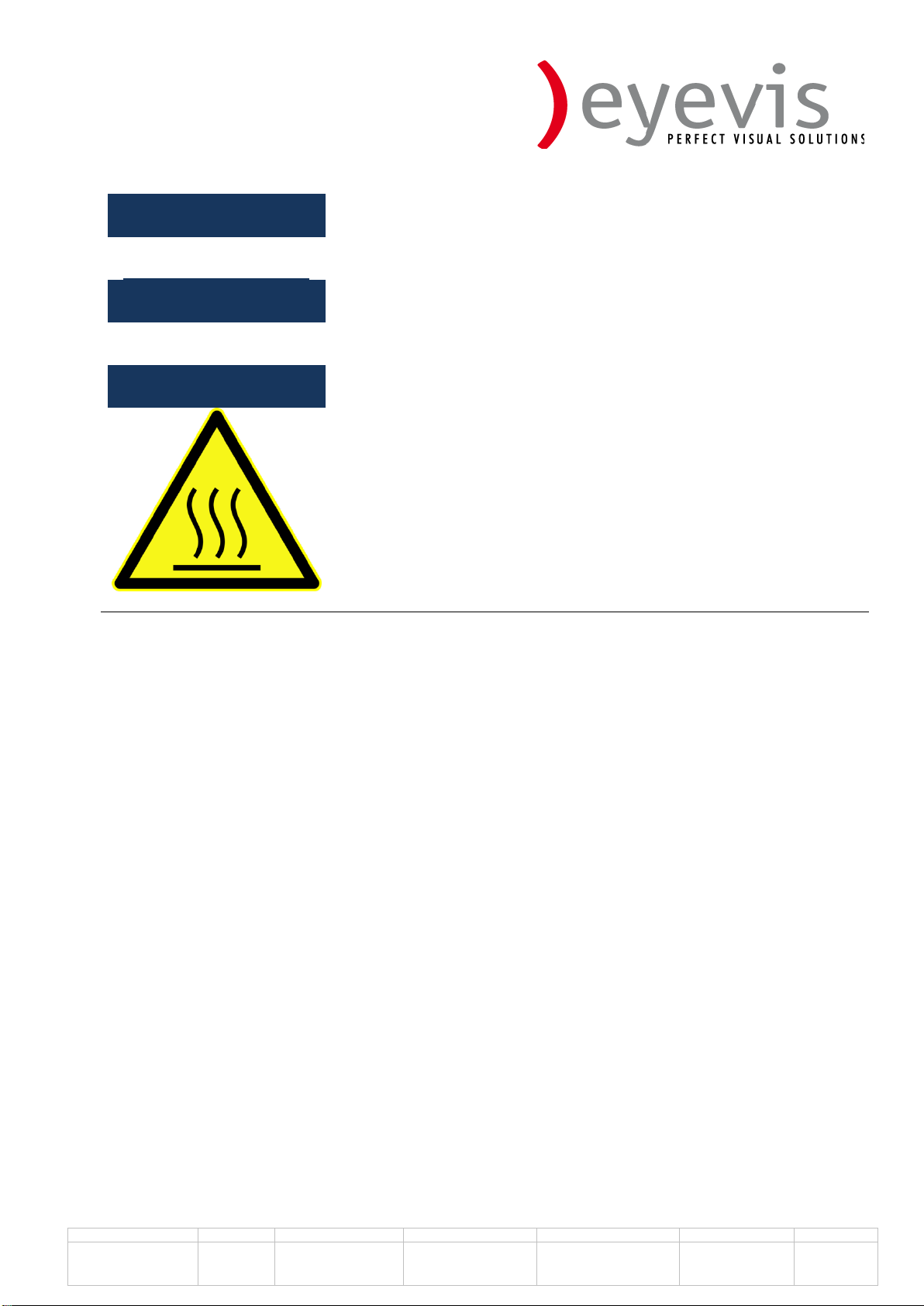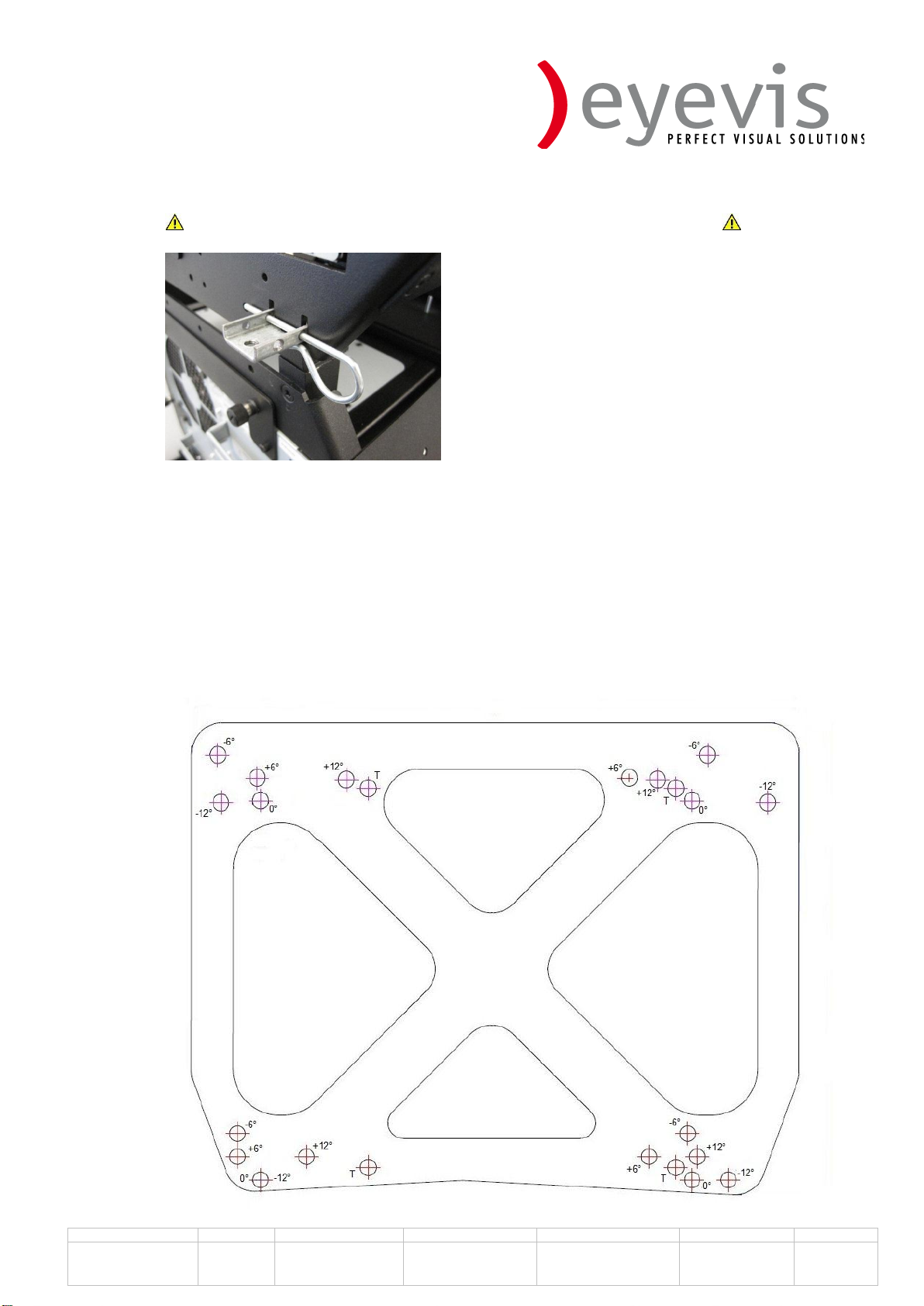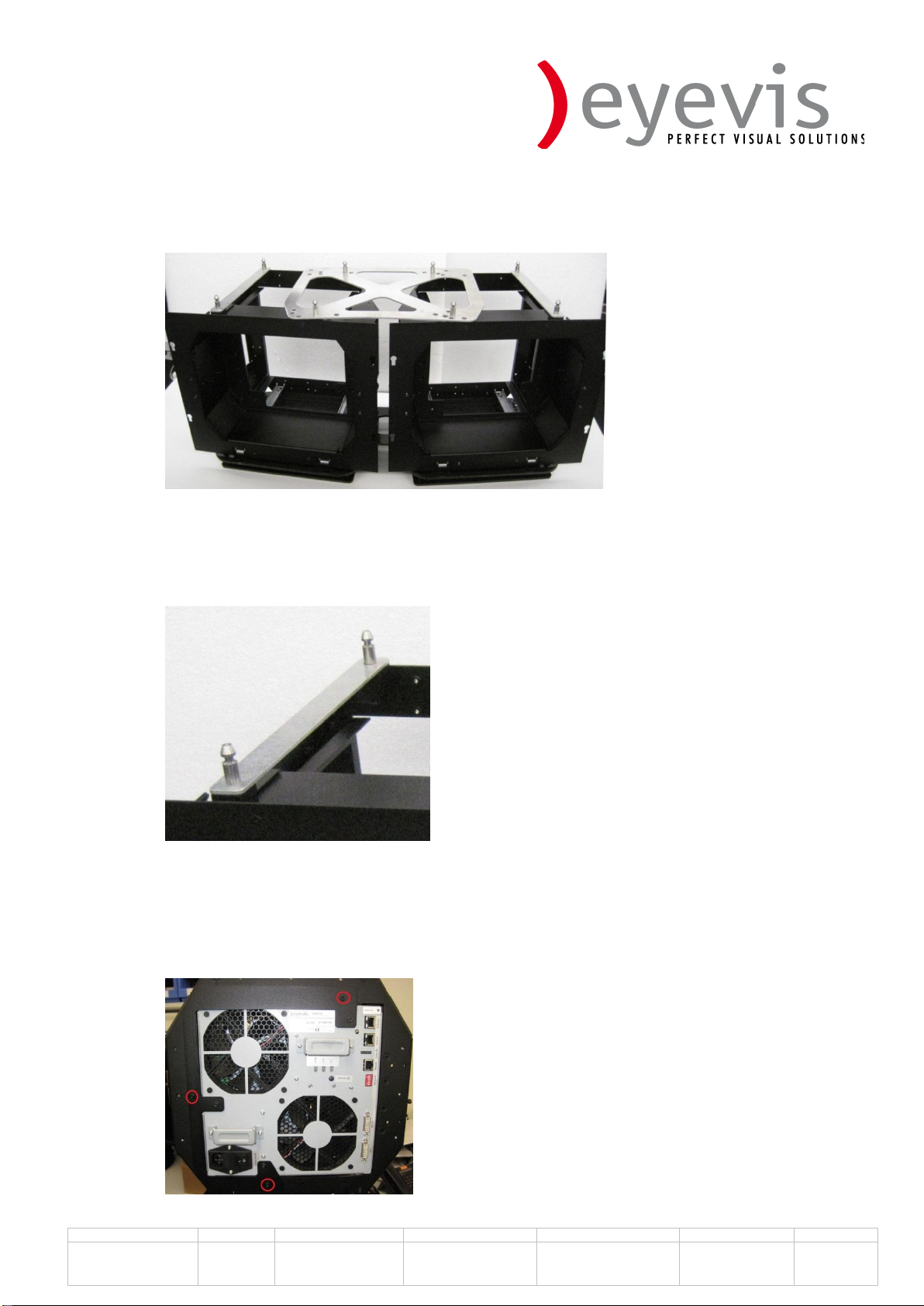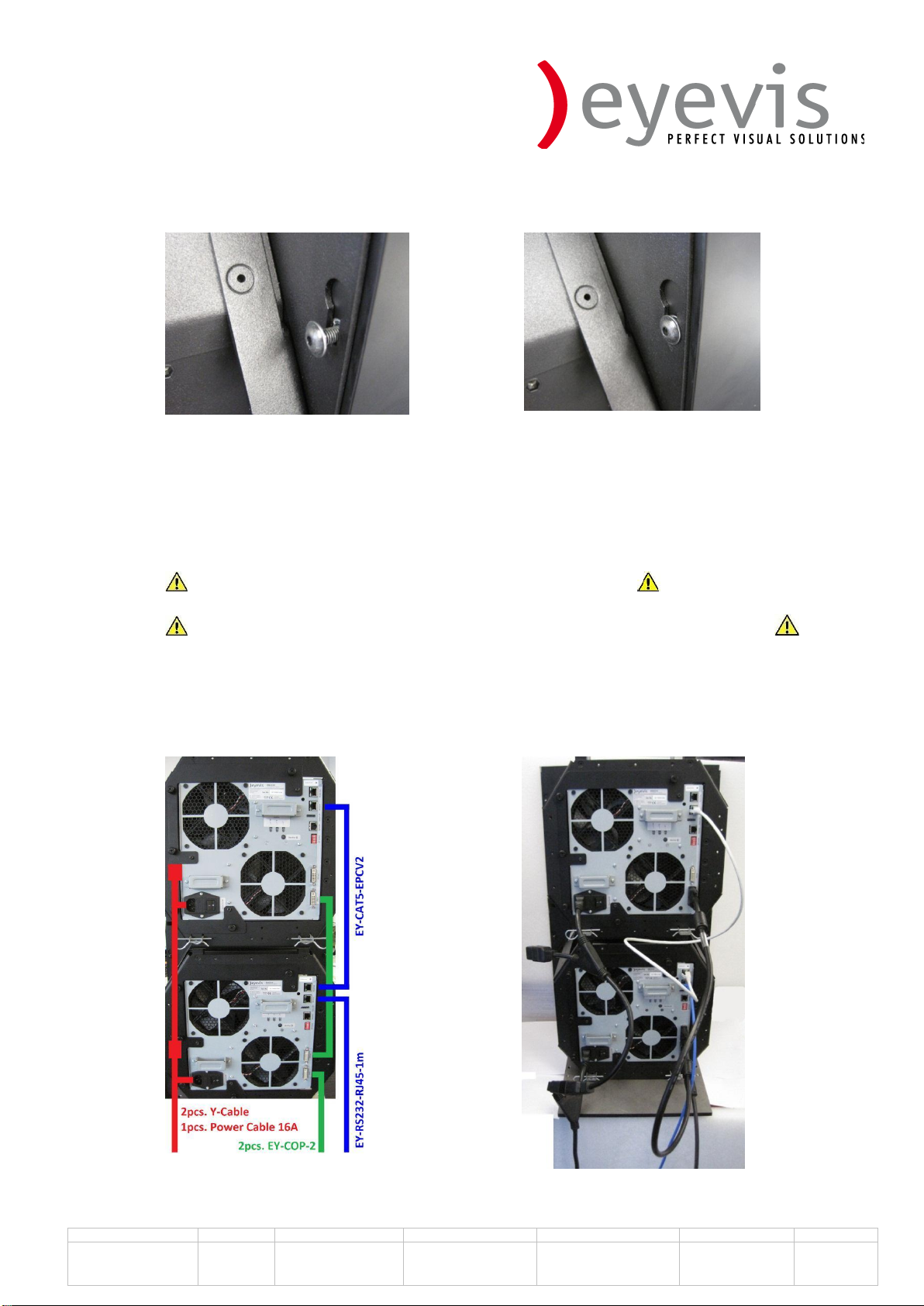Manual
omniSHAPE
Contents
1. Safety Guidelines / Sicherheitsrichtlinien / Directives de sécurité......................................2
2. Stacking the omniSHAPE .......................................................................................................4
3. Building a concave or convex wall ........................................................................................ 6
4. Removing the Engine..............................................................................................................7
5. Assembling the Screen...........................................................................................................9
6. Plugging the cables ..............................................................................................................10
7. omniSHAPE Configuration Software...................................................................................12
7.1. Start Up of the Software.................................................................................................... 12
7.2. Designing a wall............................................................................................................. 13
7.3. Connecting to the omniSHAPE .....................................................................................15
7.3.1. Network connection Settings..................................................................................... 15
7.3.2. Serial connection Settings.........................................................................................16
7.4. Adjusting the Geometry................................................................................................. 18
7.5. Mapping..........................................................................................................................20
8. Color adjustment................................................................................................................... 21
8.1. Shading correction......................................................................................................... 21
8.2. Color Adjustment...........................................................................................................21
9. Saving of the Adjustment.....................................................................................................27
10. Packaging of omniSHAPE................................................................................................. 28
10.1. Packaging of the screen.............................................................................................28
10.2. Packaging of the Base Frame.................................................................................... 29
10.3. Packaging of the accessories .......................................................................................31
10.4. Packing all together.......................................................................................................31