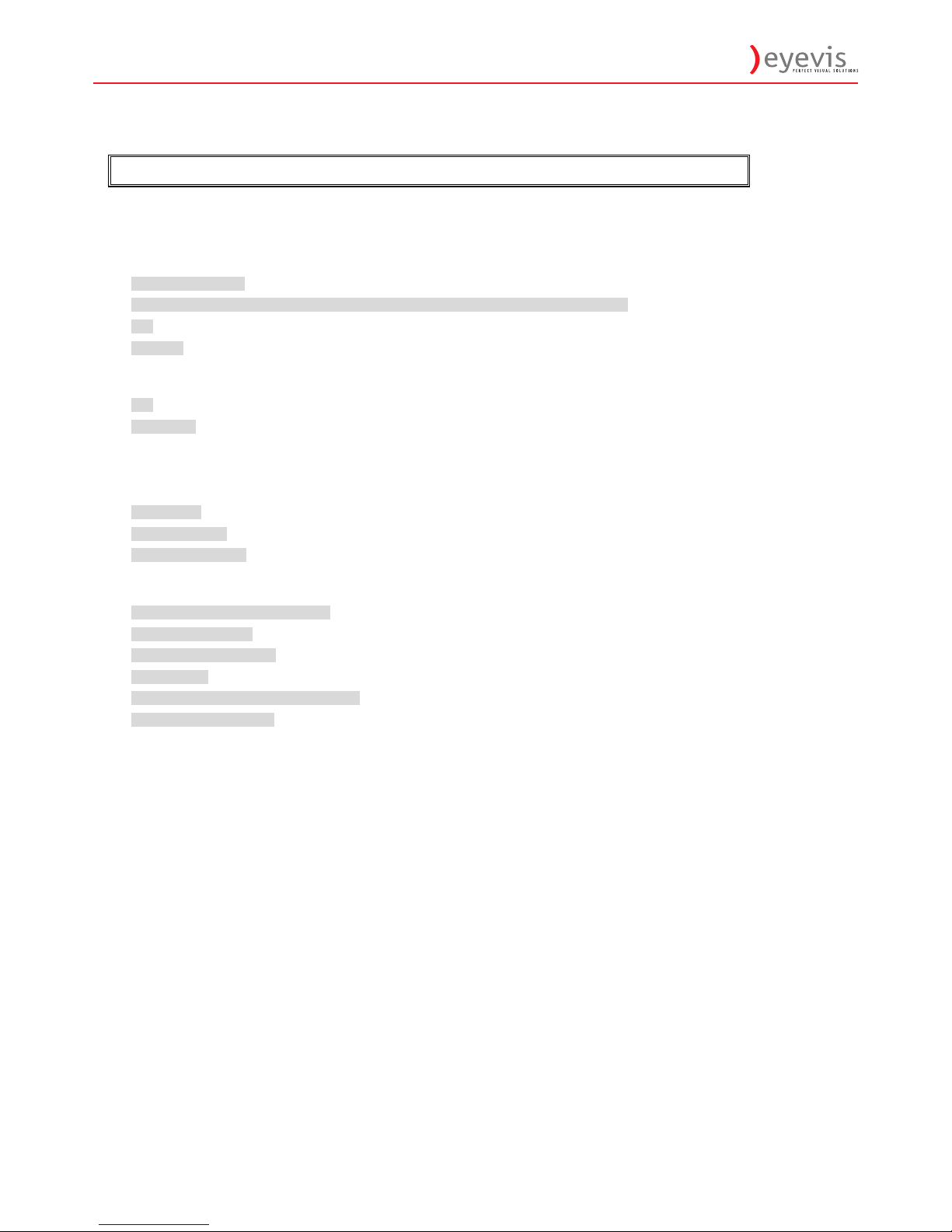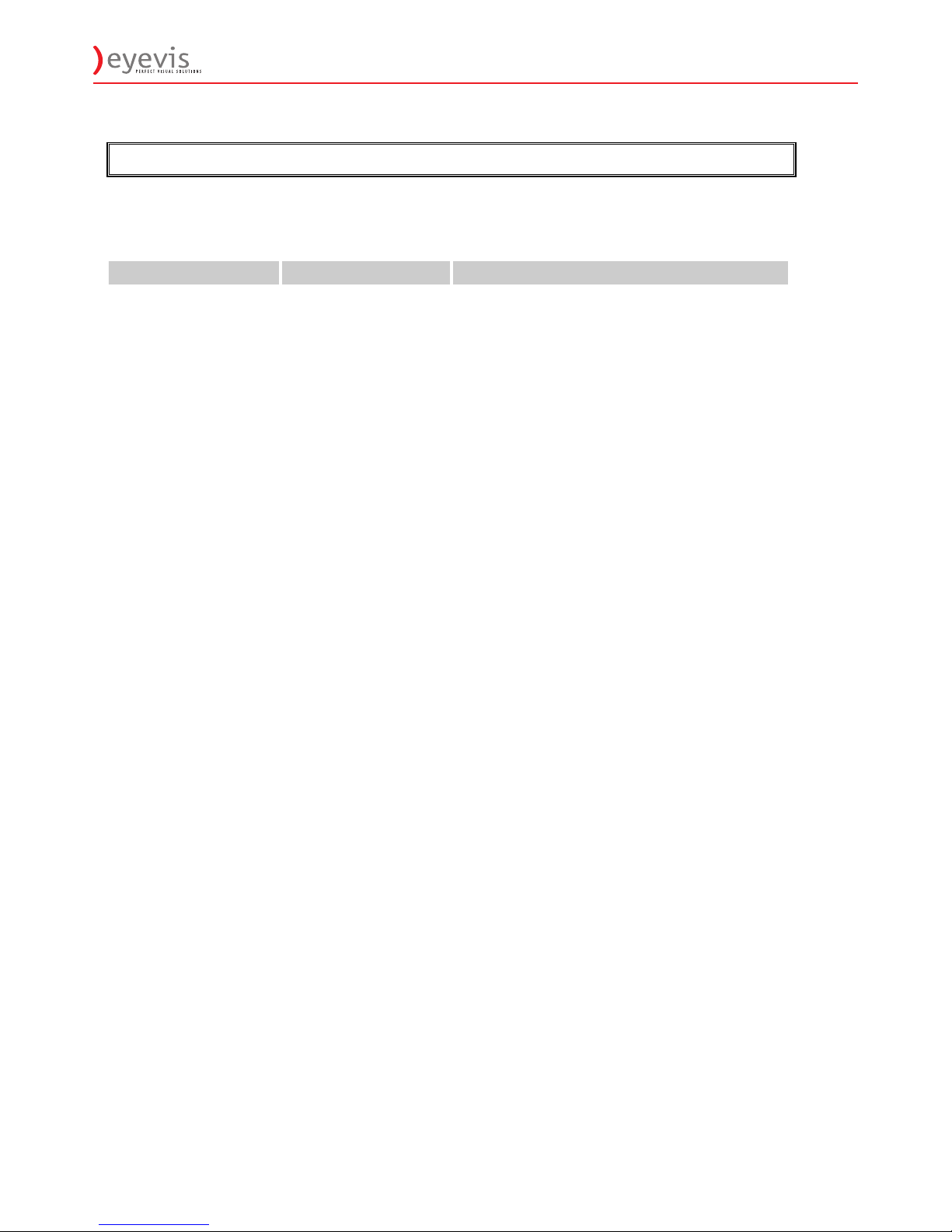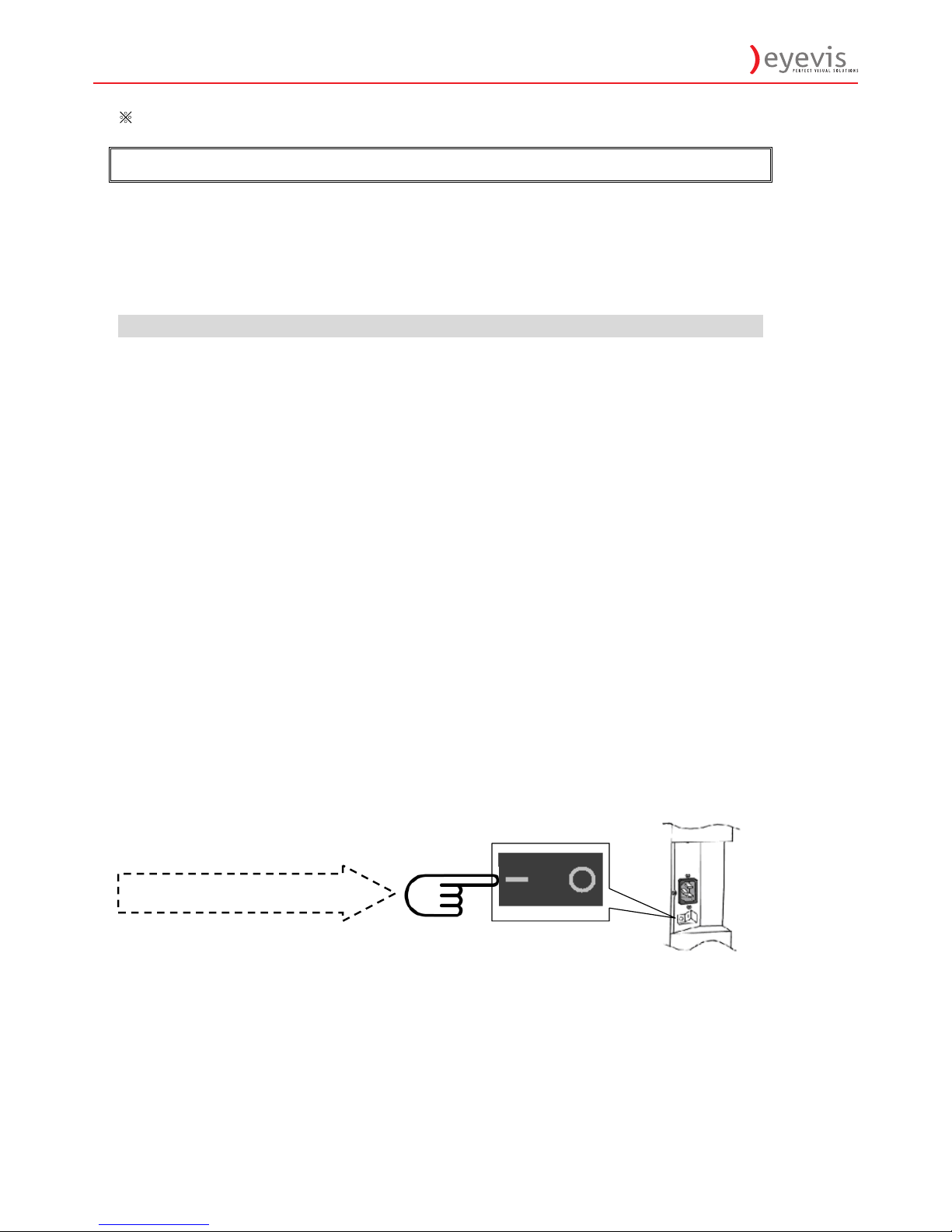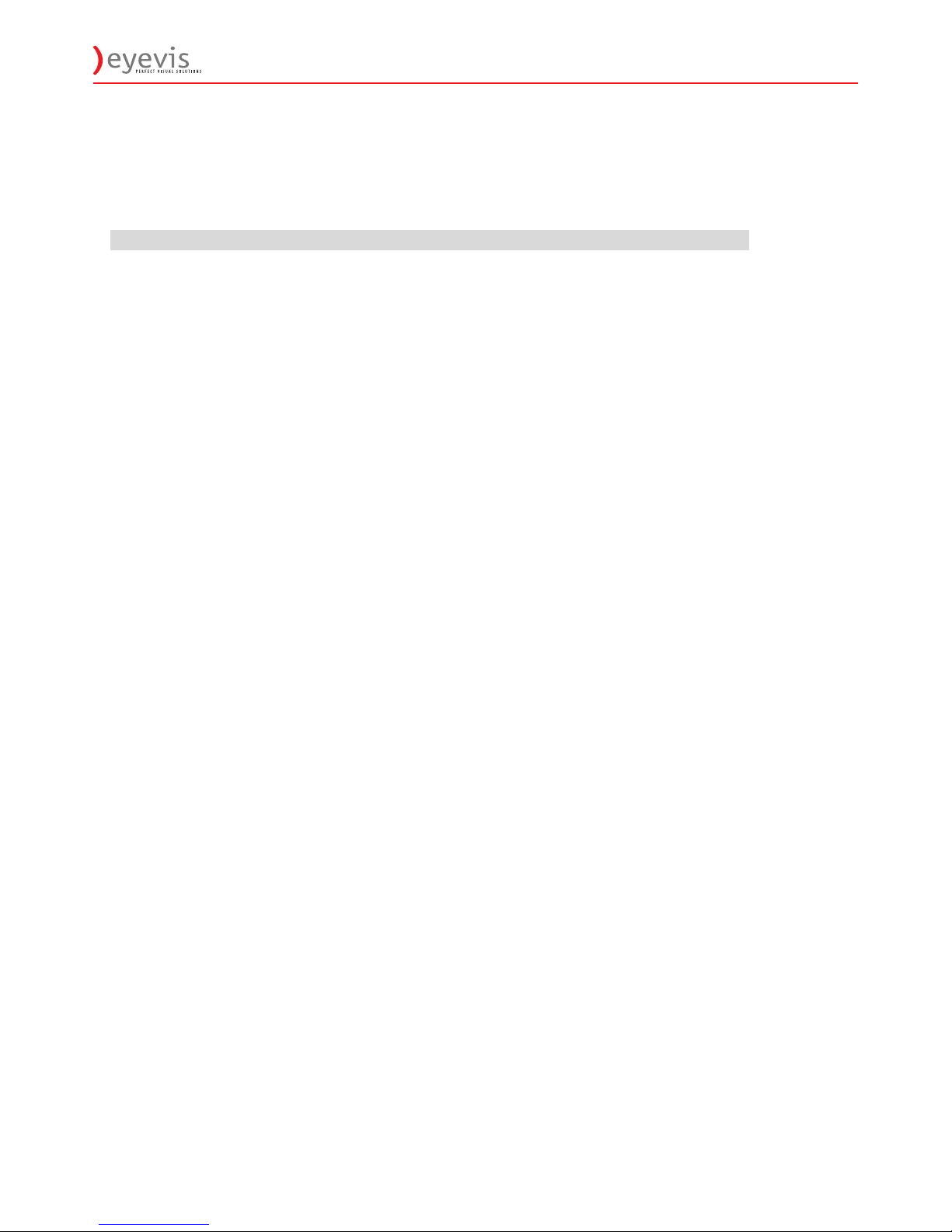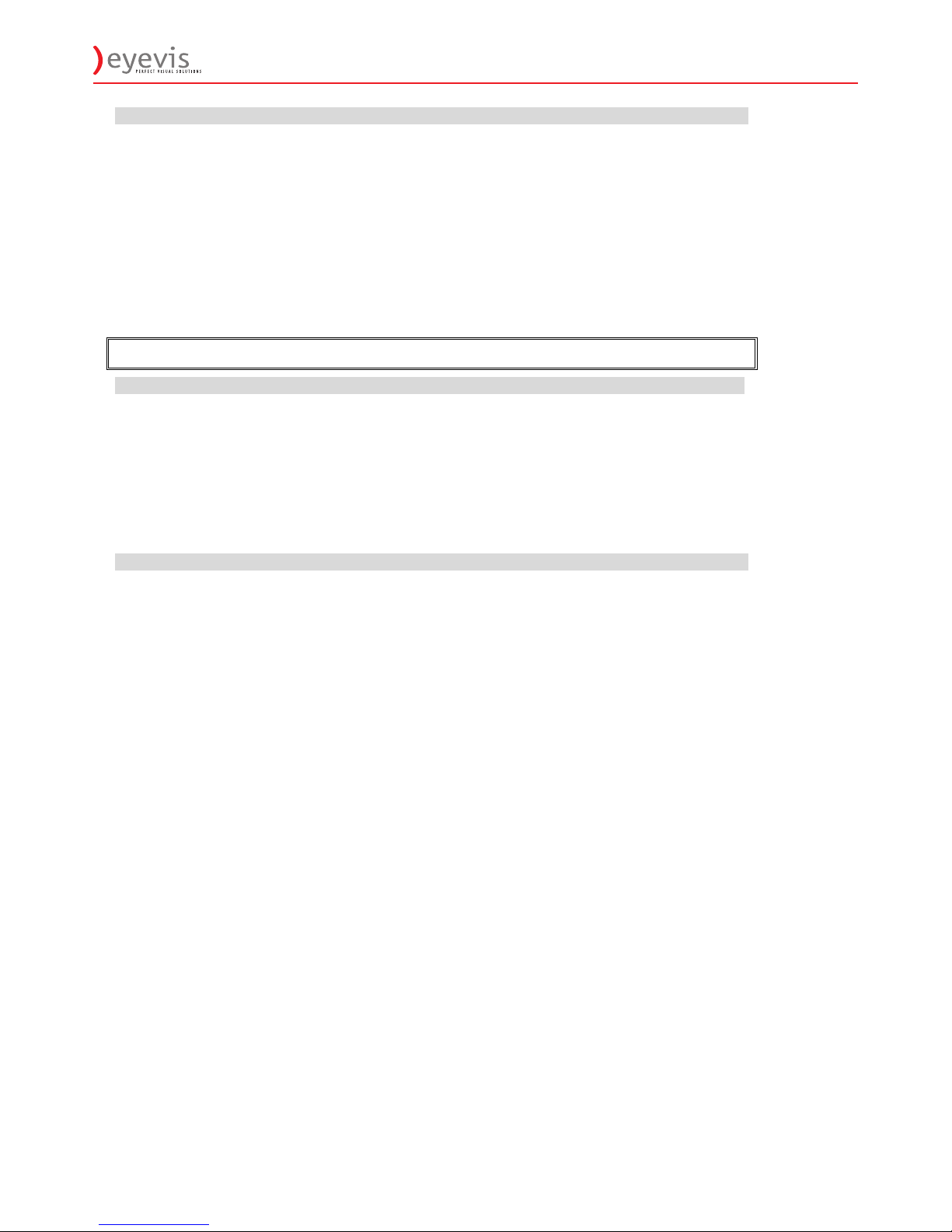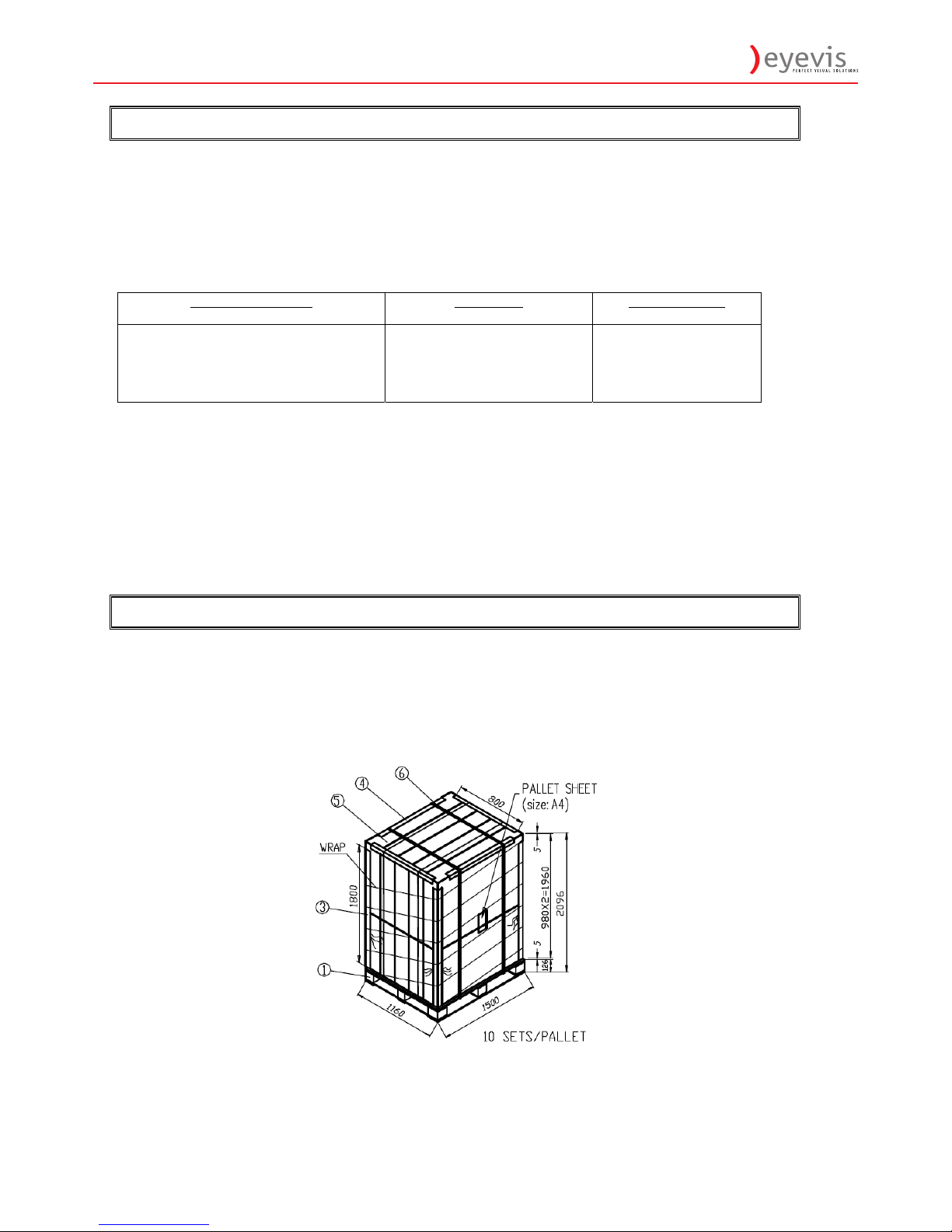Contents
DOCUMENT HISTORY.................................................................................................................................................................. 3
IMPORTANT SAFETY INSTRUCTIONS .................................................................................................................................... 4
SAFETY PRECAUTIONS .................................................................................................................................................................. 4
INSTALLATION (WHEN INSTALLING THE MONITOR,PLEASE FOLLOW THE INSTRUCTIONS IN THE MANUAL).................................. 5
USE ................................................................................................................................................................................................ 6
CLEANING ...................................................................................................................................................................................... 7
WARNING FOR USE....................................................................................................................................................................... 7
USE ................................................................................................................................................................................................ 7
EXEMPTIONS .................................................................................................................................................................................. 7
FEATURES ....................................................................................................................................................................................... 8
PACKAGE CONTENTS.................................................................................................................................................................. 8
POWER INPUT .............................................................................................................................................................................. 12
POWER INTERFACE...................................................................................................................................................................... 12
SIGNAL SOURCE INPUT ............................................................................................................................................................... 13
OPERATING THE MONITOR..................................................................................................................................................... 14
THE TOP CONTROLLER OF THE MONITOR ................................................................................................................................... 14
ROTATING THE MONITOR ............................................................................................................................................................. 15
CHANGE THE RCU BATTERY ..................................................................................................................................................... 17
DISPLAY MODE ............................................................................................................................................................................ 18
OSD (ON SCREEN DISPLAY) MENU FUNCTION ......................................................................................................................... 21
ON-SCREEN DISPLAY (OSD) ...................................................................................................................................................... 25
DEFAULT SETTING ..................................................................................................................................................................... 36
SUPPORTED TIMING .................................................................................................................................................................. 37
SPECIFICATION ........................................................................................................................................................................... 38
TROUBLESHOOTING ................................................................................................................................................................. 39
COMPLIANCE............................................................................................................................................................................... 39
APPENDIX I: MOVING AND CARRYING NOTICE ................................................................................................................. 40
APPENDIX II: STANDS AND WALL MOUNT INSTALLATION............................................................................................ 41
APPENDIX III: WALL MOUNT SAFETY NOTES .................................................................................................................... 43