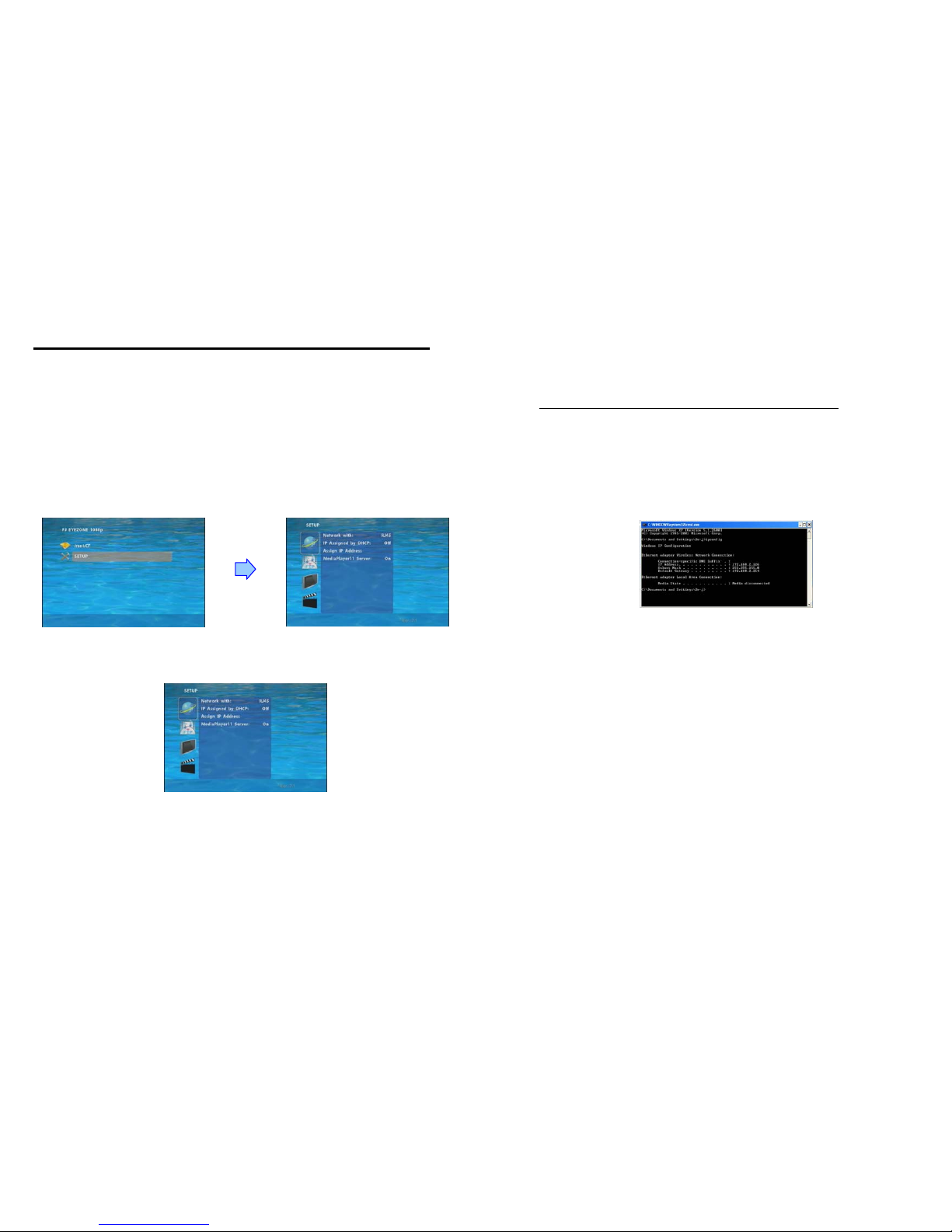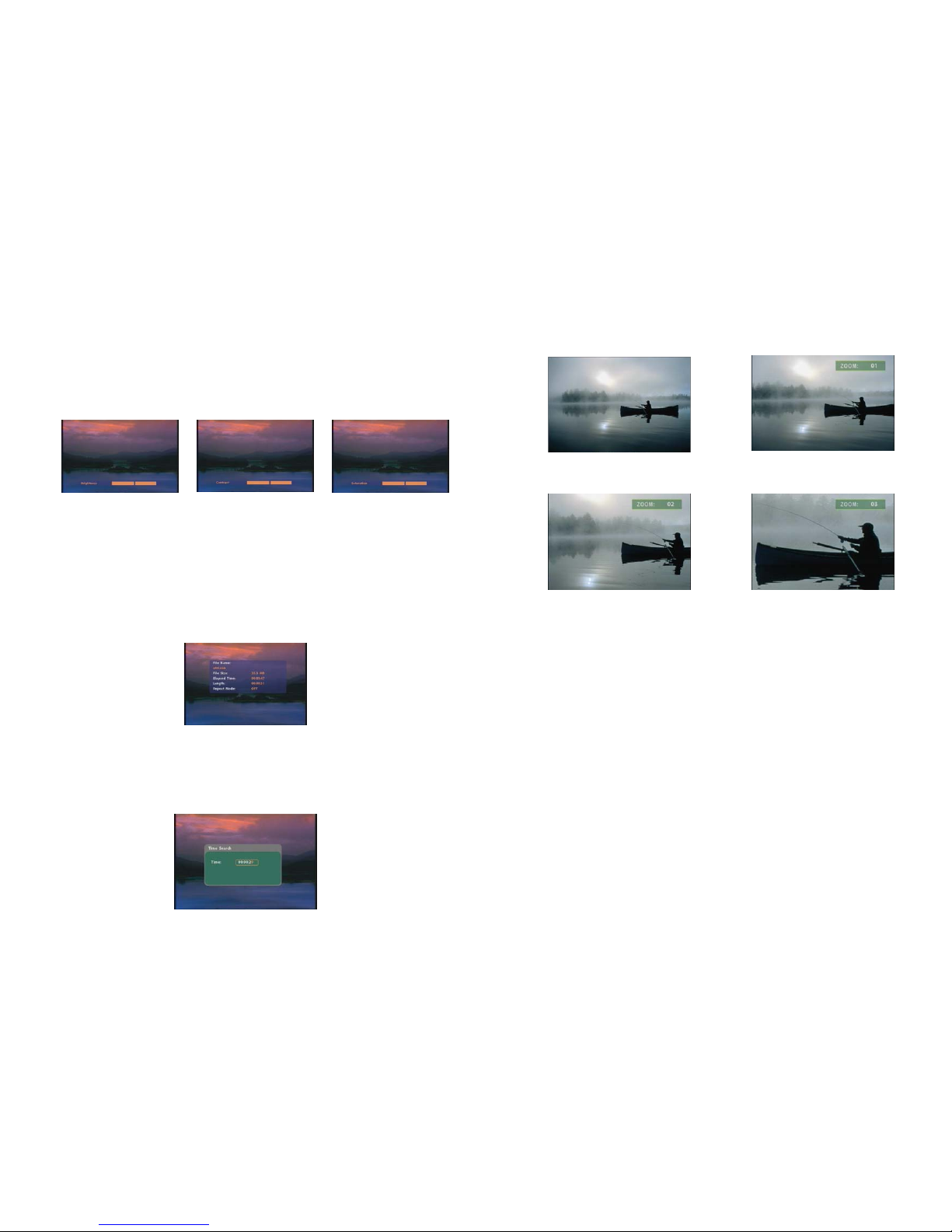9
9.2 FTP SETUP
Local FTP Server:Turn on/ off the Eyezone OP191080P server.
(If you use the Eyexone OP191080P server, please disable the DHCP function and input a
fixed IP address, Mask, Gateway and DNS of the Eyezone OP191080P)
Local FTP Server Setup:To set the “Port”, “User ID” and “Password” of the Eyezone
OP191080P.
(The Default Port:21, User ID:root, Password:admin)
FTPAuto Download:Enable/ Disable the FTP auto download function.
Remote FTPDownload Setup
- Server IP:Type in the domain name of the FTP site or IP address as was given to you by
your Web hosting provider.
- Port:The default port for FTP is 21. In most cases you should not change this number.
If the FTP site uses a port other than 21, you should enter the correct port.
- User ID:Type the user name of the Remote FTP server.
- Password:Type the Password of the Remote FTP server.
- FTP Path:Enter the folder path that you want to share.
NTP Server: Enable/ Disable the NTP server function.
Timer Setup: Set the NTP Server and Auto Download Time here. (the Local Time is no use)
1. It is recommended to use 204.152.184.72 as the IP address for the NTP server.
2. Time Zone must be set properly for the auto-download function.
Local HTTP Server:Enable/ Disable the HTTP command function.
Local HTTP Server Setup:To set the “Port”, “User ID” and “Password” of the Eyezone
OP191080P. (The Default Port:80, User ID:root, Password:admin)
NOTE:Press the “SETUP” button on the remote control to save the settings, and it
will auto exit the settings screen, then restart the Eyezone OP191080P.
10
9.3 VIDEO SETUP
TV Standard: Select the output TV video format (NTSC / PAL).
Aspecl-ratio:Select TV mode 4:3 or 16:9.
VGA 60Hz:Select the VGA output resolution.
(640*480 / 800*600/ 1024*768/ 1280*1024/ 1360*768)
NOTE: The Eyezone OP191080P supports VGA output only, the NTSC Active Output/HDMI/
SD Video/HD Y.Pb.Pr 60Hz items are no function.
9.4 OTHER SETUP
Play OSD Display:Enable or disable the OSD display.
Auto Play
-Movies:Auto play movie files on the CF card after power on.
- Pictures:Auto play picture files on the CF card after power on. (slideshow function)
- Off:Turn off the Auto Play function.
SlideShow Interval: Set the time each photo is shown to 10, 15, 30 or 60 seconds.
SPDIF Out:Supports Analog / DPCM audio output.
Speakers Out:Supports 2 channel amplifier output.
Lock Remote Controller:Enable/ disable the auto key lock function. (The OP191080P will
auto lock when there is no further input for 1 minute.)